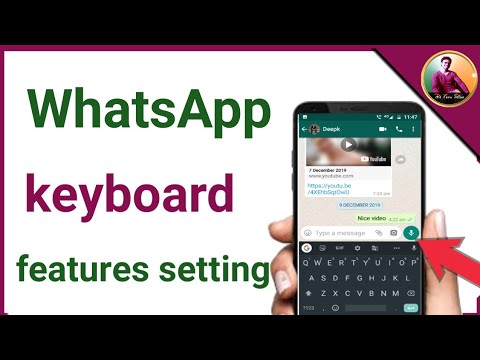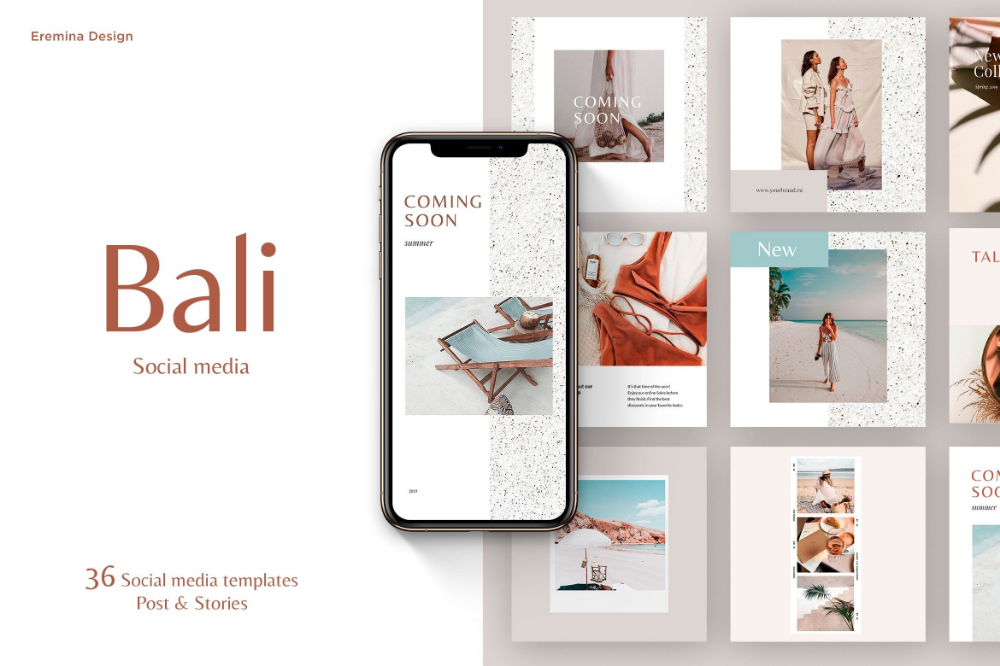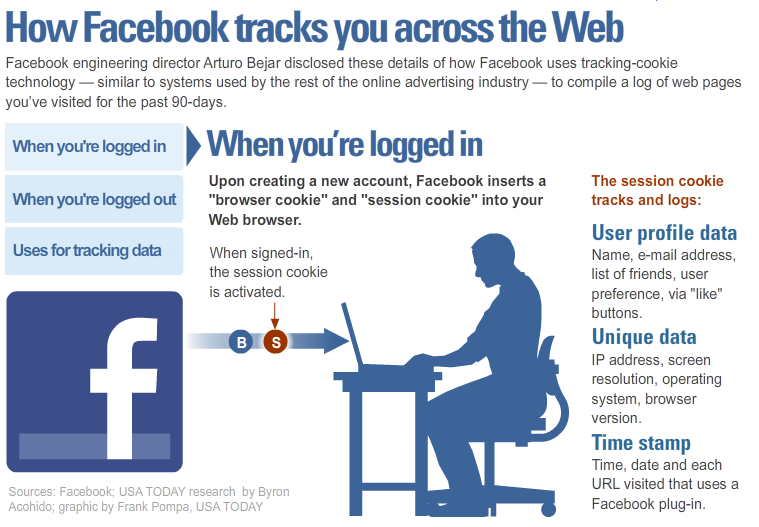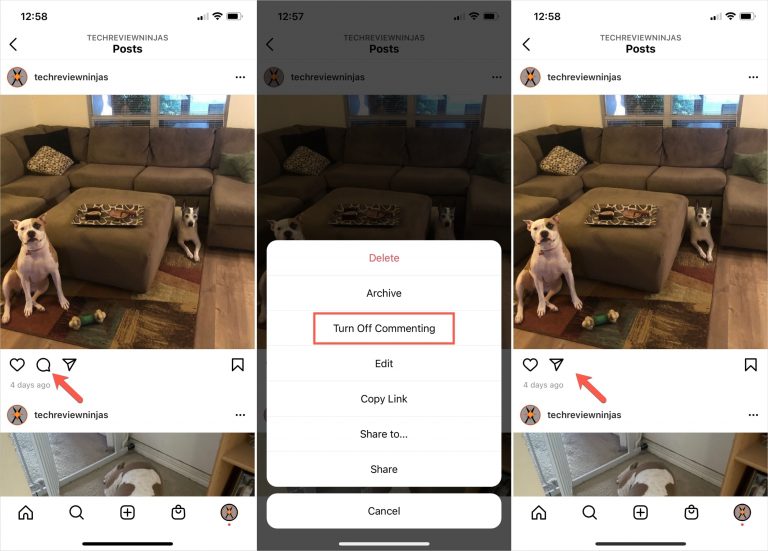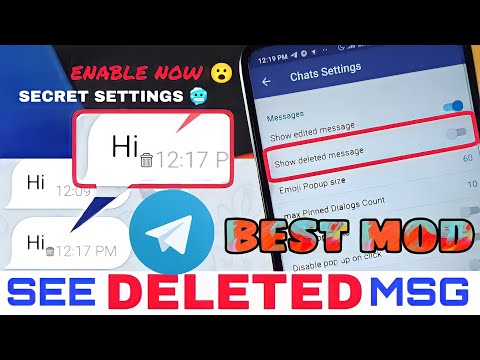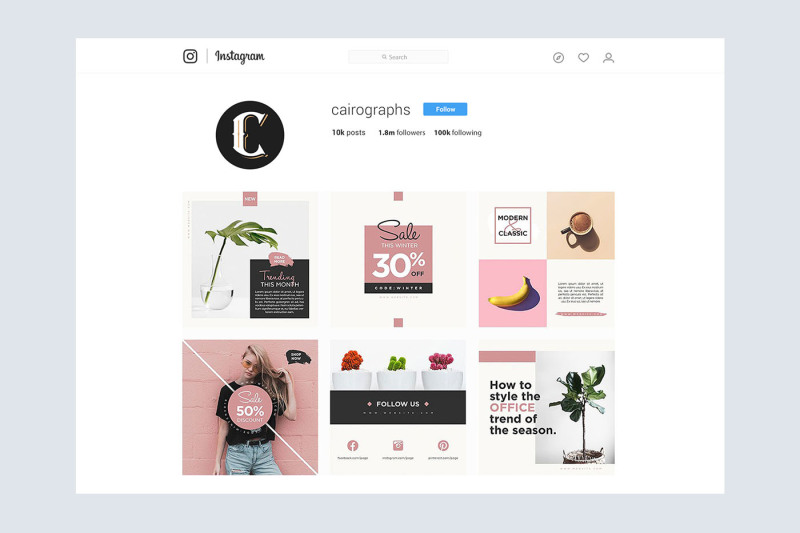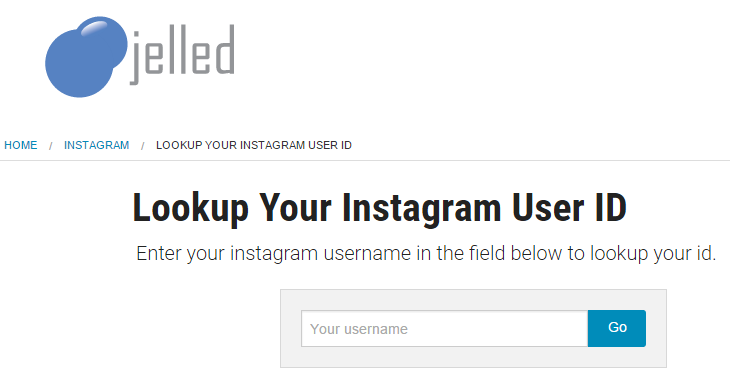How to change language in whatsapp while typing
How to Change Typing Language in WhatsApp on Android and iPhone
WhatsApp uses the default language of your keyboard as the typing language. Therefore, to change the typing language in WhatsApp, you need to change the typing language of your phone’s default keyboard. For instance, if you are using Gboard, you need to change its typing language and so on.
We have covered the steps to change the typing language for WhatsApp on Gboard, SwiftKey, Samsung Keyboard, and Apple Keyboard. Let’s get started.
Switch Typing Language for WhatsApp on Apple Keyboard (iOS)
Follow these steps to type in another language in WhatsApp on iPhone using the Apple keyboard:
Step 1: Open a WhatsApp chat so that the Apple keyboard shows up.
Step 2: Touch and hold the Globe icon at the bottom-left corner. Select Keyboard Settings from the menu.
Step 3: Tap on Keyboards followed by ‘Add New Keyboard’.
Step 4: Select the desired language to add to the Apple Keyboard.
For instance, if you want to type in Hindi, select Hindi. Then, select the keyboard style (if it shows up) and hit the Done button at the top.
Step 5: The newly added language will show up in the list of languages. Now, open WhatsApp chat again. Touch and hold the Globe icon. Choose the language with which you want to type in WhatsApp. The keyboard characters will switch to the new typing language.
Tip: Check out the best iPhone keyboards with a number row on top.
Change Typing Language for WhatsApp on Gboard (iOS)
Step 1: Open the Gboard app on your iPhone from the list of installed apps.
Tip: Learn how Gboard compares with other keyboards like the iPhone stock keyboard and SwiftKey.
Step 2: Tap on Languages followed by Add language.
Note: If you don’t see the Add language option, tap on Edit at the top and delete one language. That’s because Gboard on iPhone only supports three languages.
Step 3: Select the typing language to install. Wait for the language to install.
Step 4: Now, to switch to the new typing language in WhatsApp, open any WhatsApp chat so that the keyboard shows up. Then, press and hold the Globe icon at the bottom. Select Gboard.
Step 5: Again, press and hold the Globe icon and select the typing language to switch to it.
Change Typing Language for WhatsApp in Gboard (Android)
Step 1: Open the Gboard keyboard in WhatsApp on your phone.
Step 2: Tap on the three-dot icon at the top of the keyboard and press the Settings button.
Step 3: Tap on Languages followed by Add keyboard.
Step 4: Select the language with which you want to type in WhatsApp. If the keyboard customization screen shows up, select the keyboard style and hit the Done button.
Tip: If you always want to type in WhatsApp using the newly added language, you can make it the default language. For that, tap on the Pencil icon at the top of the Languages screen. Drag the language that you want to make as default using the three-bar icon to the top. Basically, the top-most language is taken as the default typing language by Gboard.
For that, tap on the Pencil icon at the top of the Languages screen. Drag the language that you want to make as default using the three-bar icon to the top. Basically, the top-most language is taken as the default typing language by Gboard.
Step 5: Now, to switch between the typing languages while typing in WhatsApp, open any chat in the WhatsApp app. The Gboard keyboard will show up. Touch and hold the Gboard’s spacebar to bring the language selection screen. Tap on the language with which you want to type in WhatsApp.
Once you have selected the new typing language, simply start typing with it and it will show up in the WhatsApp chat.
Tip: Check out other tips to use Gboard like a pro on Android phones.
Change Typing Language for WhatsApp in SwiftKey (Android)
Step 1: Open any chat in WhatsApp to launch the SwiftKey app.
Step 2: Tap on the three-dot icon at the top of the keyboard and select Settings.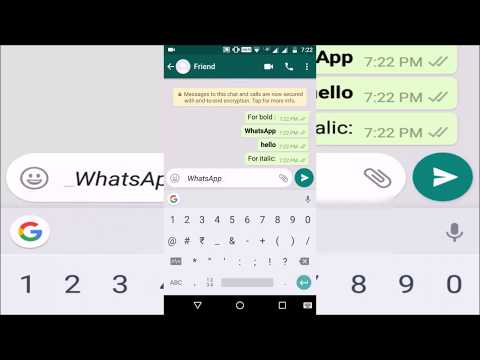
Step 3: Go to Languages.
Step 4: Scroll down to the All languages section and tap on the language that you want to type in WhatsApp. Select the keyboard layout for the new typing language and hit the Add button at the top.
Step 5: With the new typing language enabled, open any WhatsApp chat again. Then, swipe right or left on the spacebar to switch to the language with which you are interested in typing in WhatsApp.
Change Typing Language for WhatsApp on Samsung Keyboard
Step 1: Launch any WhatsApp chat to open the Samsung keyboard.
Step 2: Tap on the three-dot icon at the top-right corner of the Samsung keyboard and select Settings from the menu.
Step 3: Tap on Languages and types followed by ‘Manage input languages’.
Step 4: Enable the toggle next to the language with which you want to type in WhatsApp. If you don’t find the desired language, scroll down to the Available languages section and tap on the Download icon next to the language. Then, enable it.
Then, enable it.
Step 5: Once the desired typing language has been enabled, open any chat in WhatsApp and swipe left or right on the keyboard’s spacebar to switch to the desired typing language in WhatsApp.
Step 6: If swiping on the spacebar doesn’t change the typing language in WhatsApp, check the language switching method for Samsung Keyboard under Samsung Keyboard Settings > Languages and types. Scroll down and tap on Language switching method. Select Space bar swipe.
Note: You can also change the language using a dedicated key on your keyboard. For that, enable the Language key and space bar. Check out other similar tips to use Samsung Keyboard.
Tip: You can make the newly selected language the default typing language for all apps. For that, go to Samsung Keyboard Settings > Languages and types. Tap on the three-dot icon at the top and select Reorder. Touch and hold the desired typing language using the two-arrow icon and move it to the top to set it as the default language. Now, whenever you type anything using Samsung Keyboard, it will be written using the new language.
Now, whenever you type anything using Samsung Keyboard, it will be written using the new language.
FAQs About Typing Language on WhatsApp
1. How to change the default keyboard on Android?
To switch to a new keyboard on Android phones, go to Settings > System > Languages & input > On-screen keyboard. Enable the new keyboard. Similarly, on Samsung Galaxy phones, go to Settings > General management > Keyboard list and default. After enabling the keyboard, you need to switch to the desired keyboard. For that, touch and hold the keyboard icon present in the navigation panel at the bottom of any open app that supports the keyboard and then select the preferred keyboard.
2. How to change the default keyboard on iPhone?
Go to Settings > General > Keyboard > Keyboard. Add a new keyboard and grant full access to it. Then, open any app so that the keyboard shows up. Touch and hold the Globe icon. Select the desired keyboard from the list.
Touch and hold the Globe icon. Select the desired keyboard from the list.
3. How to switch back to the original typing language?
Follow the same steps mentioned above to change the language. Then, select the original typing language from the list. Please note that you will not have to add the original language first as it would be already added. You just need to switch back to the original language.
4. How to change the WhatsApp app language?
To change the language that WhatsApp uses for buttons and settings, you need to change the language of your phone. On Android, go to Settings > System > Languages and input > Languages. On Samsung, go to Settings > General management > Language. Then, add and select the new language. To change the language on iPhone, go to Settings > General > Language & region. Tap on Add language. Then, tap on the language to switch to it.
Become a Pro in Using WhatsApp
Once you have learned how to change the typing language in WhatsApp, know how to hide your profile picture from selected contacts and how to stop the auto-download of photos in WhatsApp groups. Happy WhatsApp-ing!
How to change the language on WhatsApp
You can change the language for both the menu and the WhatsApp keyboard. However, since WhatsApp uses the language settings of the device you’re using, you’ll need to switch the language in your system settings for Android (under “Language & input”) or iOS (under “Language & region”) to add or change WhatsApp languages.
Contents
- Quick guide: Change the language on WhatsApp
- How do the WhatsApp language settings work?
- Change WhatsApp language in Android
- Change the language on WhatsApp for iOS
$1 Domain Names
Register great TLDs for less than $1 for the first year.
Why wait? Grab your favorite domain name today!
Matching email
SSL certificate
24/7/365 support
Quick guide: Change the language on WhatsApp
Android:
- Open “Settings” > “System”
- Tap on “Languages & input”
- Under “Add a language”, select the language you want.

- The selected language will appear first as the system language.
- To change the keyboard language, go to “On-screen keyboard”.
iOS:
- Open “Settings” > “General”
- Tap “Language & Region”
- Go to “iPhone Language”
- Select your preferred language from the list.
- Confirm with “Use (...) language”.
- The selected language will be displayed under “preferred language order” at the top.
How do the WhatsApp language settings work?
Sooner or later, you may notice that the most successful messenger in the world, with around two billion users, does not have its own language setting. There is a simple reason for this: The app’s language adapts to the language setting of the device on which WhatsApp is installed. This applies to the classic Messenger app for Android and iOS as well as to the web and desktop versions of WhatsApp.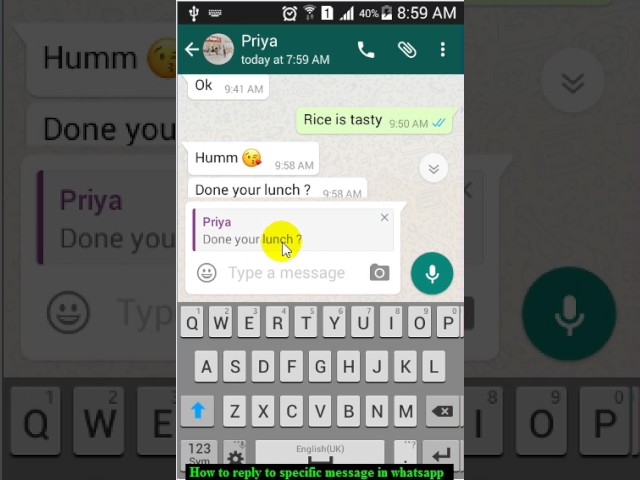
So, if you accidentally changed the language on the smartphone or need to change the WhatsApp language for a short time, you have to adjust or add the language in the smartphone settings. There you can also change the WhatsApp menu language and/or the WhatsApp keyboard language. If you use WhatsApp for Mac or WhatsApp for PC as a desktop app, the language settings of your smartphone will also be relevant.
Change WhatsApp language in Android
Adhere to the following steps to change your language settings in WhatsApp on Android.
Step 1: Open the settings via the gear icon. Then go to “System”.
Step 2: Select the “Languages & input” menu item at the very top.
The WhatsApp language can be changed in the Android settings under “Languages & input”.Step 3: If multiple languages are already installed, drag the language you want to position 1 in the list. If you want to add a new language, tap “Add a language”.
If you want to add a new language, tap “Add a language”.
Step 4: Once you have added a language or drag up a selected language as your preferred system language, the Android language will change automatically. WhatsApp will also adjust the language display automatically.
Step 5: If you want to change the layout of the on-screen keyboard, tap “On-screen keyboard” under “Language & input” and select the layout you want.
Change the language on WhatsApp for iOS
Follow these steps to change the WhatsApp language on iOS.
Step 1: Open Settings by tapping the gear icon on the home screen. Then select “General” from the settings menu.
Step 2: Navigate down in the General menu and select the “Language & Region” item.
The language settings for iOS can be found in the “Language & Region” menu.
Step 3: Under the “iPhone Language” item, you will see the currently selected system language. To change the language, tap this menu item.
To set a new language for iOS, tap the “iPhone Language” menu item.Step 4: Now a list will open with all the languages available for selection. Tap on the language you need in the list.
Step 5: You will now be asked if you want to use the selected language. Confirm with “Use (...) language”.
Step 6: The selected language will now automatically become the iOS system language. You will also find it at the top of the “preferred language order” list. If you want to select another language from the preferred language list, tap and drag it to the top of the list.
Step 7: If you want to change the layout of the iOS keyboard and thus the WhatsApp keyboard language, select the following path: “Settings” > “General” > “Keyboard”.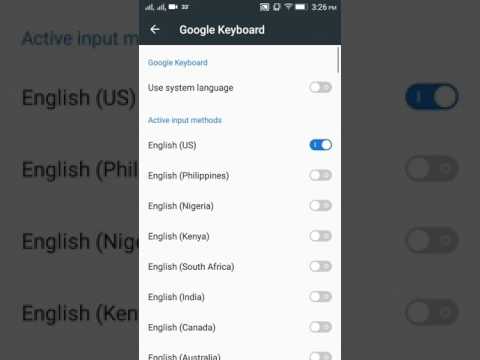 There, tap on “Keyboards”. You will now see the currently used keyboard layout. To change it, tap on “Add keyboard” and select the desired language from the list for iPhone keyboards.
There, tap on “Keyboards”. You will now see the currently used keyboard layout. To change it, tap on “Add keyboard” and select the desired language from the list for iPhone keyboards.
Professional Email Address & Personal Domain Name
Get an email address as professional and unique as you are including a free matching domain!
Address book
Calendar
Virus protection
- Social media
- Tutorials
- Apps
How to recover deleted WhatsApp messages: Step by step
- Social media
You archived or deleted a WhatsApp chat and now need to get it back? There are various methods available for both Android and iPhone owners to recover a deleted WhatsApp chat although you will have needed to have done a backup beforehand. Our article explains step by step what you need to do to retrieve deleted WhatsApp messages.
Our article explains step by step what you need to do to retrieve deleted WhatsApp messages.
How to use WhatsApp without saving a contact number
- Social media
To send a message through WhatsApp without saving a contact’s number first, you generally have three options: you can use the web browser, you can use another app, or you can do it via the Android’s text selection menu. We’ll show you how each option works and explain how to send messages on WhatsApp without saving a number.
How to use WhatsApp without saving a contact numberUsing WhatsApp without a phone number
- Social media
While WhatsApp technically requires a valid mobile phone number to work, it is possible to use WhatsApp without a SIM. This is typically achieved by either using a landline number or the “Linked devices” option.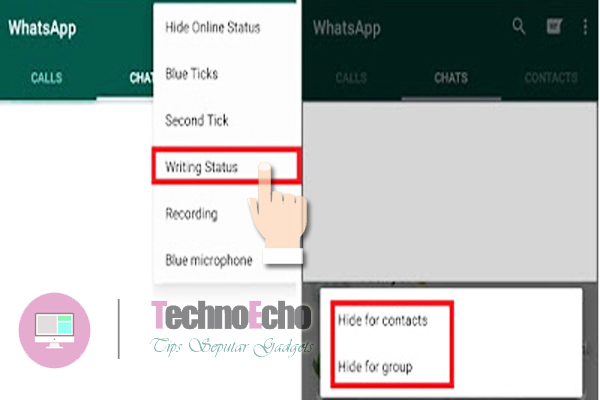 In this article, we explain how you can you use WhatsApp without a phone and when this option might be useful.
In this article, we explain how you can you use WhatsApp without a phone and when this option might be useful.
How to use WhatsApp group calls
- Social media
Making a WhatsApp group call is super easy. This step-by-step tutorial shows you how to start a WhatsApp video group call via “Calls” and from within a group. Learn how to accept or reject an incoming WhatsApp group call and how to add additional contacts during an ongoing WhatsApp conference call. Now let’s get started.
How to use WhatsApp group callsWhatsApp is not working: How to fix WhatsApp problems
- Social media
WhatsApp is the most popular messaging service in the US and replaces personal calls and emails for many. However, time and again WhatsApp seems to suddenly not work properly. In our article, you will learn the answers to the question “why is my WhatsApp not working?” as well as how you can quickly fix many problems yourself.
How to change the language in WhatsApp on Android from English
The WhatsApp messenger is designed for uninterrupted communication from a distance. In order to send messages and make calls, you need to download the program to your mobile device or personal computer. The application interface is designed for intuitive use, and the functionality helps to make the work not only simple, but also enjoyable. With WhatsApp messenger, users can send and receive text and voice messages. Customers can also make audio and video calls and manage settings. In addition to the basic options, the program is supplemented with tools that are designed to facilitate processes and manage options. nine0003
The WhatsApp program has been Russified for use by users from Russia. The settings involve clear use, and changing the fundamental parameters, including the control language and typing. The messenger functions with communication with a mobile device, so languages and basic settings are dependent on each other.
Content
- Why can WhatsApp be in English?
- How to change WhatsApp language to Russian?
- In Android settings
- In iOS settings
- Windows Phone
- How to change the WhatsApp language in the messenger itself?
- What about the keyboard layout language?
Why can WhatsApp be in English?
WhatsApp can be installed on mobile devices or personal computers. At the same time, after installation, and passing the registration procedure, users can select the settings necessary for management. But sometimes users receive a messenger in English. This difficulty is due to malfunctions in geolocation management, or similar problems. In case of difficulties, there is no need to reinstall the program, or contact the technical support service. You can enter the settings of the mobile device, and select the language you need to use. nine0003
How to change WhatsApp language to Russian?
WhatsApp messenger works with many languages of the world so that users can communicate despite distances and nationalities.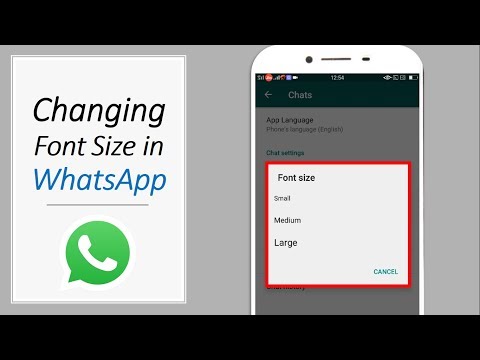 On mobile devices, a different number of languages can be installed for free use. For example, iOS devices support more than forty languages, but Android devices can see more than sixty languages. Users can select languages regardless of location or country of residence. For example, you can change the language in the version when users want to familiarize themselves, or improve their proficiency. nine0003
On mobile devices, a different number of languages can be installed for free use. For example, iOS devices support more than forty languages, but Android devices can see more than sixty languages. Users can select languages regardless of location or country of residence. For example, you can change the language in the version when users want to familiarize themselves, or improve their proficiency. nine0003
WhatsApp uses the language that is set as the default on the selected used mobile device when using the options. If the user wants to change the language for communication in the WhatsApp program to Russian, then he should change the settings of the mobile device.
In the Android settings
WhatsApp messenger can be installed on Android mobile devices and use the functionality. If the user wants to change the language in WhatsApp on an Android smartphone, then the set operation should be performed. nine0003
- First, enter the mobile device settings. The settings are embedded in a standard set of programs for managing on a smartphone.

- In the settings you should find the "System" section, in which you can select the option to change the language.
- In the language section, you need to view the available options, and hold the selected language. After selecting, you need to move the icon up, and click on the "Add language" option.
In settings on iOS
WhatsApp allows you to communicate using mobile devices based on iOS. Using the selected device, users can send messages or manage settings. The input language can be selected depending on the requirements and interlocutors. Process for changing language on iOS devices:
- First, enter the settings of the mobile application. Settings can be found on the start page in the list of installed programs.
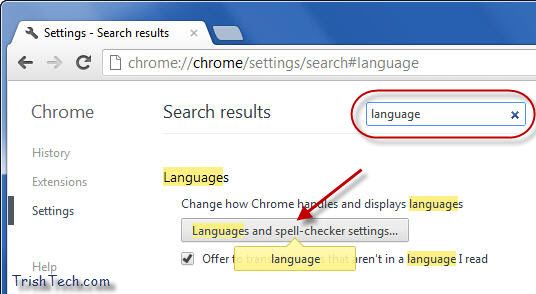
- In the settings, select the "Basic" menu section, and find the language and region control.
- Then you need to select the "iPHONE Language" section directly.
- In the specified list, you can give preference to one language, and select a command to change the language on the mobile device.
Windows Phone
WhatsApp can be used on Windows Phone devices. At the same time, users can use the functionality of the program and manage the settings.
- First, enter the settings of the mobile device, and select the section called "Time and language", and specify the language control specifically.
- When you select the desired language, you can move it up, and then the language will be supported by the current settings. After doing the operation, you need to reboot the device. nine0010
How to change the WhatsApp language in the messenger itself?
In some countries, you can change the language in the WhatsApp program directly while working in the application through the settings management. At the same time, the mobile device must operate on the basis of Android. If the user could not find the proposed option, then this means that the program does not allow such an option in the selected country.
At the same time, the mobile device must operate on the basis of Android. If the user could not find the proposed option, then this means that the program does not allow such an option in the selected country.
In order to change the language settings in the WhatsApp application, follow the procedure:
- First you need to enter the WhatsApp program, which is installed on your Android mobile device.
- In the application, users can select settings, they can be displayed under the icon with three dots.
- In the settings, the user must select the "Chats" section, where you can select the language for using the application.
- Then the customer can select the desired language from the list of options provided, and use it with the necessary settings. nine0010
What about the keyboard layout language?
The keyboard is usually set to two basic languages for use. In Russia, users can freely manage and type text messages in Russian and English. On Android mobile devices, you can change the language using the problem key. But on smartphones based on iOS, the layout can be changed using a specially installed key on the keyboard with the planet icon.
On Android mobile devices, you can change the language using the problem key. But on smartphones based on iOS, the layout can be changed using a specially installed key on the keyboard with the planet icon.
How to change keyboard language on Android. Quickly change input language on Android phone, tablet
On this page you will find information on how to change the keyboard input language on Android phones, smartphones, tablets and other devices. (If the keyboard is missing, then below there will be a link to a page with instructions on how to restore it.) We will tell you in detail with the attached pictures how to change the input language on Android in different situations, for example, when typing, quickly change the language from Russian to English (Latin) or vice versa from English to Russian or other languages that are set by default. You will also learn how to set a different language through the settings, for example, if you want the phone keyboard to be in a different language instead of Russian and English.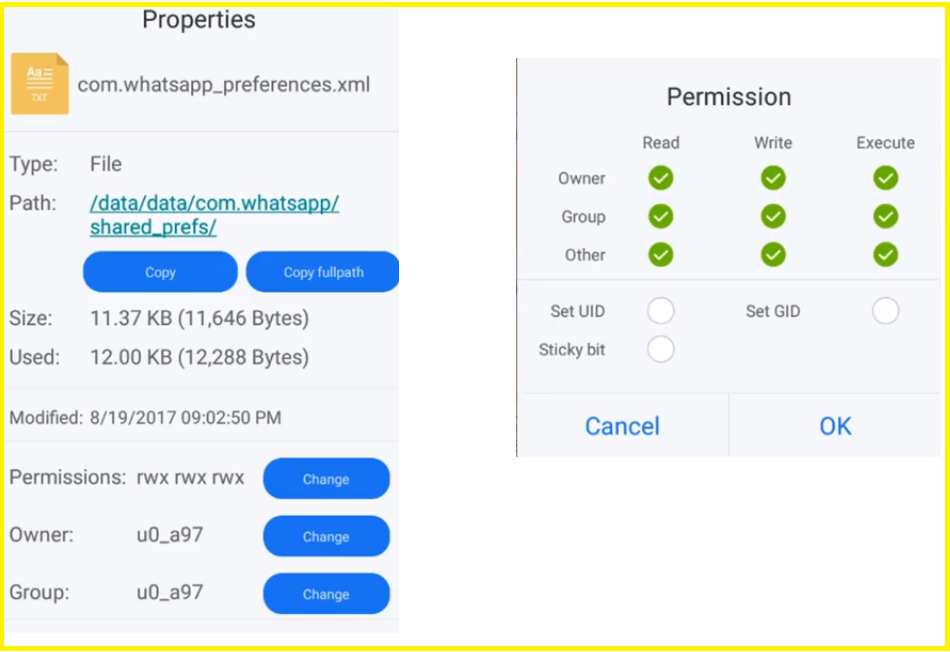 Do not forget to leave reviews below, as in the reviews there is a lot of useful information shared by kind people. nine0003
Do not forget to leave reviews below, as in the reviews there is a lot of useful information shared by kind people. nine0003
First, let's see how to change the keyboard language when entering text on Android.
As soon as we want to enter some text on the phone, an on-screen keyboard appears, to change the language, you need to press this touch button. Also, on some older versions of Android, the text input language is changed by swiping this button to the right or left. See below in the attached screenshot these buttons are highlighted.
nine0002 There are two ways to get into the language and input settings on Android, the second option allows you to get into the wider input and keyboard settings on your phone. And first, we will see the first way how to add a new language for the keyboard on Android, this is if, in addition to Russian or English, you need another language on the phone.
1) You need to press and hold on the keyboard for a while one of the two buttons for changing the input language, this or this, after which a menu will appear to go to the language and input settings. nine0096 In the menu, click on "Language settings" as shown in the pictures below.
nine0096 In the menu, click on "Language settings" as shown in the pictures below.
Next, at the bottom of the new window, there will be an "Add Keyboard" button.
Next, in the list of languages, select the one you need, usually at the beginning there are those recommended by the system.
2) The second method, for example, we use a smartphone on Android 9, I hope it will work for other versions.
Open "Settings" on the phone, then the "System" item, then the "Language and input" item.
Now you can change the input language on your phone, perform other settings, install a virtual keyboard, remove only voice input. If you expand "Advanced", you can set up spell checking, select system languages, autocomplete, a personal dictionary where you can add your own words, add keyboard shortcuts, and so on.
For those who have lost their keyboard, here is a link to a page on how to restore the original factory keyboard on your phone.
- I hope you found the information you were looking for.