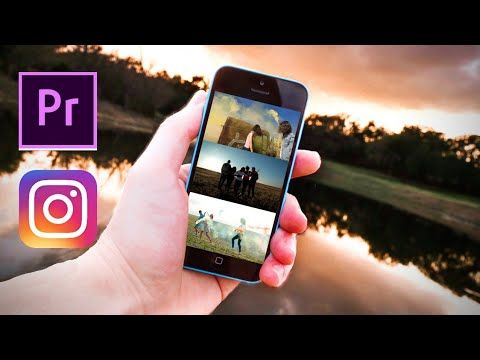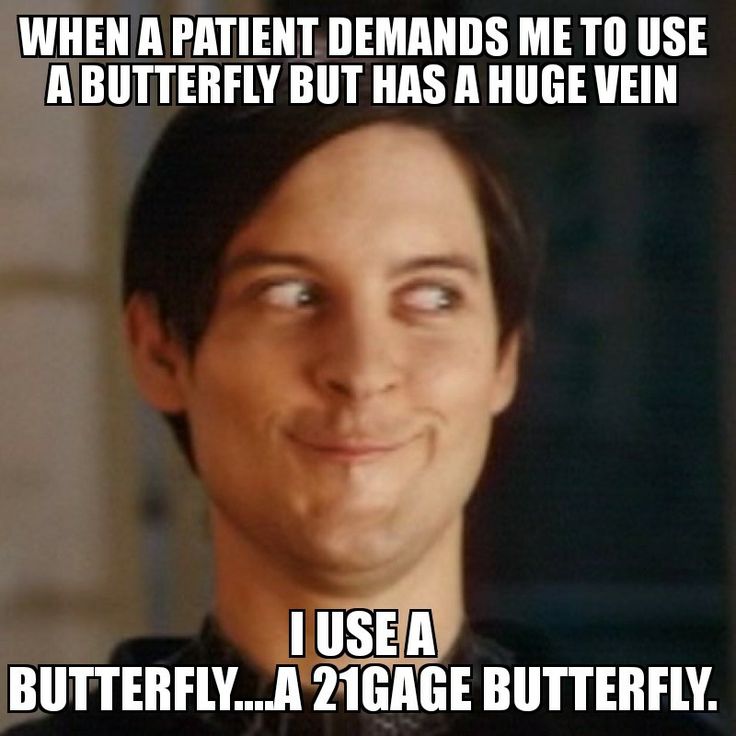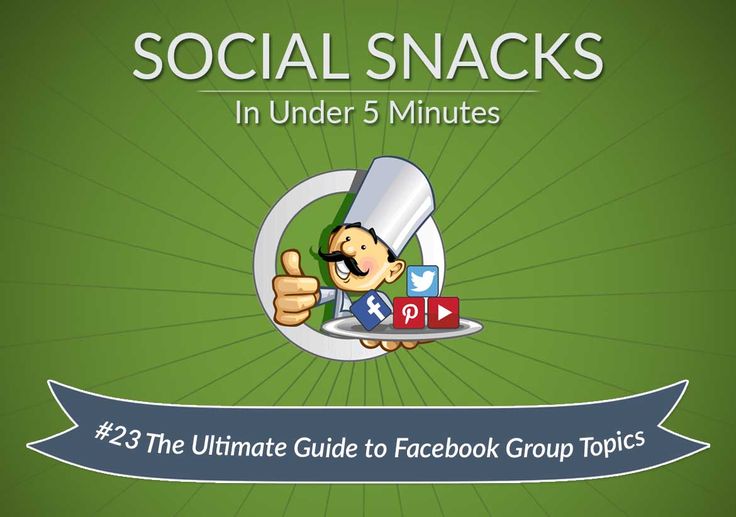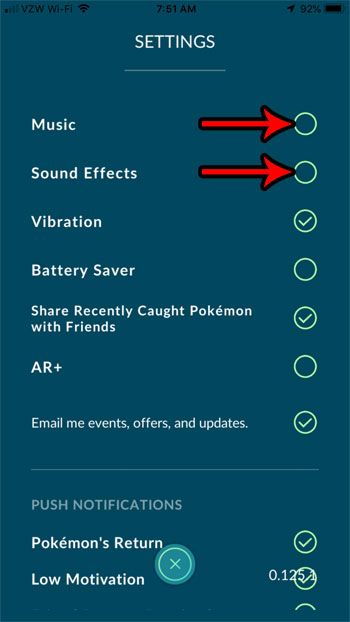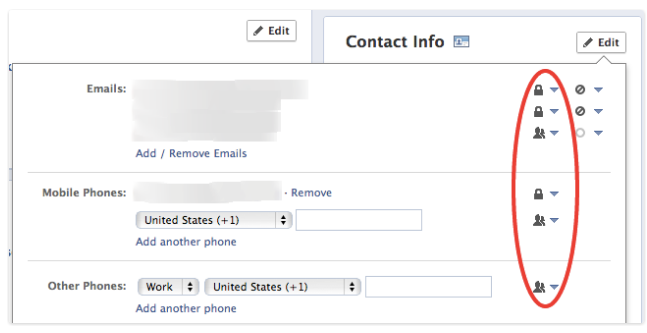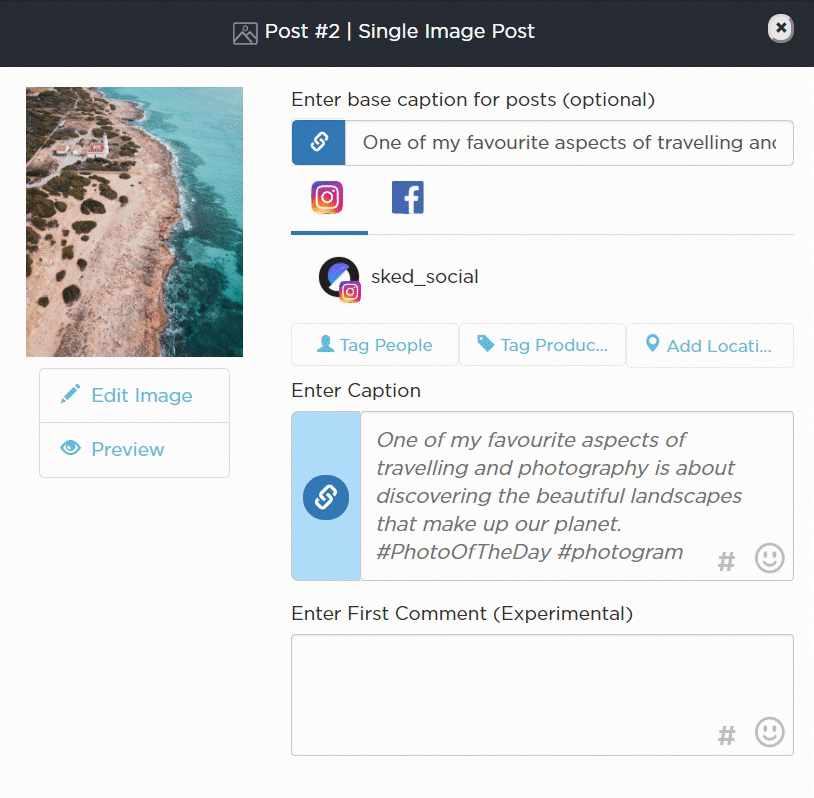How to get shoppable posts on instagram
How To Create Shoppable Instagram Posts
It’s essential to create shoppable Instagram posts cause it is not only one of the social selling trends but also the best way to drive sales and traffic effectively for your Shopify businesses in 2021.
To fully leverage shoppable posts to get more sales on Instagram, businesses of all sizes and shapes should understand it clearly first. Afterward, we will guide you through all the simple steps to create and make an Instagram post shoppable. Let’s start with the definition first.
Table of Contents
What is a shoppable Instagram post?‘Create Shoppable Instagram posts’ is a term referring to the action of tagging products to unpaid Instagram posts. The ultimate goal of product tagging is to lead users from Instagram to the brand’s websites where the tagged products can be purchased.
Add product tags to create shoppable Instagram posts
Business owners and creators can tag products to not only images but also videos, carousels, IGTV, Reel, Guide, and even Livestream. The maximum number of products that can be tagged to an image or video is 5. Also, you can add no more than 20 products to a multi-image post.
With product tags, Instagram users only need a tap to check out product details and make a purchase. You know what? Users can even do payments right on the platform with Instagram checkout.
Obviously, shoppable Instagram posts are changing the e-commerce game on Instagram. However, if you still doubt the efficiency of the shoppable posts, let us blow your mind with several reasons.
Why should you create shoppable Instagram posts?First of all, shoppable Insta-posts offer your prospective customers a direct path to your brands and help you boost sales. Also, it makes the customer journeys seamless from seeing a product to make a purchase. These two factors will simplify the way customers shop as well as provide business owners with more slots to display and promote their products on social. Eventually, it drives up your sales.
Secondly, Instagram has proven itself to be a huge potential market for e-commerce with over 1.16 billion monthly active users. By showing your products on Instagram, you are approaching more prospective customers than ever before.
Thirdly, no other better way to test your products on the real market than to create shoppable Instagram posts. By connecting with your customers on Instagram posts, you will be able to identify which products your target audiences will like and be willing to buy.
Last but not least, shoppable Instagram posts eliminate the shopping barriers in comparison with other e-commerce platforms. Nowadays, customers are savvy in social media ads and marketing, so it is very hard to convince them to buy directly on e-commerce platforms as before. However, if you approach them in an indirect way through Instagram posts, they tend to let the guard down and check out your products through Insta-posts.
Are these reasons strong enough to convince you to create shoppable Instagram posts? If the answer is yes, then we’re not gonna waste your time.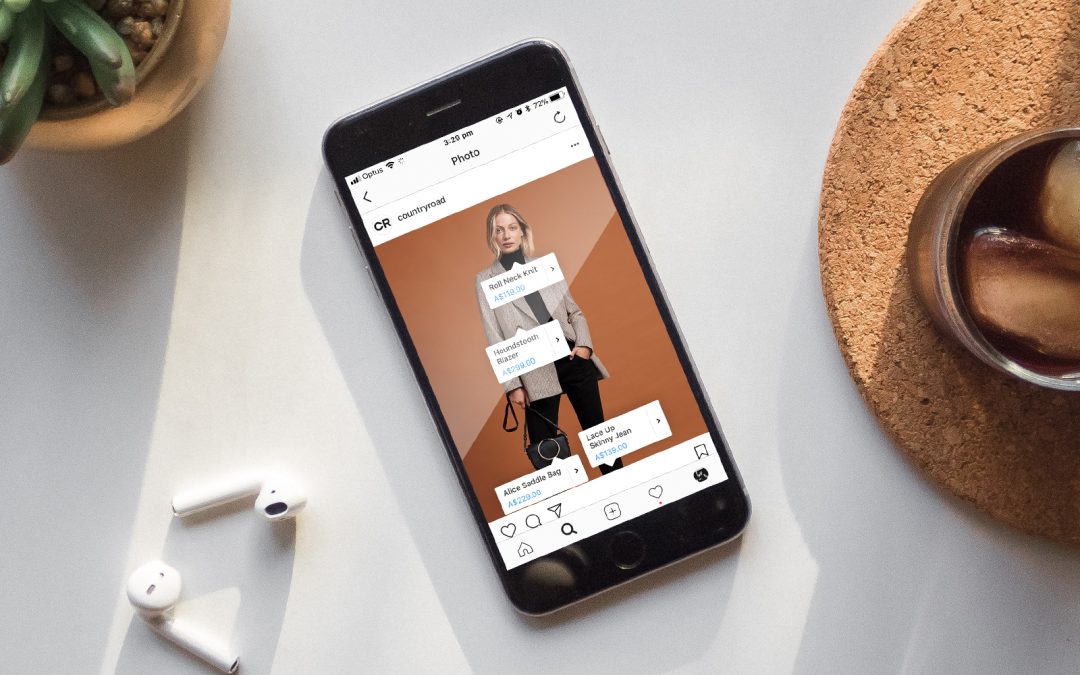 Let’s craft your post that sells on Instagram now.
Let’s craft your post that sells on Instagram now.
Before you start to tag products to make your Instagram posts shoppable, you must set up Instagram Shopping first. To do so, your business must meet certain requirements:
- Your business located in Instagram’s supported markets.
- All your products are eligible to be sold.
- Your business complies with Instagram’s Merchant Agreement and Commerce Policies.
- Your business owns a website domain from where you intend to sell your products.
All done!? Let’s get to the first step to create shoppable Instagram posts.
Step 1: Convert to the Instagram business accountFirst thing first, you have to switch your personal account to a business account. Do as instructed below:
On Mobile: Go to your Instagram profile > Click on the 3 lines in the top right > Go to setting > Account > Switch to Professional Account > Business > Done
On desktop: Go to your Instagram profile > Settings > Switch to profession account > Choose Business > Select your business category > Add business contact info or skip it > Done
Go to your Instagram account settings
Firstly, go to your Instagram account settings.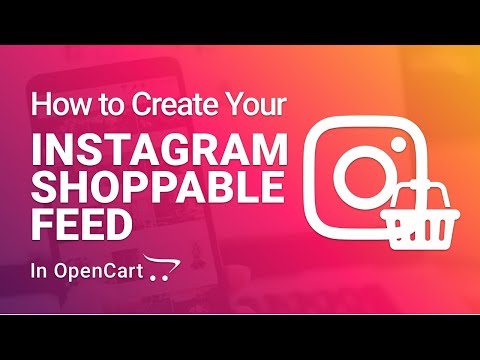
Switch your personal account to a business account
Then proceed to Switch to Professional Account.
Choose Business
You are given 2 options to turn your Instagram account into an account for Creator or Business.
Pick the category for your business
There are multiple categories to choose from. You should pick the most relevant category for your business.
Add your business contact information
Once you own a business account, you can add in relevant business information including business address, phone number, business email, etc. Then, you can also link your business account to your website.
Now, your Instagram business account is ready
NOTE: If you already have an Instagram business account, you can skip this step and proceed to step 2.
Step 2: Connect to your Facebook pageIn this step, we are going to link your Instagram business account to your Facebook page.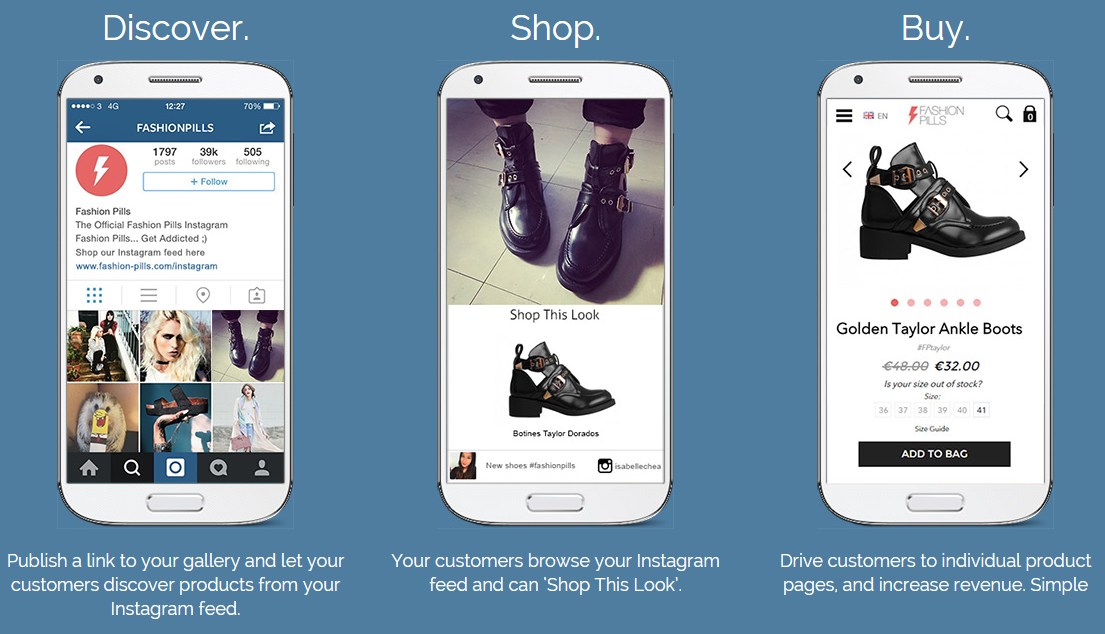 You can connect your Instagram business account to your Facebook page in two different ways:
You can connect your Instagram business account to your Facebook page in two different ways:
Log in to Facebook > Select Pages > Choose Settings (From your Facebook page) > Scroll down and select Instagram > Click on Connect Account > Input your Instagram username and password > Done
Connect your Instagram business account to your Facebook page
From InstagramGo to your Instagram business profile > Select Edit Profile > Select Page > Pick the Facebook page you want to connect > Done.
NOTE: You only need a Facebook page to connect to your Instagram business account, not Facebook Page Shop.
Now, your Facebook page and Instagram business account are connected.
Step 3: Upload product catalogs to FacebookSince your Instagram business account already connected to your Facebook page in the previous step, all you need to do now is to upload products to your Facebook page’s catalogs, then the products will be updated on your Instagram account automatically.
To ease the process of creating Facebook catalogs and uploading products manually, we recommend you to use Socialshop.
With Socialshop, you can sync all your products from your Shopify/WooCommerce/BigCommerce to Facebook catalogs automatically in a click.
Socialshop – Sync products from Shopify/WooCommerce/BigCommerce to Facebook automatically easier than ever
Once you’ve done it, all your products will be available on your Facebook page shop as well as on Instagram (As we linked Facebook page with Instagram business account). Let’s proceed to step 4.
Step 4: Submit your account for reviewNext, you need to submit your Instagram business account for review. Follow the instructions below:
Go to your Instagram business page > Settings > Business > Shopping > Done
Now, you have to wait for a few days until your Instagram business account is approved for the shopping feature. However, the account review process sometimes takes you longer.
In some cases, you are asked to prove your ownership of your website domain before submission, follow the instructions here to complete domain verification. Then, you can submit your account for review.
Step 5: Activate the Shopping featureOnce your account is approved for Instagram Shopping, you can enable the Shopping feature.
Go to your Instagram business page > Settings > Business > Shopping > Select Product Catalog you want to link to your account > Done
After your Instagram business account is approved, you can activate the Shopping feature
NOTE: If you are unable to access Shopping, perhaps your account is still being reviewed or has not been approved for Instagram Shopping.
Step 6: Create shoppable Instagram postsFinally, you are fully enabled to use product tags to highlight your products in Instagram posts.
It’s time to tag products to your Instagram posts
You can create a post as usual and add product tags to your video or images. As mentioned above, you can add a maximum of 5 products to an image or video, and up to 20 tags for the carousel.
As mentioned above, you can add a maximum of 5 products to an image or video, and up to 20 tags for the carousel.
To tag products to your Instagram post, follow these steps:
Add photos/video > Add note > Click on Tag Products > Tap on the photos/video > Search products > Select products > Click on Done > Share.
Once you finished, your posts are shoppable now. Instagram users can check out all the products you tagged on your posts easily in a click.
Final thoughtsIn brief, it is essential for you to leverage Instagram posts to promote your products and drive more sales. To create shoppable Instagram posts, you should follow our 6 steps:
- Convert to an Instagram business account
- Link your Instagram business account to your Facebook page
- Connect product catalogs to Facebook
- Submit your Instagram account for review
- Activate Shopping feature
- Craft a post and add product tags to make it shoppable
Let’s create your shoppable Instagram posts and rock your sales today!
What Is Instagram Shopping? Everything You Need To Get Started
Create a business accountGet a personalized marketing planCreate successful postsAdvertise on InstagramBoost my postsSet up a shop on InstagramInspire people to take actionOptimize your shopCollaborate with creatorsFeatured
ShoppingHere is your guide on how to start reaching customers with your shop
Download the Guide
Products
Ad SolutionsVideo SolutionsInstagram ShoppingBranded ContentFeedStoriesReelsInstagram DirectFeatured
Reels Here is your guide to how to create effective Reels ads.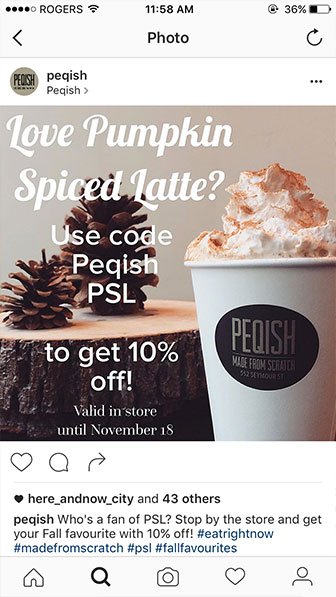
Download the Guide
For Creators
Inspiration
Latest News & TipsHouse of Instagram EventsCase StudiesFeatured
CreatorsHere’s your guide to help get the most out of creators for your business.
Download the Guide
Instagram Help CenterFacebook Ads GuideFree Online CoursesNearly half of people say they use Instagram to shop, weekly.1
So, what is Instagram Shopping?
Instagram Shopping is a set of features that allow people to easily shop your brand’s photos and videos all across Instagram.
It all starts with your shop, your storefront on Instagram.
People can shop your products throughout Instagram.
How to set up Instagram Shopping:
Open your shop by completing the set-up process below in Commerce Manager.
1. Make sure selling on Instagram is right for your business.

- Review our Commerce Eligibility Requirements to ensure you sell eligible products and comply with our policies, like our commerce policies, terms of use, community guidelines and more.
- Make sure your business has its own website domain. Your shop must contain product listings that are available for direct purchase from your business’s website, and you must represent the store or website associated with the domain provided.
- Check to see if you are in a supported market.
- Confirm that your Instagram profile is a business or creator account. You will need to connect it to a Facebook Page if you plan to sell on both Instagram and Facebook.
- If you don’t have one already, set up a Business Manager account. You'll need a Business Manager account to set up your shop in Commerce Manager. Business Manager lets you manage your ad accounts, your pages and the people who might be working on them.
- Review our Commerce Eligibility Requirements to ensure you sell eligible products and comply with our policies, like our commerce policies, terms of use, community guidelines and more.
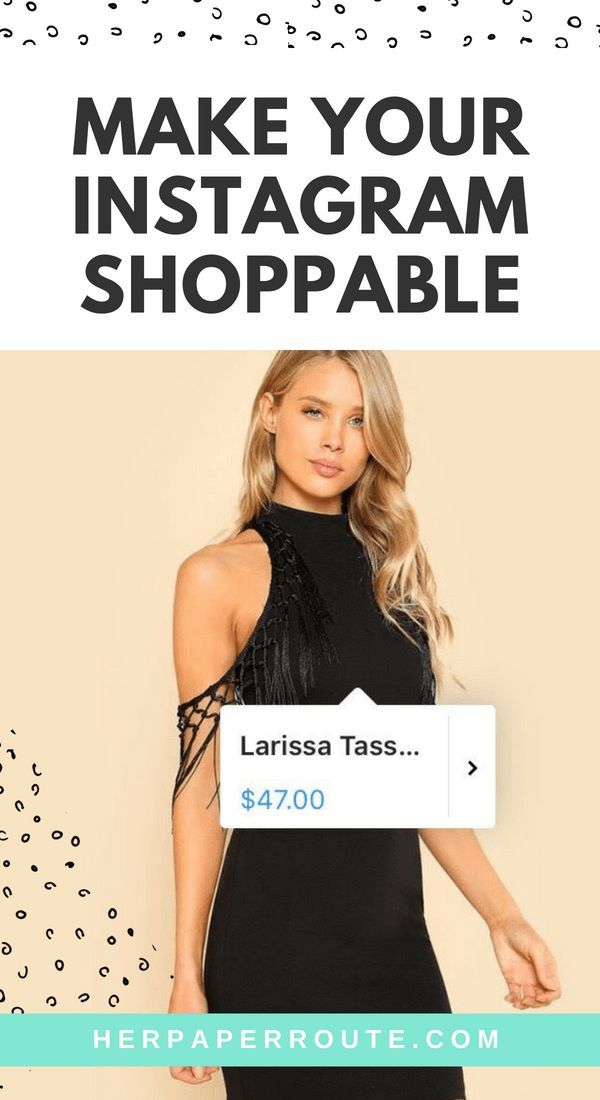
- Make sure your business has its own website domain. Your shop must contain product listings that are available for direct purchase from your business’s website, and you must represent the store or website associated with the domain provided.
- Check to see if you are in a supported market.
- Confirm that your Instagram profile is a business or creator account. You will need to connect it to a Facebook Page if you plan to sell on both Instagram and Facebook.
- If you don’t have one already, set up a Business Manager account. You'll need a Business Manager account to set up your shop in Commerce Manager. Business Manager lets you manage your ad accounts, your pages and the people who might be working on them.
2. Pick a tool to start the onboarding process.
You can choose to onboard onto Instagram Shopping by setting up your shop in Commerce Manager or a supported platform. Or, you can get started directly within the Instagram app.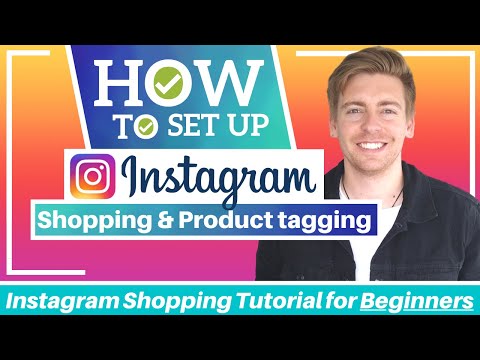
You can choose to onboard onto Instagram Shopping by setting up your shop in Commerce Manager or a supported platform. Or, you can get started directly within the Instagram app.
3. Fill out your shop details in Commerce Manager.
- First, choose how you want your customers to complete their purchase by selecting a checkout method.
- Next, choose your sales channels by selecting whether to have your shop on Instagram, Facebook, or both.
- Add products to your shop by connecting your existing product catalog or by creating a new one.
- Finally, review your shop, then submit it to Instagram for review!
- First, choose how you want your customers to complete their purchase by selecting a checkout method.
- Next, choose your sales channels by selecting whether to have your shop on Instagram, Facebook, or both.
- Add products to your shop by connecting your existing product catalog or by creating a new one.
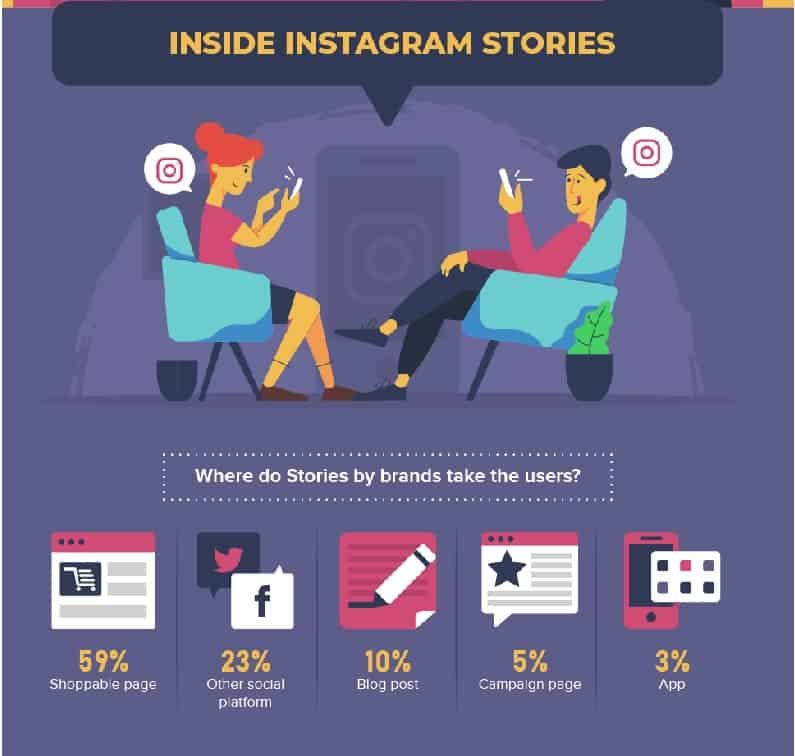
- Finally, review your shop, then submit it to Instagram for review!
GET STARTED IN COMMERCE MANAGER
Get the most out of shopping on Instagram.
@instagramforbusiness
🚀How to enable Shoppable Posts on Instagram - Manual
Categories
Max Zakhozhiy
November 21 | 2018
Max Zakhozhiy
November 21 | 2018
Recently, Instagram quite often excites the e-commerce market with innovations on its platform. First, Shoppable Posts appeared, in which you can tag a product and the user goes to the site simply by clicking on the link on the product. Every month 90 million Instagram users open posts with a shopping feature.
More recently, the ability to tag products in stories and, in fact, a full-fledged search for products on the platform has opened up.
Instagram is becoming more and more like a marketplace with socialization features.
Only lazy people have not tried to set up Shoppable Posts since their appearance. But only since the beginning of September, the function has become "available" in Ukraine and now, if desired, everyone can set them up. Now we will tell you step by step how this can be done. nine0003
1. You must have a business profile on Instagram. If not, then it's time to switch to it. It is very simple to do this: go to the menu and click "switch to a business account":
.
2. Now you need to link your Facebook page to your Instagram account. Instagram will prompt you to choose a link page when you switch to a business account. If this does not happen, then you need to go to the store page on Facebook, go to the settings section and select an Instagram account in the right menu.![]() Here you need to enter your username and password. After that the pages will be linked:
Here you need to enter your username and password. After that the pages will be linked:
3. You must have the latest version of Instagram for iOS or Android installed.
4. You must sell physical goods (not services).
5. Your Instagram account must be linked to the product catalog on the Facebook page. You can create a catalog by going to the Facebook Business Manager menu and selecting the Catalog section:
6. Your Facebook page must use the Shop theme. You can enable it in the page settings on the templates tab:
7. On the Facebook page, the "Shop" menu button with loaded products should be active. When you create a store, Facebook automatically sets you USD as the currency. To solve this, you need to delete the store and re-create it with UAH as the currency. Also, in the checkout option, you need to put the option “purchases occur on the site”. Posts won't work with the Shoppable posts option:
8. Items must be current at the time of posting.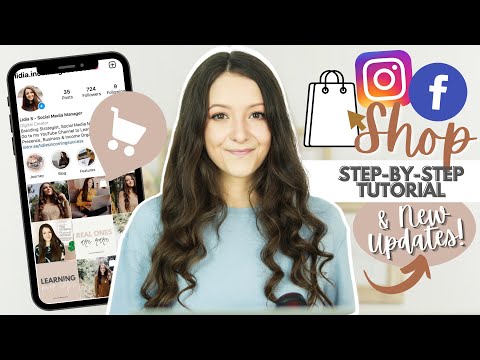 The easiest way to keep posts up to date is to upload products to the catalog using the link. You can select this option in the catalog settings:
The easiest way to keep posts up to date is to upload products to the catalog using the link. You can select this option in the catalog settings:
If you did everything correctly, then after a while a notification will appear on your Instagram profile with a suggestion to connect Shoppable posts.
We accept the offer and now we can tag products in our posts.
Good news: you can tag products not only on new posts, but also on old ones. To do this, select "edit" the post and tie the product:
Bad news: you can't tag a product and a user on the same post at the same time, just one thing.
If your account still doesn't get a notification suggesting you try Shoppable posts, then proceed as follows:
- Write to technical support with a request to enable support for Shoppable Posts for your account. But provided that you have already configured all the above items. Support asks for about 3 working days to connect.
 nine0056
nine0056 - Enable VPN on the phone.
- We go to Instagram account and in the business settings of the account we enable the ability to use shoppable posts.
All. Now, when you add a new post, Instagram will offer you to tag not only a friend, but also a product.
Conclusions : Instagram is increasingly moving from a social network format to a full-scale sales channel for businesses, so promotion on Instagram is becoming increasingly necessary. The emergence of Shoppable Posts in Ukraine is an important step in this transformation. Now online stores can lead the user directly to the page of a specific product and increase the conversion. Our clients are already enjoying this benefit. Do you want the same? Write to us! nine0003
Subscribe
Blog
Vacancy
Subscribe
Blog
Vacancy
Get a special offer
Email entered incorrectly
Please fill in the fields markedUP
How to add a product catalog to Instagram, how to tag products
Elena
Sergeeva Targeted advertising specialistAccording to Facebook Ads, 70% of users learn about new products from Instagram.
To help sellers promote them, Instagram created the Instagram Shopping tool, which became available in Russia in March 2021. We will tell you why to connect this tool and how to set it up. nine0003
What is Instagram Shopping
Instagram Shopping, or Shopping, is a tool that lets you tag products in your posts and Stories. Instagram takes information about products from the catalog that the seller uploads.
The profile with the option enabled looks like this:
There is a bag icon on the photo, which means that if you open the post, goods will be marked in it. Source: COSSeveral items can be noted in the photo. When clicking on shopping tags, users will see the price and description of the product, and will also be able to follow the link and place an order on the site. nine0003
In addition to prices and the products themselves, the user also sees additional information about them: in the description, you can specify the composition of the fabric, size, available colors, etc. The user can also view the item from different angles in the gallery or learn about other products of the online store All this without leaving Instagram.
The user can also view the item from different angles in the gallery or learn about other products of the online store All this without leaving Instagram.
To get to the catalog with goods, you need to click on the "View store" button. Inside the store, products can be grouped into thematic collections, such as new arrivals or gifts. nine0003
US residents can pay for items within the app using Facebook Pay. In other countries, including Russia, this option is not yet available: users follow the link on the product to an external site and pay for the order there.
Why include Instagram Shopping
- The selling element is integrated into the content, which is convenient for both the buyer and the seller. The buyer does not need to switch between applications and communicate with the seller to select a product and find out its characteristics. And the seller can do without the same type of posts in the “follow the link in the description” format.
 nine0056
nine0056 - Sellers don't have to create multiple posts for different products: they can be placed on one photo. Adding products does not take much time, and you can mark them not only in posts, but also in Stories.
- Also can be found in automatic recommendations in the "Shop" tab, which appeared for some users. You can keep up to date with the latest from your favorite brands.
Setting up Instagram Shopping: Getting Started
- Read the Facebook Ads Trade Agreement : it describes the requirements for goods, the responsibility of the parties, etc. For example, Facebook prohibits the sale of replica brands and any products with copyright infringement, and in order for the system algorithms to work correctly, the advertiser must consent to the transfer of data from his site. Violation of the trading agreement can result in account suspension.
- Create an Instagram account - for business or for the author.
 You can't post items on your personal profile. How to set up a business account on Instagram, we tell in the instructions. nine0056
You can't post items on your personal profile. How to set up a business account on Instagram, we tell in the instructions. nine0056 - Link your Instagram account to your Facebook business page . For more information on how to do this, we have described in the article. If you don't already have a business page, create a Facebook Business Manager account first, you'll need it to set up your store in Commerce Manager. With Business Manager, you can manage your Facebook and Instagram accounts and pages, and assign people who can work with them.
- Download product catalog . The new catalog is created in Facebook's Commerce Manager, a section within the social network where you can manage your inventory and sales. If you already have a catalog, you can add it using one of the partner platforms: OpenCart, WooCommerce, Shopify, etc. We will talk about this when we go through the setup. nine0056
In the catalog you can
- Manage products: create them, edit the image, description, price and other important characteristics.
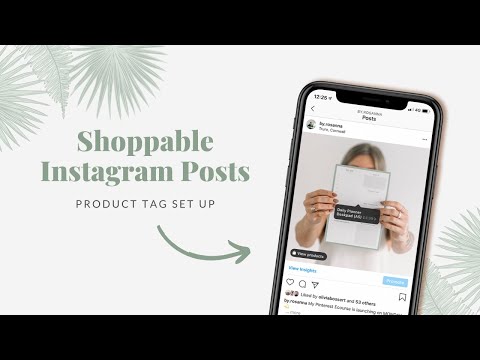
- Combine products into collections to show customers exactly what they are interested in.
- Give access to product management to other people or partner companies.
- Set the country and language so that buyers see the correct information and prices.
How to add products to Instagram through Commerce Manager
Log in to Commerce Manager, also found in your ad account.
The system will prompt you to create a shop or catalog. The store is a single storefront for Instagram and Facebook, which is available to companies with physical goods. To promote products on Instagram, click Add Catalog. Choose the type of catalog depending on the subject of your business, e-commerce is suitable for online stores.
The next step is to configure the settings and how to load products. From the drop-down list, select the advertising account to which the catalog will be linked. nine0003
You can create a catalog yourself - by uploading a spreadsheet or by connecting a pixel - or through integration with one of the partner platforms. In the second case, the goods will be loaded from an existing online store.
In the second case, the goods will be loaded from an existing online store.
Click the "Create" button - the catalog is ready.
Important : the catalog must contain exact prices and information about the availability of each item. In addition, the rules for returning goods must also be indicated - on the store's website or in the Instagram account.
To proceed with product creation, select the desired catalog in Commerce Manager and then click Add Products.
Add products using one of the following methods:
- Manually - this method involves filling out a form for each product and is suitable for companies with a small assortment.
- Via a data feed (spreadsheet). You can download many products at once and set up regular updates. Files in CSV, TSV and XML (RSS/ATOM) formats are supported, as well as Google Sheets. nine0056
- Automatically - through integration with one of the partner platforms. In this case, the goods will be loaded from the existing store.
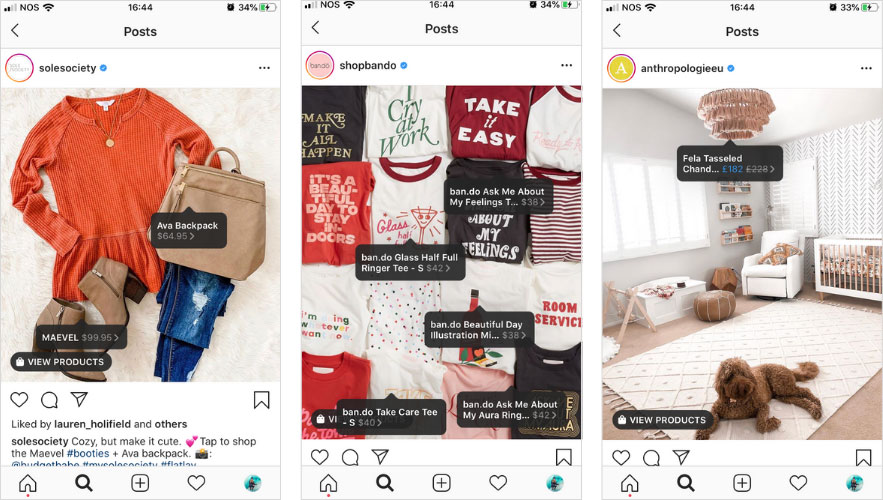
- Using the Facebook pixel. If you haven't installed the pixel yet, we recommend contacting the webmaster.
If you choose to download manually, a form will open. In it you need to add the name of the product, its description, images, link to the site and price. The system will tell you which data is not required.
After completing the form and uploading, the products will appear in your catalog. nine0003
How to create a collection with products
Inside the catalog, products can be combined into collections: for example, by subject, season, upcoming holidays, etc. Collections help sellers to more accurately get to the user's interests, and users to quickly select goods.
You can create not only standard collections, but also collections that will attract more attention, such as "Top 10 coats" or "Gifts for best friends".
You can combine products into groups manually or using filters, for example, if there are a lot of products. nine0003
nine0003
At the final stage, specify the name of the collection and click the "Create" button.
After creating a product catalog, you need to send an account for verification. The verification may take several days.
How to add products to Instagram
To add a catalog to Instagram, go to the "Settings" section in the application and select the "Company" tab.
Then click "Set up Instagram Shopping" and follow the prompts.
If the catalog passes the verification, a "Purchases" section will appear in your Instagram account. Once your account is approved, turn on Instagram Shopping. To do this, in the "Purchases" section, select the product catalog that you want to connect, and click "Finish". nine0003
How to tag an item
To tag an item in a post, start posting as usual - add a photo and post text, and then follow these steps:
- Click Mark Items.
- Find the product you need and select it from the catalog.
- Click "Done" and share the post with your followers.

You can also mark the product in Stories. To do this:
- Select an image to publish and click on the sticker icon in the upper right corner of the screen. nine0056
- Select the product sticker and the desired product in the catalog.
- Tag a product with a sticker and share your story with your followers.
Up to 5 products can be tagged in one photo, up to 20 in total in the gallery. In Stories, a sticker is added to only one product, but you can change its color and text.
In conclusion
Instagram Shopping will increase sales and user engagement in your account. The product catalog can be used not only to familiarize subscribers with the assortment, but also to set up targeted advertising on Facebook and Instagram. nine0003
We especially recommend this tool for e-commerce: the user immediately sees the price and all information about the product. True, if a product or service involves preliminary communication with the client and a long transaction cycle, then the published price may scare the user away.