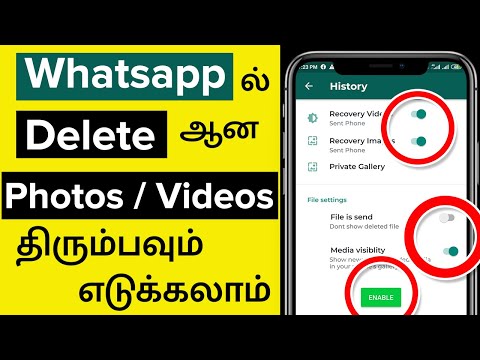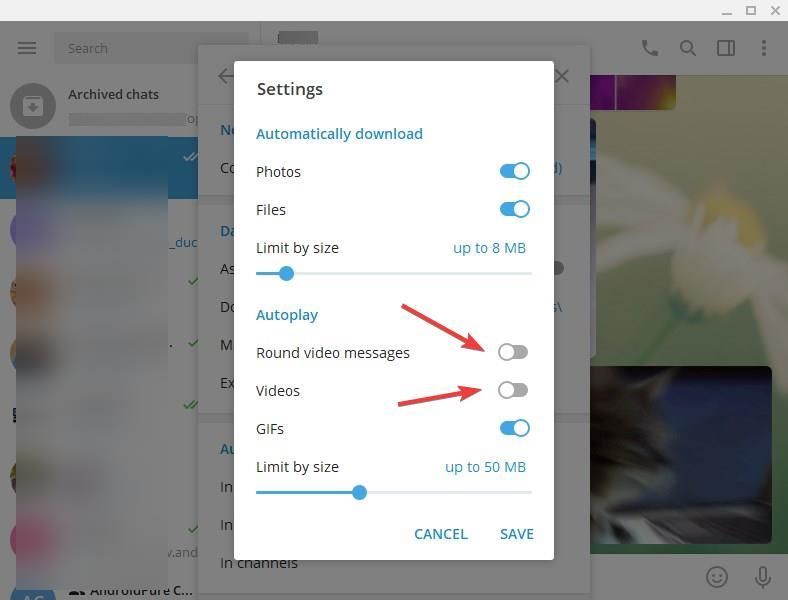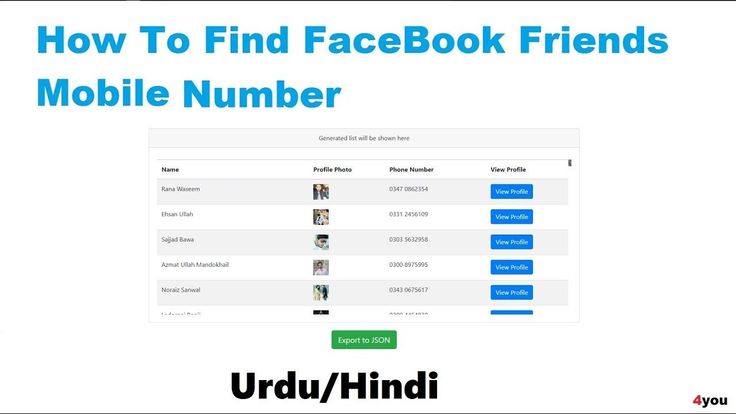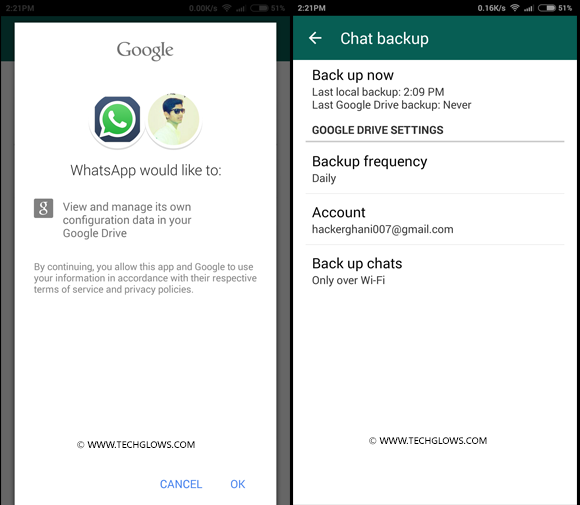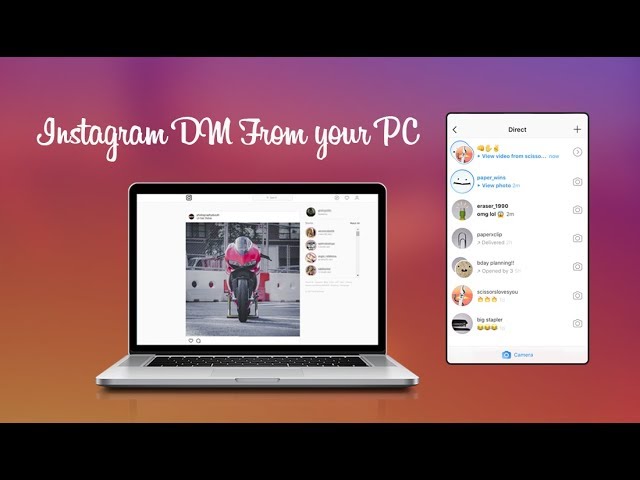How to block viber ads
How to remove ads in Viber for Mac and PC
by Abdullah Sam
Today Viber is one of the most popular messengers for communication between people around the world. It is installed on almost every wearable device based on Android and iOS, but in addition, most users use it on their personal computers with macOS and Windows operating systems. And like any free product, over time, ads appear in the program, since developers need to somehow monetize their development and support costs. This happened from Viber Desktop, after the last update in the messenger in the side menu (chat list), an advertisement appeared on almost half of the panel. Fortunately for us users, and let the developers forgive us, it can be blocked for display.
We will consider two options for blocking ads:
- Viber for macOS
- Viber for Windows
How to disable ads in Viber for macOS
Step 1 Open the Terminal program by pressing the keyboard shortcuts ⌘Cmd + Пробел- for newer versions of macOS or ^Ctrl + Пробел- for older versions and enter the name of the program
Step 2 In the program, write the following command:
sudo nano /etc/hosts
Then enter your user password and press the key Enter, for security reasons you will not see any characters when entering
Step 3 Right in the terminal you will open the hosts file for editing. Ctrl + X – output
Step 5 The final step is to reset the DNS cache so that the changes take effect immediately. In the terminal, write the command:
sudo killall -HUP mDNSResponder
Re-enter your password if required
After the steps taken, advertising in Viber will no longer distract you, before that, do not forget to restart the program
Advertising
How to get rid of ads on Viber for Windows
Step 1 Open File Explorer and navigate to:
C: / Windows / System32 / drivers / etc
Step 2 Find the host file and copy it or drag it to your desktop for editing
Step 3 Open the file you just migrated with Notepad. Right-click and select Open With → Notepad
Step 4 At the end of the file add the following lines:
127.0.0.1 ads.viber.com
127.0.0.1 ads.aws.viber.com
127.0.0.1 ads-d.viber.com
127.0.0.1 images.taboola.com
127.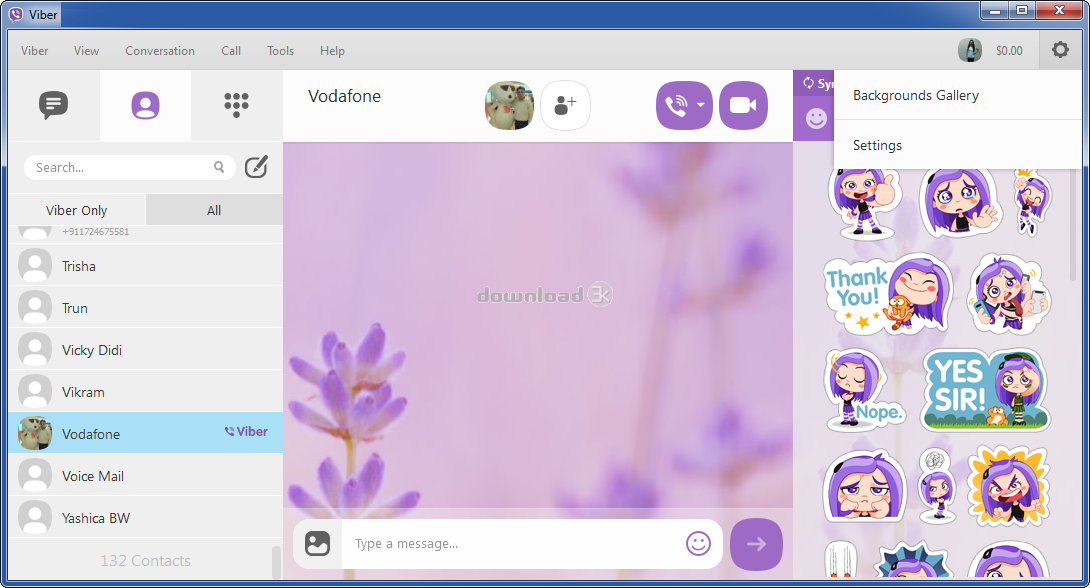 0.0.1 api.taboola.com
0.0.1 api.taboola.com
127.0.0.1 rmp.rakuten.com
127.0.0.1 s-clk.rmp.rakuten.com
127.0.0.1 s-bid.rmp.rakuten.com
Step 5 Save the file and transfer it back to the folder etc, confirm the replacement of the file if you copied it, but did not transfer it
Step 6 When finished, restart your computer, ads in Viber should disappear
We hope the article was useful to you, add it to your bookmarks and share with your friends, as well as subscribe to our pages on social networks
by Abdullah Sam
I’m a teacher, researcher and writer. I write about study subjects to improve the learning of college and university students. I write top Quality study notes Mostly, Tech, Games, Education, And Solutions/Tips and Tricks. I am a person who helps students to acquire knowledge, competence or virtue.Here's how to block ads on your Android smartphone
Edgar Cervantes / Android Authority
While many websites depend on revenue coming from ad banner impressions and clicks, it’s a fact that some of these ads can be very annoying, and in a few cases, even malicious.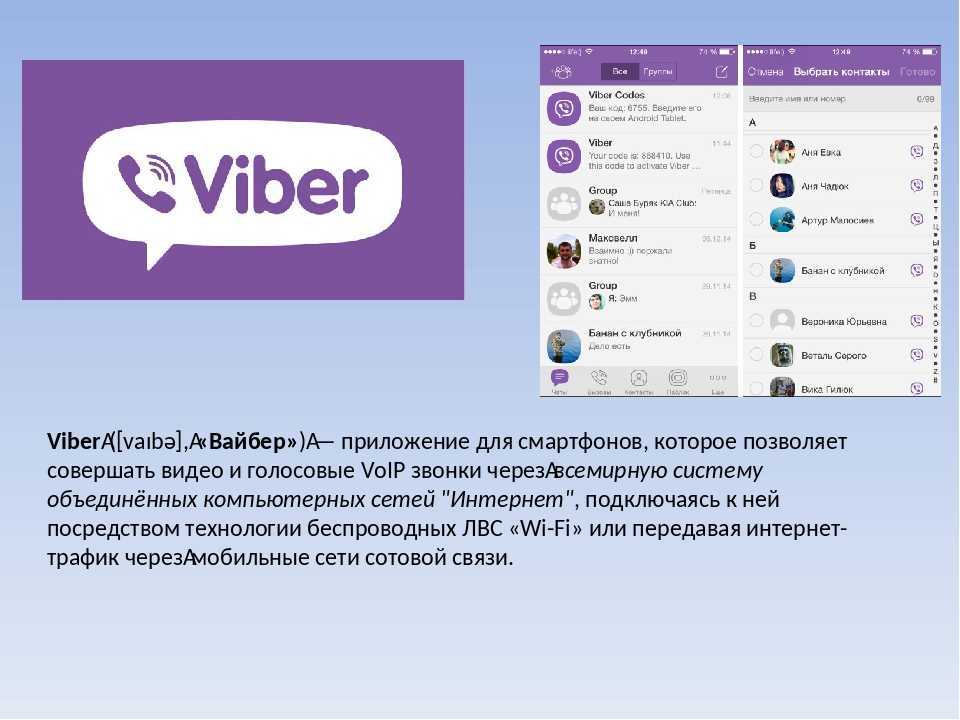 Some ads are created by rogue pop-up pages, while others automatically start playing video or audio clips. Many more are guilty of taking up too much of your phone’s resources with overused animations.
Some ads are created by rogue pop-up pages, while others automatically start playing video or audio clips. Many more are guilty of taking up too much of your phone’s resources with overused animations.
What if you wanted to block ads on Android? Thankfully, there are several ways you can do that, and a couple of them just require that you make a few setting changes in your Chrome web browser.
Read more: How to block websites on Android
QUICK ANSWER
You can block ads on your Android phone by opening Chrome and tapping on the three-dot menu button. Go to Settings > Site settings > Ads and turn the toggle on.
JUMP TO KEY SECTIONS
- Block pop-up pages and ads in Chrome
- Install ad-blocking extensions or use browsers with ad-blocking features
Editor’s note: We’ve put together these instructions using a Pixel 4a with 5G running Android 13. Keep in mind that steps might differ depending on your device and the Android version it’s running.
Keep in mind that steps might differ depending on your device and the Android version it’s running.
Block pop-up pages and ads in Chrome
Edgar Cervantes / Android Authority
If you use Chrome as your default web browser on your Android phone, and most of you do, you should be aware that in 2018, Google announced that Chrome would block all ads on websites if they use full-page interstitials. Sites would also see ads blocked on Chrome if they unexpectedly play sounds or use a lot of flashing-style animation. However, some sites still use pop-ups to generate ads, and thankfully there’s a way to combat them in Chrome.
Block ads, pop-ups, and redirects on Chrome:
- Open up the Chrome browser.
- Tap on the three-dot menu in the top right corner.
- Tap on Settings.
- Scroll down to the Site Settings selection, and tap on it.
- Go into Pop-ups and redirects.

- Make sure the toggle is turned on.
- Go back to the Site settings section.
- Tap on Ads.
- Make sure the toggle is turned on.
Install ad-blocking extensions or use browsers with ad-blocking features
Edgar Cervantes / Android Authority
While Chrome now has some ad-blocking features, it’s not perfect. Another solution is to download ad-blocking extensions for Chrome. Of course, this is only an option for computer users. Some of the best ones include AdBlock and Adblock Plus (no relation), and they should do away with more annoying ads more effectively than using Chrome alone.
Another method is to use another web browser with its integrated ad-blocking features. Some of the options available on Android include Brave, Opera, and even Adblock has its stand-alone web browser.
FAQs
Certain apps allow you to modify some ad settings. For example, you can go into the Facebook app’s settings and adjust your preferences to a certain extent.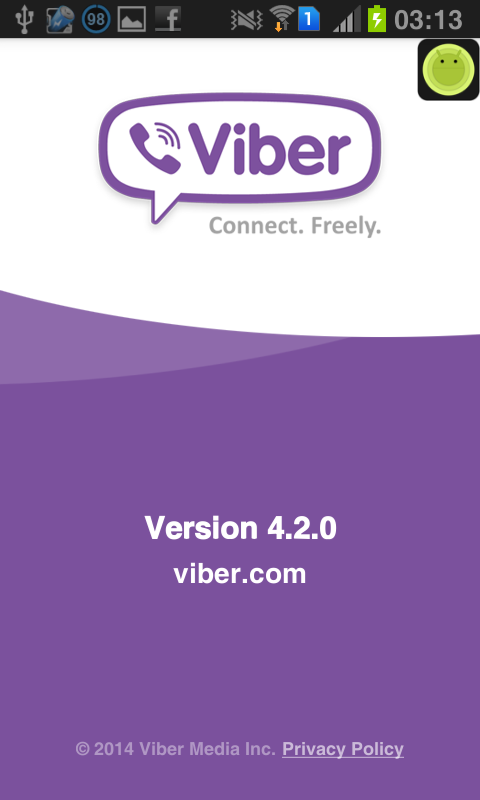 Many apps won’t allow it, though. You’ll have to check if the apps you use allow it.
Many apps won’t allow it, though. You’ll have to check if the apps you use allow it.
Some manufacturers push ads directly into their smartphones’ UI. We have guides to remove these from Samsung, Xiaomi, and Realme devices. These manufacturers are especially known for doing this.
You might think ads are insignificant, and nothing could be furthest from the truth. A study from the University of Southern California claims ads can increase data usage by up to 79%! Additionally, they may use up to 16% more battery power and 22% more memory.
How to disable ads in Viber
Posted on 07/03/2021
Hello, dear Trushenk.com blog readers!
Advertising can be viewed in different ways. For some reason, our ordinary user, unlike the Western average person, has a negative attitude towards it.
And if we tolerate it in a television receiver (who watches it, of course), then already in Youtube it starts to annoy.
Therefore, there are various ways blocking its display. nine0005
nine0005
Is it possible to get rid of advertising in Viber?
Completely, unfortunately, no. Unless, having got rid of the Viber itself.
But this path is not suitable for everyone, so today we will consider the most realistic option - how to minimize the display of ads on the phone.
An ordinary user of not very old age, and even reading messages in Viber without glasses, as a rule, quite easily highlights an advertisement in the chat list.
But grandmothers, whom we sometimes with great difficulty teach to use this messenger, are shocked by the newly appeared “contact”, which still offers something.
In this case, it is desirable to reduce the number of ad units as much as possible so as not to annoy an elderly person with ads of this type, as in the figure below:
In the chat list:
Among the menu items: corner open the menu by clicking on the three stripes with the words "More":
Next, select "Settings":
And then "Calls and messages":
There we remove the bird from the item "Receive service messages / Allow commercial messages in Viber":
Well
and all.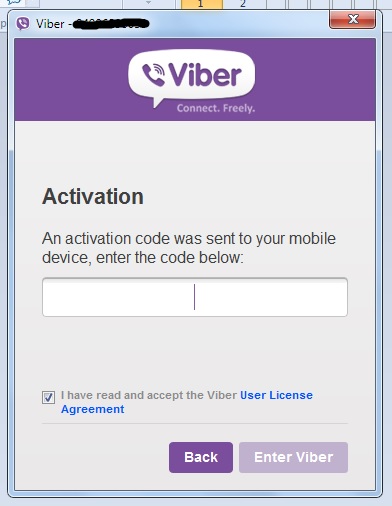 Of course, a strong miracle will not happen, and advertising will not disappear completely and forever, but it will become significantly less.
Of course, a strong miracle will not happen, and advertising will not disappear completely and forever, but it will become significantly less.
There are also recommendations to disable content personalization so that the adware thinks for a long time to show you this. nine0005
You can turn off personalization if you follow the path:
Settings-Privacy-Personal data
There, uncheck the box "Content personalization / Content in the application will meet your interests."
But is there any point in doing this? You will still be shown ads, but more general.
And maybe you will see something useful. It's a joke…
In general, it's up to you to disable this item or not. Try it, it might work for you. nine0005
It will also be useful to periodically clean Viber from excess garbage that accumulates in system hidden folders and takes a decent chunk of memory on the phone.
And in order to conveniently use this application also on a desktop computer or laptop, it makes sense to install it there. It is very convenient - try it.
It is very convenient - try it.
Sometimes you need to change the number , which is tied to Viber, or even transfer the program to another phone .
This is also not difficult if you follow the instructions described in the articles at the link.
But most importantly, don't forget to back up .
On your own or by setting up a backup that is in this messenger.
Good luck everyone!
And also...
How to remove ads in Viber on a Windows 10, 8.1 and Windows 7 computer
it shows ads: not always in a convenient location and not always the right one. Advertising in Viber on a PC can be relatively easily disabled. nine0005
This guide details how to remove ads in Viber on a computer with Windows 10, 8.1 or Windows 7, as well as a video instruction, where the entire process of disabling it is shown clearly and with the necessary explanations. It may also be useful: How to remove ads in uTorrent.
- How to disable ads in Viber on a computer
- Instruction video
In order for Viber to stop displaying ads, it is enough to block access to the servers where it receives it from, this can be done using the hosts file in Windows. The procedure will look like this:
- Run Notepad as an administrator. In Windows 10, this can be done by typing "Notepad" (or notepad) in the search on the taskbar, right-clicking on the result found and selecting "Run as administrator". In Windows 7, you can find Notepad in standard programs and also run it as an administrator through the right-click context menu. Another launch option is shown in the video guide below.
- From the notepad menu, select File - Open, in the "File type" field at the bottom right, specify "All files" , and then go to the folder C:\Windows\System32\drivers\etc and open the file with the name hosts and without any extension (in the field The "Type" for it will simply be "File").
- In this file, on a new line, paste the following code to block access to the ad servers used by Viber to display ads in the program.
127.0.0.1 ads.viber.com 127.0.0.1 ads.aws.viber.com 127.0.0.1 ads-d.viber.com 127.0.0.1 api.mixpanel.com 127.0.0.1 api.taboola.com 127.0.0.1 images.taboola.com 127.0.0.1 rmp.rakuten.com 127.0.0.1 s-bid.rmp.rakuten.com 127.0.0.1 s-clk.rmp.rakuten.com 127.0.0.1 s-imp.rmp.rakuten.com nine0128
- From the menu, select File - Save and close Notepad. If you receive an access error message when saving, it means that notepad was not launched as an administrator, or your antivirus is blocking changes to the hosts file: temporarily disable it or disable the protection function for this file. If that doesn't work either, save the file somewhere else, and then replace file hosts in C:\Windows\System32\drivers\etc with it.
For the changes to take effect, it is usually enough to restart Viber: to do this, right-click on the messenger icon in the notification area, select "Exit", and then start it again.