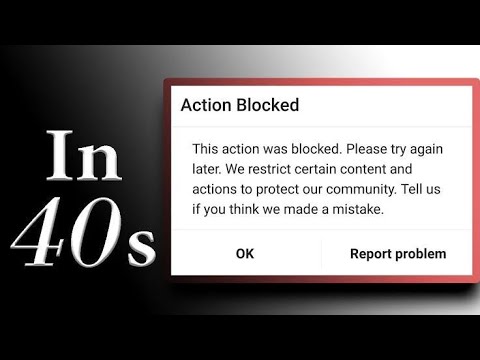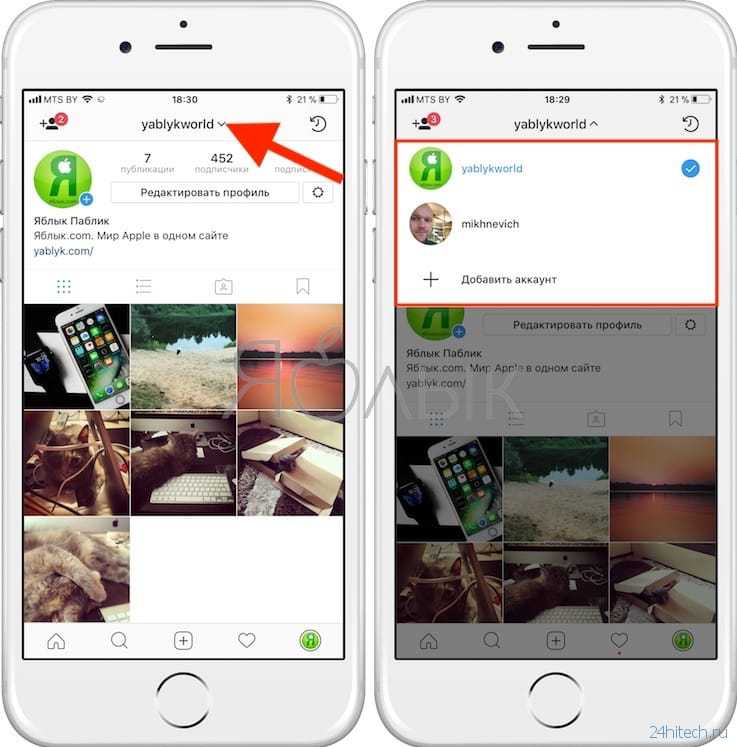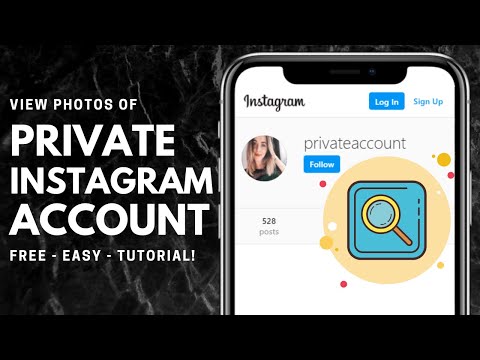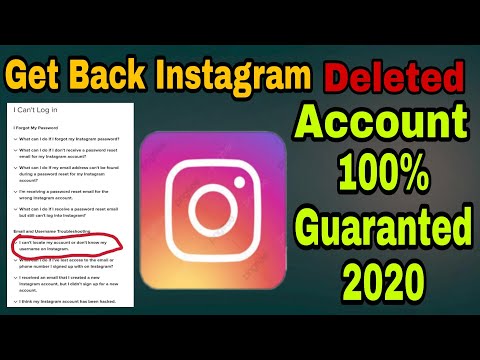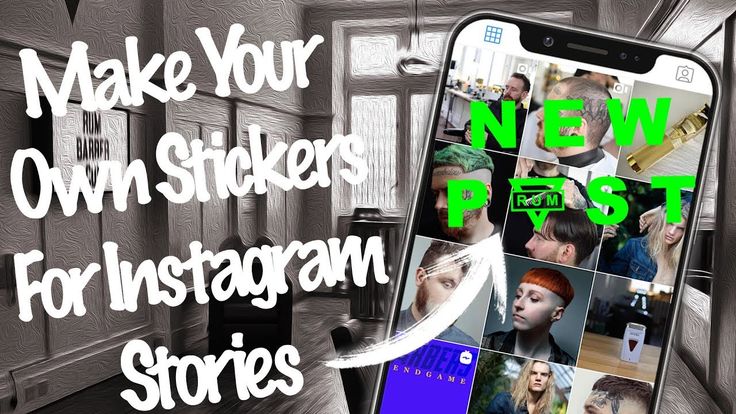How to block requests on instagram
How to Stop Inappropriate Follow Requests on Instagram
Allyson asks:
Hi, despite many attempts to contact Instagram, I cannot seem to get any clarity on this issue. My son, who is entering middle school, has a private Instagram account which I monitor. Several times per week, he receives really inappropriate follow requests from “people” he doesn’t know containing semi-nude women, posing sexually with graphic hashtag lines. I have deleted these requests, blocked them, reported some to Instagram and received notices that they have been taken down. I have repeatedly asked how to stop receiving these follow requests, but have received no answers. You can’t call Instagram and they haven’t responded to my online inquiries. My son is not searching pornography and he knows that I am logged into his account at all times, so I received all of his notifications directly to my phone. Any ideas???? This is maddening!
Here are a few points to this question that need to be addressed for ALL PARENTS before we get knee deep into Instagram settings.
1. “My son, who is entering middle school” – We do not recommend Instagram for middle school aged children. Instagram used to be a “safer” social network but changes made to better compete with Snapchat prevents us from being able to recommend it any longer. However, even when it was a “safer” social network in regards to content, Instagram still had its share of problems.
2. “Several times per week, he receives really inappropriate follow requests from “people” he doesn’t know containing semi-nude women, posing sexually with graphic hashtag lines.” – This is one of the many problems with social media. You can teach your child what is appropriate/inappropriate behavior on social media, but that doesn’t prevent against unsolicited incoming messages.
3. “You can’t call Instagram and they haven’t responded to my online inquiries.” – We completely understand your frustration and anger. Social media networks are generally slow to respond and have little to offer in terms of support.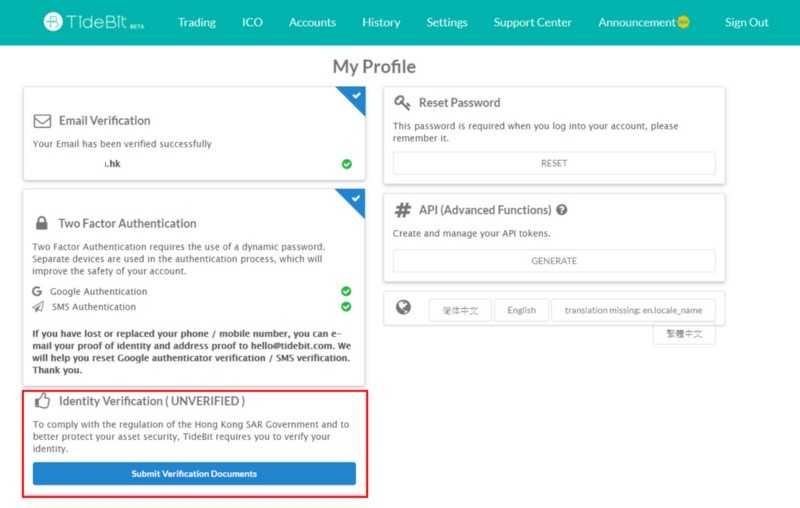 Why? Because your son is their product, not their customer. Businesses paying for advertisements and analytical data are their customers. As long as the “offense” isn’t significant enough to impact their product availability (users switching to other social networks), they have very little incentive to change.
Why? Because your son is their product, not their customer. Businesses paying for advertisements and analytical data are their customers. As long as the “offense” isn’t significant enough to impact their product availability (users switching to other social networks), they have very little incentive to change.
There are several privacy settings you can utilize to limit the amount of spam follow requests. Most spam follow requests are created by spam bots crawling around Instagram looking for potential targets. It has its own name: Instaspam.
Step 1: Set your account to private
This is the first step to protecting your account (and it sounds like you have already set the account to private). With a private account, you approve or deny requests to follow your page. Only your followers can view your posts. Even if you use a popular hashtag, your posts will not be displayed publicly. This prevents spammers from finding your account based on publicly displayed posts and posts using popular hashtags.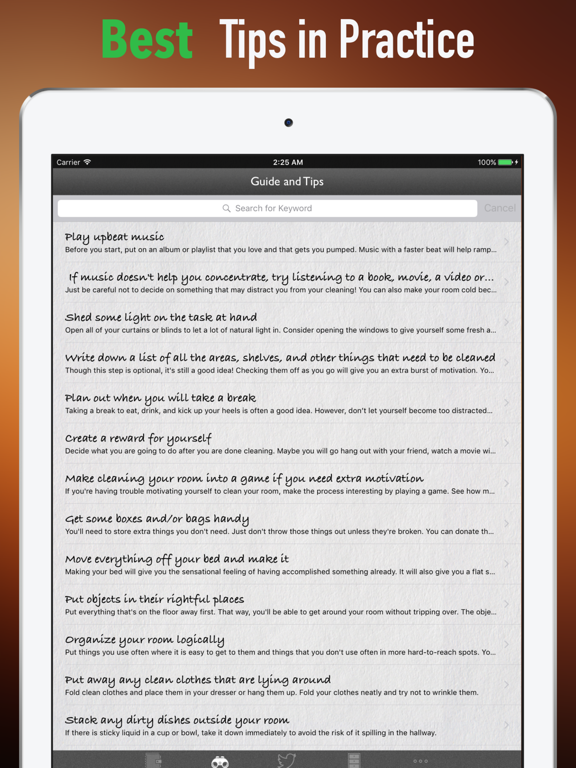
Keep in mind, setting your account to private does NOT prevent people from sending photos to you even if they are not following you. Instagram provides instructions on how to set your account to private for both Android and iOS.
Step 2: Turn off similar account suggestions
When you tap follow on someone’s Instagram account you are given suggestions for other account you may also want to follow. Likewise, your account may show up as a suggestion to other individuals including spammers. Spammers can use this feature to follow public account and gain suggestions for public and private accounts they should also follow. Disabling similar account suggestions will make your account less visible but it is a two-way street. You will no longer be displayed as an account and you will no longer receive suggested accounts to follow.
Contrary to Instagram’s help pages, this feature can only be disabled on a desktop browser, as far as we can currently tell. This feature does not appear on iOS or Android profile screens.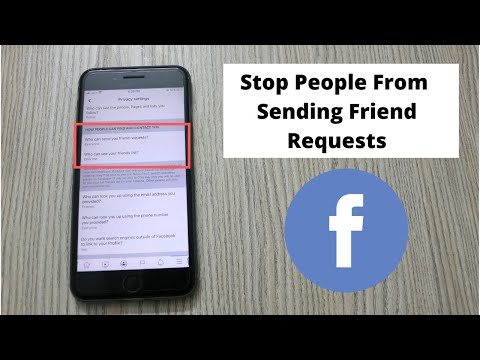
How to disable similar account suggestions
After logging into your account, click on the user icon on the top right of the screen.
This will bring you to your account screen where you will click on the ‘Edit Profile‘ button.
At the bottom of your ‘Edit Profile‘ screen, you will see a checkbox next to ‘Similar Account Suggestions‘. Uncheck the checkbox and click Submit to complete the update.
Step 3: Think carefully before commenting and following
The likelihood of being targeted by spammers is also influenced by your son’s behavior. Posting comments and following other Instagram accounts exposes his account. If he posts a comment on a public account, clicking on his username in the comment links to his Instagram account. Following a public account exposes his account to spammers in the ‘followers’ list. Posting a comment on a picture that has a popular hashtag that is targeted by spam bots can quickly trigger an inappropriate follow request by a spam bot.
Consider carefully who you allow your son to follow. We recommend that teenagers only follow people with whom they maintain an offline relationship. Friends at school, neighbors, adults they know, etc with one degree of separation. We recommend that teens limit the number of public accounts they follow. Additionally, following very public figures opens them up as a potential spamming target.
This is only speculation on our part, however, we think there is a correlation between the quality/types of the accounts followed and the amount of spam follow requests received.
Step 4: Report to Instagram and Block the user account
As you have seen, this will only have limited effectiveness. Blocking the user account will prevent that user account from seeing your sons account. However, this has no effect on other spam accounts.
Reporting the content to Instagram will likely have little to no effect. Instagram’s community guidelines prohibits nudity, however, they use a very narrow definition that includes only “photos, videos, and some digitally-created content that show sexual intercourse, genitals, and close-ups of fully-nude buttocks. ” Semi-nude and posing provocatively is not likely in violation of the community guidelines.
” Semi-nude and posing provocatively is not likely in violation of the community guidelines.
Will this solve your problem?
Following these steps should reduce the amount of spam requests your son receives. However, it will not put a stop to them completely. Accidental viewing of inappropriate content is one of the many costs associated with allowing young teens on social media. Remember you son is the product, not the customer.
Thanks, Allyson!
Do you have a question like Allyson? Go ahead and ask! We do our best to answer all questions because if you have a question there are likely other parents out there with the same question.
Do you have any tips or tricks to add to our suggestions? Leave a comment with your best strategies for avoiding instabots.
How can I stop inappropriate follow requests on Instagram?
Last week, we had a lively discussion about inappropriate follow requests on Instagram in our Out Tech Your Kids Facebook Group.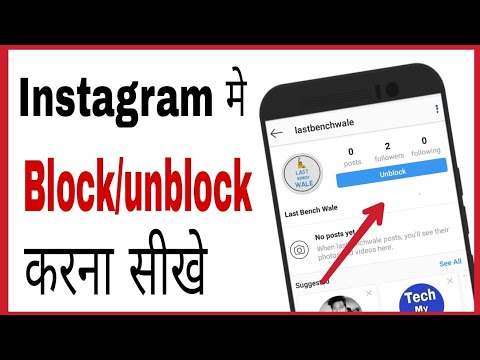 Many parents bemoaned the challenges of trying to navigate this with their kids on Instagram, even on private accounts.
Many parents bemoaned the challenges of trying to navigate this with their kids on Instagram, even on private accounts.
Unfortunately, Instagram does not have the option to completely block inappropriate follow requests, and in fact, as one savvy mom noted, if you do end up blocking the account, their image stays in your “blocked” list. It’s like you just can’t escape.
There are a few things you can do to attempt to circumvent this issue that many parents are facing (heck, even we get them), that you might want to try.
Related: 2 new features to help make Instagram a safer place
1. Make your account private: Indeed, this seems like a no-brainer, but it does allow you more control as you are able to approve or deny follow requests. This also means that any hashtags your teen is using will not show up to anyone but their followers, this is helps keep them out of the view of spammers who are going through all the popular posts and hashtags to find people.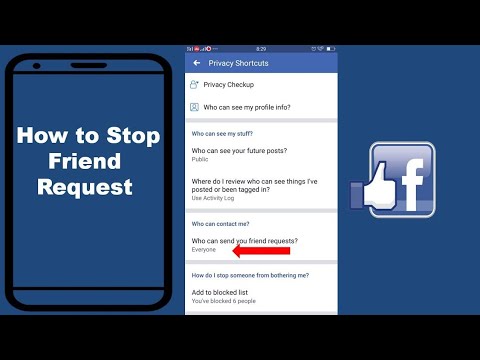
2. Watch you they are following and what they are commenting on: Don’t forget that Instagram (like Facebook) is all algorithm-based, so it’s possible that the accounts your kids are following and are commenting on could be affecting who is seeing them. Also, new accounts tend to get a big influx of follower requests. Have you ever started following someone on Instagram and then noticed a lot of their photos are suddenly in your feed? Well, same idea. We suggest limiting comments to folks they know, and if they do want to follow popular Instagrammers, you might suggest they hold off on commenting, as that’s how spammers and randos can easily find them.
Related: How to change your date and time stamp to use older photos on Instagram Story
Related: Social media and kids: We might be doing it wrong, parents
3. Turn off similar account suggestions: One way to help decrease the number of eyeballs on your child’s Instagram account is to turn off the feature that suggests similar accounts. You’ll need to do this on your desktop (vs the app on your smart phone), but it’s worth a try. You simply go into Edit Profile, then uncheck the box that allows Instagram to suggest your child’s account when people follow similar accounts.
You’ll need to do this on your desktop (vs the app on your smart phone), but it’s worth a try. You simply go into Edit Profile, then uncheck the box that allows Instagram to suggest your child’s account when people follow similar accounts.
And finally, while we do know the “blocked” followers do stay visible in your child’s account, it’s important to report them to Instagram (and then block them). In our experience, this does little in helping keep other inappropriate spam and follower requests from finding you, but it’s an important skill for them to learn (as they’ll be doing their fair share of it across all the platforms they utilize), and we’d like to think it sends a message to Instagram to tighten up their spam blockers.
Top Photo by Erik Lucatero on Unsplash;Middle photo by Georgia de Lotz on Unsplash
Tags: child safety, Instagram, internet safety, social media, tips and tricks
Written by Kristen Chase
Kristen is CEO/Co-Founder of Cool Mom Picks and a busy mom of four kids in the Philly 'burbs.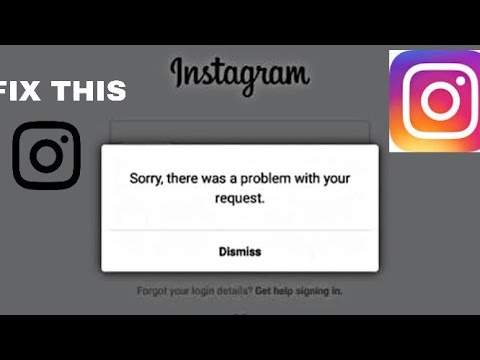 Though really, name a mom who isn't busy.
Though really, name a mom who isn't busy.
Bio
Twitter
Instagram
How to view requests for correspondence on Instagram and disable
Instagram pays great attention to security and comfort for its users. Correspondence on Instagram is also governed by community rules, and the rules for its conduct are determined by the settings of the social network.
To reduce the risk of receiving a nasty or offensive message, Instagram has developed a message request feature.
What does the request for correspondence on Instagram mean
Where the message sent to you goes depends on whether you are following the person or not.
In the first case, it is assumed that by subscribing you have expressed interest in and trust in the content of the account. Therefore, a message from him will immediately fall into the list of chats.
In the second case, if a person whom you did not follow writes to you, the message will appear in the correspondence requests. Thus, Instagram protects its users from receiving potentially unpleasant information.
How to view correspondence requests
To view correspondence requests:
- click on the Direct icon in the upper right corner of the ribbon:
- select the “Requests” tab:
You will receive a list of correspondence requests. Those of them that Instagram automatically regarded as unpleasant and unwanted immediately fall into the hidden requests section:
You can trust Instagram to filter such requests, or you can configure it yourself by selecting the “Change preferences for hidden words” function:
You can set it inside protection from offensive comments and requests to chat, or hide comments and requests you don't want to see by creating a custom list of words, phrases, and emoticons.
After examining the correspondence request, it can be accepted, blocked or deleted. To do this, you need to:
- go to the message request,
- apply the action from the list at the bottom of the screen: “Accept” (the message will be added to the chat), “Delete” (the request will disappear from the list), “Block” (block the account or complain to him):
Instagram provides the opportunity to clear your Direct from all requests for correspondence at a time. To do this, select the “Delete all” option in the list of requests:
How to turn off message requests
If you don't want to receive message requests at all, you can turn them off:
- go to the "Settings" tab by clicking "Three bars" on the main profile page:
- select "Privacy" ”:
- scroll down to the “Messages” section:
- here you can turn off requests for correspondence from followers: in the “Your followers on Instagram” section, check the box “Do not receive requests”, and then click “ Update settings”:
- or turn off requests for correspondence from accounts that are not following you by similarly selecting the “Do not receive requests” button for the “People on Facebook” and “Other Instagram users” groups.

In message management, you can disable message requests from group chats that you don't follow. To do this, in the “Who can add you to groups” section, select “Only people you follow on Instagram”.
How to unlock correspondence requests
If you don't receive new notifications in chat requests, you probably have this feature disabled. To verify this, go to the “Message management” section:
- click on “Three stripes” on the main profile page,
- select “Settings”,
- scroll to the “Messages” tab.
When messaging requests are disabled, you will see the inscription “Do not receive” next to user groups:
To unblock receiving messaging requests from followers on Instagram, click on the appropriate tab and put a blue checkmark in the “Message requests folder” field:
Similar actions can be taken with respect to people on Facebook and other Instagram users, that is, non-followers.
How to block private messages on Instagram
Instagram's instant messaging feature has been around for several years. People use direct messages or "DMs" to share content on Instagram and chat with each other.
People use direct messages or "DMs" to share content on Instagram and chat with each other.
While Instagram is a very user-friendly platform, there is no official way to completely turn off Direct Messages. However, there are workarounds to help you stay focused on direct messages.
There are several workarounds to never receive private messages. Here's how to do it on Android, iOS, and desktop.
Account restriction
Windows programs, mobile applications, games - EVERYTHING is FREE, in our closed telegram channel - Subscribe :)
If you are tired of hearing from someone and want their messages to go directly to the Requests messages", you can always restrict any account you like. In addition, you will be able to control whether other users can see their comments on your posts. Most importantly, you won't have to unfollow or block them, so the account won't be able to know that you've restricted them.
Android and iOS
There are two ways to restrict people on Instagram.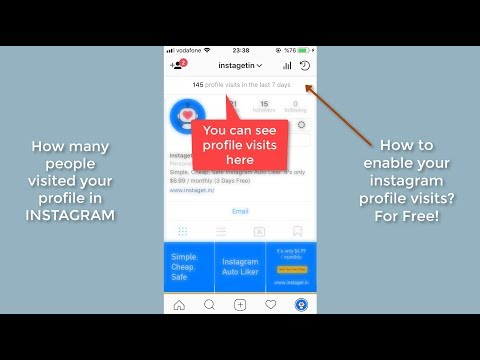 Here's the first way:
Here's the first way:
- Go to a conversation with this person in a private message.
- Touch the "i" icon in the upper right corner.
- Select Restrict
And the second way:
- Go to the person's profile
- Click Subscription.
- Click Limit.
- Click Limit Account.
Desktop
- Go to your personal account
- Click the three dots icon in the top right corner of their profile.
- Select Restrict.
- Click Limit Account to confirm.
Account suspension
Account suspension will prevent this person from finding your Instagram profile, story, or posts. Of course, this automatically applies to direct messages as well. While Instagram won't tell the account that you've blocked them, they may know when they can't find your profile.
Android and iOS
Blocking people on mobile devices works the same as restricting them. Just follow these steps:
- Go to the person's profile and tap on the three dots in the top right corner.
- Select Block.
Desktop
You can lock a desktop account from the menu you would use to lock an account. However, a person can also be blocked on the direct messages page.
- Go to your private messages.
- Select a conversation with the person you want to block.
- Touch the "i" icon in the upper right corner.
- Select Block.
- Confirm with "Block".
Private profile
As long as your profile is public, anyone can send you messages. They don't need your approval to do this. If this annoys you, there is a great solution. With a private profile, only your followers can message you directly, and you need to approve the followers. So, here's how to make your profile private. Please note that author accounts cannot be private.
So, here's how to make your profile private. Please note that author accounts cannot be private.
Android and iOS
- Open the Instagram app.
- Access your profile by tapping its icon.
- Touch the hamburger menu (three horizontal lines).
- Touch Settings.
- Select Privacy.
- Check the radio button next to "Personal account".
Desktop
- Go to Instagram.com and log in.
- Click your profile icon located in the top right corner of your browser.
- Select Settings
- Go to the "Privacy and Security" section in the left pane.
- At the top of the screen, under Account Privacy, select the Personal Account check box.
Disabling notifications
So you can't completely disable Private Message. But if notifications bother you, you can turn them off very quickly.
Android and iOS
- Tap your profile icon.
- Click Your Activities.
- Click the Time tab.
- Select Notification Settings.
- If you want to turn off notifications for private messages only, click "Private Messages" and configure the settings.
- Alternatively, if you want to turn off all notifications, turn on the toggle next to Pause All.
As you can see, you can pause notifications for various Instagram features.
How to make your profile private on desktop
- Go to your Instagram profile
- Go to settings.’
- Select "Push Notifications" in the left panel.
- Scroll down to "Instagram Direct Queries".
- Select Off.
Sorry, desktop features are limited. If you want to improve the customization, please use your mobile device/tablet.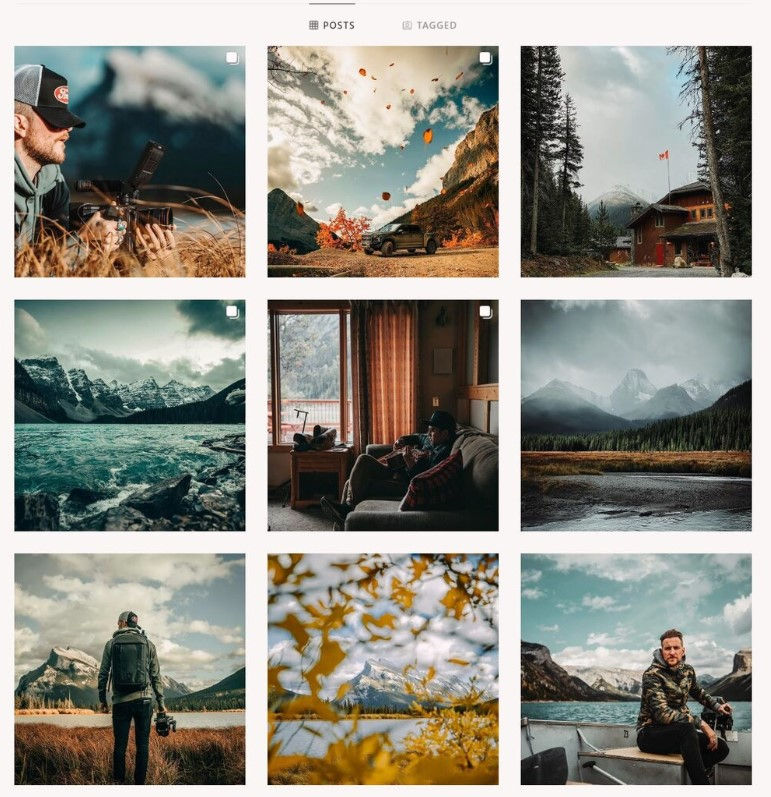
Disable story replies
One of the easiest ways to send you private messages on Instagram is to reply to a story you've posted. They can do so directly by clicking the button at the bottom of the published story. Luckily, this feature can be turned off quite easily.
Android and IOS
- Tap your profile icon.
- Go to settings.
- Select "Privacy".
- Click on "History"
- Press "Off" Under "Allow Responses and Reactions".
Reject messages
When someone you don't follow sends you a message, the private message won't go straight to your inbox. You'll be notified (unless you've disabled this option), but the message will appear in the Message Requests tab, so the person won't see if you've read the message. Direct messages in the Message Requests tab can be accepted or declined. If you accept such a message, it will be transferred to your mailbox. If you decline the request, the message will be removed.
If you decline the request, the message will be removed.
The great thing about this feature is that you can delete multiple requests at once. If there are many such requests, just click "Delete All" and all requests will be deleted.
- Go to your mailbox by tapping/clicking the arrow icon in a private message.
- Select the Message Requests tab (if you don't currently have any requests, the tab is not shown).
- Touch / click Delete All.
FAQ
Can I only block certain accounts from sending direct messages to Instagram?
You cannot block an account from sending you DMs without unfollowing the account and making your profile private. As mentioned earlier, limiting/banning an account can be a good workaround.
How long does a DM block on Instagram last?
If you block someone, they will remain blocked until you choose to unblock them. To unlock an account, navigate to your desired Instagram profile and you will see the unlock feature. Click and confirm the unlock by clicking Unlock. Works the same way on desktop
Click and confirm the unlock by clicking Unlock. Works the same way on desktop
Does Instagram DM have a limit?
There are no official restrictions on sending messages on it. However, the account will be blocked from sending more messages within 24 hours after sending 50-100 DM in one day. However, the account is not blocked - it just cannot send messages during the day. Instagram introduced this limit to counter the abuse of this feature.
Does Instagram Direct Message expire?
When you post a photo to Instagram and don't select a mode that allows the photo to stay in the chat, the photo will expire and be deleted after being seen. However, this does not apply to Instagram direct messages. Unlike Snapchat, Instagram saves all chat history. However, if you delete the chat, this history will be deleted.
Does it delete private messages when blocked on Instagram?
Although the person you have blocked will not receive any messages you try to send to them and will not be able to access your profile or DM, the chat history will not be deleted.