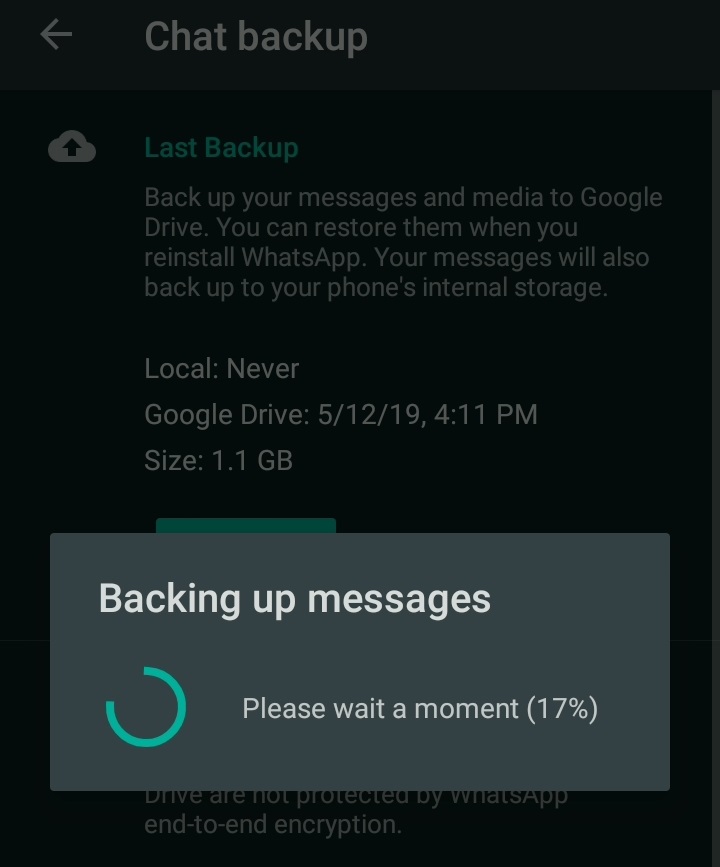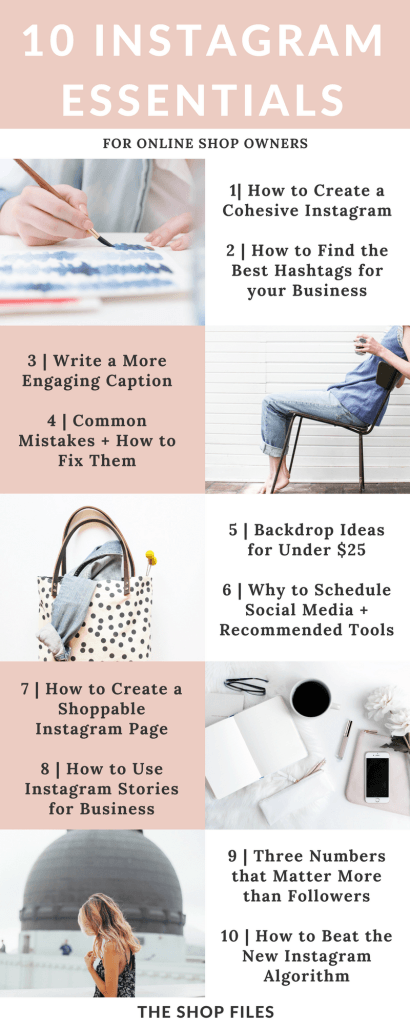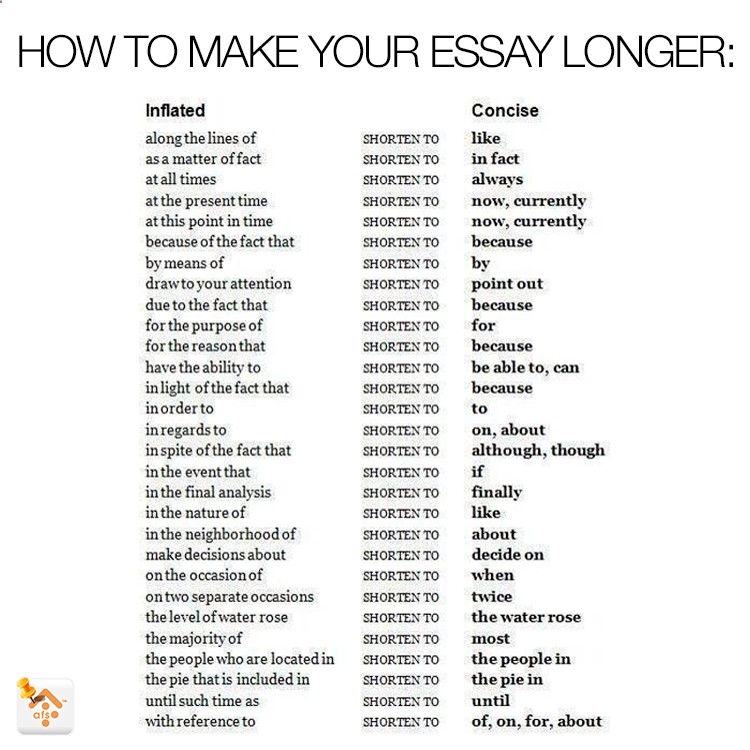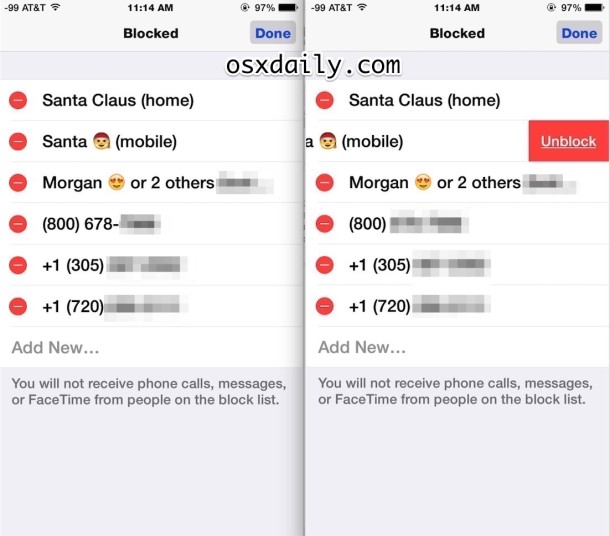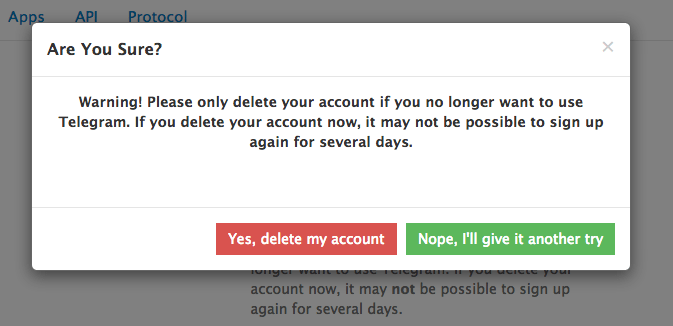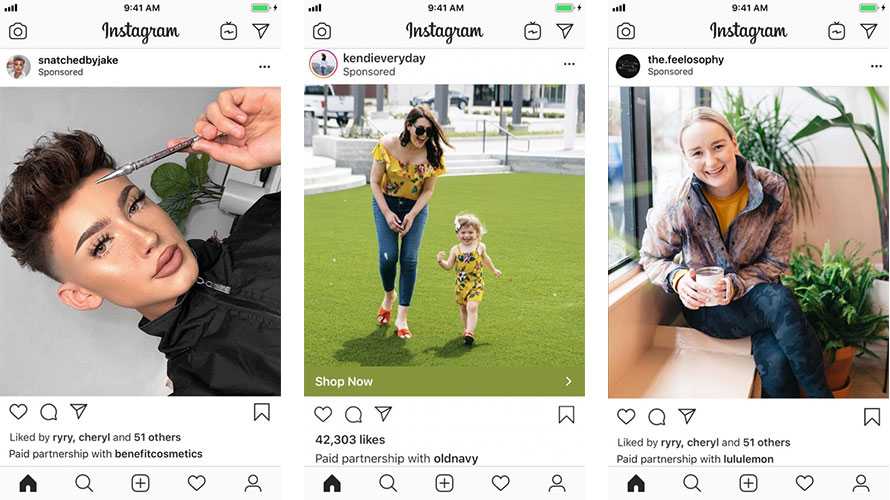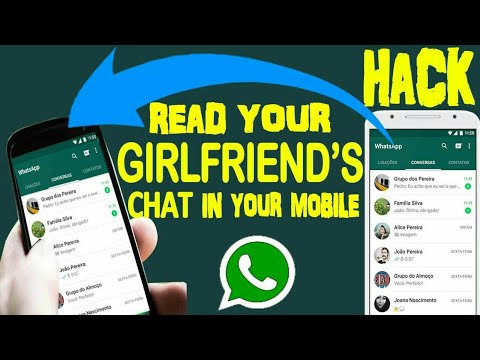How to backup whatsapp locally
How to Backup WhatsApp Locally on Android Phone
Home » Android » How to Backup WhatsApp Locally on Android Phone
By: Waseem Patwegar
If you only want to save WhatsApp data to the local storage of your Android Phone. You will find below the steps to Backup WhatsApp Locally on Android Phone.
It is really easy to setup Automated WhatsApp Backup to Google Drive and also to manually Backup WhatsApp to Google Drive at any time on your Android Phone.
However, WhatsApp Backups to Google Drive are not encrypted, which might be one of the reasons for users looking for a way to Backup WhatsApp locally on Android Phone.
Another reason for making a local Backup of WhatsApp is to transfer WhatsApp Data to iPhone or to another Android Phone.
1. Backup WhatsApp to Local Storage on Android Phone
Even if your Android Phone is setup to Backup WhatsApp to Google Drive, an encrypted WhatsApp Backup is always saved to the internal storage of your Android Phone.
Hence, the steps to save WhatsApp to the Local Storage of Android Phone are the same as making a Manual Backup of WhatsApp.
1. Open WhatsApp > tap on the 3-dot menu icon and select Settings option in the drop-down menu.
2. From the Settings screen, go to Chats > Chat backup.
3. On the next screen, tap on the Backup button to make a copy of WhatsApp Data to the internal storage of your Android Phone.
Note: Check Include videos option, only if you have enough storage space on your Android Phone to accommodate WhatsApp videos.
2. Backup WhatsApp Only to Local Storage on Android Phone
If required, you can prevent WhatsApp from saving its Data to Google Drive and force WhatsApp to Backup only to the Internal Storage of your Android Phone.
1. Open WhatsApp > tap on the 3-dot menu icon and select Settings option in the drop-down menu.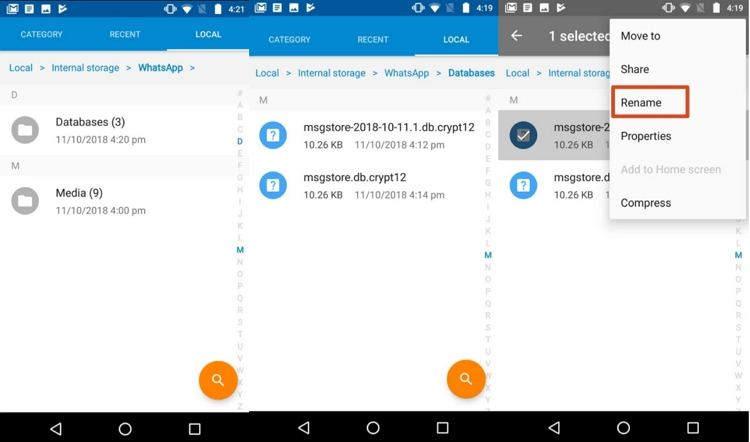
2. From the Settings screen, go to Chats > Chat backup and tap on Backup to Google Drive option.
3. On the pop-up, select the Never option.
4. Now, tap on the Back Up button to start the process of Backing up WhatsApp only to the Local storage of your Android Phone.
The above steps will save WhatsApp only to Local Storage of your Android Phone. If your Phone has an SD Card, the WhatsApp Backup File will be saved to the SD Card.
How to Access WhatsApp Local Backup on Android Phone?
WhatsApp Local Backups are located at path Device Storage > WhatsApp > Databases. If you are using a SD Card, WhatsApp Local Backup can be found at SD Card > WhatsApp > Databases.
You can access WhatsApp Local Backups using My Files or File Manger App on your Android Phone.
1. Open the My Files App on your Android Phone.
2. On the next screen, tap on Device Storage or SD Card (if your Phone has an SD Card).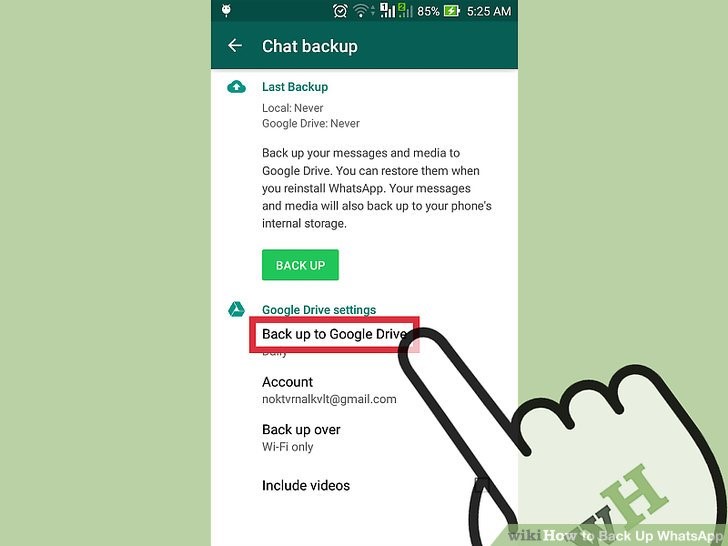
3. Next, navigate to WhatsApp > Databases Folder.
4. In the Databases Folder, you will find all the WhatsApp Backup Files, including the most recent WhatsApp Backup that you just created.
The most recent Backup of WhatsApp will be without date, while earlier Backups will have the Date of Backup included in their Names.
- How to Transfer WhatsApp Photos From iPhone to Mac or PC
- How to Backup Specific WhatsApp Chats On iPhone and Android
WhatsApp Local Backup: Everything You Should Know
by Jenefey Aaron Updated on 2022-05-30 / Update for WhatsApp Tips
WhatsApp provides its Android users the option to back up their chat history to Google Drive or keep a local backup on their phone’s internal storage. Unlike a Google Drive backup requiring Internet connection, a local backup is accessible at any time without Internet and can be easily transferred to a different location even other devices. If you are looking for a way to back up WhatsApp locally on Android, this article has got you covered!
If you are looking for a way to back up WhatsApp locally on Android, this article has got you covered!
This post will show you the way to take local backup of WhatsApp and where to find the WhatsApp local backup. Furthermore, it will answer all of your questions regarding how to restore WhatsApp from local backup and how to delete local backup WhatsApp. Without any further ado, let's get into it.
- Part 1: How to Take Local Backup of WhatsApp
- Part 2: Where Is WhatsApp Local Backup Stored
- Part 3: How to Restore WhatsApp Chat from Local Backup
- Part 4: How to Delete WhatsApp Local Backup
- Extra Tip: How to Recover WhatsApp Messages without Backup
Part 1: How to Take Local Backup of WhatsApp
The built-in WhatApp local backup feature allows WhatsApp to automatically back up your chats and save them as an encrypted file to your phone's internal storage every morning at 2:00 am. If you don’t want to wait until 2:00 am for the auto-backup, you can manually take a immediate WhatsApp local backup Android.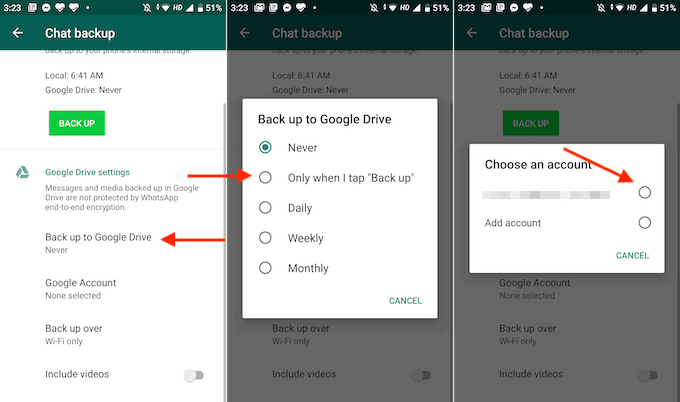
Create Local Backup WhatsApp on Android
Creating a local backup WhatsApp is as easy as creating a Google Drive backup. All you need to do is do a few taps. That said, here’s how to take a WhatsApp local backup Android.
- Open WhatsApp and tap on the three-dot icon in the top right-hand corner.
- Select Settings from the drop-down menu.
- Go to Chat > Chat backup.
Tap on the BACK UP option to create a WhatsApp backup on Google Drive. (Note:Remember to check the "Include videos" option if WhatsApp videos are needed.)
When a Google Drive backup is created, a copy of WhatsApp data will also be generated and saved to your Android phone's internal storage.
Backup WhatsApp Only to Local Storage on Android
If you don't want to use your Google Drive account to backup your chats, you can always rely on WhatsApp Local Backup feature and force WhatsApp to back up chats only to local memory. Here's how to do.
So that's all how to take a local backup of WhatsApp on Android.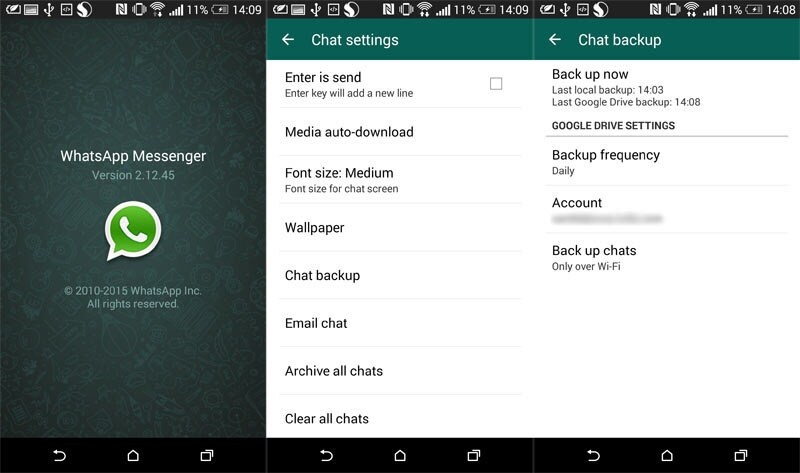
Part 2: Where Is WhatsApp Local Backup Stored?
If you're wondering where is local backup of WhatsApp stored, then this section will show you how to access WhatsApp local backup.
You see, WhatsApp local backups are stored on your phone's internal storage or SD card if your phone has one. You can use your phone's built-in file manager to access WhatsApp local backup location Android. Now, let's see where the WhatsApp local backup location is on Android.
- Open File Manager on your phone. If your phone doesn’t have one, install it from the google Play Store.
- Go to Internal Storage or SD Card.
- Find the WhatsApp folder and tap "Databases".
In the Databases folder, you should see all the WhatsApp local backup files which are encrypted by WhatsApp. The earlier local WhatsApp backups are named in the "msgstore-YYY-MM-DD.1.db.crypt12" format, while the most recent backup of WhatsApp does not include the Date in its name.
Part 3: How to Restore WhatsApp Chat from Local Backup
Now that you’ve known where your WhatsApp local backups are stored, it would be easy for you to learn how to restore WhatsApp from local backup you took earlier.
To restore WhatsApp from local backup, you will need to reinstall the app and restore it once you get prompted. Here are the steps you must follow.
Your WhatsApp data will now be restored from the WhatsApp local backup Android.
Part 4: How to Delete WhatsApp Local Backup
If you want to know how to delete WhatsApp local backup to free up your phone's memory, this section has the right information for you.
Deleting WhatsApp local backup just takes less than a minute, and here's how you can do it.
There you go, that’s how you delete the local backups of your WhatsApp.
Extra Tip: How to Recover WhatsApp Messages without Backup
If you're looking for the easiest method to recover deleted WhatsApp messages without backup, there's nothing better than Tenorshare UltData for Android. As a tool designed for Android data recovery without root, UltData for Android allows you to recover almost every type of deleted data from your phone, including deleted text messages on Android and lost WhatsApp chats without backup. In this section, we mainly talk about recovering deleted WhatsApp messages.
In this section, we mainly talk about recovering deleted WhatsApp messages.
Here's how to use UltData for Android to recover your WhatsApp chats.
- Download and install UltData for Android on your PC by clicking the DOWNLOAD option below.
Once installed, click "Recover WhatsApp Data" on the main screen.
Connect your phone to the PC using a USB cable and enable USB Debugging by following the on-screen instructions.
Click "Start" to scan for deleted WhatsApp data once your Android gets detected.
Make sure you're logged in to your WhatsApp account, then click "Yes, I want to continue."
Backup your current WhatsApp data by following the on-screen instructions, then click "Backed up! Continue".
Select the WhatsApp data you want to recover, then click "Recover" in the bottom-right corner and wait for the WhatsApp data to be recovered.
Conclusion
In this article, you have learned everything you needed to know about the WhatsApp local backup feature. As a nice feature, WhatsApp local backup lets you backup your WhatsApp chats to your device’s internal storage, without having to upload the content to your Google Drive. The best part is that the local backup files are all encrypted, so no third party can hack them and access your messages.
As a nice feature, WhatsApp local backup lets you backup your WhatsApp chats to your device’s internal storage, without having to upload the content to your Google Drive. The best part is that the local backup files are all encrypted, so no third party can hack them and access your messages.
Remember, if you want to recover lost WhatsApp messages anyway, Tenorshare UltData for Android is your top pick.
Updated on 2022-05-30 / Update for WhatsApp Tips
(Click to rate this post)
(3 votes, average: 1.3 out of 5 )
Join the discussion and share your voice here
How to enable chat backup and restore WhatsApp conversations
Many people often hesitate to delete WhatsApp because they are not sure if they will be able to restore their messages later. There are cases when all correspondence is really deleted, and it is no longer possible to return it. To prevent this from happening, you need to enable WhatsApp message backup : in this case, chats can always be restored.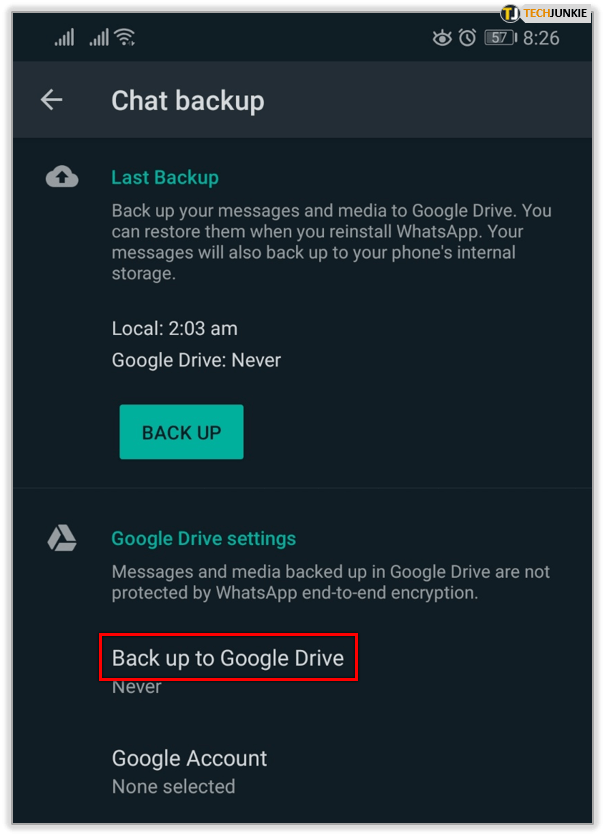 However, this feature is often disabled by default, and if you do not want your correspondence to be permanently deleted, it is better to activate it.
However, this feature is often disabled by default, and if you do not want your correspondence to be permanently deleted, it is better to activate it.
If you create a backup, you can reinstall WhatsApp
How to enable backup of WhatsApp chats
Follow the steps below to back up WhatsApp chats.
- Open WhatsApp, switch to the "Settings" tab
- Go to the "Chats" menu
- Select "Backup"
- Click "Backup"
Create a backup to restore WhatsApp chats later
WhatsApp will immediately start backing up chats to the cloud, so that in which case you can always return your correspondence to . In the same menu, we recommend setting automatic WhatsApp backups - you can choose once a month or at least every day.
How to restore WhatsApp chats
If you have a backup of your chats, restoring it is easy.
- Install WhatsApp
- Log in with your phone number
- Select "Restore from backup"
Restoring will take a few minutes
All media files (photos, videos and documents) will also be restored, but it will take a little longer.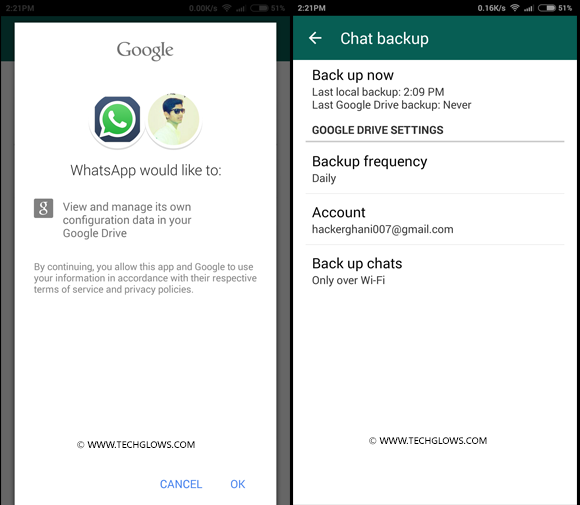
Read on AndroidInsider.ru : what to do if WhatsApp stops working.
How to reply to a WhatsApp message without going online
Another useful WhatsApp hack is that you can reply to messages without anyone seeing or knowing if you were online. The method is rather unusual, but working.
- Turn off all Internet connections (both Wi-Fi and mobile network) on your smartphone
- Open WhatsApp and the chat you want
- Write and send your reply
- Close the WhatsApp application
- Reconnect to the Internet
- WhatsApp will send a message without indicating that you were online
Despite the fact that WhatsApp can hardly be called the most secure and convenient instant messenger in the world, hundreds of millions of users around the world use it daily as the main tool for communicating with colleagues at work, loved ones and business partners. Although we prefer Telegram, so the whole crowd of AppleInsider.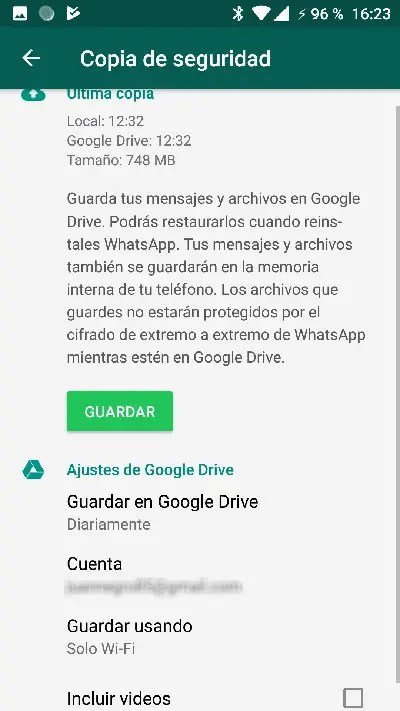 ru readers is there. Pavel Durov's project has incorporated all the best - strong encryption that ensures the confidentiality of correspondence, high speed and many useful and thoughtful options. In a certain sense, Telegram resembles Apple products.
ru readers is there. Pavel Durov's project has incorporated all the best - strong encryption that ensures the confidentiality of correspondence, high speed and many useful and thoughtful options. In a certain sense, Telegram resembles Apple products.
What useful WhatsApp life hacks do you know? Share with others in the comments.
App StoreApp Reviews for iOS and MacApple tips
Why do I need a WhatsApp backup and how to do it?
Every day millions of people communicate in instant messengers. They share text, voice messages, send each other various files like photos, songs, documents or videos. And it becomes very disappointing if these messages are lost. To avoid this, the WhatsApp developers have created a backup function.
WhatsApp has a high level of security and protection. All messages are encrypted and do not remain on the messenger's servers, but are stored on users' devices. If you suddenly erased your messages, then no one will help you restore them, because no one but you has access to them.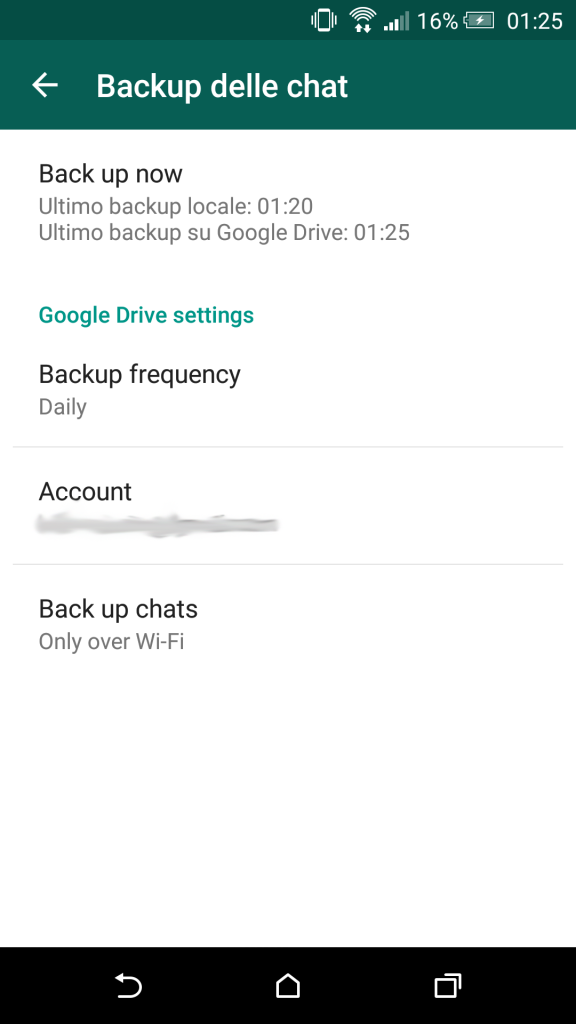 In such a case, you need a backup copy of the data in WhatsApp.
In such a case, you need a backup copy of the data in WhatsApp.
Where are correspondence stored?
By default, a backup copy of all correspondence is created in the messenger once a day. Therefore, if you accidentally delete a conversation, you can restore it yourself from a backup.
This happens at two in the morning every day. When restoring backups, the chats will be the same as you had today at this time. Everything that happened after is not recoverable, unless, of course, you did a manual backup.
Where are backup copies of WhatsApp conversations stored? In the memory of your device or on a flash card. Depends on what you have chosen in the settings (default in the phone). Open the file explorer and in the root of the system find the "WhatsApp" folder. There will be another Databases directory, which contains all copies.
How to backup WhatsApp on Android?
There are two ways to back up WhatsApp on Android. There is local and virtual data backup.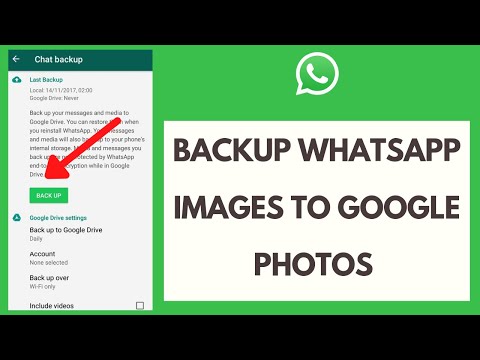
Local
Data is copied locally to your phone's memory. Every day at 2:00 all your conversations are saved, so you can easily restore yesterday's messages.
In addition to automatic copying, you can carry out local copying yourself at any time. To do this, do the following.
- Log in to the app
- Open settings
- Select the "Chats" section.
- Click on backups.
- Next to the copy start button. All your dialogues will start to be saved.
Virtual
Virtual backup saves your conversations to the cloud. In the case of Android devices, this is Google Drive. This approach is more reliable, because information will not disappear from the cloud by itself, but the phone can be lost, broken, and so on. Especially if you are suddenly going to change your smartphone, make a virtual copy of your data to Google Drive.
Along with local, virtual copies can also be made automatically. You can set how often to create backups.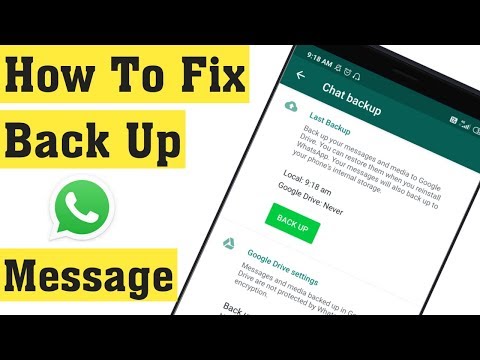 To do this, do the following:
To do this, do the following:
- Go to the settings in the chat section
- Select backups
- Next you will see Google Drive.
- Select the account where your correspondence will be stored.
- Next, set the frequency with which data will be backed up.
- By default, videos are not included in the copy to save memory. If you need them too, click the corresponding button.
Now that your dialogs are in the cloud, in order to restore them you will need access to the Internet.
How to save WhatsApp chats on iPhone?
You can back up WhatsApp on iPhone just like on Android. Automatic backups are created here with the same frequency, but you can create backups manually. Also on the iPhone, you can save conversations in your iCloud.
To do this, you will need:
- Open the messenger.
- Enable settings, chat section.
- Select "Copy".
Here you can create a single copy or set up automatic backups with a specified frequency:
- For the first option, click "Create a copy".
 All chats will be saved.
All chats will be saved. - For the second, select at what time backups will be created and how often. Also click "Add Video" if you want your videos to be copied as well.
How to copy all WhatsApp conversations to a computer?
Copying all WhatsApp messages to your computer is also easy. All your messages can be sent to E-mail and saved anywhere, including on a PC.
To send email messages, do the following:
- Open the program
- Go to settings
- Select "Chats" and open the history.
- Here you will see the button you need, and the messenger will tell you what to do next. After that, you can save the WhatsApp data on your computer and read it from there if necessary.
Please note that if you have too much data, it may not all fit in the email. To send all data, delete the oldest chats from the messenger, after completing part of the process. Then try sending again. This is necessary so that your correspondence can be opened and read on a computer.
You can also save chats on your computer using the desktop version of WhatsApp. Download the messenger on your computer, install it and log in to your account. Synchronize the two versions of the app on your mobile device and desktop. Next, go to the settings, similar to the methods on the phone. Choose where you want to save your chats and start the process.
How to delete WhatsApp message databases?
Deleting a WhatsApp backup is just as easy. If you suddenly need to do this, then remember that you can only read correspondence from the saved database from your phone, and from no other.
You can delete the saved data in WhatsApp like regular files on your phone:
- Open your smartphone's memory in the root directory.
- Look for the WhatsApp folder there.
- Inside it will be another one called Databases.
- This is a folder with all your chat databases. Delete it and all backups will be erased along with it.
 When creating new copies, this folder will appear on its own.
When creating new copies, this folder will appear on its own.
How to recover WhatsApp messages on Android and iPhone?
Have you deleted important messages? Don't worry, you can always restore whatsapp backup to android and iphone. See below for how to do this for both platforms.
For Android
- Enter the "Chats" section in the settings
- Select databases
- Click Restore
If the messenger gives an error that no backups were found, then:
- Backups in the memory of your phone, tablet or flash card have been damaged or deleted.
- You are trying to restore backups from another account.
- The backups are not on the Google Drive you connected to.
For iPhone
- Go to messenger
- Click "Settings"
- Select "Chats - Backups"
- "Restore from iCloud.
Troubleshooting
If you're having problems backing up, make sure your phone is connected to the internet before you fix it.