How to backdate a post on instagram
Can You Backdate Instagram Posts? Truth Revealed!
Oops! I’ve used the wrong date on my Instagram post.
Can I still backdate it so that I would be better reminded of when that memorable event took place?
Well, if you’re raring to find out if backdating is also applicable on Instagram, stay tuned and continue reading below.
Backdating Instagram Posts
Instagram currently doesn’t allow its users to backdate their posts. Once you publish a post, the time and date are automatically created with no way of changing them. But, you can either delete your Instagram post or archive it instead of the backdating feature.
Instagram’s got loads of cool features for a social media app, including making your IG story private and appearing offline.
However, for those who are up-to-date with the latest online happenings, you’ll know that Facebook now allows its users to backdate their posts.
And, by backdating, it means you now can change the date when that particular post has been published.
With that said, you can make a new post appear like it’s been on the social media platform for quite some time already.
But, while all these benefits are nifty, Instagram currently doesn’t have a backdating feature set up yet.
Though we’ll never know whether the developers will introduce this soon, there are 2 alternative methods you can try out instead if you want the said post hidden.
Delete and Repost as an Alternative to “backdate” your Posts
Deleting an already published Instagram post may seem quite a drastic measure to do, but don’t you fret.
Whenever you delete a post, it doesn’t mean it’s permanently out of your profile.
The moment you hit the “Delete” button, the said post will be placed on the “Recently Deleted” page for 30 days.
If you fail to restore the said post within the time frame, that’s when it will be permanently deleted from your profile.
So, if you merely want to delete your IG post to backdate, here’s what you should do.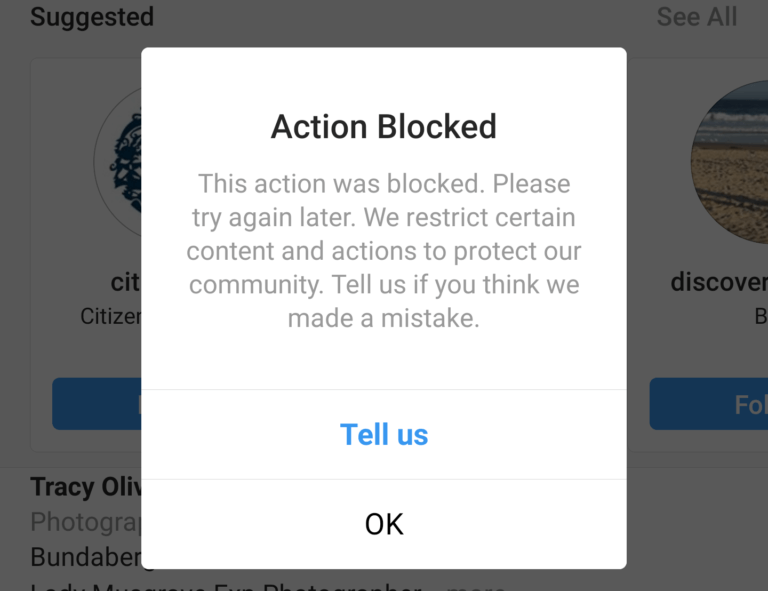
Step 1: Tap the “Profile” icon on your IG’s “Home” page.
Step 2: Once you’re on the “Profile” page, tap the post you want to delete.
Step 3: After opening up a particular post, press the kebab (3-vertical-dot icon) menu on its upper right.
Step 4: On the menu that appears, press the “Delete” option.
Step 5: A message prompt will then ask you whether you want to continue deleting the said post or not.
Since you want that post to be deleted, tap “Delete.”
And, with those 5 simple steps, you’ve successfully deleted that IG post.
But, if you want to undo the actions you made on the post, here’s what you should do.
Recovering Deleted Instagram Posts
Step 1: After opening your Instagram app, tap the “Profile” icon on the “Home” page.
Step 2: Tap the hamburger menu on the upper right of the “Profile” page.
Step 3: On the menu that appears, press the “Your Activity” option.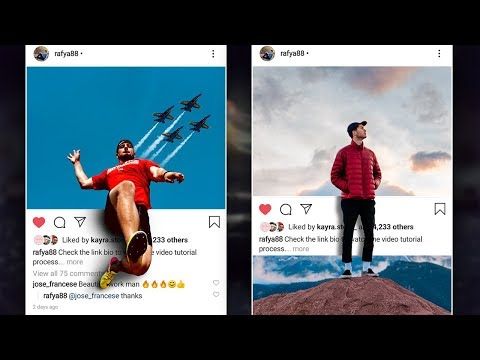
Step 4: Swipe up until you see the “Recently Deleted” button. Tap to open it.
Step 5: You’ll then be redirected to a page with all the recently deleted posts stored on it.
Tap on the IG post you plan to recover.
Step 6: Press the kebab menu on the upper right of the said post.
Step 7: A menu from the bottom will then appear, prompting you to choose between “Delete” and “Restore.”
If you opt to permanently delete the post, tap “Delete.” If not, press “Restore” instead.
Step 8: Tap the “Restore” button to fully restore the deleted IG post to your profile.
Wait for a few seconds for Instagram to update the changes you’ve made. After which, you can now view the newly-restored post on your “Profile” page.
Now, if you prefer that a certain IG post is hidden from public view but not permanently gone from your profile, archiving is what you should do.
Alternative “Backdating” Method #2: Archiving Instagram Posts
As mentioned earlier, archiving a post on Instagram simply means hiding it from your followers and other IG users.
It’s not the same as deleting the said post from your profile.
Step 1: On your Instagram “Home” page, tap the “Profile” icon.
Step 2: Head to the “IG Posts” section and press one that you wish to archive.
Step 3: Tap the “Archive” option from the bottom menu that appears after pressing the kebab menu.
The post will then automatically be placed in the “Archive” section.
If, however, you want to reverse, or unarchive the said IG post, here’s what you should do.
Unarchiving Instagram Posts
Step 1: Head to your Instagram “Profile” page by tapping the “Profile” icon below the “Home” page.
Step 2: Press the hamburger menu on your “Profile” page.
Step 3: Tap the “Archive” option from the menu that appears.
Step 4: You’ll then find yourself on the “Stories Archive” page.
Since you want to restore an archived IG post and not a story, tap the “v” button above the page.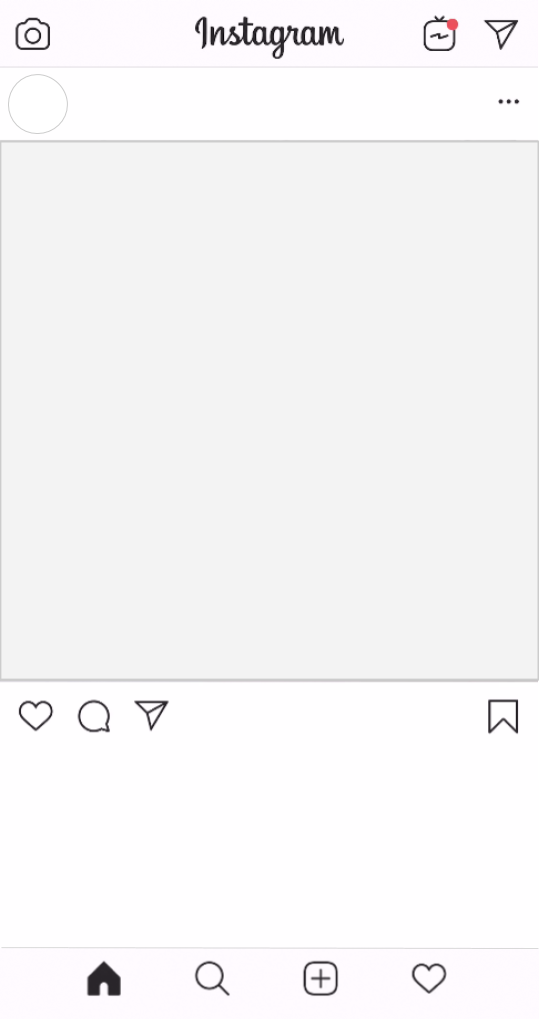
Step 5: On the menu that appears from the bottom of the screen, press the “Posts archive” option.
Step 6: You will then find yourself on the “Posts archive” page.
From there, tap the archived post you wish to restore.
Step 7: Press the kebab menu on the upper right of the said post.
Step 8: On the menu that shows, tap “Show on Profile.”
Instagram will then take a few seconds to load before fully restoring your Instagram post on your profile.
Pretty simple, right?
So, while waiting for Instagram to add the backdating feature, you can choose to use any of the 2 alternative methods discussed above.
Frequently Asked Questions about Backdating Instagram Posts
Why can’t you backdate a post on Instagram?
Though you can connect your Facebook personal account or page to your Instagram, you won’t be able to backdate that particular post on Instagram. It’s because the app’s developers still haven’t added such a feature.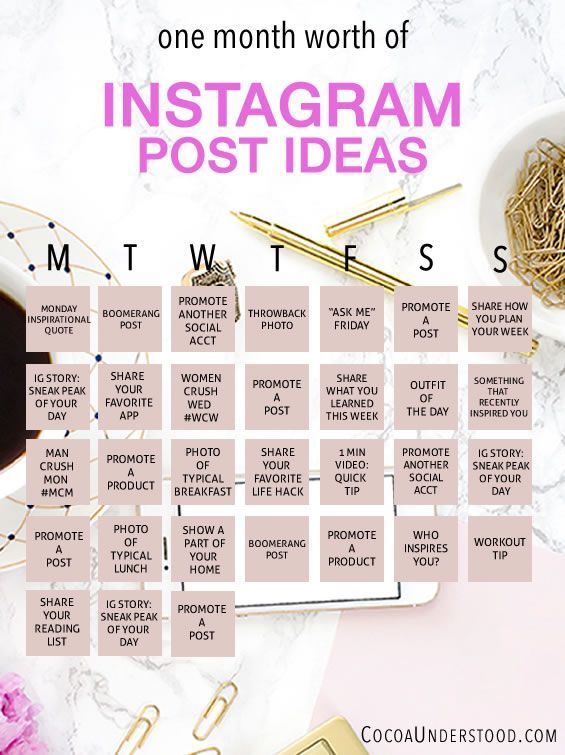
How does deleting and archiving an Instagram post differ?
When you delete an Instagram post and fail to restore it within 30 days, that post is permanently deleted. If you archive an Instagram post, it will be removed from the profile and feed and hidden in the “Archive” section.
What happens to Instagram posts that aren’t restored to the profile after 30 days?
If after 30 days you fail to restore a deleted Instagram post from the “Recently Deleted” section, it will be permanently deleted. Once the said post’s permanently deleted, there’s no way of recovering it.
Will the engagement on an Instagram post be restored when you restore or unarchive it?
Whether you place an Instagram post in the “Archive” section or the “Recently Deleted” folder, its engagement will also be restored. Also, all the comments on the said post will be restored as well.
Marcel
Hey guys! It’s me, Marcel, aka Maschi.![]() On MaschiTuts, it’s all about tutorials! No matter the topic of the article, the goal always remains the same: Providing you guys with the most in-depth and helpful tutorials!
On MaschiTuts, it’s all about tutorials! No matter the topic of the article, the goal always remains the same: Providing you guys with the most in-depth and helpful tutorials!
How to Change Date on Instagram Post (Backdate Instagram Post)
Have you ever taken a secret trip with your beloved or hung out at a party your friends didn’t know about? Well, while doing things that people have no idea about might seem thrilling at the moment if it comes out later, it could put you in a difficult position with your friends or family.
Suppose while doing such an explicit adventure, you posted some pictures of it on your Instagram profile, and someone who might have a problem with it sends you a follow request now. What would you do? If you’re close with this person, which we suppose you are, you can’t delay accepting their request forever, can you? Well, not really.
So, can you go back and change the date on that post so that it’s slightly less problematic to them? That’s what we’re going to discuss in our blog today.
Keep reading till the end to find out how to change date on Instagram post or backdate Instagram posts.
Can You Backdate Instagram Posts?
Alternative Ways to Change Date on Instagram Post
1. Delete the Post & Upload it Again
2. Archive the Post
Can You Backdate Instagram Posts?
Unfortunately, you can’t backdate Instagram post and let’s tell you why. This is because when it comes to making changes or edits in any post you upload on Instagram, you’re only given control of those parts that you enter manually. Take your caption, for instance; you can go back and change the caption of any post you like, any time you like, without any issues. The same is true for tagging and un-tagging other users in your content, editing or deleting comments made by you, adding location, and so on.
However, the date and time of when a post is made are recorded by Instagram’s servers automatically and, thus, cannot be edited or tampered with in any manner. With that being said, we have no intention of leaving you high and dry.
With that being said, we have no intention of leaving you high and dry.
While we cannot help you with this particular problem, we can certainly suggest other alternatives that might accomplish what you want to do, partly if not completely.
Let’s talk more about that in the next section.
Alternative Ways to Change Date on Instagram Post
So, we’ve already gathered that changing the date of any of your Instagram posts is not an option for you. But if the date of a post is a problem for you, there are other ways of getting rid of it, too. Check out these alternatives that might help solve your problem:
1. Delete the Post & Upload it Again
If you have an issue with someone on your followers list noticing the date of a particular post you’ve uploaded on Instagram, the first step to dealing with it is deleting that post as soon as possible. You can then re-upload it, the steps for which we’ll discuss in the next section.
In order to delete an Instagram post, follow these steps:
Step 1: Open the Instagram app on your smartphone and log into your account if you haven’t already.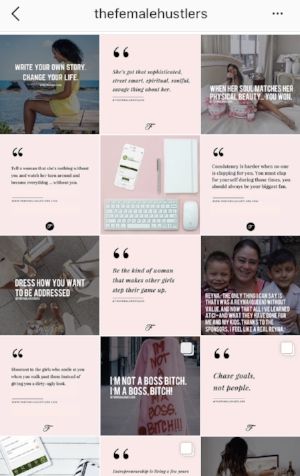
Step 2: From the home page (your Newsfeed tab), go to the Profile tab by tapping on the Profile icon (a thumbnail of your profile picture) on the bottom right corner of your screen.
Step 3: On the Profile tab, under your profile picture, bio, and highlights, you’ll see all the posts you’ve made on the platform arranged in a gird.
From this grid, pick the post that you want to delete and tap on it to open it in full view.
Step 4: When the post is displayed on your screen in full view, navigate a three-dots icon on its top-right corner (next to where your username and location is mentioned), and tap on it.
Step 5: As soon as you tap on it, a floating menu will appear on your screen, displaying multiple actionable options for the post. The Delete option would be right on top of this list.
When you tap on it, you’ll get a confirmation message to ensure you want to go ahead with this action.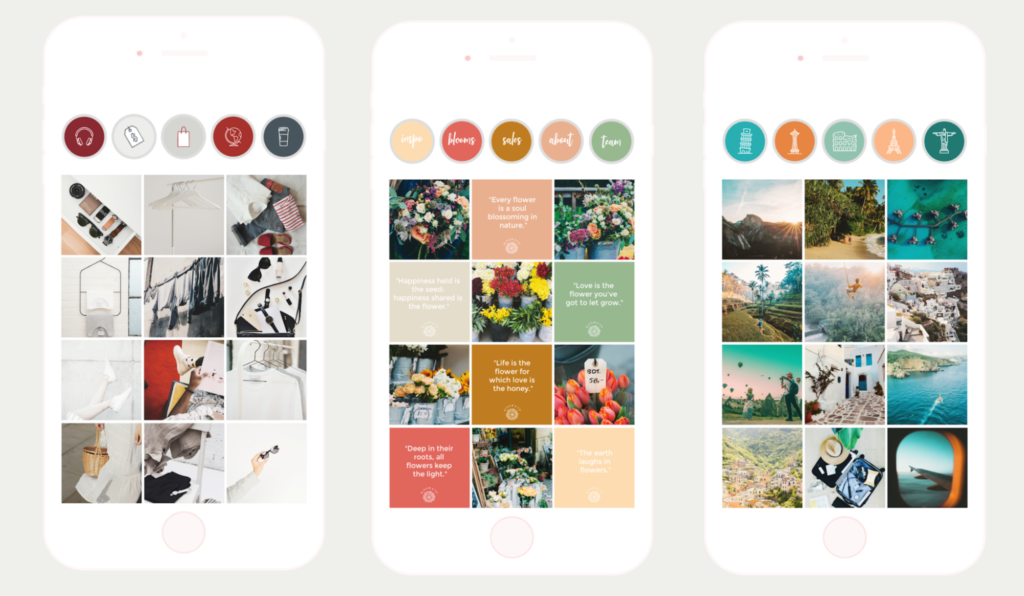 Tap on Delete once again, and the post will be removed from your profile.
Tap on Delete once again, and the post will be removed from your profile.
Note that while deleting a post on Instagram was once a permanent and irreversible action on Instagram, it is no longer so. If you delete a post on the platform today, the post will be removed from your profile grid but will remain in the Recently Deleted folder for the next 30 days. So, if you change your mind about deleting it and want to recover it between that period, you can do so by going to that folder.
Now that you’ve deleted the post, do you want to re-upload it on your profile? Well, doing it is quite simple, and if you’ve ever posted anything on the platform, we’re sure you’d already be familiar with the process. If you re-upload this post now, it will show today’s date on the post; so, if that’s fine by you, go ahead and re-upload it.
2. Archive the Post
If you have no desire to delete or re-upload this particular post and simply want to prevent your follower(s) from seeing the date it was posted on, archiving it is the best alternative to do that. It will make the post disappear from your profile as long as you want. If you’ve never archived a post before, follow these quick steps to get it done:
It will make the post disappear from your profile as long as you want. If you’ve never archived a post before, follow these quick steps to get it done:
Step 1: Open the Instagram app on your smartphone and log into your account if you haven’t already.
Step 2: You’ll find yourself on the Home tab first. From here, navigate the thumbnail of your profile picture on the bottom right corner and tap on it to open your Profile tab.
Step 3: When you open the Profile tab, you’ll find a grid of all your posts arranged chronologically (from latest to oldest).
From this grid, pick the post that you want to archive and tap on it to open it in full view.
Step 4: Once the post is displayed on your screen in full view, you’ll see a three-dots icon on the top right corner of your screen, next to where your username and location are mentioned. Tap on it to view a floating menu.
Tap on it to view a floating menu.
Step 5: On this floating menu, the Archive option would be placed in the second position. Tap on it to archive your post, and when prompted to confirm your action, do so.
There you go! Your post has now safely been removed from your profile, and you can find it in your archive folder.
Also Read:
- How to Remove Email Address from Instagram
- How to View Someone’s Instagram Profile If They Blocked You
- How to See Who Viewed Your Instagram Story After 24 Hours
- How to Tell Who Viewed Your Instagram Story First
how to post on instagram retroactively?
Skip to content
Search for:
By Milena Anderson Reading 4 min. Views 16 Posted by
