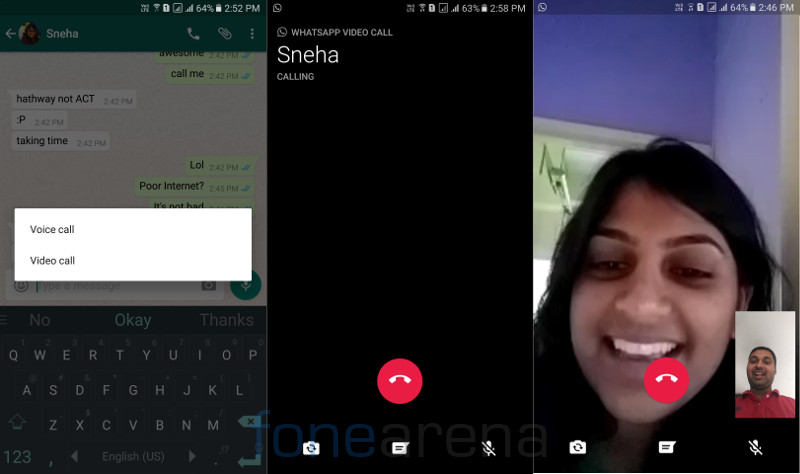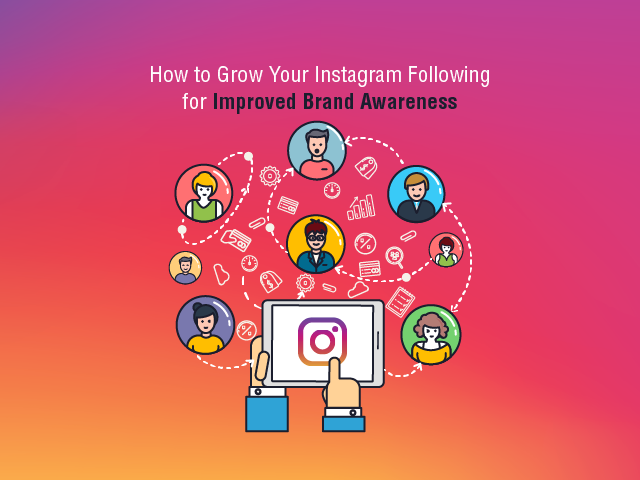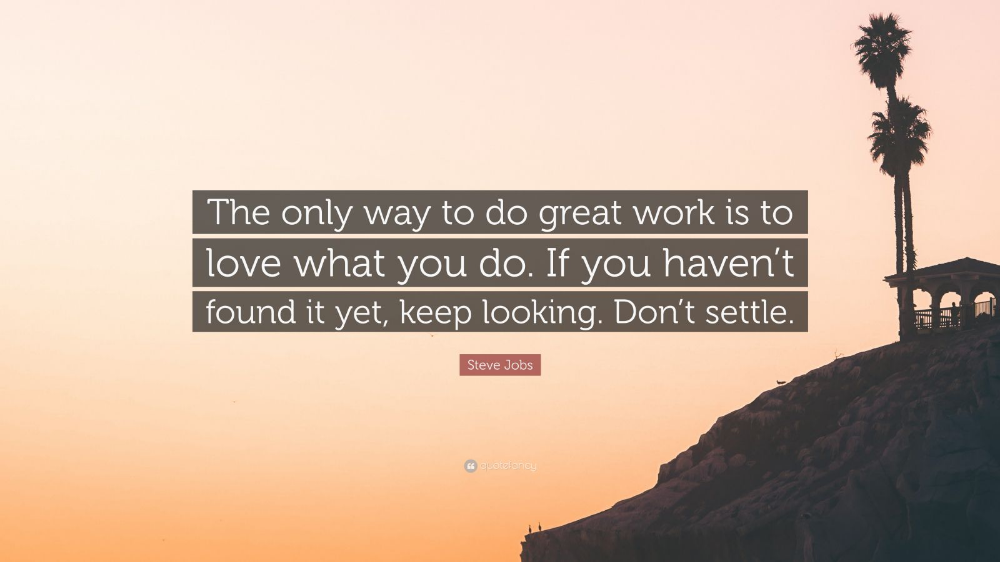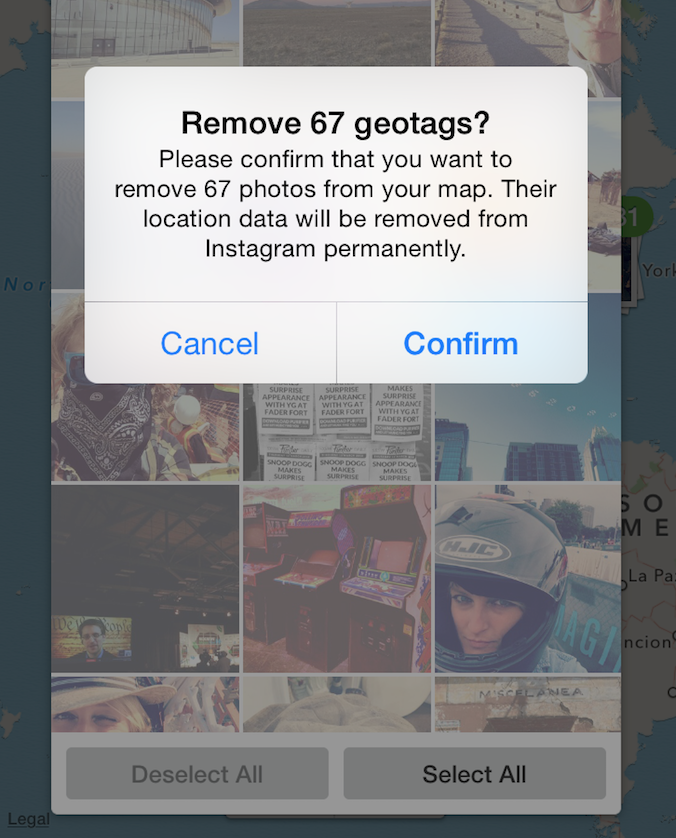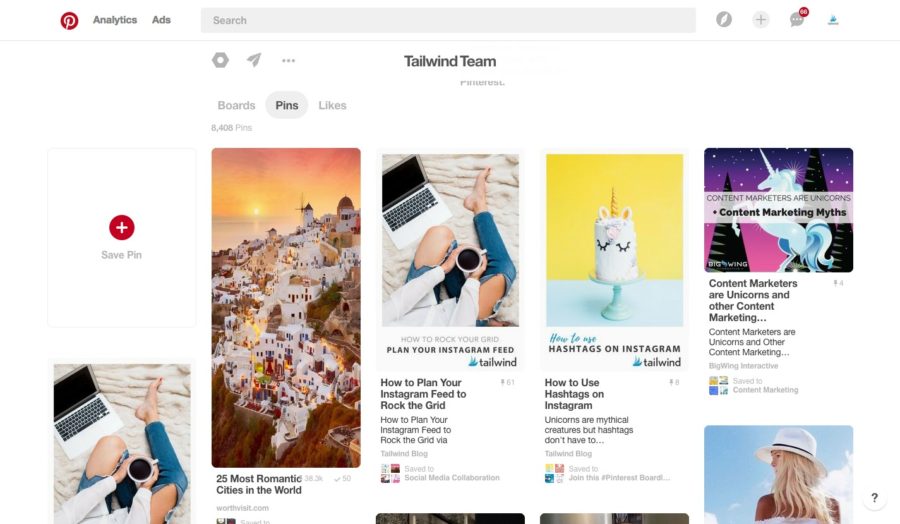How to fit full photo on whatsapp
How to Set Your WhatsApp Profile Picture in Full Size
WhatsApp is continuing its success story and reached a milestone recently. It became the leading messaging service in mobile platform surpassing facebook. While you are away home, you can use WhatsApp to know the pulse of your family and friends. Share your feelings with your friends and family in the form messages, smileys, photos and videos through this lightning fast messaging service. To spice up your WhatsApp use, here is a useful tip. Learn how to upload your photo without cropping it to WhatsApp as your profile picture.
A cropped profile photo will not look good anyway. By uploading full size photos as profile picture, you can avoid showing your closeup photo as your profile picture on WhatsApp. To set a full size photo as your WhatsApp profile picture, you need the following.
Install a free app called Square from Google Play. The core purpose of this app is to make your photos in square size with adding borders in selected colours around the photo. The photo thus squared can be uploaded to WhatsApp as your full size profile picture.
Update: This app stopped service or removed from Google Play. I’ve added a new alternative to help you to set your WhatsApp Profile Picture in Full Size. Just jump to the next title below. It’s an awesome app with 1 Million + downloads!
Here is the step by step instruction to set your full size photo as WhatsApp profile picture.
Run the app Square.
Tap on Pick a Photo > Gallery and select the photo that you want to Square.
Tap Done. Now see the colour dropper icon on the bottom to change the border colour, if you want. Black is the preferable one.
Now save the photo by tapping the save / floppy disc icon on the top.
Now open WhatsApp and set the photo you just squared as your profile picture. Enjoyed this tip? Then don’t forget to give us a “Like”.
I recently found that the above featured app is no more available in the app store or may be I can’t access it as it’s not available in my region. So I made some experiment with some other photo editing apps and come up with an even better solution.
So I made some experiment with some other photo editing apps and come up with an even better solution.
Download: WhatsCrop
Update on 28-Sep-2019. This app is no more available. But you can Google it and find the apk dowload.
First install this app from the Play Store. Now I’ll tell you how to use this app to set your WhatsApp Profile Picture in Full Size. Actually this app can automatically size your profile picture fit to WhatsApp profile circle.
StepsOpen the App. On the home screen of the app you can see different navigation icons (I may call it “button” here after) at the bottom. In the below screenshot I’ve marked that. There are five buttons.
First Button:
Tap on the first button to select the photo to edit or take a new photo using your phone camera.
Second Button:
The second button has two options. They are “Fit to circle” and “Fit to Square”. See the image. You can see the circle and square boundary marked on the screen. You just need to tap on the “Fit to circle” to make your picture fit to your WhatsApp profile cicrle. Now you can tap on the 5th button that will automatically take you to your WhatsApp Profile page. Then what’s the purpose of the third an fourth buttons? I’ll come to that. There are more in the second button itself.
You just need to tap on the “Fit to circle” to make your picture fit to your WhatsApp profile cicrle. Now you can tap on the 5th button that will automatically take you to your WhatsApp Profile page. Then what’s the purpose of the third an fourth buttons? I’ll come to that. There are more in the second button itself.
You can manually adjust the image by pinching or sliding the picture. But take note that whatever you do, try to limit the photo resides in the circle.
Third Button:
The third button is to rotate the picture.
Fourth Button:
This button provides you with three options. They are;
Background Colour – As I’ve said, the app automatically adjusts your picture to reside within the circle. Of course, then there may be white spaces around your image. You can fill that white space with your choice of colour. Here I’ve filled the background with Red colour.
Note: You can manually pinch the photo to fit correctly inside the circle and remove some unwanted portions. So no need to fill colour. WhatsApp does not offer these much flexibility in adjusting your profile picture.
So no need to fill colour. WhatsApp does not offer these much flexibility in adjusting your profile picture.
Background Image: You have also the choice to fill the empty space with background image. Select the available images. If you want to remove the image, again tap on “Background Image” and select “Clear.png”
Photo Frame: This’s similar to background image.
Fifth Button:
The fifth button will directly take you to your WhatsApp profile page where you can set the just edit photo as your full size profile picture.
The Benefits of Using WhatsCrop to Set Your WhatsApp Profile Picture in Full Size1. You can set full size profile photo in WhatsApp.
2. Make your photos square, add boarders, fill colour etc.
3. You can adjust your WhatsApp profile photo outside WhatsApp and preview how it will look like once you set it as profile picture.
4. Finally you can even crop images by pinching or moving. Yup! It offers some photo editing features. That’s all.
That’s all.
How To Set Full Size Profile Picture In WhatsApp
Home » How To » Impressive Ways To Set Full Size Profile Picture In WhatsApp
by Hemant Mendiratta
As an Amazon Associate and affiliate of other programs, I earn from qualifying purchases.
Ever tried setting a full photo as your profile picture on WhatsApp? Then mostly you would have to face the problem when it asks to crop the photo. Due to this, you have to select a particular portion of the photo, which is not what you desired but have no choice. The reason why you cannot simply use a full-size photo is because of the fact that WhatsApp profile picture accepts a square aspect ratio of 1:1. This is not possible as the pictures clicked by the smartphone camera are either in landscape or portrait mode. That said, if you wish to set a full-size profile picture without cropping then this article will definitely let you achieve that from iPhone and Android.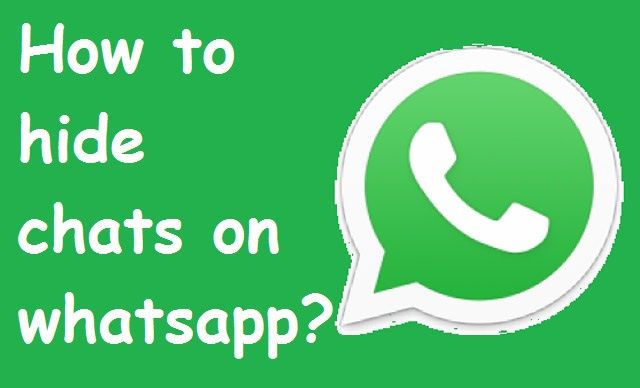 So let’s see how.
So let’s see how.
Contents
- 1 Set Full-Size Profile Picture In WhatsApp
- 1.1 Android
- 1.2 App 1 – No Crop
- 1.3 App 2 – WhatsCrop
- 1.4 iPhone
- 1.5 PC/Mac
- 2 Conclusion
Set Full-Size Profile Picture In WhatsApp
You will need to edit the photo with the help of apps we have mentioned below. These apps and tools turn pictures into square size by adding various kinds of padding or background to the images. While some of the tools allow adding simple paddings, others let you add paddings with various styles, effects and even have the option to edit the photos. Let’s start with Android first.
Android
For this purpose, we are going to use two apps; No Crop for WhatsApp and WhatsCrop to square your picture. Both the apps have almost the same features, but one difference. In No Crop, you will need to save the image and then upload it to WhatsApp, but WhatsCrop will directly upload the image to WhatsApp profile picture as soon as you are finished editing the image.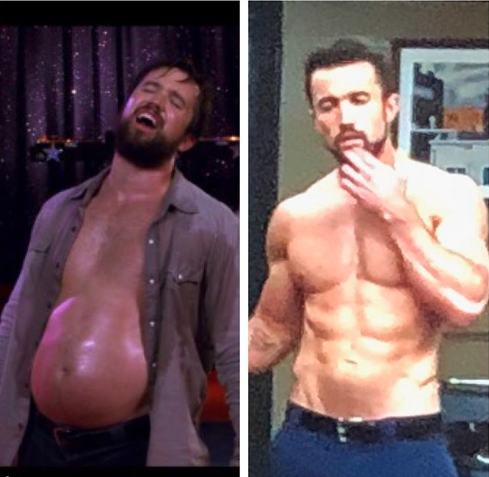
App 1 – No Crop
1. You can download this app for free from Play Store. Once the download is finished, open the app and tap on Click here to open an image or the folder icon at the bottom of the screen.
Then select any photo that you wish to set as your profile picture.
2. As the image opens in the app, you will see the paddings added as per the orientation of the image i.e. landscape or portrait to make them into the square shape.
3. If the image appears in the wrong orientation, then you can use your fingers to rotate them into the correct one. Here you can change the padding using the image icon as shown in the screenshot below.
You can add padding to the photo with either blur or normal effect or using any other color you desire. It also allows adding filters, texts and even customizes the color of the image if you wish to from the options given at the bottom of the screen.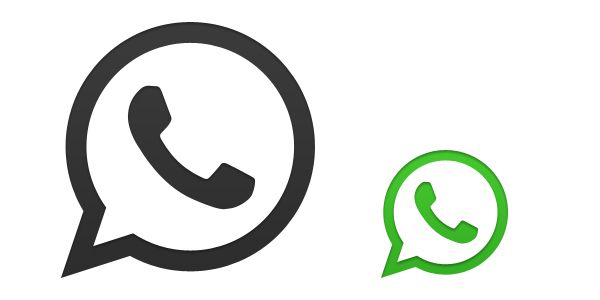
4. Now you are ready to save the image, and for that, you can select from two different formats, i.e JPEG or PNG. For that, tap on the three dots at the top right corner, and select Image format option and choose accordingly.
5. Once all that is done, tap on the save icon at the top right and your image will be saved in the device gallery.
You can use the saved image as your profile picture.
App 2 – WhatsCrop
1. Download WhatsCrop for free on your device from Play Store and then open it.
2. Tap on the image icon, then either Select Photo (any existing one) or Take Photo (take a new photo) using the camera.
3. Then you can select whether to fit the image in a circle or the square by tapping the crop icon. WhatsApp uses a square photo and shows the profile picture to others in a circle.
4. Next, you can also change the orientation of the image with the given button if required.
Next, you can also change the orientation of the image with the given button if required.
5. You will also get to add paddings or background to make the image square with various patterns, colors, or images. You can even add frames if you wish to make your profile picture more attractive.
6. After this, tap on the share icon as shown below and it will directly take you to the WhatsApp profile picture section with the image you have created.
Then all you have to do is tap on Done and your profile picture is set without cropping.
Don’t Miss: How To Hide Chat In WhatsApp
iPhone
For the iPhone, there are quite a few apps that square your pictures but here we are going to use SquareSized. You can download it for free from the App Store.
1. As you will open the app, it will let you select the image from the device gallery or you can take a new photo from the camera instead. After this, you will see the image with a blank or white background. Here you can rotate or zoom the image as you wish.
After this, you will see the image with a blank or white background. Here you can rotate or zoom the image as you wish.
2. In the Border tab, you can add various colors, line, or patterns to the border in the image. It even allows adding another image to the background to make it as a border and apply blur effect to it.
Additionally, you can also add filters, edit the images, add stickers and even layers to the photo.
3. Once all is done, tap on the save icon at the top right. You can either save it on the device, send it in email or copy it to the clipboard.
Now you can use this image to set as profile picture without any unnecessary cropping.
PC/Mac
If you use WhatsApp on PC via Web or even the desktop application and wish to change the profile picture from there but still without cropping then you can use the above apps on your respective devices, and then transfer the square image to your computer. Then you can use that image on either WhatsApp Web or desktop app as a profile picture.
Then you can use that image on either WhatsApp Web or desktop app as a profile picture.
Don’t Miss: WhatsApp is not Working or Slow?
Conclusion
So why wait, download these apps that let you square your pictures and edit them to set full-size WhatsApp profile pictures. Let your friends look at the complete photo! Just keep in mind that this image will become a part of your backups if you have a WhatsApp backup enabled. to avoid that, stop the backups by following these step-by-step instructions.
If someone knows about more ways to achieve this kindly let us know through your comments.
Hemant Mendiratta
Hemant Mendiratta is a passionate blogger and keeps a keen eye on useful apps and gadgets. Absolutely loves running and is currently training for his first Marathon. You can connect with him on: Facebook, Twitter.
How to put a photo on WhatsApp without cropping
Users of popular software to give the image of their account set avatars.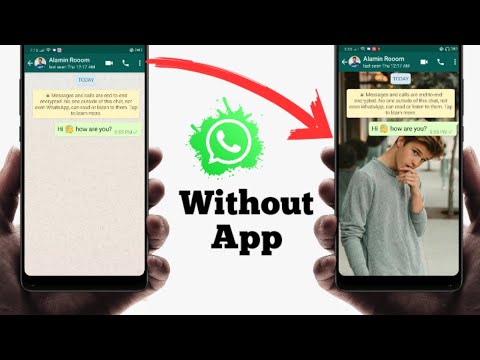 However, the existing restrictions force you to crop the photo. Understanding the available features, you can avoid the need for a procedure.
However, the existing restrictions force you to crop the photo. Understanding the available features, you can avoid the need for a procedure.
Contents
- Why does WhatsApp make you crop a photo
- How to put a photo in WhatsApp without cropping
- InstaSize
- Scuare InstaPic
Why does WhatsApp make you crop a photo
forced to crop photos. According to users, the ability to choose a high-quality image for a profile is a priori considered a presentation of a person on the network.
The main problem is that the large size of the photos does not allow them to be installed in the application without pre-processing. Therefore, it becomes necessary to correct the initial parameters.
How to put a photo in WhatsApp without cropping
To put a photo in WhatsApp without cropping it, you should follow a simple sequence of actions:
- Initially, the user goes to the photo gallery on the device used, a suitable picture is selected, which is planned to be moved to the account.

- Next, you need to expand the image in such a way that it becomes in the required version. After that, you need to take a screenshot.
- After that, the user goes to the WhatsApp application account for subsequent changes to the original settings.
- Next, the user will have to select a previously taken screenshot. Immediately after this, a coup is carried out to its original position. After that, a list of functions for subsequent adjustments appears on the screen of the smartphone being used.
After saving the entered parameters, the system in the user account publishes the image without cropping.
InstaSize
The sequence of actions when using the method includes:
- Goes to the specialized Play Store for subsequent download and installation of the utility.
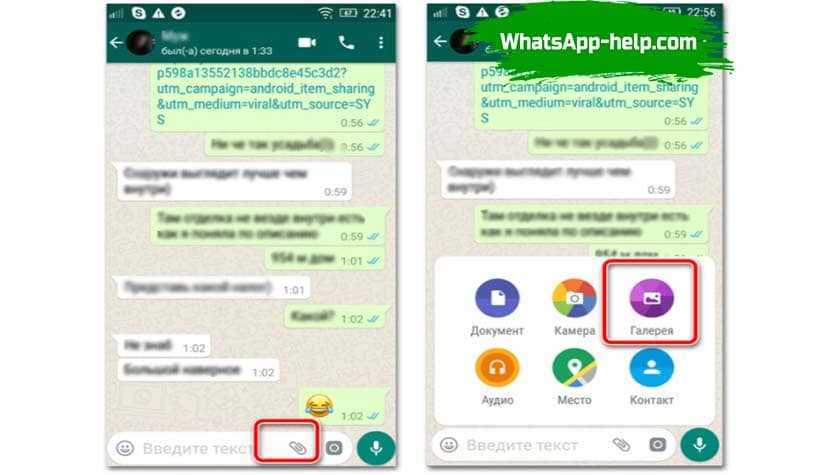
- Next, the user uploads an image that is planned to be installed in the account. The software uses the "+" option to add.
- In the newly opened form, the "frame" function is selected - located at the bottom of the control panel.
- After that, select the frame style from the presented list, which is planned to be added to the picture for subsequent loading.
- Upon completion of the frame loading process, the optimal variant for the future picture is selected. If necessary, you can use the preview option.
- The stock symbol graphic is being clicked.
- In the newly opened form, the option "Download in gallery" is selected for subsequent download to the device in use.
- A user accessing a mobile application to select an image of interest to make changes. Finally, the save button is pressed.
This instruction allows you to upload images to your WhatsApp account without the need for pre-cropping.
Scuare InstaPic
The developed utility allows you to upload images to a mobile application without cropping.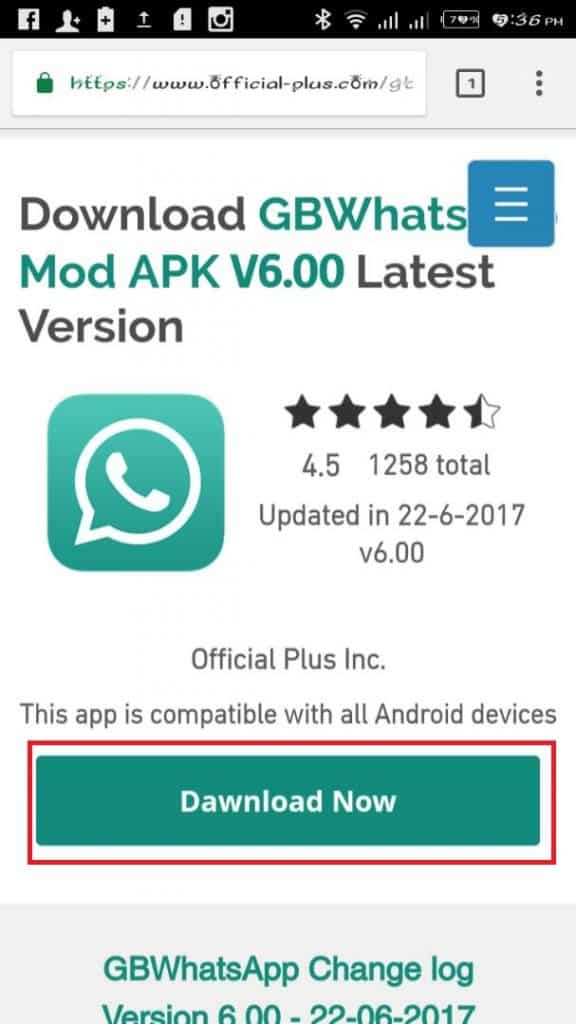 The presence of an intuitive interface eliminates errors. The procedure is simple:
The presence of an intuitive interface eliminates errors. The procedure is simple:
- Downloading the utility to your phone.
- Application start.
- Photo or image processing.
- Uploading to a WhatsApp user account.
The procedure is easy even for inexperienced users of the mobile app. The main thing is not to forget to use the available tips.
Rating
(No rating yet)
Did you like the article? Share with friends:
How to put a photo on WhatsApp (Vatsap) on your phone?
Time to read the article 2 minutes.
The information is up to date! The material was checked on 08/10/2022.
Putting a photo in WhatsApp is an important image step, thanks to which your profile will become recognizable and stylish. Not a single account in modern social networks is complete without an image of its owner - a real portrait, a beautiful or funny picture - whatever. You can post any photo you deem appropriate and relevant so that the friendlist has a good idea of who you have the honor of talking to.
You can post any photo you deem appropriate and relevant so that the friendlist has a good idea of who you have the honor of talking to.
How to put a photo on WhatsApp in an Android phone
You can change your appearance, which is presented in the messenger, or for the first time reveal yourself to the world, following this simple instruction:
- Go to Settings (this is easy to do from any tab - Contacts , Chats, etc.)
- You get to the section with Profile settings
3. To change the picture - click on the pencil icon, and options will appear where to take the image: you can take a picture again or choose the most successful portrait from the existing ones.
See also the article about why contact photos are not visible in WhatsApp. You will find the answer to this and many other questions on our website.
How to put a photo in Whatsapp on iPhone
To update and beautify your account on an iOS device, follow these steps:
- Go to Settings
- Go to Profile
3.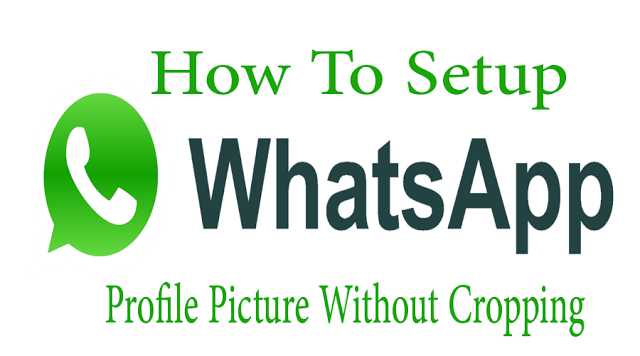 Directly under the avatar you will see the word “Edit”, and this will take you to the window for changing the picture (that is, click “Edit”, and then it’s easy to understand how to proceed)
Directly under the avatar you will see the word “Edit”, and this will take you to the window for changing the picture (that is, click “Edit”, and then it’s easy to understand how to proceed)
You might be interested in learning how to add emoticons to WhatsApp to make your message more emotional.
Now that the profile page has been brought to visual perfection, you can start actively communicating in the messenger with friends and colleagues, using all its wonderful advantages (how to make video calls in Whatsapp - read in our article). You can share music and videos, funny GIFs, and share your location with friends.
To add another zest to your page, choose a Status for yourself on any topic, which can be both text and image. It can be changed at any time, as you like, depending on the desire and mood. Communicate brightly and without boundaries, always stay in touch and demonstrate fluency in the program options.
We hope that our material on how to put a photo in WhatsApp was useful, and we are waiting for you again.