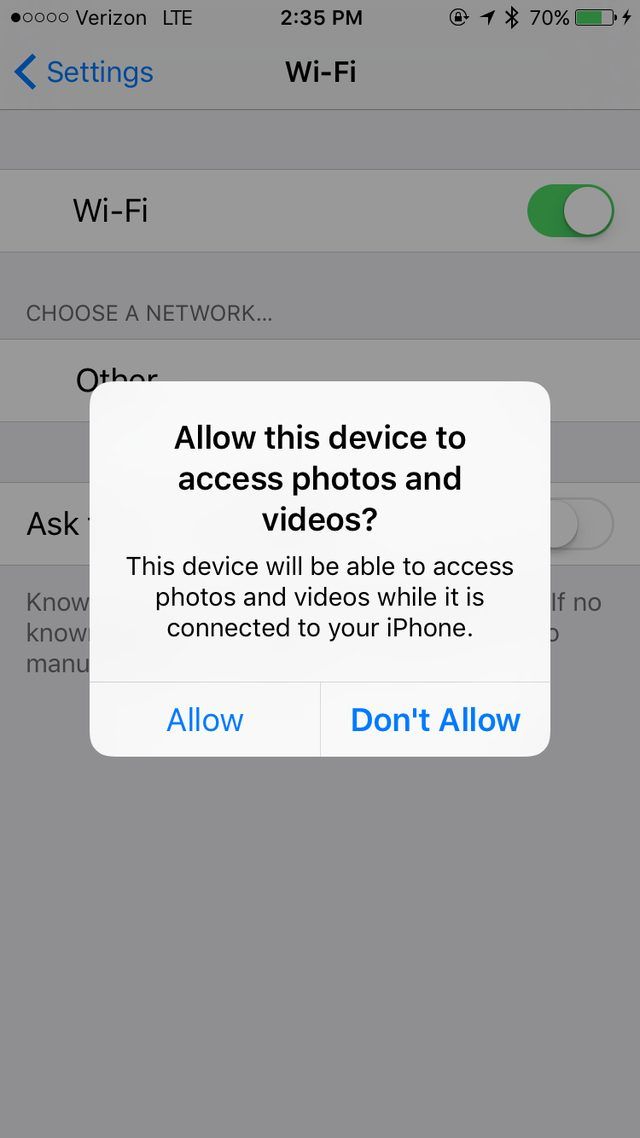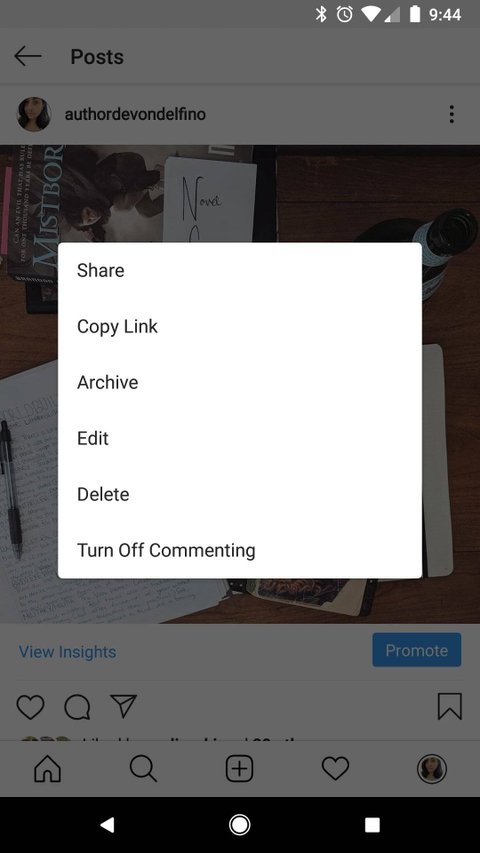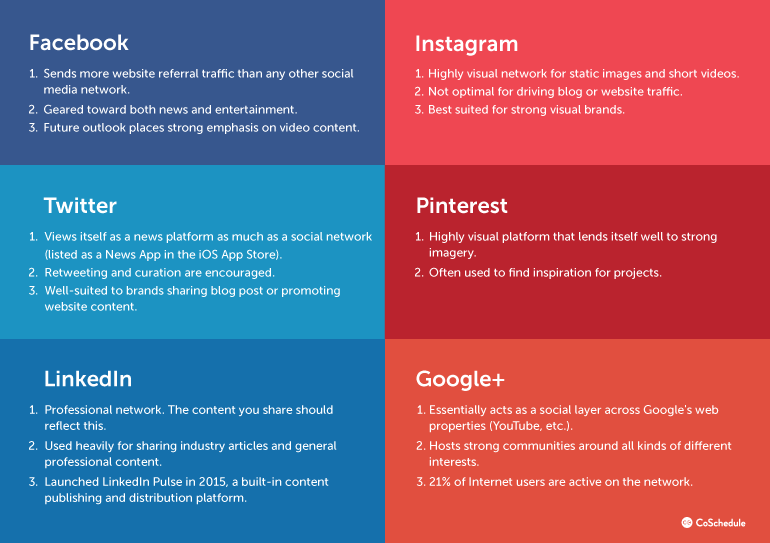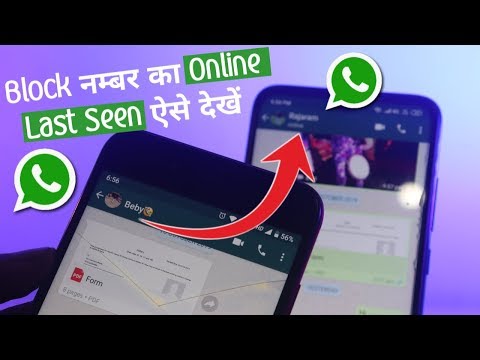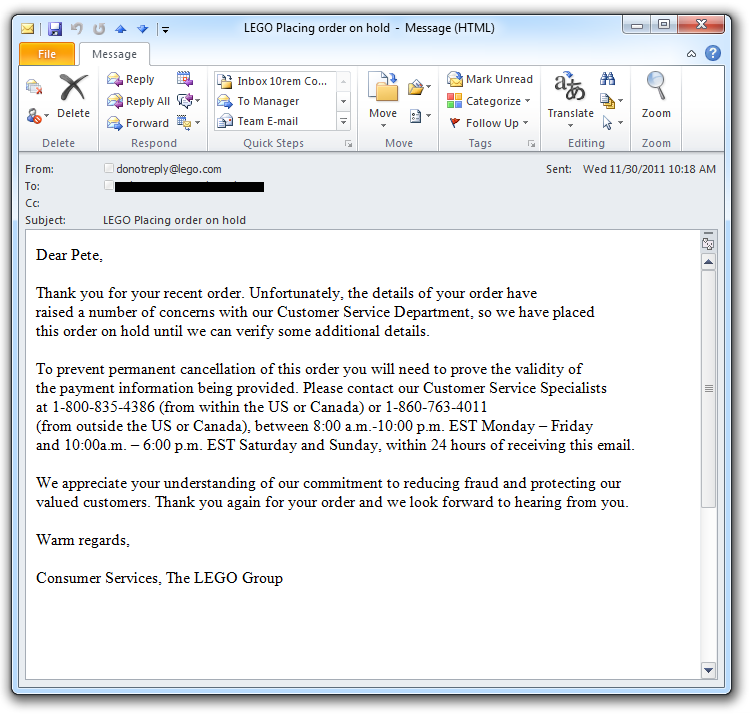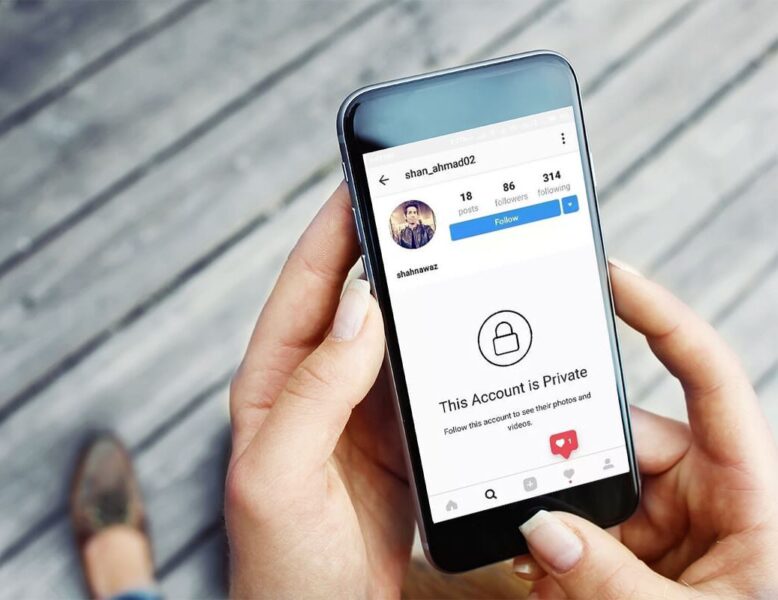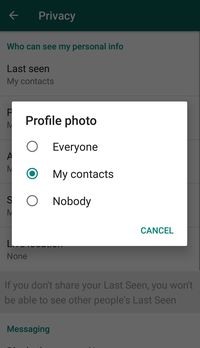How to allow photo access on instagram
How To Give Instagram Access to Photos
Are you struggling to provide your Instagram access to photos? If your answer is yes, then let’s figure out a way together to make the Instagram experience more amazing.
To better understand this process, we are here with a quick yet comprehensive guide that will help you enable Instagram to access photos. So, let’s dive into the article and get to know all about it!
Table of Contents
- How To Allow Instagram To Access Photos
- When Does Instagram Ask For The Permission To Access Photos?
- Final Words
- Frequently Asked Questions
How To Allow Instagram To Access Photos
Many Instagram users report the application since they are unable to provide their Instagram with access to the gallery or camera roll. But now you don’t have to do that! Because we have prepared a quick guide for all of you. Let’s find out!
- Head over to your applications and find Play Store.
- Now, search for “Instagram” in the search bar.
- Once you find it, hit the “Install” button in front of it.
- After the application is installed successfully, open it.
- Now, if you already have an account, you can just enter the credentials.
- If you don’t have an account yet or have deleted one due to the inaccessibility of photos, you can create a new Instagram account by going with the sign-up option.
- Once your account is created, head over to your profile and try adding a picture.
- At this step, Instagram will ask you to access your photos.
- Hit that “Allow” option, and it will provide Instagram accessing your camera roll.
What if Instagram didn’t give you the option to allow access to your photos?
Here’s what you can do then:
- Head back to the applications and find “Settings”.
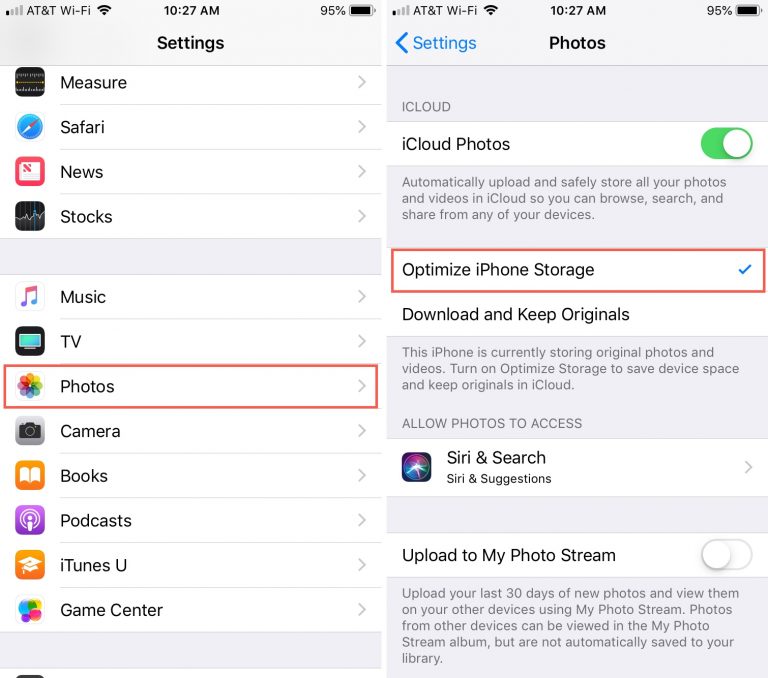
- Scroll down and find “App Management.”
- After entering the app management section, you will find “App Settings.” Click on it.
- Here, you can see a lot of applications installed on your mobile.
- Now, find “Instagram” among them.
- Tap on the “Permissions” to see if you have accidentally denied access to the camera and photos.
- Here you can see two sections named “Allowed” and “Access.” Check if the “Camera” or “Photos” is in the denied section.
- Tap on the “Camera”.
- Now mark it as “Allowed”, and you are done!
When Does Instagram Ask For The Permission To Access Photos?
Primarily, Instagram shows a dialogue box for permission to those who have just started using Instagram. When you download an application, you must have noticed that it asks for your permission before many steps.
Moreover, if your app is previously downloaded, but you have accidentally messed up around some settings, you can still fix it. Try clearing up the cache and data of the application. Now, log in again to your account and try adding pictures. A dialogue box will appear to ask for permission to access photos.
Final Words
Using Instagram is super fun and a perfect way to socialize virtually. However, your socializing can be blocked if Instagram doesn’t have access to your photos. Since you can’t really share your images and everyday activities on Instagram stories, posts, and reels, there’s no fun using Instagram like that.
Therefore, we have come up with the easiest ways for you to allow Instagram access to your photos and camera roll. Hopefully, the steps will help you out.
Frequently Asked Questions
Simply head over to your iPhone’s settings and now open the “Privacy” section. Scroll down and find “Photos”.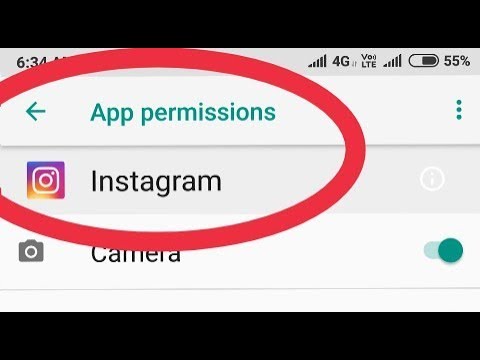 Now you can see a toggle under “Instagram.” If the toggle is switched off, swipe it so Instagram can easily access the photos.
Now you can see a toggle under “Instagram.” If the toggle is switched off, swipe it so Instagram can easily access the photos.
If you can’t access photos, then it means that you have already messed up with a few settings. Another reason can be that you denied it when Instagram first asked you for access permission. If that’s the case, then the access request must be in the denied section of Instagram settings, and you’ll need to change it manually.
How to Allow Instagram to Access Photos in Seven Ways?
- Advertisement -
| Listen as audio |
One of the most popular social media apps, Instagram, with all its interesting features is not without flaws. It has several bugs and code errors that make some features and at times the complete app inoperable. One such error is the ‘Instagram doesn’t have photo access’. It prevents the users to capture and share pictures on Instagram.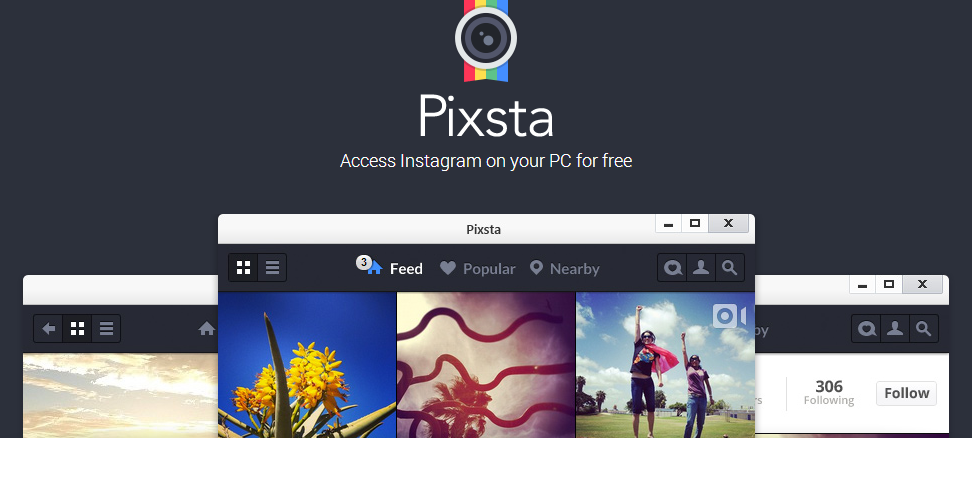 Let us find out how to allow Instagram to access photos in this article.
Let us find out how to allow Instagram to access photos in this article.
You will see the error ‘Instagram doesn’t have photo access’ if Instagram does not have the camera access permission. This could happen if you revoked the storage access or camera access for Instagram. To fix this, do the following:
- Find the Instagram app in your app drawer and long press on it
- Choose the ‘App Info’ option
- Check the ‘App Permission’ option for Instagram’s access to ‘Camera permission’ and ‘Files and Media permissions’
- Click on the ‘Camera permission’ and choose the option ‘Allow only while using the app’
- Do the same to update the ‘Files and media permissions’ section
You may find this article interesting: 6 Top of the Line Methods to See Instagram Private Account Posts
2.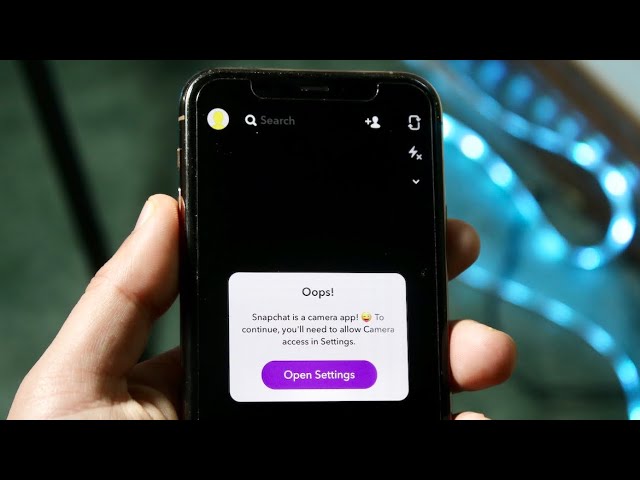 Clear cache and data
Clear cache and dataThe error code may be a result of corrupt files. Hence, deleting the cache and data for Instagram can resolve the issue. Follow the below-mentioned steps to clear cache and data:
- Find the Instagram app in your app drawer and long press on it
- Choose the ‘App Info’ option
- Select the ‘Clear data’ option
- There will be two options- ‘Clear all data’ and ‘clear cache’
- Choose the ‘Clear cache option’ first and check whether the problem is resolved or not
- If not then you need to choose the ‘Clear all data’ option as well
Sometimes all you need is to update the Instagram app as that fixes a lot of bugs. To do the same:
- Open Play Store
- In the search box, type in Instagram
- Tap on the app and check if there is any update available or not
- Accordingly do the needful
This is to be done if you are getting the error message after updating the app recently.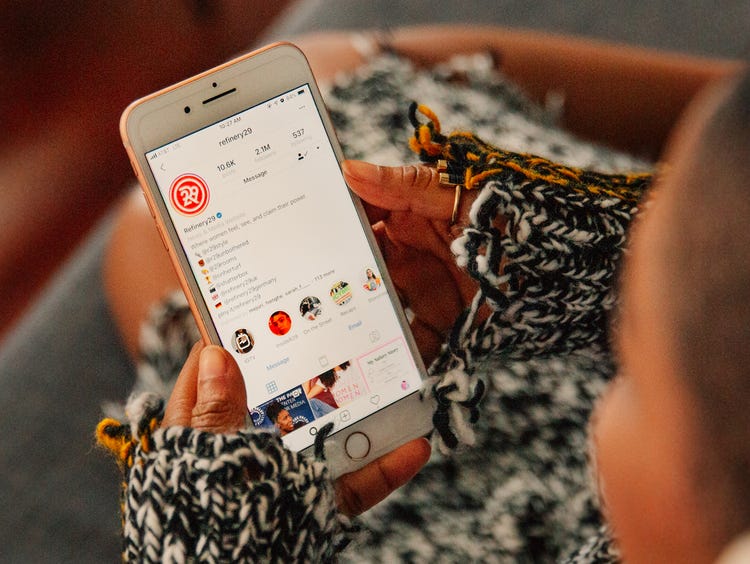 To uninstall updates, do this:
To uninstall updates, do this:
- Long press on the Instagram app icon
- Find the Uninstall Updates option
- Click on Uninstall updates as they might have been causing the error
The newest version of Instagram may not be compatible with the OS if the same has not been updated for a long time. It is suggested to update the device to the latest version of the Android and security patches.
Watch this YouTube video for more clarity:
6. Use the camera app on the phonePeople use third-party camera apps to edit images or apply filters. Not all such apps are compatible with Instagram. You might be getting the error due to the camera app you are using.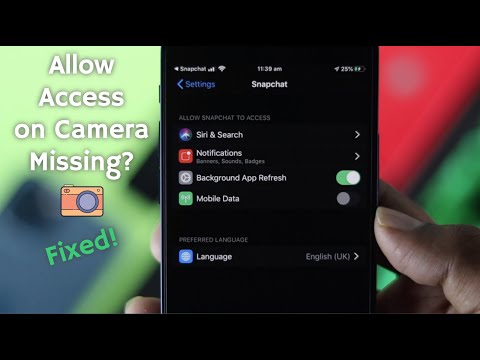 Switch to the default camera and check if the problem persists. Here is how you can change to default:
Switch to the default camera and check if the problem persists. Here is how you can change to default:
- Launch the Settings app
- Look for the Manage Apps option
- Click on the vertical ellipsis option and choose Default apps
- Choose the Camera option and find out which one is the default app
- If the phone’s camera is not selected then click on it to set it as the default app
- Open Instagram and try to upload a story or use the camera and check for any error message
If after doing everything, you are getting the same error message and if you need Instagram to access the camera then factory resetting is the only option left. It will delete everything from your device so do a data backup before opting for a Factory Reset.
Since asking how to allow Instagram to access photos, you now have seven ways to deal with the error ‘Instagram doesn’t have photo access’. Let us know in the comments section below, which option resolved the issue with your device and Instagram account. Share with others if you found the article useful.
Let us know in the comments section below, which option resolved the issue with your device and Instagram account. Share with others if you found the article useful.
- Advertisement -
How to allow access to the camera on Instagram?
First, check if the camera works by itself and in other applications. You can download a special program for this, for example, Camera360, OpenCamera, etc.
If, when trying to shoot a video via Instagram, the program gives some kind of error, for example: “an error occurred while connecting the camera”, then the first thing to do is check if the application has access to the camera.
To allow access to the camera to the application, you need to open the settings on your smartphone, find the Instagram icon there and go to the submenu.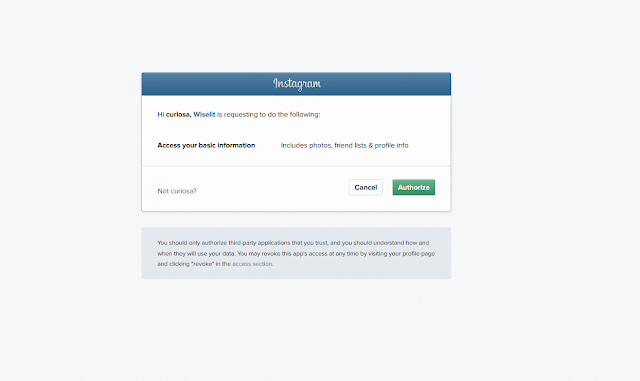 Next to the word “camera”, activate the slider so that it turns green. If you need to disable access to the camera, simply deactivate this function in the same way by moving the cursor. On an iPhone, it will look something like the screenshots below.
Next to the word “camera”, activate the slider so that it turns green. If you need to disable access to the camera, simply deactivate this function in the same way by moving the cursor. On an iPhone, it will look something like the screenshots below.
I immediately understood what the problem was. How to solve it?
A friend has a problem: I wanted to post a photo on Instagram, but I can’t, because it says “Allow the camera to take photos using Instagram, open your device settings ….
I knew right away what the problem was. How to solve it?
Go to Settings - Privacy - Photos - Instagram .
And we find the application we need in the list, in this case it is Instagram, and turn on the button.
Step 3 Now you have to enter Reset Location & Privacy
2. How to allow access to camera on Instagram iPhone if it crashes
Contents
- 1 2.
 How to allow camera access on Instagram iPhone if it crashes
How to allow camera access on Instagram iPhone if it crashes -
- 1.0.1 »Third -party applications
-
- 2 voice messages
- 3 How to limit access to the photo in iOS 14
- 4 What is new in iOS 14
- 4.1 SHARE THIS:
- 4.2 I liked this: 9004
Step 1 The first thing you have to do is go into your phone's "Settings" and select "General"
Step 3 You should now enter the "Reset location and privacy" section
Step 4 A pop-up window will appear in which you must select "Reset settings" to confirm the action.
You will see that now when you go to Instagram and select you want to upload the story, it asks you for access again, so you will have to activate the camera and microphone as we indicated in the first section.
Step 1. Go to " Settings " → " Privacy " on iPhone, iPad or iPod touch.
Mikhailenko Sergey 14 Dec, 2016
Many App Store apps ask the user to access the Photos app the first time they open it. Quite often it happens that this access is denied to them by mistake, as a result of which the application cannot fully work. In this tutorial, we'll show you how to manually allow an app to access Photos on iPhone and iPad.
Quite often it happens that this access is denied to them by mistake, as a result of which the application cannot fully work. In this tutorial, we'll show you how to manually allow an app to access Photos on iPhone and iPad.
How to allow the app to access "Photos" on iPhone and iPad
Step 1. Go to " Settings " → " Privacy " on iPhone, iPad or iPod touch.
Step 2. Select " Photos ".
Step 3. Move the desired application switches to the active position.
Done! Access to the specified applications to "Photo" will be granted. Note that the list only includes those applications that have previously requested access to Photos.
In some cases, the switches in the menu " Settings " → " Privacy " → " Photos " are inactive. This means that access to change parameters is closed in restrictions.
How to remove the restriction on sharing "Photos" with third-party applications
Step 1. Go to the menu " Settings " → " General " → " Restrictions " and enter the password for the restrictions specified earlier. If you have forgotten your password, you can find out how to recover it at of this instruction is .
Step 2. In the " Privacy " section, select " Photos ".
Step 3. Check the box “ Allow changes ” and return to the main settings screen to save the changes.
After applying these settings, you will again be able to change the settings for sharing Photos with applications.
Share link
Please rate this article 5 stars if you like this topic. Subscribe to us Telegram , VKontakte , Instagram , Facebook , Twitter , YouTube .
- Go to Settings .
- Go to the section with Main .
- Open item Restrictions and enter the password.
- Go to section Privacy , section Photo .
- Check the box next to allow changes.
- Return to the main screen for the new settings to take effect.
Read time: 1 minute
More apps on iPhone ask for access to the user's photo app when they are installed. There are also cases when an error occurs due to which access becomes denied, which leads to incorrect operation of the application. There are a number of simple steps with which you can set up access to photos manually:
- Enter menu Settings .
- Go to section Privacy .
- Go to checkpoint Photo .

- Move the slider opposite the desired programs to the active mode.
After these elementary steps, access for user-specified programs to photos will be allowed.
A situation may arise in which the sliders in the photo section are inactive, because access to change settings is prohibited by restrictions that can be removed as follows:
- Go to Settings .
- Go to the section with Main .
- Open item Restrictions and enter the password.
- Go to section Privacy , to section Photo .
- Check the box next to allow changes.
- Return to the main screen for the new settings to take effect.
After such actions, the user will be able to adjust the settings for accessing programs to photos.
As soon as you release the button or the 60's timer expires, the message will be sent automatically. If you don't want to send a message, swipe left to cancel it instead of releasing the button.
Voice messaging
Relatively recently, Instagram has joined the voice messaging trend and enabled the feature on its platform. Now you can record messages from the 60s and share them in your DMs.
You will find the microphone icon in the text bar and all you have to do is hold it until you record your message.
Also, you can swipe up to record a message without having to hold the button all the time. When you do this, you should see a padlock icon indicating that the message is being recorded in hands-free mode.
As soon as you release the button or the 60's timer expires, the message will be sent automatically. If you don't want to send a message, swipe left to cancel it instead of releasing the button.
And if you accidentally send a message, you can send it in the same way as a regular text message. Just click and click Unsend button.
Just click and click Unsend button.
In the same month, the information security company Checkmarx published report , in which it reported a vulnerability CVE-2019-2234 in the Android operating system.
Instagram users noticed unusual app behavior in the iOS 14 beta version - it turned out that users automatically turned on the camera while browsing the news feed. The press service of the photo hosting assured that Instagram never spies on people, and called such actions of the program a “bug”.
Social network users have discovered that Instagram secretly turns on the camera when viewing the news feed, that is, at the moment when the user is not using it, according to the portal The Verge . Weird app behavior was reported in iOS 14 beta.
Casually browsing Instagram when suddenly the new iOS 14 camera/microphone indicator comes on. Then control panel ratted out the app behind it. This is going to change things. #iOS14 pic. twitter.com/EnTIRsqq3R
twitter.com/EnTIRsqq3R
"I was just scrolling through my Instagram when all of a sudden the camera/mic indicator popped up on the screen," said user @KevDoy who reported the issue.
An Instagram representative called this behavior of the application a "bug" and added that the company has already begun to fix it.
“We only get access to the camera when you ask for it, like when the user swipes the feed to take a photo. We've discovered and are fixing a bug in the iOS 14 beta that mistakenly shows that a person is using the camera. We do not have access to the camera in such situations, so the recording does not go, ”a representative of the application said in an interview with The Verge.
Last November, the social network Facebook, which owns Instagram, was convicted of similar "espionage". Then users also complained about the involuntary inclusion of the camera when viewing content in the Facebook mobile application for iOS.
One of the Twitter users posted a video in which he clearly showed how this happens. He was watching a video on his Facebook feed and then flipped his phone horizontally, at which point the menu for the story app appeared on the screen for a moment. When he turned the gadget vertically, the same menu opened in full screen.
He was watching a video on his Facebook feed and then flipped his phone horizontally, at which point the menu for the story app appeared on the screen for a moment. When he turned the gadget vertically, the same menu opened in full screen.
At that time, Facebook also wrote off the atypical behavior of the service as a “bug”.
“We found no evidence that photos or videos were leaked due to this bug. Today we will send a patch to Apple, ”the official representative of the social network promised.
In the same month, the information security company Checkmarx published report , in which it reported a vulnerability CVE-2019-2234 in the Android operating system.
Thanks to it, attackers were able to gain extended access rights to the user's smartphone without his knowledge - by penetrating the system, a hacker could turn on the camera on the victim's gadget and take photos and videos, simultaneously recording sound and turning the phone into a spy tool.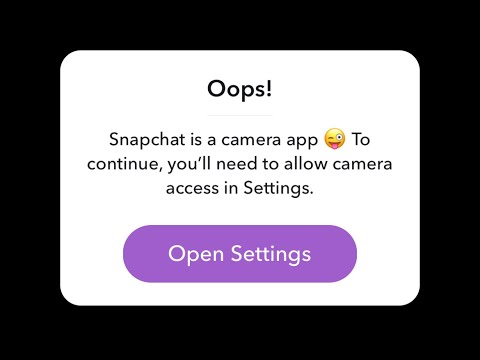
CVE-2019-2234 also made it possible to access personal media files stored in the device's memory, as well as geotags on photos and videos from the user's library. Moreover, the vulnerability allowed listening to conversations "from both ends of the wire."
Checkmarx reportedly first discovered this dangerous vulnerability in the summer of 2019 while testing the camera on the Google Pixel 2 XL and Pixel 3 smartphones. South Korean vendor Samsung. It is known that since then Google and Samsung have released corresponding patches that eliminate this vulnerability.
Maybe it makes sense to double-check the existing programs and disconnect some from the camera and microphone? Just in case…
Do you remember which apps you allowed access to your iPhone's cameras and microphones during installation? But what about "privacy", that is, confidentiality?
Maybe it makes sense to double-check the existing programs and disconnect some from the camera and microphone? Just in case…
By the way, in some special cases, to ensure that the program is denied access to the camera and microphone iPhone , it's easier to remove it altogether.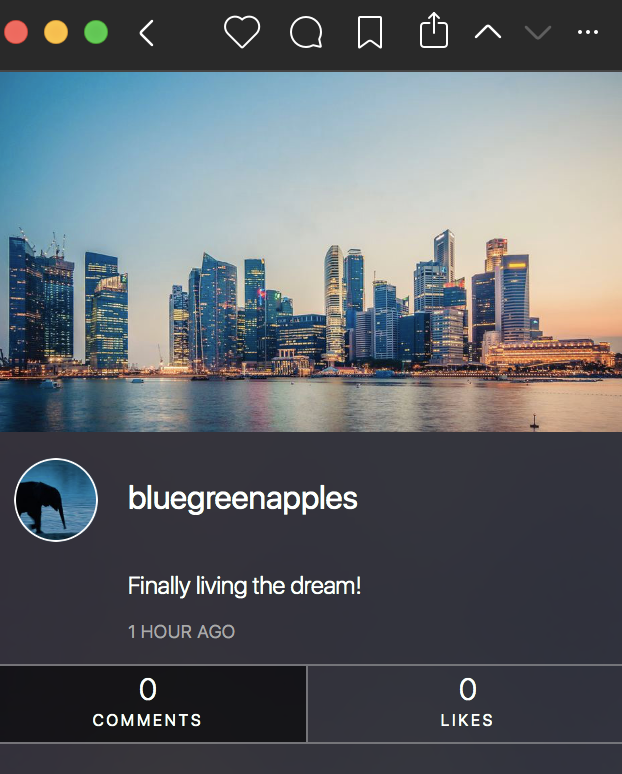 But this doesn't happen often.
But this doesn't happen often.
And with a competent approach to business, you can continue to use a useful application and slightly moderate its curiosity. In this regard, briefly about that.
How do I check which apps on my iPhone have access to the camera and microphone? In the vast majority of cases, everything is very, very simple:0171 Privacy “;
As you probably already guessed, re-enabling access to the microphone and camera for any of the disabled applications is also not difficult.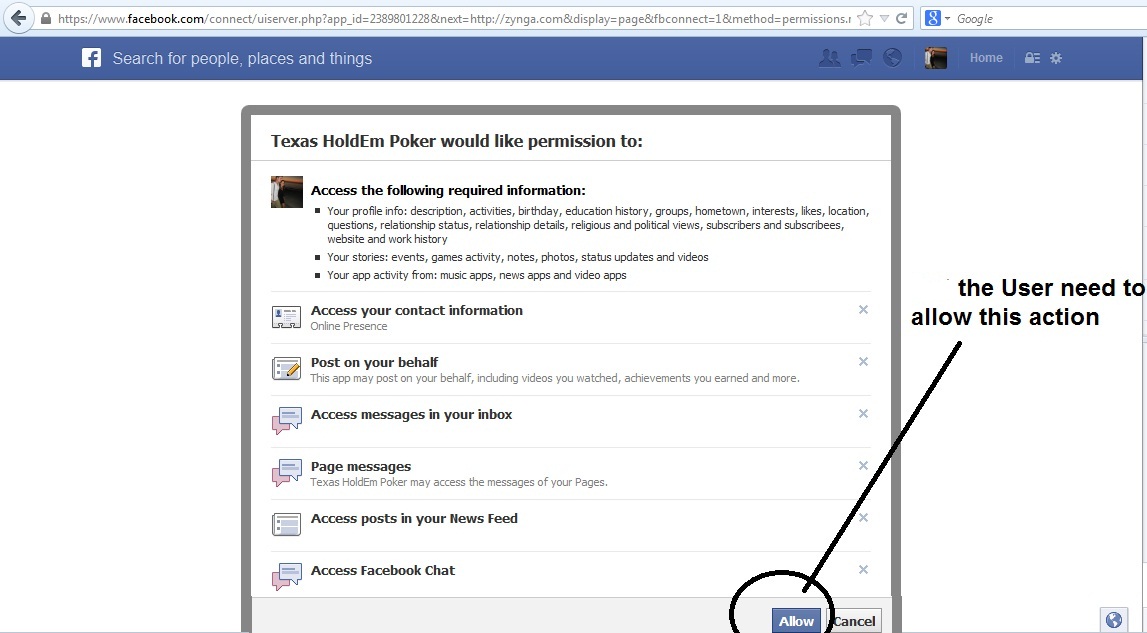 You just need to go to the appropriate subsection of iPhone privacy settings, find the right program by name and activate this very access for it.
You just need to go to the appropriate subsection of iPhone privacy settings, find the right program by name and activate this very access for it.
In addition, the iOS operating system, if necessary, access to components such as a microphone and a camera, for each individual application will automatically request when you need its audio or video functions.
Apple updated its privacy policy in iOS 14 to include the ability to restrict access to user files on an app-by-app basis. We will show you how to restrict access to iPhone photos in apps on iOS 14.
How to restrict access to photos in iOS 14
If this is the first time you open an application that requests access to the gallery:
which requests access to the photo gallery in iOS 14, a pop-up window will appear with suggested access options.2. You can choose: allow access to all photos, do not allow access, select a photo to access in the application.3. If you select the "Select Photos" option, iPhone prompts you to select the photos that will be visible in the app.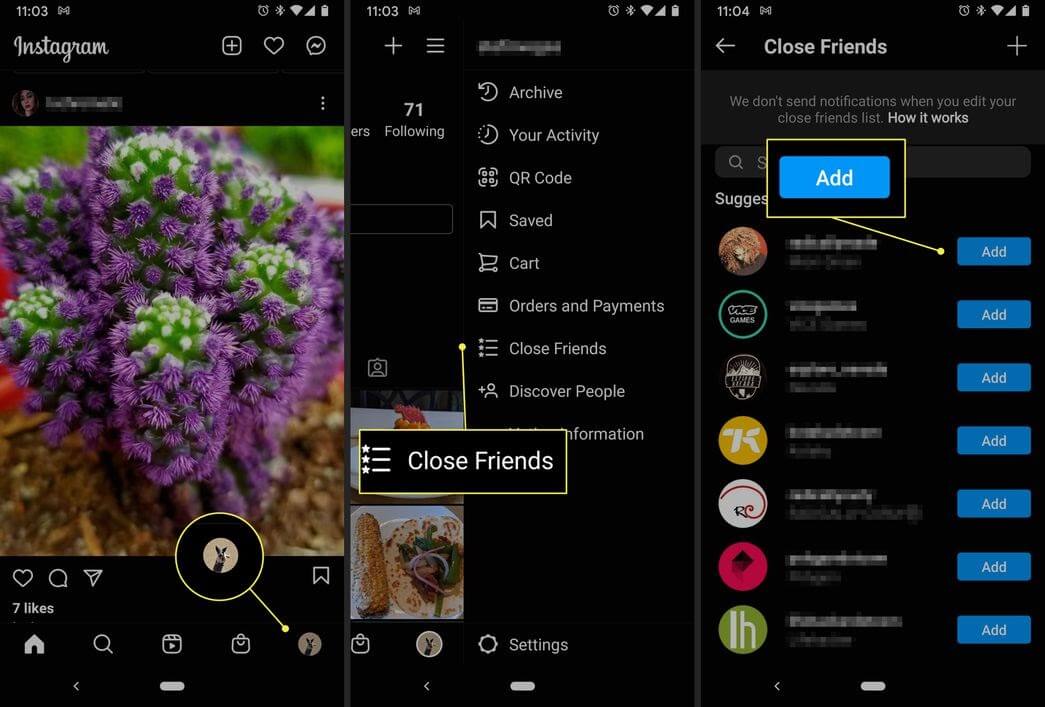 In addition to individual photos, you can also select specific albums. You can always change access to photos in Settings.
In addition to individual photos, you can also select specific albums. You can always change access to photos in Settings.
If you are already logged into the app and want to change your photo sharing option:
1. Go to the settings app on iOS 14.2. Then open the privacy tab.3. Then select the "Photo" tab.4. After that, select the desired application.5. A menu will open with 3-4 options (depending on the application): you can give access to all photos, prohibit the use of photos, or select specific photos. Here you can also edit the list of previously selected photos.
As many readers in our Telegram chat who have already installed iOS 14 have noted, the green camera light stays on when the Instagram app is simply open, even if the user is not currently using the camera — for example, to take photos or write Instagram Stories. The indicator indicates that the application is accessing the camera in the background, even when the user is simply scrolling through the feed with photos.
What's New in iOS 14
iOS 14's new privacy features aren't even available to the general public yet, but have already created problems for some developers. More recently, business social network LinkedIn was sued for being "caught" reading the contents of users' clipboards in an app without permission. The company also claims that this was a mistake.
If an app accesses the camera when it doesn't make sense, it could mean that the app is violating your privacy. iOS can't know why this or that app needs access to your camera, so your best bet is to contact the developers of the app you're suspicious of. They may be doing something wrongful and illegal, in which case you can uninstall the app.
A friend had a problem: I wanted to post a photo on Instagram, but I can’t, because it says “Allow the camera to take photos using Instagram, open your device settings ....
A friend has a problem: I wanted to post a photo on Instagram, but I can’t, because it says “Allow the camera to take photos using Instagram, open your device settings ….
I immediately understood what the problem was. How to solve it?
Go to Settings - Privacy - Photos - Instagram .
And we find the application we need in the list, in this case it is Instagram, and turn on the button.
Share this:
- Tumblr
Liked this:
Add a comment
Cancel replyThis site uses Akismet to reduce spam. Learn how your comment data is processed.
Sources
http://livedune.ru/blog/kak-privyazat-instagram-k-facebook -obshhij-vhod/
http://oinste.com/kak-udalit-vtoroj-akkaunt-v-instagram-i-ubrat-lishnij-profil-iz-spiska/
http://ru-ru.facebook.com/help/instagram/ 536741816349927
http://inetfishki.ru/instagram/kak-otvyazat-ot-fejsbuka.html
http://insta-helper.com/kak-otvyazat-stranicu-feysbuk-ot-instagrama/
http://seonic .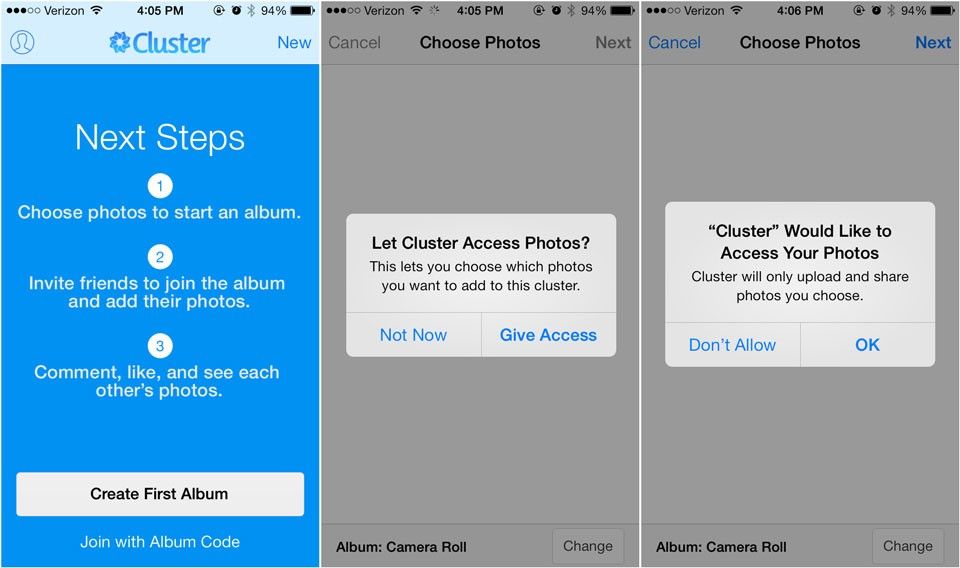 pro/kak-vklyuchit-vyklyuchit-kameru-v-instagrame/
pro/kak-vklyuchit-vyklyuchit-kameru-v-instagrame/
http://alexstuff.ru/kak-otkryt-dostup-k-foto-v-instagram.html
http://ru.admininfo.info/ c-mo-permitir-acceso-la-c-mara-en-instagram-iphone
http://bloha.ru/iphone-ipad-guides/Kak-razreshit-prilozheniyu-dostup-k-F/
http://iphone-gps.ru/iphone/kak-razreshit-dostup-k-foto-na- iphone
82%D1%8C-%D0%BC%D0%B8%D0%BA%D1%80%D0%BE%D1%84%D0%BE%D0%BD-%D0%B2-instagram/
http:/ /m.gazeta.ru/tech/2020/07/27/13167133/insta_spies.shtml
http://www.gadgetstyle.com.ua/45245-iphone-apps-camera-microphone-access/
http:// ilounge.ua/review/kak-ogranichit-dostup-k-foto-ios-14
http://appleinsider.ru/sudy-i-skandaly/oshibka-ios-14-instagram-ispolzuet-kameru-dazhe-kogda-vy-ne-delaete-foto.html
http://alextgo.wordpress.com /2016/05/03/%D0%BA%D0%B0%D0%BA-%D0%BE%D1%82%D0%BA%D1%80%D1%8B%D1%82%D1%8C-% D0%B4%D0%BE%D1%81%D1%82%D1%83%D0%BF-%D0%BA-%D1%84%D0%BE%D1%82%D0%BE-%D0%B2 -%D0%B8%D0%BD%D1%81%D1%82%D0%B0%D0%B3%D1%80%D0%B0%D0%BC/
Share:
- 0048
- Next PostHow to see who reposted on Instagram
×
Recommended viewing
Adblock
detector
How to enable camera access on Instagram for iPhone
Social networks
0 10. 531 3 minutes to read
531 3 minutes to read
As mentioned earlier, the development and adoption of Instagram social network is really impressive. More and more users are leaving other networks to join because it is among the best.
Perhaps it's because of the openness it has shown recently and allows some features that were not possible before, such as adding music to your Instagram stories from iPhone. For this reason, we would like to present you the following article which will teach you how to enable camera access on Instagram for iPhone.
Plate - forms Instagram is very well received by many users due to its attractive interface. And in order to achieve this type of publishing, we must activate the camera of our device. iPhone . But, most likely, many will face the problem of the impossibility of doing this.
So that you don't suffer from this little inconvenience anymore, we have provided you with a guide that explains you step by step. how to enable Instagram camera access for iPhone . To do this, you just need to adjust your mobile phone settings a little, and this case will be remembered as a bad memory, and then we will tell you what to do.
how to enable Instagram camera access for iPhone . To do this, you just need to adjust your mobile phone settings a little, and this case will be remembered as a bad memory, and then we will tell you what to do.
How to enable camera access on Instagram for iPhone
So you can enable camera access on Instagram for iPhone , you need to do the following, first you go to the Instagram app and you should start a session. Then you must select a camera to post your story. Then you will get the following message "Share on Instagram".
And you will have two options you need to select, the first option is Allow camera access and Allow microphone access. Selecting "Allow access to the camera" will take you to the settings window of your iPhone. Here you need to select the slider icon that is on the side of the camera and drag it to the right for activate .
You also need to drag the slider icon next to the microphone so that it can also be activated. In possible cases where you do not receive the message Allow access to the camera, you should follow the instructions below. Since your iPhone is , you go to settings, then select Instagram and finally camera, then microphone .
In possible cases where you do not receive the message Allow access to the camera, you should follow the instructions below. Since your iPhone is , you go to settings, then select Instagram and finally camera, then microphone .
If you have already made these settings and for some reason received an error message, we suggest that you perform the following steps. First you go to settings of your iPhone , then you will go to the "General" option. Once inside this option, you will go to the last part of the screen and find the Reset settings option.
Changes to your iPhone settings for accessing the camera
Pressing will take you to a new screen where you will find many different options, but you search and select Reset location and privacy . A pop-up window will immediately appear with the following information. The original location and privacy settings, as well as the reset and cancel options, will be restored.