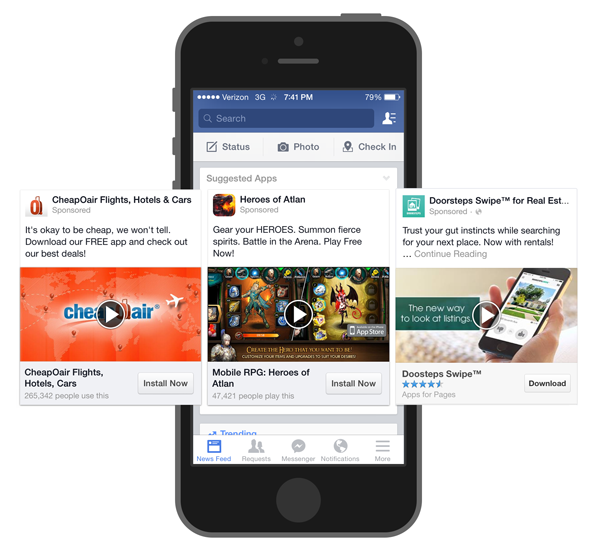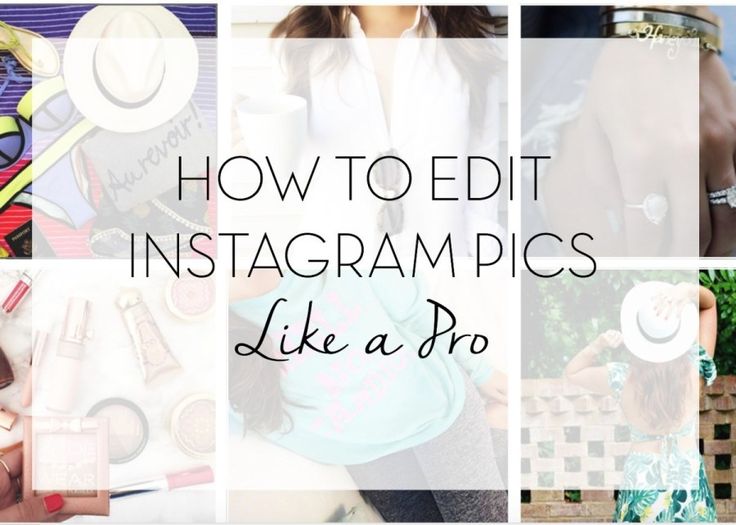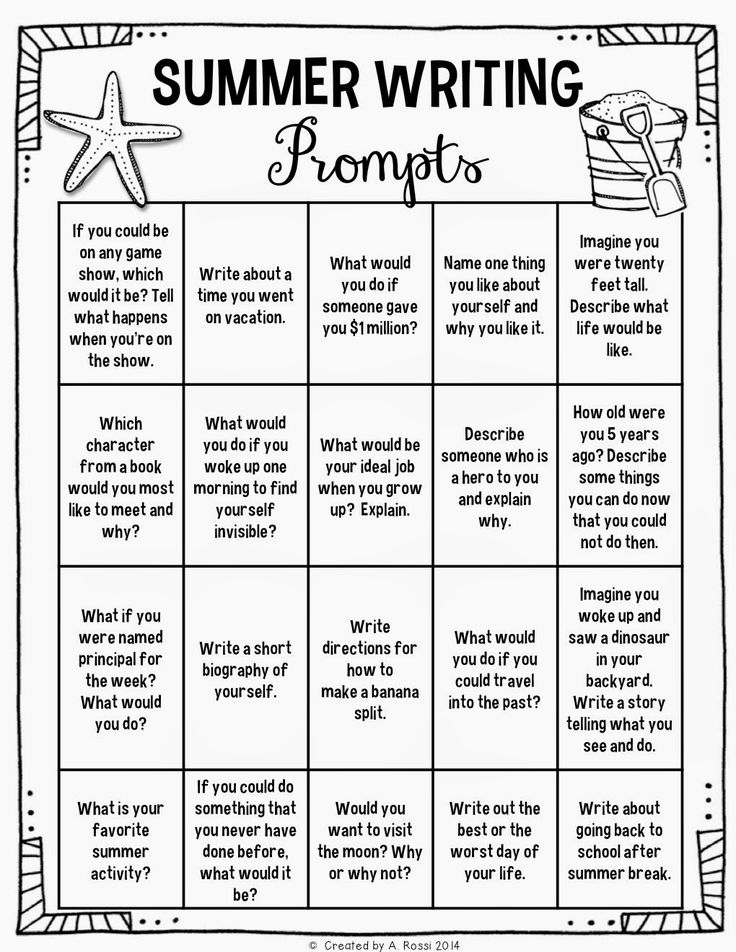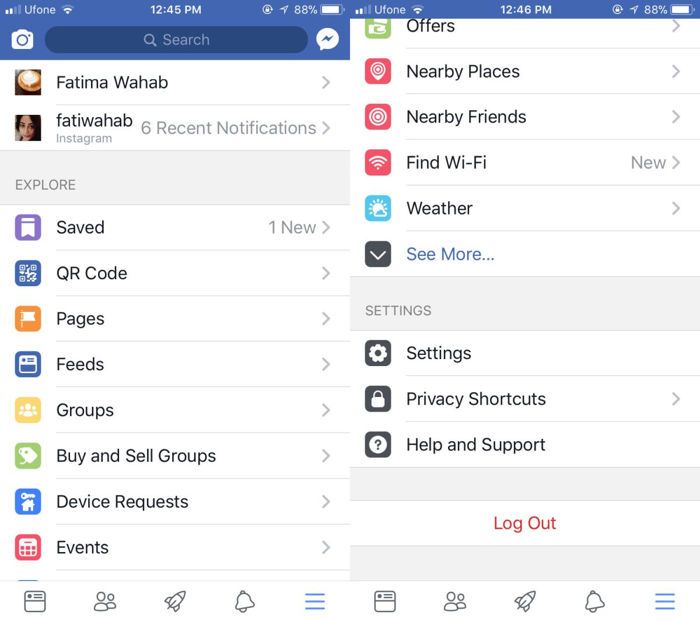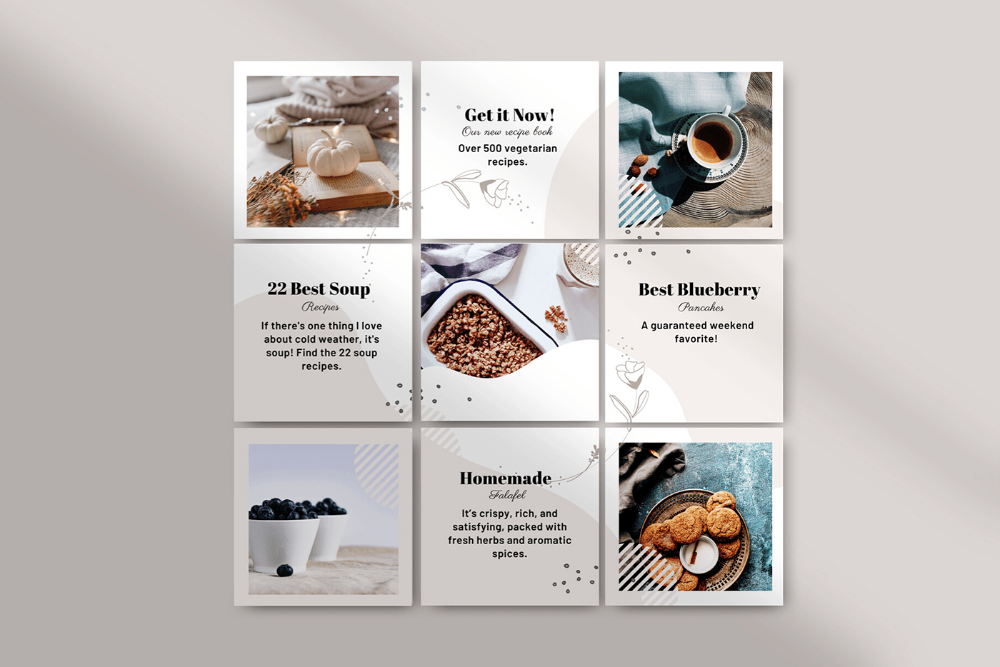How to add whatsapp share button on my website
WhatsApp Share Button: How to Add to Your Website
- Free to use
- Easy to install
- Quick to customize
Get WhatsApp Share Button
Choose to install share buttons from over 40 of the most popular social channels
Show all buttons
- Choose your type of buttons
Select relevant website tool(s) to grow your website traffic - Customize the design
Select social networks and tailor the buttons to match your brand - Add the code to your site
Insert your unique ShareThis code to the header section of your website - Copy and paste the placement code
Add placement code wherever you want the tool to appear
Frequently Asked Questions
Got any questions about our products and services? Look no further!
Frequently Asked Questions
Got any questions about our products and services? Look no further!
What is a WhatsApp share button?
A WhatsApp share button allows users to easily share to WhatsApp in just a single click, easily sharing a website URL, blog post, or other link via a simple and easy-to-use share button on your website or blog. When you install a WhatsApp share button on your website or blog, you enable visitors to seamlessly share your content with all their friends and contacts – no copy-and-pasting or manual app-switching required.
What are share buttons?
Share buttons, generally, are those floating and/or sticky buttons (rectangular or square logo buttons for Facebook, Twitter, Pinterest, WhatsApp, etc.) that allow you to share a website, link, etc. via a single click, either via a website’s share buttons or via share buttons built into your iOS or Android smartphone.
Whereas sharing content via mobile or desktop was once a multi-step process that involved several apps and manual copy+pastes; today, it’s much easier — and usually a one-step process, thanks to share buttons.
How do I share on WhatsApp?
There are a few ways to share to WhatsApp.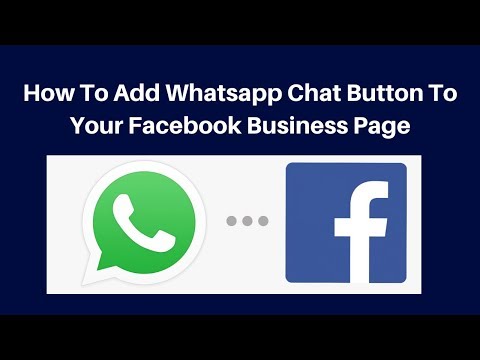
If the website includes a built-in WhatsApp share button:
1. Click the WhatsApp share button and the link will open in WhatsApp.
2. Select the Contact / Chat to whom you wish to send the link.
3. Tap Send.
If the website does not include an automatic WhatsApp share button:
1. Tap the URL in your browser window.
2. Select All, then copy the link.
3. Open WhatsApp.
4. Select the Contact / Chat to whom you wish to send the link.
5. On iOS, tap the chat box once. On Android, tap and hold. Paste options will appear.
6. Choose Paste.
7. Click Send.
How do I share a link to a WhatsApp group?
Sharing a link to a WhatsApp group is a similar process to sharing a link with a single WhatsApp contact:
If the website includes a built-in WhatsApp share button:
1. Click the WhatsApp share button and the link will open in WhatsApp.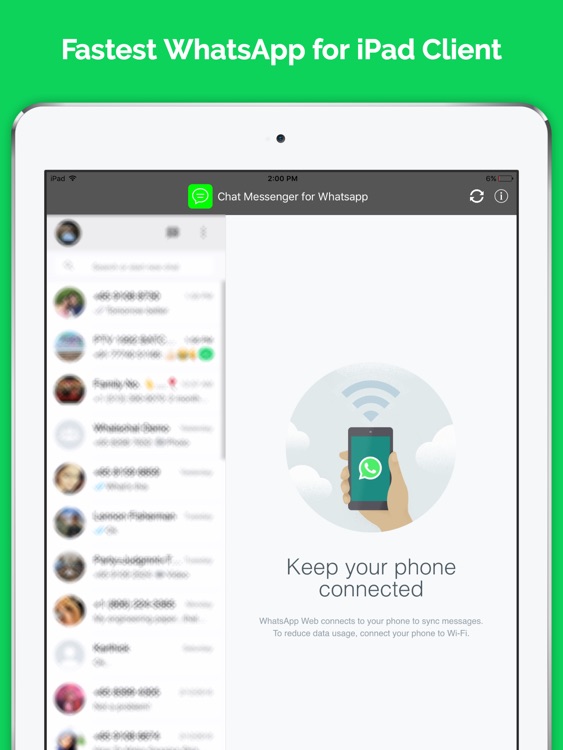
2. Select the Group Chat to which you wish to send the link.
3. Tap Send.
If the website does not include an automatic WhatsApp share button:
1. Tap the URL in your browser window.
2. Select All, then copy the link.
3. Open WhatsApp.
4. Select the Group Chat to which you wish to send the link.
5. On iOS, tap the chat box once. On Android, tap and hold. Paste options will appear.
6. Choose Paste.
7. Click Send.
How do I share my blog on WhatsApp?
The easiest way to make your blog shareable on WhatsApp is to add an inline or sticky WhatsApp share button. Once this is enabled, blog visitors will be able to click the WhatsApp button on your blog/website and easily share to WhatsApp to send the link and/or content to their contacts.
If you do not enable one-click WhatsApp sharing, your blog may be shared via the 7-step process, outlined above.
How can I add a WhatsApp share button to WordPress, Squarespace, Wix, or another CMS?
Adding a WhatsApp share button to your blog or website is shown to increase social sharing, offer greater personalization, and drive sharing on mobile. ShareThis offers a simple and easy-to-implement WhatsApp sharing button that can be installed on any site or blog.
Just select WhatsApp as your social channel, define the button’s size, select an alignment, and insert a call-to-action.
For instructions on how to install share buttons on WordPress, Squarespace, Wix or other CMS platforms, take a look at our support guides:
How to Install Share Buttons on WordPress
How to Install Share Buttons on Squarespace
How to Install Share Buttons on Wix
How to Install Share Buttons on Other CMS Platforms
Do you have to give someone your number for WhatsApp?
Yes.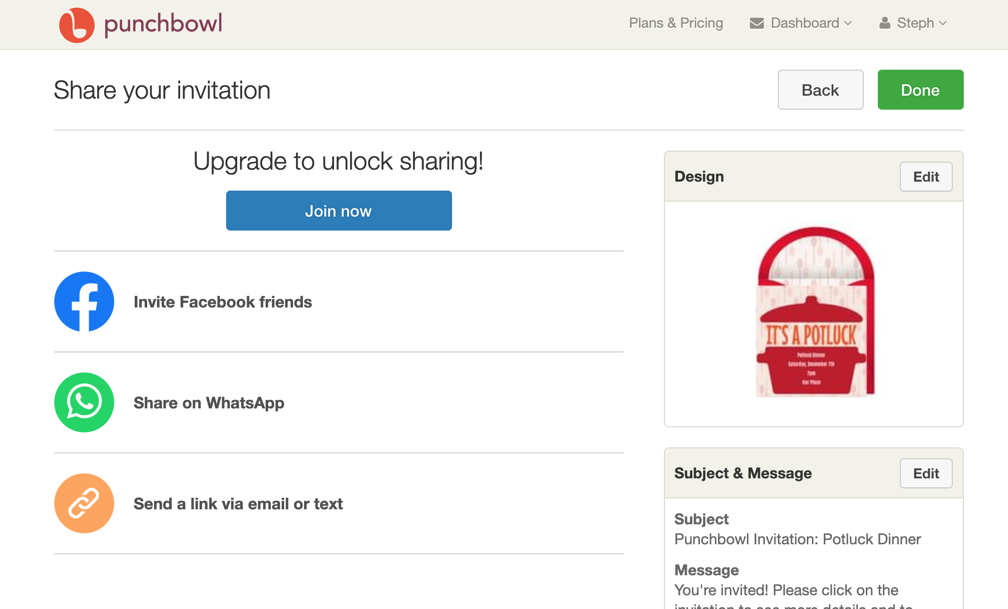 In order to initiate a chat, call, or video chat with someone via WhatsApp, you must have their phone number in your contact book. That said, if someone initiates the chat with you – in other words, if they add your number to their contact book and contact you first – you may continue communications without adding their information to your contact book. Note that, if you simply want to make your content shareable via WhatsApp, you do not have to provide a phone number; just enable the ShareThis WhatsApp share button.
In order to initiate a chat, call, or video chat with someone via WhatsApp, you must have their phone number in your contact book. That said, if someone initiates the chat with you – in other words, if they add your number to their contact book and contact you first – you may continue communications without adding their information to your contact book. Note that, if you simply want to make your content shareable via WhatsApp, you do not have to provide a phone number; just enable the ShareThis WhatsApp share button.
How can I share my WhatsApp account?
In order to connect with other WhatsApp users, you must share your phone number. (Note that, if you simply want to make your content shareable via WhatsApp, you do not have to provide a phone number; just enable the ShareThis WhatsApp share button.) To share your WhatsApp account, you may either provide your WhatsApp phone number – via contact card or simple numeric text (ex. “My phone number is +11234567890”) – or, you may initiate a WhatsApp contact. (Note: To initiate, you must be in possession of the other person’s WhatsApp number.) Once you make first contact, the other person will see your phone number, which they may then add to their address book.
“My phone number is +11234567890”) – or, you may initiate a WhatsApp contact. (Note: To initiate, you must be in possession of the other person’s WhatsApp number.) Once you make first contact, the other person will see your phone number, which they may then add to their address book.
Our CMS plugins and apps make it easier to integrate our tools with your website.
WordPress
Install
Shopify
Install
Adobe Commerce
Install
Cloudflare
Install
AngularJS
Install
Get your Share Buttons
Enable one-click sharing to start scaling your site traffic today
Activate Now
button - Sharing link for WhatsApp Web version?
Asked
Modified 1 year, 8 months ago
Viewed 18k times
I placed a button on my website with a link for people to share articles on Whatsapp.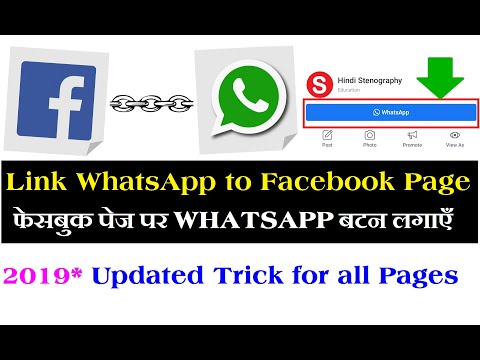 The code is this and works fine:
The code is this and works fine:
<a href="whatsapp://send?text=Hello%20World!">Hello, world!</a>
But this doesn't work on the desktop version. Does anybody know the url to share text/link on the Whatsapp Web? This here: https://web.whatsapp.com
- button
1
Note: To create a link with a pre-filled message, use this link (works only for the Whatsapp web version!)
Example:
<a href="https://web.whatsapp.com/send?text=textToshare" target="_blank">Share via Whatsapp</a>
Note: you can use this link which includes a pre-filled message which will automatically appear in a chat text field (works for all platforms!)
Example:
<a href="https://api.whatsapp.com/send?text=textToshare" target="_blank">Share via Whatsapp API</a>
https://api.whatsapp.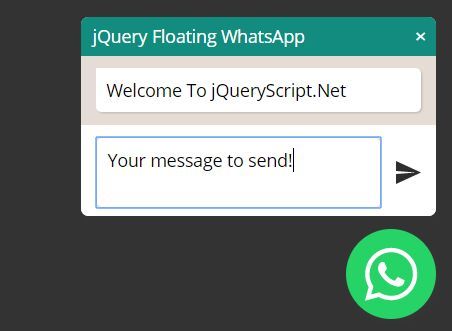 com/send?text=textToshare
com/send?text=textToshare
1
To create your own link with a pre-filled message that will automatically appear in the text field of a chat, use https://wa.me/whatsappphonenumber/?text=urlencodedtext where whatsappphonenumber is a full phone number in international format and URL-encodedtext is the URL-encoded pre-filled message.
Example: https://wa.me/15551234567?text=I%27m+interested+in+your+car+for+sale
To create a link with just a pre-filled message, use https://wa.me/?text=urlencodedtext
Example: https://wa.me/?text=I%27m+inquiring+about+the+apartment+listing After clicking on the link, you will be shown a list of contacts you can send your message to.
<a href="whatsapp://send?text=The text to share!" data-action="share/whatsapp/share">Share via Whatsapp</a>
Try this..
1
Try this
<a href="https://api.whatsapp.com/send?text=textToshare" target="_blank">Share via Whatsapp</a>
This is new updated API link to share web pages or links to your whatsapp contacts.
Sign up or log in
Sign up using Google
Sign up using Facebook
Sign up using Email and Password
Post as a guest
Required, but never shown
Post as a guest
Required, but never shown
2 ways to put a WhatsApp button on the site
Hello everyone! Today I will show 2 ways how to embed a WhatsApp button for your blog.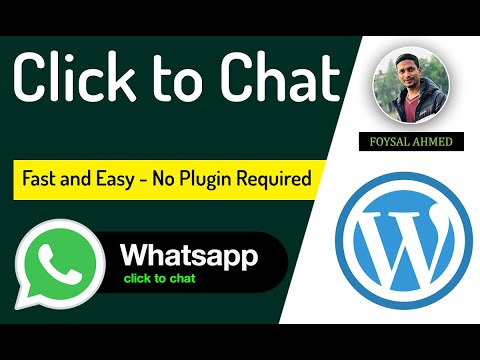 More precisely, I will not delve into the embedding process, since the instructions are already quite detailed. But still, I will record a short video demonstration on how to embed a WhatsApp button inside a blog into a WordPress template file.
More precisely, I will not delve into the embedding process, since the instructions are already quite detailed. But still, I will record a short video demonstration on how to embed a WhatsApp button inside a blog into a WordPress template file.
You can add it to the site yourself to increase the virality for users coming from mobile devices. nine0003
Well, if you have any questions, you can always ask ))
As for services, there are several of them. But I will not consider commercial ones that steal information about visitors to your site in order to turn off ads. And I’ll show you two normally proven ones, and those that I use myself:
1. Whatsapp button, from the Yandex Share service:
the buttons you want to see. Recommend up to 5 pieces:
And then everything is simple - copy the finished code and paste it into the template file. If you are using the WordPress blogging system, then this is usually single.php , or similar (depending on the template).
In general, I will show this option in the video.
But there is one small minus of such a button. Since it is seen not only by users of android devices, but also by computer users. It turns out that if you click on this button, then the visitor leaves the site using an incomprehensible link, since it will not be possible to launch the WhatsApp application. After all, whatsapp on the computer is not installed on people))
But the second option is more laborious, but still the instructions are well written, and it turned out to be put in a couple of clicks.
2. Whatsapp button for the site from github
Go to the site: _//kriskbx.github.io/whatsapp-sharing/
Translate if nothing is clear))
And then click by click repeat what you need . And you need to essentially download the archive, and upload it to the root of the site or template (I uploaded it to the root of the site). After that, before the closing tag "body" place the resulting script:
In which, change the path to the file whatsapp-button.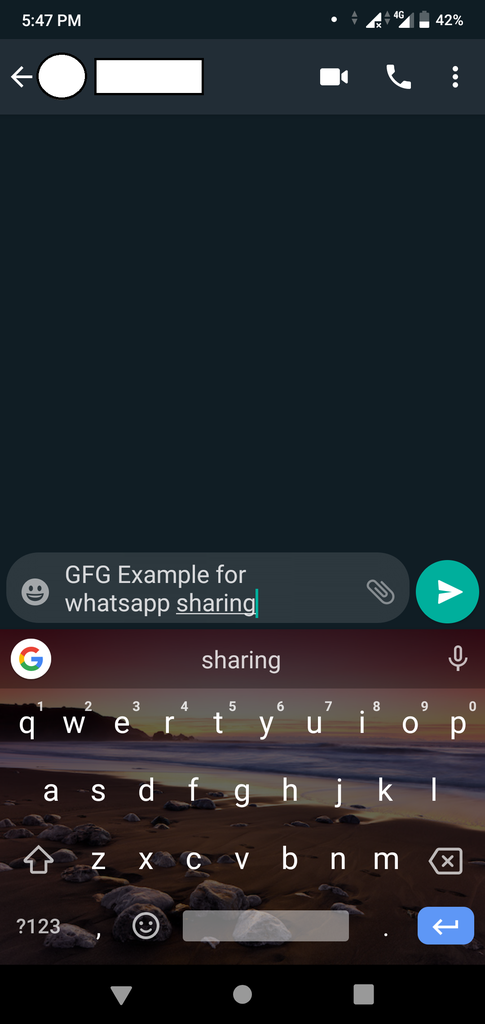 js (shown in yellow)
js (shown in yellow)
That is, the path of the unpacked archive that was uploaded to the root of the site (see the video, I will show this moment).
And also, where you want to see the Whatsapp button, embed a link like this:
This link will display the whatsapp button for those users who will come from android.
Therefore, you can only check on mobile devices!!! Be careful if you have done everything, but the button on the computer is not displayed in the browser. nine0003
In general, whichever method is more suitable, use it.
I'm more inclined towards option 2))
And here is the video ...
Video on how to place a whatsapp button for the site
Author of the publication
In recent years, they browse websites, including online stores, through mobile devices: smartphones and tablets.
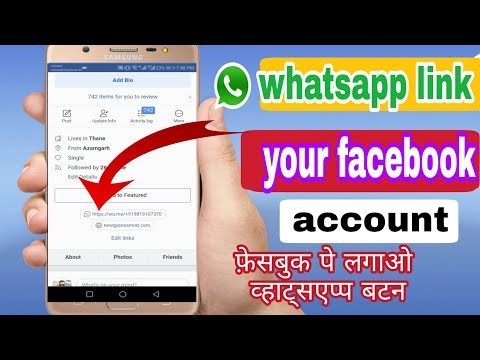 A competent store owner should consider this circumstance in his favor. How? For example, by helping customers tell each other about your store and your products. nine0003
A competent store owner should consider this circumstance in his favor. How? For example, by helping customers tell each other about your store and your products. nine0003 Today, many people use instant messengers to communicate via mobile devices, among the most popular of them is WhatsApp. Plugin " WhatsApp share button " will help your visitors very easily - with one button - send each other a link to any product.
Getting Started
Plugin starts working immediately after installation. This means that the standard green button with the WhatsApp icon and the words "Share" will appear on the product pages in your store. nine0003
It is important to remember that this button will only appear when viewing the site on a mobile device, because on a desktop computer it is useless - WhatsApp does not have a desktop version of the application, except for the web interface, which does not work independently, but only in the browser.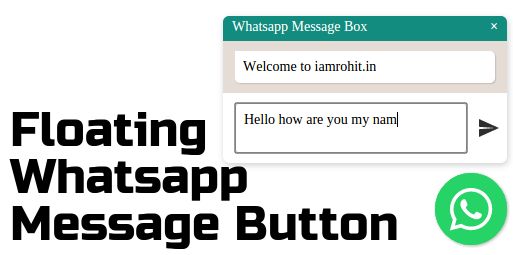
The "Share" button can be placed in several different places on the product page - the choice is in the plugin settings. The plugin description page also contains a description of how you can add this button to product listing pages: categories, search results, shopping cart. nine0003
In the test store, the plugin worked fine, without errors. The message sent via WhatsApp always includes the image of the product, its name, link and accompanying text — the message format (except for the presence of the image, which is always inserted) can be changed in the plugin settings.
Settings
To track clicks on the "Share" button through the online statistics service, the plugin allows you to enter the onclick attribute with a fragment of the tracking JavaScript code in the fragment settings. Please note that the onclick attribute in this field does not need to be fully described, but only the JavaScript code for it should be entered. nine0003
The plugin allows you to customize the appearance of the button using the following fields:
It turned out that the plugin stores its settings not in the usual settings storage (database), but in the configuration file.