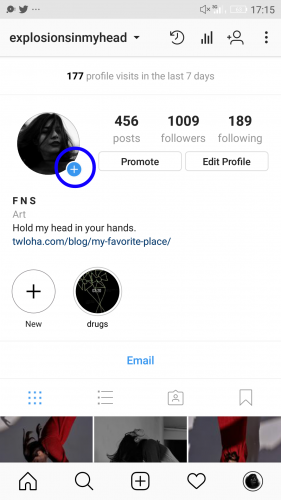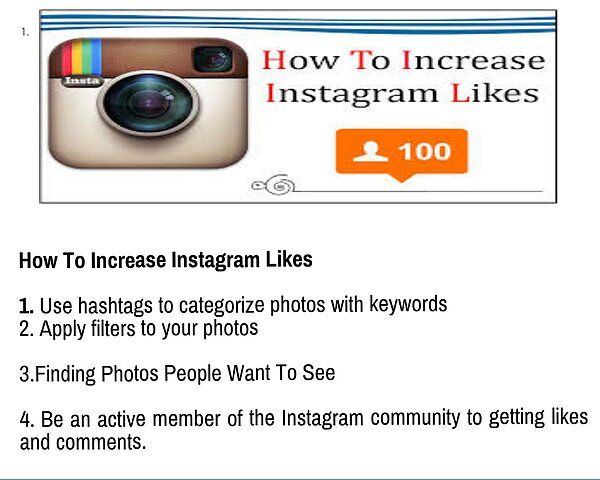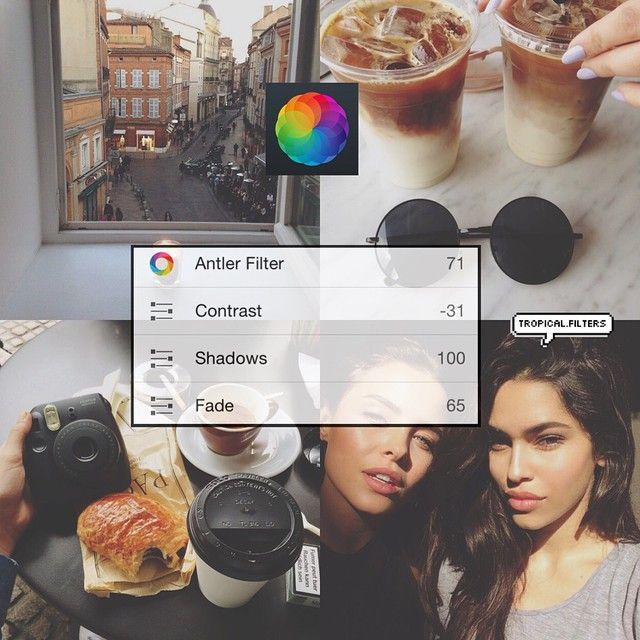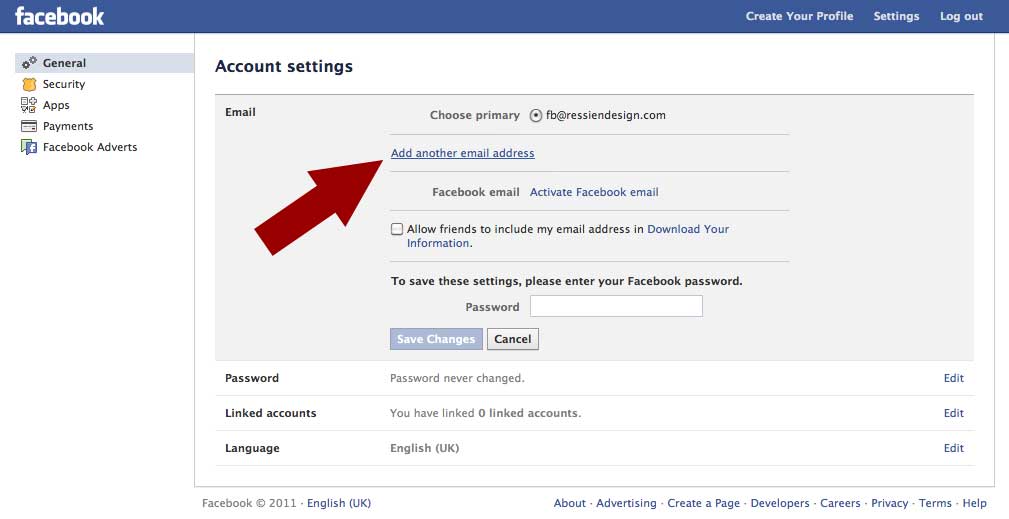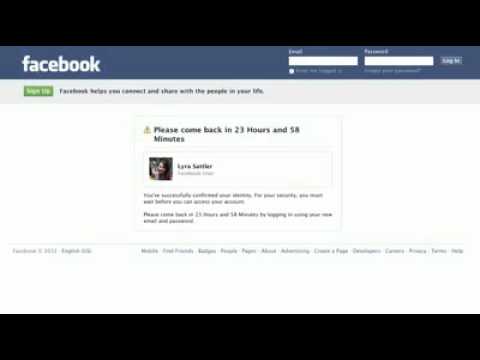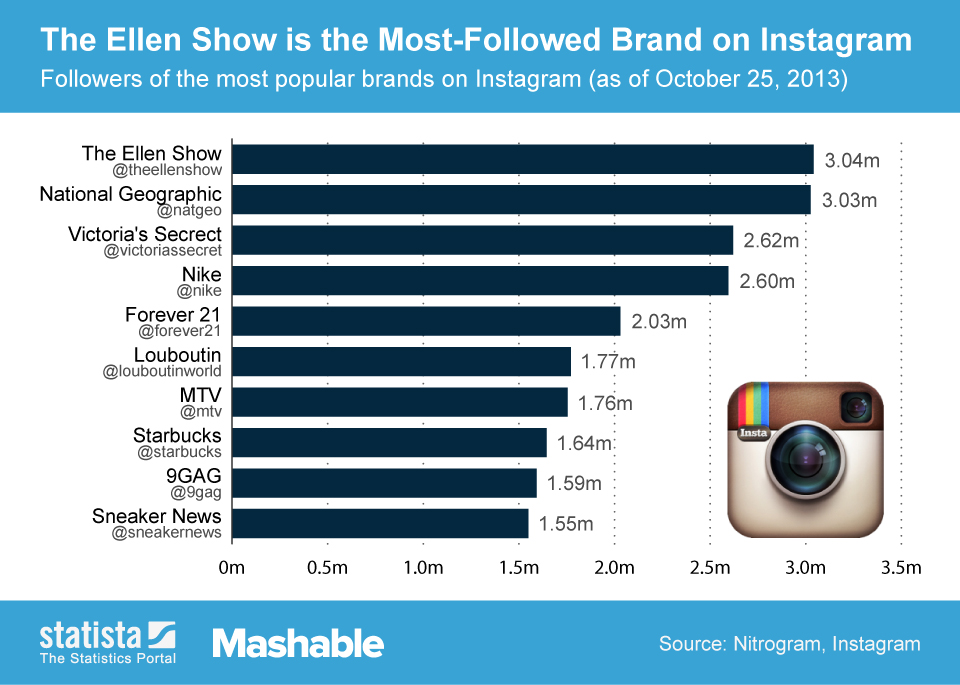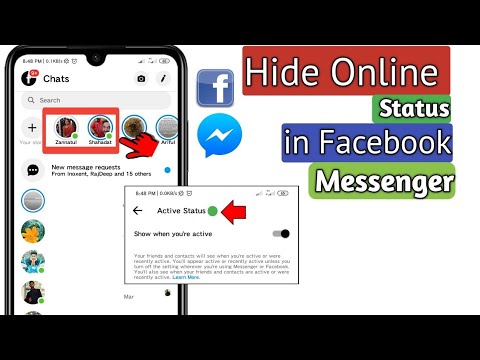How to add video and photo in one instagram story
How To Add Images or Video to an Existing Instagram Story
Instagram is one of the most popular social media platforms that allow users to share photos and videos with their friends and followers. To enhance user satisfaction, Instagram constantly adds new and cool features that make the app even more fun and interesting. In 2016, Instagram launched its own version of Stories, modeled from a similar element in Snapchat.
Instagram Stories allows you to share multiple photos and videos to document your day, whether you’re on an adventure or just chilling out. These stories can be viewed by your followers within 24 hours, after which, they are saved in your archive. The photos and videos in your Stories are uploaded separately from your Instagram posts.
Instagram Stories Explained
Instagram Stories last for 24 hours (although you can Highlight them to keep them longer) and can be viewed by the world or just by your followers, depending on your privacy settings. For private accounts, only your followers can view your story; however, everyone can see your stories on public accounts.
Instagram Stories appear on your followers’ Instagram feed (at the top). Unlike standard Instagram Posts, users can add images and videos to their Stories.
Creating an Instagram Story is relatively simple. Here’s what you need to do:
- Open Instagram and tap the + icon in the upper right corner.
- Tap Story at the bottom of the page.
- Tap the image or video you’d like to add to upload. Then, tap Next.
Note: If you want to add more than one image or video to your Story, tap the Select multiple option and make your selections.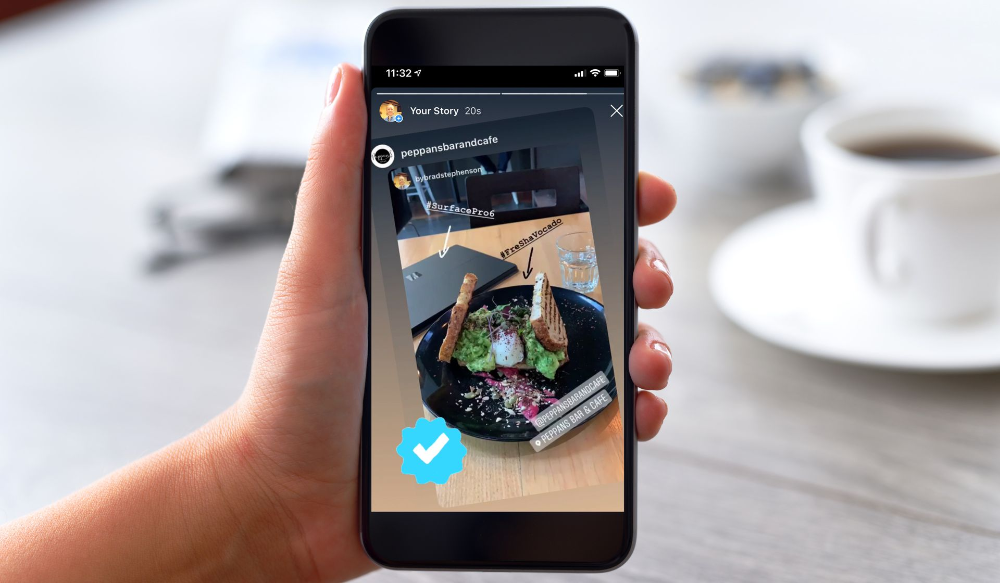
- Select the option where you want to share your Story. Then, tap the arrow icon.
Now, your Story will appear for all of your chosen friends to see it. But, what happens when you realize you forgot to add a few images? What if your Story is an actual story and you need to add more context throughout the day?
Fortunately, the next section explains how you can easily add to your existing Instagram Story.
Adding Photos to Your Story
Adding photos and videos to your Instagram story is easy. The steps are nearly identical to those creating a Story. But, there are a few things you should know to make sure the updated videos and images are added correctly.
To add content, follow these steps to add images to a Story you’ve already published:
- Open Instagram and tap the + icon in the upper right corner.
- Tap Story at the bottom of the page.
- Tap the image or video you’d like to add to your existing Instagram Story.
 Then, tap Next.
Then, tap Next. - Select the option for who you want to share your updated Story. Then, tap the arrow icon.
Note: This must be the same option you selected with your original Story.
You can add any filters or text before selecting the arrow icon to personalize your Story. After uploading your updates to your Story, users can tap your Story icon at the top of their feed and the Story will roll from the original images and videos to the newer ones.
You can repeat the same steps if you want to add more photos and videos to your Instagram Story.
Where does my Instagram Story Appear?
Once you’ve uploaded your stories to Instagram, they will appear in these places:
- At the top of the feed: You will see your profile picture along with the people you follow.
- On your profile: A colorful ring will show around your profile photo, and people can tap on it to reveal your Story.
- In your feed next to the post you share: A colorful ring will show around your profile picture when you share a post; people can tap this to view your story.

- In Direct inbox: In your Instagram Direct inbox, a colorful ring will appear around your profile picture. Your friends can tap this to view your stories.
Deleting a Photo or Video from Instagram Story
Just in case you have added the wrong photo to your Instagram story, or you just changed your mind about it, you can always delete it from your Story. Here’s how:
- Open your Story.
- Select the More icon (three dots) at the bottom right of your screen.
- Then, tap delete.
What Else Can You Do After Posting Your Story?
Aside from simply adding more to your Story, Instagram limits your ability to make edits once you’ve sent it to all of your friends or posted it. If you want to make edits to filters or add the text you will run into some difficulty. Unfortunately, you’ll need to re-upload your Story.
But, if you want your story to live on forever, you can add it to your Highlights. A Highlight in Instagram will live on forever in your profile (or at least until you delete it).
Frequently Asked Questions
Whether you’re an Instagram expert or a novice, we’ve heard your questions! Here are some more answers to the questions our readers have asked about Instagram!
Can you add images to an Instagram post?
Unfortunately, no. An Instagram post is different from an Instagram Story. The former is a permanent fixture on your Instagram account until you delete it, but it doesn’t have the same options as a Story for editing and updating. Once you publish a regular Instagram post, there aren’t a lot of options to edit or add content. You will have to delete the entire post and upload it all over again.
Can you add content to your Instagram Highlights?
Yes, you can edit and add content to your Highlights. Highlights are a more permanent option to display your Story on your profile. If you’d like to add more content, you can visit your profile page and click on the highlight under the ‘Edit Profile’ button.
How can I add multiple images to my Instagram Story?
The Stories are usually short snips with a video or only one image. One option is to use your phone’s screen record feature to scroll through multiple images and upload the video. For this to look good, you may need to create an album on your phone just for those photos you want to upload to your story, but also be mindful of the video’s length. The other option is to set a photo as the background and use one of Snapchat’s stickers that allow you to upload more photos. When posting, take, or select your photo and swipe up from the bottom to access the stickers.
One option is to use your phone’s screen record feature to scroll through multiple images and upload the video. For this to look good, you may need to create an album on your phone just for those photos you want to upload to your story, but also be mindful of the video’s length. The other option is to set a photo as the background and use one of Snapchat’s stickers that allow you to upload more photos. When posting, take, or select your photo and swipe up from the bottom to access the stickers.
Instagram Stories are a neat feature of the app that makes it just that little bit more interesting. The time-limited nature of them is both a benefit and a bane of the system but forces you to be creative quickly. It also means you don’t have to scroll through weeks’ worth of other stories to get to the most recent.
How to Add Multiple Photos to One Instagram Story and Make Them Awesome – PromoRepublic
Irene Wind
A writer by day, a bookaholic by night, and a social media geek by nature, Irene shares only best practices in social media management.
≈ 2 min read
Upd. on: 28 Oct 2021
- guides
- Article
Stories have quickly become a more common form of content than the Instagram feed itself. Do you know that about 500 billion people post and watch Instagram stories daily? That’s quite a number! Millennials and Gen Z-ers are the biggest fans of Stories — 1 in 4 of them make decisions on what products to buy based on this content format. Moreover, 80% of all daily active Instagram users watch Stories just as often as they’re checking their feed. Stories and easily-digestible, engaging, and… well, powerful!
If posted at the right time, they can multiply engagement and bring your account to the next social media level.
The only thing that prevents some users from becoming gods of Instagram is that they don’t know how to add multiple photos to one Instagram story. You don’t want to be among them, do you?
So follow me!
- First, tap the camera icon in the corner of your Instagram Home tab to make a story.

- Either take a picture to start with or select the photo library button, to begin with an image from your camera roll.
- To add other front-camera pictures, click the Add Sticker button at the top of the screen and scroll down to the camera and camera roll icons.
- Now you can take selfies with different border styles or add other pictures from your camera roll.
- After that, you can edit your pics with multiple filters, add hashtags, locations, etc.
Get ready to receive reactions from your subscribers!
As you can see, uploading multiple photos and videos to their Instagram stories is not as difficult at all; it’s more about fun!
If you’re new to Instagram, though, read more on how to create Stories and use them for maximum engagement.
Make your story unforgettable!
#1 Tool to Grow Your Agency!
PromoRepublic rescues agencies from the everyday grind, freeing them to achieve more through world-class Social Media Management software
Related articles
A tragedy for the SMM specialist is the lack of social media post ideas.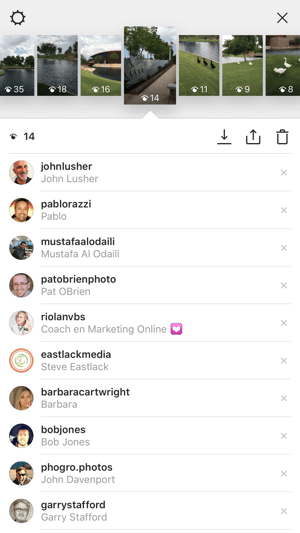 When you’ve told your followers about...
When you’ve told your followers about...
As you know, engagement rate is a digital marketing term used to measure the level of interaction on any kind...
In fact, because of Covid-19, Facebook and Instagram activity increased 40%, and the number of Instagram Live and Facebook Live...
Choose what describes your business best:
What do I choose?
Enterprise: for multi-location and direct selling brands. Manage thousands of social media pages of your local distributors, partners, or franchisees.
Agency: for marketing agencies. Manage all your clients’ social media pages on one platform.
chips, quick and unusual ways
Do you want your Stories to be really cool and stand out from the competition? Just adding a photo is not so difficult, we will tell you about it. But you can turn stories into a real masterpiece, and our article will help you with this.
Let's figure out what gadgets and chips on Instagram* will help you post several photos at once in the Story and make it attractive to the audience.
And to learn how to plan content for a section, read the article "How to create a content plan for Instagram Stories *". nine0003
How to add a few photos to Instagram Story*
We will tell you in detail how to do it and what additional effects can be added to make your story stand out in the main mass :–)
If you are going to add photos to Instagram Story* in the standard way , we have just prepared detailed instructions. We tell you how to proceed step by step.
Open your Instagram profile*. Click on the blue plus sign on your profile icon (1) and select the photos you want to add to your story (2). nine0003 Remember that you can upload no more than 10 photos or videos to one story
To select multiple images, you need to click on the photo that will be displayed first and hold it down (3). A blue circle with the number 1 will appear in the upper right corner of the photo. Select the rest of the photos without a long press, set the number and order.
A blue circle with the number 1 will appear in the upper right corner of the photo. Select the rest of the photos without a long press, set the number and order.
So, we found and chose the ones we wanted. Now it's time to add effects to them. To do this, call up the effects menu by clicking on the stars (3). nine0003 After clicking on the stars, we get to the effects menu
After going to the effects menu, you can select them. Find the effects that best suit your stories by swiping left (6).
We settled on the Iridescent Glitter effect (7). He gave more shine to the garlands on the tree, but this does not mean that he is suitable only for such photos. Experiment and check :–)
You have to choose the effect separately for each photo. After choosing an effect for one photo, you need to click the checkmark in the upper right corner, confirming the choice, and select the next image at the bottom of the menu.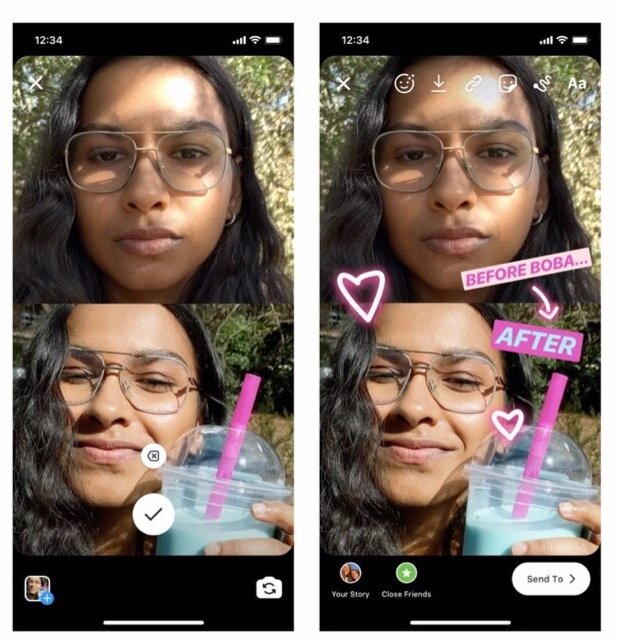 For him, also select the effect and move on. nine0003
For him, also select the effect and move on. nine0003
You can also add a drawing or an inscription made by your own hand to the photo. In addition, you can save to the gallery what you have already done. If you like the caption idea, click on the three dots to the right of the stars and select "drawing" (8).
You can never have too many effects - choose your own effect for each photo, but so that they are in the same style :–)In the top line of the menu you can choose the tools with which you will draw, and in the bottom line you can choose the color. The thickness of the pencil or brush is set by the vertical slider on the left. nine0003
If the drawing is ready, in our case it is an abbreviated New Year's greeting, click on the checkmark at the top right (9). You will move on and be able to share your completed Story (10).
Drawing is, of course, more difficult than typing. But with your own hand :–) By the way, if your story is for a narrow circle of people, you can publish it for the Close Friends list or send it in a message to one of your friends personally.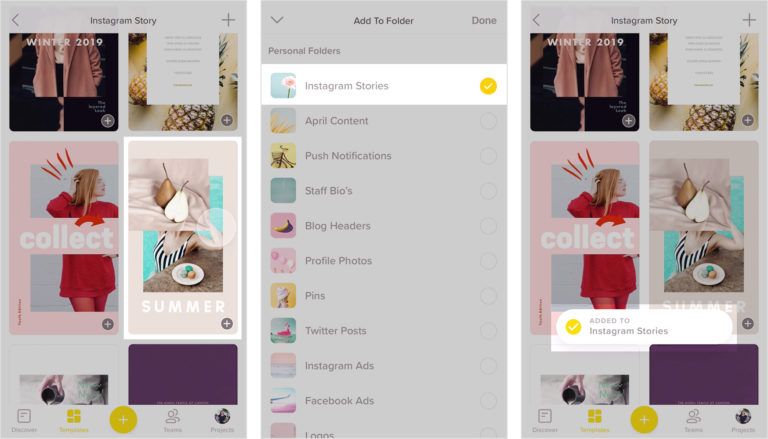
But since we are talking about public stories, feel free to click "done" (11) and wait for our Story to be published. When it is ready and visible to people, a new story will appear on top of your profile (12). nine0003 You can choose to additionally send to individual users by selecting under "where else to share"
The story is ready (13), but it's not over yet.
Stories can be shared as a post or added to the FeaturedWe can add stories to the Featured. There you can store the most important and interesting Stories, they will be available to your subscribers until you remove them from your profile.
The button for adding to the Topical is located at the bottom of the finished Story (14). We click on it, a tab opens with a plus sign in a circle (15). By clicking on the plus sign, you create a new selection of Actual Stories. Don't forget to give this collection a title so that it will be easier to find later if you have many such collections. nine0003 Click on “Add”, give a name and admire the result
nine0003 Click on “Add”, give a name and admire the result
Click “Add” (16), and now our History is saved in a new selection of Actual (17) - we look, admire, remember at any time.
You can start from the other side - click on Topical and add pictures from thereTo prepare stories for several days at once, we recommend using the SMMplanner scheduling posting service. With it, you can prepare stories or posts, plan dates and times for them to be published, and take care of other important things or projects. When registering via the link to SMMplanner, you will get free access to all functionality for 2 weeks. A great option to try all the amenities of the service and start saving your time and nerves. nine0003
How to add multiple photos to Instagram Stories* using the camera and the “Collage” function
How to upload multiple photos to Instagram Stories* if you plan to choose from the gallery, you already know from the block above. Now let's see how to post multiple photos to Instagram Story* using the camera.
Click on the plus sign on the profile icon and select the "Camera" tab. You will see a menu with different functions, but we are interested in the "Collage" function (2). nine0003 You will see a frame divided into 4 parts. This means that you can take or select up to 4 photos
By clicking on the "Take photo" button (3), you can also see how many more shots you can take (4).
You can also add different effects and drawings to the collage, following the block above.
If you don't like any of the photos, for example, I don't like the carpet, you can change it to another one by simply clicking on it. When the collage contains the number of photos you need, and they are edited, click on the checkmark in the circle (5). nine0003Next, click on the arrow in the white circle (6) to go to the "Share" menu.
We send to stories for everyone, only for relatives or a personal message Click "Share" (7), the system will offer you to share in a message with your subscribers personally - it's all up to you. You can just post stories.
You can just post stories.
When you're done and you're ready to submit your Story for publication, click the Done button. Your Story is published. We wait. Everything will be ready within a minute. nine0003
By the way, about the "Share" button and how subscribers share your posts. Our blog has an article "Forward" metric in Instagram* Stories statistics: what it is, why and how to track it. In it, we tell you why to track this indicator, what it affects and how to increase it.
Functions for editing photos in stories
So, we have added some photos to stories. And how to make the story look cooler and more interesting for users? We've put together a few tricks you can use to create a poll, add music or hashtags, and more. Each of these techniques in its own way will help increase the activity and involvement of the audience. nine0003
For example, you have already selected the photos you want to publish. It's time to give your story a more interesting look, you can post some question to subscribers - click on the smiley (1) and select the function you are interested in (2).
You can also add a hashtag to get into the search for a potential follower or recommendation. We talk a lot about hashtags and show them on the blog. Many companies ignore them, and in vain. With their help, you can try to increase sales, the number of subscribers or comments. One of the latest articles is “We select hashtags to increase sales on Instagram*”. In it, we tell you which hashtags should be used if you want to increase sales. nine0003
What other features are there for Instagram Stories*? We tell below.
Add music to Story
What is a story without suitable music in 2022?In the menu under the emoticon, select the "Music" section. In the line "Search for music" (3) enter the name of the song or melody that you would like to use. In our case, this is “A Christmas tree was born in the forest” (4).
Melody added to History. It will play simultaneously with stories.
Learn more about this feature in our article "How to Add Music to Instagram* Stories". It tells in detail how to add high-quality tracks or recordings from a voice recorder. nine0003
Add a hashtag to History
Hashtags are a separate art formIn the menu under the emoticon, select the "#HASHTAG" section. In the input line, enter a keyword or phrase without a hash mark (5). The hashtag #NEWYEAR is the most suitable for our stories (6), but you choose the ones that fit the theme.
You can read more about hashtags and their benefits in stories and posts in our articles:
- How to use hashtags to promote on Instagram*: examples, opportunities, mistakes
- Hashtags for recruiting followers: how to choose and use
- How many hashtags can be put on Instagram* - answer
Ask your audience a question in stories
Ask your audience something and raise activity In the menu under the emoticon, select the “Poll” section.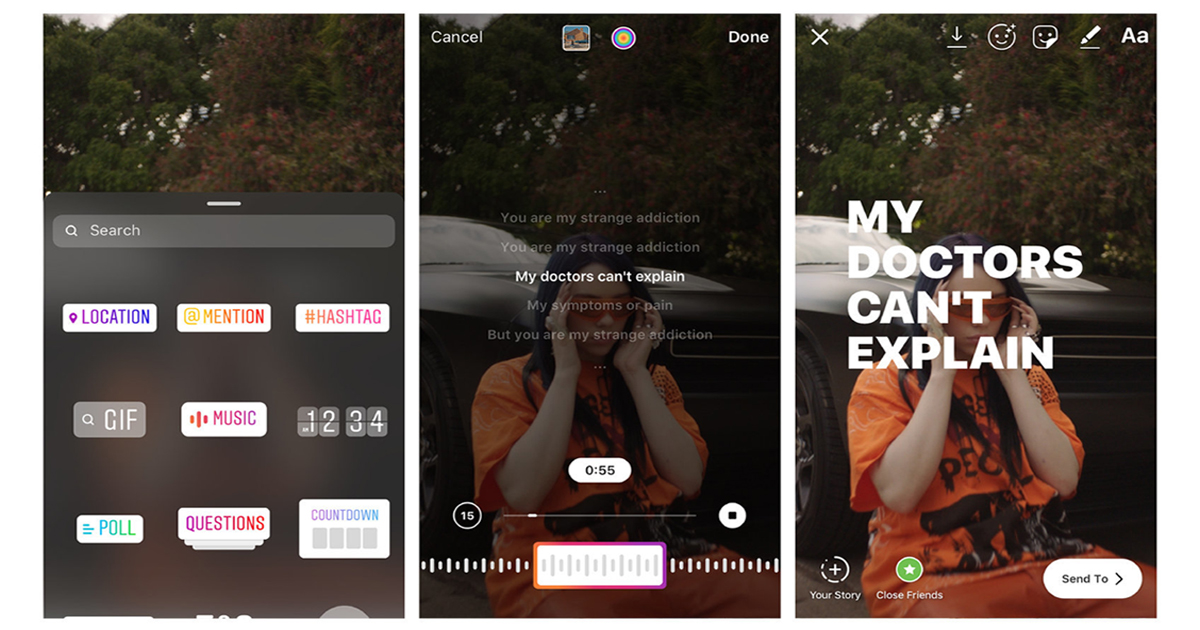 In the input line, ask your audience a question (7). Our question is about the New Year (8), your question may be the same or different.
In the input line, ask your audience a question (7). Our question is about the New Year (8), your question may be the same or different.
We talked more about polls in the idea for the "Polls" story. There, we provided examples of questions to ask the audience and cautions, along with a story about what kind of business such surveys are suitable for. nine0003
What the finished Story looks like with functions applied
Now we can admire the finished Story with interesting features. We just have to publish it.
So, we added everything that came up to the storyMusic, question and hashtag added. You can see what it looks like in the picture. Click "Next" (9) and share the Story with subscribers (10).
The story is ready and looks quite good :–)Let's move on to the feature
Instagram* never ceases to amaze with its updates and new features. Impressive is the “Image Sticker” feature for creating stories from multiple photos.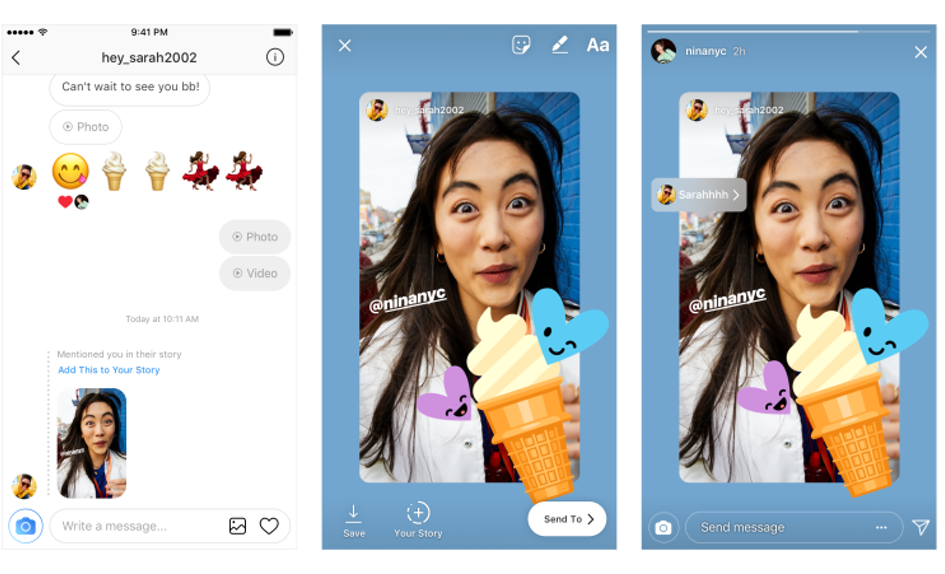 Previously, this option was only available for iOS, but in 2021, Instagram* allowed Android users to use this feature.
Previously, this option was only available for iOS, but in 2021, Instagram* allowed Android users to use this feature.
Choose one photo from the gallery (1) or take a picture. Click on the smiley (2). A menu with functions and tools will open (3). nine0003 On some devices you may have to scroll down a bit to find the sticker you want
Use the Image Sticker feature (4) to create a Story from multiple photos.
Choosing a photo, acting according to the planOverlay a photo of a Christmas tree (6) on the selected photo. Snow was used as a background, as we associate it with the New Year.
A photo of a Christmas tree can be turned into a star or another sticker We make an asterisk from a photo of a Christmas tree (7). Each time you click, the shape of the photo changes. Spread the photo apart with your fingers if you want to resize. We chose 4 photos with different shapes (8).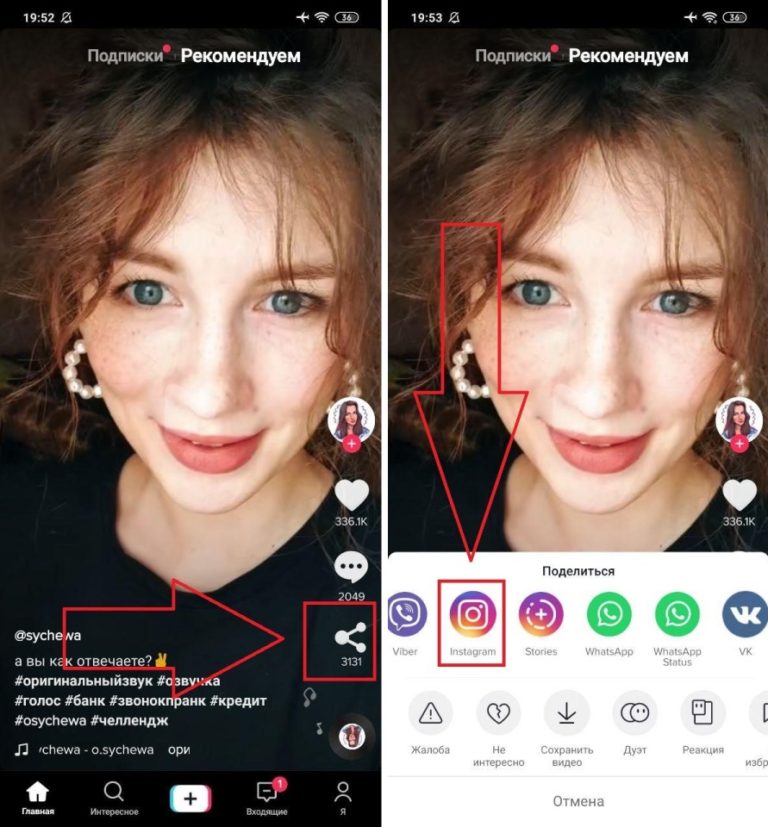
Add text to your Story by clicking "Aa" to the left of the smiley face. You can change the color, font and size of the text by choosing the settings at the bottom and at the top (9). You can also animate text.
And we share in the standard way with those subscribers with whom we wantStory ready for publication (11 and 12). Click "Share" and enjoy our cool Story.
Even more about the new stickers on Instagram*, we talked in the article "Overview of new stickers on Instagram* 2021 + fresh ideas for use." There we took a detailed look at all the ideas and stickers that can be used in Instagram Stories in 2022*.
We looked at different ways to upload multiple photos to your Instagram Story*. We talked about unusual effects, shapes and features available for Stories. We’ve broken down the entire publishing process step by step – everything for you and your new creative stories. More information about promotion, development of accounts and business in general - in our blog. Fly in to read :–)
More information about promotion, development of accounts and business in general - in our blog. Fly in to read :–)
How to add multiple photos to Instagram story or picture
Share!
Instagram has a new IMAGE sticker, with which you can add several photos or pictures to your story.
At the moment, the sticker is available only to iPhone users, but will soon be available on Android devices. We understand how the new sticker works and how to use it when creating stories. nine0003
Program for promotion on Instagram - SocialKit:
- Collecting and filtering the target audience
- Masslooking, massfollowing, massliking
- Delayed posting of photos, videos and stories
- Mailing in Direct, autoresponder
Registration >>>
How to add multiple photos to Instagram stories
The appearance of the new sticker is a round icon with an image icon inside.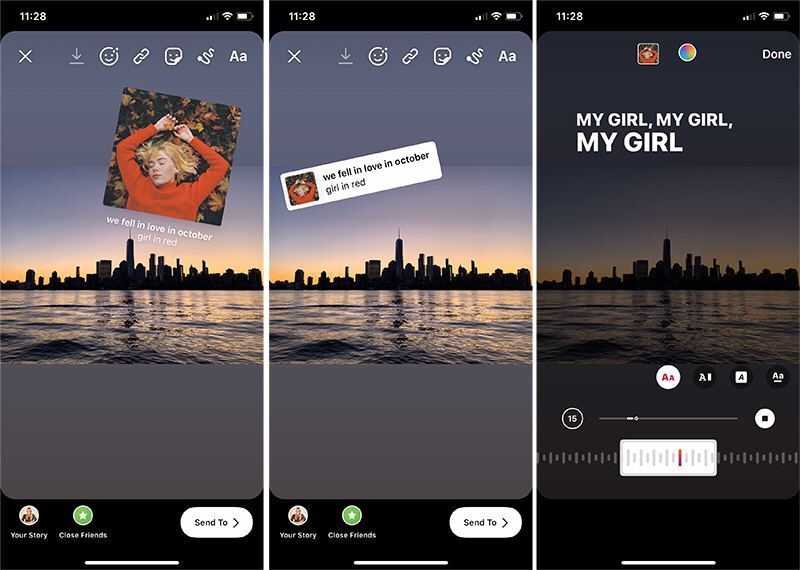 If you already have it, then here is the instruction on how to use it. nine0003
If you already have it, then here is the instruction on how to use it. nine0003
Step 1 . Go to the story editor, take a photo / video or add ready-made media from the gallery - this will be the background for the photos that we will add using the new sticker. You can also use a solid color fill as a background (How to make a solid background in a story).
Step 2 . Click on the sticker icon at the top of the screen.
Step 3 . In the sticker panel that opens, scroll down and find a sticker with a photo or picture inside, and click on it. nine0003
Step 4 . A gallery will open - select the photo or picture that we want to add. After adding the first picture, we add the required number of photos using the same algorithm.
Step 5 . We publish stories. Before publishing, we choose with whom we want to share the story: send it to someone in Direct, with a list of close friends, or with all subscribers.
Story ideas with multiple pictures
Consider the options for using the new sticker.
Mini-comic
Add several pictures or photos that will be dedicated to one topic. Number them and add text. In the same way, you can arrange small instructions.
Make an extraordinary collage
Create a collage that is impossible to create with conventional tools. You can make a selection of frames with memories from one event or present the team of the company.
Split screen
Divide the screen into several parts using the added pictures. You can add text or other elements on top of each picture.
Make a vote with the slider
Add some pictures in one column and an emoji slider in another and rotate it 90 degrees. Add text and explain to subscribers to vote by dragging the slider.
Experiment
Come up with and test your own uses for the new sticker. The main criterion for success is the answers, reactions and actions in stories.