How to add stickers in whatsapp without app
You Can Now Make Your Own WhatsApp Stickers Without Using Any Apps
Last Updated:
WhatsApp stickers step up the fun while texting your friends or family. Apart from the inbuilt stickers, WhatsApp allowed you to import stikers from third-party apps. Also, you would have to head to third-party apps to create your own sticker packs. WhatsApp now lets you create your own stikers without installing any of these third-party sticker makers.
Let’s find out how you can create your own WhatsApp stickers right from the WhatsApp and without using any other apps.
Create WhatsApp Stickers on WhatsApp Web
Instead of relying on third-party apps, you can now make your own personal stickers right from WhatsApp. Since this comes straight from WhatsApp, you don’t have to worry about giving a third party any data that you aren’t already giving WhatsApp. Moreover, the experience is just better, compared to third-party apps.
As of now, you can create your own stickers packs from WhatsApp Web only. If you are not sure how to get WhatsApp Web, get to our guide to set up and use WhatsApp Web on both PC and Mac.
Once you sign in to WhatsApp Web on your browser, you can check for the sticker making option. To make your own personal WhatsApp stickers, follow the steps below.
- Open any WhatsApp chat on WhatsApp Web and click on the emoji button at the bottom.
- Then, click on the Stickers button, and you’ll notice the option to create your own stickers.
- Click on Create and select an image from your device.
- This will open the image in WhatsApp’s image editor where you can add emoji, stickers, text, and doodles.
- When you’re ready, click on the Send button to send the sticker.
Related: How to Use WhatsApp Web Without Your Phone Online
Import Personal WhatsApp Stickers on Your Phone
Although the stickers can only be created on a PC, for now, you can import your created WhatsApp stickers to your phone. WhatsApp does not officially support this, so this is mostly a workaround rather than a feature.
WhatsApp does not officially support this, so this is mostly a workaround rather than a feature.
- Send your personal sticker to someone from WhatsApp Web on your PC.
- Open the chat on your phone.
- Tap on the sticker.
- Select ADD TO FAVORITES.
Related: How to Send Animoji or Memoji As WhatsApp Stickers
You should now see the sticker in your favorite stickers list in the stickers section. Soon you will be able to create personal stickers from the WhatsApp desktop apps as well. Plus, WhatsApp will let you create stickers from Android and iPhone apps too. For now, you can create stickers from the WhatsApp Web only.
Disclosure: Mashtips is supported by its audience. As an Amazon Associate I earn from qualifying purchases.
You May Like
More From Author
WhatsApp Trick: How to Create Your Own Custom WhatsApp Stickers
WhatsApp Trick: How to Create Your Own Custom WhatsApp Stickers | Cashify BlogSelect City
Sell Phone
Sell Gadgets
Find New Gadget
Recycle
Cashify Store
Share:
We all love WhatsApp stickers and always want to have a customized collection for all moods and situations! Creating your own stickers is the most amazing way of getting access to the myriad of personalized stickers that not only uplift the mood of the conversation but also adds a dash of emotion to your chat. This guide will provide the best insights to create your own WhatsApp stickers in an easy manner!
This guide will provide the best insights to create your own WhatsApp stickers in an easy manner!
...Read More...Read Less
By Tech Geek |
Updated: 23rd Feb 2022 18:56 IST
Featured Stories
Tips and Tricks
Write a Comment!
Share:
Table Of Contents
1
Process of Creating Custom WhatsApp Stickers
Step 1: Download the latest WhatsApp version:
Step 2: Download and Setup the Custom WhatsApp Stickers
Step 3: Prepare a photo or image which you want to convert into a sticker
Step 4: Remove Background from Images
Step 5: Final adjustments and number of stickers
Step 6: Explore your new Custom WhatsApp Stickers
2
Some Final Words
Highlights of the Story
- Tp spice up the conversations on Whatsapp, you can send stickers and make your conversations fun.

- Although there are many sticker packs available on the Google play store that you can use, you can even design your own sticker pack
- Designing custom stickers has become quite handy with a plethora of apps in the Appstore or Playstore.
Whatsapp is the most used and most loved application by the users. Everyone loves Custom WhatsApp Stickers. It was only a while ago that this chatting application was introduced and it changed the device using and communicating experience completely. This popular app has recently introduced a cool new feature that offers users to create their own custom WhatsApp stickers by using personal photos or cartoons for both Android and iOS users.
Custom WhatsApp Stickers help in expressing chat expressions and can make the chats all the more interesting and fascinating. The introduction of Custom WhatsApp Stickers has eliminated boredom while using the application as texting can be boring sometimes. One can create their own stickers which are more understandable, relevant and can reflect their own personality, likes, and culture.
Read More: WhatsApp About To Get New Wallpaper Feature?
Process of Creating Custom WhatsApp Stickers
Creating a sticker of yourself is quite easy in WhatsApp unlike in other applications that require approval first. Also, the fact that creating and downloading Custom WhatsApp Stickers for free, attracts the attention of the users.
There are so many Custom WhatsApp Stickers available to download from the play store and that too in so many languages for every festival or occasion which can express the feelings and expressions of the users without much effort. No wonder WhatsApp is a leading application as it serves its purpose of user satisfaction.
Also Read: 10 Best WhatsApp Emoji Apps For Android & iOS
There are many third-party Custom WhatsApp Stickers available for use in the play store, but for a better and more personal experience, one may want to create and use their own personal stickers. This was the most awaited feature since other applications like Messenger, WeChat, and many others have been offering sticker packs for a long time now.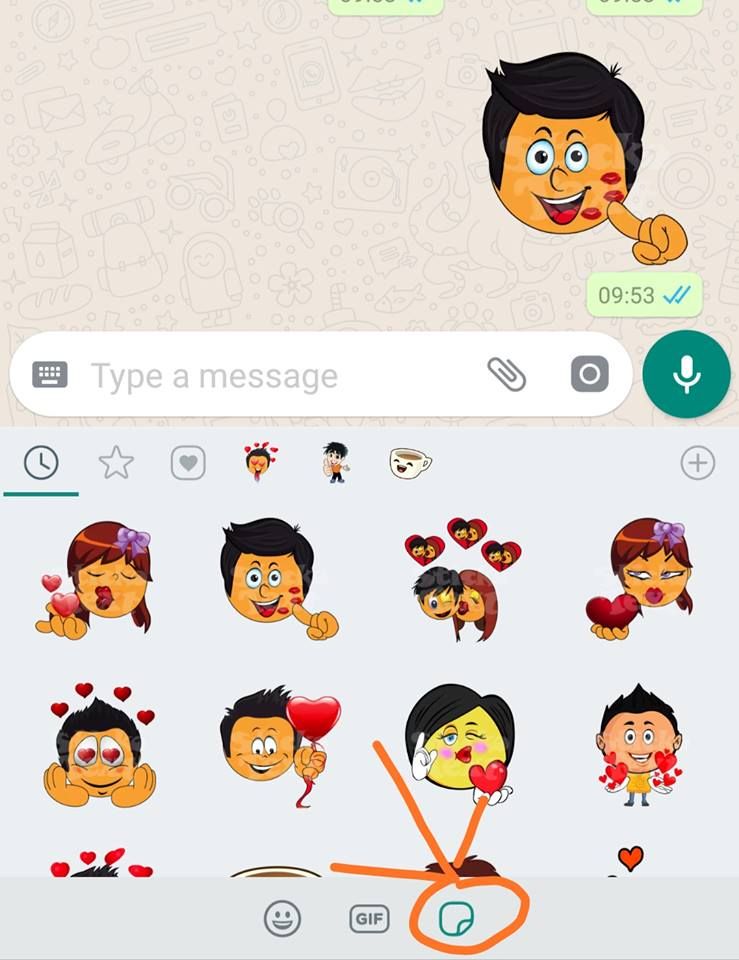
Also read: Smartphone reviews
During Diwali, Raksha Bandhan, Kerala Piravi festivals, Custom WhatsApp Stickers were introduced by many apps in their regional languages like Malayalam were quite popular. Creating stickers has been made easier and more accessible as WhatsApp has added support for all these popular third-party apps as well.
Here’s a detailed guide on how you can create your own Custom WhatsApp Stickers using photos and images on android or iOS phones.
Also Read: How To Go Invisible On WhatsApp Without Deleting The App
Step 1: Download the latest WhatsApp version:
- Ensure that you have the latest version of WhatsApp available on Google Play store; otherwise, you will not find this feature in the version you already have on your phone.
- You can latest version of WhatsApp is v2.18.343 from Play Store or you can directly download from APKmirror
- You can just simply replace the app with the newer version. There is no need for you to uninstall the previous version in order to update the app to the new one.

Read more: How To Send Large Video Files On WhatsApp!
Step 2: Download and Setup the Custom WhatsApp Stickers
1. If you have successfully downloaded the latest version of Whatsapp that supports the sticker feature, then please make sure the icon or button which allows us to make or download our own stickers is present.
2. Now, you need to Download “Personal Stickers” App from Google Play Store
3. Tap on “Create new sticker pack”.
4. Enter the name that you want to give to your Custom WhatsApp Stickers along with the name of the author.
5. In order to continue making your own sticker, you have to enter both the name of the sticker pack as well as the name of the author.
6. Both the name of the sticker pack and the author name must comprise of at least 5 characters.
Also read: Best mobile phones under 25000
Step 3: Prepare a photo or image which you want to convert into a sticker
- After this, all you need is to select or capture a photo that you want to convert into a Custom WhatsApp Stickers.
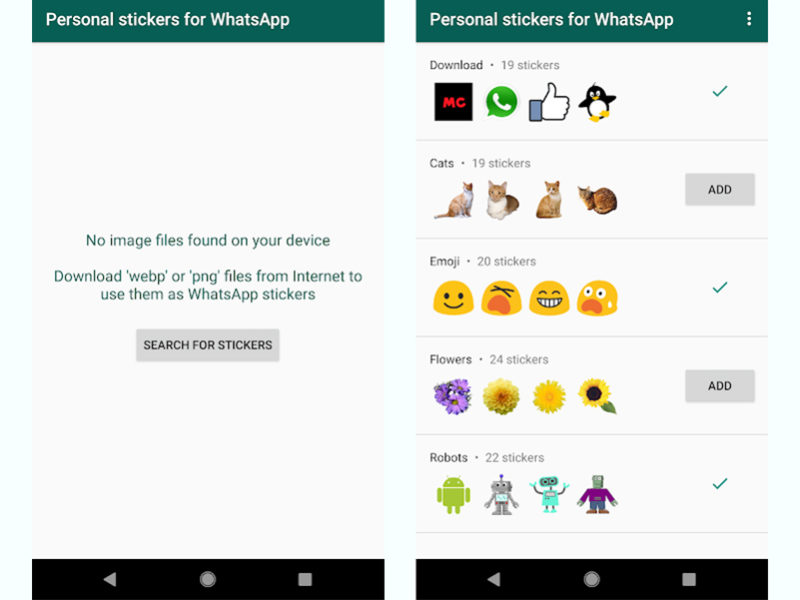
- You can select multiple images.
- Select and separate these images into a separate folder or album.
- Make sure the photo or image must be in the “PNG” format as WhatsApp only supports PNG format.
- The app will require a lead image for your sticker pack.
- You can either select images which already exist on your phone or you can capture new images.
- Now click on Next
Read More: 7 Recommended Settings To Keep You Safe On WhatsApp!
Step 4: Remove Background from Images
In case the image that you have does not have a transparent background then you can use the Background eraser app to eliminate the background using the “Background Eraser” tool.
Background Eraser Tool: Android | Web
- The background eraser application can be used to eliminate photo background.
- You can easily download this application on Playstore or access it on the web using a web browser like Google Chrome.
- Select “load photo”.
 Then crop the photo and erase the background as per your choice.
Then crop the photo and erase the background as per your choice. - If you want, you can use the whole photo as a Custom WhatsApp Stickers too without erasing the background.
Step 5: Final adjustments and number of stickers
- Once all the photos are ready and have been converted into PNG format, then you can open the Custom WhatsApp Stickers.
- You will be able to see a list of photos/images that you can add to stickers.
- Select “ADD” the photo/image will be added to the sticker on WhatsApp automatically.
- Create at least three images in png format and transparent background as WhatsApp does not allow sticker packs with less than three images in it.
- Once you are done save the Custom WhatsApp Stickers by tapping on “yes, save sticker” and the sticker will be added to your pack.
Read More: 10 Best WhatsApp Emoji Apps For Android & iOS
Step 6: Explore your new Custom WhatsApp Stickers
- Once you have successfully added your image as a sticker, you can open your WhatsApp and easily use these stickers.

- To use the stickers you can click on: Whatsapp>Chats>Select friend chat/group>tap emoji icon right next to the gif icon.
- The sticker pack created by you can only be used by you but you can easily export them to other devices.
- You can repeat these steps if you want to add more stickers to your collection. You can be creative and make stickers that are more relevant to you as per your likings and interest.
- Once you are finished adding these Custom WhatsApp Stickers to your pack, click on “Publish sticker pack” option at the bottom right corner and confirm to publish the stickers.
- When you send these stickers, the recipients will be able to see the sticker pack name as well as the name of the author. They can forward these stickers to their chats as well.
Also Read: How To Share Location On WhatsApp!
Some Final Words
Now you are all set to use these stickers to make your chatting experience more interesting and fascinating.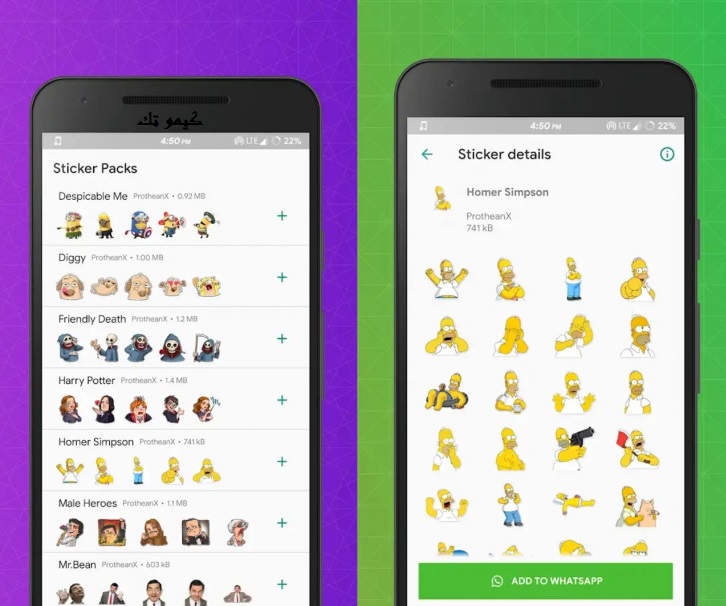 Show off your new cool stickers in WhatsApp chats and groups with your friends and teach them how to customize their own stickers too. Your conversations can never be boring with such good friends and your Custom WhatsApp Stickers after all. Go and make your chats interesting and more productive. Good luck.
Show off your new cool stickers in WhatsApp chats and groups with your friends and teach them how to customize their own stickers too. Your conversations can never be boring with such good friends and your Custom WhatsApp Stickers after all. Go and make your chats interesting and more productive. Good luck.
Read More: Here’s How To Change WhatsApp Settings To Protect Your Privacy
Click here if you’re looking to sell phone online, or want to recycle old phone, and Cashify will help you get the process completed right at your doorstep.
Tech Geek
Explore More >
I am geek your friends warned you about. Total nerd, always there to help you, guide you about your tech discussions. Eat Sleep Breathe Technology - That's on my repeat mode.
Previous
How To Build A Gaming PC Under 40,000 in November 2022
How To Play YouTube Videos In Background On Android & iOS?
Comments
Featured Videos
Living A Life Of Chaos With iPhone 14 Pro
Since we began using the Apple iPhone 14 Pro, we’ve encountered various issues and most of which are related to iOS 16.
 Several issues that we’ve faced are related to notifications, Always-on -display, battery life and wallpaper. Until these issues are officially fixed, we will have to live with them. We tried to tackle some of…
Several issues that we’ve faced are related to notifications, Always-on -display, battery life and wallpaper. Until these issues are officially fixed, we will have to live with them. We tried to tackle some of…31st Oct 2022
OnePlus 9RT Alternatives To Buy In India Under Rs 45,000
The OnePlus 9RT, a T upgrade, was out this year, although it’s only available in price-sensitive areas like China and India. The OnePlus 9RT has superior cameras, including a 50MP primary sensor, a little more prominent display, a premium design, good battery/charging and a more effective Snapdragon 888 CPU. Overall, this smartphone looks excellent with…
28th Oct 2022
iPhone 14 Pro Vs iPhone 13 Pro Vs iPhone 12 Pro Camera Comparison
We’ll discuss the overall camera setup & quality of the iPhone 14 Pro Vs iPhone 13 Pro Vs iPhone 12 Pro in the article. All of these phones come with a triple-camera setup.
 However, you might find some significant upgrades in the iPhone 14 Pro. Let’s find out the details about the camera quality of…
However, you might find some significant upgrades in the iPhone 14 Pro. Let’s find out the details about the camera quality of…7th Oct 2022
Moto Edge 30 Pro Vs iQOO 9T Comparison: Which One To Buy?
The year 2022 is known as the year of the launch of many flagship smartphones. However, there is quite a decent competition between the phones in the price segment of Rs 50,000, and even there are too many options to choose from. Here in this article, we’ll compare the Moto Edge 30 Pro Vs IQOO…
6th Oct 2022
iQOO 9T Vs OnePlus 9RT Full Comparison: Which One To Buy?
We will discuss the iQOO 9T Vs OnePlus 9RT comparison in the article. Both phones come with the same price tag. In addition, both of these phones come with impressive specs and features. However, there exist some significant differences too. To know these differences, let’s explore the article and know which one to choose among the iQOO 9T &…
27th Sep 2022
Latest Reviews
View AllMotorola Edge 30 Ultra Review – True Flagship Phone From Motorola
4th Nov 2022
Realme GT Neo 3T Review – Star Performer For Gamers
3rd Nov 2022
Google Pixel 7 Pro Review – Best Android Camera Phone
27th Oct 2022
Google Pixel 7 Review – Great Cameras But What Else?
18th Oct 2022
Redmi 11 Prime 5G Review – All-Rounder Budget 5G Phone
6th Oct 2022
Best Recharge Plans
All Jio Prepaid Recharge Plans for November 2022
All BSNL Prepaid Recharge Plans For November 2022
All Vi Prepaid Recharge Plans List for November 2022
All Vi Postpaid Plans In India
All Jio Postpaid Recharge Plans
You May Also Read
Google Mobile Phone Price List
Google has been creating Android which runs almost all the phones ever since Android publically came out into the market.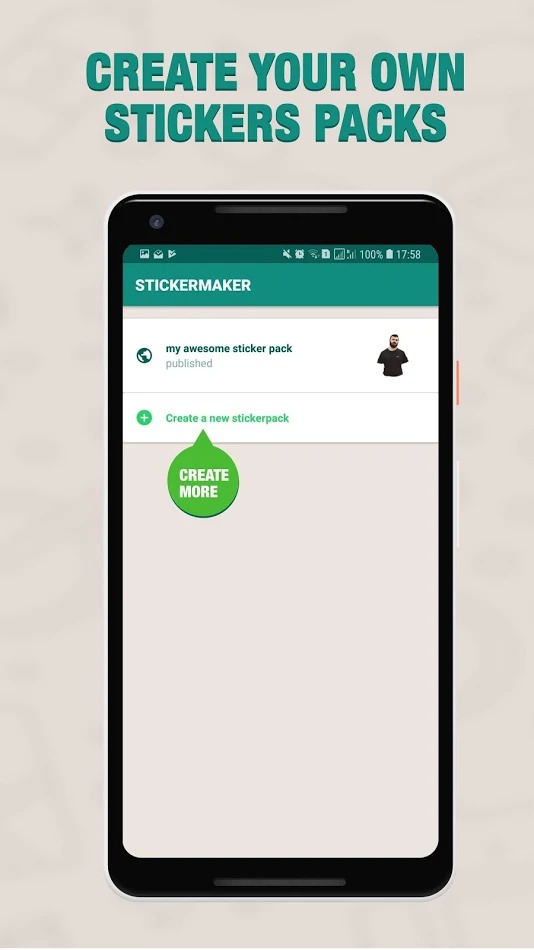 However, after revolutionising the entire smartphone market, Google started creating its own smartphones and entered the flagship segment with the finest and refined variants from the brand in the Google Nexus Series. However, the series…
However, after revolutionising the entire smartphone market, Google started creating its own smartphones and entered the flagship segment with the finest and refined variants from the brand in the Google Nexus Series. However, the series…
Our Picks
View All5 Best Intel Evo Laptops To Buy In India
6th Nov 2022
Don’t Miss Out On These 60+ Short Instagram Captions
5th Nov 2022
5 Best Pureit Water Purifier To Buy In India
5th Nov 2022
5 Best Water Purifiers For Home Use In India November 2022
4th Nov 2022
How To Remove Bloatware From Samsung Phone?: Easy Steps
4th Nov 2022
Recent News
View AlliPhone Users In India To Get 5G Soon: Here’s When
6th Nov 2022
Twitter To Offer More Paid Services
5th Nov 2022
iQoo 11, iQoo 11 Pro Tipped Online, More Details
5th Nov 2022
Sony PS5 Gets Price Hike In India, More Details
5th Nov 2022
Xiaomi Redmi K60 May Tag Along With Xiaomi 13 Series
5th Nov 2022
New Launches
Huawei Nova 10z
Lava Blaze 5G
Huawei Pocket S
Nokia 2780 Flip
Nokia G60 5G
Starting from:
₹29,999
Huawei Nova Y61
iQOO Neo7
Honor Play 40 Plus
Itel Power 110N
Starting from:
₹1,249
Google Pixel 7 Pro
Starting from:
₹84,999
How to easily create your own WhatsApp sticker on web without extra apps
Still creating WhatsApp stickers with additional apps? Now in the updated web version of the messenger, you can make your own sticker from your photo or favorite meme.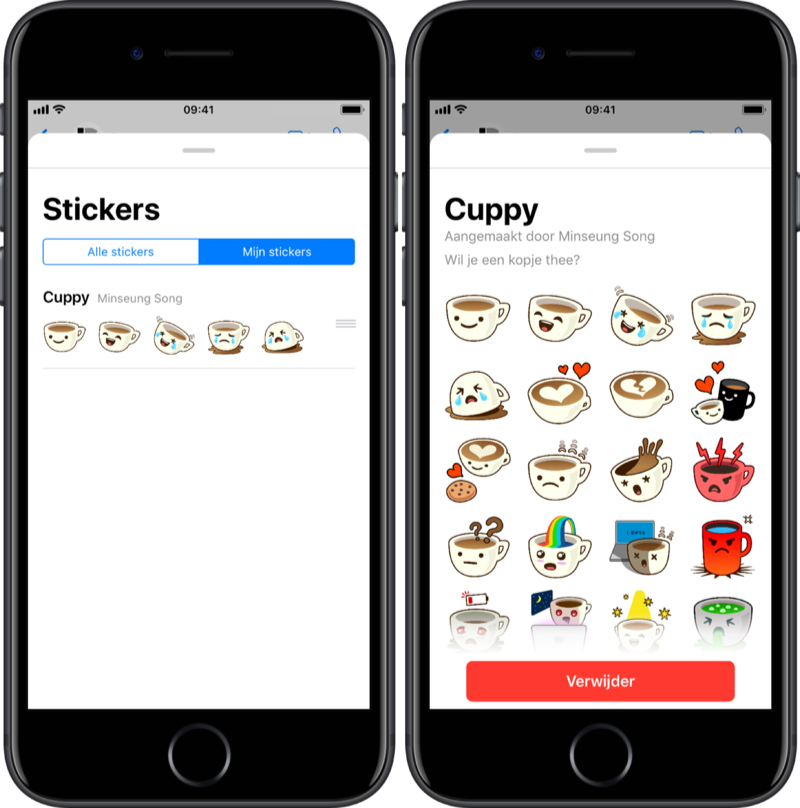 Medialeaks has compiled detailed instructions on how to use the built-in function to send a unique image to the interlocutor.
Medialeaks has compiled detailed instructions on how to use the built-in function to send a unique image to the interlocutor.
When WhatsApp developers introduced support for stickers in 2018, users of the platform could share a set of stickers with friends, but they had to create their own stickers based on free applications. One of these popular editors was the Sticker Maker Studio service, which allowed users to make graphic images from photos and pictures.
In November 2021, this feature became available on the messenger website. Now users of the social network do not need to download additional applications to send their own sticker to their interlocutor. We tell you how to make a sticker yourself without leaving WhatsApp Web.
Step 1. Log in to WhatsApp Web
To log into the messenger through a personal computer, type WhatsApp Web into the search bar and open the first page. A special QR code will appear.
Step one Then open the WhatsApp application on your smartphone and go to settings. Click on the Linked Devices tab and select Link Device. Point the camera at the QR code from the PC screen.
Click on the Linked Devices tab and select Link Device. Point the camera at the QR code from the PC screen.
You are signed in to WhatsApp on the web.
Messenger web versionStep 2. Upload a suitable image
Enter any chat and click on the paperclip (attachment) icon. Open the "Sticker" tab and select the image or photo that you plan to send to your interlocutor as a sticker.
Step twoStep 3. Create your own sticker
After uploading the image, you can start editing it to turn it into a sticker. With the first masonry "Edge" you can draw an outline around the subject of the picture to cut out the background. Whatsapp toolkit also allows you to simply crop the picture if you want to make the photo square.
Border tabCreate a caption using the Text button.
Think of a caption Words can be moved around the entire size of the picture, the font and color of the text change at the discretion of the creator. To remove the background from the inscription, click on the checkmark in the "Background" tab.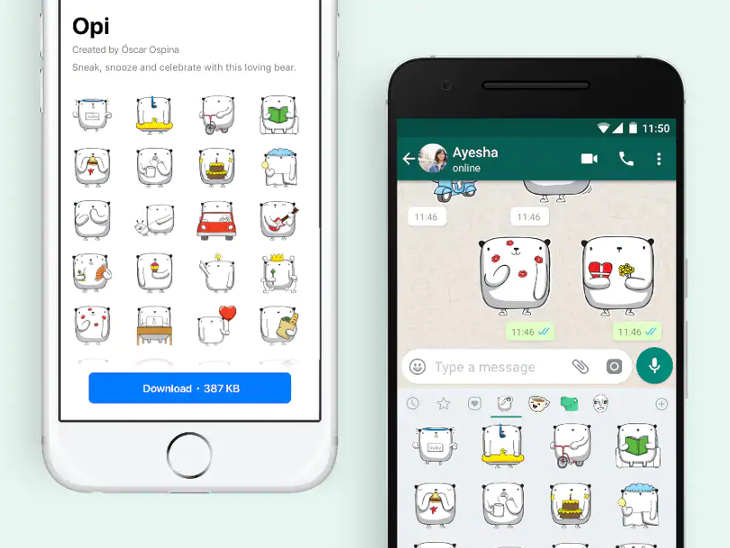
You can add any emoji to the image if you wish. To do this, click on the appropriate tab.
Add emojiMake your own drawings on the future sticker using the "Paint" button.
Make a drawingShare the result - send the sticker to a friend.
Send a sticker to a friendHello. How are you?
- Normal.
Use your own stickers as a reaction to a message from a friend.
Reply with your own stickers— Where are you?
— I'm late. I'll be there in 15 minutes.
- Waiting.
Now you can thank your friends for caring with the help of an image without third-party applications. It takes 1-2 minutes to create one sticker.
Reply with your own stickers- I bought shawarma.
Despite the fact that the sticker editing function is not yet available in the mobile version, images created in the web version of the messenger can also be sent to each other from smartphones.
Previously, Medialeaks showed how to make a photo with the Sunkissed effect, like an insta blogger, using the built-in editor on the iPhone. This will take a few minutes of free time and courage.
Another article by Medialeaks contains a creative recipe for Doshirak rolls and sausages. The blogger showed how to cook the perfect dish for "poor" students.
How to add any stickers from Telegram to WhatsApp
WhatsappTelegram Stickers Android
How to add any stickers from Telegram to WhatsApp
Georgy Lyamin —
Support for stickers in WhatsApp appeared relatively recently, while Telegram already uses animated sticker packs with might and main.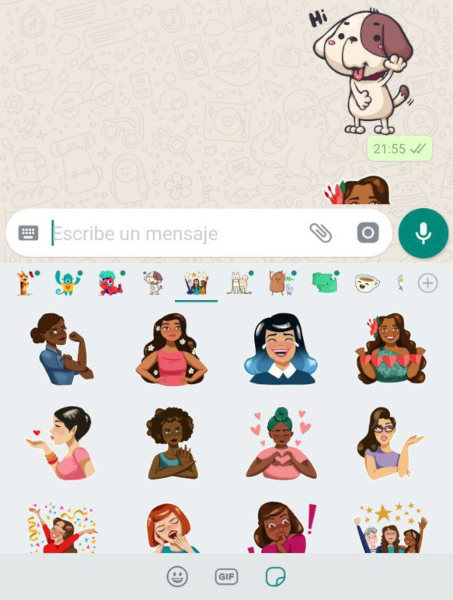 The choice of stickers for chats in Mark Zuckerberg's messenger is small, but we have found a way to transfer all your favorite stickers from Telegram.
The choice of stickers for chats in Mark Zuckerberg's messenger is small, but we have found a way to transfer all your favorite stickers from Telegram.
We will divide the instruction into two parts for your convenience, the first one will show you how to extract the sticker pack from the Telegram app, and the second one will show you how to add it to WhatsApp.
You will need:
- Android device
- Telegram app
- Whatsapp app
- Personal Stickers for WhatsApp
How to extract stickers from Telegram
In order to get your favorite sticker pack from Pavel Durov's messenger, you will need to follow a few steps. Let's get started:
- Open Telegram.
- Open the menu and go to the "Settings" section.
- Select "Chat Settings".
- Scroll down and open the "Stickers and masks" subsection.
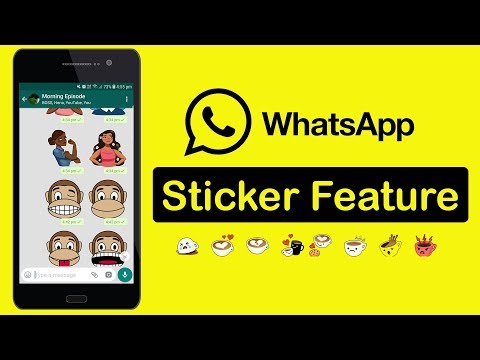
- Click the button with three dots to the right of the name of your favorite sticker pack, in the menu that opens, select "Copy link".
- Now we need the help of the Sticker Downloader bot.
- After starting the bot, click the Settings button and select webp only.
- Send the copied link to the bot and after a while it will send you an archive with stickers, which can be saved, for example, in "Downloads".
- Using the file manager of your device, unzip the resulting archive.
With this, we complete the first part and move on to installing stickers in WhatsApp.
How to add stickers from Telegram to WhatsApp
- Open the Personal Sticker application and it will automatically detect the downloaded sticker pack.
- Click the "+" icon at the bottom right of the screen.
- You will see all the downloaded stickers, name the set and select all the stickers you need.
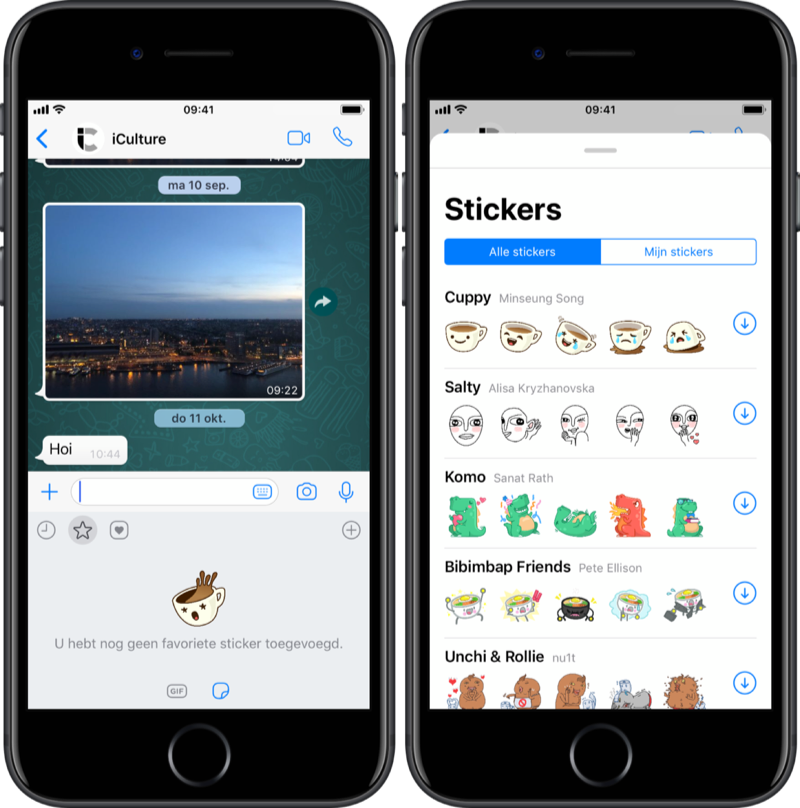
- After everything is ready, click the checkmark, then you need to click the add button.
- The stickers will be added to whatsapp, to check, click the smiley icon in the chat field, then tap on the stickers icon and you will see the added sticker pack.
Recommendations
- Sberbank told how to pay with an iPhone in Russia without Apple Pay
- 10 Wise Ways to Use NFC Tags
- How to download all your data from VKontakte: messages, photos and more
- Learn more
- How to take car pictures for instagram

- How to see users who blocked you on instagram
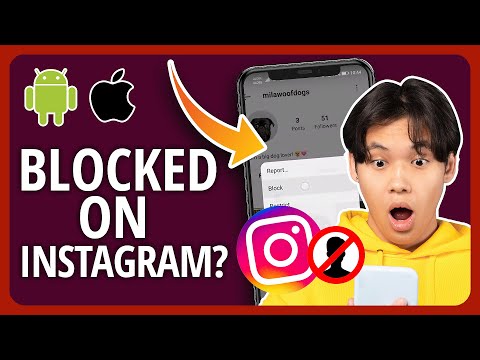
- How to view blocked instagram account
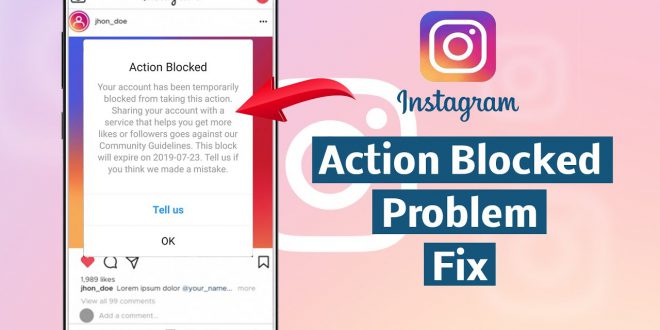
- How do you install instagram
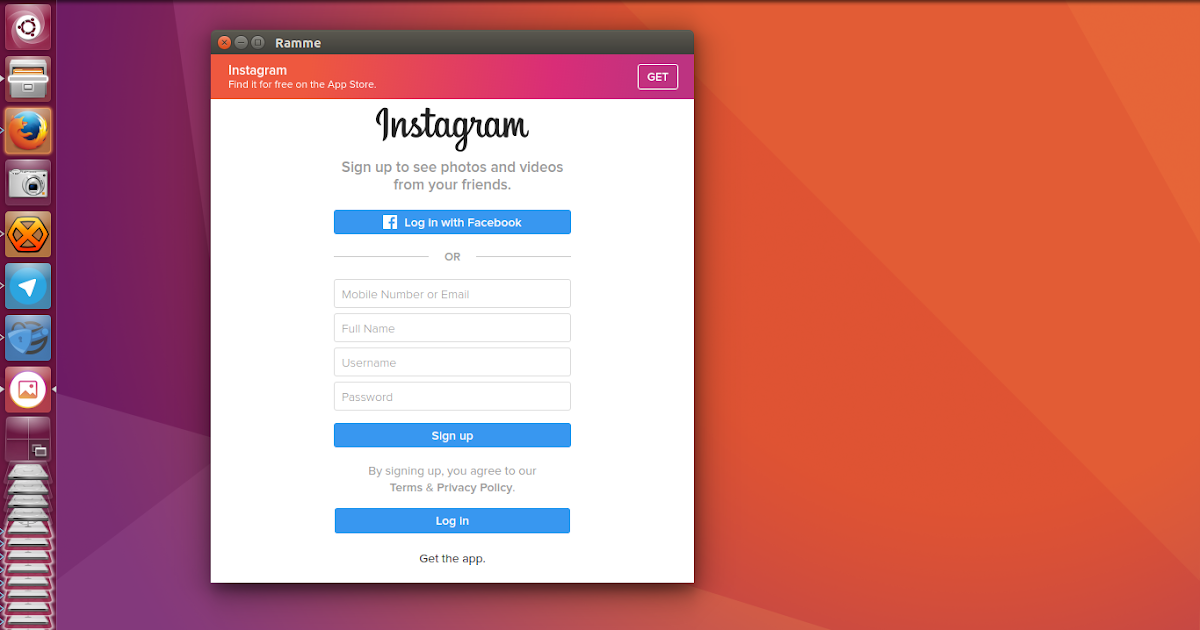
- How to get telegram api

- How to see who your friend recently followed on instagram

- How to reply on telegram
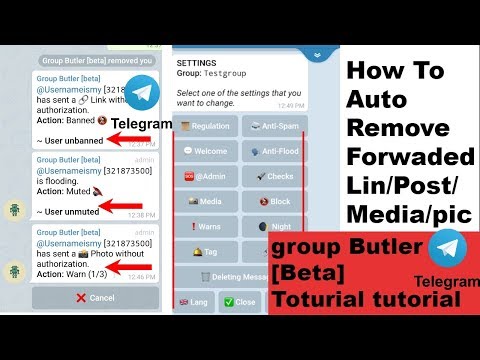
- How much did russia pay for facebook ads

- How do you delete facebook comments

- How can i download whatsapp on my pc for free

- How to have two pictures in one instagram story

