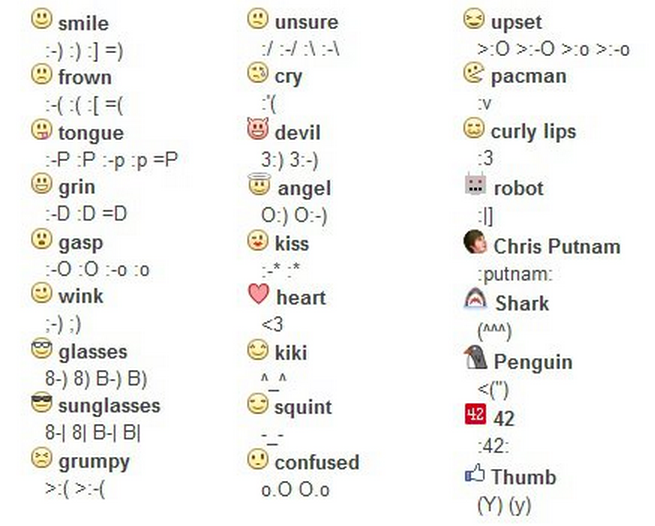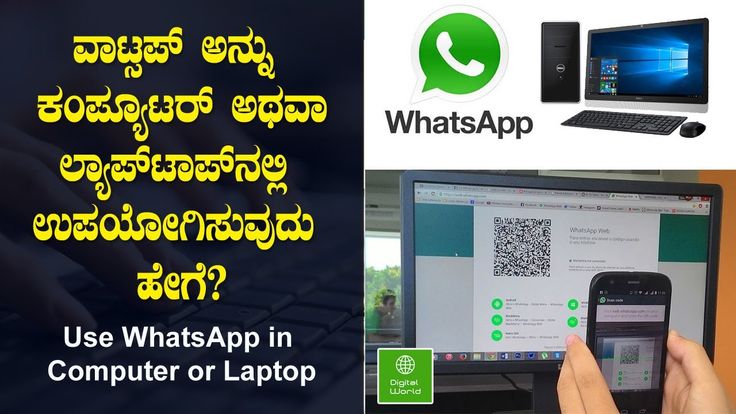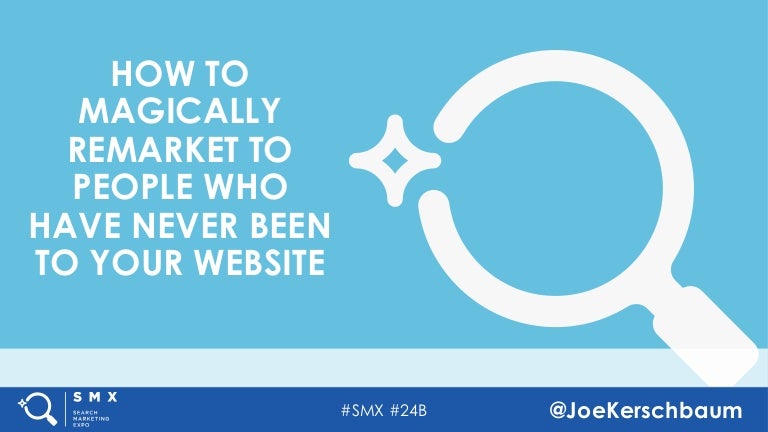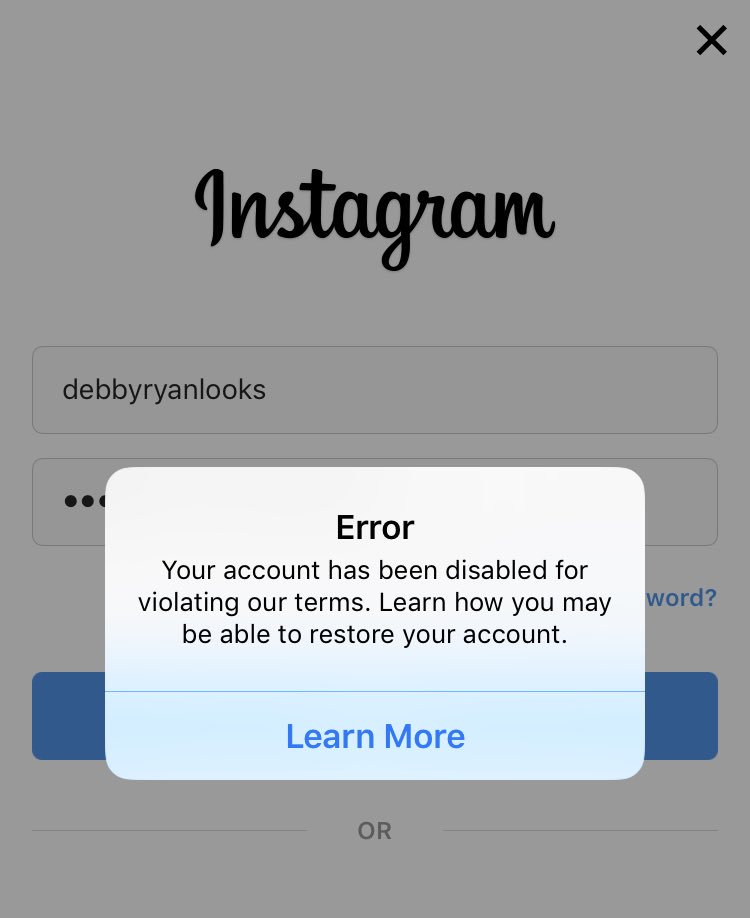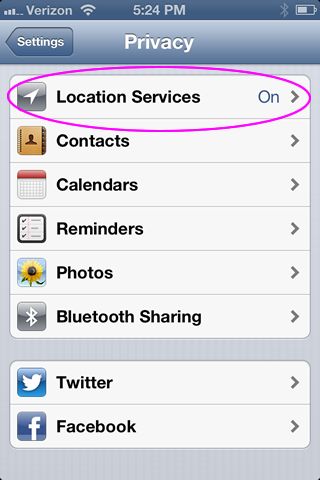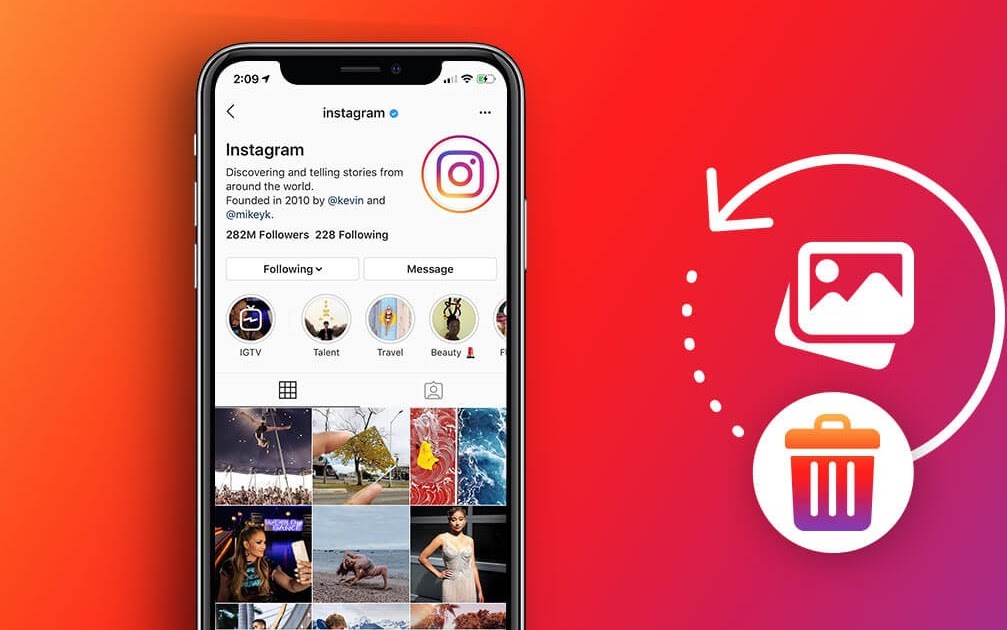How to add smiley in facebook
How To Use Emojis on Facebook
How to Use EMOJIs on Facebook!
Watch this video on YouTube
Emoji support has improved a lot on Facebook. We have gone from stuttering support for a few emoji to full support in comments, posts and even a type of emoji in Facebook Reactions. Here is how to use emojis in Facebook.
It seems the days of the humble word are numbered as in a few years we will all be communicating with little cartoon faces. At least that’s what it feels like if you use chat apps or social media. But when those little faces sum up an entire sentence in one small image, it’s no wonder the time and character limited love them. That makes them perfect for social media where you are limited in characters or have a lot of commenting to do.
Emojis and Facebook
For a while, you could only use emojis on the Facebook app but support gradually expanded to the browser too. Now you can use them however you use Facebook and there are literally hundreds to choose from. You can add them in updates, posts and comments.
Using emojis in Facebook is exactly the same as any other app that supports them. The hard part is finding the right one!
- Compose your update or comment as you normally would.
- Select the small gray face icon on the right side of the text box.
- Select your emoji and it will appear in the box.
- Done!
You will see the main expressive emojis as soon as you select the face icon. You should also see other activity selections for animals, food, sports, geography, technology, signs and flags. Just select one of those to find the appropriate image. Technically, only those first expressive faces are emoji but the lines between graphics is blurred enough that nobody really cares as long as the meaning is accurately conveyed.
Using emoji in Facebook Messenger
The process is much the same in Facebook Messenger as it is on the main site. You have a small face icon in the lower part of the chat window.![]() – very happy
– very happy
Facebook Reactions
Facebook Reactions were introduced in early 2016 to allow us to respond to someone’s post or update in an emotive way. There are only seven emoji to choose from. You can thumbs up, heart it, care or laugh, cry, act surprised or angry.
To use Facebook Reactions, hover the cursor over the Like icon underneath a post and you should see a popup panel appear with Like, heart, care, happy, surprised, cry and angry icons. Select one to use it in your response.
If you’re using a phone or tablet, tap and hold the Like button to select the other options. Then tap the appropriate icon to select it.
Facebook Reactions add a little more expression to responses and probably have more utility if you’re not going to write a response.
Facebook stickers
Facebook has also climbed aboard the sticker train and introduced a range of stickers that you can add to your updates and comments.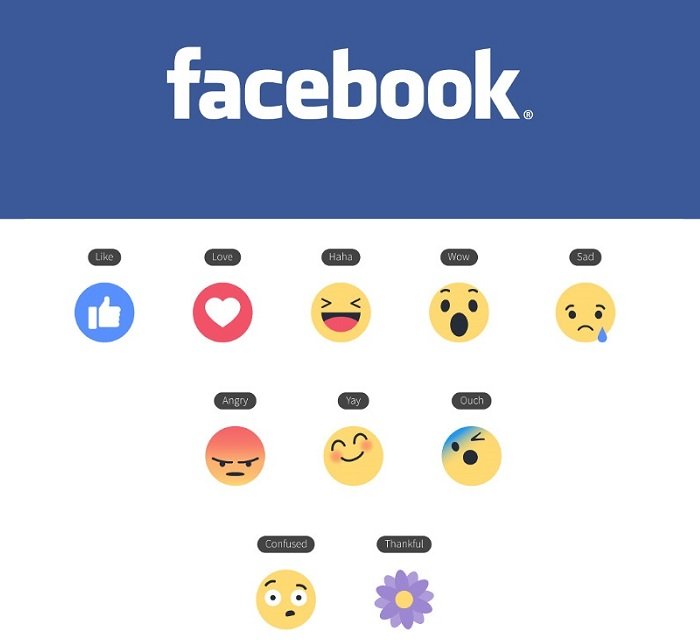 These are available in Facebook Messenger and chat and include a selection of expressions divided into categories such as Happy, Sad, Celebrating, Working, Angry, In Love, Eating, Active, Sleepy, and Confused.
These are available in Facebook Messenger and chat and include a selection of expressions divided into categories such as Happy, Sad, Celebrating, Working, Angry, In Love, Eating, Active, Sleepy, and Confused.
Stickers are different from emoji but can convey similar emotions and feelings. The stickers icon is in the bottom of the chat window by emoji and GIF. Select the icon, select a category and then the sticker selection will load. Select a sticker and it will appear within the chat box. Hit Send or Enter to communicate it.
Emoji vs. Activities
When selecting emoji in Facebook, you also have selections for animals, food, sports, geography, technology, signs and flags. While they are graphics, they aren’t emoji. Emoji are graphical expressions of emotions. The rest in that group are activities. They do communicate a lot in a single graphic, it’s more about what you’re doing or what’s going on than how you’re feeling. No less important but not emoji.
It’s easy to use emojis in Facebook and there are enough there to express just about every human emotion you can think of and some you can’t.
What do you think of emoji? Love them? Loathe them?
[SOLVED] How Do I Copy And Paste Symbols Or Emojis Into A Facebook Post? - SocMedSean
Ever wondered how people include those cool emojis in their Facebook posts? Can it simply be as easy as copy and paste emojis or symbols and then click “post”?
This was exactly what I was wondering right before I wrote this post…and I found that yes, you can copy and paste emojis right into Facebook.
Table Of Contents - Click To Expand Or Hide -->
Please note: Some of the links in my posts are affiliate links. I get commissions for purchases made through those links. As an Amazon Associate I earn from qualifying purchases when you buy something from those links.
Understanding The Process Of Copying And Pasting Emojis or Icons Into Facebook
Being the big fan of coffee that I am, I was creating a post on “National Coffee Day” a while back and I was wondering how I would go about adding a coffee cup icon to my post.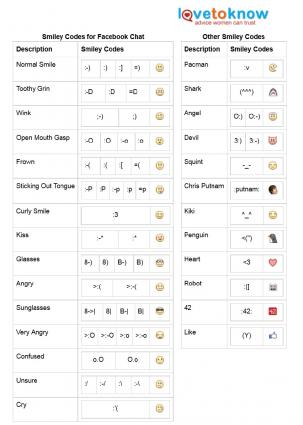 Facebook has added Stickers and Feelings, that can be added to posts, but I didn’t really like anything they had.
Facebook has added Stickers and Feelings, that can be added to posts, but I didn’t really like anything they had.
I wanted something more like an emoji…you know…a coffee cup.
So, I ran a few searches to find what I was looking for and lo-and-behold, the Internet delivered. It took a few queries, though, to find what I wanted. Some of the searches I tried were:
- Adding icons to Facebook posts
- Copy and paste an icon to a Facebook post
- Can you add emojis to Facebook?
- Can you copy and paste an emoji to Facebook?
- List of icons that can be added to a Facebook post
If was the last one that that resulted in the post I was looking for. Thanks to Steve Bizuns over at Bizuns.com, I found the perfect coffee cup icon that I could simply highlight, copy, and paste into my post.Yep, it’s a simple emoji copy and paste process.
NOTE: If you want a coffee cup for your post, you can find it, here.
Be aware, that the icons don’t always come over exactly as expected.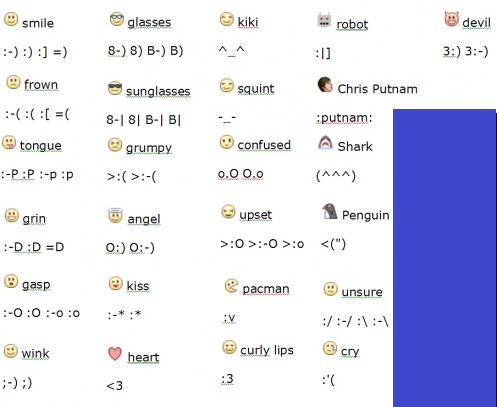 For example, Steve’s coffee cup icons look like this on his page:
For example, Steve’s coffee cup icons look like this on his page:
When I pasted them into Facebook, however, they came out a little different, looking like this:
Just a little different, but no worries. It’s still a good looking cup of coffee.
Where are some places to find emojis to copy and paste into Facebook?
If you want a TON of other icons that you can copy/paste into your Facebook posts, check out Emojipedia. They have a searchable database of fun things to spice up your posts, beyond just plain text and backgrounds.
Apparently, they call their coffee cup “hot beverage”, which is probably why it didn’t show up in my search results on Google.
Are these emojis only for Facebook or can I copy and paste them into other social networks like Twitter?
The good news is that other networks like Twitter, Instagram, and TikTok all allow for the copying and pasting of emojis, as well. Just find the right icon, highlight it, copy, and paste.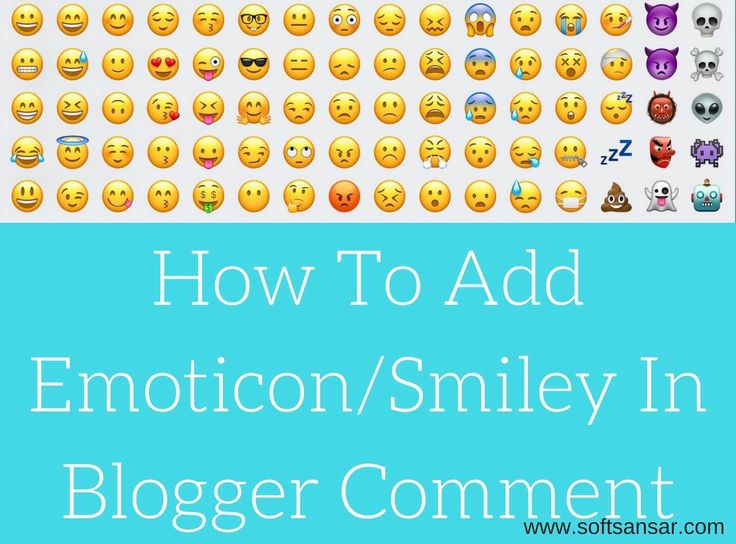
What about Microsoft Word emojis to copy and paste?
This one was mentioned by a reader in a comment, so I though I would add it, as well.
If you create an emoji or symbol in a Microsoft Word document, you can highlight that Word emoji to copy and paste it right into Facebook and other social networks.
Cool, right? So, as an example, in the image below I typed 🙂 and Microsoft Word changed it to a smiley face. Once it was converted to the emoji, I just selected it, and hit Ctrl+C on my Windows machine. For Mac uses, Cmd + C.
With it copied to my clipboard, I just headed over to Facebook to paste the emoji right into a status update.
Hopefully, those resources will make your Facebook posts a little more interesting.
Have a favorite icon, bullet, or emoji that you’d like to share? Do so in a comment. Have a great resource that has lists of icons and bullets? Share that, too!
–Sean
How to use emojis and stickers on Facebook Comments
Smilies, emoticons, emoticons, and stickers are terms that most people use interchangeably to refer to the tiny, expressive graphics you see all over the internet, especially on Facebook.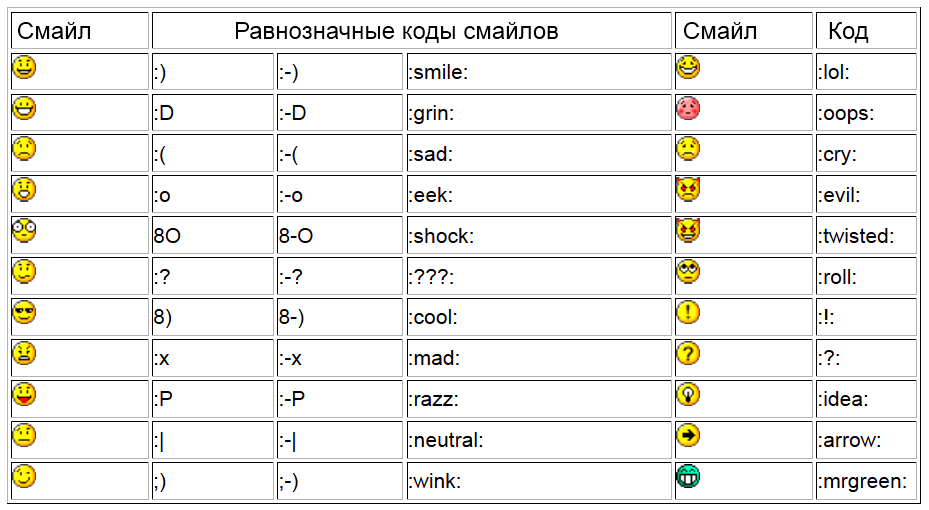 These graphics are a quick and easy way to convey an emotion or state of mind.
These graphics are a quick and easy way to convey an emotion or state of mind.
Adding emoticons to your Facebook comments is easy. In addition to the standard emoji options available when posting a status update, the comment box offers access to a variety of stickers to add even more personality to your thoughts.
These instructions will indicate whether they are for the Facebook mobile app or the desktop site.
How to use emoji in Facebook comments (desktop)
Francesco Karta Photographer / Getty ImagesTo add emoji in a comment on Facebook using desktop:
-
Go to the text field to enter a comment.
-
Compose your comment as you normally would by entering whatever text you want. (Skip this step if you only want to comment with emoji.)
-
Select the Smiley Face icon next to the comment text box.
-
A huge number of emoticons appear. Find and select one or more emoticons to add to your comment.
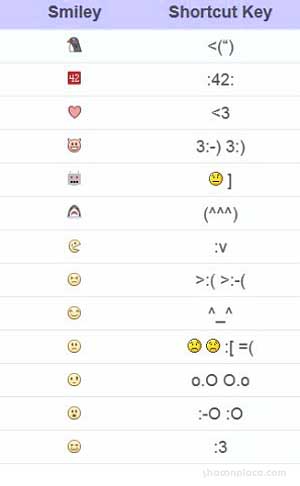
-
Click the Smiley Face icon more times to close the pop-up window.
-
Press Enter, to submit a comment.
Use Facebook stickers in comments (desktop)
Facebook stickers are a little different from emoticons because they are sent instantly, so you can't add text along with the sticker. This is true for both the Facebook desktop site and the mobile app.
To send a sticker as a Facebook comment using Facebook on your desktop, select the sticker icon , which is located on the right side of the comment field. Select a sticker category, and then select the sticker you want to send. The sticker is entered as your comment immediately.
Use emoticons and stickers in comments (mobile app)
To add an emoticon to a comment while using the Facebook mobile app, use the emoticons on your phone keypad.
To send a sticker in the mobile app comments, click Comment and then the Smiley icon . Select a sticker category and then select your sticker. Click on a sticker to instantly share it as a comment on Facebook.
Select a sticker category and then select your sticker. Click on a sticker to instantly share it as a comment on Facebook.
Add more stickers in the sticker shop
If you can't find a sticker that matches exactly what you want to say, go to the sticker shop. To access the sticker storage, select plus sign in the sticker pop-up window. (On the mobile app, the plus sign is in the lower right corner. On the desktop, it is in the upper right corner.)
The sticker store offers hundreds of categories of stickers on a variety of topics: Snoopy Moods, Manchester United, Hunters for haunted", "Sweet Candy", "Pets" and "Hair Bandits".
Select View (for desktop users) or click the category name (for mobile users) to see the stickers in each pack. When you find the package you need, select Free (on the desktop site) or Download (on the mobile app). This places the sticker pack icon in the stickers menu for quick access when you add Facebook stickers to a comment.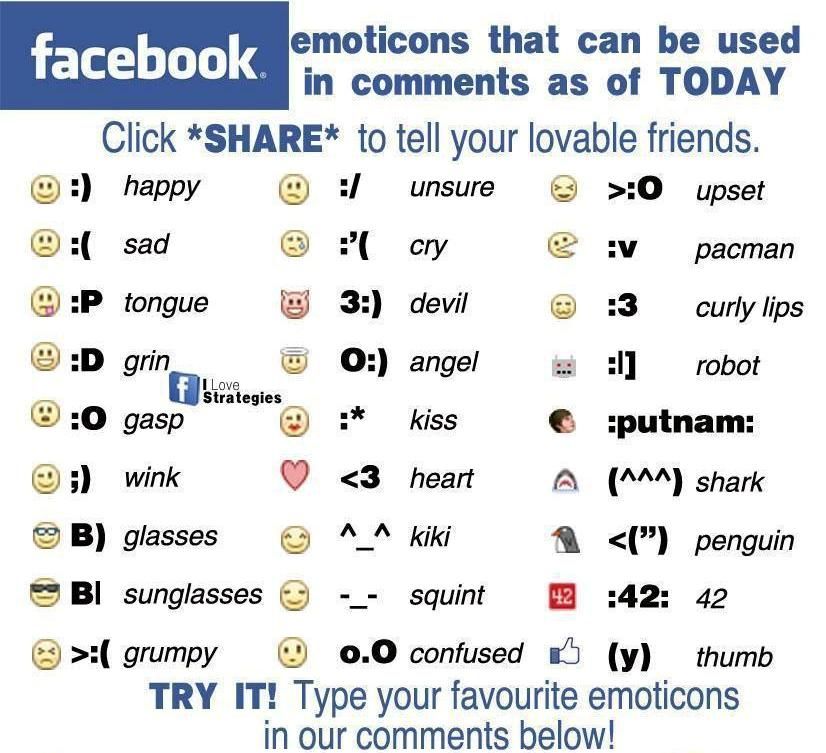
How to make emoticons on Facebook ▷ ➡️ Creative Stop ▷ ➡️
Your Facebook friend sent you an emoji you've never seen before and you're wondering how? Do you hear a lot about emoji, emoticons and stickers but still can't figure out the difference between these different types of emoji? No problem, if you want, I can help you.
From the doubts you expressed, it seems to me that you are not very familiar with smartphones, computers and social networks ... I guessed? Well, then I promise you that I will try to be as clear and "simple" as possible in my instructions. Also, because the subject we're dealing with today - let me tell you - doesn't require who knows what level of technical expertise will be considered, far from it. Therefore, I would say to forbid conversations and act immediately.
Find everything below: how to make smilies on facebook ; what is the difference between emoticons, emoticons and stickers; how to activate emoticons on PC and portable devices and much more.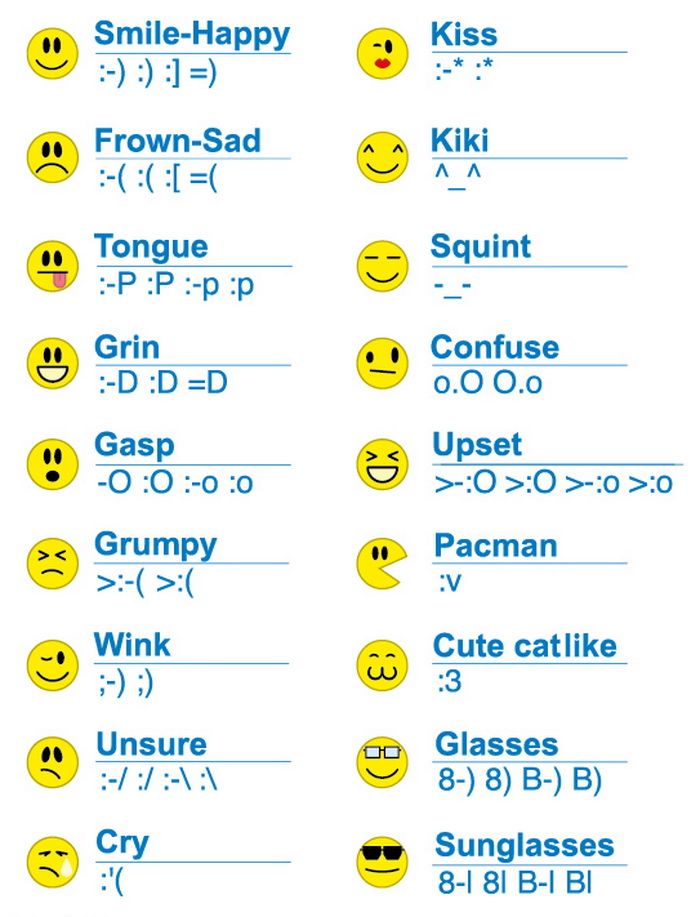 All you have to do is take five minutes of your free time and read the guide I'm about to give you. I assure you that in a short time you will discover all the secrets of emoticons and emojis and start surprising your friends with emoticons that they themselves do not know. Rejoice, have fun!
All you have to do is take five minutes of your free time and read the guide I'm about to give you. I assure you that in a short time you will discover all the secrets of emoticons and emojis and start surprising your friends with emoticons that they themselves do not know. Rejoice, have fun!
ZIP code
- 1 How to use Facebook emoticons
- 2 How to use Facebook emoticons
- 2.1 How to use PC emoticons
- 2.2 How to use mobile phone and tablet emoticons
How to use stickers and stickers
How to make Facebook emoji
Let's start with the classic emoji, emoji that can be composed using standard characters: colons, brackets, hyphens, etc. They can be used on both desktop and mobile devices ; in chat, status updates, and comments. Rejoice, have fun!
A surprised person
😮
: O
😮
:
Smiley in sunglasses
????
YES-)
8 |
B |
8- |
B- |
Angerly person
> 🙁
> 🙁
Irritated person
>: O
>: O
>: O 9000>: O
>: - or
Unstensible person
: /
:
: - /
: -
Crying person
903 9000 ¿Cómo utilizar correctamente el iPad?: '(
3 🙂
3 🙂
Smiley Angel
O :)
or :-)
SEMILICAL SECTIONS)
check wikipedia)
: Putnam:
Emoticons that support combinations of different characters result in the same emoji being displayed, you just have to choose the one that seems the most convenient to remember or write down.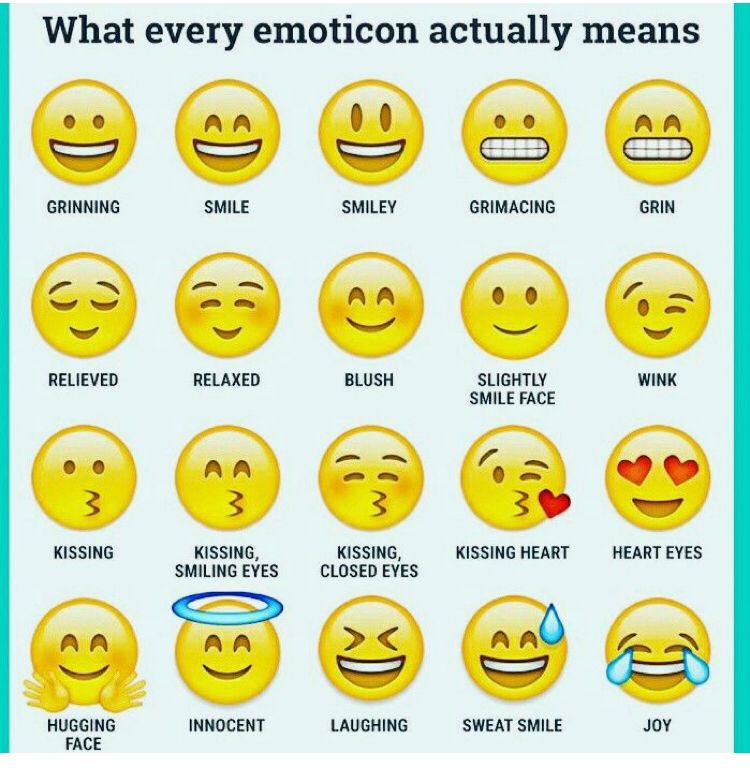
How to use emoticons on Facebook
Ever heard of Emoji ? These are faces similar to smileys, but much more varied and exciting from a graphical point of view. To use them, you do not have to enter character combinations into your PC (or mobile) keyboard, but select them from a special menu now present in most desktop and mobile operating systems.
Would you like to know more? Read well and learn how to make emoticons on facebook using emoticons. Find everything listed below.
How to use emoticons on a PC
- To use emoticons in Windows 10 or Windows 8.x - activate Windows virtual teclado by right-clicking on the taskbar (the one at the bottom of the screen) and selecting the item Show virtual button keyboard the menu that opens. Then click the icon keyboard next to the system clock select emoticon on your Windows keyboard (bottom left) and select the emoji you want to use.
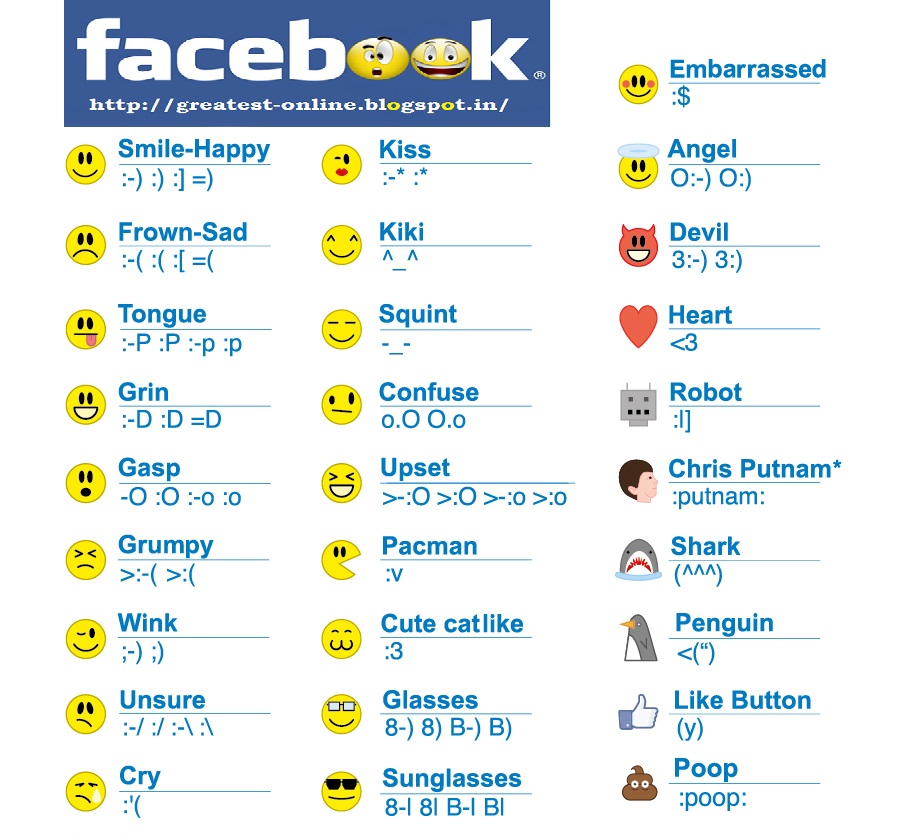
- To use emoticons in Windows 7 - connect to the Emojipedia site, select the emoticon you want to use, copy and paste into Facebook. To copy a smiley face from Emojipedia, select one of the smiley categories available on the site (for example, Smileys and people for smileys and people, Food and drink for food, drink, etc.), click on the smiley you are interested in and copy it to the windows clipboard, selecting it as if it were text, right clicking it and choosing command Copy from the menu that opens.
- To use emoticons in Mac - select the text field where you want to insert the emoticon and press the key combination cmd + ctrl + spacebar on the PC keyboard. Or select the entry Emoji and symbols Menu edit browser (top left) and select the emoticon you are interested in in the field that appears on the screen.
How to use emoticons on mobile phones and tablets
- To use emoji in Android - Highlight the text field where you want to insert the emoji, hold your finger on the send button on the Android keyboard (bottom right) and select the emoji that appears on the screen.
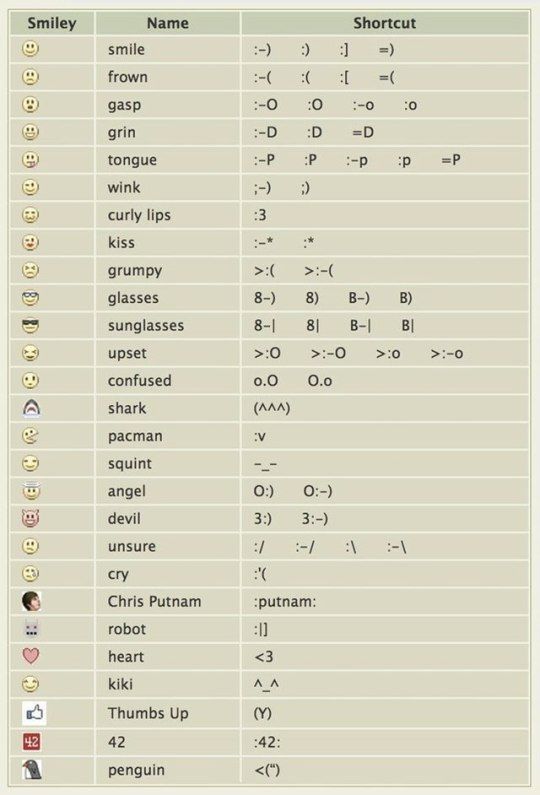 These directions are valid for the standard Google keyboard. If you wish, you can also install alternative keyboards and enable emojis in your settings (for example, Kika Emoji Pro). For more information, read my guide to Android keyboards.
These directions are valid for the standard Google keyboard. If you wish, you can also install alternative keyboards and enable emojis in your settings (for example, Kika Emoji Pro). For more information, read my guide to Android keyboards. - To use emoticons in iPhone - go to menu Settings > General > Keyboard > Keyboards iOS and make sure that the screen that opens is also a keyboard. Emoji . If not, click the Add New Keyboard button, select the article Emoji from the list of available keyboards and you are done. At this point, open Facebook, select the text box you want to use emoji in, and click the icon. globe (bottom left) until the emoji list appears. If you want a more complete and user-friendly emoji menu than the standard iOS one, install the Emoji++ Keyboard, available for 99 cents on the App Store.
- To use emoticons in Windows Phone - select the text field where you want to insert emoji and click on the icon emoticon present in the lower left corner of the Windows Phone keyboard.

How to use stickers and symbols
When you chat facebook messenger , in addition to smileys and smilies you can also use stickers . What is it about? I'll explain to you right away.
Stickers are virtual stickers that can depict emoticons, animals and various objects in a cartoon style. In most cases, they are free, but you can also pay for some themed packs.
To view a list of "standard" stickers in Facebook Messenger, start a chat with a friend and click the icon. emoticon is located above the keyboard. If you want to see a list of additional stickers available for download, click the icon first. emoticon is located above the keyboard, followed by shopping cart located in the lower left corner.
Other nice elements that you can insert into your messages or chats (even on Facebook, not just Messenger) are characters .