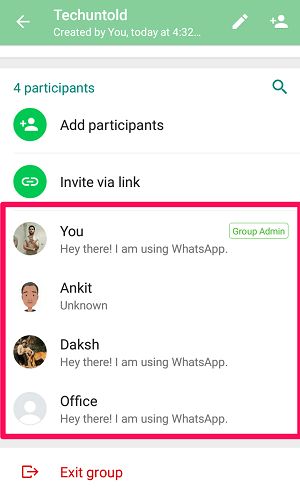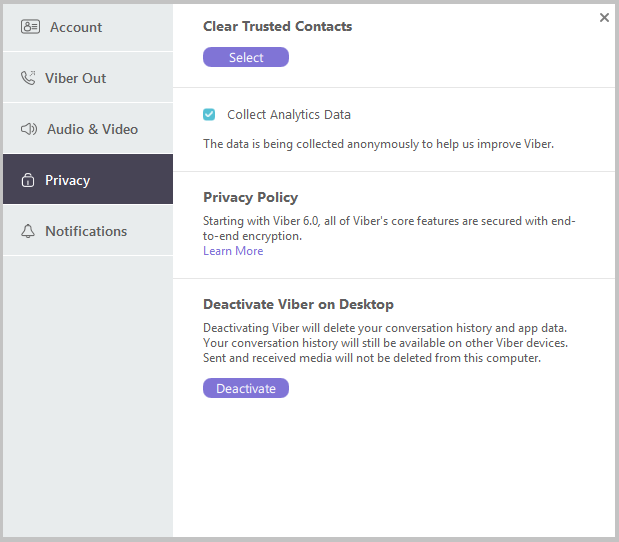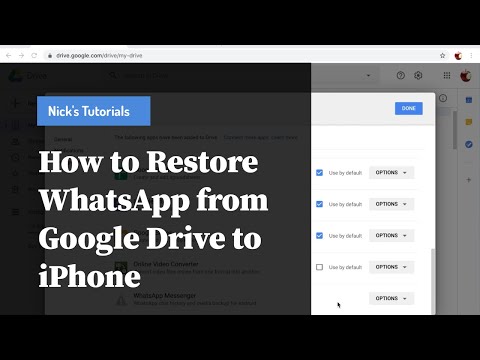How to add person on whatsapp group
How to Add a Contact or Person to Group in WhatsApp
WhatsApp groups are a great way to stay on top of news, learn about upcoming events, and they can even help you become better organized too. You can have a work-related WhatsApp group, a family group, and many combinations with different groups of friends.
But how do you add a person to a WhatsApp group? Who gets a say, and how do WhatsApp groups begin anyway? This article will tell you more about the management of a WhatsApp group and all the ways you and others can become a part of it.
Only Admin Can Decide
Here’s the thing, there’s one rule about who gets to add people in a WhatsApp group – the group Admin. You become a group administrator in WhatsApp by creating a group chat. Or by being promoted as an Admin by another Admin in the group.
Here’s how you create a WhatsApp group and add contacts:
- Open WhatsApp and then switch to the “Chats” tab.
- Go to the “New chat” icon and then select “New group”.
- Select all the contact you want in the group and then tap on the green arrow.
- Select and type in the group’s name. The limit is 25 characters, including emojis.
- Tap on the checkmark to confirm.
If it’s an already existing WhatsApp group, the process is similar. Open the group chat and tap on the name of the conversation. Then More options>Group info>Add participants. Confirm the selection, and that’s that. You can follow the same route if you want to remove a group member.
It’s important to point out that new Admins can all be dismissed from their roles without leaving the group chat. And there can be more than one Admin in one group at the same time. However, the person who originally created the group can’t be stripped of their role.
What to Do If You’re Not the Admin?
If you’re the Admin of a WhatsApp group, you hold most of the power. Sure, other group participants can change the group’s photo, for example, but that’s where the privileges of a mere member start and end. However, if you want someone specific to enter the group chat, you can always ask the WhatsApp Admin to do it for you.
They first have to add the number of the contact to their phone’s address book and proceed with the process. Alternatively, you can ask them to make you into one of the Admins. Here’s how you make another member of the WhatsApp group an admin:
- Open WhatsApp and select the group chat.
- Then click on the group name to open group info.
- Tap the participant you want to promote.
- From the pop-up menu select “Make Group Admin”.
If this was just a temporary assigned duty, you can go back and remove the Admin status by following the same steps to the very end, where you select “Dismiss as admin”.
Inviting Someone via Group Link
When you’re the Admin of a WhatsApp group, there’s another way for you to add more participants to the group chat. A sharing link is a useful tool that quickly connects the new contact to the group. Here’s how you do it:
- Open the WhatsApp group chat.
- Go to “Group Info” and then select “Invite via link”.
- You can select either “Send link via WhatsApp,” or you can copy or share links using a different app.
- Another option is to use the QR code to send the invitation via the link.
Just make sure to be careful if you’re going with the invitations. That means that anyone can join the group, so it’s extra important for that to be people you can trust.
When You Really Don’t Want to Be in a WhatsApp Group
WhatsApp groups are a lot of fun, but they can get out of hand. If you’re being added to different groups every day that you don’t really want to be a part of, there is something you can do about it.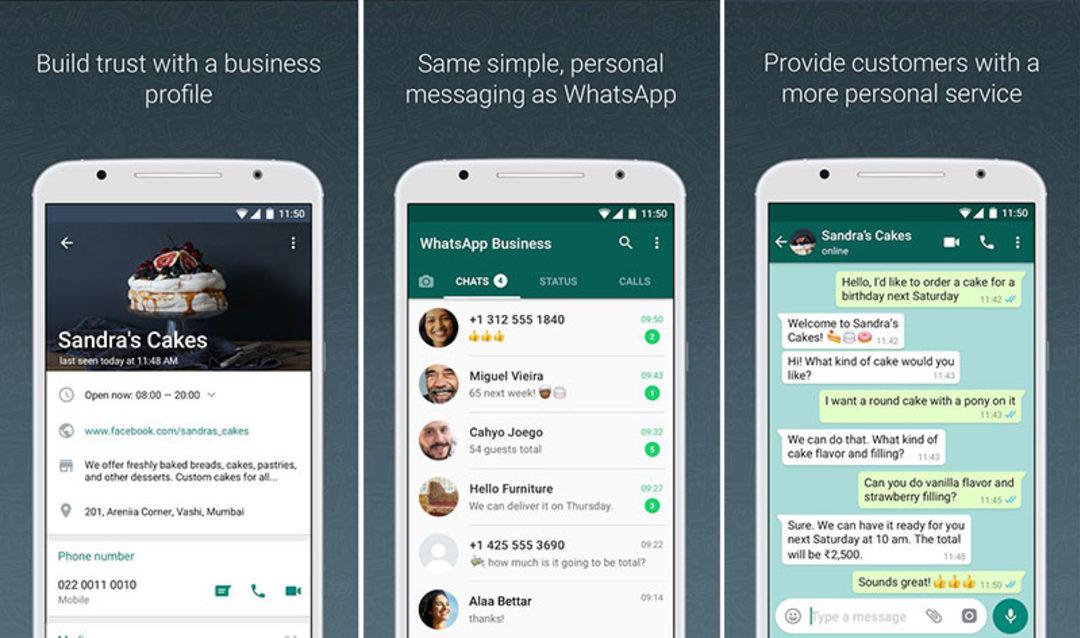 Even though WhatsApp still doesn’t allow you to block an entire group.
Even though WhatsApp still doesn’t allow you to block an entire group.
Instead, you can block the group Admin from contacting you. The person who has been adding you to all these groups can be stopped. And sometimes, that’s enough. It’s a simple and straightforward process. Here’s how to make that happen:
- Open the group chat you don’t want to be in anymore.
- Select the name of the Admin you want to block.
- Select “Send message”.
- Once a new chat opens, select the number or a name on the top.
- Select “Block”.
This will prevent them from adding you to any more unwanted groups. However, even if you block the admin, they can still send you the group link invitation. But the upside of that is that you don’t have to accept it. And after three days, it will no longer be valid anyway.
WhatsApp Group Should Be a Happy Place
When you have some exciting news you want to share, starting a WhatsApp group with only close friends is a blessing. They can all hear about it at the same time. And they can all get that video of your pet doing something funny and watch it together. No one is excluded. And when you’re ready to add more people, just ask the Admin, or better yet, become the Admin yourself.
They can all hear about it at the same time. And they can all get that video of your pet doing something funny and watch it together. No one is excluded. And when you’re ready to add more people, just ask the Admin, or better yet, become the Admin yourself.
What is your experience with adding people to WhatsApp groups? Let us know in the comments section below.
How to add someone on WhatsApp [2022]
It’s been a while since technology has pledged to help users in every way. And one of the innovation through which we are greatly and satisfactorily helped is WhatsApp messenger. It is an extremely great way to be in touch with the ones who carries great important in our lives. The best part about this app is it lets you get in contact with anyone across the globe if you have their contact. Considering it as a prime messenger app, knowing how to manage contacts or add someone on WhatsApp becomes vital to get the most out of it. However there are many people who are lazy learning about it. This post won’t take long and within a few minutes, you will be aware of how to add someone on WhatsApp.
This post won’t take long and within a few minutes, you will be aware of how to add someone on WhatsApp.
Part 1: How to add someone on WhatsApp
Before we jump to the step by step tutorial, it should be noted that you must have that person’s contact number with you if you want to add him/her on your WhatsApp. Here in this section, we’re going to get through the detailed process of how to add someone on WhatsApp (be it Android or an iOS variant).
- Please ensure that your Android/iOS device is connected firmly with a high speed internet network, for instance a Wi-Fi.
- The phone number of the respective contact must be registered over WhatsApp. Or else, it won’t be visible on your WhatsApp contact list.
How to add someone on WhatsApp on Android devices:
Step 1: Add the respective Contact to your Contact list
- Keep the Phone number of the contact (that you wish to add on WhatsApp) handy with you. And launch WhatsApp over your device.

- Hit on the “Chat” icon available over the right bottom of your screen.
- Then, hit on the “New Contact” option. You’ll now be redirected to “Create new contact” screen.
- Add the necessary details (Name and phone number) and push “Save”.
- Alternatively, you can also add the respective contact to your contact list via the “Contacts” app of your device.
- Launch “Contacts” and hit on the “+/New” icon at the bottom.
- Then, add the necessary details (Name and phone number) over the “Create new contact” screen. Hit “Save” afterwards.
Step 2: Refresh “WhatsApp Contact List”
- Next, you need to launch the WhatsApp over your device again followed by tapping the “Chat” icon.
- Then, hit on the “3 vertical dots” over right top of your screen and opt for the “Refresh” option.
- WhatsApp will now establish the sync between your contacts and its database. Within a short while, the added contact will show up on your contact list.
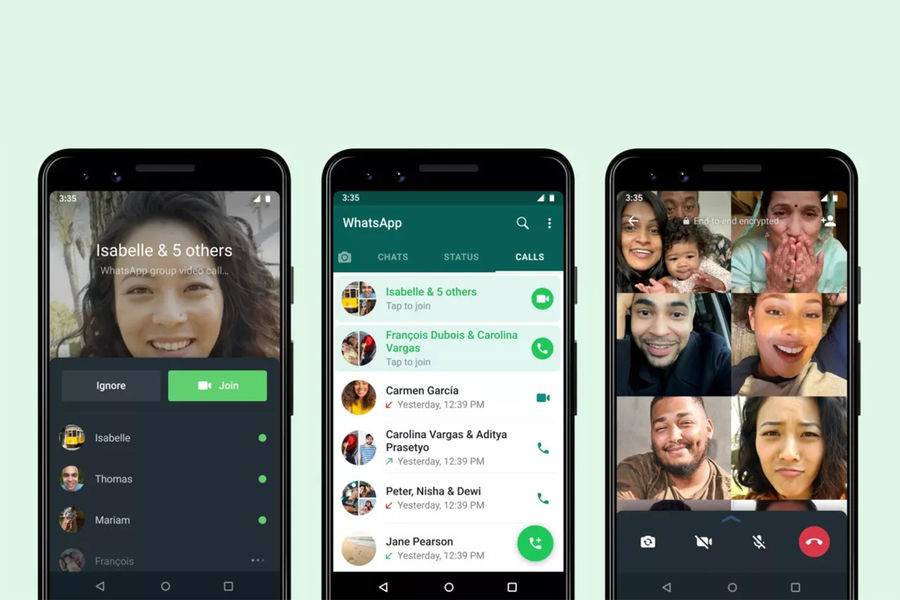
How to add someone on WhatsApp On iPhone devices:
Step 1: Add the respective Contact to your iPhone Contact list
- Launch the “Contacts” app of your iPhone and then hit on the “+” icon available on top right of your screen.
- Now, add the important contact information (i.e. Name and phone number) over the “New contact” screen. Hit “Done/Create” afterwards.
- Alternatively, you can also add the respective contact to your contact list via WhatsApp itself. Get into the WhatsApp app of your device and then hit the “New Chat” icon available over the top right of your screen.
- Then, hit on the “New Contact” option and the “New contact” window will come up on your screen. Add the mandatory information, i.e. Name and phone number. Hit on “Done” afterwards.
Part 2: How to Add Someone on WhatsApp Group
Now that you’re familiar with how to add someone on WhatsApp, why not understand the tutorial for how to add someone on WhatsApp group.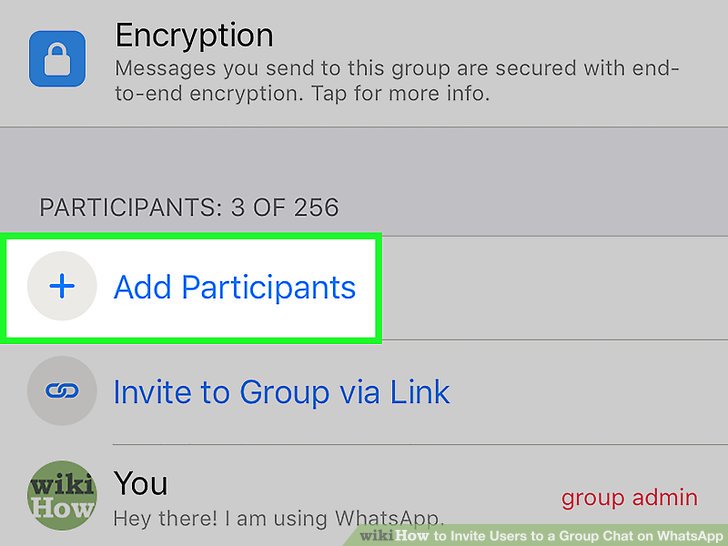 Here are the detailed step by step instructions on it for both the Android and iOS devices.
Here are the detailed step by step instructions on it for both the Android and iOS devices.
How to Add Someone on WhatsApp Group – Android
- First, get into the WhatsApp app and then hit on the “New Chat” icon (green circular button) on the right bottom. Next, you need to opt for the “New Group” option available at the top.
- Now, from the appearing window, you need to select the contacts that you wish to add to the new WhatsApp group. Once you are satisfied with your selection, hit on the “Right Arrow” icon (green circular button) on the bottom right of your screen.
- Lastly, you’re required to punch in a name for your group and set an image as well depending upon your preference. Lastly, hit on the “Tick mark” icon in the green circular button and you’re done.
How to Add Someone on WhatsApp Group – iPhone
Adding someone on WhatsApp group over iPhone is a bit different than Android OS. Here’s how to get it done.
- Launch WhatsApp on your iPhone and then get into the “Chats” section available at the bottom of your screen. Next, hit on the “New Group” link just below the “Search” bar.
- Now, a “New Group” window will pop up. Here, punch in the Group name as per your preference. Also, hit “add photo” to set a custom image for your group icon. Push “Next” afterwards.
- Lastly, you need to add participants to your group. For this, you can make use of the “Search bar” and start typing the name of the contact you wish to add to the group. Tap on the contact name in the results below and then hit on “Create” over the right top of your screen. That’s about it, you’re good to go now!
Part 3: How to Add Someone on WhatsApp from Another Country
Let’s suppose you have a relative or friend in another country. You may now wonder, how to add someone on WhatsApp from another country, correct? Well, that’s no big deal! All you need to have is the ISD code of the country in which your known person is and of course, the phone number of your contact.
Once you have it, simply make sure to add a “+” sign and the ISD country code before the phone number while creating a “New Contact” in your Contacts app. For instance, if your known person is in UK, the ISD country code for UK is “44”. Therefore, you must enter your contact as: “+44 123 456 7890”.
Recommended: Backup WhatsApp with MobileTrans - WhatsApp Transfer
Well, you’ve learnt everything about adding someone to your WhatsApp contact list. And also, to create a new group and how to add participants to it. Now, since you’ve switch your devices (or perhaps not), how about learning how to backup WhatsApp to safeguard your messages and data from data loss scenarios? Well, to serve the purpose, we’re more than happy to introduce a highly efficient and powerful tool, MobileTrans - WhatsApp Transfer.
With this mighty to you not only can perform backup of your WhatsApp chats and data. But you’re also enabled to migrate chat and data to another Android or iOS device.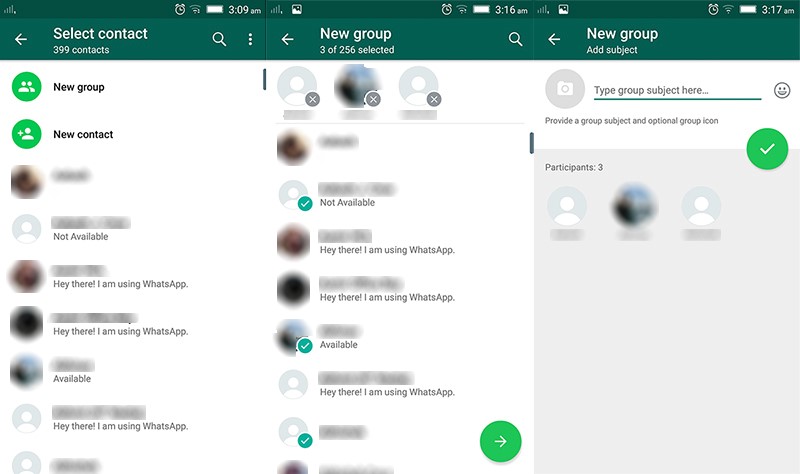 Yes, you read it right, this tool is capable of migrating your WhatsApp chats between cross-platform devices as well and that too, without any data loss. Interesting, isn’t it?
Yes, you read it right, this tool is capable of migrating your WhatsApp chats between cross-platform devices as well and that too, without any data loss. Interesting, isn’t it?
Here’s the step by step tutorial on how to make use of this tool to backup your WhatsApp.
Step 1: Download MobileTrans - WhatsApp Transfer
Try it Free Try it Free
Now, install it and launch it over. From the mainscreen of the tool, opt for the “WhatsApp Transfer” option.
Step 2: Opt for what you need to do
Now, WhatsApp Transfer will launch up your screen. Select the function, i.e. “Backup WhatsApp messages” tile out of the 3 options available. Meanwhile get your device (be it Android or iOS) connected with your computer.
Step 3: Wait for the backup to complete
Once your device is detected by the tool, the backup of your Whatsapp chats and data will get started automatically. You can see the status of the process of the backup over your screen.
You can see the status of the process of the backup over your screen.
Once the backup is completed, you will be redirected to a new screen where you can either view the backup data or restore it back.
Bottom Line
Phew! That was all that you need to know about how to add someone on WhatsApp. Moreover, when it comes to backup, we are positive that you no longer have to worry about it if you have MobileTrans - WhatsApp Transfer by your side.
Try it Free Try it Free
New Trendings
How to add a person to a WhatsApp group
How to add a person to a WhatsApp group In a WhatsApp group, you can combine all your friends or colleagues to communicate at once. We have already talked about how to create a WhatsApp group, and today we will talk about how to add any person to your group and how to prevent others from adding you to WhatsApp groups. As a group chat administrator, you can add new users or remove any members from the group.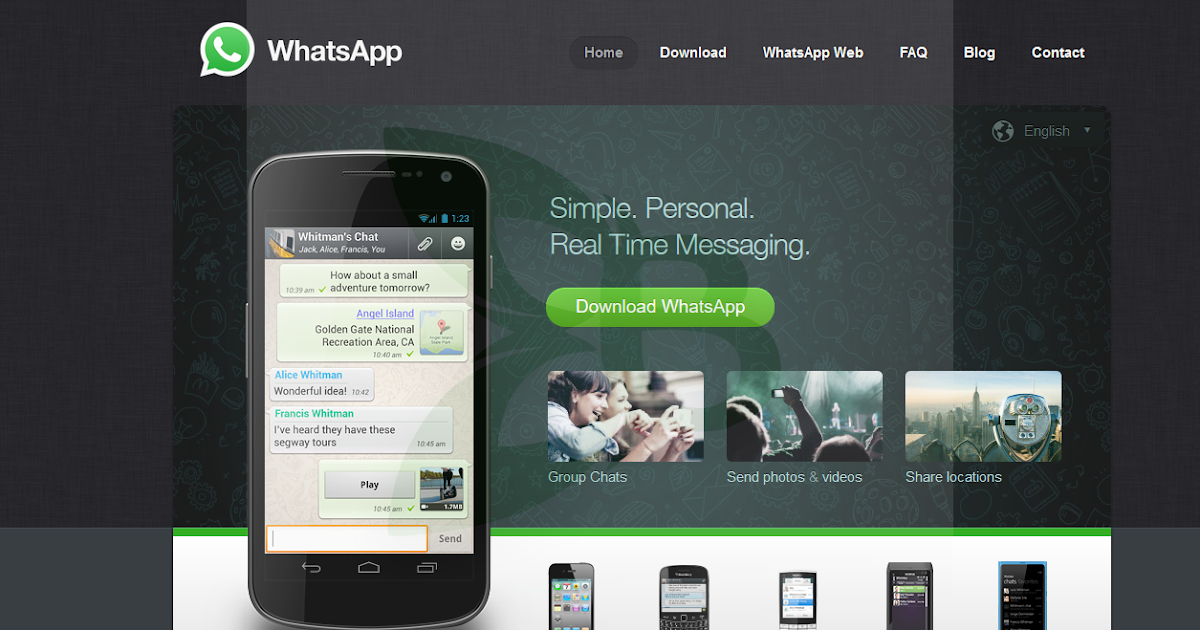 To add a person to a WhatsApp group, you will need:
To add a person to a WhatsApp group, you will need:
- First, open WhatsApp itself.
- Now go to the group you want to add someone to.
- Open the group menu and click Add Member.
- Next, from the opened list of your contacts who also have WhatsApp installed, select the one you want to add.
- Click on the desired contact and he will join the chat.
- If you want to add a person who is not in your contacts to the WhatsApp group, then after clicking the "Add member" button, enter his name or phone number in the search. nine0006
This is by far the easiest and most reliable way to add members to your group, as only you can control the process and add people you trust. This is safer than sending invitations to everyone at once, which can then scatter to unnecessary users. The only disadvantage of such a system is that you have to manually add participants. But, if you have created a small group of friends in WhatsApp, then you will not have any trouble.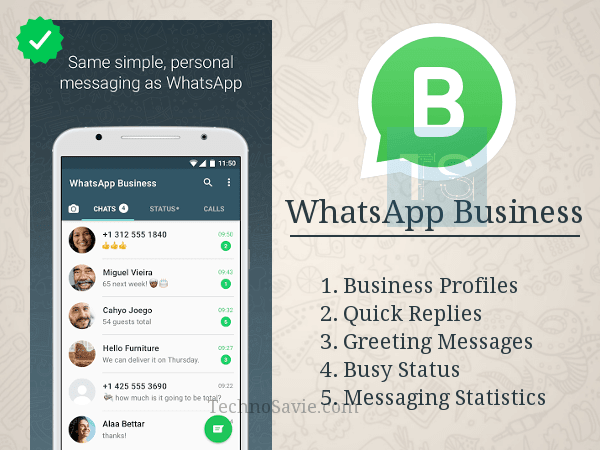 nine0003
nine0003
There is another way to add a person to the WhatsApp group, which we have already mentioned above: an invitation via a link. You can place this link anywhere and send it to everyone. Anyone with this link will be able to join the group. This is good when you create a public group and want to get as many users as possible. But, if you have a private group chat, it will be easier to invite people yourself. Read more about how to add people to a WhatsApp group through an invitation, read here. nine0003
If you prefer strictly personal one-on-one communications and absolutely do not want anyone to add you to any WhatsApp groups, you can prevent the administrator of a particular group from doing this. So far, WhatsApp does not have a function that allows you to prohibit adding to a group, but you can always block its admin, and he will not be able to add you anywhere. It is also useful for punishing annoying users with whom you do not want to communicate.
To prevent you from being added to a WhatsApp group, you will need:
- As usual, first go to WhatsApp.

- Open the settings menu.
- Find the account settings tab here.
- Enter the "Privacy" section.
- At the very bottom of this section there will be a "Blocked" tab.
- Here you can view the list of users you have blocked or select a new contact you want to blacklist.
After this action, the contact you blocked will not be able to add you to the WhatsApp group and generally write you any messages. nine0003
download whatsapp
How to add a member to a group in WhatsApp and invite
Home » WhatsApp
WhatsApp is a company that has switched phone users around the world from SMS to chat in instant messengers. But it has its own subtleties and nuances. It is not always obvious what needs to be done to solve simple problems. So let's take a step-by-step look at ways to add users to a group - it is this technical point that causes difficulties for some beginners. nine0003 This is very important information! Share it with your loved ones 😉
Contents
- Step-by-step instructions
- What if I'm not a group administrator?
- Is it possible to set an invitation bar?
Step-by-step instructions
So you've just created a new group and you want new members to join as soon as possible. Congratulations! Now you wear the proud title of "Administrator" and only you have the opportunity to replenish the community with new users. nine0003
And here's how to do it in four easy steps:
- Open the community chat.
- Click on the name of the group.
- Scroll down and click on the "Add Members" link.
- A list of your contacts will open. Add anyone you want.
- Click on the checkmark icon in the green circle.
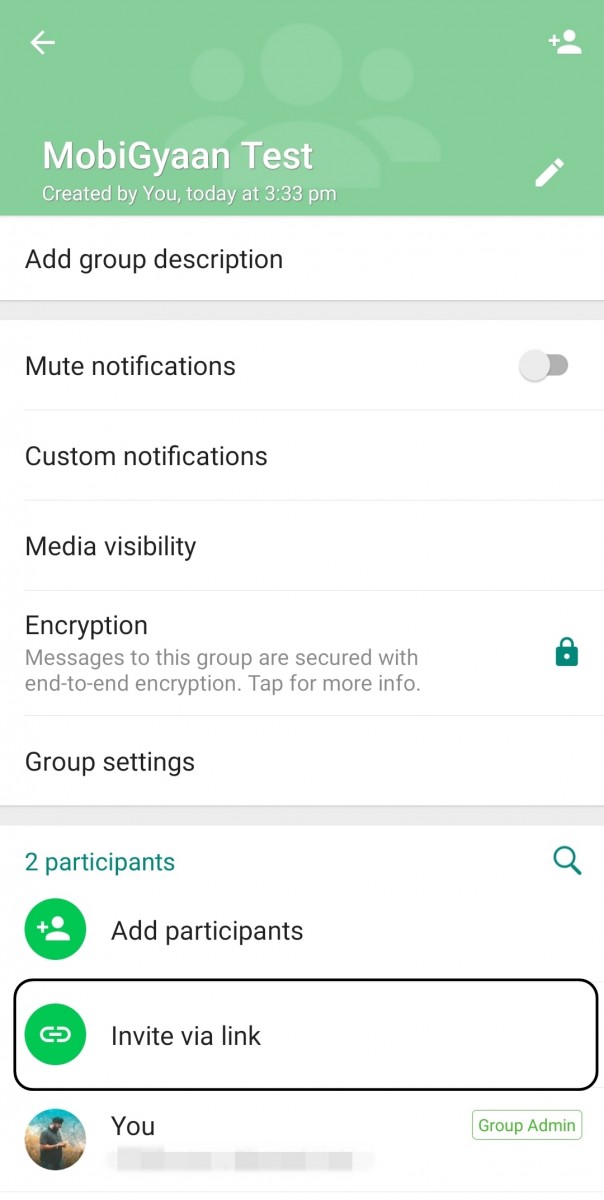
All of these people will be members of your group. They will receive a system notification about it.
What if I'm not a group administrator? nine0066
You also have the opportunity to invite another person. He will not automatically become a subscriber, but will receive an invitation link. Here's how to do it:
- Open a group chat.
- Click on the "three dots" at the top right.
- Select the "Group data" menu item.
- Now in the new window, scroll down the screen and go to the "Invite by link" line.
- Use one of the options offered: send it directly in the messenger, copy it, share it in other messengers or social networks, generate a QR code. nine0054
Is it possible to block the invitation?
When you yourself are actively added to various chat rooms for communication, it's a little annoying.
Unknown users also create problems - they can add unnecessary or even harmful information.