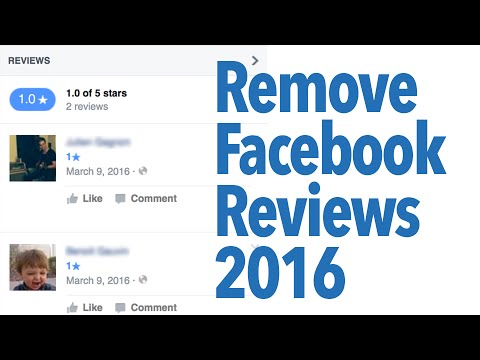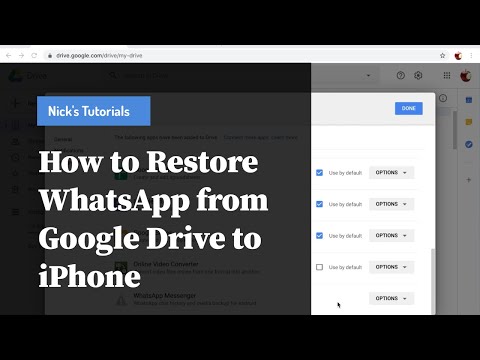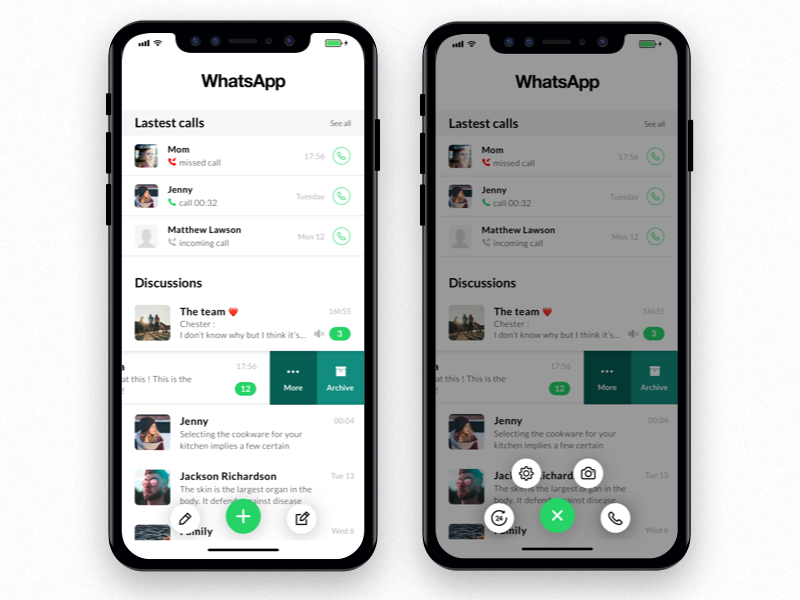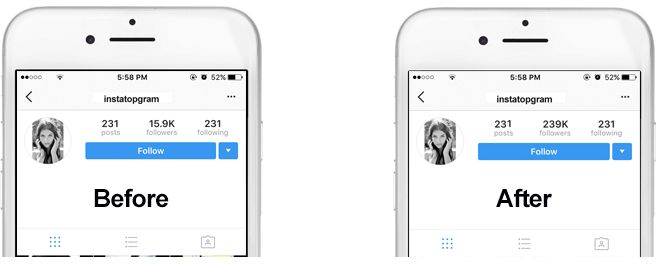How to put reviews on my facebook page
Everything You Need to Know About Facebook Reviews
Facebook reviews — officially called Facebook Recommendations — on local business Pages can help you build your company’s online reputation, expand your search visibility, and attract more customers to your business locations.
According to research:
- Facebook holds 19% of all customer reviews. The social media platform also ranks fourth just behind Google, Yelp, and Tripadvisor on the list of review sites people check before visiting a business. (Online Reviews Statistics)
- 18.3% of U.S. adults made a purchase through Facebook in the last year. (eMarketer)
- 2 out of 3 Facebook users visit a local business Page at least once a week. (Hootsuite)
- 55% consider the social network as the most common place to learn about new brands and products. Meanwhile, 66% are likely to share their thoughts, experiences, and opinions on their purchases on Facebook.
(Facebook Reputation Management guide)
One thing to note: If you haven’t done so already, we suggest taking the time to learn how to claim a Facebook business page.
Doing so ensures that you have an official place on Facebook where people can leave online reviews. For brands with multiple locations, we suggest you also check out our guide on how to manage multiple Facebook Pages with Facebook Business Manager.
What are Facebook Reviews / Recommendations?
For years, Facebook business Pages featured traditional online reviews and ratings. This changed in 2018, when the social network rolled out a series of visual changes and features that included “Facebook Recommendations.”
With the update, Facebook followed the trends set by Netflix and YouTube by ditching the 5-star rating system in favor of Yes/No options. Now, a query field appears on a business Page’s “Recommendations and Reviews” section with the question: “Do you recommend (business name)?”
Users can answer by pressing the “Yes” or “No” button and can add further context to their recommendations with tags, photos, and more text.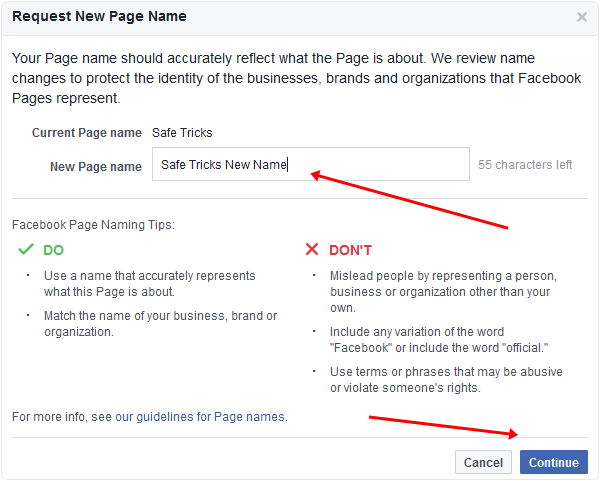
As a local business Page owner, you will no longer see any star-based reviews coming into your Page. Customers will rate your business simply by choosing whether or not they recommend it.
How Do I See Facebook Reviews and Recommendations?
If you’re wondering how to see reviews on your Facebook business Page, simply go to your Page and click the Recommendations or Reviews tab found under your profile picture. (If you’re using Facebook Business Manager, you can follow the same procedures for Pages to which you have access.)
If you previously enabled online reviews on your Page, Recommendations have been automatically turned on. To make it easier to find specific Recommendations, you can apply a “most helpful” or “most recent” filter to sort all your Recommendations and ratings.
Are Facebook Recommendations Public?
All Facebook reviews and Recommendations are publicly displayed on your Page’s Reviews or Recommendations tab. They cannot be set to private.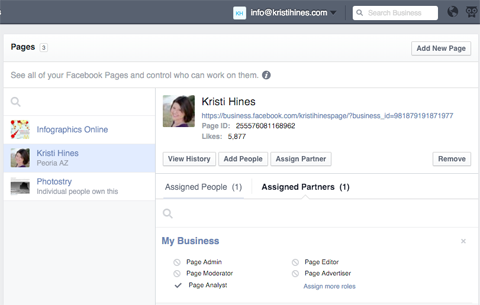
What Happened to My Ratings?
If your business managed to compile a fair amount of Facebook reviews with high rating scores before Recommendations were rolled out, don’t worry: your ratings did not go away.
They are still taken into account for your overall rating, which is also still displayed on your Page. As for how Facebook calculates this, it’s a mixture of reviews based on the past 5-star rating system and the current Yes / No Recommendations.
How to Set Up Facebook Reviews
By default, Facebook reviews are activated when you create a Page. If, for some reason, it isn’t available when the Page is created, you can turn it on manually via the Manage Page section on the left side of the screen. To turn on Facebook reviews:
- Go to your brand page.
- Click on the “Settings” button on the Manage Page section.
- A new window should appear. Click on the “Templates and Tabs” section.
- Toggle the “Reviews” option to ON.
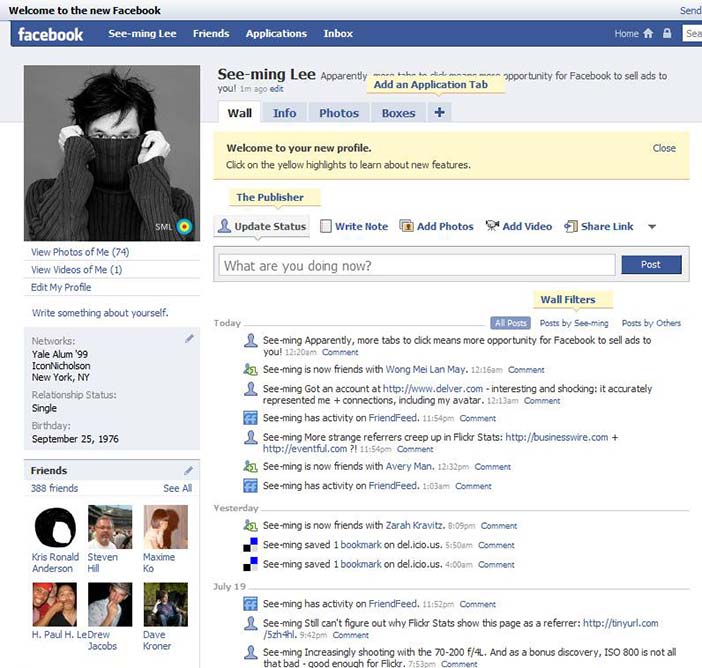
To make it easier for people to leave unsolicited feedback, you should make sure that people see the Reviews section on your page. You can change the order of the sections in this area through the “Templates and Tabs” section in the Page’s settings. Drag the dotted icon next to the section name to change the order.
How Do I Respond to Facebook Reviews?
Facebook reviews and Recommendations appear like traditional posts in the Reviews section. This means you can respond to any review on a Page by commenting on it. You can also “like” or “love” a Recommendation.
Before you do so, make sure you’re responding using your brand’s Facebook account and not your personal profile.
Before typing a response, it’s important to learn how to respond to negative reviews as well as positive feedback.
According to research, 44.6% of consumers are more likely to visit a business if it responds to negative reviews. But don’t wait too long before typing out a response: 53.![]() 3% expect a response from a company within seven days.
3% expect a response from a company within seven days.
The way your brand handles criticism or praise goes a long way towards brand success. Choosing the right words and taking feedback to heart can put your brand above the competition.
Can I Delete Facebook Reviews?
Currently, you can’t delete individual Facebook reviews and Recommendations from your page. If you don’t want reviews, the only option is to disable the entire feature. To do so:
- Go to the “Settings” section of the Manage Pages tab.
- Click on the “Templates and Tabs” button.
- Next to the “Reviews” section, toggle the switch from On to Off.
Turning this off might not be the best idea because it removes all reviews, including the positive reviews your brand might have accumulated throughout the years. In many ways, a page with reviews is better off than one without any reviews at all. That feedback serves as valuable social proof for consumers, and they’ll be quick to dismiss a brand if it doesn’t contain any consumer feedback.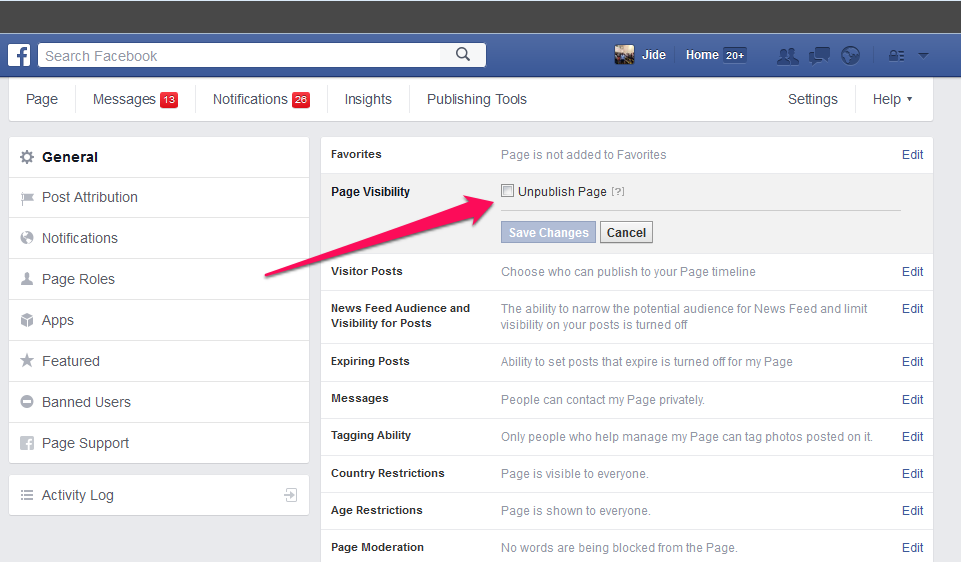
If you believe a Facebook review contains spammy content or doesn’t meet the terms of use and content guidelines, you can send a report to Facebook.
What Companies Should Know About Facebook Recommendations
Recommendations and reviews are geared towards making your brand more discoverable and trustworthy on Facebook.
According to the social network, having great Recommendations “may make your Page easier to find in Facebook search” — similar to how Google reviews can impact your local SEO performance.
Recommendations are also useful for understanding the customer experience. The updated interface encourages your customers to provide richer, more detailed feedback about their experiences.
After users make the choice of recommending your business or not, they will be asked to provide additional details using tags, text, and photos. Selecting a tag will allow common themes to emerge, making it easier for potential customers to see your business’s highlights.
How To Get Facebook Reviews
Asking for reviews for your Facebook Page doesn’t have to be difficult (or awkward).
If you have your customers’ contact information, you can send personalized SMS messages or emails asking for their feedback. (Make sure you get their permission to send messages to them before doing so).
For those physically visiting your locations, you can give them physical reminders like cards or use stickers and posters in high-traffic areas to make customers aware of your Facebook page.
Based on our own research, the best time to start asking for reviews is around 2-3 p.m. or 6-7 p.m.
Regardless of when you ask for feedback, the important thing is to keep it short, sweet, and uncomplicated. Quickly tell people why you want their feedback and provide a short link that doesn’t require people to jump through multiple hoops before they can leave a Facebook review.
The Importance of Facebook Reviews
Facebook reviews, along with reviews on other business review sites, are important marketing assets for any brand.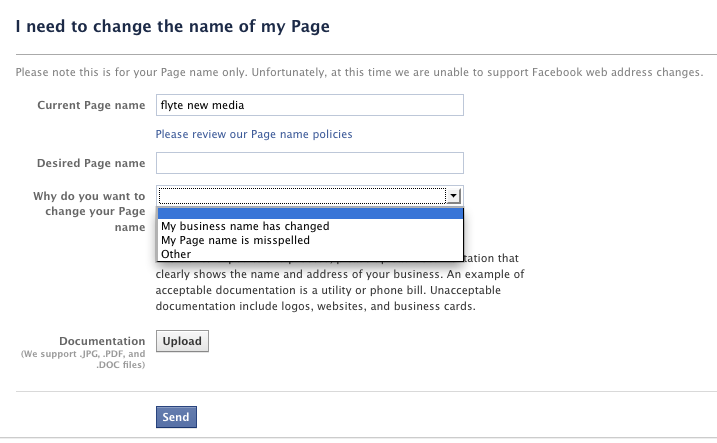 92.4% of consumers use these reviews to guide their purchasing decisions. People need social proof to know if a product or service is worth the time, and more importantly, the investment.
92.4% of consumers use these reviews to guide their purchasing decisions. People need social proof to know if a product or service is worth the time, and more importantly, the investment.
On a popular site such as Facebook, reviews carry plenty of weight, and you need to use it to your advantage to improve the experience, attract more customers, and beat the competition.
How To Turn On Facebook Reviews in 2023
- October 22, 2020
Facebook continues to be one of the most critical social media platforms for small businesses to tap into. Over 90 million small businesses using Facebook and 7 million leverage the platform for advertising. With these stats in mind, it doesn’t come as a surprise that companies continue to incorporate Facebook into their online reputation management efforts.
One of the most popular features that a Facebook Business page offers is the option to enable and showcase customer reviews.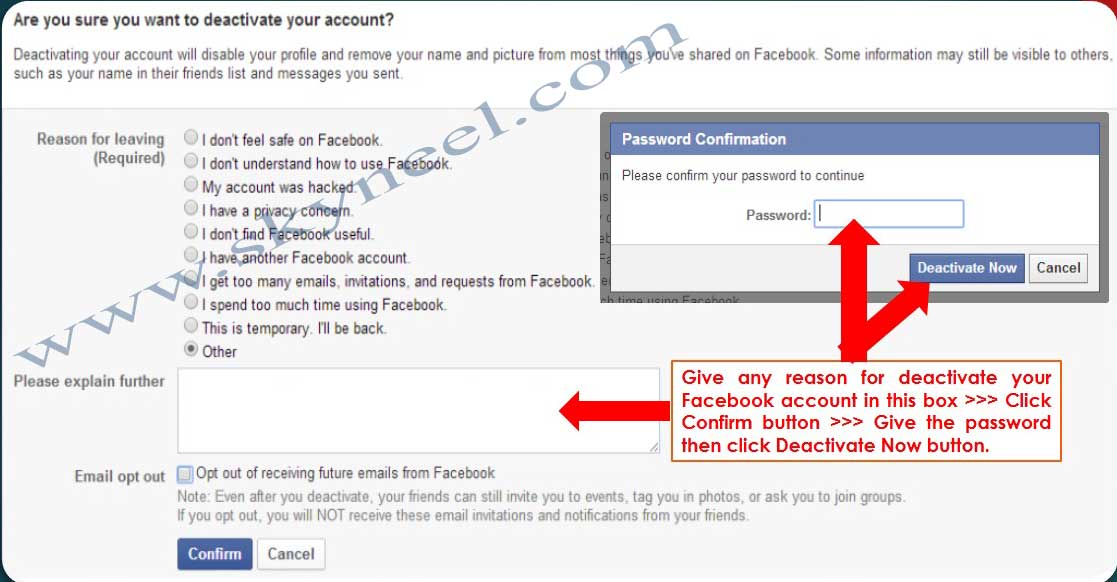 This is especially critical as it is a factor consumers keep in mind before choosing to engage with a business. In fact, Facebook has an advantage over other social networks in this regard, with the platform influencing buying decisions 7 times more than its competitors.
This is especially critical as it is a factor consumers keep in mind before choosing to engage with a business. In fact, Facebook has an advantage over other social networks in this regard, with the platform influencing buying decisions 7 times more than its competitors.
Because of the visibility and exposure that Facebook can provide for small and growing enterprises, if you haven’t already turned on your Facebook Business page’s review functionality, you certainly should now!
After all, your customers trust online reviews just as much as they would a recommendation from a friend or family member.
How To Enable Reviews On Your Facebook Business Page
Enabling reviews on Facebook can help build your businesses SEO strategy, brand presence, and boost your profitability in the long run.
Believe it or not, the process is a lot simpler than it sounds too! With five easy steps, you can turn on Facebook reviews. Here’s everything you need to know:
Here’s everything you need to know:
- Step #1: Log in to your Facebook Business page
- Step #2: Click on the “Settings” tab
- Step #3: Navigate to “Templates and Tabs”
- Step #4: Enable Reviews through the slider
Step #1: Log in to your Facebook Business page
Now, this step may seem pretty obvious but is required for you to access your Facebook Business page or utilize any of the functionalities Facebook offers you for businesses.
You want to make sure you log in through the associated administrator account for your Facebook Business page. If you’re already logged into your personal Facebook account, it’s also easy to switch over to your Facebook page.
Step #2: Click on the “Settings” tab
Once you’re logged in and have navigated over to your Facebook Business page, locate the “Settings” tab on the page’s top right corner.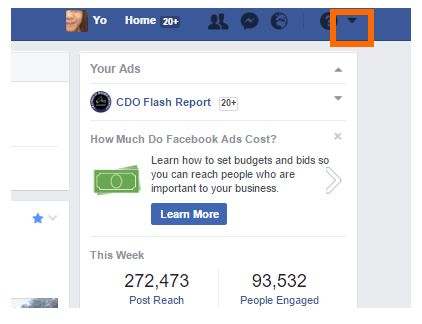
This button will take you to the page required to manage all the nitty-gritty components associated with individual page settings and your Facebook business profile overall.
And, yes! This includes the reviews section as well!
WANT MORE FACEBOOK REVIEWS?
Download our free guide to discover the best ways to get more reviews for your Facebook profile, fast!
Step #3: Navigate to “Templates and Tabs”
A left menu will appear, showcasing various settings options for you to choose from. The option that is in bold indicates which settings page you are currently viewing (for example, in this case, the General page is now on display).
Select the fourth option from the left-hand side menu titled “Templates and Tabs.” This menu has to do with managing your business page’s components that are on display to your customers.
Step #4: Enable Reviews Through the Slider
Go down to where it says Reviews, and select the slider off to the right and make sure it is set as seen in the photo below, highlighted blue and on!
Resources To Get More Facebook Reviews
You’ve turned on Facebook reviews for your business page, and customers can finally start dropping in those star ratings and positive reviews you deserve!
But, as with most online marketing tactics, it doesn’t stop there.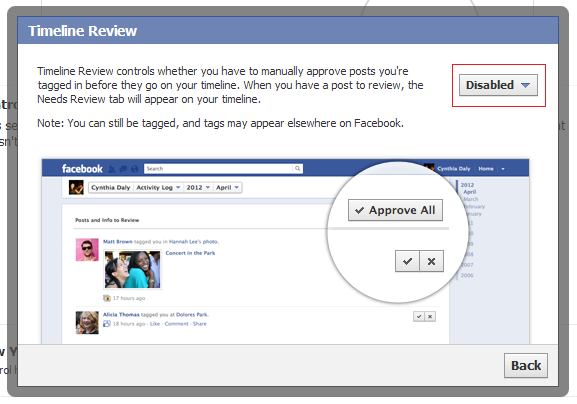
Turning on Facebook reviews is just the first step in a long journey to growing your reviews and reputation on Facebook.
There are several strategies and resources you can equip yourself with to get more Facebook reviews over time.
These include the following:
Embed Facebook reviews widgets on your website
Positive Facebook reviews can also be showcased on your website or other social media platforms through widgets. Showing potential customers the star reviews you’ve gained is a method of social proof.
Other customers who have shopped with you may also be more encouraged to drop in reviews if they see reviews. This is especially beneficial for small and local businesses, where mutual friends and family may be using the same service.
Enabling the use of widgets will also make it easy for customers on other platforms to be redirected to your business profile on Facebook directly without having to do a manual Google search for your business name.
Share Google reviews on Facebook
Suppose you already have an established business profile with several reviews on Google, but you’re just getting started on Facebook. In that case, you can “borrow” your Google My Business success and share it on Facebook’s platform.
Pro-tip: tagging customers directly on Facebook, who have left positive reviews on your Google business listing, is also an innovative way to engage with them directly. They may even share the post on their profile, allowing your business to gain more visibility through their extended Facebook networks and linking back to your Google page as well, which provides further detail on how to reach you (ex: your phone number.)
Make Review Request Email & Social Media Campaigns
As mentioned in the previous point, email marketing and social media campaigns are a smart way to boost your brand image to both an existing pool of customers as well as new customers simultaneously. It’s crucial to engage with customers throughout their customer journey, and even more so after a sale or service is complete.
It’s crucial to engage with customers throughout their customer journey, and even more so after a sale or service is complete.
You want to ensure your customers are happy and content with the level of service you’ve provided, and if so, give feedback online.
Pro-tip: create Facebook review email/social templates that you can keep handy. This will save time, allowing you to easily shoot out review requests without getting hung up on the structure or the way you frame it.
Of course, it’s best to customize the requests to write a review depending on your business’s nature and the customers you deal with, but it’s better to be prepared with a bag of tricks than to stress when the opportunity comes!
Conclusion
Facebook provides a multitude of value offerings for businesses that are willing to give it a try. Nothing should hold small business owners and business managers back from wanting to grow their business, especially when there are so many useful tools and platforms to leverage in today’s digital marketing platform.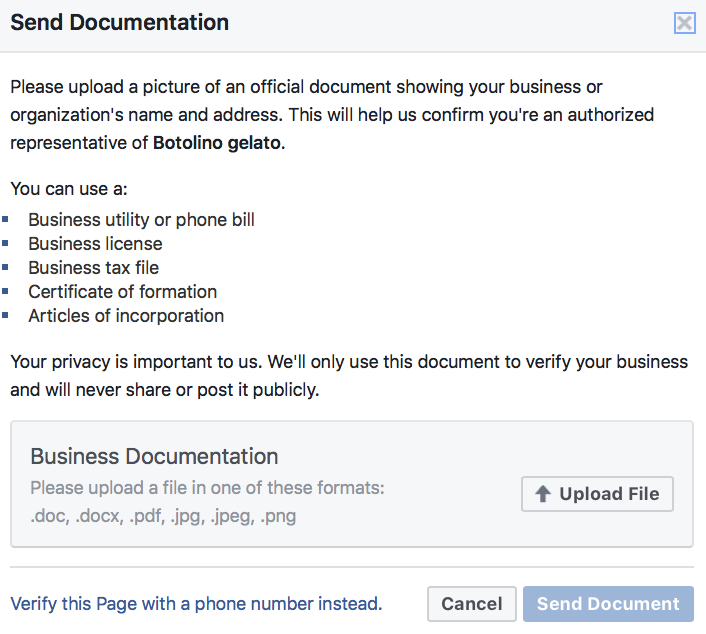
So, what are you waiting for?
Set up that Facebook Business page and get those business reviews flowing!
You've enabled reviews on your Facebook page. Now what?
Discover the best ways to get more reviews for your Facebook profile, fast!
How to work with reviews on Facebook pages
Reviews on Facebook pages carry important components. Both positive and negative comments should not be ignored. Any reviews and comments affect the reputation and sales of your brand or company. There are two main testimonials tasks to keep in mind when running your Facebook business pages. The first task is to dispel doubts from potential customers about whether they will trust you with their money or not. The second is to show the truthfulness of the actions of your company or brand through concrete examples. nine0003
In what cases it is desirable to use the "Reviews" function on your business page
And so, one of the most important functions of marketing is to effectively establish communication channels with your users and attract new potential customers. If your business is based on selling goods, services, or providing information to users, the “Reviews” function is an integral and one of the key tools for connecting your brand and audience.
If your business is based on selling goods, services, or providing information to users, the “Reviews” function is an integral and one of the key tools for connecting your brand and audience.
All companies have experienced negative reviews, comments or mentions at least once. The main thing that you should always remember in such situations is to react to this "negative" as soon as possible after its publication. You can do this in personal correspondence, and even better, try to negotiate with a dissatisfied client in a telephone conversation or in a personal meeting. nine0003
As for the B2B segment, reviews can also have a big impact in this area. Many companies have social media profiles of their business. In this case, the "Reviews" feature will be a great tool for allowing your partners to leave their impressions of working with you. In the future, this can influence the opinion of other companies about you and initiate new cooperation. After all, it is always easy and quick to check whether the source who left the review is real, or it is a fake or a bot. nine0003
nine0003
Settings for the "Reviews" section on the Facebook page
The "Reviews" button is placed on the left side of the page. It looks like this:
On your business page, if you wish, you can add or remove this feature for posting reviews from subscribers. You can do this in the Settings section, the Edit page subsection.
On the Feedback widget, click the ON button and then everyone will be able to leave their comments in this section. Also, after enabling this feature, you can notify all visitors to the page about the opportunity to leave a review. To do this, you need to copy the URL below and paste it into the publication on the Home page. Also, using this link, you can notify all your readers about this in other social networks or on the site. nine0003
If you do not want users to leave comments, just click on the OFF button.
And this section will disappear from the main page and will look like this: The most complete course on targeted advertising on Facebook/Instagram from THELAB Agency.
Targeted video course
Order of displaying reviews on the page
Displaying reviews on the page is carried out according to special Facebook algorithms. Depending on who is viewing the page, reviews are displayed differently on the Community Home Page. nine0003
There are many factors that affect how reviews are posted. It depends on how many interactions with the publication occurred, on the time of placement. And even on whether the page visitor is a friend of the person who left the review. At the same time, any user can independently select and read comments on the sections available to Facebook: Most useful, By date, By rating.
Responses and reactions to negative feedback from page 9 managers0005
All people are unique and it is impossible to please everyone. There will always be users who are dissatisfied or offended by something. And their negative comments are an integral part of the work of any company and brand. When faced with this situation, it is important to remember that all reviews have positive aspects. And these situations contribute to a deeper understanding of the needs of your target audience, as well as to the further development of your business or enterprise.
When faced with this situation, it is important to remember that all reviews have positive aspects. And these situations contribute to a deeper understanding of the needs of your target audience, as well as to the further development of your business or enterprise.
So what should be the reaction of a person who responds to negativity. nine0058
- Efficiency is a small plus to your reputation. Clients like their requests to be responded to quickly, especially problematic ones.
- Do not take these words to a personal address and remain calm.
- Act logically, without emotions. After all, they can interfere with the establishment of a constructive dialogue.
- Carefully read the feedback and understand the essence of the problem.
- Look at the situation from the client's point of view.
- Do not provoke the client to further dispute and aggravate the problem. nine0061
- Your main task is to create an atmosphere of cooperation and friendliness.
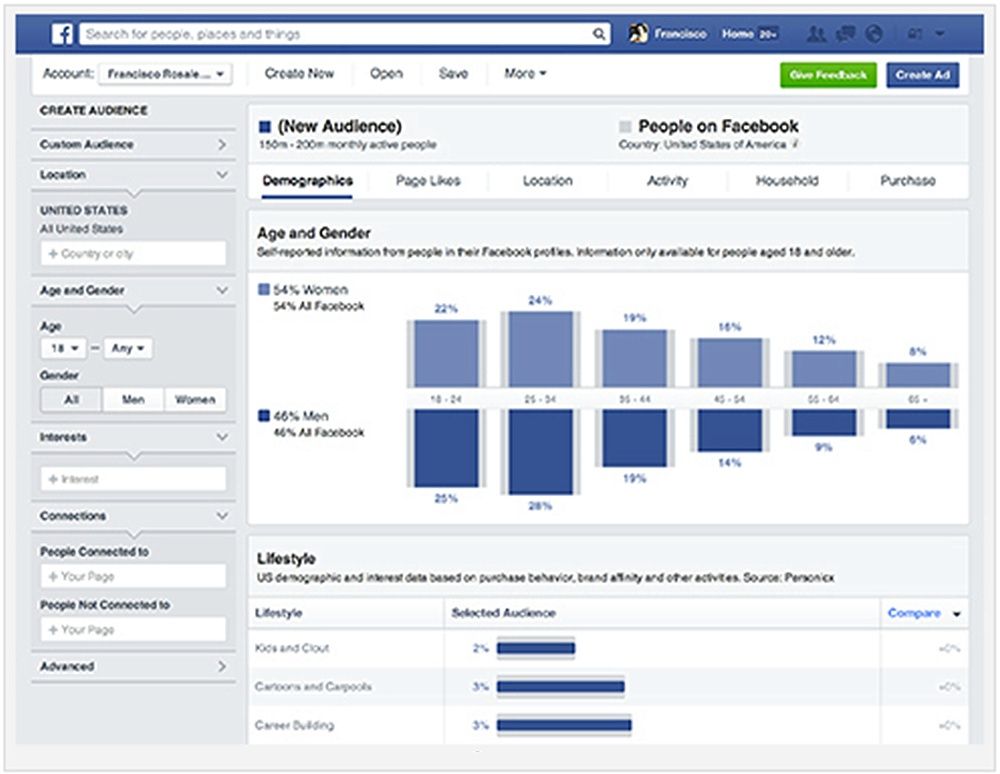
It is also important to respond to positive feedback. The main thing is to answer with sincere gratitude and call for further interaction. Gratitude for informational customer reviews can be a financial incentive on your part.
How to remove a review from a page
Facebook Page Managers have the option to report reviews. The argument may be that the review does not comply with Facebook's community standards and is not related to the products or services offered on this page. Offensive sayings infringing or insulting someone's rights, as well as spam - can be attributed to the arguments for the complaint. nine0003
In order for Facebook to consider and accept the complaint, you must go to the review, click on the review in the upper right corner and select the line Complain about the publication.
Then, in the window that opens, select the comment that suits you and follow the instructions.
Facebook support says they are looking into complaints.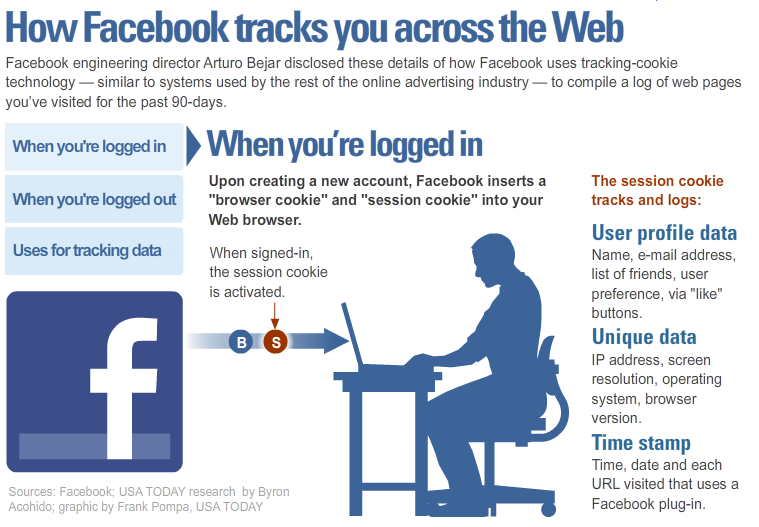 In the event that they turn out to be reasonable and do not comply with the policy of the social network, they will be deleted. It's important to know that you can't complain about reviews that only contain a rating without text. nine0003
In the event that they turn out to be reasonable and do not comply with the policy of the social network, they will be deleted. It's important to know that you can't complain about reviews that only contain a rating without text. nine0003
Summing up, remember that the reputation of your brand or company directly depends on the reaction to any comments and reviews. A timely adequate response will help you maintain a reputation with your existing or potential customers. Conversely, ignoring the problem cannot solve it in any way, but only aggravate it. In most cases, reviews and comments are left by real people who can be contacted and helped to solve the problem together.
Subscribe to our Telegram channel and stay up to date with new articles and other interesting materials. nine0003
On our Instagram channel you will find a lot of interesting things from the life of the Agency and useful materials on SMM and Digital.
There are many videos about SMM on the YouTube channel.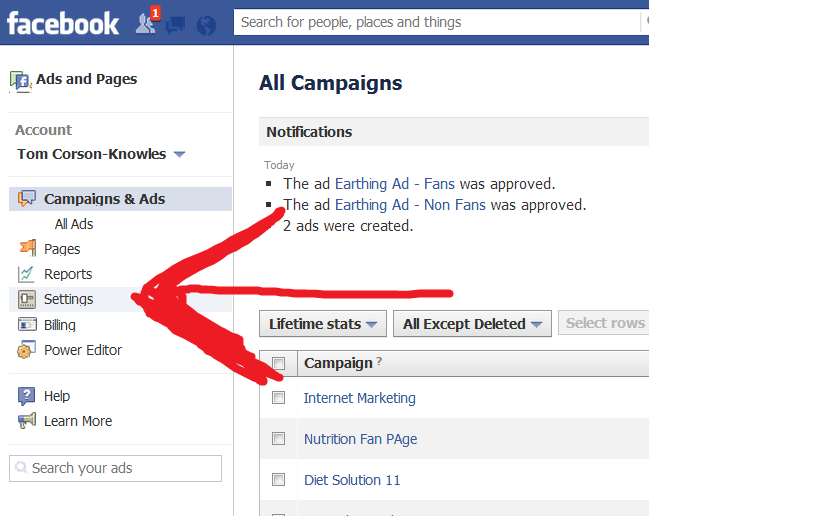
good or bad for your business
Update June 2016: guys, the information in this article is out of date, so read the new article better, where there is all the important information about reviews on Facebook: Reviews on the Facebook page .
Hello, dear readers! It has been a long time since I wrote the last article. Somehow everything began to spin, spun: work, business, and even technical problems piled up to the heap. I will correct. nine0003
This week I decided not to write about this week's social news because I thought I'd cover only one news item, but better. In fact, I'm currently working on another article about the new Facebook stats that all page managers on the social network now see. If this topic interests you, then do not forget to return to the site in a couple of days or subscribe to blog updates in the sidebar or at this link.
So, back to our news. Attention of all page managers of establishments of various genres - this is great news for you! You've probably already seen that on Facebook pages (for a long time now), users have the ability to put ratings and leave feedback .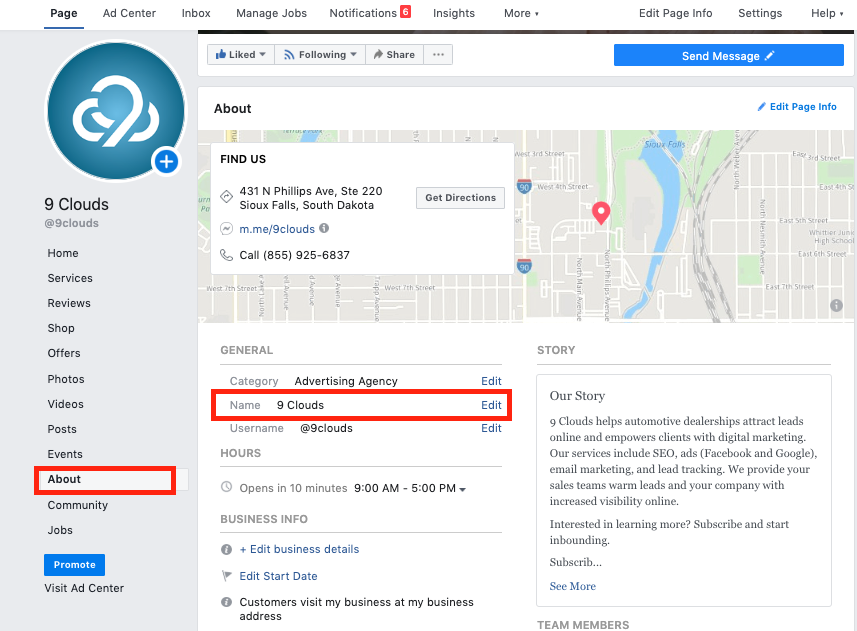 This feature works on location pages such as cafes, restaurants, cinemas, clubs, hotels, and so on. The "Reviews" box is located on the right side of the timeline and is the third in a row after the "Invite friends" section and the recent posts of other people on the wall of the page. It looks like this:
This feature works on location pages such as cafes, restaurants, cinemas, clubs, hotels, and so on. The "Reviews" box is located on the right side of the timeline and is the third in a row after the "Invite friends" section and the recent posts of other people on the wall of the page. It looks like this:
This week, Facebook quietly - and it does this quite often - inserted a testimonials button at the very top of the page. This button is located right under the cover, between the "Like" and "Message" buttons. nine0003 For some inexplicable reason, the button appears here as "View".
It’s still not very clear to me why in the Russian translation the button was called not reviews (in the English version the button is called “review”), but the strange word “View” ... I really hope that literate people who know English work in Russian Facebook, and not translating using Google Translate or other online dictionaries 🙂
Well, okay, maybe they will change their mind later.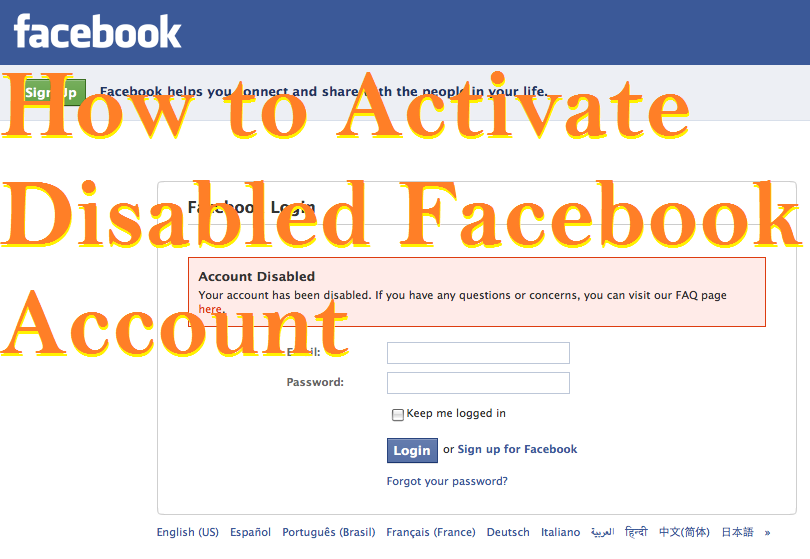 By the way, the cover of the Fresh restaurant is very cool, it’s such an autumn one, with pumpkins. Halloween is coming soon! When we click on the “Review” button—it’s hard to call it “View”—a pop-up window appears where everyone can rate the restaurant on a five-point scale (or, in other cases, any other location) and optionally leave a comment. nine0003 Now, by visiting the Facebook page, everyone can easily leave a review and rate the restaurant.
By the way, the cover of the Fresh restaurant is very cool, it’s such an autumn one, with pumpkins. Halloween is coming soon! When we click on the “Review” button—it’s hard to call it “View”—a pop-up window appears where everyone can rate the restaurant on a five-point scale (or, in other cases, any other location) and optionally leave a comment. nine0003 Now, by visiting the Facebook page, everyone can easily leave a review and rate the restaurant.
As you can see in the image above, when leaving a review, the user sees which of their friends also like the page. It will probably make a positive impression on someone, evoke pleasant memories of the moments spent in the institution and push them to write a pleasant review or at least push the “Like” button. Before posting a review, the user can choose to whom the comment will be visible (or not visible): to everyone, friends of friends, friends, select or exclude someone in personal settings, or select people from the list. After publishing a review, Facebook will prompt the user to rate other pages based on their likes or check-ins (if they have ever been tagged in one of the establishments).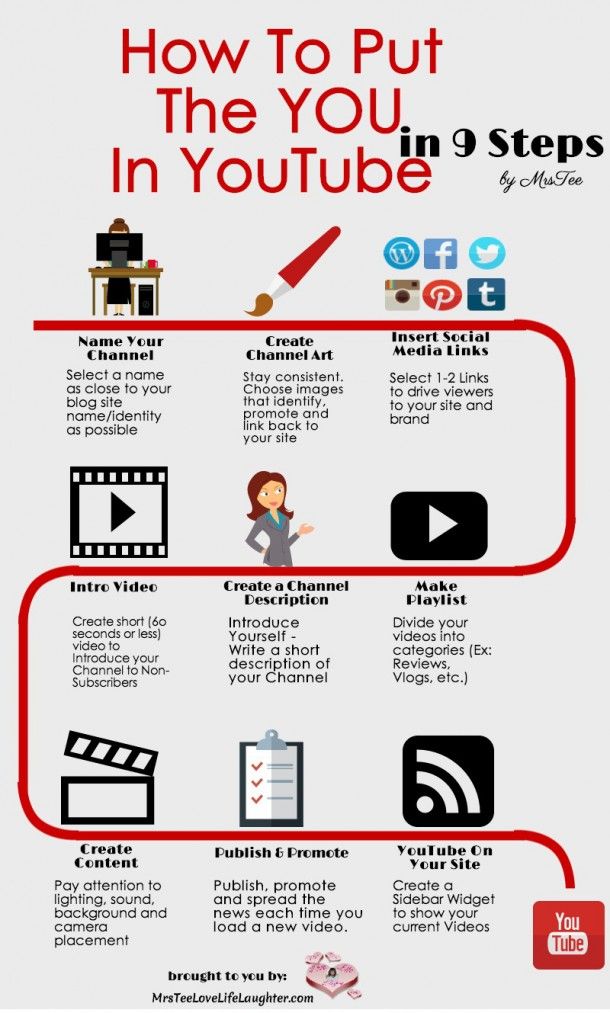 nine0003
nine0003
————————————————
Update 3/3/2014
- organizations, then see this article:
How to add a Facebook review button.
- For any problems with the location pages, I suggest you take a look at my latest article:
Problems with reviews on the Facebook page.
—————————————————
If the user wants his comment to be visible to everyone, then his comment will appear on the wall of the page, as well as in the news feed of friends. From my experience, page managers have different opinions about the ability for users to leave reviews. Someone is very afraid of any negative comments, while someone, on the contrary, is happy with any feedback, because they want to grow and improve in order to please their visitors 100%. How do you feel about this new feature? Do you think it will be beneficial for your page and brand or harmful? nine0147 I personally think that the reviews left on the Facebook pages will have a pretty big impact on visitors, if only because, in most cases, they will be true, as they are left by real people, and not some half-bots.