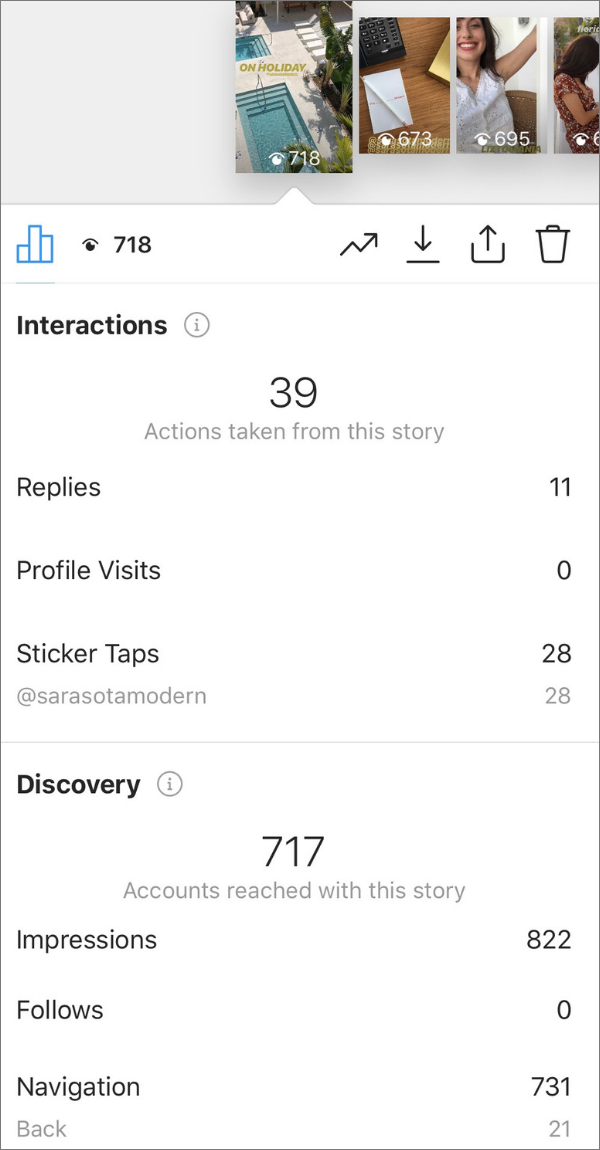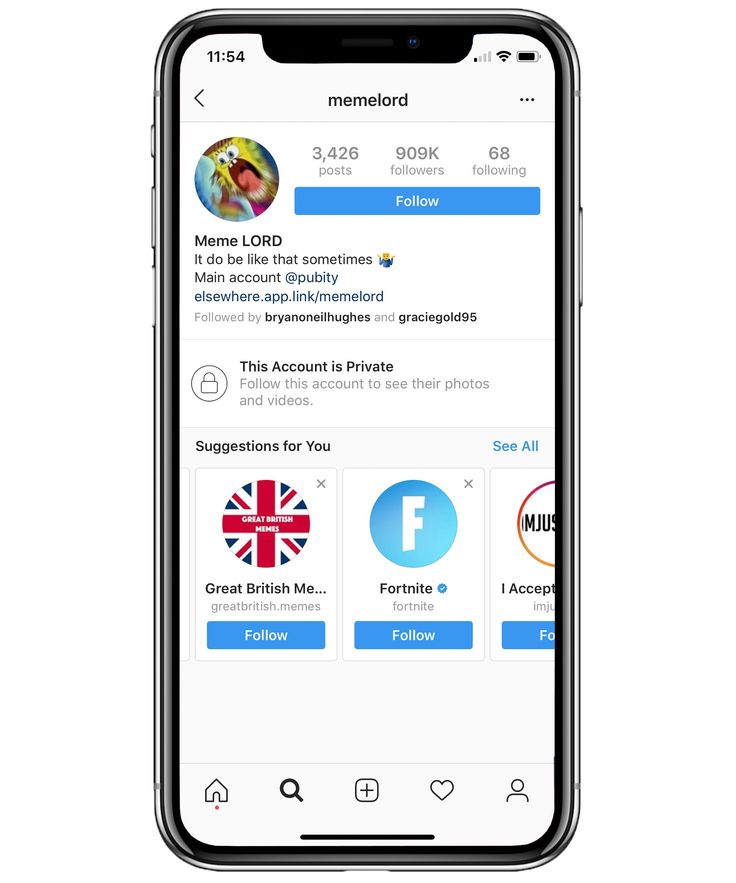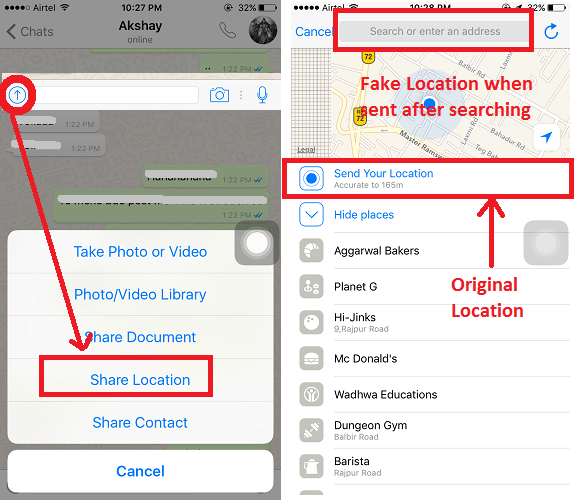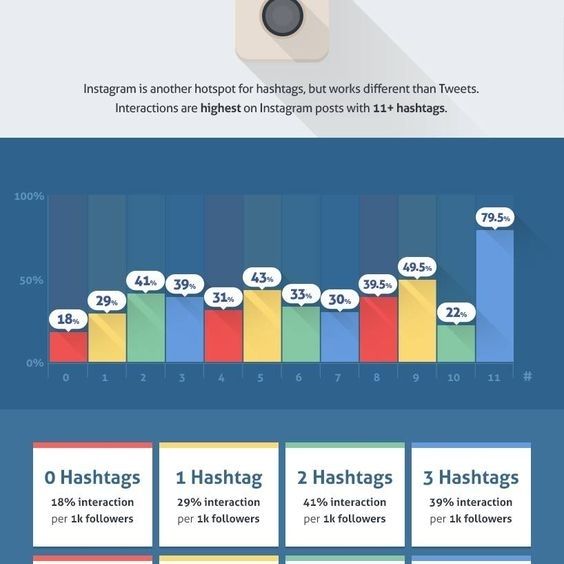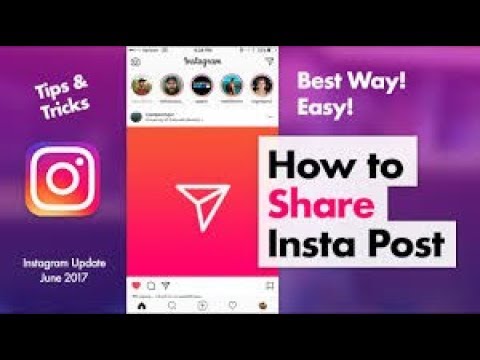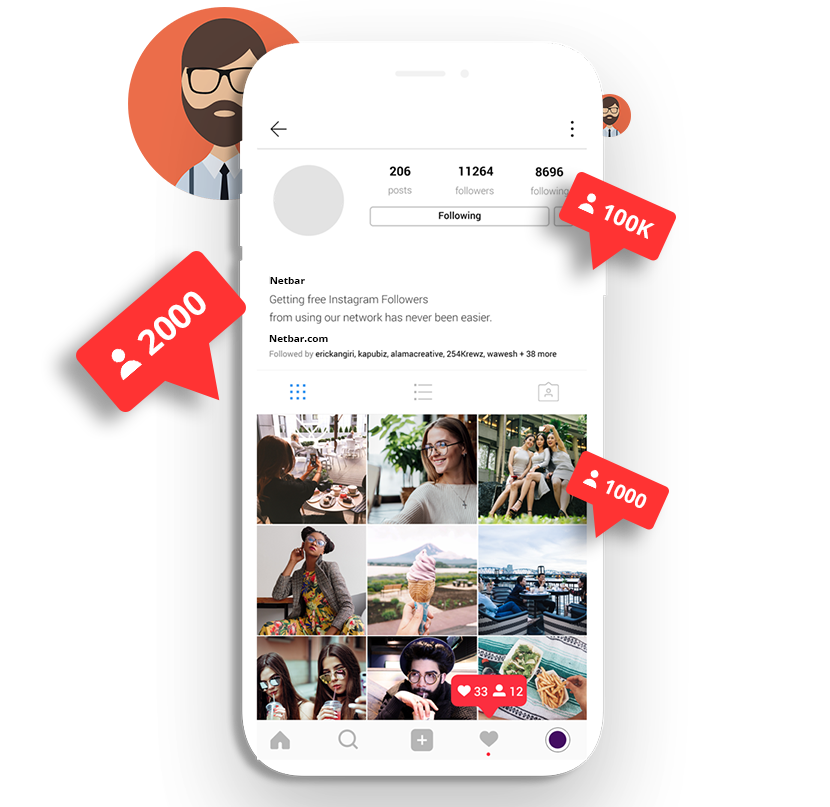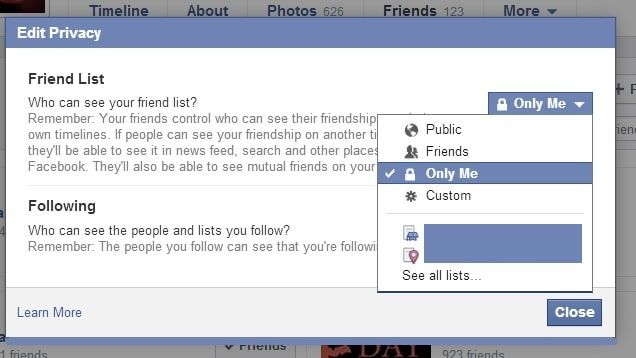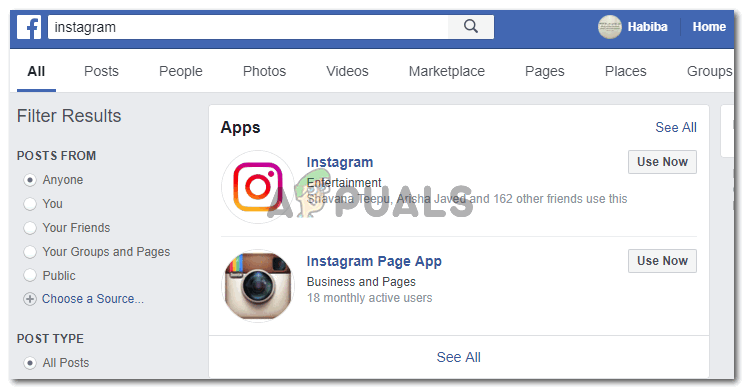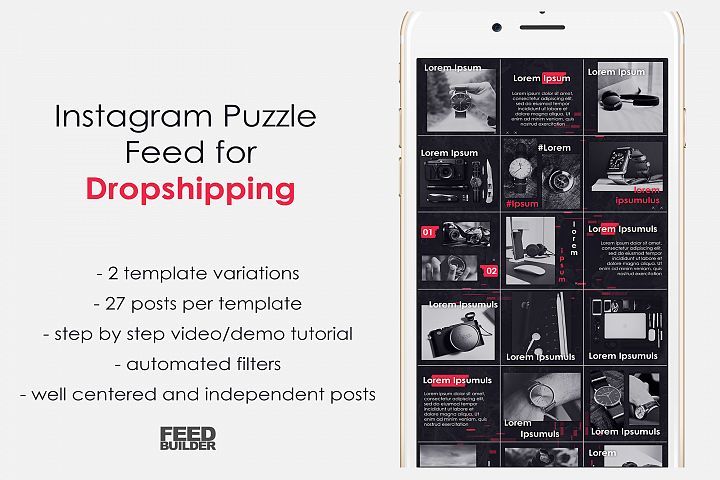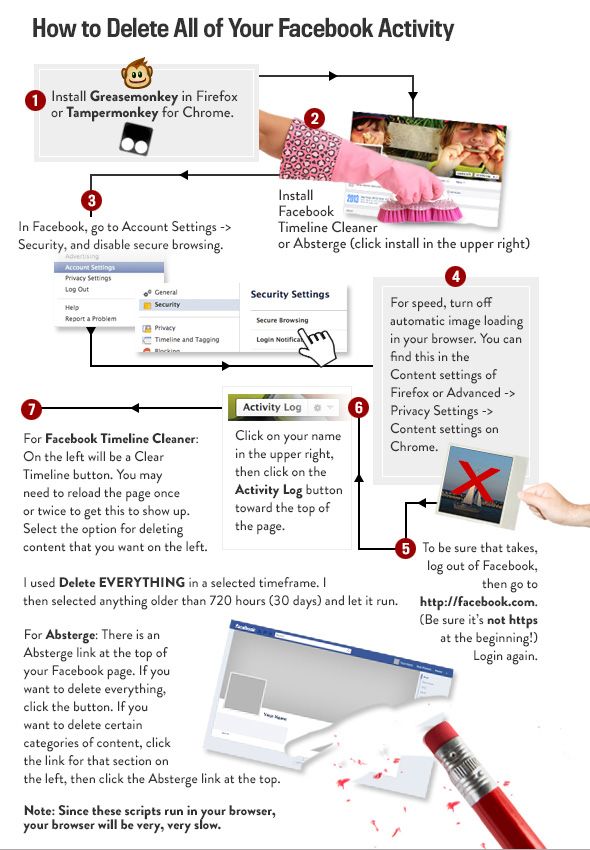How to add friends on viber
How to find and add new contacts on Viber
Data: 18-Mar-2019 Editor: AppsToTalk
Preview
Viber is hitting the top of the world leading messengers. The utility is operated by Rakuten, a Japanese multinational company known for its top-notch and quality services. The application can run on all kinds of modern devices, including macOS, Linux, Windows, iOS and Android platforms. Among the tool’s main functions is an option of adding new contacts to your app’s phone book. In this article, you will find detailed data on how to search people on Viber effortlessly.
The process of searching for people on the messenger and adding your friends to your contact list is really simple. You don’t need to install any additional software — the service is provided by the messenger itself.
What function is the most convenient in the messenger? You don’t need to search for Viber contacts of people that are already saved in your smartphone’s phone book. The application automatically is integrated with it and shows which of your contacts are already using the app.
The most important thing any beginner should know is that searching and adding new users to your messenger’s phone book can be performed only by Viber for mobile phone. Its desktop analog allows making calls and chatting only with the existing list of contacts.
How to search contacts on Viber?
New Viber contact can be saved to your list in seconds. Follow this 5-step guide to make sure it’s easy as a piece of cake.
- Open your app using the mobile version.
- Tap More icon at the bottom of your menu and choose Add Contact.
- Enter the phone number of someone you would like to save in your phone book.
- Name the person you would like to add.
- Press Done to save the entered data.
There is an alternative way to add contacts to your phone. However, you will need your friend right behind you.
Ask your friend to open the app and follow these steps:
- Choose More – Add Contact – QR scanner.
- Then press Show my QR code.
At the same time, you will need to open the app on your smartphone and do the following:
- Choose More – Add Contact – QR scanner.
- Scan the code from your friend’s device. The information about your new contact will be saved automatically. QR code usually looks like this:
Note: you can easily add both local and international numbers to your app. When it comes to numbers from another country, don’t forget to add its international code. For example, add +44 for the UK numbers.
How to invite friends on Viber
If some of your friends are still not using the messenger, you can easily invite them to join the app.
- Open your application and tap More. Choose Invite friends.
- Tap the needed people you would like to invite.
- Choose Invite to Viber button.
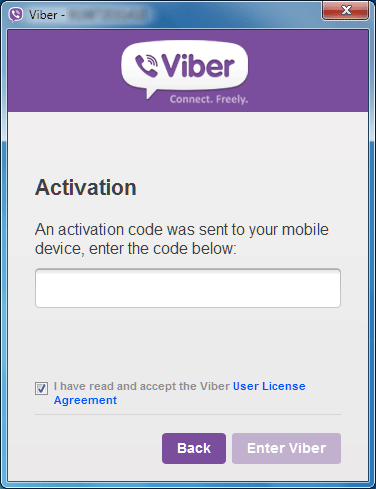
- Send automatically generated messages to the chosen people.
Using Viber is extremely easy and convenient. Therefore, if you have never used messengers before, you will surely cope with learning its basic functions.
How to Add Contacts to Viber on Android?
If you are a green hand of Viber, you need to know how to add contacts to Viber on Android at first then you can start a conversation on this application successfully. And this article could be a full and helpful guide for you- totally 5 ways to add contacts to Viber will be introduced here. Hence, you can select the method you like to complete the adding process.
In this tutorial, you will be able to learn:
- 1. Invite Your Android Contacts to Viber
- 2. Add Contacts by Searching His/Her Phone Number
- 3. Scan the Contact's QR Code to Add Him/Her
- 4. Add Contacts from the Conversation
- 5. Save the Shared Contacts Directly
- Extra Tip: How to Create a Viber Group on Android?
Invite Your Android Contacts to Viber
The first method to add the contacts on your Android phone to Viber is to invite them from the Android contacts list directly. If you select this means, you can complete the whole process in your Contacts App easily. Now let's see how to perform the inviting process together:
If you select this means, you can complete the whole process in your Contacts App easily. Now let's see how to perform the inviting process together:
Step 1. Open the Contacts App on your Android phone and then tap on All Contacts to display all the contacts in the address book.
Step 2. Then you can find out the name of your wanted contact from the list and click on Invite to Viber. After that, your invitation will be sent to the selected contact via SMS.
Once the contact accepts your request, he/she will be added to your Viber contacts list and you can chat with them on the application without any hassle.
Add Contacts by Searching His/Her Phone Number
If you just want to add one or several people to your Viber account and also know their phone numbers, you can search these numbers in the App and add them directly. By using this way, you can find and add the wanted contacts accurately and effectively. Thus, when you just want to add several Android contacts to Viber, you can try this means.
Thus, when you just want to add several Android contacts to Viber, you can try this means.
Step 1. At first, you need to find and write down the wanted phone numbers on a paper.
Step 2. Next, you should open the Contacts option on Viber and choose Add contact.
Step 3. After that, you will be asked to enter the contact's phone number in full international format. Here you should ensure that the phone number is correctly.
Step 4. Finally, you can tap on Done to complete the adding process.
Scan the Contact's QR Code to Add Him/Her
Actually, the adding process can be much easier when you and the contact that you want to add to Viber meet face to face. Under the circumstances, one of you can generate a QR code of the Viber account to let the other one to scan the code. But here where does the QR code come from? It is very easy! Only two clicks can you get the QR code.
Step 1. Ask your friend to open his/her Viber and tap on More option. Then in this section, he/she can tap on the QR code icon to generate a code.
Step 2. Then you can open your QR code scanner to scan your friend's QR code and add him/her to your Viber contacts list.
When it is done, a new contact will be added successfully.
Add Contacts from the Conversation
Here is another situation: you have a conversation with an Android contact on Viber but you have not added him/her to the Viber contacts list yet. Then do you need to go to the address book to invite him/her to your Viber account or search his/her phone number in Viber? Definitely not! You can perform the adding process via the conversation directly.
Step 1. Now you can enter the conversation and tap on the head portrait of the contact to open his/her info screen.
Step 2. On this page, you need to click the Save button on the upper right corner and then enter the name of the contact.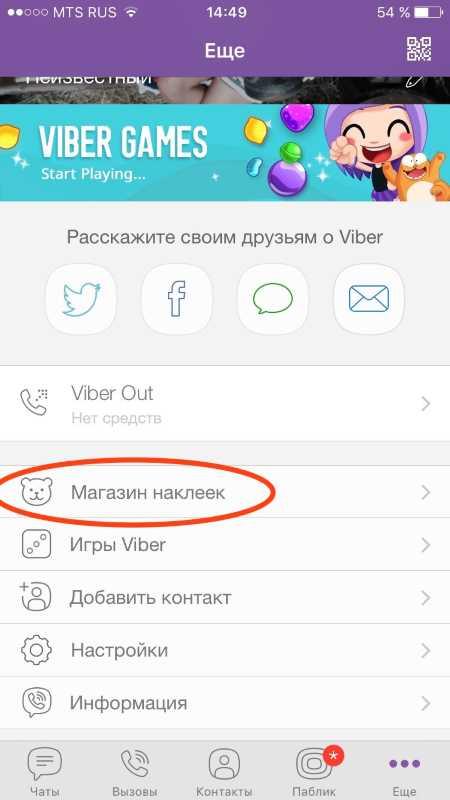
Step 3. Next, you can simply click on the Save button again to add the new contact to your list.
Save the Shared Contacts Directly
For some reasons, your friends or colleagues may like to introduce someone to you and send the contact's information to you. In this case, you can save the shared contact and add him/her to your contacts list directly. This would be the most convenient and effective way to add a Viber contact. When your friends or co-workers share a Viber contact to you, you can:
Step 1. Tap on the Save Contact button in the window when you receive the contact information.
Step 2. Then you will enter the contact management interface on which you can edit the contact's phone number and name. After the edit, you can click on Done to finish the adding process.
You can also see:
Guide on How to Block or Unblock People on Android Viber
Backup & Restore Viber Messages on Android
How to Create a Viber Group on Android?
Sometimes you may need to discuss one thing with several people at the same time and it must be troublesome to talk to them one by one, right? So in this case, you can establish a group in Viber and add these contacts to the group then all the group members can have a discussion without any limitation.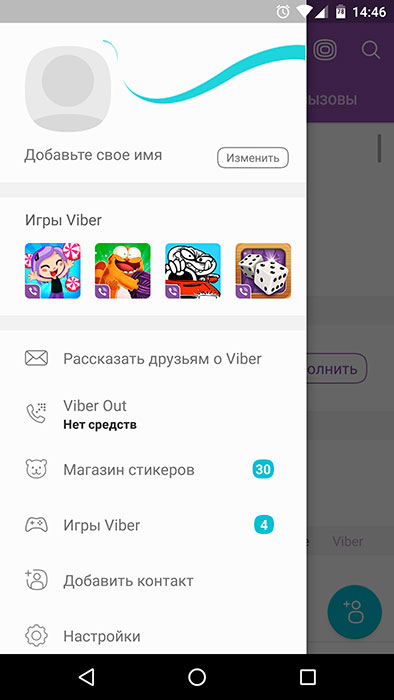 But how to achieve this goal? Just follow the steps below:
But how to achieve this goal? Just follow the steps below:
Step 1. Open the Viber App on your phone and then tap on the "+" icon at the bottom right corner on the interface.
Step 2. Then you should select New Group option in the window and your contacts list will be opened.
Step 3. Now you can choose the contacts that you want to add to the group and click on the check icon when you complete the selection.
Done! You can have a group chat on Viber now.
Related Articles:
How to Print out Text Messages from Android Phone? (Best 4 Ways)
How to Print Text Messages from Samsung? - Incredibly Easy
How to Print from an Android Phone with Ease?
Samsung Contacts Backup - How to Backup Contacts on Samsung? (5 Ways)
How to Transfer Contacts from Samsung to iPhone - 5 Methods You'd Better Know.
How to Transfer Contacts from iPhone to Samsung (Practical in 2023)
How to add a friend to a group in Viber? There's an answer!
Heading: Groups
Viber messenger provides convenient services for free communication.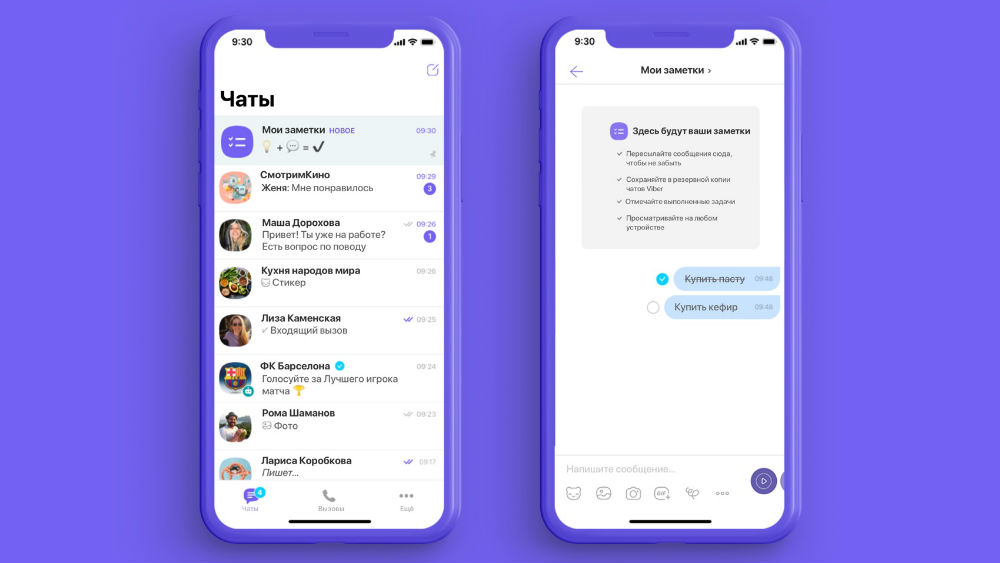 For correspondence with several users, you can create a general chat. At the same time, it is useful to figure out how to add a friend to a group in Viber. Detailed instructions later in the article.
For correspondence with several users, you can create a general chat. At the same time, it is useful to figure out how to add a friend to a group in Viber. Detailed instructions later in the article.
Adding a friend to the group
In Viber, only the administrator has the ability to send an invitation to the group, i. the one who created the multiplayer chat. There are two ways to add a new interlocutor to a multi-user chat.
Instructions for adding Viber users to the group:
- After starting Viber, you need to open the chats tab and click on the general correspondence line.
- Click on the icon for adding members.
- A window with a list of contacts will open, for convenience, you can use the search function.
- Click on the Viber contact you want to add to the community. Also, checkmark icons next to contacts already added to the general chat will be reflected here.
You can invite to group in Viber not only messenger contacts, but also users of other applications. The recipient will receive a link, after clicking on which a page will open for downloading the Viber installation file.
The recipient will receive a link, after clicking on which a page will open for downloading the Viber installation file.
After the application has been downloaded and activated, a multi-user chat window will open to which the link was sent. Here you can leave your messages. Correspondence of other users will be reflected from the moment of connection in chat.
The second way, how to add a friend to the general correspondence
- Open a multi-user chat and click on the icon.
- In the window that opens, click on the inscription "Open link to the group".
- There are several options here: send a link to Viber contacts, copy it to invite friends, tell users of other applications about the community created.
- Clicking "Send via Viber" will open a window with recent messages.
- Here you can send a link to existing messenger users.
- After clicking "Share Group", a window will open in which you can select the application in which you want to invite a friend to the general correspondence.
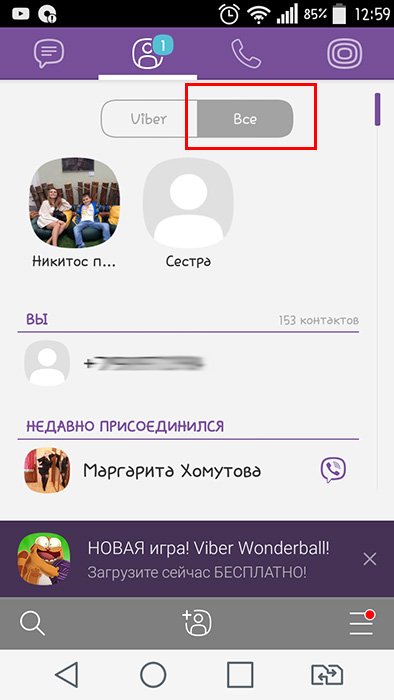
In order to join the general correspondence, just follow the link received.
What if I need to decline an invitation? In this case, you will need to disable the existing link and create a new one. The new notification will be valid, but the old one will be disabled and no one will be able to use it.
Disconnection is done in this way :
- Open the chat menu and select "Send a link to the group".
- Then click on "Disable link".
- Confirm link delete action and create a new one.
If there is no transition when clicking on the link, the reasons may be :
- An application older than version 6.9.5 is installed on the device. Need to be updated.
- An invitation was sent to a contact not in the address book. In this case, the message could end up in Spam. In this case, it is necessary to save the number in the address book, after sending the notification again.

- The community administrator has disabled the link. After that, access is blocked by those who had the old message with the address.
- It is not yet possible to switch to a Viber invitation for a computer. You can do this from a mobile application, or scan the QR code displayed in the Viber window on the computer screen.
Like this article? Share with friends:
How to add a friend to Viber?
How to add a contact of the right person to Viber in a few seconds
Content
- 1 How to add a contact of the right person to Viber in a few seconds
- 2 How contacts are saved in the messenger
- 3 Other features of the messenger 4 How to add a friend
- to a group in Viber
- 5 Add a friend to a group
- 6 The second way how to add a friend to the general correspondence
- 7 How to add a contact to Viber in just a few steps
- 8 How to add a contact to Viber from the information screen
- 9 Add a contact manually on an Android or iOS phone
- 9.
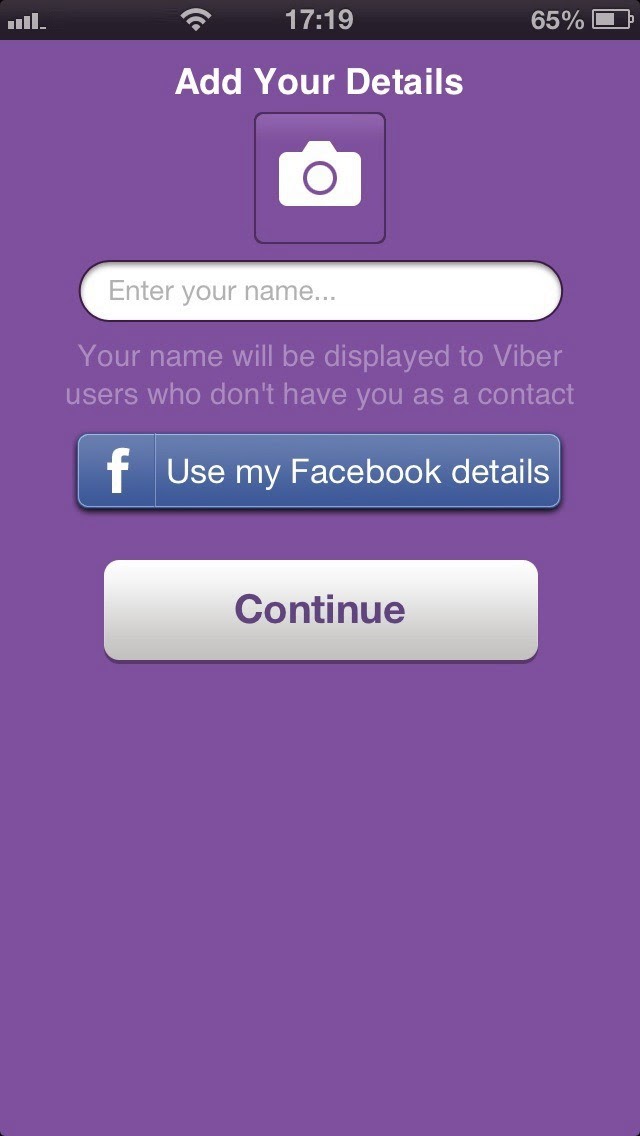 1 Other ways to add a contact to Viber.
1 Other ways to add a contact to Viber.
- 9.
- 10 How to add contact in Viber
- 11 Standard method
- 11.1 via QR-scanner
- 12 How to add a friend's contact to different devices
- 13 How to add a contact in Vaiber on the phone
- 14 How add contact in viber on computer
- 15 How to add a contact to Viber on a tablet
- 16 Add friends to a chat in Viber
- 17 How to add a contact to Viber
- 17.1 Method 1: adding through the main screen
- 17.2 Method 2: adding a user through the auxiliary menu
- 17.3 Method 3: via QR code
- 18 How to add a new contact in Viber
- 19 How to add a contact in Viber
- 20 Problems with adding contacts
The number of users choosing Viber to communicate with friends is regularly increasing. At the very beginning, beginners are interested in how to add a contact to Viber. This will allow you to always stay in touch with those people from whom it is so important to receive valuable information almost instantly.
By adding a person to Viber, you can communicate with him for free and conveniently
Moreover, the user can send them short text messages at any time, contact them using free calls, transfer various media files, etc.
How contacts are saved in the messenger
At the very beginning, you need to understand that the utility provides users with the ability to use several modes that allow them to view information regarding who they can contact with it.
So, the program has an option that allows you to show all the numbers of people that are stored in the phone book. When it is used, filtering is not enabled regarding whether the interlocutor has Viber Messenger installed.
It is with them that you can contact for free and communicate almost without restrictions.
So, in order to understand how to add a contact in Viber on the phone, any user needs to follow the following instructions:
- The utility starts.
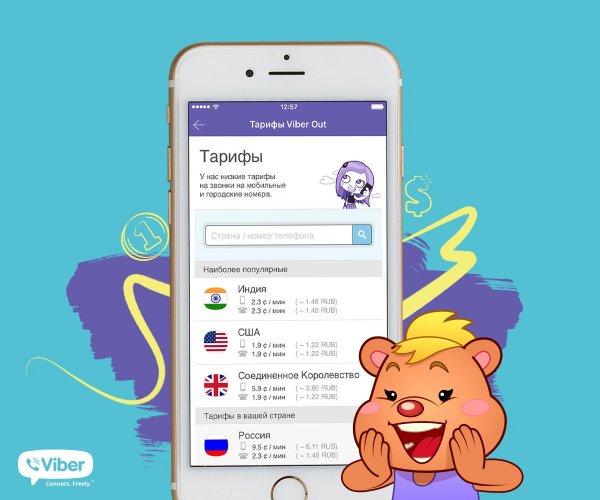
- A menu called Advanced Options opens.
- "Add" is selected.
- The telephone number of the desired person is dialed, which must be in international format.
- The Continue or Finish button is pressed.
Other features of the messenger
You can freely create groups in the messenger. Also in the application, you can invite a person to communicate. To do this, you need to send him an SMS, which will indicate a request to join the dialogue. This operation is performed after pressing the button labeled "Invite to Viber".
A user can only join if their device is running OS such as Windows Phone, Android or iOS.
This article will help all users understand once and for all how to add a contact to Viber. This operation will cause no difficulty for anyone, since it is carried out in just a few simple taps.
xn——7kcabbec2afz1as3apmjtgqh5hrf.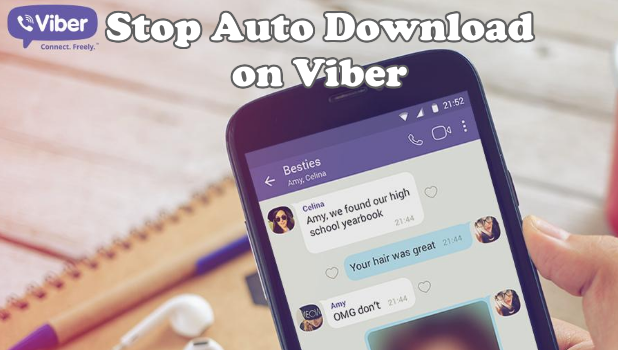 com
com
How to add a friend to a group in Viber
Viber messenger provides convenient services for free communication. For correspondence with several users, you can create a general chat. At the same time, it is useful to figure out how to add a friend to a group in Viber. Detailed instructions later in the article.
Adding a friend to the group
In Viber, only the administrator has the ability to send an invitation to the group, i. the one who created the multiplayer chat. There are two ways to add a new interlocutor to a multi-user chat.
Instructions for adding Viber users to the group:
- After launching Viber, you need to open the chats tab and click on the general correspondence line.
Click on the Add Members icon.
A window with a list of contacts will open, for convenience, you can use the search function.
 Also, checkmark icons next to contacts already added to the general chat will be reflected here.
Also, checkmark icons next to contacts already added to the general chat will be reflected here.
You can invite to group in Viber not only messenger contacts, but also users of other applications. The recipient will receive a link, after clicking on which a page will open for downloading the Viber installation file.
After the application has been downloaded and activated, a multi-user chat window will open to which the link was sent. Here you can leave your messages. Correspondence of other users will be reflected from the moment of connection in chat.
The second way, how to add a friend to the general correspondence
- Open a multi-user chat and click on the icon.
In the window that opens, click on the inscription "Open link to the group."
Clicking on "Send via Viber" will open a window with recent messages.
Here you can send a link to existing messenger users.
In order to join the general correspondence, just follow the link received.
What if I need to decline an invitation? In this case, you will need to disable the existing link and create a new one. The new notification will be valid, but the old one will be disabled and no one will be able to use it.
Shutdowns are done in this way :
- Open the chat menu and select "Send a link to the group".
- Then click on "Disable link".
- Confirm the link delete action and create a new one.
If there is no transition when clicking on the link, the reasons may be :
- An application older than version 6.9.5 is installed on the device. Need to be updated.
- An invitation was sent to a contact not in the address book.
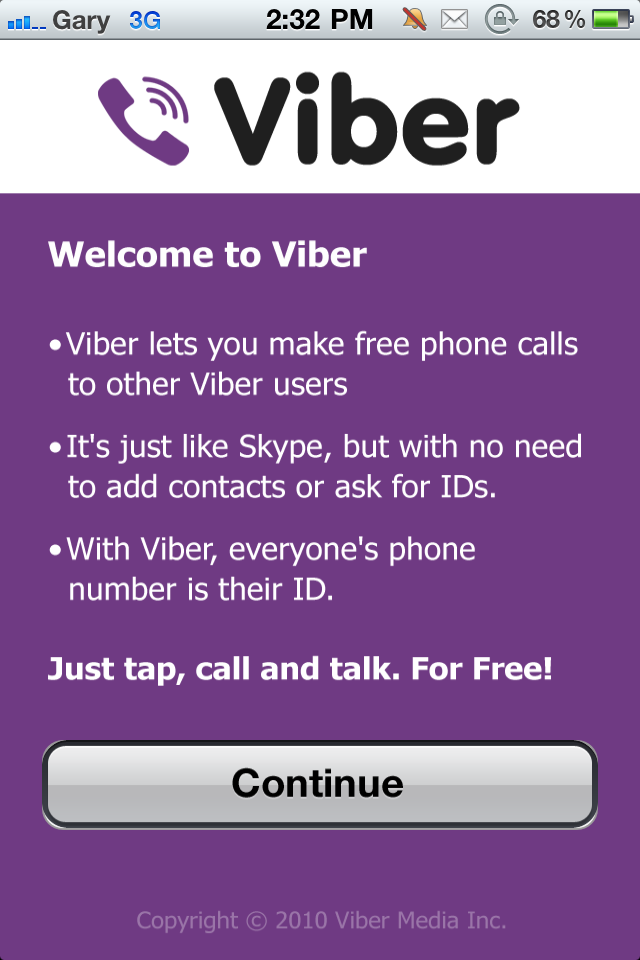 In this case, the message could end up in Spam. In this case, it is necessary to save the number in the address book, after sending the notification again.
In this case, the message could end up in Spam. In this case, it is necessary to save the number in the address book, after sending the notification again. - The community administrator has disabled the link. After that, access is blocked by those who had the old message with the address.
- It is not yet possible to follow the invitation to Viber for the computer. You can do this from a mobile application, or scan the QR code displayed in the Viber window on the computer screen.
downloads-viber.com
How to add contacts to Viber in just a few steps
There are several ways to add contacts to Viber
On almost all phones, Viber automatically connects to your contacts list. However, sometimes you need to add someone who is not already in your contacts. You can do this in the Viber app.
How to add a contact to Viber from the info screen
If the person you want to add to your Viber contacts already uses Viber, you can do so from that person's Viber info screen.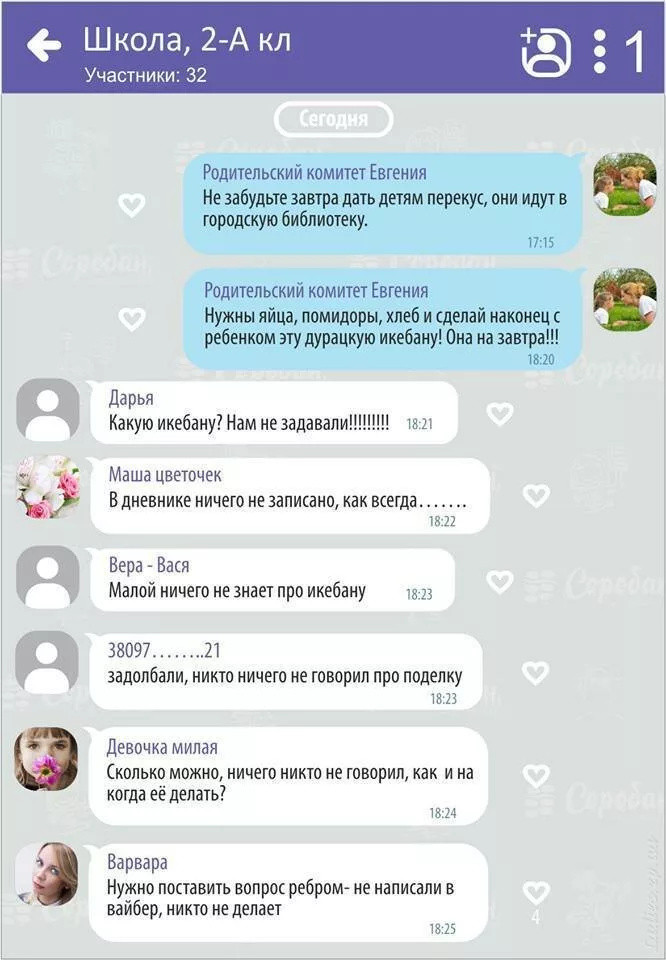
- In Viber, open the information screen for this contact.
- Click the Add Contact button, which looks like a plus sign on iOS and a person with a plus sign on Android phones.
- Enter an alternate name for the contact if you do not want to use the contact's name that is entered on the information screen.
- To add a person to your contact list, click "Check Tag" on Andro > Save" on iPhone.
Adding a contact manually on an Android or iOS phone
If the person is not yet on your list, you can enter the information manually on your phone.
- Open the Contacts screen on Viber.
- Click the Add Contact button, which looks like a plus sign on iOS and a person with a plus sign on Android phones.
- Enter the person's information and phone number in international format. Enter the area code and international code preceded by a + sign. Viber uses a person's phone number to find people from all over the world.

- Click Continue or Finish.
- Select "Check Mark" on Android or press "Save" on iOS.
If the person with the new contact is not already a Viber user, you will not be able to contact them via Viber. You can only do this by using the paid service of the application.
This service is called Viber Out. First, you purchase credit for your account and only then can you make calls. If the person in your contacts doesn't use Viber, ask them to install the app. View your contact list in Viber, there you can see the full list of those who use Viber (and those who do not use Viber). Select a contact and click the "Invite" button.
Viber will do everything you need. An invitation will be sent to the person on your behalf, in which there will be an offer to install Viber.
If the person is already a Viber user, you should see a small purple phone icon with the word Viber written on it and a Viber profile picture. On his page, all the possibilities with which you can communicate with a person will be shown.
More ways to add a contact to Viber.
There are also other ways to add Viber contacts.
- Go to the Advanced Options menu on your Android phone >
appcall.ru
How to add a contact to Viber
A large number of users were able to appreciate the convenience of communication using the Viber messenger. After installing the application, contacts from the phone's address book are automatically moved to it. If you have a new friend with whom you want to communicate via messenger, then you need to know a few subtleties of how to add a contact to Viber.
Standard method
In order to add a subscriber to the contact list, do the following:
- Open the section with contacts in Viber.
- Press the button Add , which is located at the bottom of the screen in the middle.
- Enter a phone number using the on-screen keyboard.
- Click Done.
Via QR-scanner
The developers offer to create a user using QR-Code . In order to do this, the user must be near you. Next, perform the following actions:
In order to do this, the user must be near you. Next, perform the following actions:
- Open the scanner in the menu.
- Your friend must open their QR code in the application (this is done on the main menu page by pressing the More button).
- Place the code in the center of the square on your device.
The scanner will automatically read the required information and the phone number will be stored in the application's memory. This is one of the easiest ways to add a phone number to Viber without manually typing it.
The third way is to add a user in the chat window.
When saving a new subscriber, there may be problems and it will not appear in the list. Most often, their solution is very simple.
- It is recommended to restart the device.
- Make sure you have the latest version of the messenger. Update it if necessary.
- Check that you have in front of you: the list of contacts of the program or mobile device.

- As a last resort, reinstall Viber.
Usually these actions are enough to make the subscriber appear in the list. After that, you can start communicating with him by sending short messages or using the voice call service.
xn--80acbos8b.xn--d1ababe6aj1ada0j.xn--p1acf
How to add a friend's contact to Viber on different devices
Life constantly brings us new acquaintances. And returns the old, long forgotten. There is a constant cycle in the phone book: we write down someone, we delete someone. And today, when instant messengers are so popular, the same thing happens in them. This article will discuss how to add a new friend contact to viber on your phone, computer and tablet.
How to add a contact in viber on the phone
So, you met a new person or met an old friend, with whom you have long lost contact. You plan to continue communication through the messenger, so you need to enter a new number into it. It's easy:
- Go to settings.

- Check the box next to "Show all contacts".
- If you want the number to be stored in the phone book, check the "Sync contacts" box.
- Go to the menu. On Android, this is a swipe from left to right; on iPhone, you can find the menu at the bottom of the screen by clicking on the three dots.
- Add button at the bottom of the screen. Press.
- The system will offer two actions to choose from: enter a phone number or scan a QR code. If a friend is standing next to you and their phone supports this feature, you can choose to scan. If not, enter the number.
After completing the procedure, information about the new user will appear on the screen. If necessary, you can add to it at your discretion. Some other devices allow you to change data for saving on Sim and Viber. For example, on Sim it will be “Vasya”, and on Viber it will be “Vasily”.
How to add a contact in Viber on a computer
Today, it rarely happens that the messenger is used only on the phone. Usually we install it on a stationary PC. The data is synchronized, so the information in applications installed on different devices will be identical.
Usually we install it on a stationary PC. The data is synchronized, so the information in applications installed on different devices will be identical.
Contact lists, chat history, blocking section - everything is the same. But: Viber was originally intended for use on mobile devices, and therefore some of the functionality in programs adapted for desktop computers and laptops is not available.
Until recently, it was not even possible to change the avatar without the help of a phone. It only appeared with the latest update. But to edit the list of contacts is still impossible. Therefore, the request “I can’t add a contact to viber on a computer” is so often typed. You can only delete or add friends using your phone.
How to add a contact to viber on a tablet
This is the third device where the messenger can be installed. A handy thing, especially on the road: the possibilities are wider and the screen is larger than that of a smartphone, but at the same time, it is smaller than a laptop. Therefore, the use of Viber is logical here. As for the functionality, it all depends on the device model.
Therefore, the use of Viber is logical here. As for the functionality, it all depends on the device model.
- Working on the principle of a telephone, with a sim and the ability to make calls. The application is identical to that installed on mobile devices. Therefore, you can use the instructions above.
- Other models. To edit your friends lists, you will have to use your smartphone.
Add friends to chat in Viber
Users from Ukraine, Russia and any other country in the world can create group conversations in Viber with almost no restrictions. To add a person to a chat in Viber, you must click on the "+" icon in the list of available subscribers, and then select users for the conversation. A separate question is how to add a contact to a chat in Viber if a group for communication has already been created. To invite users, you need to select the function in the settings with the addition of other users, and then specify new participants.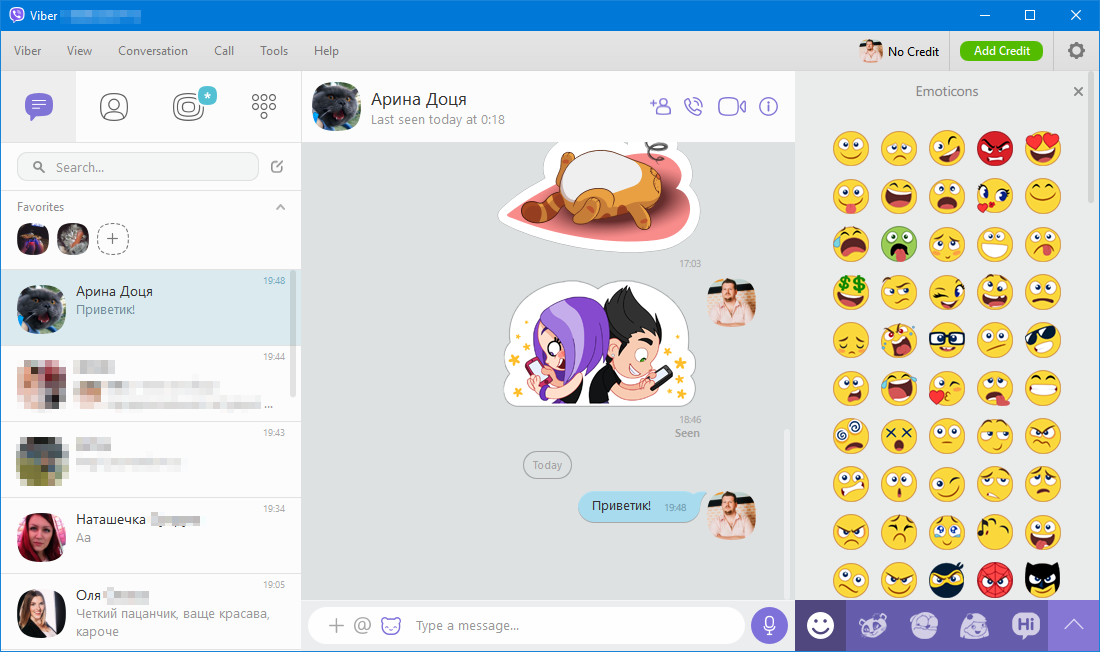
I add a new contact on an android phone, I do everything according to your instructions, but when I press either the Done button or just check the box to add a contact, there is no reaction, the contact does not add. Reply ↓
means your phone model is interfering with its normal operation. Have you tried reinstalling? Answer ↓
o-viber.ru
How to add a contact to Viber
The number of messenger users is constantly growing, so the question of how to add a contact to Viber remains relevant. Since the program is almost identical on all operating systems, it will be as simple as possible to understand its settings.
After installing Viber on a mobile device, the application will be synchronized with numbers from the phone book. If you need to authorize a new subscriber, there are several ways.
If a person's number from the phone book is not displayed, check that it is correct. It must be in international format
Method 1: adding through the main screen
After starting the application, you must:
- 0013 Contacts ".

- Select an image of a person with a sign "+" .
- Decide on the method of adding (using the number or QR code ).
- Edit user data.
- Click the checkmark in the upper right corner for Andro >
Method 2: adding a user through the auxiliary menu
It is a complete analog of the first option, except for visiting the context menu " More " (three bars from the top left) and selecting " Add contact ".
Method 3: via QR code
The easiest way to get a new user is to scan QR code . This happens as follows:
- A new subscriber needs to open a special QR code on his phone.
- You will need to run a scanner on the main smartphone (“ More ” ⟶ “ New … ” ⟶ “ Scan QR code ”).
- Reading in progress, person added automatically.
These are all effective methods for obtaining information from other users for further communication. It will not be possible to answer the question of how to add a contact in Viber on a computer, since the developers have not added this function to the desktop version of the messenger.
It will not be possible to answer the question of how to add a contact in Viber on a computer, since the developers have not added this function to the desktop version of the messenger.
xn—-7sbdcrwk5aq.xn--p1ai
How to add a new contact to Viber
little man. You need to tap on it and you will see the full list of contacts that is in the phone book. To add him to Viber, you can search in this most complete list of contacts by scrolling or using the magnifying glass icon. This symbol is in the lower left corner of the window. In the same way, you can add people by phone number that you didn’t have in your contacts before - just enter the desired phone number in the drop-down box.
All actions must be saved, because the system cannot always automatically remember the changes.
Instructions for adding a contact to Viber
We invite you to read the instructions for adding new contacts. First of all, you need to know that Viber has several contact viewing modes.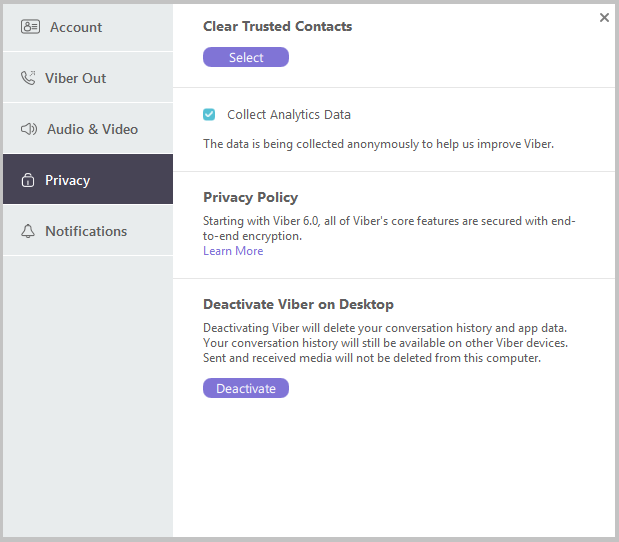 For example, there is an option "Show all contacts" - it displays absolutely all the phone numbers that are in your phone book and there is no filtering by the presence or absence of the Viber application by the user. This option can be disabled by unchecking the box, and then you will only see friends in your contact list who have the application and whom you can contact for free right now.
For example, there is an option "Show all contacts" - it displays absolutely all the phone numbers that are in your phone book and there is no filtering by the presence or absence of the Viber application by the user. This option can be disabled by unchecking the box, and then you will only see friends in your contact list who have the application and whom you can contact for free right now.
To add a new friend to Viber, you need to go to the menu and select the "Add contact" item. Even easier - add the desired number not to viber, but to your phone book. After a couple of seconds, the system will recognize that this person also has Viber installed and will automatically add him to the contact list inside the application. True, this only works if the added Viber is installed on the Android, Windows or iOS operating system.
Trouble adding contacts
Sometimes there can be problems when adding a contact, and below we will tell you how you can fix some of them.