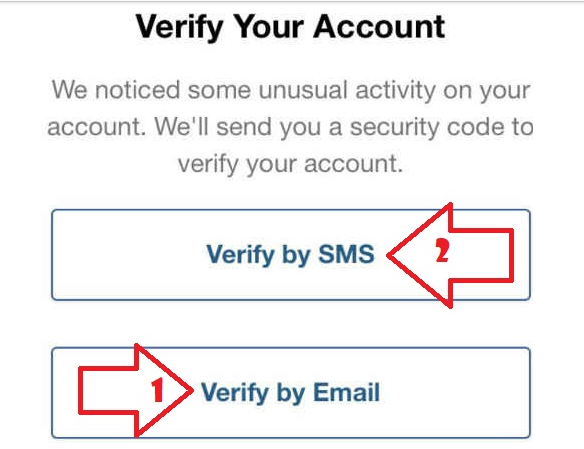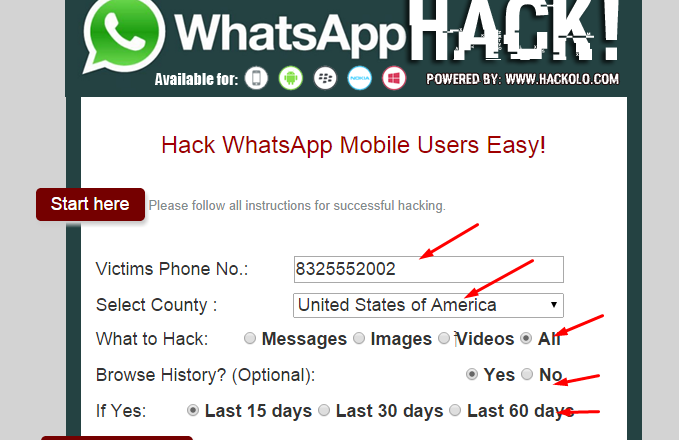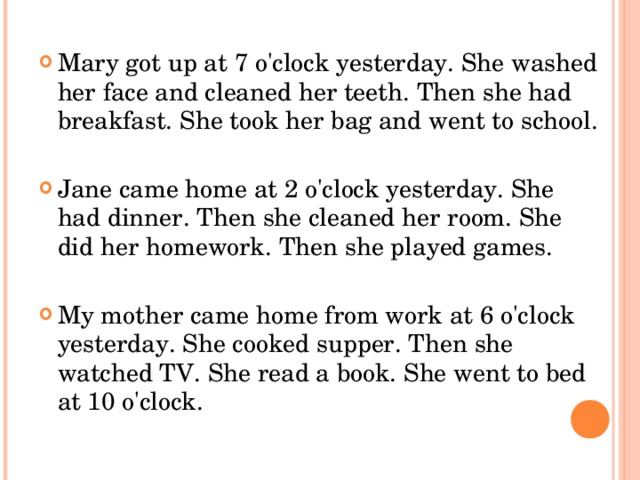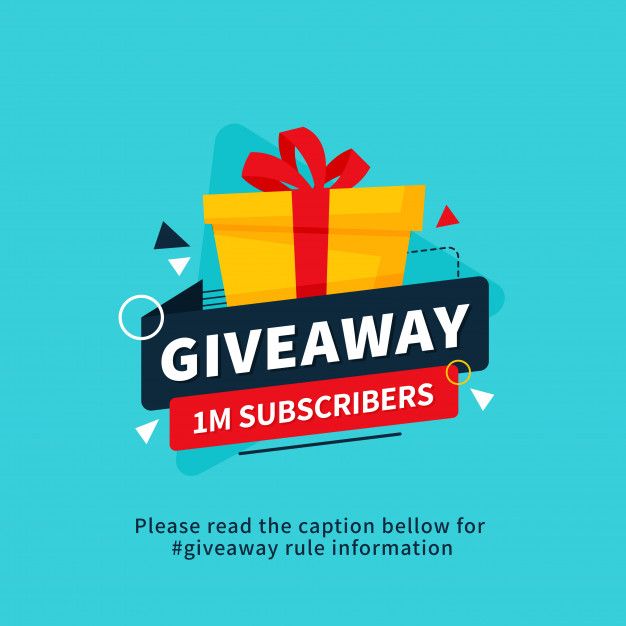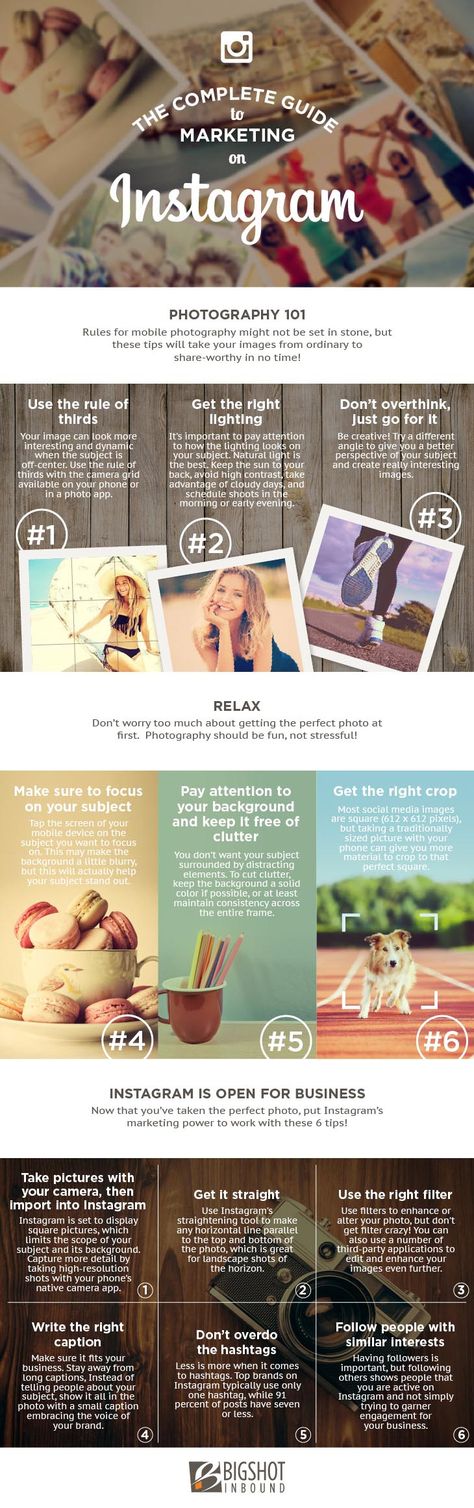How to add an effect on instagram story
How to use the Instagram Effect Gallery for stories
We’ve shown you how to make your Instagram stories stand out with filters, text, stickers, and even music. But there’s one more built-in feature that can truly make those stories pop. The Effect Gallery in the Instagram app lets you add pizzazz that fits you and your story.
Add some sparkles to your night on the town, hearts to your sweetheart, or flowers to your pet. In this tutorial, we’ll show you how to use the Effect Gallery including seeing how other Instagrammers take advantage of it. You might just be inspired!
Accessing the effects
If you know ahead of time that you want to use a nifty effect in your story, you can start off with a bang. But not to worry because you can add effects from the gallery after setting up your story too.
Applying an effect before creating a story
When you’re planning to use photos in your story or capture something that isn’t time sensitive, you can start with an effect. Open Instagram on your iPhone and follow these steps.
1) Tap the plus sign and slide to the right to select Story like you normally would.
2) At the bottom of the screen, swipe to the right of the shutter button to see available effects. Some effects will offer more options directly above that you can select.
3) You’ll also see the name of the effect at the bottom of the screen. If you tap it, you can pick Browse Effects which takes you to the Effect Gallery.
4) Tap to view an effect, choose a category at the top, or use the Search to find something in particular. You can see how other Instagram users applied the effects to their stories.
5) If you like the effect you see, tap Try It. The effect will be added to your story.
Once you select an effect, continue to edit or share your story as you normally would.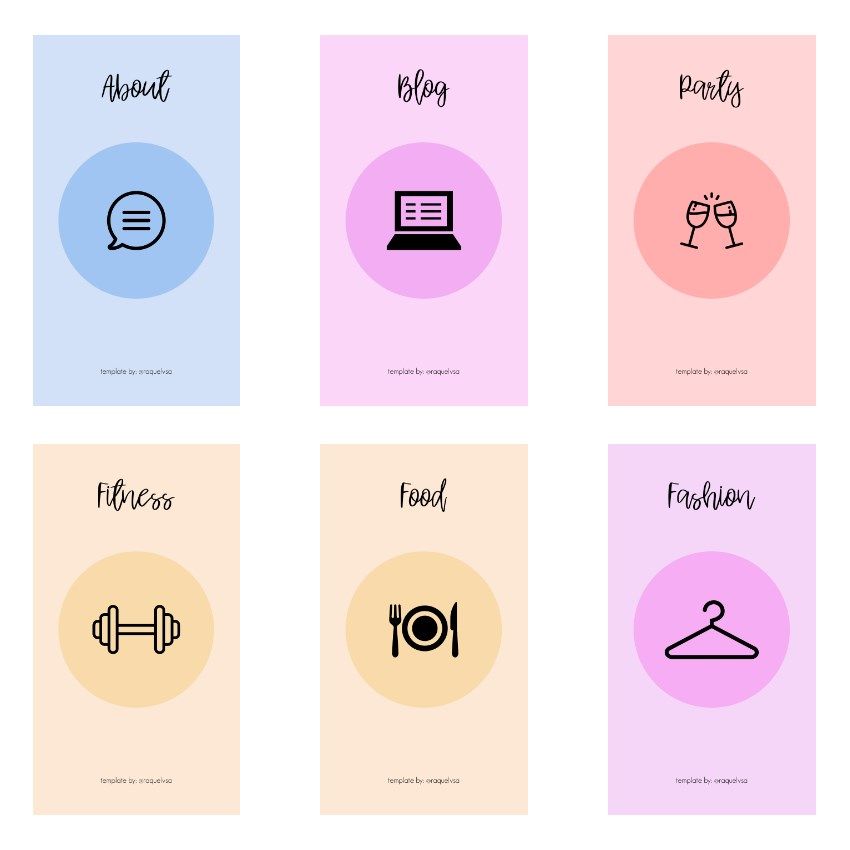
Applying an effect after creating a story
If you’ve already created your story, you can still add an effect to it before you post it. Just tap the filter and effect icon at the top to the right of the download arrow.
The effects will display at the bottom for you to swipe through and try. Tap one to apply it to your story and then tap Done.
Saving effects
You may see some cool effects or filters that you know you’ll want to reuse. You can save them so they’re easily accessible.
Tap the name of the effect at the bottom of the story creation screen or the effect itself on the editing screen. Select Save Effect.
Any effects that you save will appear on the story creation screen to the left of the shutter button.
Wrapping it up
When you want to create a story that invokes emotion, adds pizzazz to your subject, or simply stands out, the options in the Instagram Effect Gallery are perfect.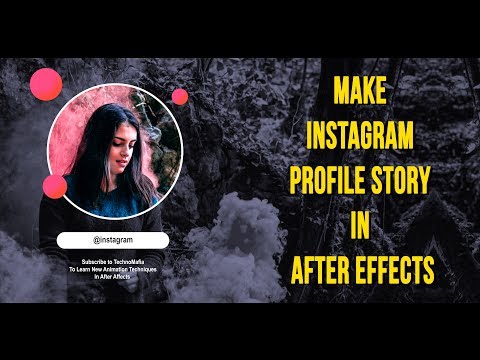 Try one or try them all and remember to check out how others use them in their own stories.
Try one or try them all and remember to check out how others use them in their own stories.
What types of things do you do to make your Instagram stories pop? Share your suggestions below!
How To Add Filters to Instagram Stories
Device Links
- Android
- iPhone
- Device Missing?
Gone are the days when Instagram only offered a scant few filter options for photos. Now, you’ll find numerous ways to enhance your Instagram stories. To use existing filters, you just need to choose from pre-loaded camera options. And finding new filters to save to your camera is also relatively straightforward.
In this article, we’ll explain how to find, save, then add a new filter to your Instagram stories via mobile and desktop.
How to Add Filters to Instagram Stories on an iPhone
Here’s how to search for filters to add to your IG stories:
- Sign in to your Instagram account, then swipe left on your newsfeed to access your camera.
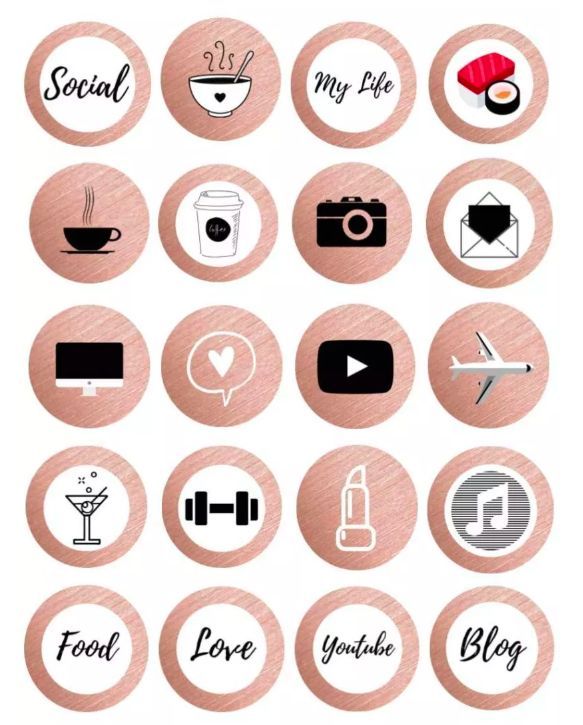
- On the camera screen’s menu bar, swipe to the left until you see the “Browse Effects” option represented by a magnifying glass.
- Select it to access the “Effect Gallery.”
- Select a filter from the popular ones on the home page or look through and select categories at the top. Or you can tap on the magnifying glass at the top right to search for filters.
To save the filter to your iPhone: - In “Effect Gallery,” select the filter you want to try then wait for the preview page to launch.
- Tap the download icon at the bottom right to save the filter to your camera.
- The arrow icon will display as a checkmark once the filter is saved.
- At the top right of the filter preview screen, tap the “X,” or return to the “Effect Gallery” by swiping down.
- During the preview, at the bottom of the screen, tap the filter name to bring up the “Save Effect” option.
- Tap it to save the filter to your camera.

- Press the “X” in the top left to exit “Effect Gallery.”
You can now access the filter from the menu.
To add the filter to your IG story:
- At the bottom right of the camera, tap the smiley icon to access your saved filter.
- Select the filter, then tap or long-press the white circle button to take a picture or video. This will take the picture or video with the filter on. Alternatively, tap the “Camera Roll” icon at the bottom-left to choose an existing picture or video.
- On the bottom left, tap “Your Story.”
Your filtered picture or video will be added to your daily story.
How to Add Filters to Instagram Stories on an Android Device
To search for filters to add to your IG story, follow these steps:
- Launch IG then access the camera by swiping left on your newsfeed.
- Via the camera screen’s menu bar, swipe left to get to the “Browse Effects” option.
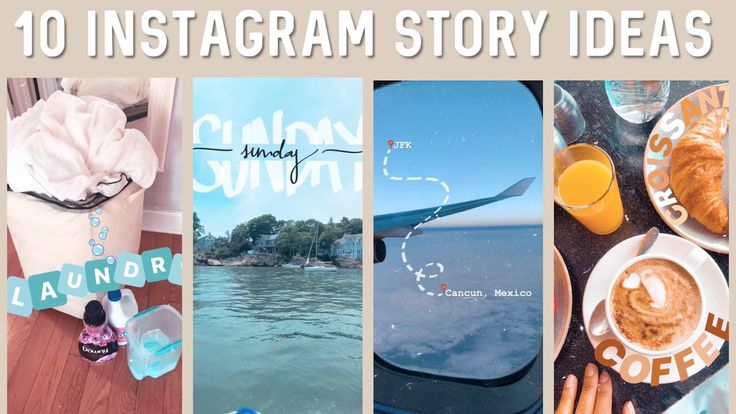
- Tap it to access the “Effect Gallery.”
- Choose a filter from the popular ones on the home page or scroll through and select categories at the top. Alternatively, use the magnifying glass at the top right to search for filters.
To save the filter to your Android device: - In “Effect Gallery,” choose the filter you want to try and wait for the preview.
- Select the download icon at the bottom right to save the filter to your camera.
- The arrow icon will change to a checkmark when the filter is saved.
- At the top right of the filter preview screen, tap the “X,” or return to the “Effect Gallery” by swiping down.
- At the bottom of the preview screen, tap the filter name to bring up the “Save Effect” option.
- Select it to save the filter to your camera.
- In the top left, press the back arrow to exit the “Effect Gallery.”
The filter will now be available from the menu.
To add the filter to your IG story:
- At the bottom right of the camera, select the smiley icon to access your saved filter.
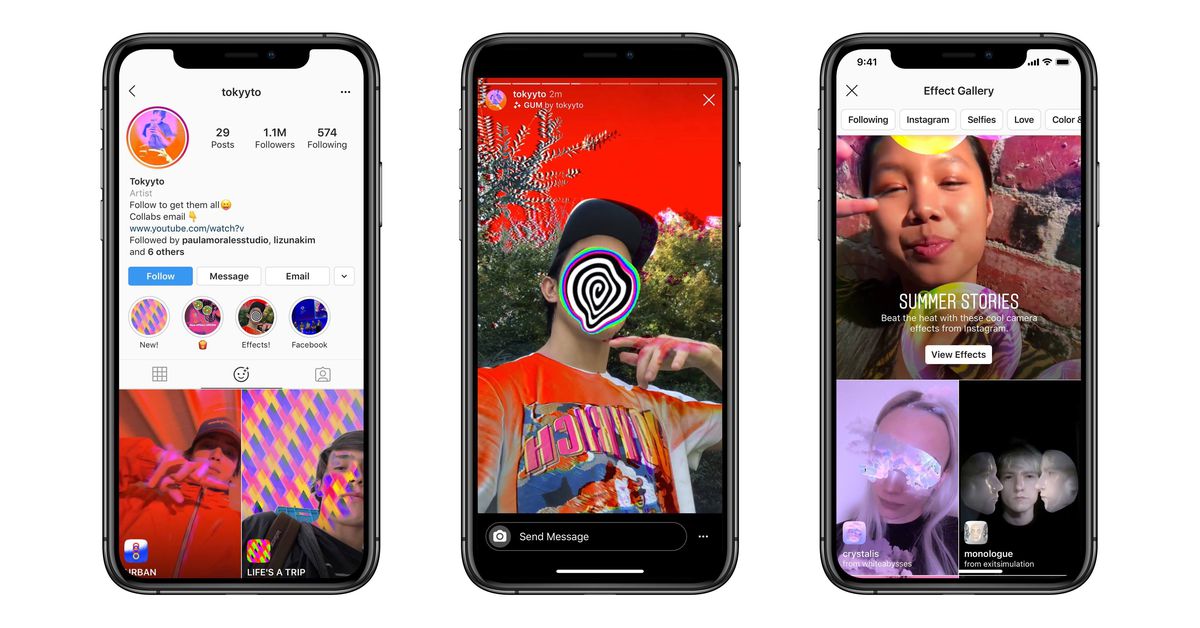
- Choose the filter, then tap or hold down the white circle button to take a picture or video. This will take the picture or video with the filter on. Or you can tap the “Camera Roll” icon at the bottom-left to choose an existing picture or video.
- On the bottom left, tap “Your Story.”
Your filtered picture or video will be added to your daily story.
How to Add Filters to Instagram Stories on a PC
IG’s photo editing feature is supported on Android and iOS only. Therefore, to get Instagram filters on your PC or Mac to apply to your photos and videos requires the help of a third-party app.
Try filter-friendly photo editing apps such as BatchPhoto, Fotor (Windows, Mac), or CameraBag Photo, to create your filters then save them to your desktop.
Since IG is a mobile-focused app, the upload photo feature is also not available when accessing from the web. Therefore, follow these steps to access the IG mobile view, via “Developer Tools” in Google Chrome:
- In Google Chrome, navigate to Instagram.
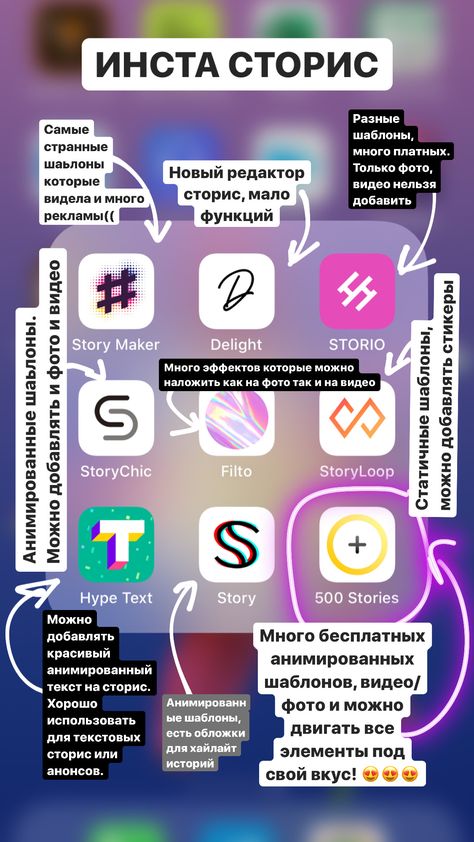 com and sign in to your account.
com and sign in to your account. - Right-click anywhere on the page to bring up the menu.
- Select “Inspect” to open the “Developer Tools” panel. “Developer Tools” will launch on the right.
- From the top left of the “Developer Tools” window, click on the “Toggle device toolbar.” It’s the icon that looks like a phone and a tablet. This will switch your IG account to the mobile view.
- From the top of the main window, click the “Display” drop-down menu to select a view e.g. iPhone, iPad.
- Refresh the browser.
To add your saved filter to an IG story: - From the top left of your newsfeed, click on the plus sign (+) next to “Your Story.”
- This opens the camera screen. Ensure “Story” is selected at the bottom.
- At the bottom right of the camera, select the smiley icon to access your saved filter.
- Locate the filter created earlier from “File Explorer” or “Finder.”
- Click on it to select it.

- Click or long-press the white circle button to take a picture or video. This will take the picture or video with the filter on. Or, tap the “Camera Roll” icon at the bottom-left to choose an existing picture or video saved on your computer.
- On the bottom left, click “Your Story.”
Your filtered picture or video will be added to your daily story.
FAQs
How Do I Find Instagram Filters by Creator?
Here’s how to search for an IG filter from a specific creator:
1. Locate the creator’s profile.
2. Above their grid, tap the smiley face.
3. Select the filter you want, then tap “Try It,” or select the down arrow to download it.
4. Take a photo or video using the filter to share with your friends.
Adding Filters to Your IG Stories
When it comes to selfies and videos that pop, IG is one of the best photo editors for social media. Their filters help make your posts stand out with an artistic finish.
Using the IG mobile app, you’ll have access to all the editing features for adding filters to your stories.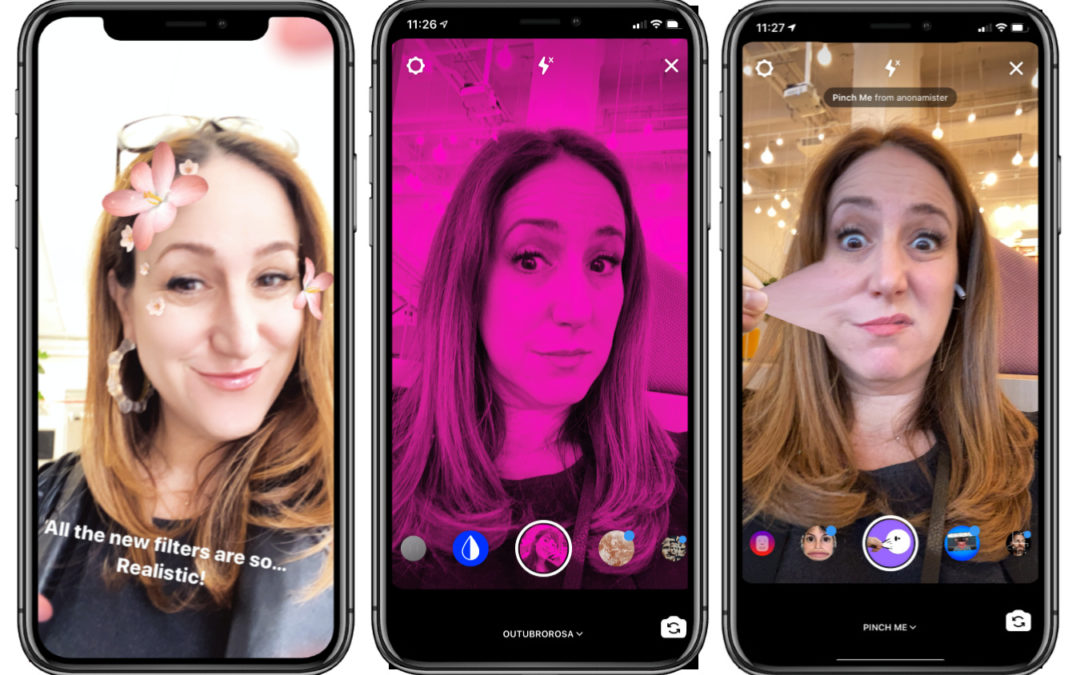 However, since IG is a mobile-focused app, these options are not available using the desktop. Luckily, when accessing your IG account through “Developer Tools” in Google Chrome, the mobile view offers most of the mobile functionality.
However, since IG is a mobile-focused app, these options are not available using the desktop. Luckily, when accessing your IG account through “Developer Tools” in Google Chrome, the mobile view offers most of the mobile functionality.
What type of filters do you enjoy adding to your photos and videos the most? Tell us in the comments section below.
How to enable masks on Instagram photos and videos
Today Instagram occupies a worthy place among the most popular social networks. This service is used by hundreds of millions of people around the world. Instagram is loved for visual profiles, which contain many photos and videos, for a convenient system of user interactions with the help of likes and subscriptions. Of particular interest and some innovativeness are masks based on augmented reality technologies. Many have heard of their existence, but they do not know where to get them.
| Apple in Telegram and YouTube. |
To make your Instagram Stories even more colorful, use virtual filters (masks) to process faces. You can only post edited photos to your Instagram Story, or you can also save them and then post them to Instagram, Vkontakte, or Facebook.
Instagram animated masks work on both iPhone and Android.
BY TOPIC: Instagram secrets: 20 tricks that every user of the service should know.
How to apply animated masks and effects to photos and videos on Instagram
Chances are you already know how to work with selfie filters. The MSQRD app (and many others) offer a similar feature that many users love. Instagram Face Filters work in a very similar way, but are activated a little differently. So, how to use filters.
1. Open Instagram on your mobile device.
2. Open the Instagram camera (tap the camera icon in the top left corner or swipe the screen from left to right).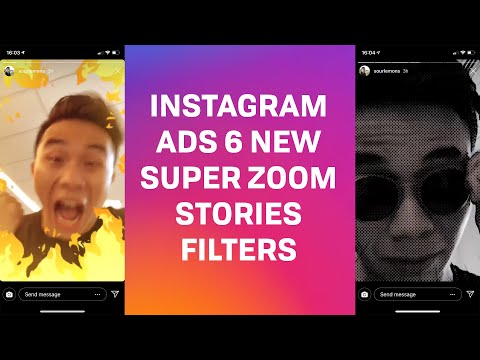
3. Click on the smiley icon in the lower right corner.
4. Touch one of the patterns at the bottom of the screen.
5. Swipe left and right on the screen to view all faces.
6. Raise your eyebrows or open your mouth to activate some masks.
7. Press the shutter button to take a photo, or long press to take a video.
8. You can use the buttons in the upper right corner to add stickers, pictures or text.
9. Click the " Save " button or the plus sign to add the photo to your story.
The filters work with both the front and back cameras of your mobile device. You do not need to touch the display to brighten a face or activate a function. After saving the photo in the gallery, you can add it to Instagram like any other photo.
How to add new filters and masks to Instagram
In addition to the templates suggested by the Instagram developers, there are many great masks and filters created by users.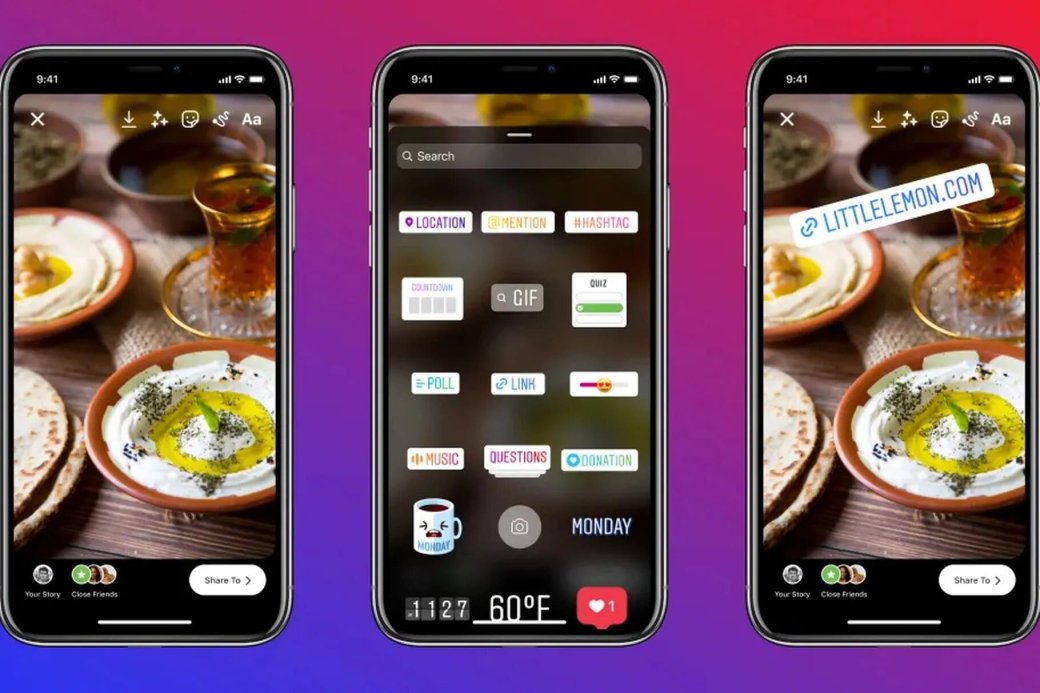
To go to the gallery of custom effects, scroll all available masks to the right to the button More effects .
The same can be done by clicking on any mask and in the menu that appears, select the option View effects .
The effects gallery is divided into many thematic categories that will help you easily find the desired option.
Here you can also view the effect of each effect and, if you wish, try it out by pressing the corresponding button. To save the effect in the camera (in the menu where the default masks are located), press the button with the down arrow in the square.
The masks we are talking about are also offered by users completely free of charge on their pages. If a user's profile page has an emoji section, they are an Instagram effects designer.
Go to the effects section on the user page and select the suggested mask.
If you liked someone's work, we recommend that you subscribe to the account you like, so you will receive new masks immediately after they are published.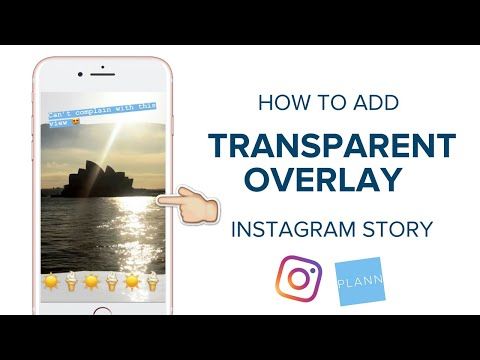
Popular filter developers for Instagram
- Johwska
- George Kedenburg III
- allanberger
- Amanda Cerny
- Blagovest Dimitrov
- Chris Pelk
In the assortment of each of them you can find more than a dozen rather interesting AR masks.
In addition, you can try to find masks manually by searching for some specific hashtags. You may find the following useful:
- #Effects
- #Filter
- #Followforfilters
- #Instafilters
- #Instalenses
- #Instamask
- #Sparkar
- #Sparkarcreators
Related videos:
See also:
- Instagram photos of the most beautiful places on Earth: 10 best accounts.
- How to create albums from Instagram photos or videos.
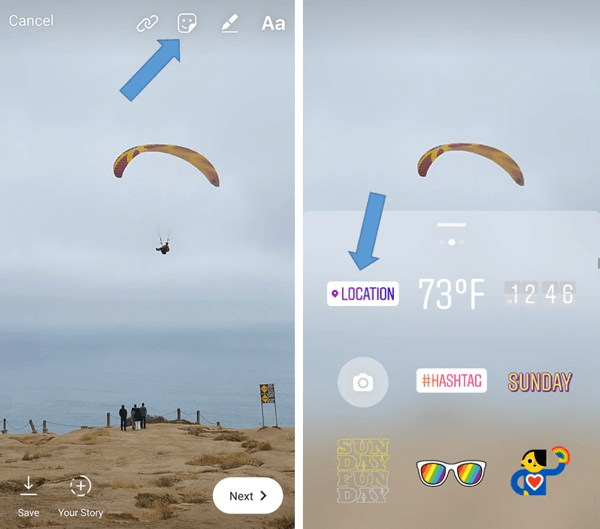
- How to add music to Instagram Stories on iPhone.
Please rate the article
Average rating / 5. Number of ratings:
No ratings yet. Rate first.
Finding, turning on and adding filters to Instagram
There are about 40 different color correction options on Instagram. Those that have been added to Stories deserve special attention. There is one way to turn on all filters on Instagram and remove unnecessary ones from the list.
Finding and enabling filters
When creating a publication for the first time, the user is offered a basic set consisting of the first ten effects. Installing third-party filters on Instagram will not work, but you can go to the whole catalog with editing.
Where to find the standard ones:
- Log in to Instagram.
- Go to section: " Create publication ".
- Add a photo from the Gallery or take a photo.
- Press: " Next " - a menu will appear with the addition.
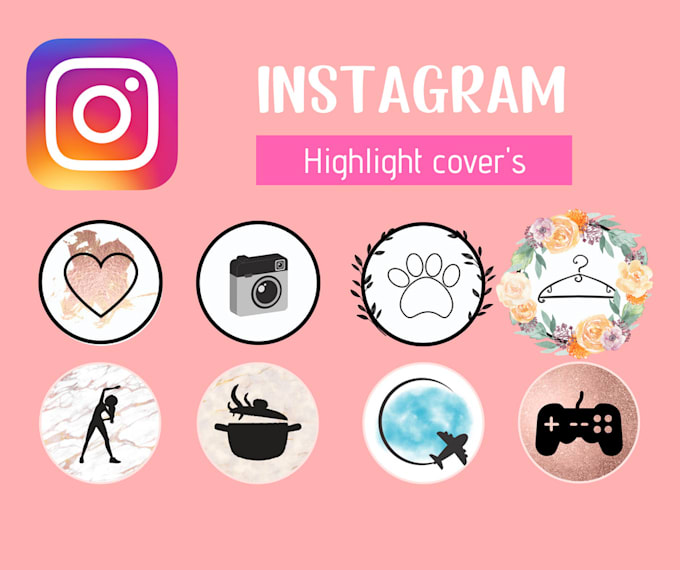
- Click on the selected item again to set transparency.
How to find additional filters on Instagram:
- When adding a photo, go to "Filters".
- Scroll to the end of the list - Control .
- Check the ones you need when editing.
- Click on top: " Save ".
The list can be returned to its original form if you go back to the "Management" category and indicate the first ten positions.
Using filters for Stories
Unlike the posts section, you can't set transparency percentage in Stories. Also, it is impossible to edit only individual elements of the image: color correction is applied to all images, including text. The collection of effects is limited, so users are more likely to use editing elements from third-party applications.
Instructions on how to add filters to Instagram Stories:
- Go to the section: Stories.
- Add a photo or take a photo.

- Swipe left to open the edit menu.
- Scroll through the list - select one of the options.
- Place.
To select one, the user only needs to stop scrolling. The editing settings are reset by the "Cancel" button or by switching to the first, original one.
While creating a Story and adding an effect, other functions are also available: working with stickers, captions, downloading videos. The filter will be applied to photos and videos added to the Stories section.
Where to find new ones
The catalog is regularly updated in the "Management" section. To test new ones, you need to visit the section again and see the available options. The user can create personal add-ons by specifying certain settings for editing.
But applying the same settings to other images will not work - the preset will not be saved as a separate adjustment layer.
If all Instagram filters have disappeared:
- update or reinstall the application;
- go to the "Control" settings and see the list of added effects;
- start editing again.


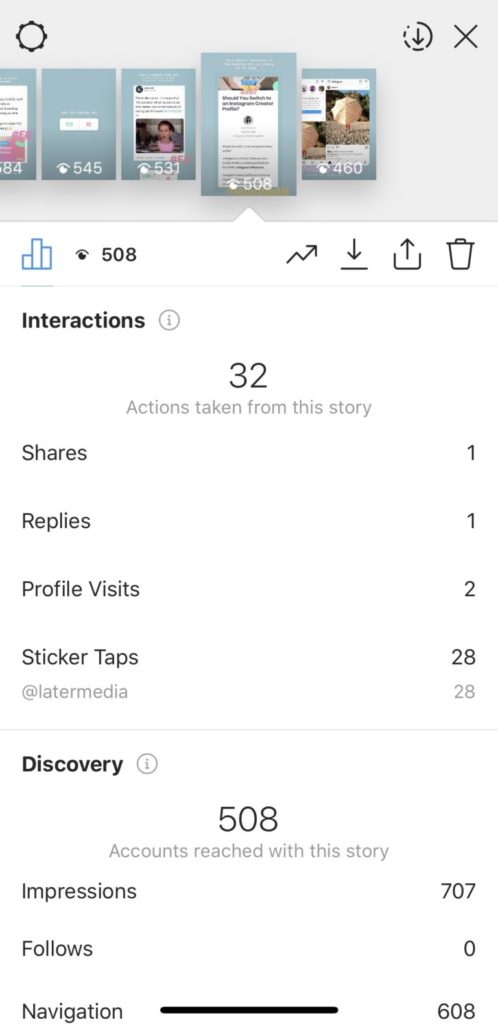 Subscribe!
Subscribe!