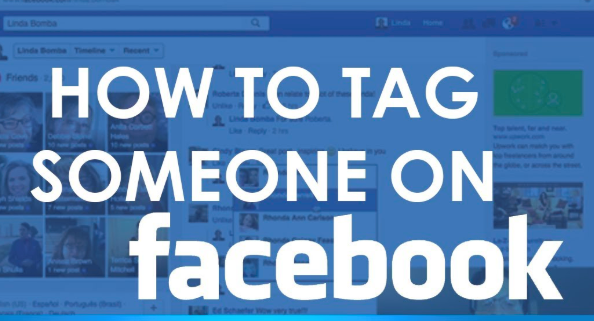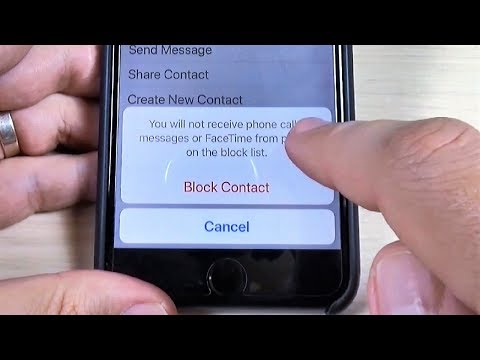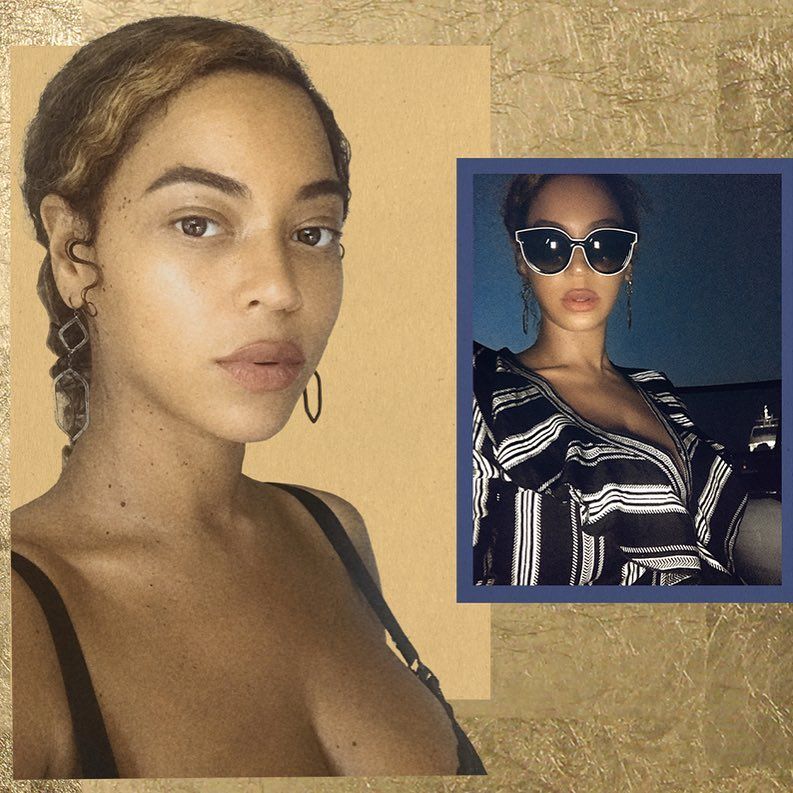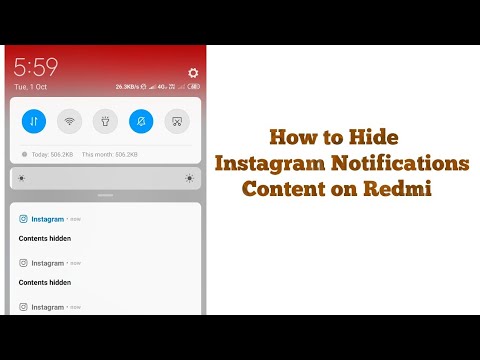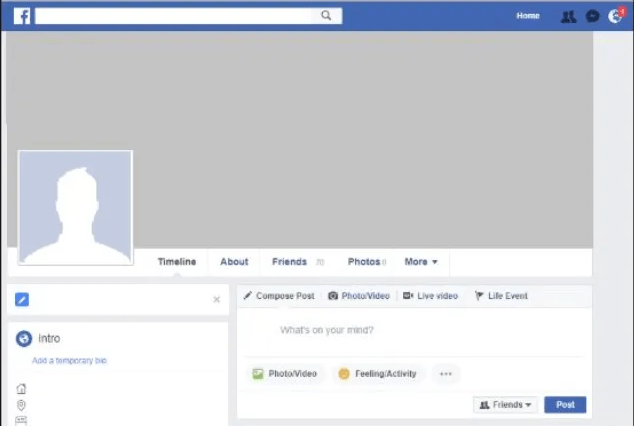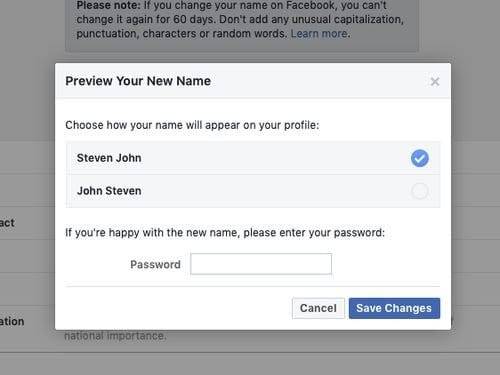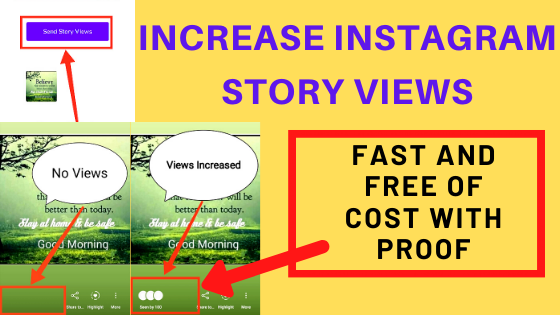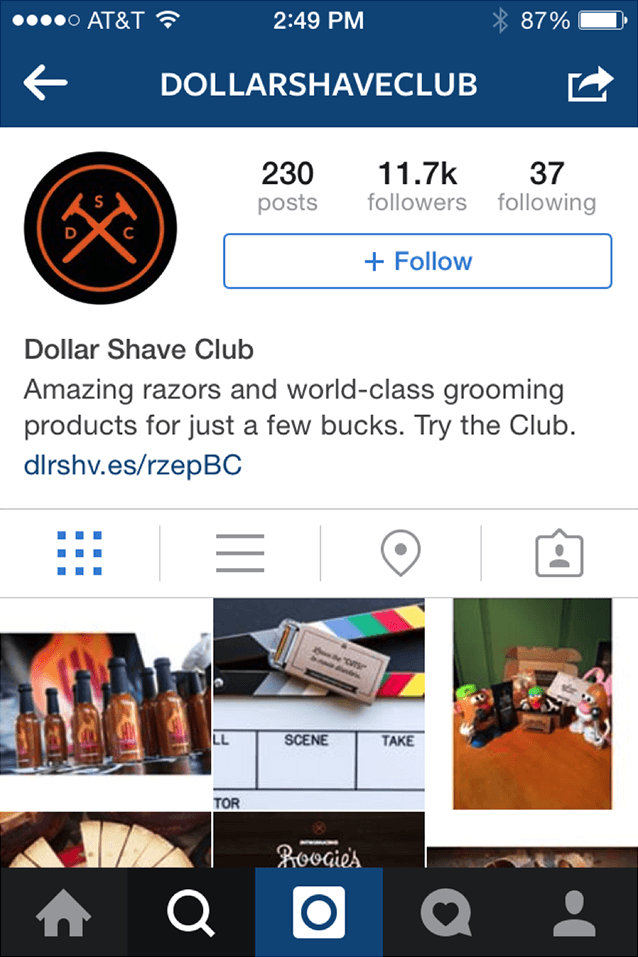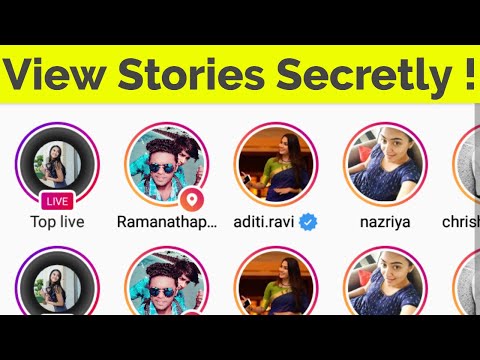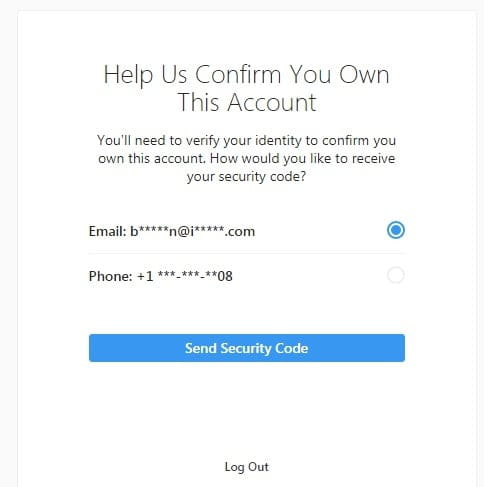How do you see someones videos on facebook
How To Find Specific Videos on Facebook
Facebook is many things to many people but a video hosting website it is not. Videos seem to be quite disorganized on the social network. You can upload your own videos, watch videos you appear or are tagged in, watch videos for the sake of videos, promotional videos on Pages, profile videos and videos just because. How to you find specific videos on Facebook?
Where you might find a particular video depends on what kind of video it is and who uploaded it. If an individual loaded it then it could be anywhere. If a business uploaded it to a Page or supporting site, it will be more logically ordered. Either way, organization has never been a strong suit at Facebook and this is a case in point.
Find videos on Facebook
There are a couple of ways to find videos in Facebook depending on what you’re looking for. The easiest way is to use search, either a search engine or through Facebook itself. You can also browse timelines if you have the time or just use the Video filter.
Search for videos in Facebook
If you’re looking for random videos or something someone random has uploaded, search is the easiest way to find them. Facebook search is the logical place to begin.
- Type your search term in the box at the top of the page.
- Select the Videos tab from the results.
- Navigate through the list until you find what you’re looking for.
This works best if you’re just looking for something to watch rather than a particular video. If you are looking for something specific, you could try to add as much information into the search field as possible and see what comes up.
Search for videos using a search engine
You can also use a search engine to find Facebook videos. As Facebook video content is indexed by the search engines, you can use your favorite to locate it. You can use two specific operators, ‘SUBJECT video :Facebook’ to search only recent videos on the site or ‘SUBJECT video Facebook’ to widen the search a little.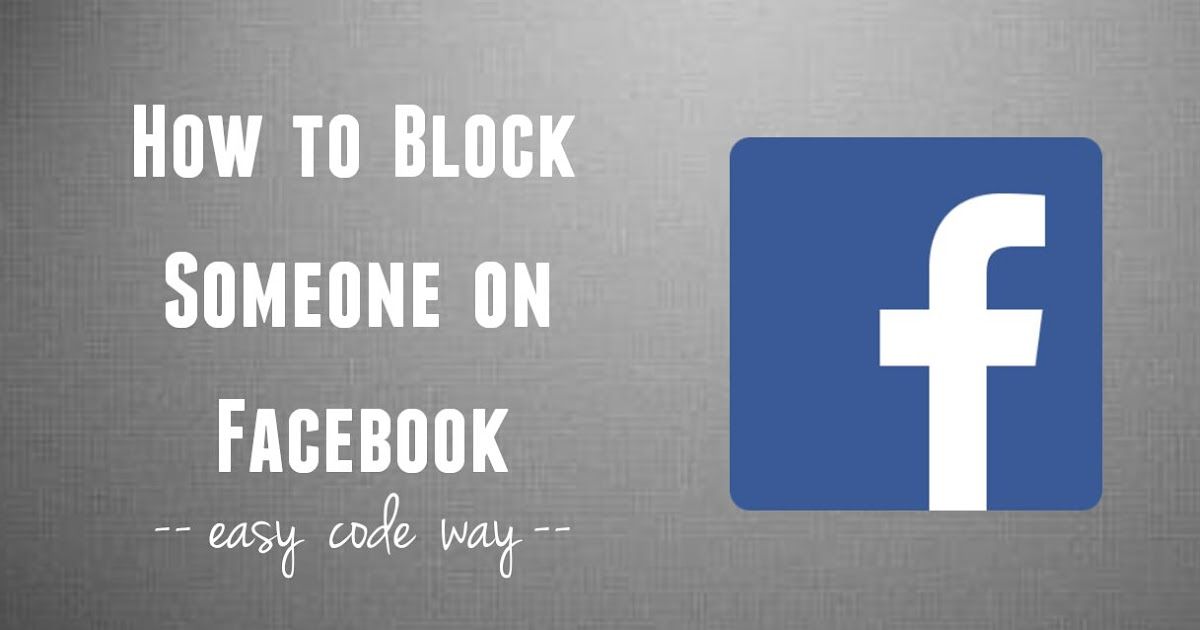 Just change SUBJECT for whatever it is you’re searching for.
Just change SUBJECT for whatever it is you’re searching for.
Both search methods will get you what you want and the returns will be playable directly from the search engine.
Search for Live videos in Facebook
Since the changes to Live, it has been more difficult to see what has been uploaded in your area. That was always a source of entertainment, seeing what the neighbors had been uploading. You can still see general uploads if you use the ‘#live’ search operator in Facebook search.
Find videos from specific people in Facebook
If you know the uploader or are looking for a video from a company or brand, your life is made a little easier. All you need to do is navigate to the respective page and select the video tab or video from the left menu. This will show you a list or grid of their videos so you can watch as you need.
Find a previously watched video
What if you already watched a really cool video and want to watch it again but cannot remember where you found it? There Facebook does have your back and makes it easy to see what you have been up to.
- Select the small menu arrow at the top of the Facebook page.
- Select Activity log from the options.
You will see a timeline page of everything you have done since starting Facebook. Scary huh?
There should be every page you visited, every photo you checked out and every video you watched. If you have watched something, it should be there. Depending on how much you use Facebook, that Activity log could be huge so there’s a search box at the top. Add ‘video’ to that and search to refine the log results only to videos.
Find your own videos uploaded to Facebook
If you’re trying to find a video you uploaded rather than someone else’s, you can. Just go to your own page, select Photos and scroll down to videos. Those listed in the grid will be those you uploaded yourself.
You can also select your Facebook profile and select More. Under there should be a Video entry. Select that to bring up your own videos.
Find any video you are linked with in any way
Finally, there is a wider video search in Facebook that works quite well. Just type video into the Facebook search box and you get a bunch of options. They will be ‘videos by me’, ‘videos I watched recently’, ‘videos shared by me’ and so on. There should be several of these so you can choose the most relevant.
Just type video into the Facebook search box and you get a bunch of options. They will be ‘videos by me’, ‘videos I watched recently’, ‘videos shared by me’ and so on. There should be several of these so you can choose the most relevant.
You can also refine that by adding another word. For example, use ‘video tag’ to access ‘videos tagged by me’ or ‘videos I’m in’. You get the idea. Change the second operator from tag to anything you like and have Facebook try to find it.
How to Find Videos on Facebook
It isn't always easy to find what you're looking for on Facebook. Confusing menu items and poor search results hide some of the stuff worth looking at. Videos are one of the biggest victims. With that in mind, here's how to find videos on Facebook.
Understanding Facebook Videos
Video on Facebook is a confusing beast. There are live videos, videos you uploaded, videos you were tagged in, public videos, saved videos, old profile videos, and more.
Facebook being Facebook, there's not one central hub that lets you view all of this footage in a straightforward and logical manner.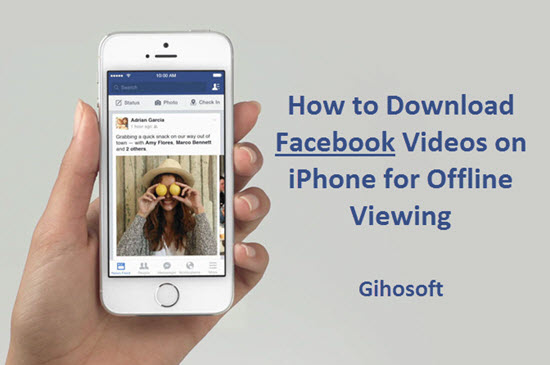 Depending on what type of video you want to find, there are a series of different steps you need to work through.
Depending on what type of video you want to find, there are a series of different steps you need to work through.
We're going to work through each type of Facebook video in turn, providing detailed instructions along the way.
How to Find Facebook Live Videos
At the start of 2019, Facebook unexpectedly killed its Facebook Live map feature.
We're not sure why. Sure, it wasn't going to win any design awards, but the map let you quickly find streamers from specific locales; it was a perfect way to see raw footage of developing news stories and public events.
Facebook Live videos have now been rolled up under Facebook Watch. In our opinion, Facebook Watch tries to be too many things at once, and that is to the detriment of Facebook Live videos.
Nonetheless, it is still possible to find Facebook Live videos. There are a few routes open to you:
- Use the #live hashtag in the search bar.
- Check a person or page's video library.

- Use Facebook's notification system (see how to disable Facebook Live notifications if you don't like them).
To learn more about the specifics of the methods, read our article on how to watch Facebook Live.
How to Find Your Videos on Facebook
If you've had your Facebook profile for several years, there's a good chance that you've amassed hundreds of videos on the platform. Indeed, Facebook might have the only copy of some of your most treasured memories.
To find videos you have uploaded to Facebook, open your profile and go to Photos > Videos. Unless you were organized and categorized your videos into albums at the time, be prepared to get a sore scrolling finger.
Perhaps an easier option is to download all your videos from Facebook in one sitting. To do so, head to Settings > Your Facebook information > Download your information > View and ensure that the checkbox alongside Photos and Videos is marked.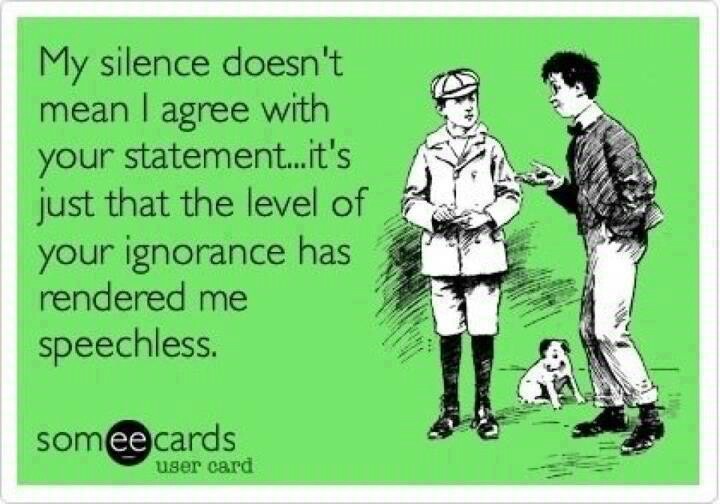 When you're ready, hit Create file.
When you're ready, hit Create file.
How to Find Saved Videos on Facebook
If you ever watch a video---either from a person, page, or group---that you think you might want to re-watch at a later date, you can save it.
Saving a video on Facebook acts as a bookmark. It will not download the video onto your computer's hard drive. Instead, it places all your saved videos into a folder on your Facebook account.
If you want to find your saved videos on Facebook from the web app, follow the step-by-step instructions below:
- Head to Facebook.com and log into your account
- When you're looking at your newsfeed, expand the Explore menu in the left-hand panel.
- Click on Saved.
- Alternatively, you can head straight to Facebook.com/saved.
- Using the drop-down menu on the top right-hand corner of your list of saved items, click on Videos.
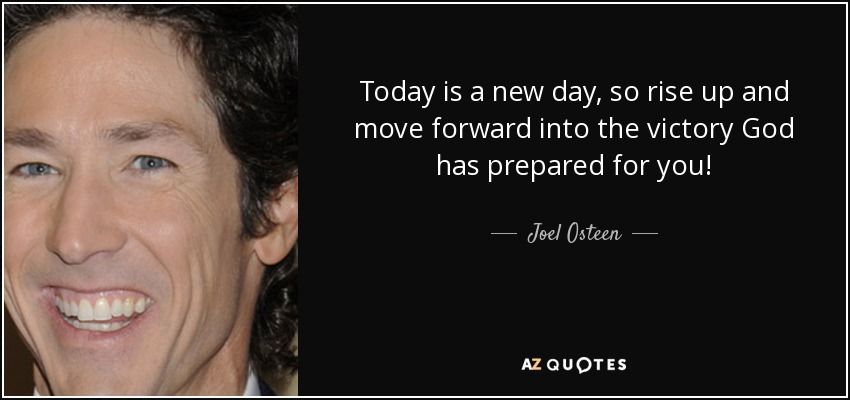
How to Find Old Profile Videos on Facebook
Since mid-2016, Facebook users have been able to add a seven-second looping video to their profile. It displays at the top of your page, just like your profile picture.
You can see your old profile videos by going opening your Photos library, clicking on the Videos album, and scrolling through the entries. Sadly, there isn't a more accessible way that doesn't involve endless scrolling; the Photos > Videos approach is Facebook's official recommended method.
Note: You can only add profile videos from Android and iOS, and the feature is not available in all countries.
How to Find Public Videos on Facebook
There are a couple of alternative ways to find public videos on Facebook.
We'll start with the most obvious approach. If you know the person, page, or group that uploaded the original video, just head straight to their profile.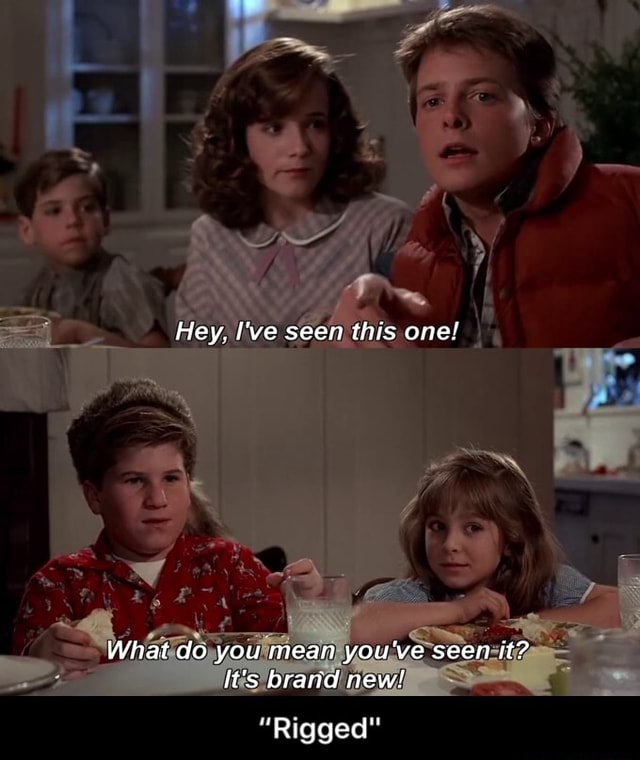
If the video is recent, you will be able to find it by scrolling through the wall posts. However, if the content is a little older and has been buried by newer stuff on the wall, click on the Photos tab below the cover image and select the Videos album.
If you cannot find the video, one of two things has probably happened. Either a) the person or page has made the video private and you can no longer view it, orb) the person has moved the video into a new album.
Find Videos You Are Tagged In on Facebook
There's not a simple button you can click to see all the videos you have ever been tagged in.
The easiest way is to find the videos is to use the Activity Log. Head to your profile and click on the Activity Log icon in the bottom right-hand corner of your cover photo.
From the Activity Log, select Photos and Videos in the left-hand panel.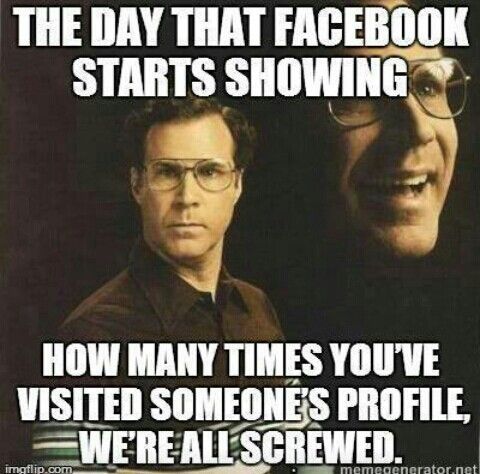
Find Videos Using Facebook's Search Bar
By now, you're probably fed up of reading all the different steps to find Facebook videos. To alleviate some of the stress, remember you can use the Facebook search bar to help you locate the footage you want.
The search bar is "smart." It means you can type in terms such as "Videos I am tagged in," "Videos from my birthday," or "Videos from my holiday in Rome" and see the results.
The danger of using the search bar is that you might overlook the video you want due to the sheer scale of results on some search queries, but it's got to be better than trawling through endless menus.
Learn More About Facebook Videos
Hopefully, you now understand all the different ways that you can find videos on Facebook. Let us know in the comments about any methods we overlooked.
And if you would like to learn more about using videos on Facebook, make sure you check out our articles on how to watch Facebook videos on your TV and how to download private Facebook videos.
How to know who has seen a video on Facebook ▷ ➡️ Creative Stop ▷ ➡️
Las-social networks They are your bread and butter and in particular you have developed a real "addiction" to Facebook, the social media platform you are registered on for a long time. In an attempt to become popular with his Facebook friends, he recently started posting videos of his own making on his Facebook profile. After a while, you realized that the videos you posted have become very popular, and you are very proud of the work done.
Well, if that's the case, I can't help but congratulate you; However, if you're reading this guide, I believe you'll want to learn more about what Facebook has to offer in an attempt to find out who views and likes your videos. It is true that you are looking for these answers, but you should be aware that at the time of recording, Facebook does not allow you to know the names of people who have viewed the video on the social network. But you can find out the number of people who viewed the video in question and interacted with it.
But you can find out the number of people who viewed the video in question and interacted with it.
All you need to find out this information is a few minutes of free time. In the course of this guide, I will explain in detail how you can find these statistics in full. free ; However, keep in mind that you will need a Facebook page to analyze video views in detail. In any case, don't worry, it's a very simple procedure and I'll explain everything to you in detail in this guide of mine. Are you ready to start? Yeah? Excellent! As usual, before we begin, I wish you a good read.
Index
- 1 Differences between a Facebook profile and a page
- 2 How to open a Facebook page
- 3 How to post a video on a Facebook page
- 4 How to know who is watching a Facebook video
Differences between a profile and a page on Facebook
Facebook is a very popular social network where you can post text and even multimedia content.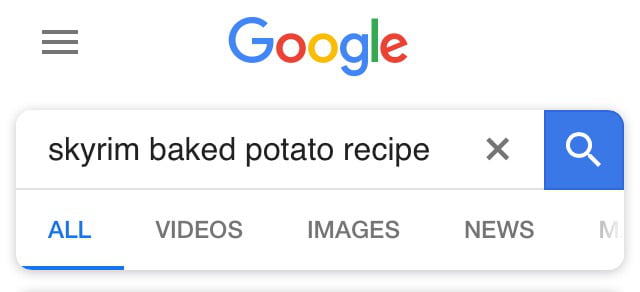 In particular, videos have always been a very popular tool for online interaction, and the ability to download a movie directly on the Facebook platform is a tool that I strongly advise you not to underestimate.
In particular, videos have always been a very popular tool for online interaction, and the ability to download a movie directly on the Facebook platform is a tool that I strongly advise you not to underestimate.
Videos can be uploaded and shared on your Facebook profile, as well as on a Facebook page that you own or have administrative rights to post content to. However, there is a slight difference between videos posted on your Facebook profile or on a Facebook page, since a profile and a Facebook page are two completely different tools.
The Facebook profile is the one you automatically get when you register an account. free on Mark Zuckerberg's social network. In fact, the purpose of creating a Facebook profile is to create a kind of virtual identity. Unsurprisingly, in order to register with Facebook, you need to enter real data such as your first and last name, and you need to upload a photo showing us in order to use it as profile picture .
Using your Facebook profile, you can also tell about yourself and make new friends, post text content in which you share your mood, thus creating a kind of virtual diary. Content published at Diario Facebook can also have different levels of privacy, and can also be set to private using the Only me option .
On the other hand, a Facebook page is a tool designed for companies or public people with content that can only be from a public domain (visible from the Internet even to those who are not registered with the social network). A Facebook page, unlike a profile, can also be used for commercial and/or marketing purposes.
Videos can be posted to both your Facebook profile and Facebook page, but only by posting a video to a Facebook page will you get full statistics that will let you know the number of people who view the posted video. Therefore, if your goal is to get more exposure to the videos you post on a social network, I recommend opening a Facebook page.
If you already have a Facebook page, you are certainly on your way, and if you need a hand to create it, I suggest you read the following lines carefully, from the moment I explain step by step how you should proceed.
How to open a Facebook page
If you need detailed explanations on how to open a Facebook page, I suggest you sit comfortably in front of your computer and take a few minutes to follow the instructions below.
The first thing to do to create a Facebook page is to log in from the social network's official website with your profile details. On the main screen of the social network, you must click on the button with the symbol down arrow (You can find it in the Facebook top bar).
A drop-down menu will open: click on the element Create page to start the procedure for creating a Facebook page.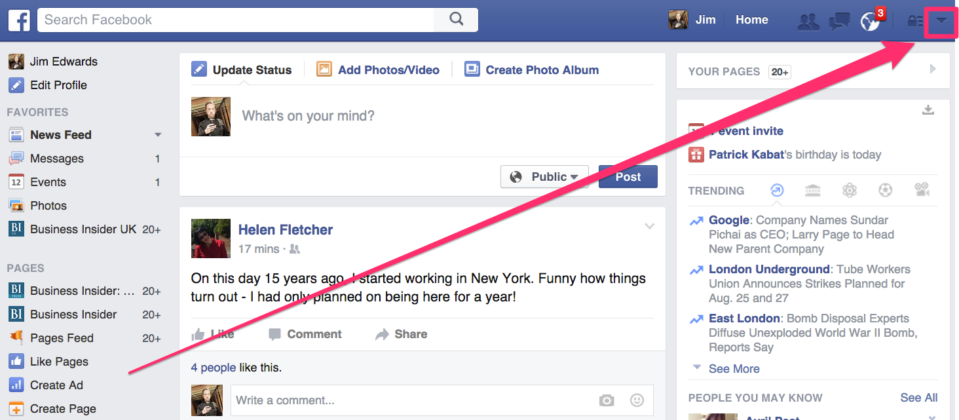
On the next screen, you will need to provide some preliminary information to help you create the right category for your Facebook Page. In fact, several fields on the screen will indicate your page's macro category. You have the following options:
- Local business or place - If you want to create a Facebook page for your local business or your physical company, this is the right macro category to click on.
- Company, organization or institution : This entry refers to the ability to create a Facebook page for a company, organization or institution.
- Brand or product - This is a macro category often used to create a Facebook page linked to an existing website or brand.
- Artist, band or public figure: is a more general category for you to create a Facebook page associated with a public person such as an artist or music group.

- Entertainment : This is another item that belongs to the general category of a product or service in the entertainment sector.
- cause or community : The most appropriate category for creating a Facebook page that is related to a cause or community.
If you're not sure which main category is best for the Facebook page you want to create, I suggest you click on it to explore the menu items related to the subcategory it belongs to. Via drop-down menu Select category You can read all items belonging to more specific subcategories. You will see that it will be easier for you to understand the type of Facebook page you are creating.
After you have selected the main category and subcategory, you will need to enter name from the Facebook page, and then click the button Starts .
At this point you have created your Facebook page, which of course will still be devoid of content and information.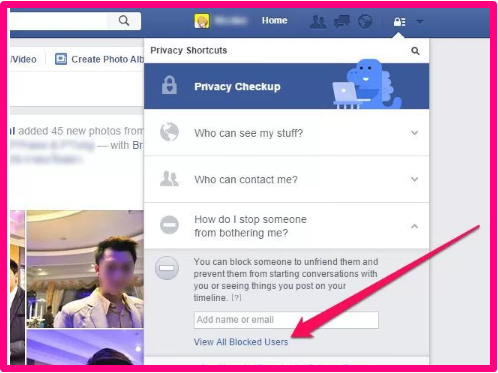 The next step is essentially about compiling all the sections related to your page. For example, you will need to write a description and upload images that represent it.
The next step is essentially about compiling all the sections related to your page. For example, you will need to write a description and upload images that represent it.
Since this is additional information that will allow you to customize your Facebook page in detail, I suggest you read my dedicated guide on this topic, where you can find step-by-step explanations on how to proceed.
How to post a video on a Facebook page
In order for video-related statistics to be published on your Facebook page, you must first post the video. It is very easy to do, I will explain in detail how to proceed.
In your Facebook profile, first click on the Facebook page you just created in the menu on the left. On the screen to manage your Facebook page, click on the item Photo / Video according to the box with the wording Write something . To upload a video, click on the item Upload photo / video in the drop-down menu.
To upload a video, click on the item Upload photo / video in the drop-down menu.
Select a video to upload from your PC, click on it to select and press the button opens is present in your PC/Mac dialog box to confirm the selected video and upload it to Facebook.
Then wait for the video to actually load (you can see the progress using the bar in the video download tool) and when the percentage reaches 100% this means that the video has been uploaded.
You can then write the title for the movie and enter the gods label , categories that make videos easier to find but not shown to the general public. In the text box next to article Write something for this video. This description will appear on your Facebook video. , you can write supporting text for a movie that will be published. Once you're done, press button The public post a video
Once you're done, press button The public post a video
How to find out who is watching a video on Facebook
Once the video is posted, you just have to wait for your Facebook Page users to see it.
Here you can see the full statistics of the video in question. In fact, below the video you will be shown the indication People have reached at the little man symbol and the button Highlight the message. In some cases the wording changes and then you have to click entry People viewed this video in total [number of minutes the person did not watch the movie].
Clicking on this item will open the screen Post details e corresponding to article Video and performance of your post , you will have several values related to the posted video.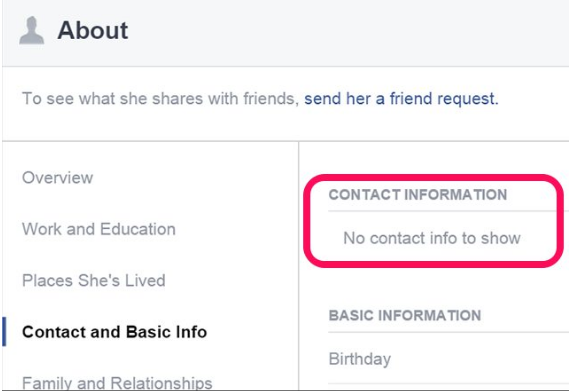 Specifically, clicking on the entry View Minutes will open a drop-down menu where you can choose whether to view metrics by Video views, el Views 10 seconds, average video viewing time. yel Audience and interactions.
Specifically, clicking on the entry View Minutes will open a drop-down menu where you can choose whether to view metrics by Video views, el Views 10 seconds, average video viewing time. yel Audience and interactions.
In section public, instead you can see Performance of your publication with data such as Reach of people, video views, reactions, comments and posts, post clicks, play clicks, link clicks, others clicks and any negative review.
Also by clicking on the entry above See metrics for all videos , you will have other total metrics that apply to all videos posted on your Facebook page.
How can I find out who has watched my Facebook videos?
View by [count] is displayed next to each message and indicates the number of group members who have viewed it.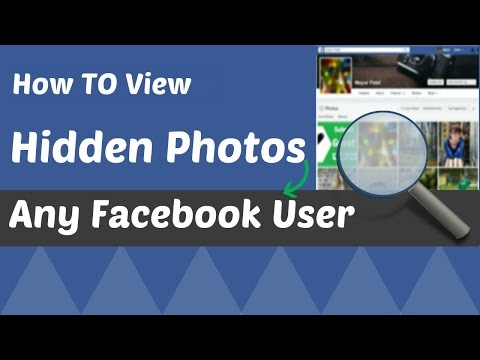 Click View by [amount] to see who has viewed the message.
Click View by [amount] to see who has viewed the message.
By the way, how do we know who has watched our TikTok videos?
- Open the TikTok app.
- Click on your profile picture to access your account.
- Find out the number below for each video showing how many users have viewed your videos.
So how do I see which videos I like on TikTok?
But can TikTok let you watch the videos you like? The answer is YES, just go to your profile page and you will see a heart icon on your TikTok toolbar. By clicking on it, you can review all the videos you like.
However, who has seen my Facebook collection?
To find out who has viewed your story: Go to the Stories section above your news feed. Click on your story. The list of people who have viewed your story is displayed on the right under the story details.
How can I find out who has visited my Facebook page?
Then log in to your Facebook account as usual. You will immediately notice the new option in the menu bar.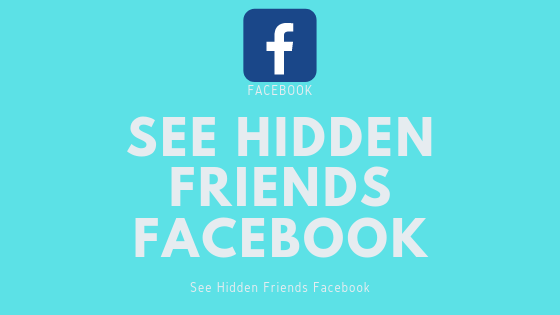 This is the "Visitors" option. By clicking on the "Visitors" tab, you will get a list of everyone who regularly views your profile.
This is the "Visitors" option. By clicking on the "Visitors" tab, you will get a list of everyone who regularly views your profile.
content
How do I know who is viewing my Facebook profile other than my friends?
It is impossible to know who visits your Facebook profile if they are not in your friends list. The social network does not allow this and it is not possible with any third party applications.
How can I find out who is viewing my Facebook story without being a friend?
- Go to the Stories section above your news feed.
- Click on your story.
- A list of people who have viewed your story will appear in the "Story Details" section on the right.
How do I know who has seen my Facebook story without being a friend?
- Go to the Stories section above your news feed.
- Click on your story.
- A list of people who have viewed your story will appear in the "Story Details" section on the right.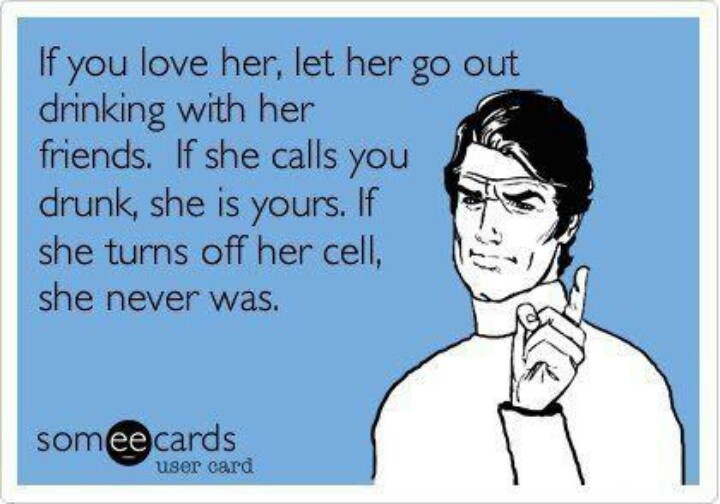
How to see the number of views on facebook?
- In your news feed, click Pages in the left menu.
- Go to your page.
- Click Statistics in the left menu.
- Click "Pageviews" on the left.
Who is viewing my 2021 Facebook profile?
No, FB doesn't tell you who visited your profile, be it friends or strangers.
How do we know how many times a person views our story on Facebook?
The list of people who have viewed your story is displayed on the right under the story details.
How do I know who goes to my Facebook profile?
Then log in to your Facebook account as usual. You will immediately notice the new option in the menu bar. This is the "Visitors" option. By clicking on the "Visitors" tab, you will get a list of everyone who regularly views your profile.
How to see the number of views on Facebook?
- In your news feed, click Pages in the left menu.