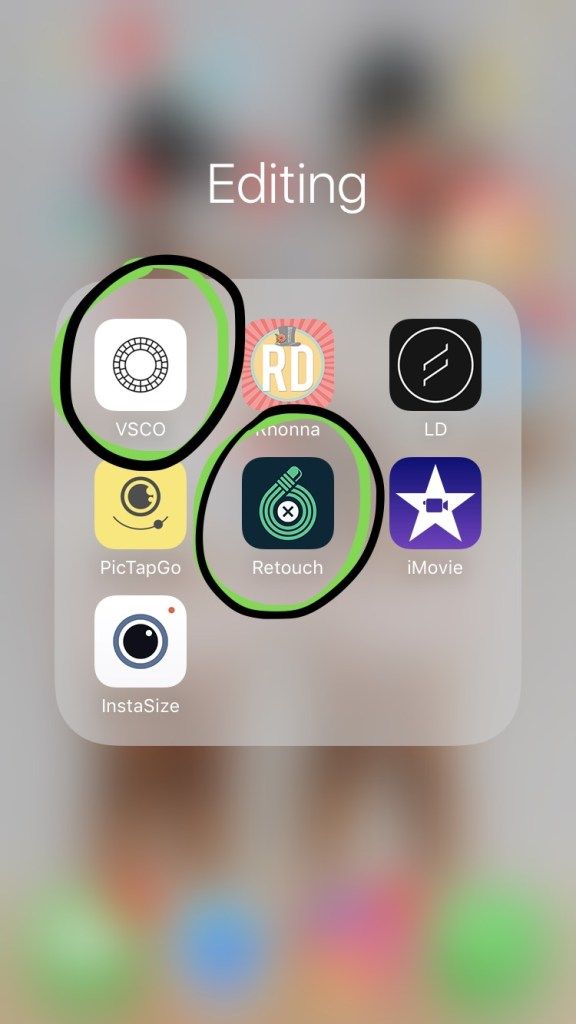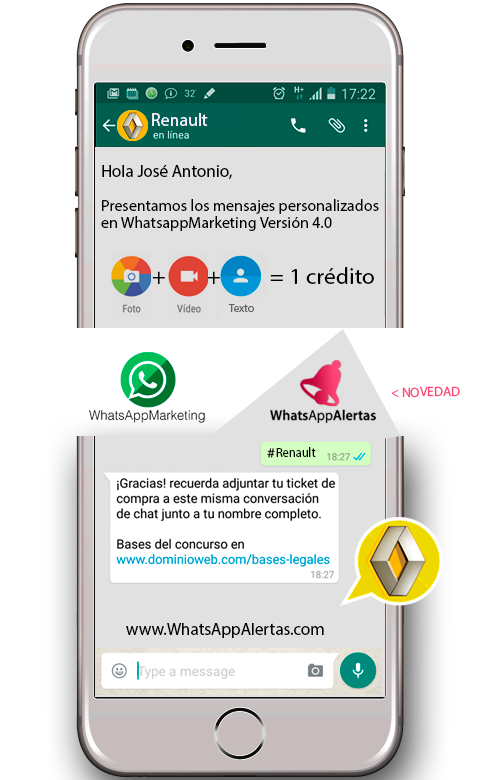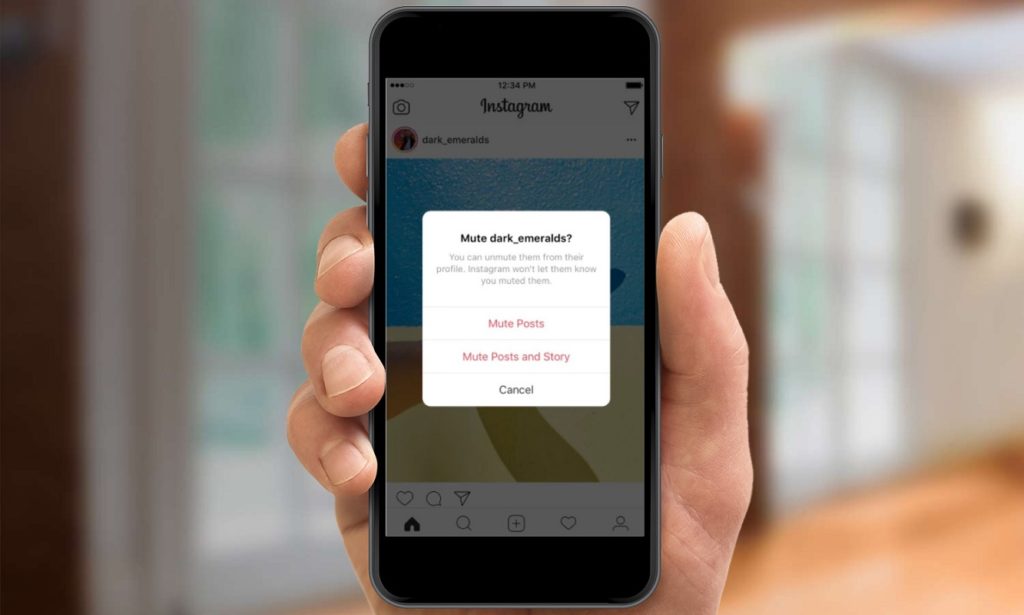How do you get music to play on instagram story
How To Add Music To An Instagram Story
Copied link!
Daniel Horowitz
|
January 19, 2022
When Instagram added the Stories feature in 2016, it was designed as a way to compete with Snapchat, which was absolutely exploding in popularity at the time. Like Snapchat, Stories provides users with a way to make a limited-time (24-hour) post for other users to view before it disappears forever. And when it launched, Instagram users flocked to the feature and it quickly became one of the biggest features on the platform.
Since then, Instagram has added many additional features, including the ability to add songs to your Instagram stories.
This allows people to make their content more engaging to appeal to their followers and help them to gain new ones.
Here's how you can utilize the Instagram music feature and add all of your favorite tracks to your next Instagram Story.
Best ways to put music on your Instagram Story
There are several ways to add music to your Instagram Story, and they all give you different options for music choices. You can include certain songs from Instagram itself as well as popular music services such as the Spotify app, Soundcloud, Apple Music, and Shazam.
All Instagram stories last up to 15 seconds per individual Story, so it's important to find a track – or section of a track – that fits into that time window. Let’s take a look at the options you can use to find a song that fits your Story.
Add music from Instagram
Adding music from Instagram itself is the most straightforward option. Here’s how to do it:
- Open the Instagram app and click on the plus icon at the top of the screen. This will bring you to the "add to Story" screen where you can create your Instagram Story.
- Once you create your Story (video, photo, GIF, etc.), you can select from Instagram's music library.
- To add a track to your Story, click on the Sticker button and then tap on the Music sticker.
This will open up the Instagram music library, where you can then browse through thousands of songs. Keep in mind that not all songs are available in every country due to copyright restrictions. Business accounts are also more limited in song selection.
Keep in mind that not all songs are available in every country due to copyright restrictions. Business accounts are also more limited in song selection.
When you begin to browse, you'll see a "for you" section. This is determined by Instagram's algorithm and the accounts you follow, who you interact with, and your own posting history.
If you want to explore beyond these tunes, you can tap on the browse button at the top of the screen. This will allow you to search through Instagram's music catalog. You can also manually type in the name of a song or artist if you are looking for something specific.
When selecting songs, you have the option to use a segment of the song that lasts from 5 to 15 seconds. You’ll pick the length using a slider within the app. Then, click on the "Done" button and you have successfully added the selected song to your Instagram Story.
Add music from Spotify
If you can't find what you're looking for on Instagram, the next best place to search is Spotify.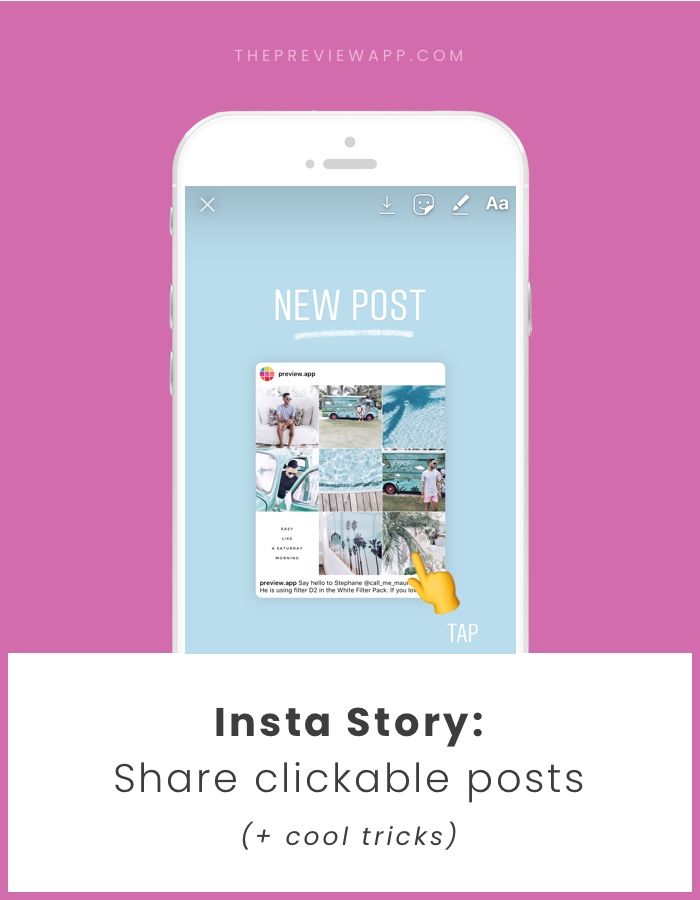 Spotify is one of the most popular music streaming apps, and chances are it has exactly what you need. To integrate it with Instagram, you need a Spotify Premium account, which costs $9.99 per month for individual plans.
Spotify is one of the most popular music streaming apps, and chances are it has exactly what you need. To integrate it with Instagram, you need a Spotify Premium account, which costs $9.99 per month for individual plans.
To add a track from Spotify, follow these steps:
- Open the Spotify app
- Click on the song that you want to add
- Click on the ellipses in the top right corner of the screen
- Scroll down and click share in the menu
- Select Instagram stories
Spotify will then automatically open the Instagram app for you. It will update your Story with the selected track and also add the cover art of the song or album.
When you use this method, the song will not play directly on Instagram. After you post your Story, the app will create a link in the top left corner that says "Play on Spotify." Your followers must click on the picture of the album or song so they can open Spotify to listen to the audio.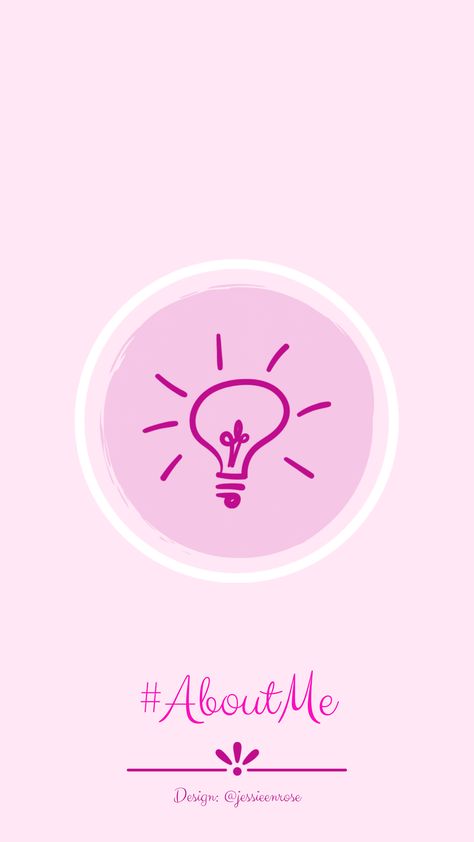
Add music from SoundCloud
SoundCloud is primarily used by up-and-coming artists, and Instagram stories is a great place to showcase this type of music. That’s particularly true if you’re into music production or songwriting and looking for a way to share your own tunes.
You can post SoundCloud songs on Instagram stories by following these steps:
- Open the SoundCloud app
- Select the song you want to share
- Click on the share icon and select "Share to Instagram stories."
This will then open up the Instagram app, which will automatically add the album or song artwork as the image for your Story. You can also add a sticker with the SoundCloud logo and song title on it. This allows users to click through to your desired SoundCloud page to listen to the song. You can also add hashtags, GIFs, and text to the image to help other users discover it.
Add music from Apple Music
Sharing music from Apple Music to your Instagram Story is a great way to share your favorite songs with your friends and followers. Like other third-party integrations with Instagram Stories, you can’t share the music’s actual audio directly in the Instagram app. The good news here, though, is that Apple Music has more than 90 million songs, so you shouldn’t have any issue finding the song you want to share.
Like other third-party integrations with Instagram Stories, you can’t share the music’s actual audio directly in the Instagram app. The good news here, though, is that Apple Music has more than 90 million songs, so you shouldn’t have any issue finding the song you want to share.
The process is simple:
- Open the Apple Music app and click on the ellipses in the top right corner.
- You now have the option to "Share."
- Once you select “Share,” scroll down through the various apps and select Instagram.
This will import the album or song artwork with a link in the top left corner of your Instagram Story to "Play on Apple Music." If users click on the link, it will open the Apple Music app where they can listen to the track.
Add music from Shazam
Have you ever heard a song in public, on a television show, or at a party and you couldn’t quite put your finger on what it is? There’s an app for that, and it’s called Shazam. The app has actually been around for more than 20 years, but it’s grown a lot since Apple bought it in 2017.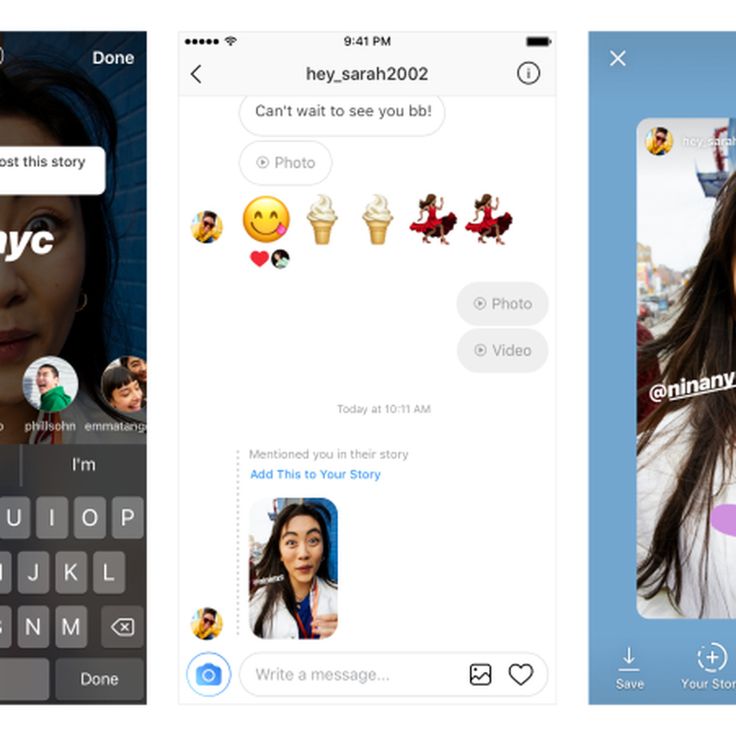 It’s now native to all iPhones and is even integrated with Siri.
It’s now native to all iPhones and is even integrated with Siri.
Shazam’s prevalence makes it easier than ever to use the app and identify a song playing in a grocery store. And if you ever felt the need to share your discovery with your Instagram followers, you can do it directly within the Shazam app.
Once you discover a song, here’s what you need to do:
- Tap on the ellipses in the top right corner of the Shazam app.
- Click on "Share" and then "Instagram stories" to open Instagram.
- This will import the album or song artwork and add a "More on Shazam" link in your Instagram Story.
This is a great way to show your friends how you discovered or rediscovered a new song. You can also add text and other stickers to explain how you found this song and where you were when it happened.
Putting song lyrics on your Instagram Story
When you add a track to your Instagram, you can add more than just the audio or artwork. You can add the lyrics, too.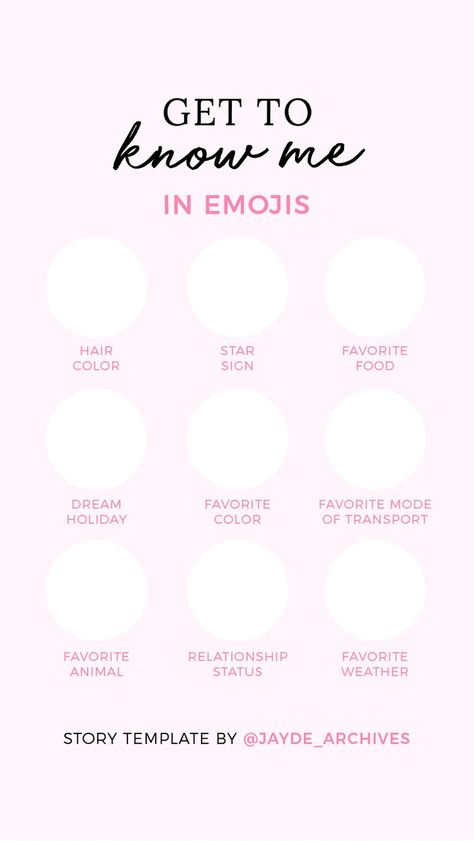 The lyrics will fit exactly with the section of the song you choose to highlight in your Story, and you can add them over either a photo or video.
The lyrics will fit exactly with the section of the song you choose to highlight in your Story, and you can add them over either a photo or video.
To add lyrics to your Story, use the following steps:
- Open the Instagram app.
- Click on the plus sign on your profile pic in the top left corner of the screen to open your Story.
- Add the photo or video you want to feature.
- Select the "Music Sticker" to add music directly from Instagram.
- Search for the song you want to add to your Story.
- Once you select the song, tap on the album artwork that appears.
You now have the option to add lyrics in several different font types. You can also alter the size of the lyrics and where they appear in the Story. Keep in mind that not all music in the Instagram music catalog allows you to add lyrics.
Summary
Sharing music with your friends and followers on social media is one of the greatest ways to connect with people. And with Instagram Stories, you can broadcast your new favorite tracks while discovering new music through people you follow on Instagram. You can also click through music-related hashtags, which is just another way to find the best new tunes to add to your playlist.
And with Instagram Stories, you can broadcast your new favorite tracks while discovering new music through people you follow on Instagram. You can also click through music-related hashtags, which is just another way to find the best new tunes to add to your playlist.
About the Author: Daniel Horowitz is a contributing writer for HP Tech Takes. Daniel is a New York-based author and has written for publications such as USA Today, Digital Trends, Unwinnable Magazine, and many other media outlets.
Disclosure: Our site may get a share of revenue from the sale of the products featured on this page.
How to add music to an Instagram Story, with and without stickers
In 2018, Instagram introduced the option to share music on Stories, allowing users to add their favorite songs to their photos and videos. This move allowed Instagrammers to access thousands of songs and gave them the ability to share their Stories in a new, musical way.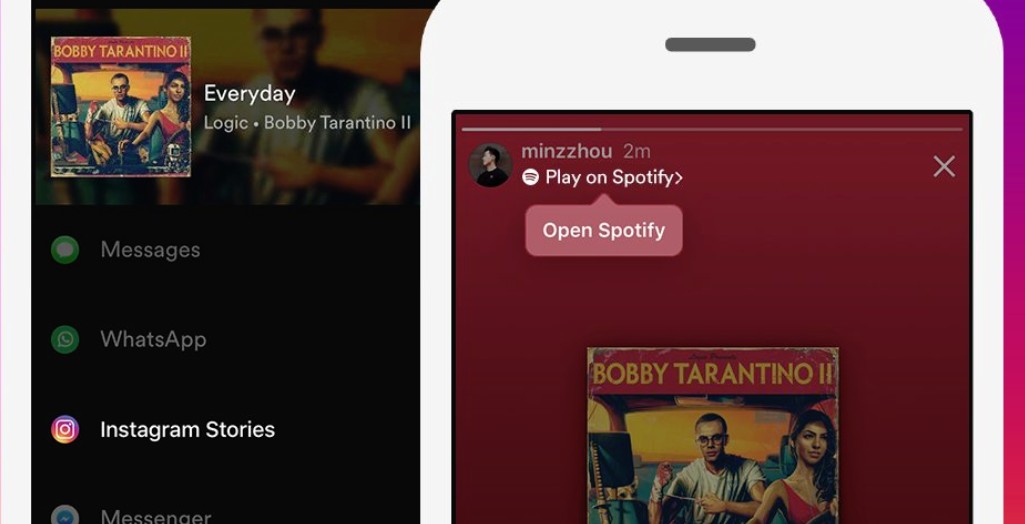
In this guide, we’ll go over exactly how to add music to an Instagram Story, and we’ll share how to troubleshoot issues that may be preventing you from doing so.
How to put music on an Instagram Story with a sticker
Multiple formats for adding music to Stories have been released since the launch of Instagram’s music feature. However, the most common (and quite frankly, the simplest) way to add music to your photos or videos is to use the Stories sticker.
How to add a music sticker to an Instagram Story
The process of adding a music sticker to your Instagram Story is straightforward:
- Open the Instagram app.
- Press your Story icon (which looks like your profile picture) at the top-left of your screen.
- Upload your Story by swiping up to access your Camera Roll or shoot it with the Story camera.
- Press the sticker button at the top of the screen or swipe up.
- Tap the Music button.
- Either type the song you want to use into the search bar or browse via your mood, genre preference, or what’s popular today.
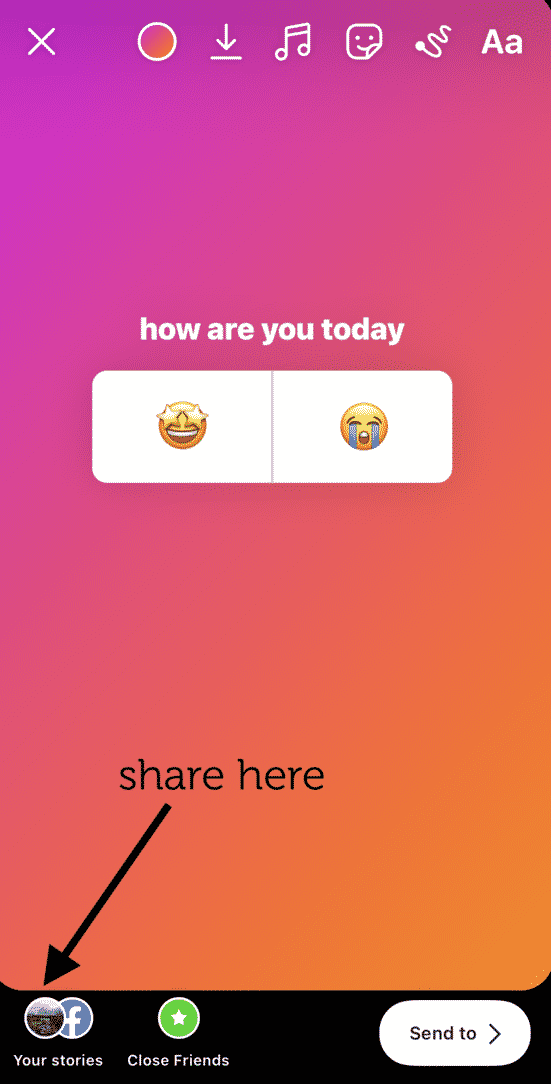
- Press the song to add it to your Story.
- Then, press Done at the top-right corner of the page.
- Move your sticker to the placement you want on your Stories.
- Press the “Your Story” button at the bottom-left of the screen.
When selecting a song for your Story, you have the option to listen to a preview before adding it. All you have to do is press the play button to the right of the song.
Why can’t I add music to my Instagram Story?
Trying to add music to your Instagram Story but having trouble? There could be a few reasons why you’re experiencing that glitch:
- Your app isn’t up to date. If you can’t find the music sticker in your Stories, try uninstalling and reinstalling the Instagram app first. Sometimes a quick update is all that’s needed to bring your music-adding capabilities back.
- The music feature is not available in your country. If you reinstall the app and there’s still no sticker, it could be because your country isn’t on the list of those that can access music for Stories.
 Right now, the feature is available in only 60 countries, including the United States, New Zealand, France, Australia, Great Britain, Italy, Germany, Sweden, Mexico, Japan, and Portugal. If your country is not on the list, you can use ClearVPN and its shortcut Unlock Instagram Music. Once you hit that shortcut, ClearVPN will connect your iPhone to the IP of a country where Instagram music stickers are available.
Right now, the feature is available in only 60 countries, including the United States, New Zealand, France, Australia, Great Britain, Italy, Germany, Sweden, Mexico, Japan, and Portugal. If your country is not on the list, you can use ClearVPN and its shortcut Unlock Instagram Music. Once you hit that shortcut, ClearVPN will connect your iPhone to the IP of a country where Instagram music stickers are available.
How to edit the music sticker in your Story
When adding a music sticker to your Story, you’ll probably notice that there are a few options to edit the song you chose. In addition to rewinding and fast-forwarding through the song to select the precise clip you want to use, you can also choose:
- The length of the clip (up to 15 seconds)
- The color of the music sticker
- The size and type of sticker
- Whether you want the lyrics displayed instead of the sticker
- The color and font of the lyrics
Here’s how to edit your music sticker:
- Follow the instructions in the previous section to add the music sticker to your Story.

- Tap the music sticker itself to change the icon or switch to lyric mode. You can also do this by swiping left on the icons above the music player.
- Press the color wheel at the top-center of the screen to change the color of the music sticker or the lyrics.
- Press Done.
- Press the Your Story button at the bottom-left of the screen to post it.
If you want to have music on your Instagram Story but don’t want a sticker to be visible, you can drag the sticker off the screen. It will disappear from the Story preview display, but after it publishes, you’ll still hear the music and see the song title and artist at the top of the screen.
How to add music lyrics to your Story
If you’re struggling to figure out how to add a song’s lyrics to your Stories, don’t worry. Below are instructions for how to find and use that editing feature:
- Open the Instagram app.
- Press your Story icon at the top-left of your screen.
- Upload your Story by swiping up to access your Camera Roll or shoot it with the Story camera.
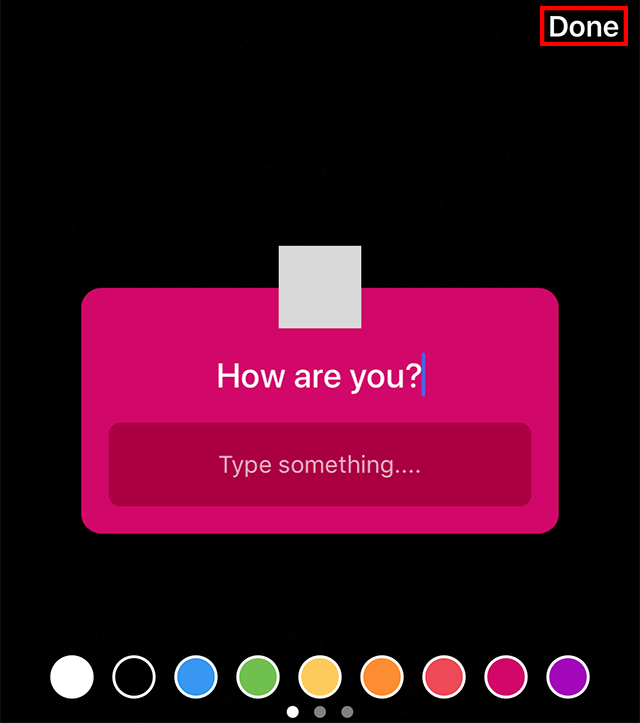
- Press the sticker button at the top of the screen or swipe up.
- Press the Music button.
- Find the song you’d like to use.
- Press the song to add it to your Story.
- Press the letter button directly above the music player and swipe left to see more font options.
- Select the font you wish to use.
- Press Done.
- Press the Your Story button at the bottom-left of the screen.
How to add music to Instagram Story without stickers
If you don’t want to use the music stickers, you’re in luck; there are a couple of other ways to add your favorite songs to your Instagram Stories.
How to put a song on your Instagram Story from Apple Music
Love using Apple Music to rock out? Well, there’s a simple way to share the song you’re jamming out to with your followers via Instagram Stories.
Here’s how:
- Open Apple Music.
- Navigate to the song you wish to share.
- Press the three horizontal dots at the center-right of the screen.

- Select Share.
- Swipe on the apps until you find Instagram (if you don’t see it, press More).
- Allow Instagram to open automatically.
- Press the Your Story button at the bottom-left of the screen.
It’s important to note that the song won’t play directly on your Stories, but if a user taps on that Story, it will take them to Apple Music, where they can play it.
How to share a Spotify song on your Instagram Story
If you’re more of a Spotify user, you’ll be happy to learn that sharing a song from that platform is just as straightforward. Here’s how to do it:
- Open the Spotify app.
- Navigate to the song you wish to share.
- Press the three horizontal dots at the top-right of the screen.
- Scroll down and select Share.
- Select Instagram Stories.
- Press the “Your Story” button at the bottom-left of the screen.
Following these instructions will share your song choice to your Stories.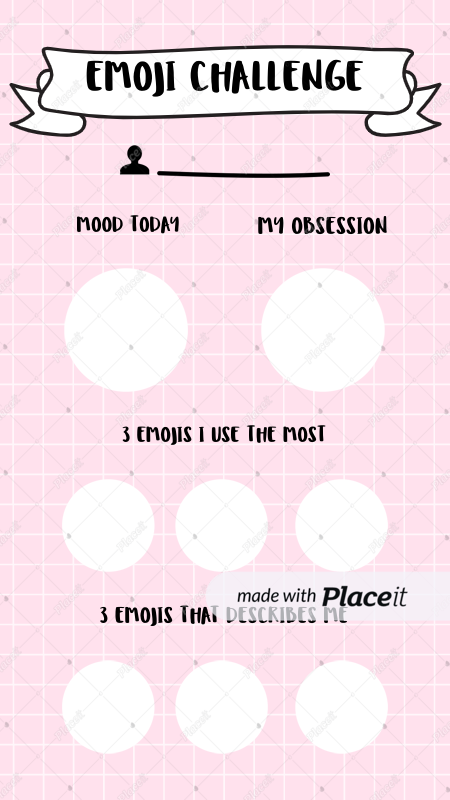 Once again, it’s important to note that the song won’t play directly on your Stories, but if a user taps on that Story, it will redirect them to the song on Spotify.
Once again, it’s important to note that the song won’t play directly on your Stories, but if a user taps on that Story, it will redirect them to the song on Spotify.
How to play music from SoundCloud on your Story
Just like Apple Music and Spotify, the instructions for sharing SoundCloud songs on your Stories are easy to follow. And, like music shared from those platforms, songs from SoundCloud will not play on your Stories. Instead, followers who tap on the Story will be redirected to the song in SoundCloud.
Here’s how to share a song on your Stories through SoundCloud:
- Open the SoundCloud App.
- Navigate to the song you wish to share.
- Press the three horizontal dots at the bottom-right of the screen.
- Select Share to Instagram Stories.
- Press the Your Story button at the bottom-left of the screen.
Adding music to an Instagram Story is a great way to elevate your content and make it unique. Whether you’re sharing your current favorite song or adding some background music to a video, we hope this guide helps you take your Stories to the next level. And if you want to make a video Story with your favorite track, check out the music video editors that help you do just that.
Whether you’re sharing your current favorite song or adding some background music to a video, we hope this guide helps you take your Stories to the next level. And if you want to make a video Story with your favorite track, check out the music video editors that help you do just that.
This was about:
- Audio
- Stories
Emily Blackwood
Writer and editor, driven by curiosity and black coffee.
How to fix "Instagram music is not available in your region"
In addition, Instagram always offers new features to increase user engagement. One such example is Instagram Music. But what if you post or view a story that says this feature is not available in your region?
Why is this happening?
Instagram is an endless source of content. It features influencers, music artists and athletes. Yes, and your friends, of course. Imagine watching a series of Insta Stories that you completely immerse yourself in, only to realize that you are not hearing the song playing in the story.
Or when you yourself feel like you want to share some thoughts and feelings and wrap them in a song that embodies them perfectly. But you can't because this feature is not available where you live.
Programs for Windows, mobile applications, games - EVERYTHING is FREE, in our closed telegram channel - Subscribe :)
Most likely, these songs are protected by copyright, and Instagram will have to buy licenses for each country separately. So at the moment, only those places where there are a lot of Instagram users can use this fun option.
If you live in a small country or are just visiting, this means that you will feel a little left out. And until Instagram makes this feature available to everyone, what can you do?
Workaround
If you're set to have Instagram Music available in your region, the solution is to use a VPN. Usually, all your Internet activity goes through your Internet Service Provider, who knows your IP address.
And when you use Instagram, the platform sees it too.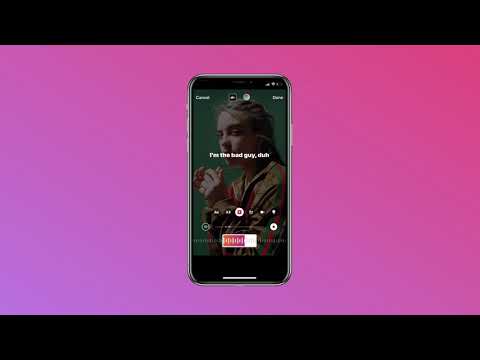 However, when you go to a VPN, you use a different IP address to make it look like you're in a different location. Here's what you need to do to get Instagram Music:
However, when you go to a VPN, you use a different IP address to make it look like you're in a different location. Here's what you need to do to get Instagram Music:
- Delete Instagram from your phone.
- Download the VPN app to your mobile device.
- Reinstall Instagram on your mobile device.
- Enjoy Instagram Music in your region.
Sounds simple enough, and it really is. But there are a few things to keep in mind here. First, the best VPN service will cost you a monthly or yearly subscription.
If you want to go down this path, just choose one of the best VPNs and keep going.
However, if you only need a VPN for the Instagram Music feature, the free version might come in handy. You can download the TURBO VPN app.
Free VPN has both advantages and disadvantages. It can help with some minor requirements, but it contains in-app purchases.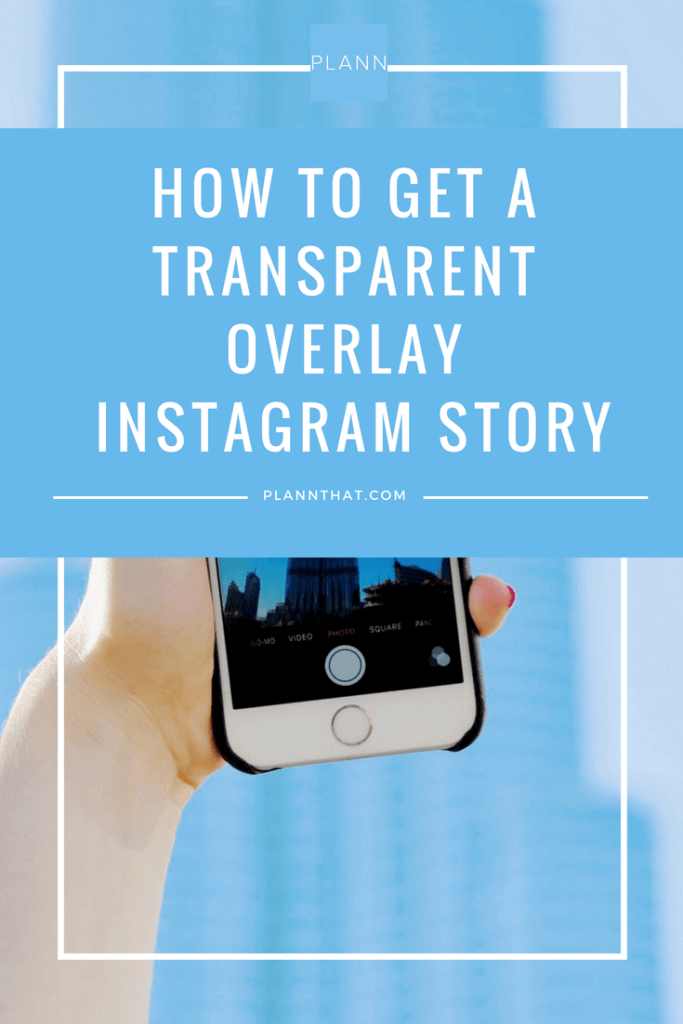 If you're looking for more, you should probably subscribe.
If you're looking for more, you should probably subscribe.
What if you are in the wrong region?
It's one thing to face the problem of not having Instagram Music if you're actually in a region where it's not available. But what if you're in the US, Germany, France, the UK, or any other place where it's available? Well, then you must have had some kind of glitch. Here's what you can do if this happens.
Check for updates
If the apps on your mobile device don't update automatically, chances are you're missing something important. Instagram tends to provide regular updates.
Often they include some fun and interesting features. And sometimes an update fixes whatever is causing problems on Instagram.
Logging in/out of the app
It may seem odd, but logging in and out of Instagram can help. This process gives the application a chance to fully boot and reload. Nobody really logs out of Instagram every time they use it, but sometimes it can be useful.
The only potential problem you might run into is if you clear your username or password, but that probably won't happen.
Uninstall then reinstall Instagram
If you keep seeing Instagram Music not available in your area, which it shouldn't be, it might be time to take drastic action. You don't like doing it, but delete Instagram from your mobile device. And then quickly download it again and see if the issue is resolved.
How to add Instagram music to your story
You may be one of the lucky ones living in a country where Instagram Music is available. Or have you managed to find a way to make it accessible regardless of location. In any case, you may not understand how to use this fun feature. Try this:
- Take a beautiful nature photo or choose a selfie that you really enjoy.
- See menu bar at the top of the screen. This is a square with a smiley face that has one corner peeled off.
- Select the Music option.
- Select a song, then select the part you want to play.

- Choose how you want music to be displayed on the screen in your story. It can be lyrics or a cover, or just a small box with the name of the song.
- When you're done, click Done and post it to your story.
Music is universal
And everyone should have Instagram music available in their region. This seems fair. This is a really good way to learn about new music and appreciate the post even more. Instagram Music also gives you more creative options. Nothing conveys the mood of a person like music.
So try the VPN method if you want Instagram Music to work. And if it's already available to you, make sure your Instagram is up to date and running smoothly.
Let us know what you think of this option in the comments section below.
Programs for Windows, mobile applications, games - EVERYTHING is FREE, in our closed telegram channel - Subscribe :)
How to add music to Instagram stories: step by step instructions
Music is a good way to make Instagram stories more interesting and lively.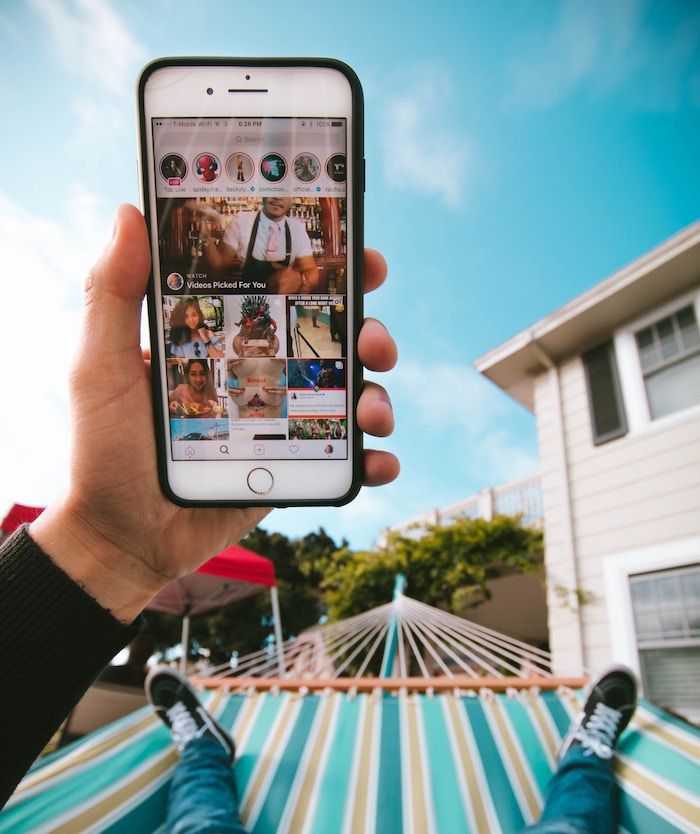
At the same time, music in stories is suitable not only for dancing - you can beautifully present a product, share the latest company news, or jump on the wave of popularity of a track and use the trend to increase reach and engage subscribers.
Understanding how to add music to your Instagram story, as well as how to search for music and bookmark it.
Recommended reading : How to advertise with bloggers on Instagram
So we show the process of adding step by step.
Step 1 . We create stories. Record a video or post a photo.
Step 2 . Depending on the interface (on Android and iPhone, they may differ):
- click on the icon in the form of a melody in the menu at the top;
- or select the "Music" sticker in the sticker menu.
Step 3 . The music selection window opens. Let's take a look at the available options.
- Search for music - enter the name and search for the desired track;
- Saved - tracks that you have bookmarked;
- Recommended tracks for you;
- Review - music categorized;
- Play button - listen to the song.

We select the desired song and click on it to add the track to the story.
Step 4 . Next, we set up the display of the sticker with music in stories.
Display option — by clicking on the icons below the picture, you can select the cover option.
An excerpt from track - you can select it by holding the slider and dragging it left and right.
If you click on the number - then you can choose the length of the segment.
Color - by clicking on the circle on top you can change the color of the cover
Step 5 . Lyrics - If the song has and has words available, you can select them to display. You can change their color in the same way by pressing the circle on top.
Step 6 . Next, select the location of the sticker in stories or words. If you don't want the sticker to be on the screen, you can hold it down and drag it off the screen.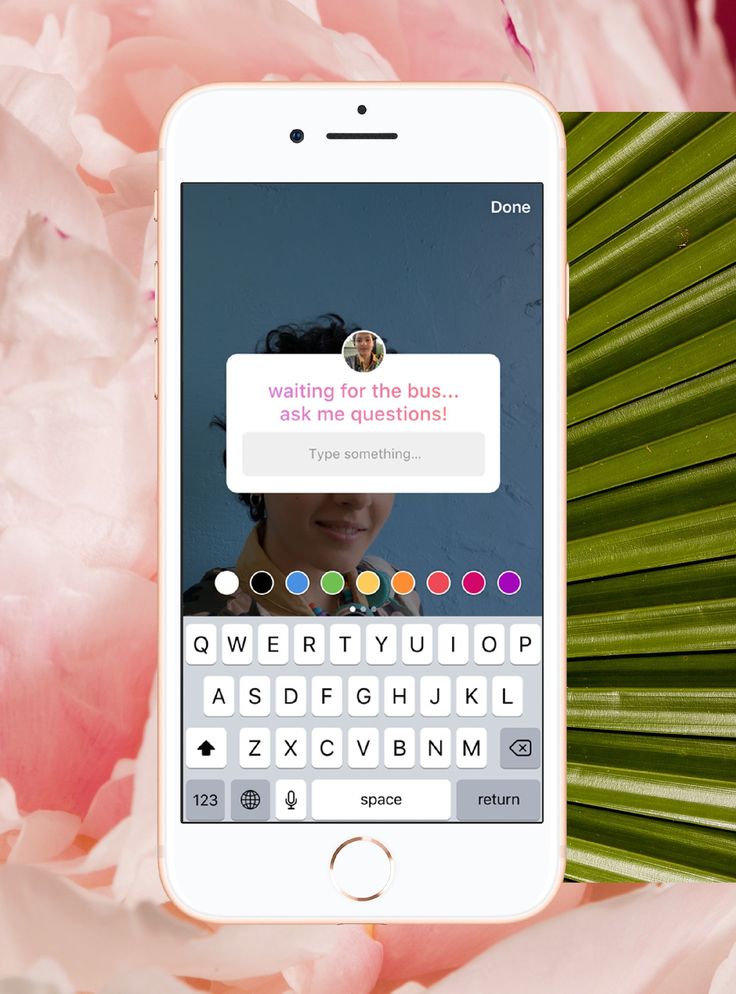
Finally, add other design elements as needed and publish the story. Ready!
In a published story, the name of the track and composition will be displayed in the upper left corner, under your nickname.
How do I add music to bookmarks and how do I use favorite songs?
If you have a button to add music ( in the form of a flag ) to bookmarks right when creating a story, then add music to the saved using it. But often it may be absent. Therefore, you can save your favorite song as follows.
Click on it in the history - click on the sticker or on the name of the track under the nickname. A panel opens at the bottom, where we click on the icon in the form of a flag.
If you heard the music in Reels, then you need to click on the track below and then a separate page of this composition will open, where there will be a large button "Save audio track".
We have already described above how to add music to a story from a saved one.





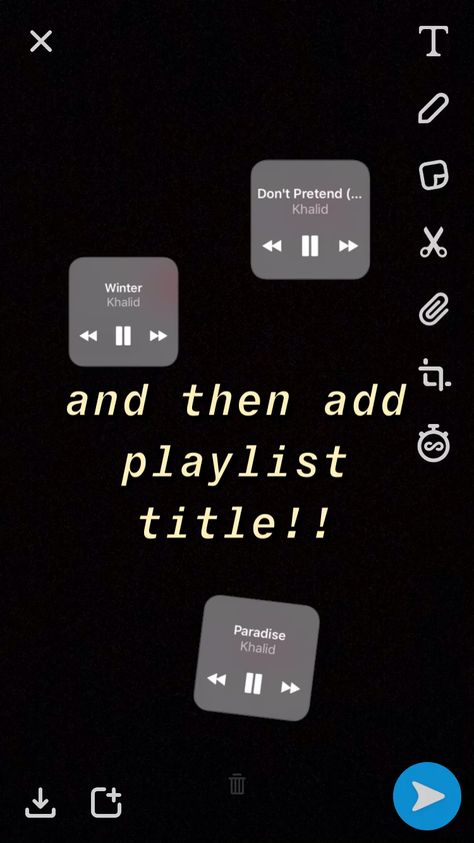
:strip_icc():format(jpeg)/kly-media-production/medias/1567268/original/088714700_1492236294-facebook_setting3.jpg)