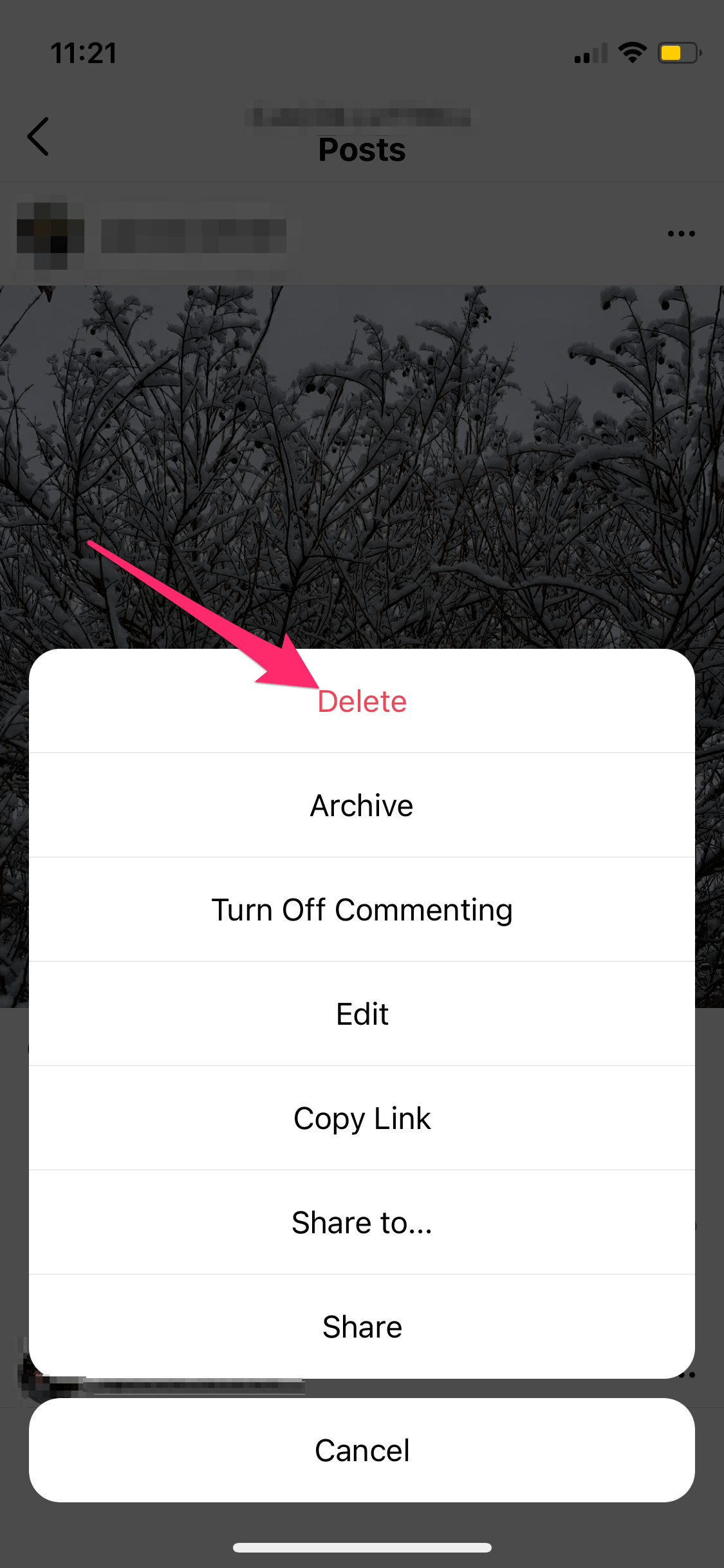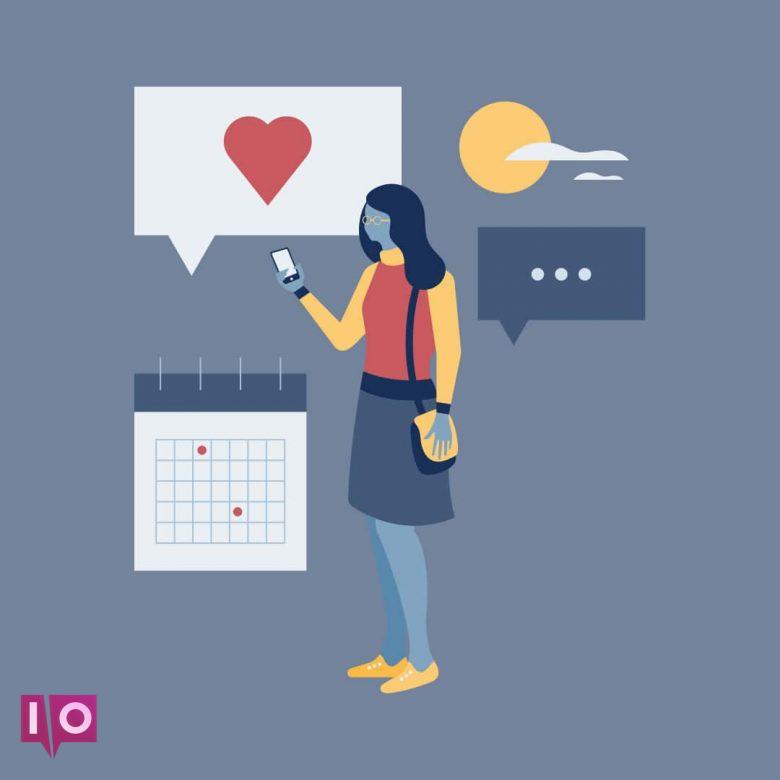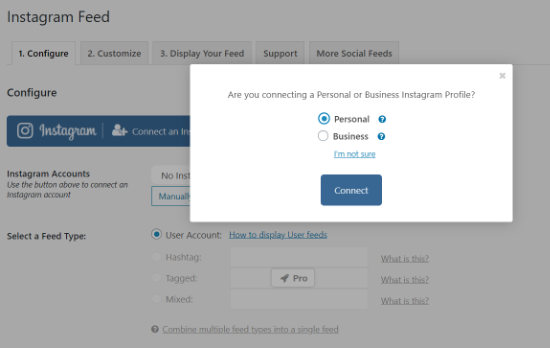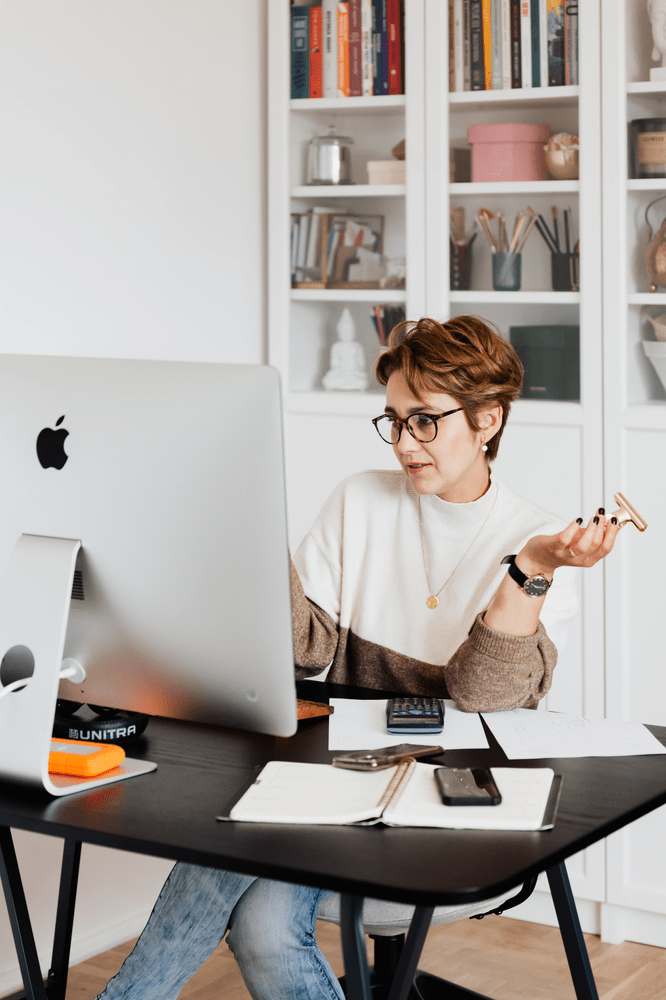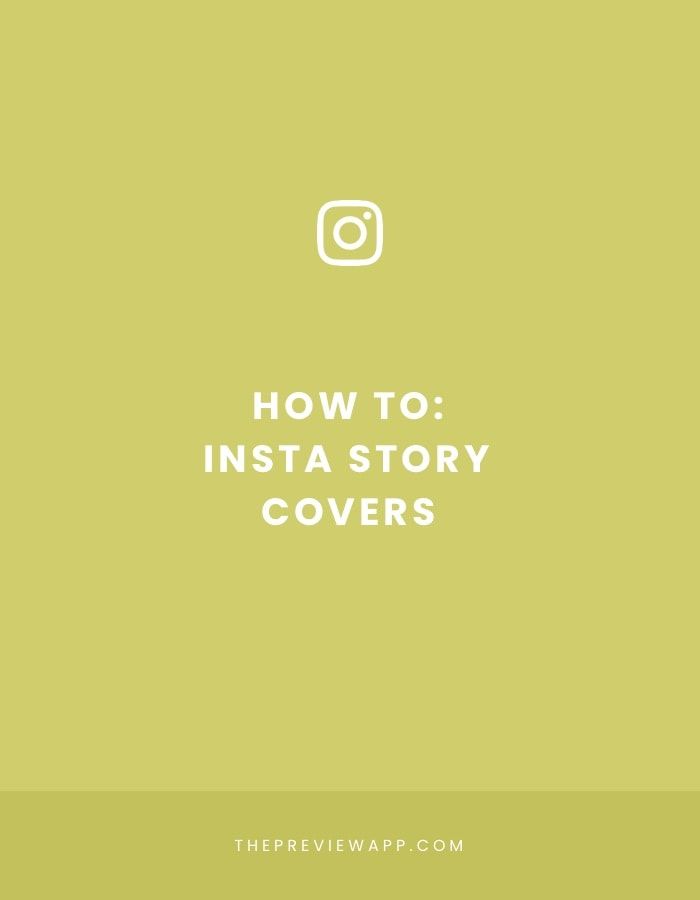How do you delete instagram photos
The tricks you didn't know
Ah, the glory days of early 2010s Instagram. Back when using the Valencia filter on every photo was hip, and getting 25 likes was more than enough. Nothing was curated or “for the ’Gram,” and you could post pretty much anything you wanted, no matter how bad the lighting was.
If you’ve ever found yourself wishing you could virtually erase the evidence of your first clumsy steps into social media, you’ve come to the right place. In this guide, we’ll go over everything you need to know about how to delete an Instagram post once and for all.
In line with its reputation of being one of the most user-friendly social media apps available right now, Instagram makes deleting a post pretty easy.
Here’s how to delete an Instagram post:
- Open your Instagram app.
- Press the person icon at the bottom-right corner of the screen to navigate to your profile.
- Locate the photo you wish to delete.
- Tap the three horizontal dots at the top-right of the screen.
- Next, tap Delete.
- Finally, tap Delete again to confirm.
When you follow the steps listed above, you’ll delete your Instagram post for good. That means the photo (or video), as well as any likes and comments it received, will be removed from your profile.
If that all sounds a little too final for you, there is a way to remove photos from your home feed without losing them forever.
How to delete an Instagram post with the possibility of recovery
Feeling a little attached to that unedited, slightly blurry photo of you and your college buddies? Then don’t delete it — archive it.
Before 2017, the only option for removing unsightly photos from your profile was to delete them. The game changed forever when the Instagram Archive feature came along, which allowed you to remove a photo from the public (or private, depending on your privacy settings) view and store it in a secure folder for your eyes only.
Found within the Instagram app, this private gallery is only visible to you. No one else can see it or access it. The best part? Archiving photos and videos is just as easy as deleting them. Here’s how to archive a post on Instagram:
No one else can see it or access it. The best part? Archiving photos and videos is just as easy as deleting them. Here’s how to archive a post on Instagram:
- Open your Instagram App.
- Tap the person icon at the bottom-right corner of the screen to navigate to your profile.
- Locate the photo you wish to archive.
- Next, tap the three horizontal dots at the top-right of the photo.
- Finally, tap Archive.
So, where do your photos go when you archive them? Here’s how to access your private archive gallery:
- Open your Instagram app.
- Press the person icon at the bottom-right corner of the screen to navigate to your profile.
- Next, tap the three horizontal lines at the top-right of the screen.
- Finally, tap Archive.
And voila — that’s how you access your archive gallery. It’s where all of your private photos will live forever, or at least until you decide to make them public on your feed again.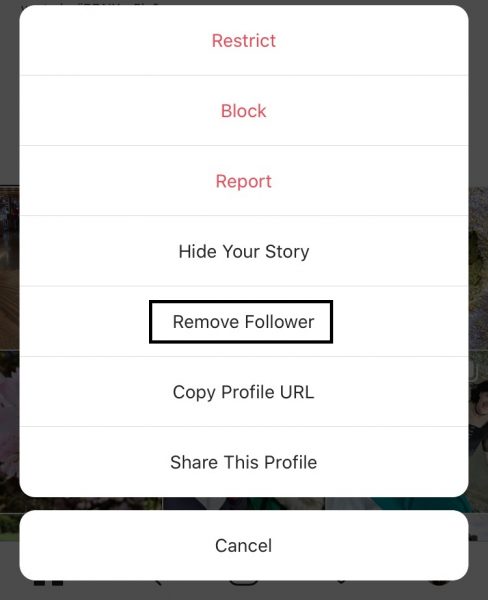
If you unarchive a photo, nothing crazy will happen. It will reappear on your profile again in the same spot on your timeline that you removed it from. No one will be notified.
Here’s how to unarchive a photo:
- Open your Instagram app.
- Press the person icon at the bottom-right corner of the screen to navigate to your profile.
- Then, tap the three horizontal lines at the top-right corner of the screen.
- Finally, tap Archive.
- Locate the photo you want to unarchive.
- Next, tap the three horizontal dots at the top-right corner of the photo.
- Tap Show on Profile.
Just as mysteriously as it disappeared, your formerly archived photo will reappear again.
How to mass-delete your Instagram photos
If you’re looking to wipe your social media slate clean, the ideal way to do that would be to delete all your Instagram photos at once. The problem? Instagram doesn’t make that feature available.
Thankfully, there are many third-party apps available to help you mass-delete photos. Here, we’ll show you how to delete multiple Instagram posts by using InstaClean, which is available for free in the App Store.
Here’s how to mass-delete your photos with InstaClean:
- Open the InstaClean app.
- Log in with your Instagram account.
- Authorize InstaClean to have access to your Instagram account.
- Tap the Media button at the bottom-right corner of the screen.
- Select all the photos you want to delete by tapping each image.
- Tap the trash can button at the top-right corner of the screen.
- Select Delete.
The number of photos you can delete depends on how many “coins” you have. When you install the app, you automatically get 50 coins, and you can purchase additional coins or a subscription at any time.
Other iPhone apps offer similar services, such as Cleaner for IG and Cleaner for Ins.
Can you restore your deleted pictures?
No, not through the Instagram app itself. At the time of this writing, Instagram will only recover photos that have been archived, not those you have deleted. If you delete a post, it is removed entirely from the app and can’t be restored.
Even though all of a post’s likes and comments are gone, it is still possible to find an old photo or video on your iPhone. If you have Original Photos enabled within the Instagram app, any photos or videos you take or post (in Stories and on your feed) are automatically saved to your Camera Roll. That content can be found in a specific album in your Camera Roll titled Instagram.
Here’s how to turn on the Original Photos feature:
- Open your Instagram app.
- Press the person icon at the bottom-right corner of the screen to navigate to your profile.
- Then, tap the three horizontal lines at the top-right corner of the screen.
- Navigate to Settings > Account > Original Photos.

- Tap the toggle button to enable the feature.
Another place to look for your deleted Instagram post is in the Recently Deleted folder in your Camera Roll. Photos and videos will stay in that folder for 30 days once deleted.
Why can’t I delete my Instagram photos?
You should be able to delete any of your photos, albeit individually, from the Instagram app. However, if you are trying to delete photos from the Instagram website on your desktop, you won’t be able to because Instagram currently doesn’t allow that.
It’s also possible that you may have an outdated version of Instagram. Check your downloads in the App Store to see if there’s an upgrade available for your Instagram app.
If none of the above solutions solve your problem, reach out to the Instagram Help Center for further assistance.
That photo of a flower at an artsy angle you posted in 2012 doesn’t have to exist on your feed in 2020. By following some of the steps we laid out above, we hope you can edit and curate your home page with confidence — and with the delete button at your disposal.
This was about:
Emily Blackwood
Writer and editor, driven by curiosity and black coffee.
How to Delete an Instagram Post Permanently, or Archive It
- You can delete an Instagram post from your feed by tapping the "Delete" option that's attached to all of your posts.
- You can archive your Instagram post using a similar process, though archiving will only hide your photo from others instead of deleting it.
- Once you delete a post from Instagram, there's no way to recover it — you'll have to make another post.
- This story is part of Business Insider's Guide to Instagram.
Instagram lets you post photos and videos on a feed and share your life with your followers, an activity that more than 1 billion people around the world participate in every month.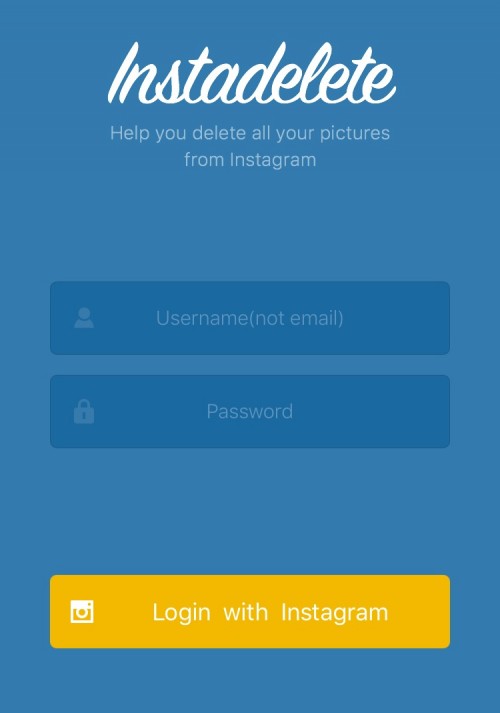 It's also a great way to catalog your favorite memories, from birthdays and anniversaries to special meals or trips abroad.
It's also a great way to catalog your favorite memories, from birthdays and anniversaries to special meals or trips abroad.
But what if you post something on Instagram that you didn't mean to, or decide later that you no longer want a post to appear on your account? It's possible to delete an Instagram post in just a few simple steps.
You can also archive posts instead of deleting them, so that they're visible to you and no one else. There's no way to recover a deleted post, from you can restore archived ones.
Here's how to delete or archive your Instagram posts on both your iPhone or Android.
Check out the products mentioned in this article:Samsung Galaxy S10 (From $699.99 at Walmart)
iPhone 11 (From $699.99 at Apple)How to delete an Instagram post1. Open your phone's Instagram app and, in the bottom-right corner of the screen, tap the profile icon.
2. On your Instagram profile page, find and tap the photo you want to delete.
On your Instagram profile page, find and tap the photo you want to delete.
3. On the photo page, tap the three dots in the upper-right corner of your screen.
These three dots sit in a horizontal line to the right of your username above the photo. Abbey White/Business Insider4. In the pop-up that appears, select the Delete option.
Tap the top option, the red "Delete" button, to delete a post. Jennifer Still/Business Insider5.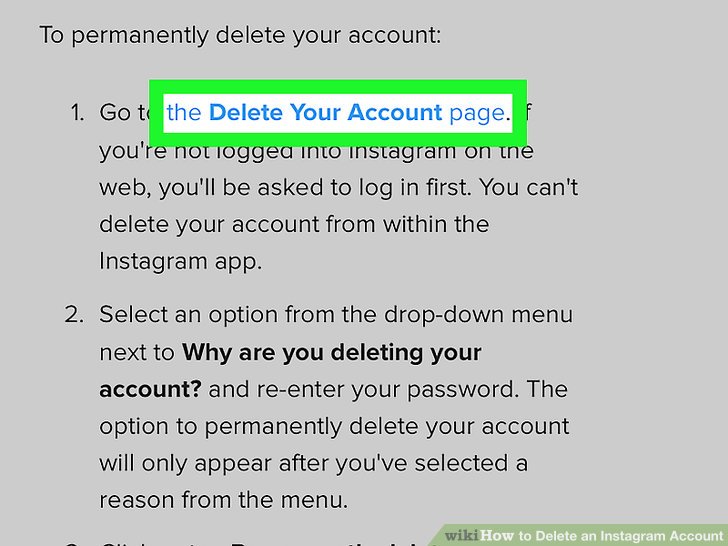 In the next pop-up window that appears, select "Delete" again to permanently remove the photo.
In the next pop-up window that appears, select "Delete" again to permanently remove the photo.
Archiving a post will hide it from everyone but you.
1. Open Instagram and ap your profile icon in the bottom-right corner.
2. Select the photo from your feed that you want to archive.
3. Tap the three horizontal dots to the right of your username.
4. Tap "Archive" from the pop-up menu that appears.
Tap the second option, "Archive," to archive the post. Jennifer Still/Business InsiderAnd while you can't undelete a post, you can always un-archive posts. On the "Archive" page, simply tap on a post, click the three-dot menu at the top right of the screen, and select "Show on profile." This will return the post to your profile page, along with the comments and likes the post accrued prior to your archiving it.
On the "Archive" page, simply tap on a post, click the three-dot menu at the top right of the screen, and select "Show on profile." This will return the post to your profile page, along with the comments and likes the post accrued prior to your archiving it.
How to delete Instagram private messages, by deleting a conversation or unsending a message
How to get to your archive on Instagram and access old posts and stories for new use
How to set an age limit on your Instagram business account so that only users above a certain age can follow it
How to delete your Instagram account permanently, or temporarily deactivate it
How to contact Instagram for help with your account, or to report other accounts
Jennifer Still
Jennifer is a writer and editor from Brooklyn, New York, who spends her time traveling, drinking iced coffee, and watching way too much TV. She has bylines in Vanity Fair, Glamour, Decider, Mic, and many more. You can find her on Twitter at @jenniferlstill.
She has bylines in Vanity Fair, Glamour, Decider, Mic, and many more. You can find her on Twitter at @jenniferlstill.
Read moreRead less
Insider Inc. receives a commission when you buy through our links.
How to delete your Instagram photos from stories, carousels and posts
Deleting Instagram photos from a computer is as easy as removing photos from a mobile device. Also, the user can completely clear all the information that was previously published on the social network. How to delete all marked photos 90
Through a computer
To delete a post using a PC, the page owner needs to log in to the social network and go to the posts in the Feed.
How to quickly delete a photo on Instagram using the browser version:
- Access Instagram from a browser.
- Log in using your data: login and password.
- Right click on free space - View code .

- Go to any of the entries.
- Press the top three dots - Delete post.
The system will require confirmation of actions, after which the entry will be deleted from the profile. The second way is to use emulators. Through Bluestacks or Memu Play, the user gets access to the full functionality of the application.
To authorize on Instagram, you need to install an emulator, and after that, find the application in the Play Market. After installation, the procedure for signing in and deleting is the same as on mobile devices.
Via phone
You can delete Instagram photos from your phone through the official app. The user can delete only one photo or the whole carousel if it is a series of pictures.
To clear the Feed of unnecessary publications:
- Go to Instagram - log in.
- Go to your posts - click on the top three dots above the post.
- A drop-down menu will appear - select: "Delete".
- Confirm action.

But in this case, the record will disappear forever and cannot be restored. Another way to delete a lot of photos on Instagram or just one post is to move them to the archive. In the same pop-up menu, the function is available: " Archive ". By clicking on it, the entry will be moved to the "Archive" and is available only to the owner of the page.
In the future, the record can be restored if you go to the "Archive" section and click on " Restore in profile ". But in this case, the photo or video will be re-published on the original date.
From the carousel
You cannot remove only one picture from the selected series and the already published one. In this case, the user will have to re-publish and select other pictures. You can add other photos or remove any during editing.
How to remove one photo from the series:
- Create a publication - specify: " Carousel" .

- Select photos to be published.
- If they don't fit, go back and uncheck the box next to the one you don't need.
- Continue placement.
That is, to remove one picture, you need to delete the entire publication. After - place again using other settings and selected photos. You can add both photos and videos to the Carousel. The only drawback is the same size for all objects in the series.
From post
You cannot remove or replace a picture from a publication, but you can republish it again. In this case, you must first delete the record, and after that - create a new one. For a published post, only the description editing function is available.
To edit the text below the post:
- Click the three dots above the photo or video.
- Edit - enter new text.
- Save.
You can only change the description from a mobile device, even if the post was published more than a week ago. You can also share photos on Instagram in Direct by sending a picture to a friend. There are temporary and permanent ones: the first ones self-destruct after 15 seconds, the permanent ones must be removed with your own hands.
You can also share photos on Instagram in Direct by sending a picture to a friend. There are temporary and permanent ones: the first ones self-destruct after 15 seconds, the permanent ones must be removed with your own hands.
How to delete a photo from Instagram Direct:
- Go to personal correspondence.
- Hold your finger on a sent message.
- Select: " Cancel sending " - Confirm the action.
Now the photo will not be in the correspondence, but if the recipient has already viewed it, it is available to the interlocutor.
From Stories
The page owner can work with temporary publications and individual sections in "Actual ". In Stories, you can delete each post separately, when in Actual - this is a whole section.
To remove a single temporary entry:
- Go to Stories.
- Click on the latest posts that have been posted.
- Click three dots below the photo or video: "Delete".

- Confirm.
Even with the settings for saving to the Archive, it will be impossible to find or restore the publication.
Instructions on how to remove the pinned « Actual »:
- Go to your profile.
- Click on the Current icon: Delete.
- Confirm or cancel an action.
In this case, not all entries that were added to the "Actual" are deleted, but only the section itself. You can find pictures in the Archive if the user has set the save settings.
How to remove one photo from Featured on Instagram:
- Go to the selected section in Featured.
- Scroll through the list to the desired photo.
- Press three dots below - Remove from Current.
The entry will be moved to the Archive, where the function is available: Save to mobile device or add entry to another " Actual ".
How to delete marked photos
There is an option in the page's privacy settings: hide photos and videos with me.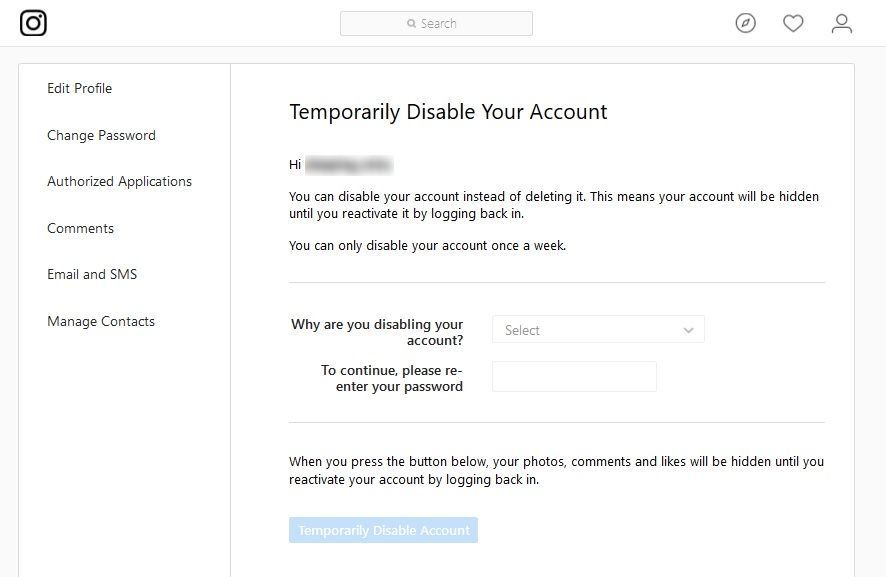 If the user checks this option, all publications where it is checked will not be shown in the profile. The tag on another profile can be removed if the owner of the other page does not want a direct link to his page in the photo.
If the user checks this option, all publications where it is checked will not be shown in the profile. The tag on another profile can be removed if the owner of the other page does not want a direct link to his page in the photo.
- Go to Instagram - section " Posts where I was tagged ".
- Select a specific entry - hold your finger on one of the marks.
- In the drop-down menu, select: "Delete".
To hide any marks on the photo, you need:
- Go to Instagram - Settings .
- Privacy - Tags .
- Hide photos and videos - move the pointer to the active state.
Now, profile visitors will not be able to see photos that have marked the owner of the account. Additionally, it is possible to restrict access through the section: "Notifications", hiding any messages about the mark that has appeared.
How to delete all photos at once
One way to delete all photos at once is to use the computer version of Instagram Creator Studio. This is the official tool from Facebook, available to business profile holders. Available through the web version, where you can edit posts from Instagram, delete and add new ones with a timer.
This is the official tool from Facebook, available to business profile holders. Available through the web version, where you can edit posts from Instagram, delete and add new ones with a timer.
How to use:
- Connect your Instagram business profile.
- Follow the link - open the section: "Publications".
- Click next to each one you want to remove the check mark.
- Top "Delete" - wait until the entries are deleted.
But Creator Studio works only if the profile owner connects to the public page and Facebook, that is, performs a full link. You do not need to install third-party applications or programs to work - the tool is free and also suitable for scheduling recordings.
How to delete photos from Instagram: simple instructions How to delete photos from Instagram: simple instructions
Contents
- Is it possible to delete photos from Instagram
- How to delete photos from Instagram from phone
- Android system
- iOS system
- How to delete a photo from the Instagram carousel
- How to delete a photo from Instagram in messages
- How to delete a photo from Instagram in direct from a smartphone
- Delete message on PC or laptop
- Send disappearing messages
- Tip to delete all Instagram photos at once
- Add and remove photos from Instagram drafts
- Delete locked photo
- Options to delete Instagram photos from computer
7 View and
8 recovering deleted photos on Instagram
- 3 reasons why Instagram photos are not deleted
- Technical bug
- Bad internet
- The post is participating in the promo
Updated on July 5, 2022
All users would like to know how to delete photos from Instagram if any of the pictures seemed superfluous or no longer relevant.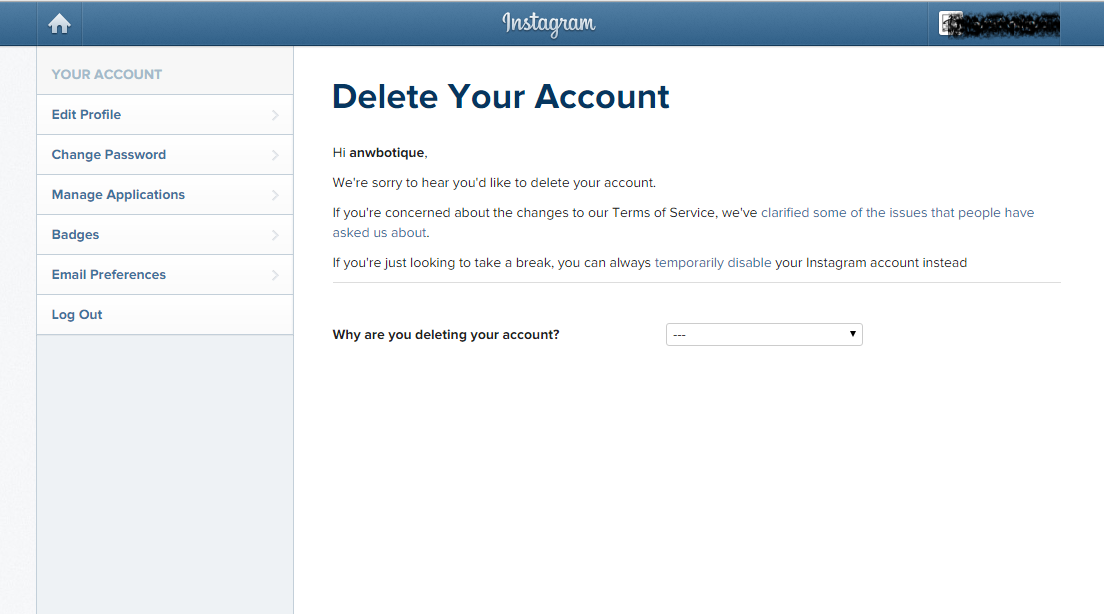 Or, after posting another post, you might find that you would like to replace the one posted for personal reasons and do it as soon as possible. How to achieve this?
Or, after posting another post, you might find that you would like to replace the one posted for personal reasons and do it as soon as possible. How to achieve this?
Below you will find a step-by-step guide to delete photos from the most popular social network both from your phone and from your computer. You will also learn how you can get back deleted photos and where exactly they are stored. Very useful information for enthusiastic Instagram users!
Is it possible to delete photos from Instagram
Of course, there are ways to delete photos from the Instagram network, but there are some subtleties to consider.
Any user data can only be deleted by the user himself. Very rarely there are cases when an administrator can do this. This can happen in a situation where the information does not comply with the rules outlined in the user agreement.
Authors who do not have access to their personal page are not allowed to delete or edit published posts.
Instructions for deleting photos on Instagram from a phone
As a rule, Instagram is used with a smartphone. This is a fairly popular platform for both communication and business activities. Therefore, the tape needs regular editing, removal of unnecessary publications, video and photo materials.
The method of deleting information will depend on which smartphone the user has. For example, if the mobile phone works from the iOS or Android platform, then the removal procedure is almost the same.
Android system
So, how to delete a photo from an Instagram post if the owner has an Android smartphone:
- Log in to your Instagram profile on your smartphone.
- Select unwanted photo.
- Click on the three dots in the upper right corner.
- In the menu that appears, select "Delete".
iOS system
If you go to Instagram from an iPhone, you can delete photos in the same way:
- Go to the Instagram application.

- Find an unwanted photo.
- Click on the three dots at the top, selecting delete.
- Confirm action.
In fact, it turns out that the photo deletion operations are the same on both Android and iPhone.
How to delete photos from Instagram carousel
How to delete photos from Instagram without deleting text? In order to remove photos from the published carousel, you need to act in this order:
- Go to your profile in the application and click on the three lines in the upper right corner.
- Select "Saved".
- Go to Collections.
- Click on a set to edit.
- Click on three dots.
- Select editing and delete unwanted photo.
Guide to deleting Instagram photos in messages
Before removing a message from a conversation, carefully consider the pros and cons before acting. You can either delete a photo from Instagram in a conversation or a text, but you need to take into account some points:
- When you delete one message from a chat, it is deleted for all its participants.
 In other words, the text can be removed not only for a specific person, but for all members of the general conversation.
In other words, the text can be removed not only for a specific person, but for all members of the general conversation. - If you delete the entire chat, and not each message separately, then the rest of the participants will keep the conversation, regardless of whether it was public or private. In other words, you can completely remove correspondence only from your profile, and for other people communicating, everything will remain unchanged.
- Chats that you delete cannot be restored (unless the conversation is reported by other people). Unlike stories, a directive does not have an archive, so it is impossible to restore correspondence as memories.
- It is possible to unsend the message or delete it. However, keep in mind that the participants in the conversation may have time to see it before you destroy it. Therefore, it is better to measure seven times, and send once, so as not to regret the incorrect information sent.
Reserve your spot for a free online social media course
Register now and get 50 useful social media services as a gift
Reserve your spot
Consider the following situations: how to delete 1 photo or message on Instagram, how to delete a complete conversation, and how to delete all or several dialogues in a profile.
Keep in mind : If a phrase is removed from a conversation, neither you nor the other party can see it anymore. But if another user complains about this correspondence, then the information will be restored for verification.
Don't send confidential information or private photos in personal correspondence; Do not store your profile login information on your device.
In the case when you delete a dialogue, there is a possibility that the interlocutor took a screenshot of the correspondence and this text was saved.
How to delete a photo from Instagram in direct from a smartphone
To delete a specific message on Instagram from a smartphone, follow these steps:
- Click on the icon in the upper right corner to open messages in Direct.
- Select the conversation you want to edit.
- Long press on the desired message or photo.
- In the lower right corner, click on the "More" function, in the menu - on "Cancel sending".

In this way, you can edit the correspondence if you want to delete messages not only from yourself, but also from the recipient.
Deleting a message on a PC or laptop
Consider the nuances of how to delete one or more photos or messages on Instagram using a PC:
- Log in to your Instagram profile on a computer, open Direct.
- Find a conversation in which to delete a message.
- Hover over unwanted text, three icons will pop up on the left.
- Click on the three dots, the following options will appear: Share, Forward, Copy, Cancel Send. To delete a message, select the last one.
Send disappearing messages
In order to avoid unnecessary actions to delete correspondence, it is worth making sure and send the disappearing message in advance.
This function is applicable not only to text, but also to photos or videos. After the message is viewed, it immediately disappears, and there is no way to see it a second time.
To send disappearing photo or video messages, proceed as follows:
- Go to private messages, open a dialogue or group conversation.
- Click on the camera icon. In the open camera mode, take a picture, if necessary - apply special effects.
- Move the line with viewing modes under the photo and select the one you need: "One-time viewing", "Allow repeat viewing" or "Leave in chat".
Disappearing messages are a great option for not having to puzzle over how to delete photos from Instagram forever.
Hint for deleting all photos on Instagram at once
Over time, the photos in the feed become irrelevant, they can be removed. The Instagram website and application are not designed to clean up several posts at once, but you can find ways to do so.
Below are tips on how to delete photos from Instagram if there are several.
You can go to Google Play or the App Store, there are applications for deleting several pictures at once from this social network - for example, InstaCleaner. To use it follow these steps:
To use it follow these steps:
- Download the application to your smartphone, open it. Log in using your Instagram profile details.
- Open the menu, enter the "Media" tab.
- To delete multiple publications, select them. If you want to clear all posts, you need to click on the checkmark in the upper right corner and click "Select All".
- Click on the arrow icon.
- In the window that opens, select "Delete".
It is clear that it is not easy to remove a photo from a series on Instagram, but it is possible.
Adding and deleting photos from drafts on Instagram
If you are not sure whether you will post photos later or not, you can first send them to drafts. But in this section, try to make everything clear and accessible in the future for publishing records.
So, the steps for deleting photos from a draft on Instagram:
- Go to creating a post.
- Above the pictures in the "Gallery" tab, select the "Manage" button.

- Select the "Edit" option in the upper right corner.
- Mark publications with ticks. Then click the "Finish" button at the top right.
- Click Reset.
Deleting a blocked photo
It happens that Instagram blocks the publication if the user violates the rules of the social network. They can also be banned if any of the users file a complaint about the photo.
In this case, you do not need to get rid of the blocked publication, as it will automatically disappear from your page.
It happens that the user wonders how to get back deleted photos on Instagram. If you really want to, you can appeal the blocking, and if you wish, delete the publication in the usual way.
Options for deleting Instagram photos from a computer
As already reported, the Instagram social network is designed primarily for mobile devices. Not surprisingly, it is difficult for many users to use it using a computer.
The creators of Instagram provided for the use of the official website through a PC, but the functions of the social network are significantly limited.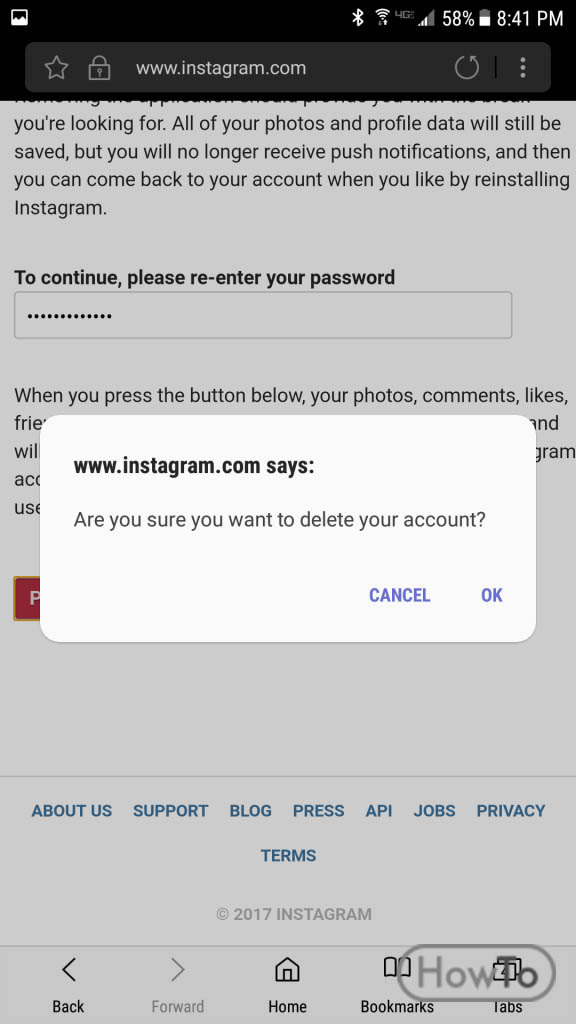
For example, you can register an account, but access to it will be provided only in view mode. This means you won't be able to post or delete photos and posts on Instagram.com from your computer.
Instructions on the Internet will recommend that you install additional software or a browser extension on your PC. But we will look at how this is done using one Google Chrome browser.
Procedure :
- Log into your Instagram profile on your computer.
- Press "Menu", then - "Additional Tools", then - "Developer Tools".
- Click on the mobile device icon, refresh the page.
- This will bring up the photo control panel.
Now it is clear that you can easily use the social network not only from your mobile phone, but also from a PC or laptop, while adding and deleting photos, videos and publications.
There are various options for computer applications, but it is pointless to review them, because their popularity is negligible and security often leaves much to be desired.
View and recover deleted photos on Instagram
In the settings, you can recover all deleted content: posts in the feed, photos and videos, IGTV and Reels videos. Any posts you remove will be removed from your profile and moved to the Recently Deleted section.
Posts completely destroyed on Instagram cannot be restored.
Data from the "Recently Deleted" section disappears automatically after a month, and posts removed from the feed - after a day. Within a month, you can restore the content from the profile or destroy it permanently.
To do this, go to the "Recently Deleted" section. If you did not find the content you need in this section, it means that it was deleted more than a month ago, or the history is more than a day old.
3 reasons why photos are not deleted from Instagram
There are times when you cannot delete a photo from an Instagram post. These are rare cases, and possible causes of problems are as follows:
Technical bug
Be aware that technical problems can occur in any downloaded application.