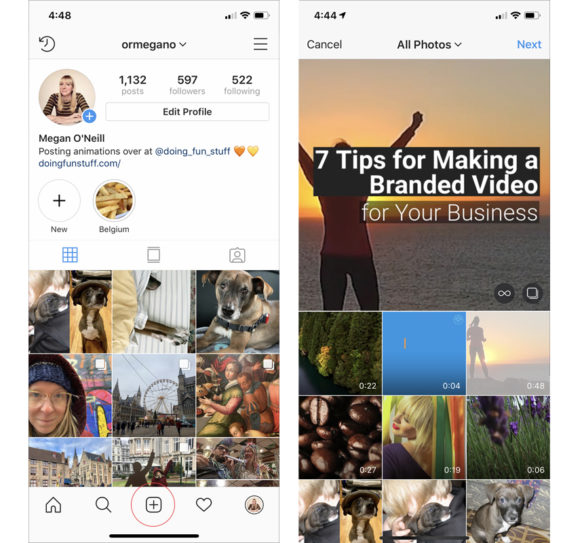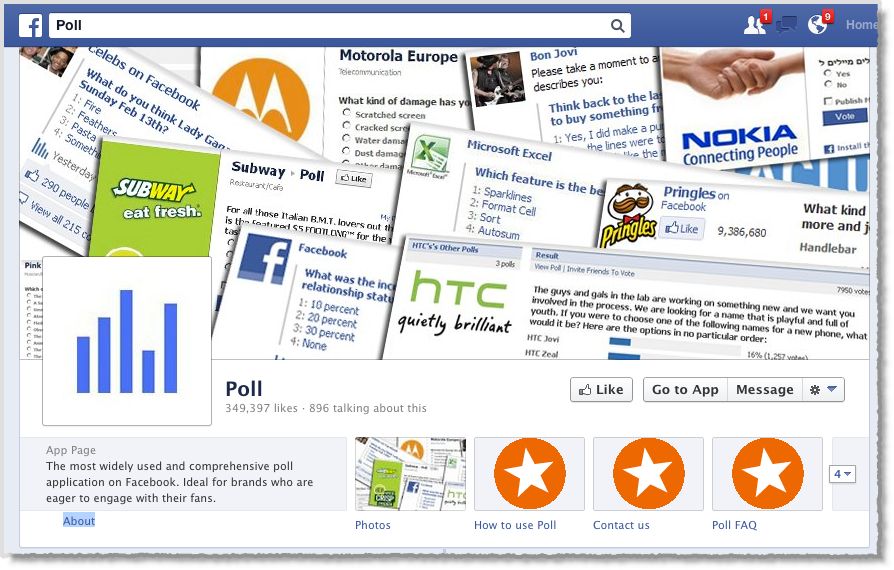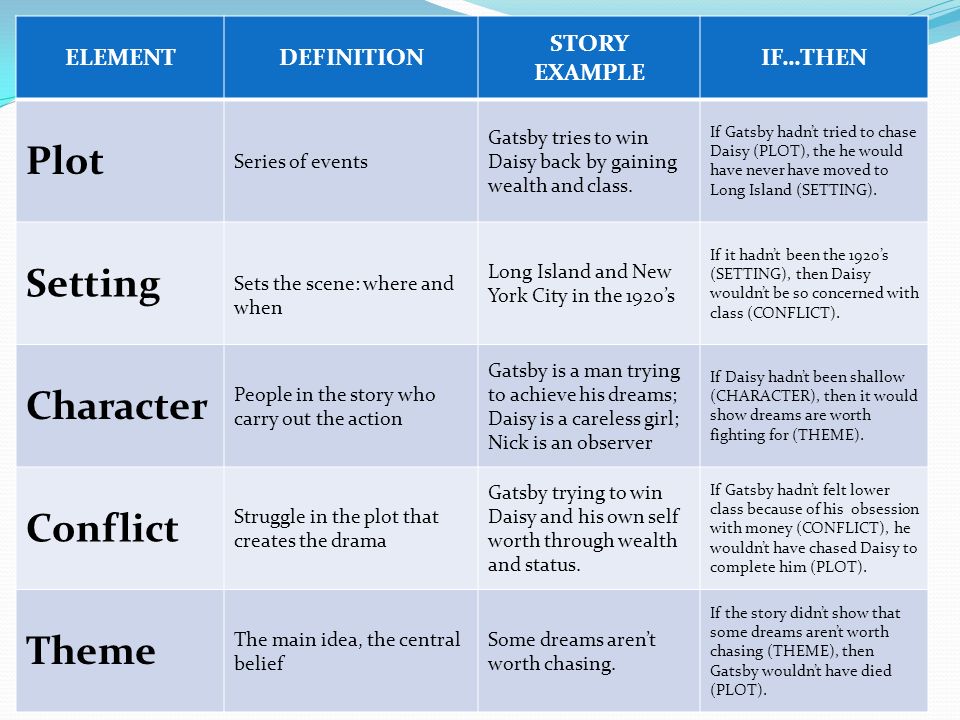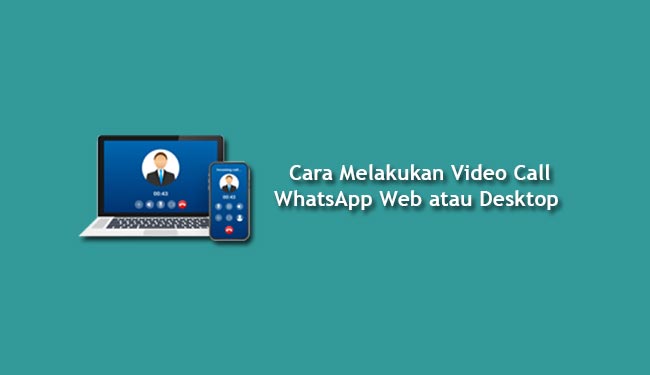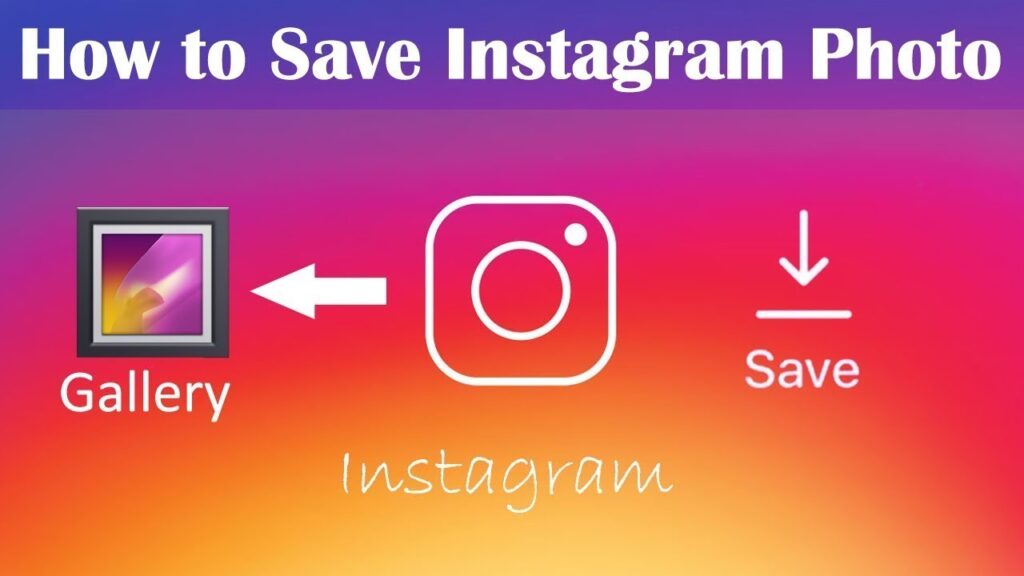How do you combine two videos on instagram
How to combine multiple videos before posting to Instagram
To publish two or more videos to a single Instagram post, you can either select them as different slides of the same post or merge the videos together and post them as a single video. This tutorial shows you how to do both.
1) Post multiple videos in a single post
2) Merge several clips into one video and post on Instagram
2.1) Using the official Instagram app
2.2) Using Inshot
2.3) Using iMovie
Post multiple videos in a single post
1) Open Instagram, tap the plus button, and choose Post.
2) Select the first video you wish to post.
3) Tap the two overlapping squares button to select multiple video clips.
4) Now, choose other videos you want to post. 1, 2, 3, 4, and so on, also tell the videos’ position. To change their position, you can tap inside the numbered circle to unselect and reselect the videos in the desired order. You can do the same in step 6 too.
5) Tap Next.
6) Here, you can add filters or press a video and drag it to change its position or order. Once done, tap Next.
7) Finally, tap Share.
Merge several clips into one video and post on Instagram
Here are a few easy ways to merge two or more videos into one and post them on Instagram (IG).
Using the official Instagram app
There isn’t a straightforward way to join multiple videos into one using Instagram. But you can use this Story trick.
1) Post two or more videos as your Instagram Story. You can add stickers, text, etc. if you want.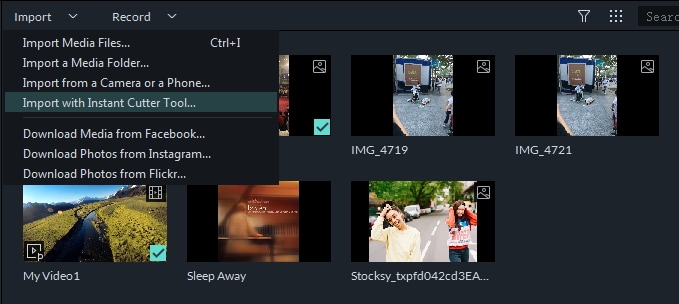
2) Open your Instagram Story > tap the three dots button > Save > Save story. All the videos and pictures of your current Instagram Stories will be saved as a single video file to the Photos app.
3) Post this combined video to Instagram!
Related: How to download your or someone else’s Instagram Story on iPhone
Using Inshot
Inshot is a free video editing app using which you can combine multiple videos into one. Here’s how:
1) Download and open Inshot.
2) Tap Video.
3) Select multiple videos and tap the check button.
4) Optional: You can edit the videos here. Tap Canvas to select the 16:9 wide video layout or one you like.
5) Optional: You can make additional edits like adding music, stickers, text, filters, effects, etc.
6) When done, tap the share button in the top right and tap Save.
7) Open Instagram and post the combined video as a single IG post.
Using iMovie
iMovie is a free iPhone, iPad, and Mac app by Apple. Here’s how to use it to join two or more videos for your Instagram post:
1) Download and open iMovie on your iPhone.
2) Tap Create Project > Movie.
3) Select your videos. You can tap Media from the top left and then tap Video to see just the clips. Here, select a video and tap the check button.
4) After selecting two or more video clips, tap Create Movie.
5) Optional: Swipe horizontally to the junction where one video clip ends, and another starts. Here, you can tap the two triangle icon to edit or remove the transition effect between videos.
6) Optional: You can also explore other iMovie options like adding music, text, changing video speed, etc. You can also tap a video clip, tap the tiny plus icon, and use two fingers to zoom in and out as desired.
8) When finished, tap Done from the top left.
9) Tap the share button from the bottom and choose Save Video.
10) The merged clip is now in your iPhone’s Photos app. Open Instagram and post the final combined video as an individual post.
This is how you can combine several clips into one video for your Instagram. I hope this brief tutorial was helpful. Of course, besides the above apps, you can use any other video editing apps you like to merge two or more clips into one single video file.
Check out next:
- How to stop seeing ads on Instagram
- How to delete your Instagram account permanently
- Ways to download Instagram Reels without watermark for free
How to Merge Videos for Instagram
As Instagram have already expanded the time-limit for the video to 60 seconds. Users now can share longer and more complex video. So it comes to the need to combine videos for Instagram. Actually, To combine videos for Instagram is very easy if you follow the tutorial below.
Users now can share longer and more complex video. So it comes to the need to combine videos for Instagram. Actually, To combine videos for Instagram is very easy if you follow the tutorial below.
- Part 1. Combine Videos for Instagram with Filmora Video Editor
- Part 2. How to Upload Video to Instagram
Part 1. Combine Videos for Instagram with Filmora Video Editor
Filmora Video Editor & Filmora Video Editor for Mac is highly recognized, which indirectly means that this program are indeed what people call it, Filmora Video Editor is very suitable to produce high quality video files, without taking less than its standards. Filmora is not the only video editing software in the market but by a wide gap it has been better and in terms of technicality also advanced than its Competitors. With its range of features and options that it provides, users can surely make wonderful video for Instagram.
Key Features of Filmora Video Editor:
- Best video editing software for beginner and semi-professional
- Simple video editing tools including cut, trim, merge video
- Easily add transition/image/audio/transition/overlay/elements
- Advanced video editing features including speed ramping, motion tracking, color match, keyframing, masking, etc
- Advanced audio editing features including audio ducking, audio denoise, auto beat sync, auto synchronization, etc
- 500+ free special video effects to customize and create an awesome movie by yourself.

- Numerous free stock media from Giphy, Unsplash and Pixabay
- Top-notch industry-leading Boris FX and Newblue FX plug-ins and live graphics solutions to simplify complex editing tasks
Tutorial on how to combine videos for Instagram with Filmora Video Editor
Step 1: Install and launch the program
The most import thing is having a great video editing tool. Filmora Video Editor could be your best choice to comine videos for Instagram. Download the program from the button below and install it on your PC. When the instalation is successfully done or if you have already have Filmora Video Editor intalled in your PC. Just launch the application instantly and Click on Full Feature Mode to get started.
Step 2: Import videos to the program
Then click Import Media Files Here to browse the videos that you want combine together in order to upload to Instagram. Or simply drag and drop these video files to the program.
Step 3: Merge videos for Instagram
To merge video into one, next thing to do is to drag the videos to the Timeline accordingly in line.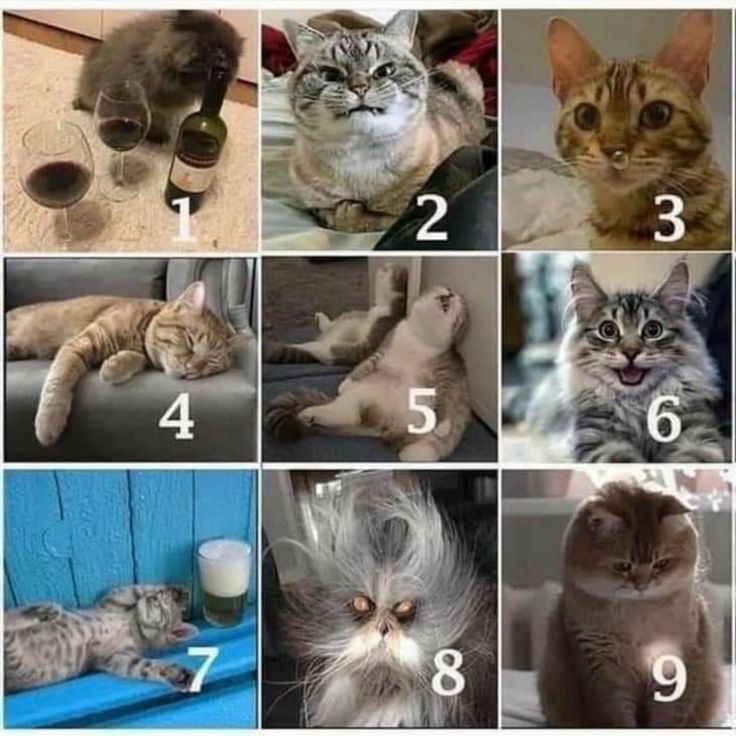 Then, you can edit these files by splitting, cropping, rotating if it is neededs. There are also lots of special effects like Filters, Overlays, Titles and Texts can be used to make the video more stunning.
Then, you can edit these files by splitting, cropping, rotating if it is neededs. There are also lots of special effects like Filters, Overlays, Titles and Texts can be used to make the video more stunning.
Step 4: Add transitions between videos
To make the transition between 2 videos more natural, you can add some transitions effect from the Transition library provided by Filmora Video Editor. Double-click a transition to preview the transition effect, then drag it between 2 videos in the timeline.
Note: You can easily speed up or slow down your video on instagram with Filmora. What's more, its speed ramping feature will let you speed up/slow down parts of your video without cutting/splitting and without losing its quality.
Step 5: Save or Export video
When you finally finish the combination of videos for Instagram, click Export to enter the last step. If you can using the website version of Instagram, save the video to PC by selecting a format.
If you prefer to use Instagram app in mobile, save the video to device by selecting a device.
Part 2. How to Upload Video to Instagram
Instagram is a social sharing network that allows its users to capture and share videos and images of where they are. You can also view photos and videos as well as live videos of the people or business page that you are following. On the other, hand you can also share your photos and videos to your followers.
Therefore, if you are new to Instagram and you want to know how to upload a video to Instagram then this is the right article for you. To upload videos to Instagram on PC you might have to use third party software or extensions but if you are using phone then you can upload directly from Instagram app.
Step 1. Download and Install Instagram app on your phone.
Step 2. Locate the Instagram app on your phone and open it.
Step 3. Sign in to your Instagram account if you have an existing account. If you do not have an account, you can easily create by clicking on Sign up button. In a situation where you have forgotten your password, you can always reset your password.
If you do not have an account, you can easily create by clicking on Sign up button. In a situation where you have forgotten your password, you can always reset your password.
Step 4. Once you are logged in, click on the + button at the bottom of the screen tap on Gallery to browse videos saved on your phone that you want to upload.
Alternatively, you can click on Video to record a video of what is happening and share it on your Instagram page.
To upload several videos at once, click on Select Multiple option.
Step 5. After that, click on Next button and a new screen will appear that allows you to edit the video by trimming and applying filters.
Step 6. From there, click on Next and you will be able to write a caption of your video. Make it interesting and also add emojis if possible.
Step 7. Lastly, select whether you want to share it on Facebook, Twitter or Tumblr. Complete the process by clicking on Share button. By doing so you will be able to upload a video on Instagram.
By doing so you will be able to upload a video on Instagram.
How to Merge Multiple Videos in Instagram Stories ▷ ➡️ Stop Creative ▷ ➡️
Instagram is your favorite social network and even if you use it daily, there are still some features that you would like to learn how to use better. Specifically, you want to post a series of videos about these stories, but don't know how to put them together.
If this is the case and therefore you are wondering how to combine multiple videos in an instagram story , you'll be happy to know that I'm going to explain in detail how to do this with the built-in features integrated into the Instagram smartphone app. In addition, I will also give you some tips on how to do this with the help of equally well-known third-party applications.
What do you say? Is this what you wanted to know and now can't wait to get started? In this case, sit back and take a few minutes of free time. Read carefully the instructions I am about to give you and put them into practice so that you can easily and quickly carry out the attempt you have suggested. At this point, all I have to do is wish you a good read and have a good time! nine0005
Read carefully the instructions I am about to give you and put them into practice so that you can easily and quickly carry out the attempt you have suggested. At this point, all I have to do is wish you a good read and have a good time! nine0005
- How to put two videos together in Instagram stories
- Other solutions for combining several videos in the history of Instagram
- tick so (Android /iOS)
- Inshot (Android /iOS)
- 2.1 TikTok (Android/iOS)
- 2.2 InShot (Android/iOS)
How to merge two videos in instagram story
If you are wondering how to merge multiple videos in instagram story , you will be happy to know that you can easily do it by using the app's built-in functions. Instagram for Android (download from Play Store or alternative stores) and iOS.
Instagram for Android (download from Play Store or alternative stores) and iOS.
However, before you start, please note that Instagram stories You can share videos with a maximum length of 15 seconds However, if movies exceed this length, no problem: the movies will be automatically divided into several stories of 15 seconds each.
With that said, to continue, first launch the official Instagram app and log into your account. Then click camera icon Located in the upper left corner of the main screen of the social network to launch the story creation tool.
At this point, click media gallery icon is located in the lower left corner and click Select more content is located in the upper right corner. Once it's done, select from your device's gallery the videos you want to upload to your Instagram story and keep pressing the button Go on
Now edit your Instagram story using all available tools like adding stickers ( square emoticon icon ). Then press the button Venga and finally, to share the video in stories, click the share button.
Then press the button Venga and finally, to share the video in stories, click the share button.
In case of doubt or problems, please refer to the guide, where I will tell you in detail how to create stories on Instagram.
Other Solutions to Merge Multiple Videos in Instagram Stories
If you want to merge multiple videos to post in Stories Instagram , you can alternatively to the solution mentioned in the previous chapter, use third-party applications and thus get the edition effect More professional . Read on for details. nine0005
TikTok (Android / iOS)
A widely used video editing solution is represented by a social network. Tik Tok because it comes with a pretty advanced video editing tool that makes it easy to combine multiple videos for a pretty neat result.
To use this, first launch the TikTok app to Android (available in Play Store and other stores like HUAWEI AppGallery) or iOS/iPadOS and sign in to your account.
After that, if you want to combine multiple videos by recording them on the spot, press the (+) button to start the social network camera and video recording by pressing the button, the round red button located at the bottom.
Perform this operation several times to record several sequences of the same video: in case of an error, you can always return by pressing button (X) , confirming the deletion of the last clip and recording a new sequence.
If you want to merge several previously recorded videos, import them into the TikTok editor by clicking the button load , selecting them and clicking the Go button
Fit Clip to access other tic tak tools. For example, you can change the duration of imported videos using the appropriate selectors.
For example, you can change the duration of imported videos using the appropriate selectors.
Once you're done editing, click on the final button, then choose whether you want to add a Music background with to sound among those available in the Default Social Network Songs Library.
At the moment, to have Guardar video in your device's memory, press the button Venga and make sure the option is selected Save to your device. After that, if you don't want the video to be published on Tik Tok select privacy private in the conversation with the editor Who can watch this video and finally click the button Public to automatically export the movie to your device's gallery.
Finally, you just need to follow the instructions I gave you in the previous chapter to download the video made in Instagram Stories.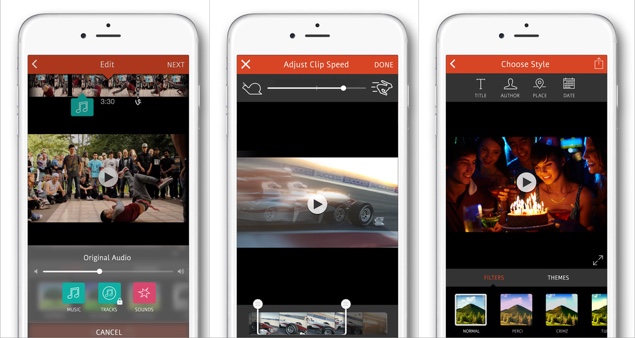 If you have any doubts or concerns, check out my guide where I will explain in more detail how to merge videos on TikTok. nine0005
If you have any doubts or concerns, check out my guide where I will explain in more detail how to merge videos on TikTok. nine0005
InShot (Android/iOS)
Among the workarounds you can use to edit multiple videos together and then post them to stories Instagram , the app exists InShot , it can download free en Android ( in the Play Store or other stores) and iOS/iPadOS.
However, be aware that the application in question applies a watermark to the exported videos. The specified watermark can be removed free of charge by viewing ads every time you create a new multimedia project. AT iOS You can also buy the Pro app, which for 3.49 euros automatically removes ads, watermarks, and provides access to additional transactions, effects and stickers.
However, if you want to use the InShot video editing tool, launch the corresponding application and access the prompts displayed to you that are used for proper operation. Then press the button Video and through your device gallery import the videos you want to join by adding tick. Then confirm the addition by clicking the √ icon.
Then press the button Video and through your device gallery import the videos you want to join by adding tick. Then confirm the addition by clicking the √ icon.
Once this is done, you just need to use the other tools of the application, which are shown in the panel below, to edit the imported videos. For example, to adjust the resolution of your movie, click the canvas button, then select the 9:16 option to make the video fit the vertical format of Instagram stories.
Press 9 at the end of changes0003 share icon is located in the upper right corner, and click the button save to automatically save the exported video to your device's gallery.
At this point, all you have to do is upload the video in Instagram story through the corresponding functionality as explained in the previous chapter.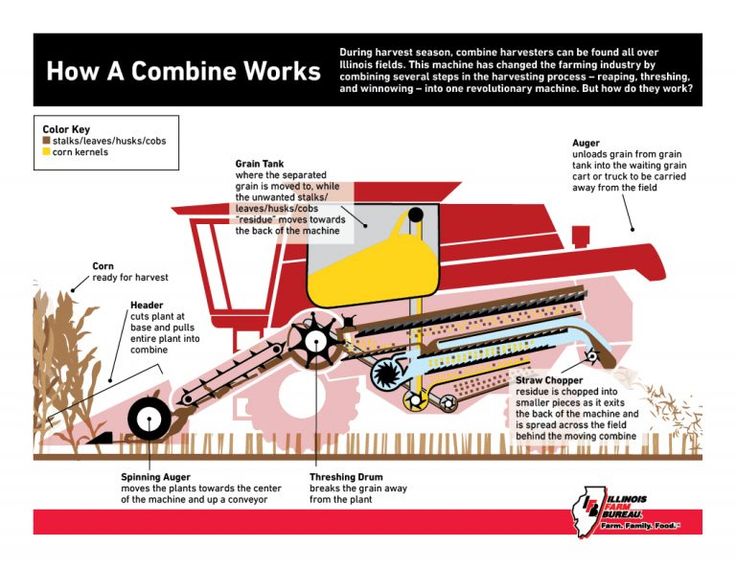
In case of doubt or problems, or for more information about the operation of the InShot , please read my guide to video editing applications. nine0005
You can also:
How to unblock telegram channels on iPhone
How to get back music on Instagram
How to activate NFC on iPhone
How to make a heart with a mobile phone keyboard
How to remove watermark from Tik Tok
How to activate NFC on iPhone
How to update Youtube
How to download minecraft for free on iPhone
How to know if someone is ignoring messages in Messenger
How to find out the IP address of a person
How to save Instagram stories with music
How to change Supercell ID email
How to delete a blocked WhatsApp contact
How to see a hidden WhatsApp profile photo
How to merge several videos into one (up to 1 min) on Instagram on iPhone
Home » How To » Photo & Video
Video editors are getting simpler and embed in social networks. If you know how to merge several videos into one (up to 1 minute) on Instagram on iPhone, you can generally do without a separate video editing application. nine0005
If you know how to merge several videos into one (up to 1 minute) on Instagram on iPhone, you can generally do without a separate video editing application. nine0005
Instagram Video Editing
The 15-second video limit has finally been dropped. You can now record videos up to a minute on Instagram. This allowed the developers to add a new Multi-Clip feature and push the Instagram client to the Video Editors section. You can’t compare with iMovie yet, but you can do the most basic things like cropping and gluing several videos.
Let's see how you can merge several videos into one (up to 1 min) on Instagram on iPhone:
- Launch the official social network client on your Apple smartphone.
- Click the add post icon in the center of the bottom bar.
- Expand the Camera Roll menu on the top bar and select the Video section.
- Add the video that should be the first in the fusion to the editor and click "Next".

- Open the Shorten tab.
- Change the duration of the first clip by dragging the slider. Anything outside the borders will be cut off. To save the result, you need to click on "Finish". nine0004
- To add a second clip, click on the plus sign.
When adding other videos, you can select multiple files at once. The total duration limit is 1 minute. You won’t be able to overcome it: Instagram will automatically cut the length of all added videos.
Clips can be swapped and deleted. Before publishing, you can apply filters, select a cover and decide what to do with the sound - leave it or remove it completely. The publication is completed by adding a name, a place, setting up import to other social networks and pressing the "Share" button. nine0005
Easy Video Crop for Instagram
If you do not want to merge different clips, but just want to trim the video, then use the instructions written above, but do not add other files, just save the shortened clip. The only drawback of the built-in tool is that it can only cut the file at the edges. To remove a video fragment from the middle, you will have to use a third-party application - for example, InShot.
The only drawback of the built-in tool is that it can only cut the file at the edges. To remove a video fragment from the middle, you will have to use a third-party application - for example, InShot.
- Launch InShot. nine0004
- Select the Video section.
- Check the clip you want to edit.
- Press "Select" to start the compression procedure.
- Tap on the scissors icon to switch to cut mode.
- Select a mode whose icon has borders in the middle of the bar.
- Use the arrow sliders to select the part you want to delete. nine0004
- Click the checkmark to confirm the deletion.
- Tap the Share button to start editing the video.
- Choose what to do with the video - save it on your phone or immediately send it to social networks and instant messengers.

The app isn't perfect because it blurs the sides of the video and adds an InShot watermark that can only be removed after purchasing a license. But for quick video trimming, the program is suitable, especially if you do not want to install a more powerful editor. nine0005
Other video editing methods
If there is a need to create good videos not only for posting on Instagram, but also for solving other problems, then it will not be easy to do without a separate editor. Fortunately, there are several proven applications on iOS that help you quickly create high-quality videos.
For example, iMovie is the most popular video editing application created by Apple developers. The video editor is constantly updated and offers a huge number of interesting features: from support for 3D Touch and editing videos in 4K format to applying templates, effects and filters right during the shooting. nine0005
iMovie allows you to quickly create high-quality video, record a soundtrack and share the result via iCloud and AirPlay.