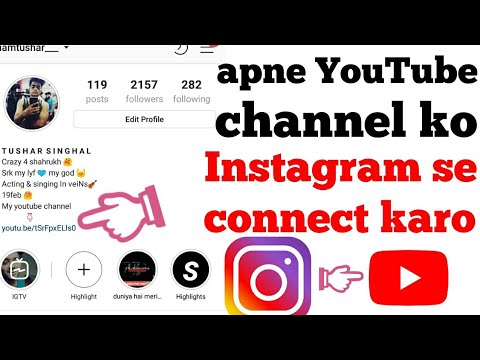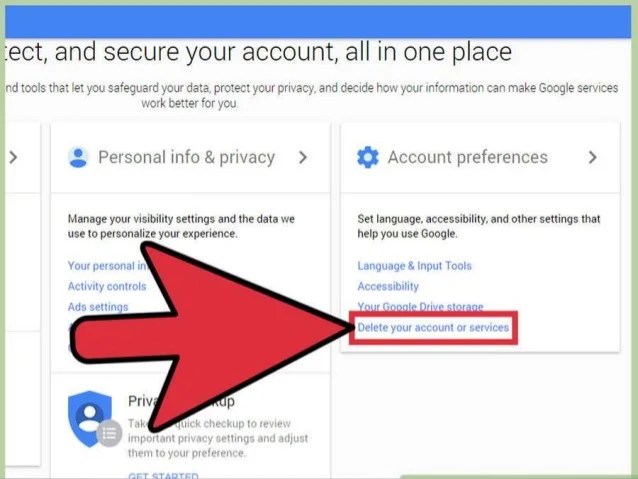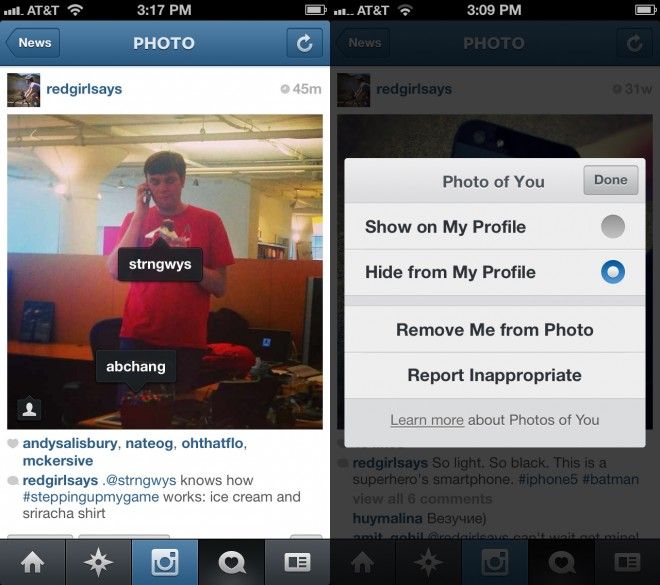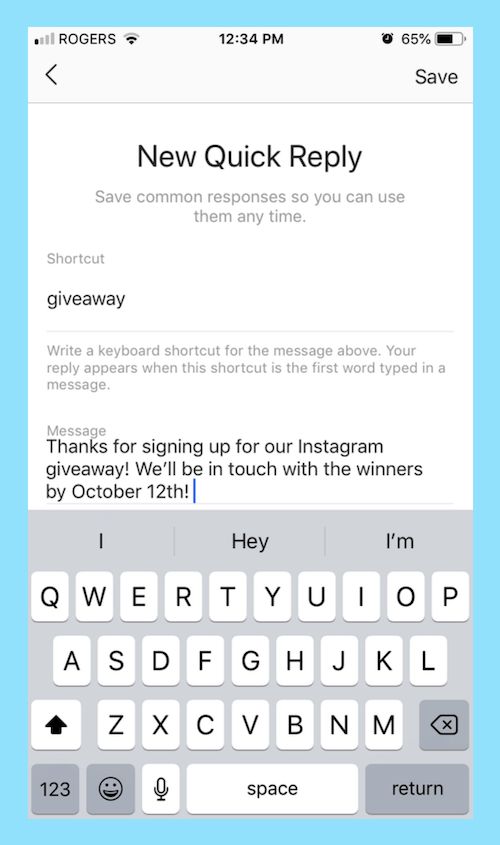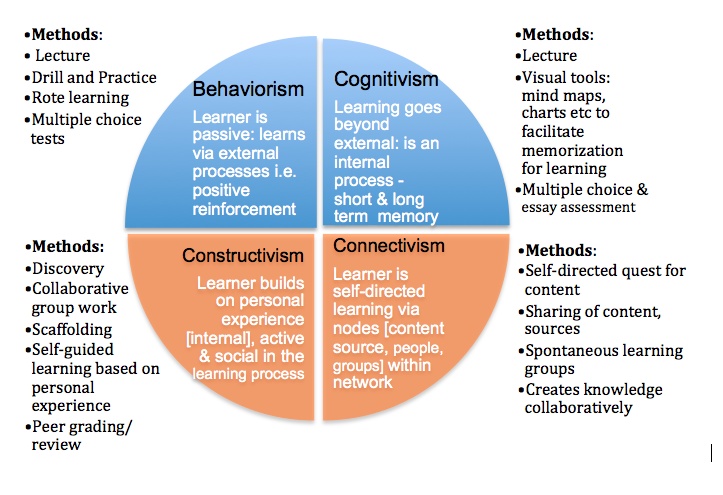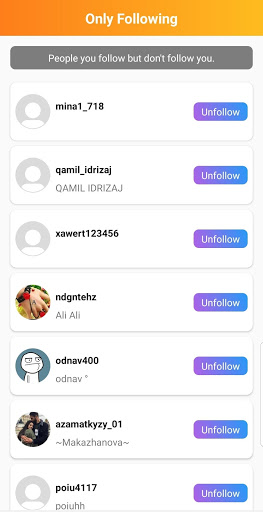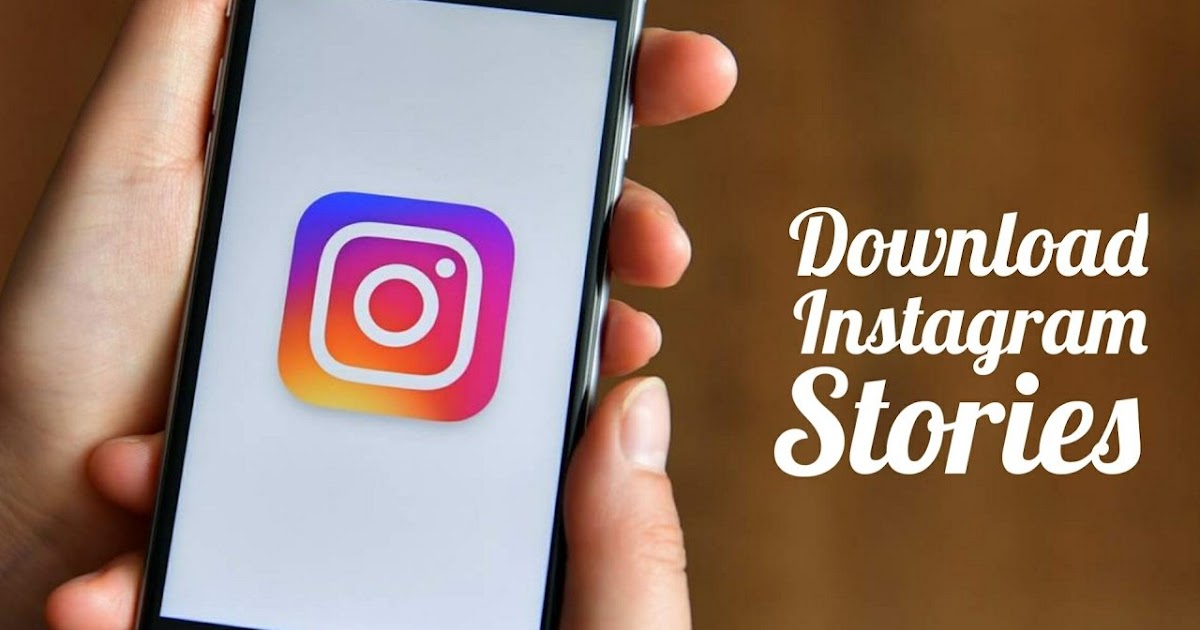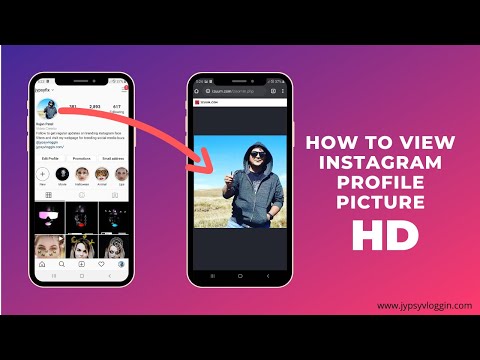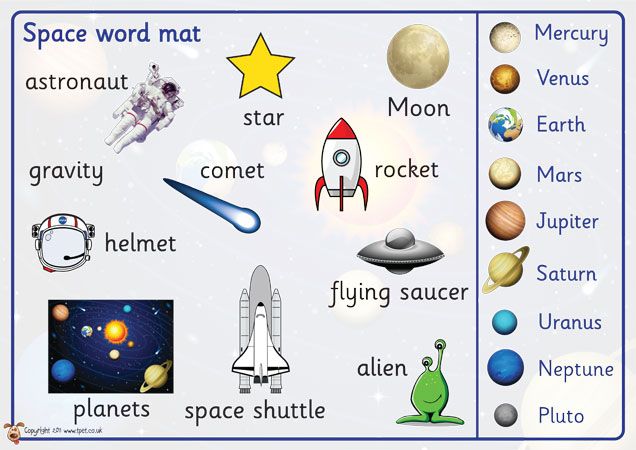How do you add text to instagram videos
[2023 Newest] How to Add Text to Instagram Videos for FREE
Did you know that there are 5 different text styles and 9 fonts you can use for your Insta stories?
If you have a spectacular video that you want to post on Instagram with text to enlighten your audience a bit, this comprehensive guide on how to add text to Instagram videos will help you out.
-
Part 1: How to Add Text to Instagram Videos?
-
How to Pin Text on Instagram Story/Video?
-
How to Make Text Move with Video on Instagram?
-
Additional Tips to Add Text to Instagram Video
Part 2: Best Alternative to Add Text to Instagram - iMyFone Filme
-
How to Create Instagram Videos with Text Using iMyFone Filme?
Part 1: How to Add Text to Instagram Videos?
Posting videos and stories to Instagram to keep your followers updated is getting increasingly popular. Instagrammers with an impressive number of followers, post stories all the time to let the audience know what they are up to. Sometimes, they even add text to their videos or stories to give additional details, to make them more interesting.
Being a layman, it may seem like a lot of technicalities are involved in adding text to your Instagram videos and stories. What if I told you that it is a very easy process that requires no prior knowledge and can be done with just a few clicks?
By following the steps given below, you can also post cool stories and videos on your Instagram to boost the views and increase your audience.
How to Pin Text on Instagram Story/Video?
Step 1: Click on the + at the top left corner of your screen to post a story.
Step 2: Record a video and tap on "Aa" to add text to it.
Step 3: You can type your text using classic, modern, neon, typewriter, and strong text styles.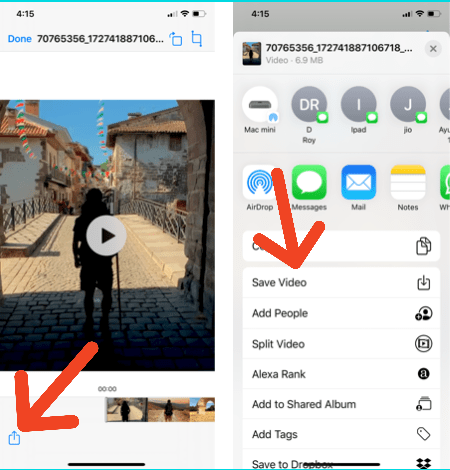
Step 4: You can use the slider located at the left to increase or decrease the text size. Alternatively, you can also pinch and zoom to rotate, resize, and move the text.
Step 5: To change the text color, you can click on the color option at the top of the screen, and choose from a variety of colors. Similarly, to add background to the text, click on "A" also located at the top of the screen.
Step 6: To pin the text to a fixed spot on the video, tap and hold the text. Then use the slider at the bottom to scroll through the video and find the place where you want to place the text.
Step 7: Move the text to the desired spot and tap on "Pin".
Step 8: Type @ to enter a username to mention someone in your story.
If you want to add more text, repeat the steps above.
How to Make Text Move with Video on Instagram?
To make your Instagram stories more intuitive, you can now add animated text to them.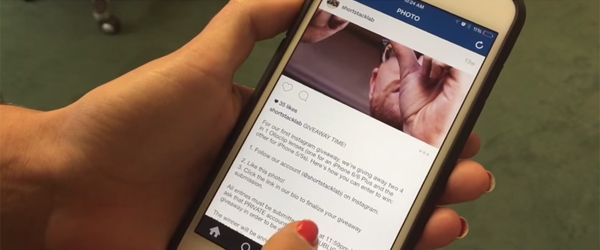
Step 1: Open the Stories camera and capture the video like usual.
Step 2: Then, tap on "Aa" to add text.
Step 3: Once you have typed the text, click on the moving "A" icon in the top menu. This will animate the text.
Step 4: From the font menu, choose the text style and animations you want to apply to your text.
Step 5: Once you are done, publish your story as usual.
Also Read:
Add Text on Photos for Instagram >>Additional Tips to Add Text to Instagram Video
If you want to make your Instagram stories and videos more attractive and engaging, the following additional tips will help you out:
1. Freehand Tool
After adding text to your Instagram story, you can use the freehand tool to draw on your photo or video to add a personal touch to it.
2.
 Add Stickers
Add Stickers
You can also add stickers to your stories, showing the time, temperature, location and more, to make them colorful and vibrant.
3. Background Color
If your story consists of only text, without a picture or video, you can use a bright and vivid background to make the text pop out.
I hope these tips will help you create astounding Instagram stories to keep the audience interested and engaged.
Now that you are well informed about how to add text, let's move on to the next important part which is to make the text move with the video, instead of staying pinned at one point.
Instagram's built-in text styles and fonts are limited. If you want to add a wow factor to your videos, you can always opt for third party video editors like iMyFone Filme.
Also See:
Add Filter to instagram Story >>Part 2: Best Alternative to Add Text to Instagram - iMyFone Filme
If you're looking for a video editor with plenty of filters, titles, animations, transitions, and music, iMyFone Filme is what you need. With this video editor, you can imaginatively edit your videos.
With this video editor, you can imaginatively edit your videos.
Also, it is very easy to use and understand, therefore even if you are new to video editing, you won't have a hard time getting the hang of it.
You can easily download iMyFone Filme from the website for Windows and Mac. Following are some of the features of iMyFone Filme:
Fast Video Mode: One of the outstanding features of iMyFone Filme is the Fast Video Mode. If you're not in the mood to manually apply filters and effects to your videos, you can use any of the built-in templates to create a stellar slideshow.
Editing Modes: iMyFone Filme is best for basic editing features like, cut/trim, crop, split, rotate, adjust speed, picture-in-picture effects etc. that enable you to create amazing videos.
Effects: If you want to add mind-blowing effects and filters to your videos, iMyFone Filme offers a variety of effects that can help you create attractive videos.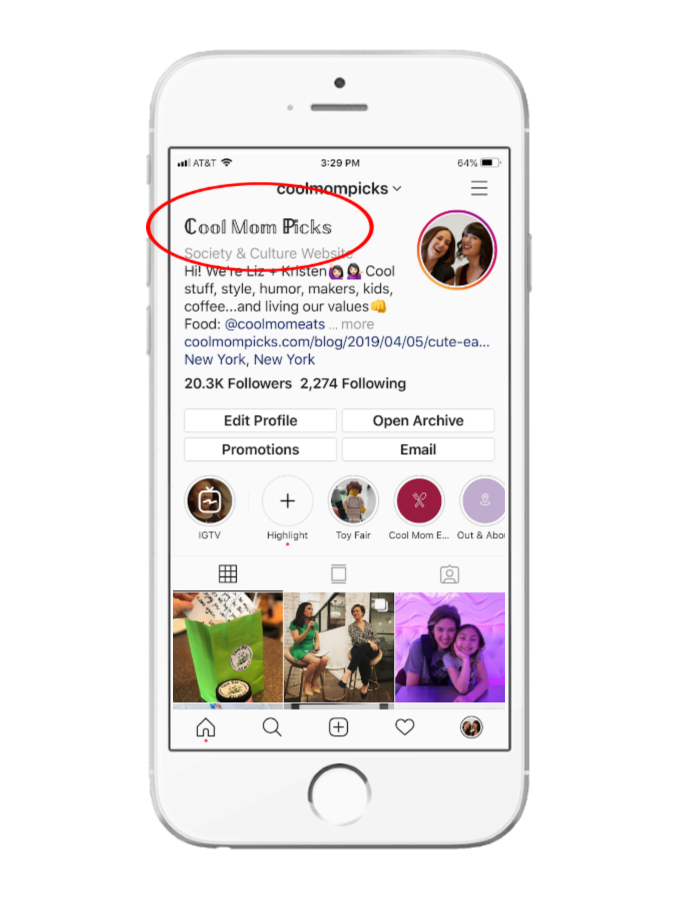
Try It FreeTry It Free
If you want to make your videos compelling and have the audience glued to the screen, you can add text to your videos. This process is even easier when done using iMyFone Filme.
Therefore, if you want to learn how to make text move with video on Instagram, follow the steps below.
How to Create Instagram Videos with Text Using iMyFone Filme
How to Add Text
Step 1: Click "T" to open the text styles window.
Step 2: You can choose from titles, subtitles, and end credits.
Step 3: Once you have chosen the style you want, click on "+" to add it to the timeline.
Step 4: Alternatively, you can right-click on the style and click on "Apply".
How to Edit Text Effects
Step 1: Double-click on the text frame for the text editing window to pop up.
Step 2: Here, you can enter text, set the style, font, size, alignment, and color.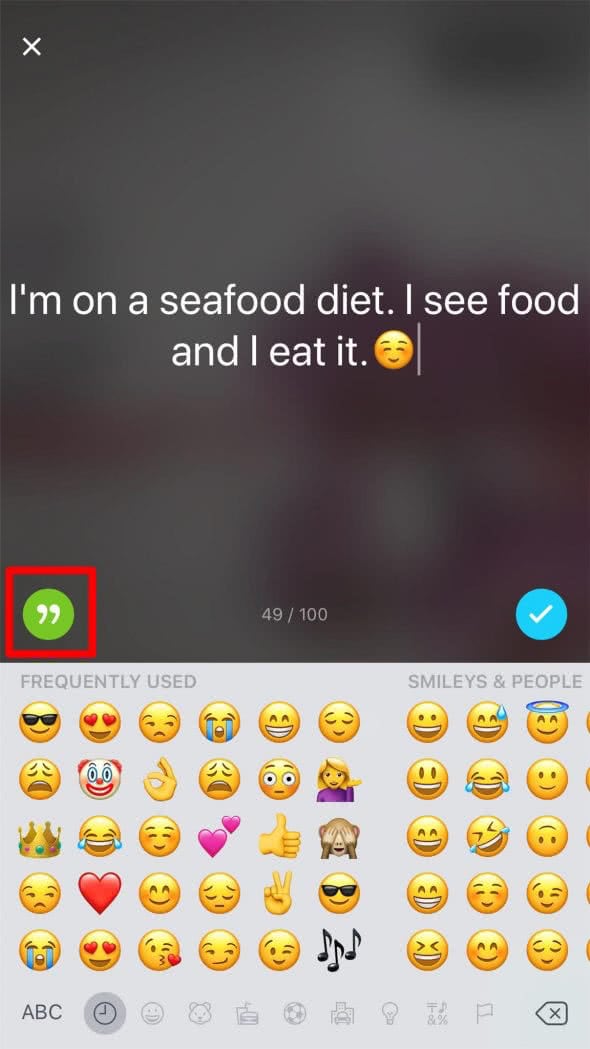 You can also adjust other settings like text space, line space, opacity, and position.
You can also adjust other settings like text space, line space, opacity, and position.
Step 3: You can also change the duration of the text to stay on the screen by dragging the track bar. The default time is 5 seconds.
Watch this video to see how to use Filme to edit and create stunning videos, including adding text:
Final Thoughts
Amazing Instagram stories lead to more followers, and that is what the whole deal is about. Although Instagram offers many different text styles and animations, a video editor like iMyFone Filme for Windows and Mac, enables you to add text/titile to your videos easily and stories to make them watch-worthy.
So, head over to our website and download the free trial version and get your Instagram game strong!
Try It FreeTry It Free
How to Add Text to Instagram Reels
Ever since the release of Instagram Reels (the platform’s answer to TikTok), content creators have been getting excellent results by incorporating the feature into their social media strategies. If you’re looking for more organic reach on Instagram, Reels can be a great way to accomplish that.
If you’re looking for more organic reach on Instagram, Reels can be a great way to accomplish that.
In order to get the most reach and engagement from your Reels, it’s important to follow certain best practices, since Instagram’s algorithm prioritizes content that checks certain boxes. And one of the best ways to make sure that your content performs optimally is by adding text to your Instagram Reels. And we’re here to show you two different ways to accomplish that.
Add Text to Instagram Reels Natively
If you’ve watched many Instagram Reels, you know that many of them feature text on the screen that often functions as a caption or explanation for what the video is about. The best way to add this type of text is directly in the Instagram app. Just follow the steps below:
1. Create your Instagram Reels video
You can film the video directly in the Instagram app by going to your profile, hitting the + icon, and selecting Reel. After filming, you can choose your audio and style your video by trimming the length, changing the speed, and adding effects.
2. Add text to your Instagram Reel
Once you’ve got everything just right, you can click the preview button to see your filmed and edited Instagram Reel. This is where you can add text, just like you would to an Instagram Story. Just tap the Aa icon in the upper-right-hand corner.
3. Style your Instagram Reel text
You can edit your text style (both font and color) by tapping on the icons at the top of the screen. You can also use the icons at the top of the screen to change the alignment of your text and animate your text. Mess around with the tools at the top of the screen to see what works best for your video.
4. Adjust the timing of your Instagram Reel text
Once you’ve styled your text, you can also adjust the timing of how your text appears on screen. All you have to do is tap on the box showing your text at the bottom of the screen. Once you tap it, a movie reel will appear. By moving the edges of the reel, you can pick what point in the video you want your text to appear.
Add Subtitles and Headline Text to Your IG Reels
While Instagram’s in-app ability to add text to your Instagram Reel is incredibly handy, it’s not the only type of text you might want to add to your Instagram Reel. One of the best ways to make your Instagram Reel more eye-catching and engaging (and, therefore, more likely to be favored by Instagram’s algorithm) is by adding a headline and captions to your video. You can use these elements in addition to or in lieu of the text you can add in-app. And you can do it easily with Zubtitle.
With Zubtitle’s state-of-the-art software, you can add headlines and captions to your Instagram Reels (and any other social media videos) with just a few clicks. Here’s a step-by-step walkthrough:
1. Download your Instagram Reel
After you’ve produced and added text to your Instagram Reel in the app, all you have to do is download your video to your device instead of posting it. Just tap the download icon in the top menu.
Pro tip: Alternatively, you could do this the opposite way and film/edit your video outside of Instagram. Once your video is fully produced and optimized, you could then upload it to Instagram to add music and text in the app.
Once your video is fully produced and optimized, you could then upload it to Instagram to add music and text in the app.
2. Upload your video to Zubtitle
Log into your existing Zubtitle account (or create a new one) and upload your Instagram Reels video to your account. Simply click the yellow Add a New Video button on the right-hand side of the screen.
3. Edit your captions
Once you’ve uploaded your video, Zubtitle will automatically transcribe your audio and convert it to timed captions. Then all you have to do is review the captions and make sure everything looks perfect. You can easily adjust the text, add emojis, or shift the timing by pointing and clicking directly in the editor.
4. Add your headline
In the same Text Editor where you review and edit your captions, you'll see a space where you can add your headline. Just type your headline into the space provided and you'll see it appear over your video.
Pro tip: The best headlines should appeal to your target audience and use keywords that will grab their attention. If you’re having trouble coming up with a headline, check out this post for some inspiration.
If you’re having trouble coming up with a headline, check out this post for some inspiration.
5. Style your headline
When you're ready to style your headline, just click on the Text Styles option on the right-hand menu bar. Here you can style your headline by choosing a font (or uploading a custom font), changing the font weight and size, adjusting the line height, text box padding, and more.
You can also customize where your title is placed on your video by dragging the dot up or down the Vertical Position scale. If you want more control over where it’s placed, just check the Fine-tune position box. You can also select the alignment of your title so that it’s placed to the left, right, or center.
Once you’re done, you can render and download your Instagram Reels video!
Do you want to add text to Instagram Reels?
Sign up for a free account today to start creating! With our free plan, you can add subtitles to two videos per month. To create up to 10 videos per month (and remove the Zubtitle watermark), check out our standard plan.
To create up to 10 videos per month (and remove the Zubtitle watermark), check out our standard plan.
How to make text for Rils on Instagram: disappearing, pop-up and simple
Author of the article:
Anatoly, personal branding.
Reading time:
6 minutes
22952
It is possible to make text in Rils Instagram using the built-in text editor or through third-party applications. In the text editor section, you can choose animation effects and different fonts.
Content
- Creation Rils with text on Instagram
- Take the disappearing in the Reels through the sticker
- We use the Instagram applications
- Change the text on Instagram RILS
Creating RILS with the text on Instagram
Expert
Anatoly
Personal brand development and advance on Instagram.
Ask a question
In Instagram's video editor, you can add text, edit its tint, and add an animated appearance. These options are available both when creating a clip through the "Camera" and by uploading from the Gallery.
These options are available both when creating a clip through the "Camera" and by uploading from the Gallery.
How to make text on a video if you record a clip using a camera:
- Go to Instagram - click on the top: "Publish".
- Select "Reels" - record a clip of any length.
- Next - three tools will appear at the top, including "Text".
- Enter the desired quote - select the font.
- Various options for displaying the font, animation are available from above.
- Preview - Publish.
When adding text to Instagram Rils, the same set of tools is available as for Stories. The same fonts, animations that you can add to a video clip.
Make disappearing text in Reels via sticker
There are two ways to make text disappear in Reels:
- use the timeline. When adding several quotes, a timeline will appear below, where you can place the text in time;
- use the animated text feature.

How to make text using the timeline:
- Go to adding an entry - at the top tool: "Text".
- Add quotation - timeline appears.
- Select the right or left of the clip border to specify the position of the label.
- Make a few more text notes - indicate their time of appearance.
Unlike TikTok, in Rils the mechanism for adding text and selecting its time is more complicated and inconvenient. This is noticeable at the moment of adding a large text note, where the previous quote will be highlighted on the screen and, when previewed, will overlap the new one.
In Reels, adding text one by one is also possible through the standard animation function:
- Go to Rils Creation - record a video or use a clip from the Gallery.
- Go to adding text - top button: " A " with two horizontal stripes.
- Select how the text appears.
The animation depends on the font chosen by the author. For example, for machine text, the display method is fast printing, like on a typewriter.
For example, for machine text, the display method is fast printing, like on a typewriter.
Using applications for Instagram
In addition to making disappearing text in Instagram Rils possible through standard tools, there are additional applications. In them, you can edit not only the text component, but also the visual for further placement on the social network.
TOP 3 apps for Instagram:
- Canva. A full-fledged editor and a catalog of ready-made clips, where you can choose up to a hundred new fonts, animation of the appearance;
- VN. Video editor that supports working with separate tracks, linking text to a moving object;
- Alight Motion. Add text to the video, change the shade of individual parts, make 3D animation.
VN can make text suddenly appear:
- Download and install the application using the Play Market ( link above ).
- Open - bottom: "Project".
- Select video from Gallery - the entry will appear on the timeline.

- Click on the side of the symbol "T" - add text.
- The function will appear: "Animation" - specify the effect for the appearance of the inscription.
- Save video - go to Instagram and publish.
The application supports up to five templates and one that is made as a layer mask. It covers the entire screen, so you can choose other patterns that don't obscure.
Edit text in Rils Instagram
After posting Rils, editing the text inscription is prohibited. Therefore, the only option left to the user is to delete and republish again.
To edit in the preview menu:
- In the video, highlight the text that has been added.
- Enter new or delete completely.
Now the inscription will disappear from the timeline and you can add any new one. If you republish, you will have to rewrite the entire text.
Reels supports the following editing modes after posting:
- change cover.
 Choose from video or Gallery;
Choose from video or Gallery; - edit description;
- mark users who participated in the video recording or are shown in the video sequence.
To go to the description editing menu:
- Select from the Reels Publication Feed.
- Open in full format - three dots below.
- Edit - Specify a new description.
- Save.
The author can completely rewrite the text part in the description, as well as indicate the participants using the symbol " @ ".
Did the article help? Rate
How to make an inscription on photos and videos on Instagram? Stories Ideas
Menu
Content
- 1 How to Caption a Photo on Instagram
- 2 How to Caption a Video on Instagram
- 3 Beautiful Fonts to Caption a Photo on Instagram
- 4 Instagram Photo Caption Ideas in English
- 5 Short Instagram Photo Caption Ideas
- 6 Instagram Photo Caption Ideas for Girls
Captions visually enhance any photo. They can be located in the photographs and below them. If you write a phrase on a photo on Instagram, you will have to use additional applications to edit the picture.
They can be located in the photographs and below them. If you write a phrase on a photo on Instagram, you will have to use additional applications to edit the picture.
If the caption is placed under the photo, it will not be possible to change the view. But you can make a beautiful font on Instagram in the profile description - you can adjust the size of the letters, add emoji and special characters.
To do this, users work on their phone or computer through Google Docs or other text editors. And how to put words on photos or videos - in our article.
How to caption a photo on Instagram
Users often change fonts, letter colors, and paint on shapes or insert emoji to catch the attention of followers. To make an inscription on a photo on Instagram, you can download photo editors.
Let's analyze the available and convenient options step by step:
The section with editing stories will also help you to show your creativity - for this, upload the selected picture to Instagram. When editing, press the Aa button in the top line and add an inscription. You can also make a rainbow inscription for Stories there.
When editing, press the Aa button in the top line and add an inscription. You can also make a rainbow inscription for Stories there.
You can also change the font there, at the end of 2020, Instagram added new beautiful variations. At the end, save the image to your phone or publish as a story, and then save to the gallery.
How to caption video on Instagram
If you are working on a video, you can also use the story editor. However, the clip may be too long, and each 15-second segment will have to be re-edited.
You won't be able to save the entire video to the gallery at once, only in parts. For a post, this format is not suitable.
Video editors come to the rescue in such situations. Below is their main functionality:
- VivaVideo - through the application, you can edit videos up to five minutes in size. But the watermark of the utility is preserved on the clips - it can be removed through online services.
The inscription on the video on Instagram can be changed in color, size.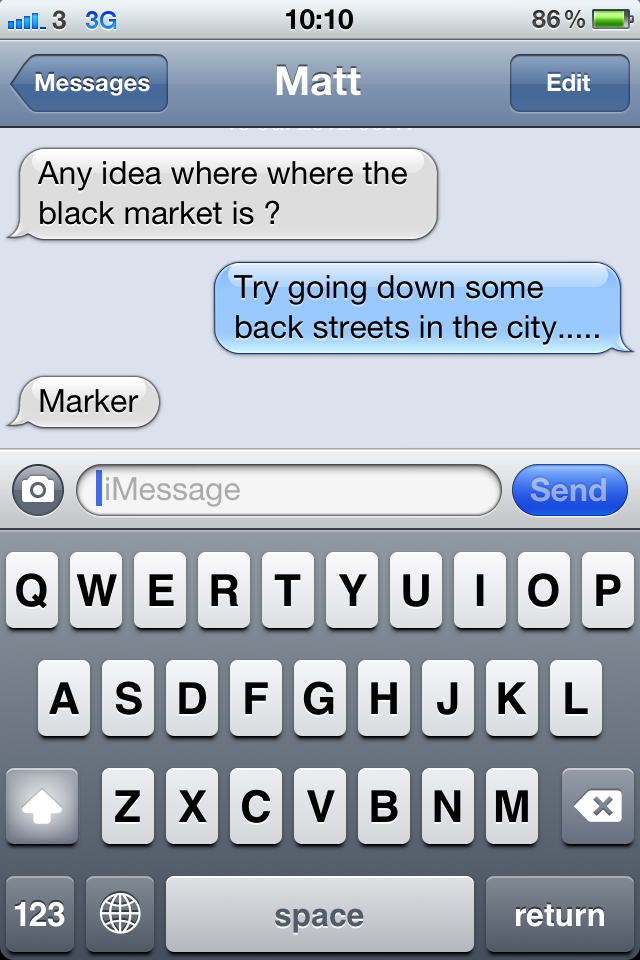 The application also helps to insert emoji or stickers into Stories, underline text and change the font.
The application also helps to insert emoji or stickers into Stories, underline text and change the font. - Quick is a great video editor with bomb effects where you can add subtitles, fade text and make your fantasies come true.
- Filmora Video Editor is a program for PC or laptop. Working with it is similar to using Photoshop. Here you can not only customize the text and its design, but also make transitions.
- Inshot is the most famous and simple video editor. Add video, edit effects, transitions and add beautiful captions in any incarnation.
- Videoredaktor is an online service in the browser. It has basic functions for working with text, so it is suitable for quick processing when there is no time to download and understand programs and applications.
- Mostory is an application designed to create stories with beautiful effects. Many ready-made layouts in the free version, where additional features are available for the appearance of text on the video.

In other video processing services, you can make an inscription in the same way - through the "Add Text" section or similar ones.
Text is also edited in it - colors, location, size and font. They differ only in visual capabilities.
Read our article for 6 Instagram video ideas. They can be used for both feed and IGTV.
Beautiful fonts for the inscription on the photo in Instagram
In applications, you can change the font with which you make the inscription. Among them stand out:
- Droid Serif - differs in that, although it looks like a classic one, there are clues on the letters.
- Butler - there are also hooks, but the letters are drawn more sharply. They are not as smooth as in the first version.
- Arvo — the type has more weight and no roundness. Reminds me of a typical machine font in Word.
- Crimson Text is a flowing script-like font.
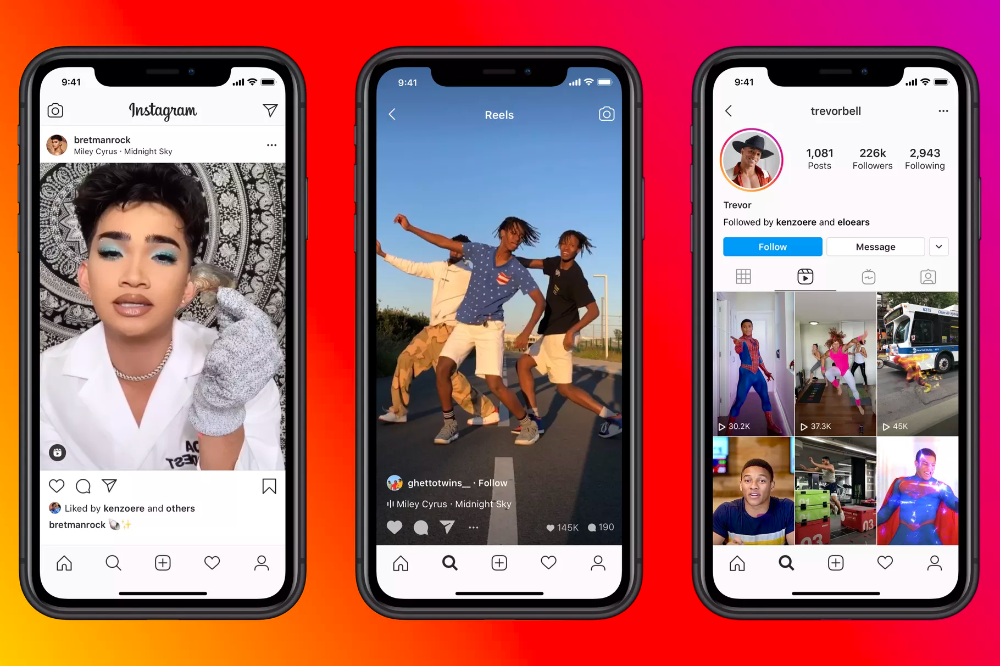 It has a lot of hooks on it.
It has a lot of hooks on it. - Libre Baskerville - similar to the previous one with smooth transitions and an abundance of hooks. Plus it's a little tilted.
These fonts are optional, as you may have your own favorites. The main thing here is that the font visually fits into the picture.
If the image is romantic, it is better to use smooth styles. If this is a strict picture, which is dominated by geometric shapes, a machine style of writing will do.
Instagram photo caption ideas in English
To stand out and use custom quotes, read our ideas below:
- Happiness is not a destination. It is a method of life. Happiness is not a goal, but a way of life.
- When life gives you lemons, drink tequila! - When life gives you only lemons, drink tequila!
- Work hard. Dream big - Work hard. Dream big.
- Be a voice not an echo - Be a voice, not an echo.

- As soon as you trust yourself, you will know how to live - As soon as you trust yourself, you will understand how to live.
Instagram short caption ideas
Small but capacious phrases to hook subscribers.
- To win, you first need to play.
- Never let yourself get bored.
- Every madness has its own logic.
- You can fall in love with beauty, but you can only fall in love with the soul!
Ideas for captions on Instagram photos for girls
Guys are less likely to bother with the meaning of content, so below are ideas for girls: