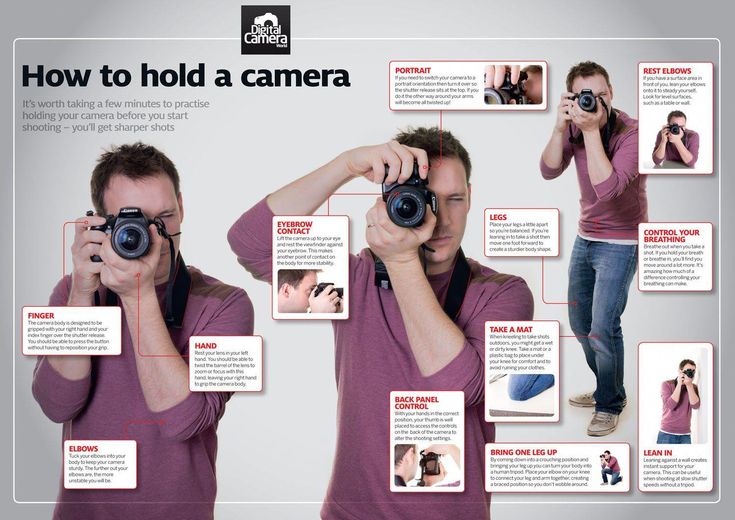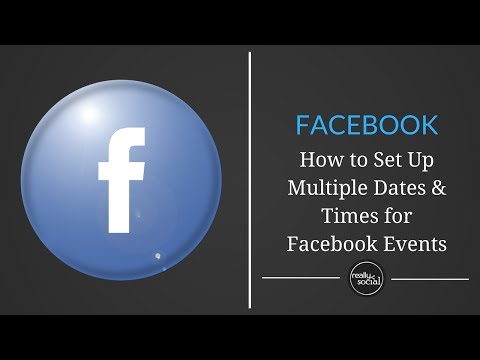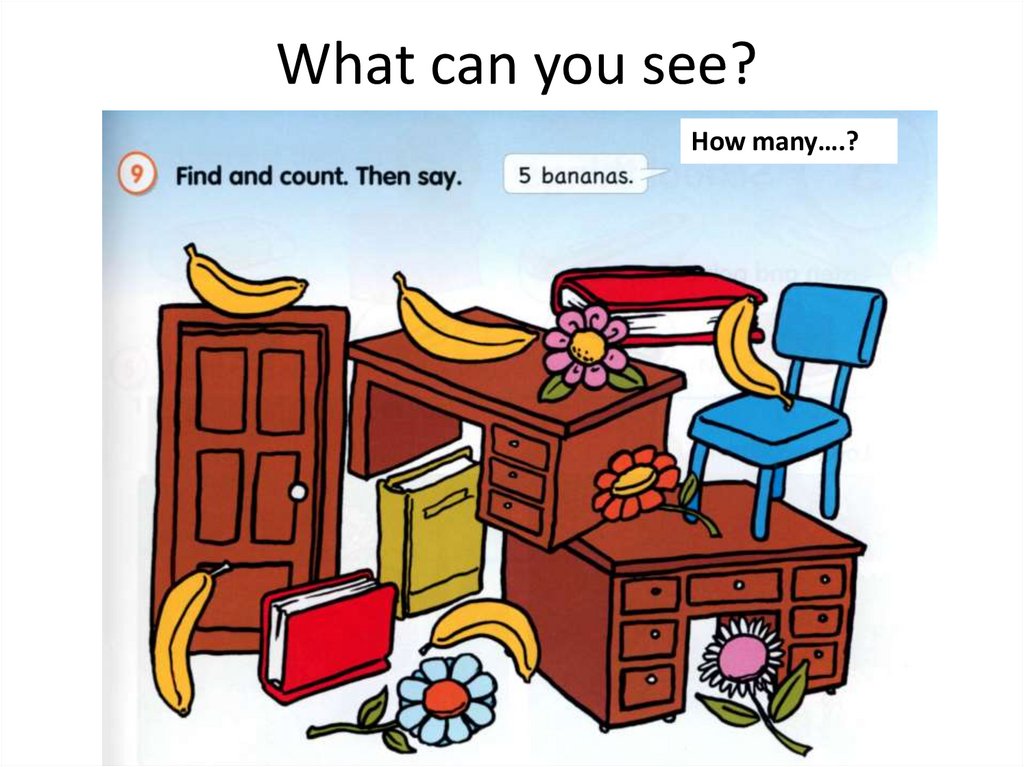How to open instagram camera
How To Use the Instagram Camera
When Kevin Systrom first launched Instagram, his main goal was to enhance photo sharing. Since then, Instagram has grown, creating a sensation with billions of users all over the globe.
In its early development, you could only upload a photo from your gallery to your Instagram account. Today, you can directly take a photo using the Instagram camera. How can you use the Instagram camera?
In this article, we’ll answer all the essential questions concerning the use of the Instagram camera, such as:
- How to use the Instagram camera?
- How to use effects on Instagram?
- How to enable camera access for Instagram?
Table of Contents
- How To Use the Instagram Camera
- To Take and Post Quality Photos on Instagram
- To Record and Post Quality Videos on Instagram
- How To Find and Use Camera Effects on Instagram Stories
- How To Enable Camera Access for Instagram
- Android Devices
- iOS Devices
- Conclusion
- FAQs
How To Use the Instagram Camera
Here are a few ways you can use the Instagram camera.
To Take and Post Quality Photos on Instagram
The following is a step-by-step process of taking and posting a picture on Instagram.
- Start by opening the Instagram app.
- Swipe right on your screen.
- Select “Post” at the bottom and click the small camera icon on the right.
- Proceed by clicking the icon at the bottom center of your screen to take a photo.
- Now you can edit the photo to make it look cool. You can add filters and edit all the aspects manually.
- Follow the instructions and post the picture.
To Record and Post Quality Videos on Instagram
Follow this process to record and post videos on your Instagram stories:
- Start by opening your Instagram application.
- Swipe right to access the camera screen.
- Select the “Post” option at the bottom.
- Tap the small camera icon on the right part of your screen.

- Then tap on the camera icon (located on the left side of your screen).
- Proceed by pressing and holding the white circle icon on the bottom of your screen to record the video.
- After recording, you can add filters, trim the video and enable/disable voice.
- Post the video by following on-screen instructions.
How To Find and Use Camera Effects on Instagram Stories
The camera effects on Instagram offer users a great experience. However, identifying effects that go well with your photo or video can be challenging.
One of the popular ways of getting the perfect effects is by looking through the Instagram stories of other people. For instance, if you’re following people posting stories with appealing effects on their Instagram, you can save those effects and use them later in your stories.
Here is how you can do it:
- Identify stories with effects that are appealing to you.
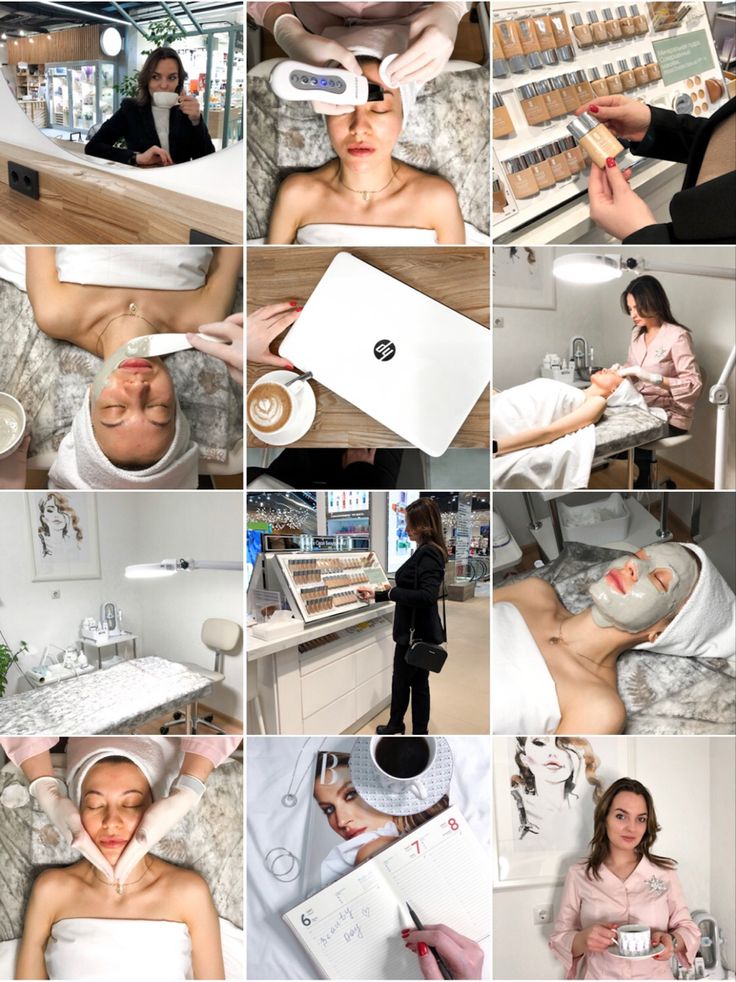
- Locate the title of the effect on the left corner of the screen.
- Click on the effect’s name, and you’ll see a menu with the following options:
- “Try the effect”
- “Save the effect”
- “Send to”
- “More”
- Click on “Save the effect.”
How To Enable Camera Access for Instagram
As discussed below, there are two different ways of enabling camera access for Instagram.
Android Devices
For Android users, you can enable camera access for Instagram by following the steps below:
- Go to your phone’s settings.
- Tap on the “Apps & notifications” option.
- Select “App Permissions.”
- Tap on the Camera, and you’ll get a list of all apps that can access the camera.
- Confirm that your Instagram app has access. If your Instagram app has no access to the camera, click on Instagram and select “Allow only when using the app.
 ”
” - Go back to Instagram and try retaking a photo.
iOS Devices
iOS users can follow the simple steps below to enable camera access for Instagram:
- Open your iPhone settings.
- Scroll down until you find the Instagram app in the apps section, and tap on it.
- In the “Allow Instagram to access” section, toggle the “Camera” switch on.
- Go back to Instagram and try retaking a photo.
Conclusion
Your Instagram camera is one of the essential tools you can use to produce Instagram content. You can use it to take photos or record videos and keep your followers entertained.
We hope this article has covered most of your questions regarding the Instagram camera, and you can now use it without facing any issues.
FAQs
The Instagram camera feature allows you to take pictures and videos in the Instagram app, and post them in stories, feeds, and reels.
You probably have problems with your Instagram camera because your Instagram app has been denied access to the camera in settings.
The easiest way to enable Instagram to access your device’s camera is by pressing the ‘Allow app access the camera.’ The option usually pops up when launching the app on your device.
Open Instagram Straight to the Story Camera to Bypass Your Feed & Start Capturing Right Away « iOS & iPhone :: Gadget Hacks
- By Jake Peterson
- Social Media
- Instagram 101
- Quick Tips
When it comes to shooting a great Instagram story, spontaneity is often key. Who doesn't love seeing something unexpected pop up on their feed? That said, to catch those moments, you need to be quick, and the standard method for opening Instagram's Story camera isn't that. Instead, try this method the next time you need to document something in a flash.
Who doesn't love seeing something unexpected pop up on their feed? That said, to catch those moments, you need to be quick, and the standard method for opening Instagram's Story camera isn't that. Instead, try this method the next time you need to document something in a flash.
You don't even have to open up Instagram first. From your iPhone's home screen, long-press or 3D Touch the app's icon until you see the quick actions menu appear. From that, select "Camera," and Instagram will launch its Story camera instantly. To be even faster, when the quick actions menu appears, don't take your finger off the screen — slide it onto "Camera" and release it.
- Don't Miss: The Fastest Way to Switch Instagram Accounts
Don't Miss: How to Get Dark Mode on Instagram for Less Stress on Your Eyes When Browsing Pics & Videos
Keep Your Connection Secure Without a Monthly Bill. Get a lifetime subscription to VPN Unlimited for all your devices with a one-time purchase from the new Gadget Hacks Shop, and watch Hulu or Netflix without regional restrictions, increase security when browsing on public networks, and more.
Buy Now (80% off) >
Other worthwhile deals to check out:
- 41% off a home Wi-Fi analyzer
- 98% off a learn to code bundle
- 98% off an accounting bootcamp
- 59% off the XSplit VCam video background editor
- Hot
- Latest
how to set up, possible problems, allow access and deny, normal shooting, video
Instagram has been considered the most popular social network for several years. Its regular users are residents of the CIS countries and Europeans, but there are also Americans. Although now there are projects that in the last quarter overtook Instagram according to statistics, the latter still registers thousands of new users every day. When meeting, many have questions about its use. The most frequent ones are how to enable, disable the camera on Instagram. nine0003
The most frequent ones are how to enable, disable the camera on Instagram. nine0003
Normal shooting
In order to turn on the shooting mode on Instagram and start creating a story, you need:
Instagram allows you to take pictures with the main and front cameras. To switch between modes, you can double-click on any part of the display or on the icon with two circular arrows. The latter is located in the lower right corner of the display.
In either mode, you can take photos, selfies or short videos. In order to take a picture, you should quickly press the big button at the bottom center. For video, it should be clamped. Then a pink bar will appear along the diameter of the button, which will show how many seconds have already been taken. nine0003
You can apply various filters while shooting. In addition to the standard black and white, there are several more on the network that make the photo sharper or more blurry, distort the color.
Instagram allows you to take a photo and immediately send it as a profile post. To do this, click on the square with a plus at the bottom of the screen on a special panel. It is located just in the center. Here you can also upload an already created photo from the gallery and shoot a video by selecting the appropriate tabs. By default, the “Camera” tab opens, but this can be changed in the application settings. nine0003
In story creation mode, you can save created media files to your phone. To do this, click on the download icon in the lower left corner of the screen. In the right corner there is a "Recipients" or "Share" button. It allows you to send media files in direct (private messages) to selected users.
Turning off the camera
To exit the mode of creating a publication or stories:
- press the action back button on the smartphone panel;
- swipe left and Instagram will return the news feed; nine0008
- there is a small cross in the upper right corner - this is also an exit.
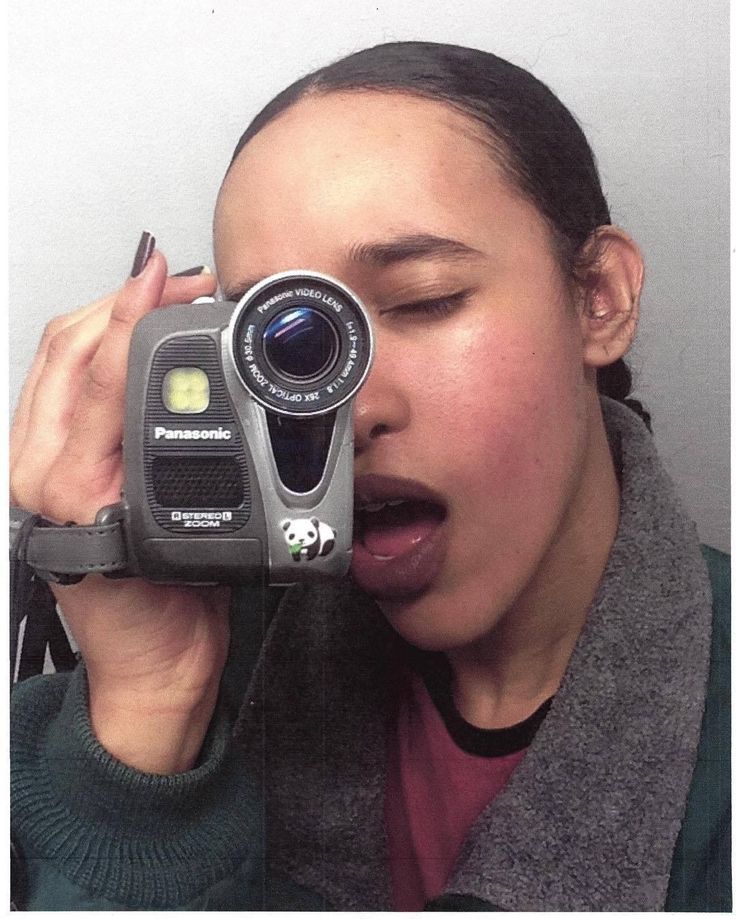
When posting, you can press "Back" all the time and the system will also return to the news feed, profile or notifications - depending on what was last opened. Before exiting any mode, Instagram will prompt you to save the created or edited post as a draft or on your phone. If you select the latter, a special folder will be created on the gadget.
Possible problems
The first time you open story creation or publish mode, an error may appear. Depending on the phone model, it will be written differently, but the meaning is the same - the application was not granted access to the corresponding software. The user will be prompted to do so, to which they must agree.
In the case when the offer window to grant access does not appear, you should:
- enter the phone settings;
- go to the application list; nine0008
- find Instagram;
- in the submenu, find the item "Camera" and go into it - activate the slider;
- to deny access, return the slider to its original position.

If the camera still does not turn on after the above steps, it is worth checking its operation. To do this, just turn on the standard application. If an error occurs here, you need:
- go to the phone settings;
- go to the "Applications" section; nine0008
- find the “Camera” item in the menu;
- clear all the cache that has accumulated there. You may also have to uninstall all updates and download again;
- check the functionality of the standard camera. If the error persists, you should contact the service center.
If the camera does not work only on Instagram, the reason for the failure of the first lies in the incompatibility of applications. In this case, you need to start uninstalling the programs you installed yourself one by one as they are unnecessary in order to understand what exactly affects the operation of the social network. It is also possible that another application is using the camera at the same time. nine0003
It is also possible that another application is using the camera at the same time. nine0003
Using the camera on Instagram is quite simple. With just a couple of swipes or taps, you can create beautiful pictures or videos for your story.
Video on the topic of how to allow access to the camera on Instagram - instructions:
Read an article about the best camera applications on an Android smartphone here.
How to turn on the camera on Instagram: how to set it up on android
The Instagram social network allows you to shoot and edit your Stories through the application. Questions about how to turn on the camera on Instagram arise from many users who get acquainted with this social network. nine0003
If you need to send a picture to the feed, you can do this by clicking on the "Your story" button, which is located in the center, at the bottom of the frame. When you click the "Save" button, located at the bottom left, photos with all the changes from Instagram are downloaded to your phone. Using the "Recipients" item, you can create a list of recipients, this is convenient if you do not want to share a photo with everyone in a row, in which case it will be sent to Direct only to a select few.
When you click the "Save" button, located at the bottom left, photos with all the changes from Instagram are downloaded to your phone. Using the "Recipients" item, you can create a list of recipients, this is convenient if you do not want to share a photo with everyone in a row, in which case it will be sent to Direct only to a select few.
There are other shooting modes in the application, they are located under the camera button. nine0003
Boomerang
This function creates the equivalent of Live Photos, which are short, continuously played clips consisting of a series of shots. Frames, go one after another, are played from beginning to end and back. Boomerangs are already losing their relevance, but some users still like to shoot them and come up with fresh ideas.
Superzoom
Once you figure out how to turn on your Instagram camera, you can shoot dramatic 3-second videos in this mode. There is a camera zoom function and music. As well as several shooting options, from the most romantic to the frighteningly tragic. nine0003
nine0003
Reverse
This is an option for creating movies that play backwards. Pretty good idea to diversify your posts.
Hands-free
In this mode, one press is enough to start a 15-second recording. At the same time, you do not need to hold the record button, it is very convenient.
Text
Allows you to add information consisting of text in the History. You can choose the font you like, to switch between them just touch the name of the selected font at the top of the screen. And by clicking on the button that displays the background color, which is located at the bottom left, you can change it. nine0003
Live
With this function, you can record Stories in real time, communicate with your audience, get instant feedback. But the broadcast time is limited, it lasts no more than 60 minutes. But users can see the comments and likes of the recording on the screen that come during it. Starting the broadcast is very simple, use the Instagram camera, read on how to turn it on. First of all, the desired mode is turned on, after which the inscription “On air” will appear. All subscribers who will be online will learn about the start of the broadcast from the notification received. nine0003
First of all, the desired mode is turned on, after which the inscription “On air” will appear. All subscribers who will be online will learn about the start of the broadcast from the notification received. nine0003
During the broadcast, you can write a message and attach it to the screen. In addition, you can turn off comments for all users by selecting the "Turn off comments" option. Another function of the broadcast is to conduct it together with other users.
To close the broadcast, select "End" and confirm this action. When you activate the "Save" item, a record without likes and comments will be downloaded, but the material will not be lost. You can watch it for another 24 hours. And if the broadcast is not saved, then in a day it will be deleted, without the possibility of recovery. nine0003
Focus
A brand new mode that allows you to take high quality photos and videos with your Instagram camera. It focuses the image on the face, while the background is blurred.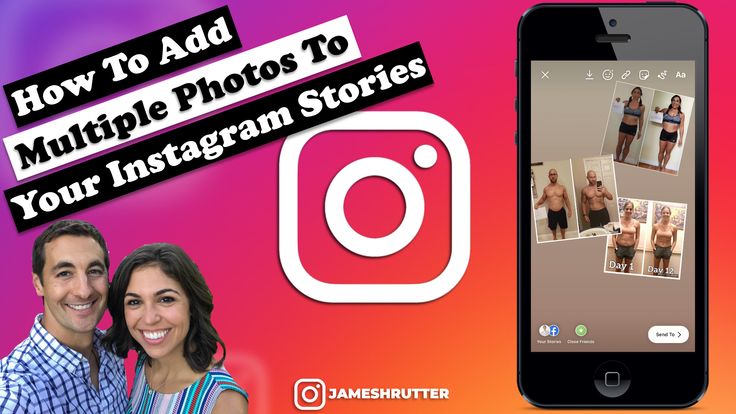 Focus is available on the following devices: iPhone 6s, 6s+, 7, 7+, 8, 8+, and X, and select Android devices. To use it you need:
Focus is available on the following devices: iPhone 6s, 6s+, 7, 7+, 8, 8+, and X, and select Android devices. To use it you need:
- Update Instagram to the latest version.
- Open the camera in this application, find the "Focus" mode between "Boomerang" and "Super Zoom", under the recording icon. nine0165
- Press Focus, then point your phone at a friend's face or turn on the front camera to take a selfie.
- As soon as someone enters the frame, it will become sharp and the background will be slightly blurred.
- Take a photo or video.
- Apply any filters, stickers, text and add images to your stories.
Masks
This feature creates visual filters that allow you to process faces, making Stories even more original and funnier. It is available in almost all shooting modes, to start you need to click on the smiley face on the right side of the record button, after that you will have to select the mask you like.