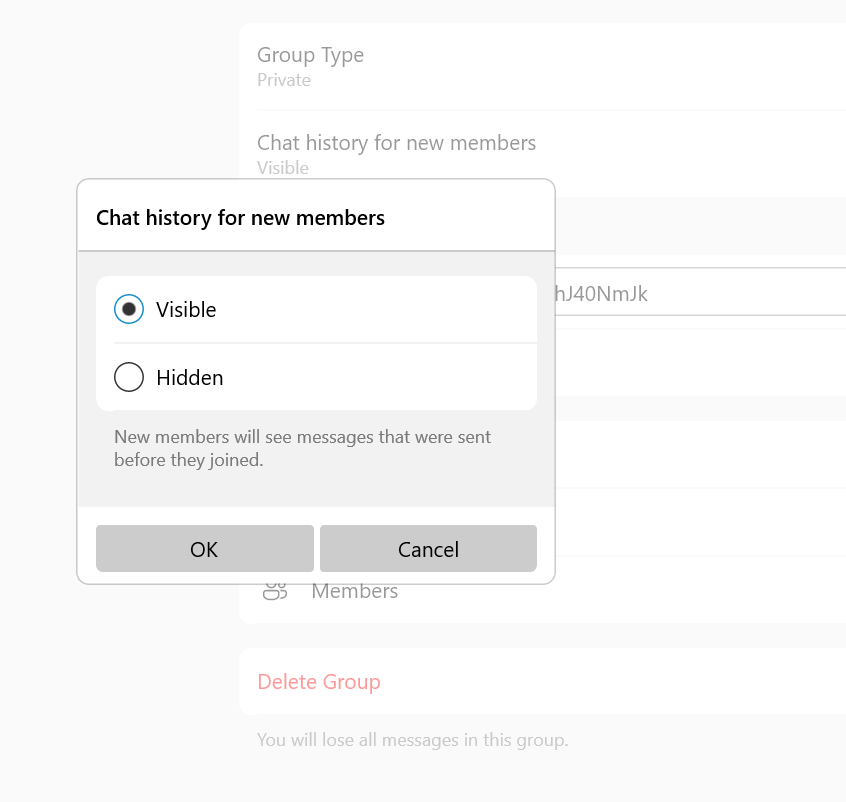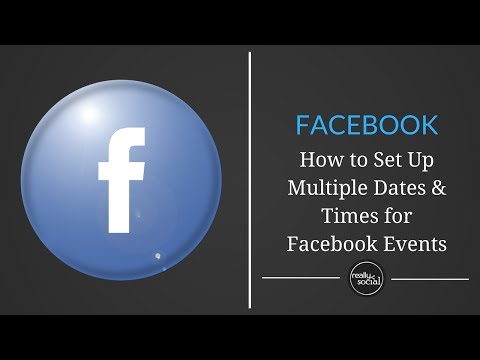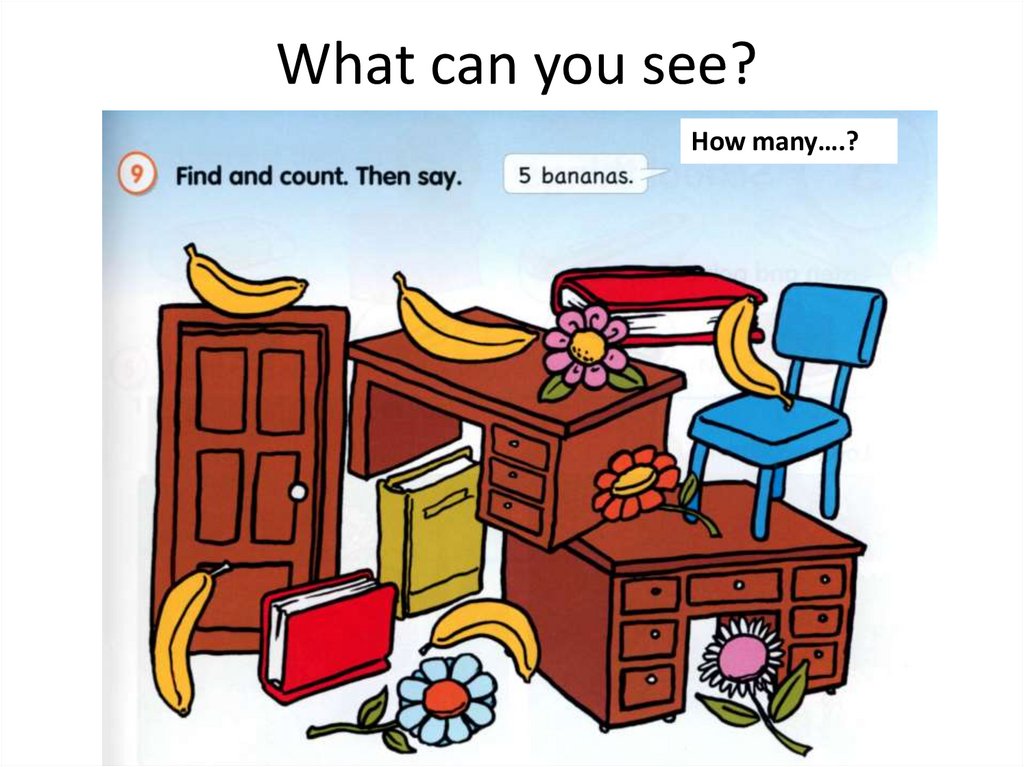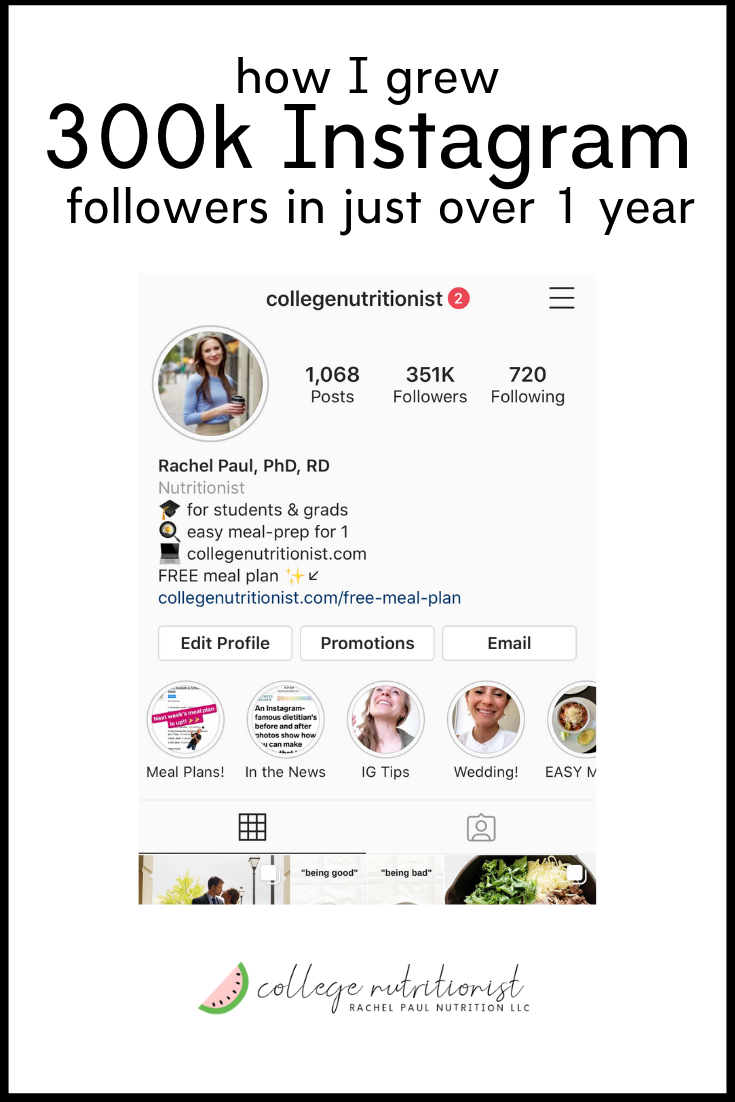How to hide messages on telegram
How to Hide a Chat in Telegram without Deleting
Device Links
- Android
- iPhone
- Mac
- Windows
- Device Missing?
Telegram has positioned itself as a safe and secure messaging app. Although your messages should be protected from modern security threats, you might have other privacy concerns. Whether you’d like to protect your messages from prying eyes or simply clean up your chat list, there are several ways to go about it.
Keep reading to learn how you can hide a Telegram chat without having to delete it.
How to Hide a Telegram Chat on an iPhone
When choosing the best route for hiding a Telegram chat, consider what you’d like to conceal. There are ways to hide previous conversations you no longer want anyone to see or individual messages within a conversation.
Hide a Telegram Chat by Archiving It
Archiving conversations on Telegram is the quickest way to organize your chats and remove inactive conversations. You can also archive chats to stop anyone from seeing them and ensure they don’t reappear when you receive a new message. Telegram lets you archive messages using two methods.
If you’d like to archive a single chat, group, or channel, you can do so in two simple steps:
- Swipe left on the conversation until three buttons appear over it.
- Select the “Archive” option.
Although you could repeat these two steps for every chat you’d like to archive, the second method is quicker and more convenient. To archive multiple conversations at once, do the following:
- Click “Edit” on the “Chats” screen.
- Check the conversations you wish to archive.
- Hit “Archive” at the bottom of your screen.
The selected chats will be filed in the “Archived Chats” folder. The folder will be pinned on top of your conversations. If you’d like to hide the folder, follow these steps:
- Swipe left on the folder.

- Tap the “Hide” button when it appears.
Now that you’ve hidden your chats, you might want to ensure they stay hidden. If you receive a new message in one of your archived chats, the conversation will reappear on the “Chats” screen. Only a muted conversation will stay hidden for as long as you like.
Here’s how to mute a conversation:
- Navigate to the conversation you want to mute.
- Click on the name at the top of the chat.
- Select the “Mute” option.
- Choose the duration.
If you’d like to disable notifications for that conversation permanently, choose the “Mute Forever” option.
Hide a Telegram Chat in Saved Messages
Telegram introduced the Saved Messages feature to help you bookmark important messages. However, you can also use it to hide individual messages from a conversation.
- Long-tap on the message you want to hide.
- Hit “Forward” on the pop-up menu.
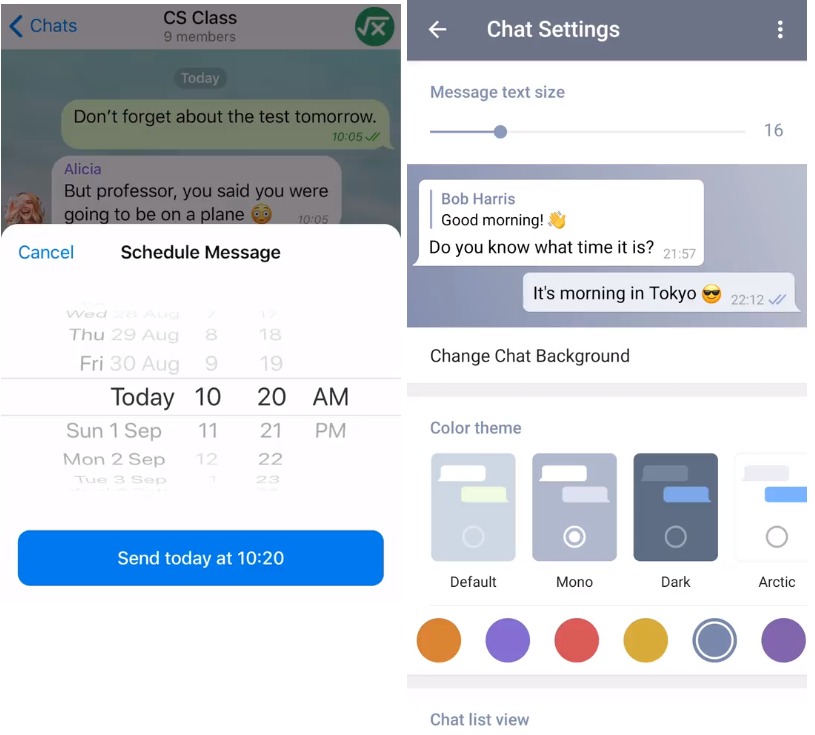
- Select “Saved Messages.”
The chosen message will be sent away to a separate “Saved Messages” folder. But the message will also stay in the original chat unless you delete it. Follow these steps to delete a message:
- Long-press the message.
- Click on the trash can icon in the bottom-left corner of your screen.
- Tap “Delete.”
After choosing who to delete the message for, it will be hidden from your conversation. If you’d like to reread it, visit the “Saved Messages” folder at the top of your screen. Although you can’t hide this folder or retrieve the messages from it, it’s the only way to hide individual messages from a chat.
How to Hide a Telegram Chat on an Android Device
If you’re fond of using Telegram, you know that conversations can pile up quickly. Hiding them can help you restore order to your chat list, prioritize active conversations, and take care of your privacy concerns. You can choose between hiding chats one by one or in bulk, and whole conversation or only select messages.
Hide a Telegram Chat by Archiving It
Although Telegram introduced the Archive feature to help users organize their active and inactive conversations, it can also serve as an excellent privacy tool.
There are two ways to archive a Telegram chat. You can use the first when you want to archive an individual conversation or group.
- Locate the conversation you wish to hide.
- Swipe left on it to archive the conversation.
However, swiping will not work for archiving if you’ve set up Telegram folders on your Android. Additionally, you might want to archive multiple conversations at once. If that’s the case, the second method might serve you better.
- Long-press on the chat(s) you want to archive.
- Tap the three-dot menu icon in the top-right corner.
- Click “Archive.”
The “Archived Chats” folder will pop up on top of your chats. You can hide the folder by swiping left on it or pressing and holding until the “Hide above the list” option appears.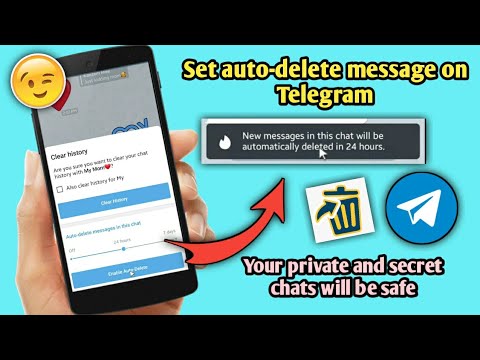
Your chats have now been safely tucked away, but not for long. A new message will take the conversation from the “Archived Chats” folder back to your regular chats. The only way to ensure an archived chat will stay hidden for as long as you like is to mute it.
Here’s how to disable notifications for a Telegram chat on your Android:
- Press and hold the chat.
- Click on the three-dot menu icon in the top-right corner.
- Select “Mute Notifications.”
- Choose how long to mute the chat for.
If you want your chat to stay hidden forever, choose the “Disable” option.
Hide a Telegram Chat in Saved Messages
Saved Messages is a helpful Telegram feature that allows you to save individual messages to a separate folder. You can use it to your advantage if you’d like to hide only some messages and not the entire conversation.
Follow these steps to save a Telegram message:
- Find the message(s) you want to hide.

- Press and hold the message.
- Hit the “Forward” button at the bottom right.
- Tap “Saved Messages.”
Once you’ve moved the message to the “Saved Messages” folder, you can delete it from the original conversation. To delete a Telegram message:
- Long-press the message.
- Click on the trash can icon in the top-right corner of your screen.
- Tap “Delete” in the pop-up window.
Note that you can neither move the saved message back to the conversation nor hide the “Saved Messages” folder.
How to Hide a Telegram Chat on a PC
Telegram stands out among its rivals as a cloud-based messenger app, meaning your chats sync across your devices. If you’ve taken steps to hide your conversations on your mobile app, your desktop app will follow suit.
In case you’re only using Telegram on your PC, you can still hide as many chats as you’d like by archiving them.
It doesn’t matter whether you’re using the Telegram app or Telegram Web, you can archive chats on your PC in two easy steps:
- Right-click the chat you wish to hide.

- Choose “Archive” from the menu.
The conversation will move to the “Archived chats” folder at the top of your chats on the left panel.
Remember that the chat will stay archived until you receive a message. If you’re anticipating new messages you wish to remain hidden in a chat, your best option is to mute that conversation.
- Right-click on the chat you wish to mute.
- Select “Disable Notifications.”
- Choose the mute duration.
- Press “OK.”
If you don’t want to deal with the chat again, set the mute duration to “Forever.”
Hide Away
Although deleting a chat is always an option, you may want to retain a conversation, but keep it out of your way. This guide has shown you how to hide an entire Telegram conversation or individual messages in a few taps and swipes. Give it a try and keep your account organized and your mind at ease.
Have you ever tried to hide a Telegram chat? How did you do it? Let us know in the comments section below.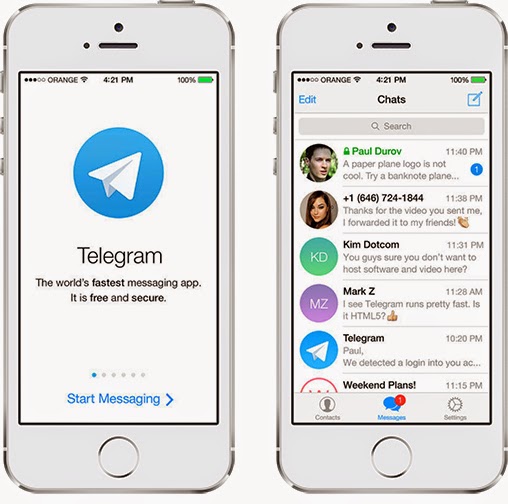
How to Hide a Telegram Chat Without Permanently Deleting It
As a frequent Telegram user, you may want to keep some of your messages hidden from view without permanently deleting them. You can do that quite easily if you’re worried someone may accidentally catch a glimpse of your screen while you’re on Telegram, possibly seeing messages they aren’t supposed to. Here’s how to safely tuck them away.
Content
- 1. Hide Telegram Chats by Archiving Them
- 2. Hide Telegram Chats in a New Folder
- 3. Hide Telegram Conversations by Sending Them to Saved Messages
- Bonus: Export Your Chat History
- Frequently Asked Questions
1. Hide Telegram Chats by Archiving Them
The easiest way to hide texts from view in Telegram without deleting them is to achieve them, although the process requires a few extra steps to complete. Follow the instructions below to do so on both mobile and PC.
- Open the Telegram mobile app (Android | iOS) and locate the convo you wish to archive, but don’t tap on it.

- Long-press it until you see a green checkmark appear next to the contact’s profile picture. A few buttons will show up in the upper-right corner as well.
- Select the “Archive” icon.
- On PC, you’ll need to right-click on the conversation on the right side of the display and select the “Archive” option.
How to Hide “Archived Chats” From View
Your chat thread will be taken to the “Archived Chats” folder, which is displayed at the top of your chats. But that’s not what you want, so you’ll need to hide this folder from view as well.
- On your mobile device, long-tap on the “Archived Chats” folder and select the “Hide from Chat List” option at the bottom.
- If you’re using Telegram on your PC, right-click on the “Archive Chats” folder and select “Move to main menu.”
How to Mute Conversations
With your “Archived Chats” folder finally hidden from view in the chat list area, if the other party decides to send you a new message, the conversation will pop up again in your regular chat feed.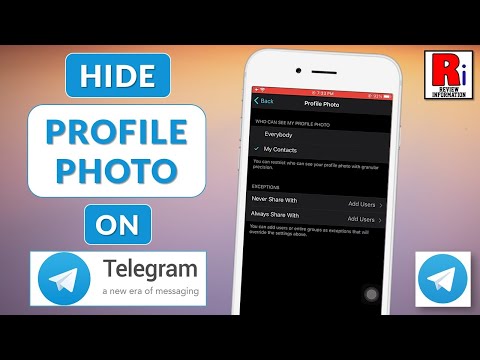 To ensure your conversation remains hidden, mute the conversation in question by following the below instructions.
To ensure your conversation remains hidden, mute the conversation in question by following the below instructions.
- Find your “Archived Chats” folder. If you’ve hidden it from view on your mobile, swipe from the top of the app and release to bring back the folder.
- Long-tap on the conversation in question and select the “Sound” icon at the top.
- Select “Disable” to stop worrying the conversation will resurface in the app’s main area.
- On PC, tap on the hamburger menu in the upper-left corner.
- Select “Archived chats” at the top to get the conversation you hid.
- Select the chat in question, right-click on it and opt for the “Mute Notifications” option.
- Hit “Mute forever” or “Mute for…” and select a time frame that suits your needs.
2. Hide Telegram Chats in a New Folder
Follow the steps below to hide full Telegram chats by creating a new chat folder and moving them to that location.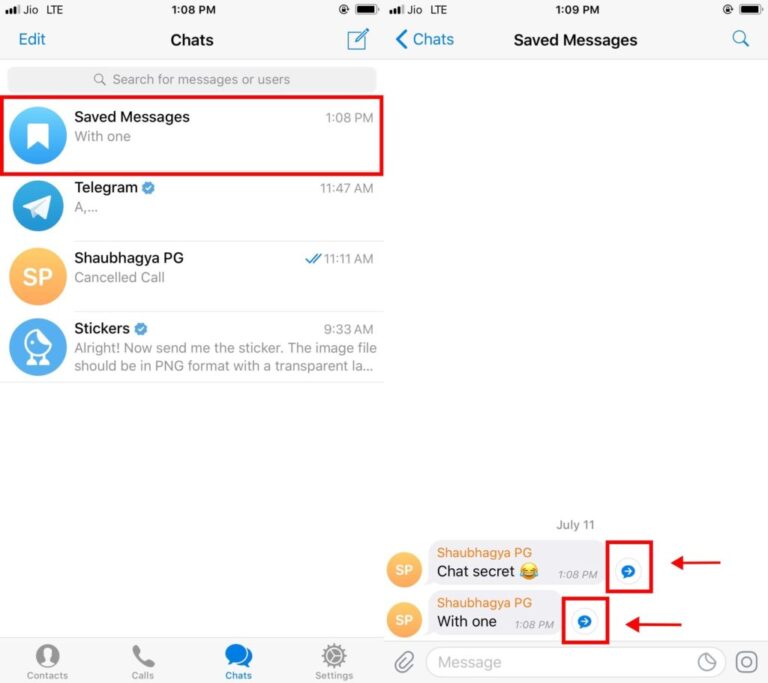
- On your mobile device, tap on the hamburger menu in the upper-left corner.
- Go to “Settings.”
- Select the “Chat Folders” option.
- Tap on the “Create New Folder” button.
- Name your folder, then add your chats by pressing the “Add Chats” button.
- The new chat folder will appear at the top in the form of a new tab. Press it to go to your new folder and access the full conversations.
- If you wish to remove any chats, you’ll have to go back to “Chat Folders” and use the “Remove chats” button to get rid of the unwanted conversations.
- On PC, press on the hamburger menu in the upper-left corner.
- Select “Settings.”
- Select “Folders.”
- Click on “Create new folder.
 ”
”
- Name your folder and start adding chats by clicking on the “Add chats” button.
- Your new folder will be in the left sidebar underneath “All chats,” where all of your other conversations are housed.
The only problem with this method is that the original chat thread will remain in the main chat area. Deleting them means erasing the conversation thread from everywhere. If you want the active thread only to exist in the new folder, you’ll need to take some extra steps:
- Archive the original convo.
- Hide the “Archive chats” folder from showing up in the main chat.
- Mute the conversation in question.
Your conversation will now be visible only via the folder you’ve created in the main chat.
3. Hide Telegram Conversations by Sending Them to Saved Messages
This option comes in handy if you wish to save select Telegram messages while deleting the remaining chat thread from view. If you’re looking to save a lot of messages, though, the steps may be quite tedious, so we suggest using one of the methods listed above.
If you’re looking to save a lot of messages, though, the steps may be quite tedious, so we suggest using one of the methods listed above.
- Go to a chat in Telegram on your mobile device and identify a message you wish to save.
- Long-press on it and select “Forward.”
- Select “Saved Messages” at the top.
- The message in question will now appear in this specific folder.
- On PC, right-click on a message and select “Forward.”
- Click on “Saved Messages” to send the text to that folder.
Note: unlike the archiving method, you won’t be able to hide the “Saved Messages” folder from view. You can delete the folder, but that would mean losing your saved messages.
Bonus: Export Your Chat History
If you simply want a snapshot of a part of a conversation with a person, you can export your chat history with them. Proceed to delete the chat from Telegram, and simply hold onto the resulting . or  html
html.pdf files.
Check out our previous tutorial that walks you through the steps of exporting individual Telegram chats or all of them.
Frequently Asked Questions
If I archive a chat on PC, will it appear as archived in the mobile app as well?
Yes. If you archive a chat on PC, it will show up in the “Archived Chats” folder on mobile and vice versa. However, to hide the folder from view, you’ll have to do so on both mobile and desktop. If you’re looking to bring back “Archived Chats” to the chat list, you’ll need to do it twice.
Can I save Secret Chats in Telegram without deleting them?
Sure you can, although you’ll have to disable the timer, after which they are set to self-destruct. You won’t be able to save them to “Saved Messages,” though, because the “Forward” option is disabled for these types of texts. You can, however, archive Secrets Chats and add them to folders you’ve created manually. In fact, once you select a particular chat thread to be added to the new folder, Telegram will automatically add any Secret Chats you might have initiated with the person in question (on mobile, where the option is available).
Can I hide a folder I've created from the app's main area?
Unfortunately, that’s not possible. However, your conversations will be hidden under the group tab, so no one will know at a glance which chats you stashed there. It’s a pretty effective way to keep a chat hidden in plain sight.
Image credit: telegram application icon on smartphone screen close-up by 123RF. All screenshots by Alexandra Arici
Alexandra Arici
Alexandra is passionate about mobile tech and can be often found fiddling with a smartphone from some obscure company. She kick-started her career in tech journalism in 2013, after working a few years as a middle-school teacher. Constantly driven by curiosity, Alexandra likes to know how things work and to share that knowledge with everyone.
Subscribe to our newsletter!
Our latest tutorials delivered straight to your inbox
Sign up for all newsletters.
By signing up, you agree to our Privacy Policy and European users agree to the data transfer policy. We will not share your data and you can unsubscribe at any time.
How to hide message text in Telegram
For several years now, Pavel Durov's team has pleased us with their wonderful messenger. Telegram has many advantages over other applications, the main one of which I consider unique features that are not available in WhatsApp and Signal. Telegrams have so many chips that sometimes we don’t even have time to tell you about them until the end, as Pavel announces the next update. That is what happened this time as well. The ability to hide text appeared in the previous update. All users slowly began testing the new version and asking us questions in the Telegram chat. Today we will take a closer look at this and other features that allow you to hide message notifications in Telegram.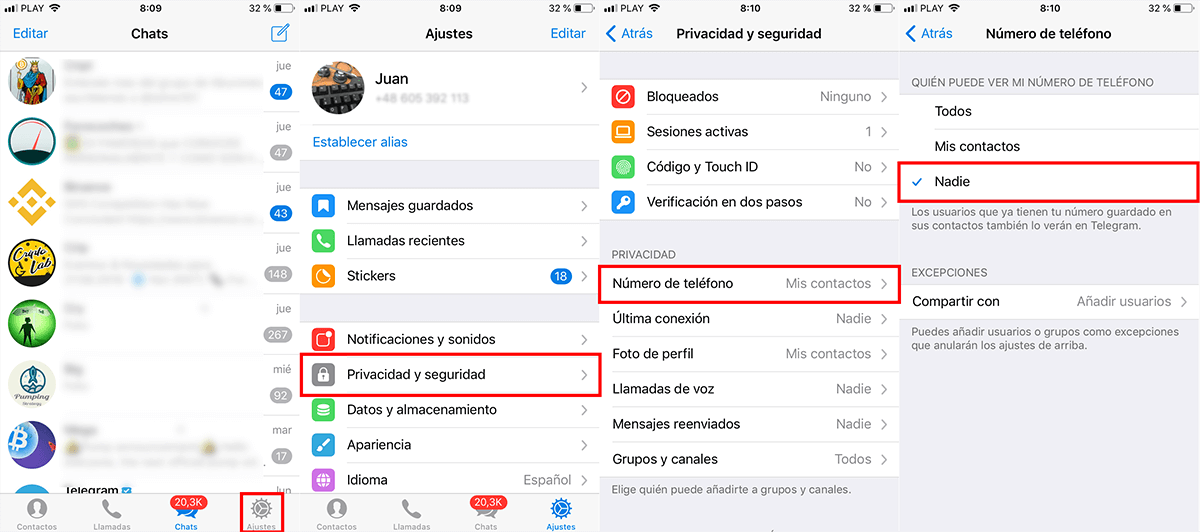 nine0003
nine0003
Learning how to hide text in Telegram.
Just the other day, a new Telegram update was released, which brought us video stickers, new animations when sending reactions, and many other innovations. The author of AndroidInsider.ru Artem Sutyagin analyzed in detail all the new features and talked about the nuances of working with them. If you haven't seen it, be sure to read it.
How to find a channel in Telegram, subscribe to it and turn off the sound.
How to hide text in Telegram
A new Telegram feature allows you to hide part of your message. This feature is especially useful in chats, where people often talk about movies, books, and other things that can be spoiled for others. In the original, the function is called Spoiler.
This is what the hidden text looks like in Telegram.
Well, just imagine, two of your colleagues are discussing a new Matrix. Would you like to know in advance what the essence of the whole film is there? Personally, I don't.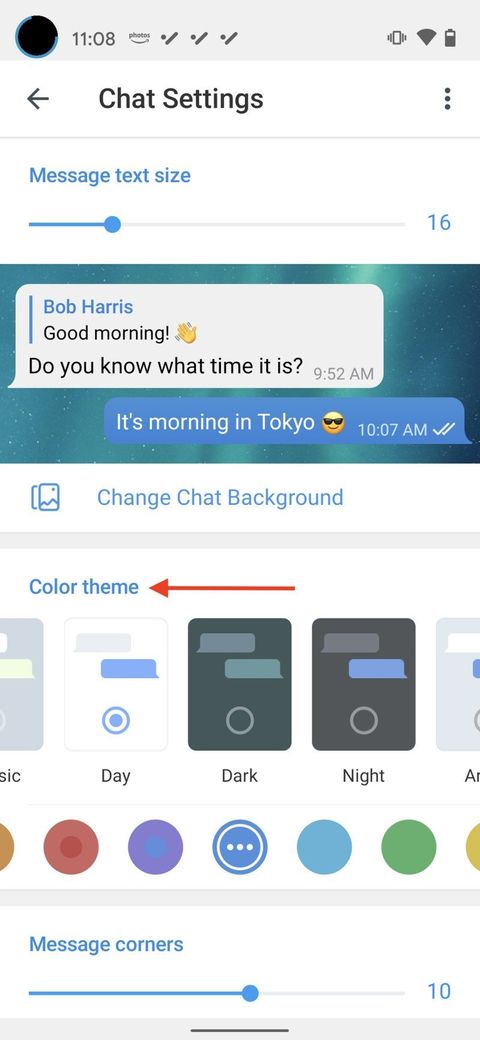 Behind this feature is needed. No, no doubt, you can find a bunch of other applications, the need for invention is cunning. There is also an option to hide messages in dialogs, so use it everywhere. nine0003
Behind this feature is needed. No, no doubt, you can find a bunch of other applications, the need for invention is cunning. There is also an option to hide messages in dialogs, so use it everywhere. nine0003
To hide part of a message in Telegram , you will need:
- Go to a dialog or chat.
- Next, highlight the required part of the text.
- Click on the Hidden button in the pop-up context menu.
- Make sure the text is animated and then send the message.
Now the message will be hidden.
Note that the text will be hidden even inside the notification that the second user will receive. There is no way to accidentally read a message on a locked screen. To reveal the hidden part, you just need to click on the animation. nine0003
Important : If you accidentally opened a message with a spoiler, you won't be able to quickly hide it back. The only working option is to quickly close the application.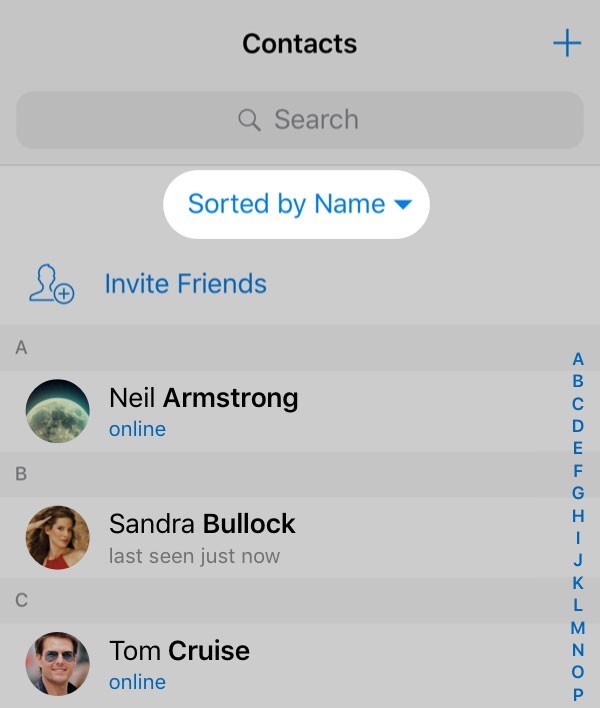 Then the animation will return.
Then the animation will return.
It is clear that for the correct operation of the application function, you will have to update it. I talked in detail about how to check if you have the Telegram update installed in the article about reactions, check it out.
Subscribe to us in Yandex.Zen, there you will find a lot of interesting information from the world of Android. nine0012
How to hide the text of notifications on Android
Many of you probably know that Android has another cool feature that allows you to hide the text of messages in notifications on the lock screen. Why this is necessary, I think everyone understands. Suddenly, someone accidentally takes your smartphone and peeps any correspondence. Agree, unpleasant? Well, if someone still got into the phone, read it, maybe you can still fix it.
To hide messages in Telegram from prying eyes , you will need:
- Open the Settings app on your smartphone.

- Go to the Notifications tab.
- Then go to the section Lock screen, Format.
- Tap on Hide notification content.
Hide the content of notifications on the smartphone.
Notifications will no longer display the text of the message that was sent to you. All you can see is the name of the contact who sent you the message. Please note that the setting applies to all applications on the smartphone. The same will happen with WhatsApp, VK and other programs. I hope it's not a problem. nine0003
Plus, please note that some items in the instructions may differ on different smartphones. In the article, I gave the settings for hiding text in notifications on Xiaomi.
TOP 5 cool Telegram channels worth subscribing to.
If you have any difficulties, feel free to contact our Telegram chat or in the comments below, together with a team of readers, we will definitely help you. And in order not to miss the new functions of the cart, I recommend subscribing to our news channel. nine0003
nine0003
How to hide message text in Telegram on iPhone
Of all the variety of messaging apps, Telegram is currently the best. And here it’s not even about privacy or ease of use, but about how often the messenger is updated. New chips in the cart appear almost every month. In one of the previous updates, a new useful feature appeared here - the ability to hide the message text. After some time, our readers began to wonder - how to hide the text of a message in Telegram, they say, does not work for us. We decided to fully understand this issue and tell you about how this function works. nine0003
Understanding how the Hidden Text function works in Telegram.
Before we had time to master the past Telegram chips, new ones arrived in time. We do not plan to turn into TelegramInsider, but we cannot help but talk about new functions. If you have not heard about video stickers and improved animation in chats, you are welcome to article by AppleInsider.ru author Ivan Gerasimov . The colleague spoke in detail about all the innovations that may interest you.
The colleague spoke in detail about all the innovations that may interest you.
Cool telegram channels worth subscribing to. nine0012
How to hide text in Telegram on iPhone
The essence of the new feature is that now you can hide a message or part of a message from the second user. Suppose you are sitting in a chat where users are discussing different series. Some users have long watched the 4th series, the other has not started the 1st yet. In order not to run away to correspond in private messages, they can simply hide them from prying eyes. Comfortable? Highly!
This is what Hidden text looks like in Telegram messages. nine0003
There is another use case. Let's say you want the other party to be unable to read the message on the notification screen. It is important for you that he first enters the dialogue, appears on the network and only then reads it. Now this can be organized - on the lock screen, such messages still remain hidden.
iMessage, native to all of us, learned how to do this a long time ago, but the messenger still did not penetrate the masses.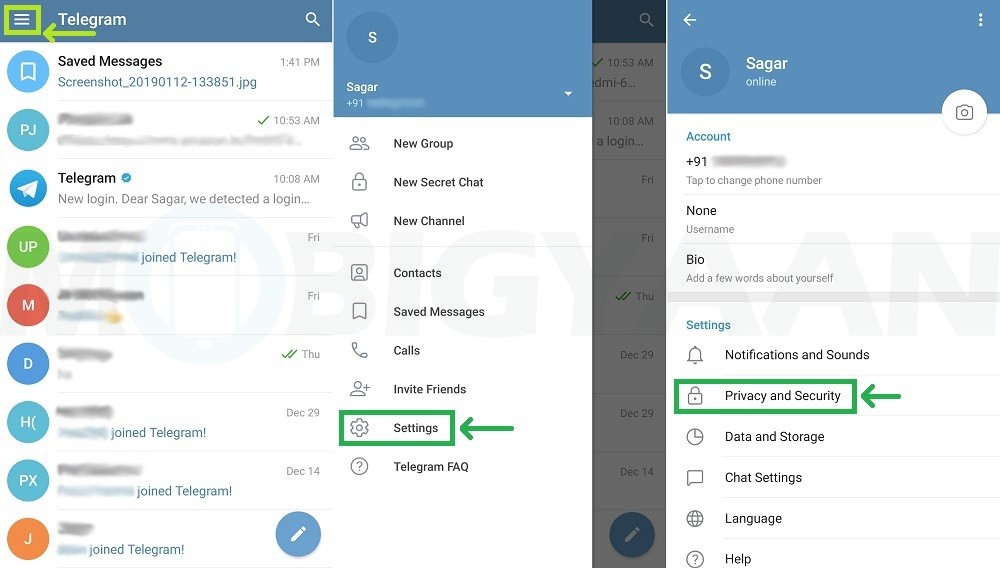 Maybe somewhere in the West they use it, but in Russia since branded messenger from Apple is still tight.
Maybe somewhere in the West they use it, but in Russia since branded messenger from Apple is still tight.
To hide the message text in Telegram on iPhone , you will need:
- Open Telegram and go to the chat you need.
- Next, write a message and highlight the text you want to hide.
- In the opened context menu, click on the right arrow.
- Then tap on B I U and press the Hidden button.
- Send a message to a conversation or chat. nine0028
Not a very convenient implementation of the function, agree?
At first, users were confused due to the absence of the Hidden button in the application's context menu. No one could have thought that for this it would be necessary to press a special button. Now, I hope everyone has everything in their place. Enjoy!
Keep in mind that the chip will only work on those smartphones where the penultimate version of Telegram is installed. If you haven't updated yet, run to the App Store. In general, in a good way, it would be time to turn on automatic application updates long ago. nine0003
If you haven't updated yet, run to the App Store. In general, in a good way, it would be time to turn on automatic application updates long ago. nine0003
Interestingly, on macOS, I couldn't write a message with hidden text. It looks very strange, especially considering that the Mac client has been seriously upgraded in a recent update. As soon as the chip appears, we will update this post.
Not subscribed to our Yandex.Zen? You will miss everything!
How to hide the text of notifications in Telegram on iPhone
Also in Telegram on iOS there is another extremely useful feature. With its help, you can0007 hide the contents of notifications on the iPhone lock screen . This, in my opinion, is much more useful than playing around with hiding part of the text.
Of course, it is best not to give your smartphone to others. Well, just imagine the situation. You left your phone on the bedside table and a child accidentally took it.