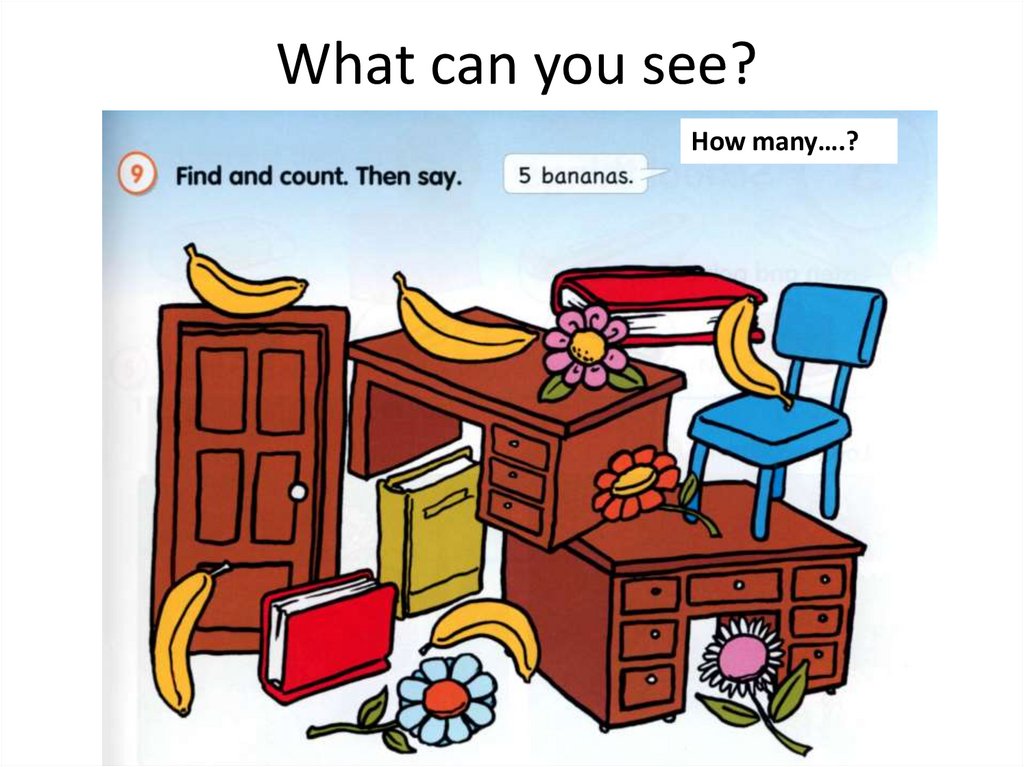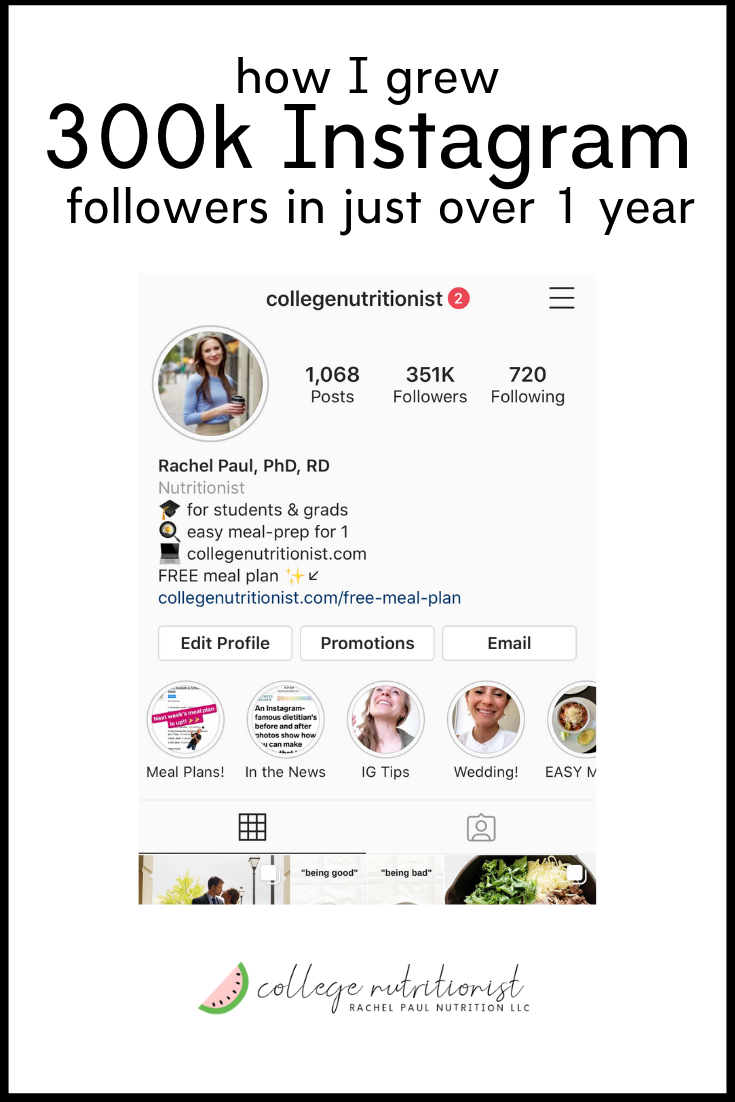How to rip facebook live videos
6 Super Easy Ways to Download Facebook Live Videos From any Channel
If you’ve ever conducted a Facebook Live or collaborated with someone else for one, you know it’s a super valuable resource that can easily be repurposed into multiple snackable content pieces.
However, the first step to doing so is downloading the Facebook Live video locally so you can then edit, promote and repurpose it.
Hence, in this blog, we have compiled a list of tools you can use to download Facebook live videos from any channel in a quick and easy manner, along with some solutions for problems you might face along the way.
Let’s dive right into it!
Promote your Facebook Live Videos
With engaging promos you can create in minutes
Try InVideo today
Plan of action
1. How to download a Facebook Live video from your page?
2. How to download someone else’s Facebook live video?
3. How do I download a live video from a Facebook group?
4. Why can’t I download my Facebook Live video?
1. How to download a Facebook Live video from your profile or page?
Once you’ve ended your Facebook Live video, it is automatically posted on your timeline. Provided you don’t delete it, you can download it to your computer, phone, or tablet. Here’s how:
Step 1: Open your Facebook profile, navigate to “videos,” and click on the one you want to download.
Step 2: Click on the three dots in the upper right corner, and press “download.”
And you’ve successfully downloaded the video!
2. How to download someone else’s Facebook live video?
You can’t download someone else’s live video directly from the post. Facebook only allows you to save the video to watch later or share with friends. However, there are some external tools that will enable you to do so in under 5 mins.
Here are our top recommendations:
A.
 Getfvid Online Downloader
Getfvid Online DownloaderGetfvid is one of the fastest ways to download a Facebook Live video and allows you to save it in Mp4 or Mp3 format as per your preference.
Here’s what you need to do:
Simply visit the website, paste the video URL, and hit “DOWNLOAD.”
Here you’ll get two options: Download the video in normal quality, or download audio only. Choose your preferred option, and the video will start processing and get saved to your computer, tablet, or phone.
B. Cisdem Video Converter for Mac
Like the previous tool, Cisdem also allows you to download videos from over 1000 platforms like Twitter, YouTube, and Instagram. You can download videos in a high-quality resolution with a maximum of 4K, 2160p—or the same video quality as the original livestream.
Follow these steps to download any video from someone else’s profile to your Mac:
Step 1: Download and install the Cisdem Video Converter for Mac.
Step 2: Click on the third icon, the download interface.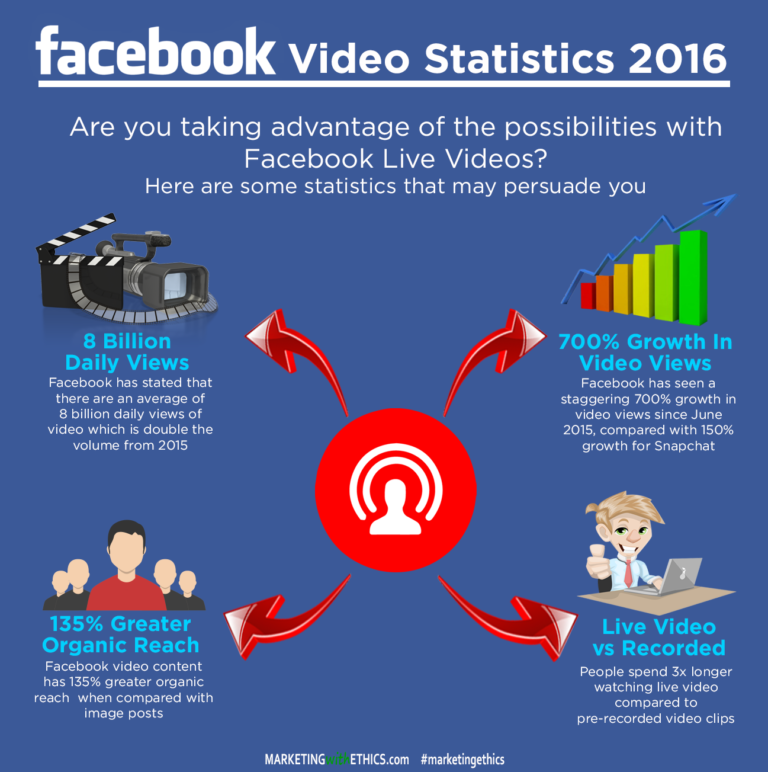
Step 3: Paste the URL of the Facebook Live Video and click “download.” If you want to download multiple videos, add all of them to the list, and the tool will process and download them together.
C. Facebook Video Downloader for Windows
If you want to download a Facebook Live video to your Windows computer, the Facebook video downloader is a great choice. With an easy-to-use interface, you can download bulk videos in multiple formats through this tool.
The best part? It only downloads the videos in high quality—720p, 1080p, 2K, 4K, and 8K HD—and that too at high speed so you can access the video in a quick and hassle-free manner.
Here’s how you can download Facebook Live videos on your Windows computer using this tool:
Step 1: Copy the video URL from the video you want to download and click on the “Add URL” button. Paste this URL in the dialog box to begin the process.
Step 2: Choose your preferred resolution from the options.
Step 3: Select a location to save the video on your computer or hard drive.
Step 4: Click on “download now” and track the progress in the download folder
D. Fbdown.net online downloader for iOS
If you want to download videos to your iPhone or iPad — Fbdown.net is a quick online downloader. It keeps the quality of the video intact and offers a seamless download experience.
Here's how you can use this tool to download Facebook live videos :
Step 1: Type "fbdown.net" in your browser.
Step 2: Paste the URL of the Facebook Live video in the designated bar and hit "download."
Step 3: Choose the video quality by clicking on "more options."
Step 4: Click on “download” when you see the prompt.
Step 5: You'll see the download progress in the bar, and you're done!
With this, you've successfully saved a Facebook Live video to your iPhone.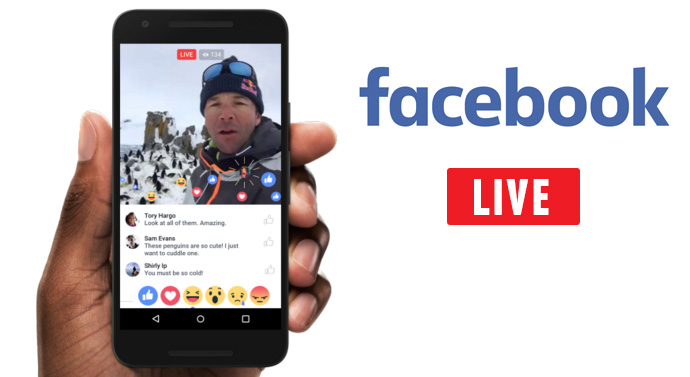
E. FastVid: Video Downloader for Facebook (Android)
If you’re wondering how to download a Facebook Live video to your android phone, Fastvid has got you. A great feature is you don’t have to log in to start downloading live videos—you can cut to the chase directly.
The app allows you to save videos using two methods:
Method 1: Copy the Facebook Live URL, and paste it into the designated bar in the app to start downloading.
Method 2: Log into your Facebook account on the app, browse through your feed and click on the live video to download it.
3. How do I download a live video from a Facebook group?
There are two kinds of Facebook groups:
Public: the group can be joined by anyone, and all content is accessible to everyone.
Private: the group can be joined by sending a joining request or after being invited by a group member. The content is accessible ONLY to members of that group.
While you can follow any of the methods we’ve discussed above to download videos from public groups, you can’t do the same for live videos from private groups except your own.
To download a live video from a public group, you can follow the same steps as what we had discussed on downloading videos from a Facebook page.
However, downloading Facebook live videos from another private group not owned by you is not something Facebook allows at the moment.
The easiest way around this is to contact the group administrator and ask them to share the downloaded file with you. They can do so very easily by following the steps we listed above to download videos from your own group.
4. Why can’t I download my Facebook live video?
If you have tried these methods but still can't download a Facebook live video, here are some potential reasons and solutions for it:
a. You're using an outdated version of a tool or chrome extension.
In such a case, see if there's an update or try deleting it from your computer/phone and relaunching it. You can also restart your device before installing the software or app again.
You can also restart your device before installing the software or app again.
b. The video you want to download is private.
Facebook doesn't allow you to download private videos. However, you can ask the administrator to make it public or share the downloaded file with you.
c. The live video you want to download has Digital Rights Management (DRM) restrictions or copyright locks. If so, you won’t be able to download it.
Repurpose your Facebook Live videos
Into snackable social media videos
Try InVideo for free
Final thoughts
Now you have six super easy ways to download Facebook Live videos from any channel or group to consume, repurpose and share it however you want. You should also definitely check out our guide on Facebook Live videos.
For more quick tips and hacks on creating and editing videos, subscribe to InVideo's YouTube channel. If you have any questions or want to chat with like-minded people, head on to the InVideo Community to learn from 25K marketers and video creators just like you!
6 Ways to Download Facebook Live Video Easily(Yours and Others)
This article talks about how to download Facebook live videos 2022. Facebook live streaming service, launched in 2016, has surged in popularity and aroused the interest of the audience. It’s a great service for both personal & business users to easily live stream content. One in five videos on Facebook is a live broadcast.
Facebook live streaming service, launched in 2016, has surged in popularity and aroused the interest of the audience. It’s a great service for both personal & business users to easily live stream content. One in five videos on Facebook is a live broadcast.
Today, buckle in, and let’s get started by answering the following questions: Can I download my own Facebook live videos, how can I download someone else’s Facebook live videos, or even how can I download someone else’s Facebook live videos from a private Facebook group with ease?
- >> How to Find Facebook Live Videos
- >> How to Download Someone Else's Facebook Live Video 2022
- >> How to Download Your Facebook Live Video without Any Tool
- >> How to Download Facebook Live Videos from a Private Facebook Group
- >> Common Ways to Repurpose Your Facebook Live Videos
How to Find Facebook Live Videos?
When a user finishes streaming, Facebook will finish recording the stream and allow the user to publish the recorded live stream to the user’s profile or page.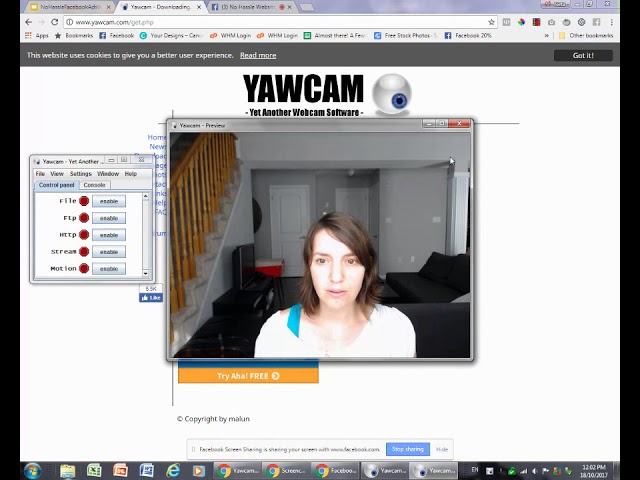 It’s possible to find someone else’s old Facebook live videos and playlist if that user has chosen to publish the recorded live video.
It’s possible to find someone else’s old Facebook live videos and playlist if that user has chosen to publish the recorded live video.
*Note: It's just one of the ways to find old Facebook live videos.
Step 1. Click Watch in the sidebar on the left, which will lead you to the page https://www.facebook.com/watch/live/.
Step 2. Click Live in the sidebar. You will be presented with different categories of popular live videos streamed right now. You can also search for specific videos or topics.
Step 3. Open a live video, and click the broadcaster's account in the upper right part of the page.
Step 4. Click Videos in the left sidebar. Navigate to the All Videos section. If the Facebook user/broadcaster has the habit of publishing recorded live videos, then you can find them there.
Tip to get a Facebook live video URL
Simply copy the video URL directly in the address bar. Alternatively, right-click the video, select Show video URL and copy the URL that appears.
Alternatively, right-click the video, select Show video URL and copy the URL that appears.
How to Download Someone Else's Facebook Live Video 2022?
Among the methods to save Facebook live video, the best choice is to use desktop software, which can provide high-quality download, batch download, and other useful features you may need. Besides, it will help you to download Facebook live video to computer or mobile phone according to your needs. This part will show you how to download Facebook live video of someone else’s or your own in the best quality available.
#1 Using Desktop Apps
Cisdem Video Converter (Mac, Windows)
Despite the name, this app can also download online videos from more than 1000 websites such as Facebook, Livestream, YouTube, Vlive, and Instagram. Furthermore, it is pretty easy to get the video by simply copying and pasting the URL of the video.
Cisdem Video Converter can download any videos, including the live ones and private ones, from your and someone else’s Facebook pages and profiles. One of the great things about this app is its support for high-quality download. Let's take Facebook 4K live streaming for example. The best quality you can get is 720p if you use other download methods. With Cisdem Video Converter, the downloaded video is in 4K 2160p.
One of the great things about this app is its support for high-quality download. Let's take Facebook 4K live streaming for example. The best quality you can get is 720p if you use other download methods. With Cisdem Video Converter, the downloaded video is in 4K 2160p.
Benefits
- Quickly download any Facebook videos, including the live ones
- Can download Facebook live video to MP4, MP3, and other common formats
- Provide the highest quality available such as 1080p and 4K
- Allow batch download
- Download videos from YouTube and 1000+ other sites
-
Easy to use with clear and intuitive interface
- Offer other features such as conversion, compression, editing, etc.
- Can also convert the downloaded Facebook videos to MKV, MOV, AVI, and other 300+ digital audio and video formats
Below are the instructions on how to download someone else's Facebook live videos on Mac or Windows via this tool.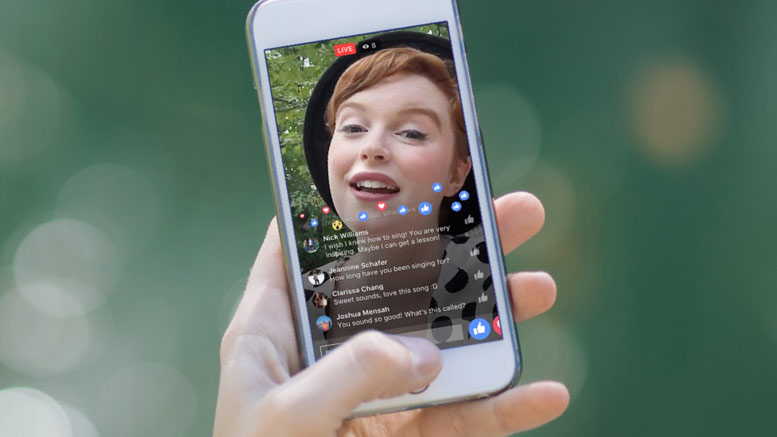
Step 1Switch to the “download” tab
Download and install Cisdem Video Converter on your computer. Launch it.
Free Download Free Download
Click the icon to turn into the third interface.
Step 2Add Facebook live video URL
Copy and paste the URL of a Facebook live video to the bottom field.
Step 3Hit the download icon
Click the icon, and it will immediately start saving the video in the highest resolution available.
*Note: To batch download Facebook live videos, just add multiple videos to the list or click "File > Imput URLs..." in the top menu bar to add more URLs of the videos. And the software will process all Facebook videos at once.
Tip to convert Facebook live video to other formats
Click the icon to open the folder where the downloaded Facebook live videos are stored. Drag them to the first interface.
Click the format button.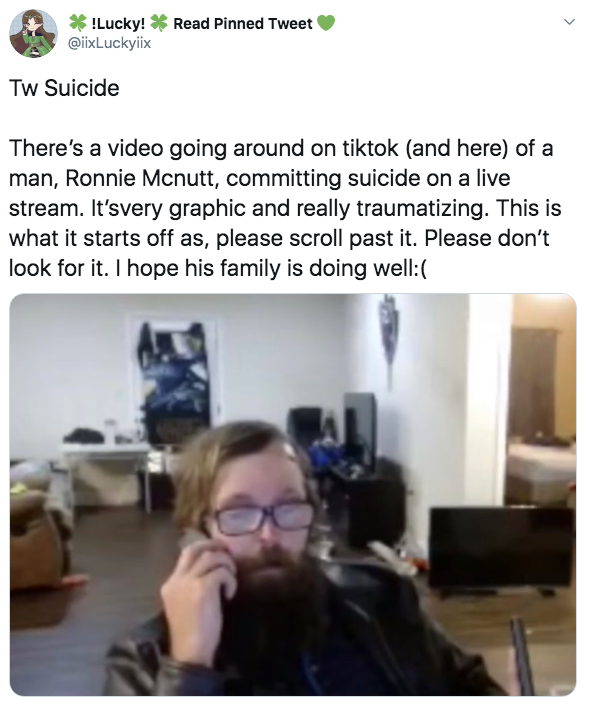 This will pop up the target format panel. Choose desired formats for Facebook videos and click .
This will pop up the target format panel. Choose desired formats for Facebook videos and click .
Facebook Video Downloader (Windows)
Facebook Video Downloader, developed by Tomabo, is another good choice for Windows computer users. As the name suggests, it is designed to be a Facebook video downloader. In addition, it also supports hundreds of other social media and video sharing sites. Coming with a simple, user-friendly interface, it allows you to download Facebook live videos in bulk with ease.
Benefits
- Download live videos and other videos from Facebook and more sites
- Allow batch download
- Provide high quality and high speed
- Can also convert downloaded video to MOV, AVI, MP3, etc.
Step 1. Get the app installed on your computer. Open it.
Step 2. From the address bar, copy the video URL. Click the Add URL button, and a dialog box will appear. Paste the URL.
Step 3.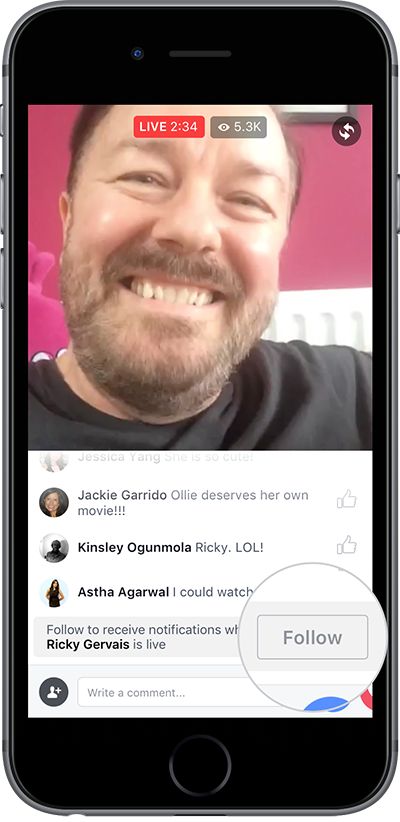 Choose the resolution and format you need. Select a location on your hard drive to save the downloaded video.
Choose the resolution and format you need. Select a location on your hard drive to save the downloaded video.
Step 4. Click Start to launch the process of downloading Facebook live videos to your computer. And you can see the download process in the program interface.
#2 Using Online Tool to Download Facebook Live Videos
Pros
- Easy and handy to use
- No need to install anything
-
Work on multiple platforms
- Can also save others’ Facebook videos or other media websites’ videos
Cons
- Can’t provide the best quality
- Can’t deal with private videos
- Sometimes fail to work
- Need powerful internet support
- Offer no editing features
- Have a size limit on downloaded videos
The biggest advantage of this method is convenience. If you only download one or two live videos from time to time, you can choose to do it online. Web-based tools can’t download in bulk, nor are they able to download 4K or 1080p videos.
Web-based tools can’t download in bulk, nor are they able to download 4K or 1080p videos.
Step 1. Go to savefrom.net.
Step 2. Copy and paste a video URL. Then, wait for it to analyze the URL automatically.
Step 3. Click Download MP4, which will lead you to a new page. Click the three dots icon in the bottom left corner.
Step 4. Click Download.
Besides, sometimes the new page may fail to be opened, but it causes no influence on downloading Facebook live videos to your computer. The downloaded video will appear in the bottom interface, click the drop-up icon to choose open it directly or show it in Finder.
#3 Using iOS or Android Apps
Pros
- Easy to use
- No need to copy and paste Facebook live video URL
- Can do batch download
Cons
- Need to download and install apps
- Unable to download in the highest quality
Rated 4. 6 out of 5 on Google Play, this Android app is able to quickly download a Facebook live video. It only takes a few simple steps. However, unlike most video downloader tools, this Facebook live video downloader doesn’t support other sites. Note that the free version contains ads.
6 out of 5 on Google Play, this Android app is able to quickly download a Facebook live video. It only takes a few simple steps. However, unlike most video downloader tools, this Facebook live video downloader doesn’t support other sites. Note that the free version contains ads.
Step 1. Get this app and install it on your Android device.
Step 2. Tap Browse Facebook and log in to your account.
Step 3. Browse and find the Facebook live video you need to save to your phone. Tap the video.
Step 4. In the dialog box, tap the DOWNLOAD option.
MyMedia - File Manager (iOS)iOS app like MyMedia makes it easy to save Facebook live recorded video to iPhone and iPad. Before getting started, you need to go to the App Store to and install the app and then launch it.
Step 1. Find the live video you are going to download. Tap the share button and copy the video link.
Step 2. Tap the Browser tap in the app and go to online tools like savefrom. net.
net.
Step 3. Paste the link you’ve copied. Tap Download. Edit the video name if needed.
Step 4. Go to the Media tab, tap the name of the video, and select the Save to Camera Roll option.
#4 Download Facebook Live Video via Browser Extensions or Add-ons
Pros
- No copying and pasting of URL
- Can download multiple Facebook live videos all at once
- Have no time or size limit
-
Work on all operating system
Cons
- Can’t save video in the highest resolution
- Sometimes can’t detect and save video
There are tons of Chrome or Firefox extensions that can help us save time and energy in many ways. The Flash Video Downloader is one of them. Available in English, Español, and other four languages, it’s easy to install. After being installed, it will add an icon on your browser toolbar.
Step 1.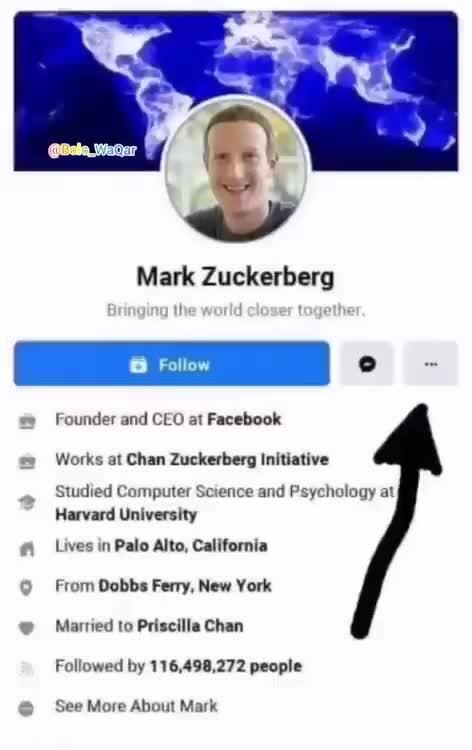 Open a live video.
Open a live video.
Step 2. Click the extension icon on the toolbar. It will detect and automatically add the video to the download list.
Step 3. Click the arrow down icon, and you will be redirected to a new website.
Step 4. Click the Download button.
How to Download Your Facebook Live Video without Any Tool?
Pros
- Easy to do
- No need to use any tools
- Can save your Facebook live videos from profile and page
Cons
- Only work with your own Facebook live videos
- Can only download in quality lower than the original video’s
In the past, it was possible to make Facebook live video downloadable by replacing the “www” in the video URL with “m”, but this trick doesn’t work anymore. Now Facebook makes it easy to save your own live recorded videos to computer. You don’t need to install any software or use any web-based tools.
How to download Facebook live videos from your profileStep 1.![]() Go to your Facebook profile page. From the menu bar, select More > Videos.
Go to your Facebook profile page. From the menu bar, select More > Videos.
Step 2. Hover your mouse over the video thumbnail, and a tiny edit icon will show up. Click the icon.
Step 3. Click Download HD or Download SD according to your need.
Note: You may not be able to download the best quality even if you select Download HD. To get the original quality, you can use the desktop software recommended above.
How to download Facebook live videos from your pageStep 1. Go to your Facebook page. Make sure that you log in as admin or page owner.
Step 2. In the left column, click Videos. Open a video.
Step 3. Click the three dots button in the upper right corner. Click the Download Video option. If you can’t find this option, click Edit Video instead. In the editing window, click the gear icon and select Download SD.
How to Download Facebook Live Videos from a Private Facebook Group
Facebook groups consist of two different types, public groups and private groups. As the name shows, public groups’ contents are open to everyone, and you can join immediately if you want. But the content of private groups is protected by the system, you can send a join request and then waiting for the administrator’s checking to join, or you can also join it by being invited by a member from the group.
It is easy for you to download Facebook live videos from a public Facebook group by using the solutions provided above. However, if you want to download a video from a Facebook private group, the situation will be thorny. The easiest solution is to send a join group request to the administrator to ask to join the group. After joining the group, you can apply the above mentioned ways to download videos from Facebook private groups.
Alternatively, there is an easier way for you to directly download Facebook videos without any software. This solution works on any browser. Let’s take Google Chrome as an example.
This solution works on any browser. Let’s take Google Chrome as an example.
Step 1 After joining a Facebook private group, click Media in the top line of the group menu, then move to Videos to select a video that you want.
Step 2 Click the video to open it, click the three dots in the top right corner of the video and then click Copy link.
Step 3 Paste the copied URL into the new tap, leave it and change www into mbasic. Once done, click Enter to access to the new link.
Step 4 Now, right-click anywhere on the video, and select Open Link in New Tap to start to play the video in a new window.
Step 5 Right-click anywhere of the video again and click Save videos as in the popped-up message window. Then, it will pop up a new window for you to set the storage name and destination.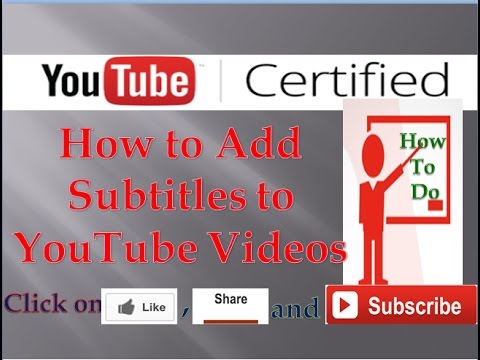 Finally, click Save and the video will show up on your device after downloading.
Finally, click Save and the video will show up on your device after downloading.
Common Ways to Repurpose Your Facebook Live Videos
- Upload them to other platforms such as Facebook, Vimeo, etc.
- Upload to them your own blog or website rather than just embedding Facebook link
- Store on your hard drive for backup and future uses
- Share your videos in different ways such as emailing them to your newsletter subscribers
Facebook makes itself a great place to broadcast live video. Each video is the one and only one and could be one of the best videos you ever record. It is always a good idea to keep a version of your video locally. If you want to use the live video for other purposes but don’t have the original file, you can download it. Facebook does allow users to download their own live videos. However, the quality will be lower than the original one. In such cases, you can use desktop software such as Cisdem Video Converter, which won’t cause damage to the quality of the original video.
Also, when it comes to downloading someone else’s live videos for offline watching, you also need the help of third-party software or tools.
To Wrap up
Hopefully, these methods on how to download Facebook live video can be helpful to you. If a Facebook live stream video is meaningful or important to you, you can download it using one of the methods, in case the broadcaster removed it. Among the 6 methods mentioned in this article, the first 4 methods can be used to download both someone else’s Facebook live stream videos and your own ones.
Which method do you prefer to download someone else’s Facebook live video? How would you like to reuse your live videos? Just share your thoughts and ideas by leaving a comment below.
Hot Articles
Best Kickass Torrents Alternatives for Hollywood Movies Free Download 4K Video Songs Download from YouTube 2022 (Free Online Included) 4 Easy Ways to Download Bandcamp Album to MP3 (Original Kbps)How to Make a Facebook Cover Video: 3 Tips and 20 Templates
Facebook already has over 2. 3 billion users, and 80 million of them are SMBs. Facebook for them, if not the only one, then one of the key points of contact with consumers in the social media universe. For some brands, the Facebook page even becomes the main platform: here they talk about themselves, immediately communicate with the client, announce events and sell goods. If most often the first meeting of a consumer with a brand on Facebook takes place in the feed - through an advertisement or a post shared by friends - then a detailed acquaintance begins with the profile page. And the page, in turn, begins with the cover. Let's figure out how to make a Facebook cover video that will help create a good first impression, be informative and truly exciting. nine0003
3 billion users, and 80 million of them are SMBs. Facebook for them, if not the only one, then one of the key points of contact with consumers in the social media universe. For some brands, the Facebook page even becomes the main platform: here they talk about themselves, immediately communicate with the client, announce events and sell goods. If most often the first meeting of a consumer with a brand on Facebook takes place in the feed - through an advertisement or a post shared by friends - then a detailed acquaintance begins with the profile page. And the page, in turn, begins with the cover. Let's figure out how to make a Facebook cover video that will help create a good first impression, be informative and truly exciting. nine0003
Facebook cover video size
In order for the dynamic cover video to load and display properly, the recommended cover video size is by 820 x 312 pixels . This is the minimum allowed size. But it's still better to use a video size of 820 x 462 or 851 x 315 pixels .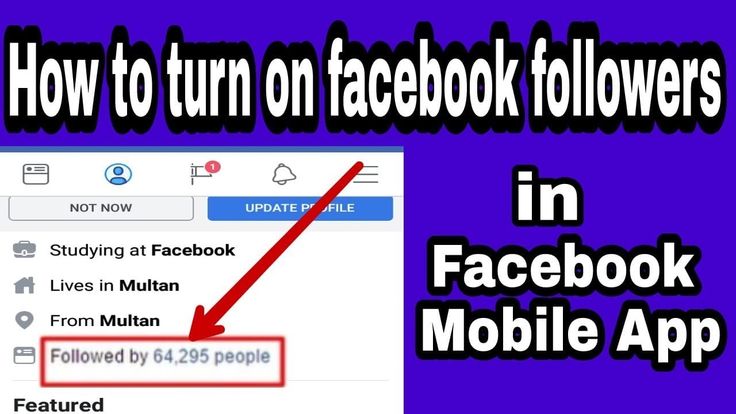 If the dimensions and proportions are larger than recommended, don't worry - during the addition, you can select the desired part of the video to display, and the excess will be "hidden". Facebook cover video format is not limited to pixels – length and weight are also important. Roller must be from 20 to 90 seconds - files longer or shorter than Facebook will simply not be allowed on the cover. In addition, the video must be of high quality - 1080p . If you don't want to overwhelm users with information, you can simply duplicate a short video element (for example, make a 10-second video with two repetitions). That's what WeWork did
If the dimensions and proportions are larger than recommended, don't worry - during the addition, you can select the desired part of the video to display, and the excess will be "hidden". Facebook cover video format is not limited to pixels – length and weight are also important. Roller must be from 20 to 90 seconds - files longer or shorter than Facebook will simply not be allowed on the cover. In addition, the video must be of high quality - 1080p . If you don't want to overwhelm users with information, you can simply duplicate a short video element (for example, make a 10-second video with two repetitions). That's what WeWork did
: Source: WeWork page
What should be the content for the cover video
Having dealt with the technical part of the process, we move on to the creative one. With this, everything is much more interesting - there are no rigid frameworks and limits. You can create an extremely ascetic cover or organize an explosion of colors and emotions - everything is appropriate.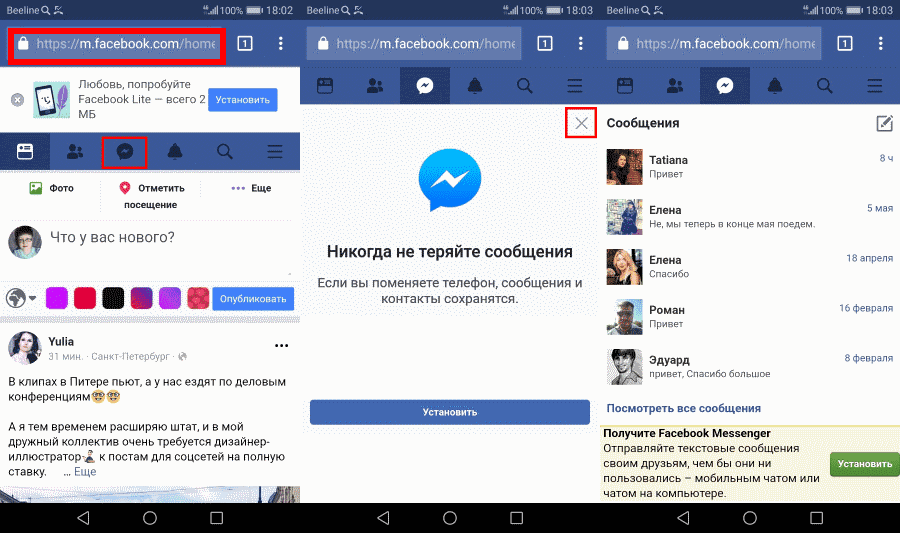 Most importantly, start from the style of your brand and the tasks that the cover should solve. With the help of a motion cover, you can, for example:
Most importantly, start from the style of your brand and the tasks that the cover should solve. With the help of a motion cover, you can, for example:
- concisely convey the brand philosophy
- announce an event or promotion
- talk about a new product
- support advertising campaign
- to present the command.
Tip #2. If you don't have a separate Facebook cover video, use a pre-made dynamic brand video that conveys the brand vibe in a concentrated manner. This is what Red Bull did:
Source: RedBull page
Video covers grab attention by default - even today this is unusual because many brands (including the biggest ones) still use static. In order to use the attention of subscribers to the maximum benefit, when creating a cover, rely on the following basic principles:
- A clear message. The message that you pack in the cover visual must be one and be read immediately.
 If you are announcing a new advertising campaign, it is hardly appropriate to talk about the team at the same time or share the joy of a new industry award. nine0029
If you are announcing a new advertising campaign, it is hardly appropriate to talk about the team at the same time or share the joy of a new industry award. nine0029 - Energy. A cover video should be energizing, engaging and engaging. If you make it neutral, no one will understand why you decided to choose a video format if you didn’t use its capabilities - you could get by with static. Be bold and don't be afraid to take a step (however small) beyond.
- Integrity. The cover should resonate with the rest of the content on the page—be in the same style, evoke the same emotions, and share the same values. A high-quality and creative, but completely disconnected from the main story video will confuse subscribers. nine0029
Tip #3. Don't overload your cover video with details and use simple animation if you can't make a cool studio clip.
Source: M&M's page
How to add a Facebook cover video
To put a video on the cover, you can either select the desired file from those already uploaded or add a new one.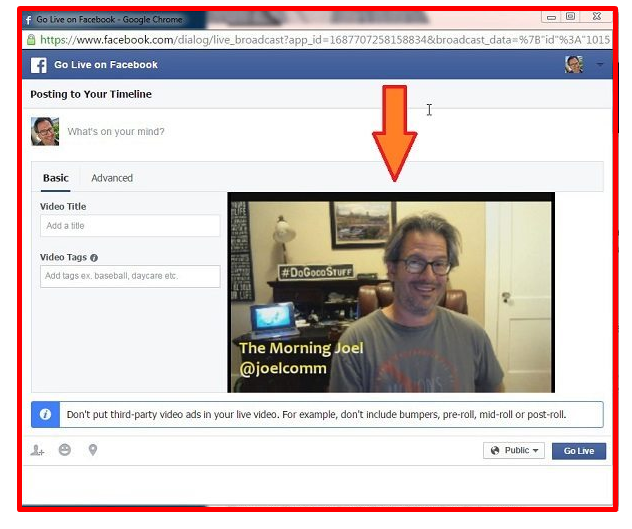 These options open when you click on the "Change cover" button in the upper right corner of the cover. If you don't have the budget or time to create a clip, use Facebook cover video templates. There are more than 1000 of them in VistaCreate (and the collection is constantly updated), for any task and purpose. nine0019 Here is a step-by-step guide on how to make a professional cover based on a template in VistaCreate:
These options open when you click on the "Change cover" button in the upper right corner of the cover. If you don't have the budget or time to create a clip, use Facebook cover video templates. There are more than 1000 of them in VistaCreate (and the collection is constantly updated), for any task and purpose. nine0019 Here is a step-by-step guide on how to make a professional cover based on a template in VistaCreate:
Step 1. Select a template
Select a template with a design of your choice from the gallery on the left.
Step 2: Customize the design
Once you've chosen the template that best suits your theme or style, move on to editing. You can change everything from colors to objects and photos. Usually they start with text, VistaCreate has several hundreds of Latin and Cyrillic fonts and it is possible to upload your own. You can add not only static objects, but also videos. Select a video from the VistaCreate media collection or upload your clip to your My Files folder and replace the video from the template with one click.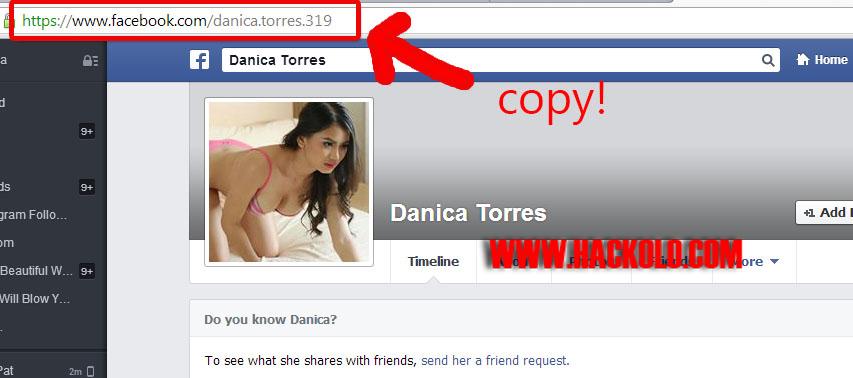 If you're adding your own video to VistaCreate, make sure it's in MP4 or MOV format and doesn't exceed 200MB. The size is not so important - you can move the video and choose which part of it will be displayed in the template. The minimum video length is 3 seconds, and the maximum length is 60 seconds, but it can be trimmed directly in the editor. nine0003
If you're adding your own video to VistaCreate, make sure it's in MP4 or MOV format and doesn't exceed 200MB. The size is not so important - you can move the video and choose which part of it will be displayed in the template. The minimum video length is 3 seconds, and the maximum length is 60 seconds, but it can be trimmed directly in the editor. nine0003
Step 3. Download the design
After changing the design, you can download it in MP4 format by clicking the corresponding button at the top of the editor interface. If you want to show the design to the team, click "Share" and select the "Send Link" option. Editing even the most complex video template usually takes no longer than 10-20 minutes - depending on how many changes you plan to make. It's much easier than putting together the right file in a video editing program and definitely cheaper than hiring a professional designer for this task. To make it easier for you to get started, we have compiled a selection of 20 of the most interesting templates.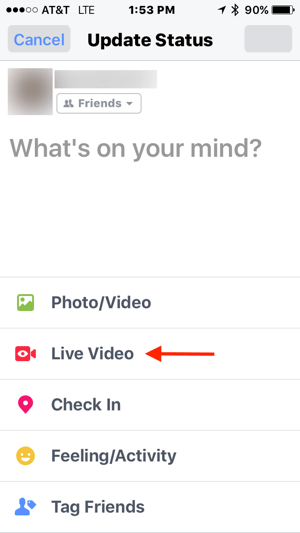 You can start creating your cover video or animation right now. nine0003
You can start creating your cover video or animation right now. nine0003
[button text="Use Template" url="https://create.vista.com/artboard?template=5c6c268085ea3c16f9ead02e/" background="red"/]
[button text="Use Template " url="https://create.vista.com/artboard?template=5bcdc54778e1194aa6524caa/" background="red"/]
[button text="Use Template" url="https://create.vista .com/artboard?template=5bfd30d68caf671e1cd7294d/" background="red"/]
[button text="Use Template" url="https://create.vista.com/artboard?template=5c13adec133a785392e84104/" background="red"/]
[button text="Use Template" url="https://create.vista.com/artboard?template=5bd8502378e1194aa6e58179/" background="red"/]
[button text="Use Template" url="https://create.vista.com/artboard?template=5bfc23e08caf671e1c267605/" background="red"/]
[button text="Use Template" url="https://create.vista.com/artboard?template=5bcdc21078e1194aa64829e5/" background="red"/]
[button text="Use Template" url="https://create. vista.com/artboard?template=5b7c25f11cc8aa5429258dc0/" background="red"/]
vista.com/artboard?template=5b7c25f11cc8aa5429258dc0/" background="red"/]
[button text="Use Template" url="https://create.vista.com/artboard?template=5b91004818654940f72e13c3/" background="red"/]
[button text="Use Template" url="https://create.vista. com/artboard?template=5b7d84f81cc8aa5429cab4c3/" background="red"/]
[button text="Use Template" url="https://create.vista.com/artboard?template=5b869eb21cc8aa5429b7b2cb/" background="red"/]
[button text="Use Template" url="https://create.vista.com/artboard?template=5b7c21721cc8aa54290601dd/" background="red"/]
Read our article on how to design social media for business without a designer and go to a collection of 25 free Facebook cover templates. networks is gaining more and more popularity.0003
Marketers use video to increase engagement and increase the reach of their posts.
In March 2016, Facebook provided Russian users with a new "video" format - live broadcasts or Facebook Live.
In this guide you will find everything you need to know to use Facebook Live .
For ease of navigation through the instructions, I grouped the material into sections.
Click on a section for a quick jump:
[contents h3 h4]
What are Facebook Live Videos
Facebook Live Videos are videos shared by Facebook users in real time .
#Facebook #Live video broadcasts are available to Russian users! Tweet
At the moment, video broadcasts are available to users of the Facebook application on iPhones and iPads, as well as on the Android platform.
How to start video streaming Facebook Live
Facebook live videos are available for the Facebook app for iOS and Android.
You can broadcast from your computer or laptop, as well as using third-party services.
To start a live broadcast:
a) In your personal profile
- Sign in to the Facebook app on your iPhone.

- Click the status field in your News Feed or Timeline.
- Click the last person icon.
- Press Continue .
b) From the business page
- Log in to the Facebook app on your iPhone.
- Click the icon in the lower right corner of your News Feed or Timeline.
- Select the business page you need.
- Click on Post .
New: You can broadcast from the Facebook Pages app.
- Click on the last person icon. nine0029
- Press Continue .
The next steps are the same for profile broadcasts and business page broadcasts.
- Add a description of your video broadcast.
- Choose who you want to invite to the broadcast:
- Public
- Friends
- Friends except (exclude those you don't want to see)
- Only me (for test broadcast)
On business pages, the broadcast will be launched for all (otherwise, what's the point of doing it).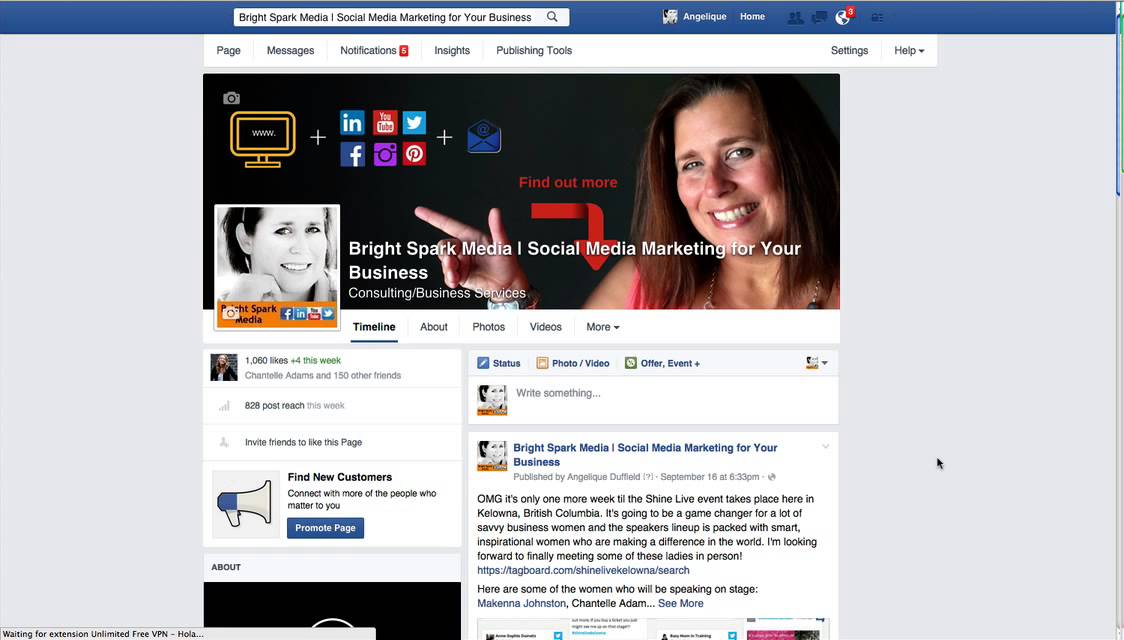
- To switch the camera, click on the icon in the upper right corner of the screen.
- Click Create a live video .
In 3 seconds you are live!
c) In Facebook groups and event pages
April 6, 2016 Facebook added the ability to create video broadcasts in open and closed groups, as well as within events. nine0003
Group Broadcast:
Allows you to broadcast video only to the people in the group.
Broadcast at events:
Use to announce your event or host a Q&A session with your readers.
See Also How to Live a Facebook Video from Your Computer
What You Need to Know About Live on Facebook
1. Priority in Facebook News Feed
As soon as you turn on the broadcast, it is published on your profile/page and displayed in the News Feed.
Facebook Blog Post:
“Now that more and more people are turning on live streams, we are looking at streams as a new type of content—not like regular videos—and are trying to figure out how to show them to users in the newsroom.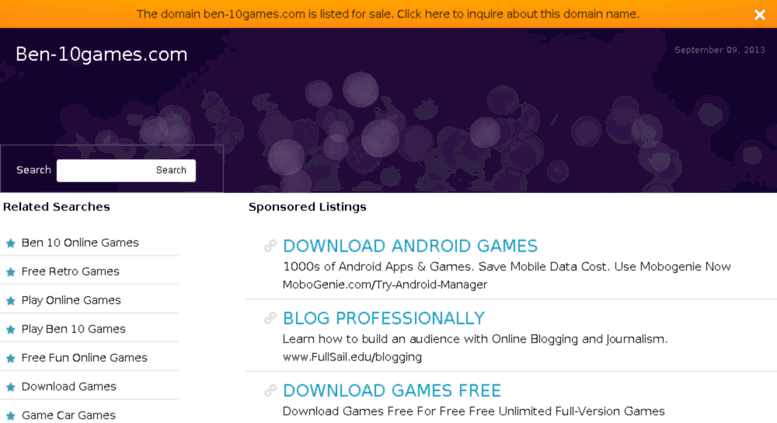 tape.
tape.
As a first step, we are launching a small update so that live streams will appear more often at the top of newsfeed .
Users spend, on average, 3 times more time watching live video than watching recorded broadcasts.
All this is because such videos are interesting at the moment of the action, and not after the fact.”
2. Number of viewers and comments
During the broadcast, you will see the number of viewers present, the names of friends who are watching the video, and comments in real time. nine0003
WARNING: Viewer comments are scrolling (not disappearing like in Periscope)!
You can also like the comments you like.
3. Broadcast duration
Update : The duration of the live video broadcast with recording cannot exceed 240 minutes .
In this case, the video recording of the broadcast will be published in the Video section of your profile/page. nine0003
nine0003
You can also broadcast more than 4 hours, but without saving the recorded video .
4. Detailed statistics of live video broadcasts
April 6, 2016 Facebook updated the statistics data for live video broadcasts:
To block a user, tap the profile photo next to the corresponding viewer's comment and click Block .
You can unblock a person you have previously blocked.
6. Subscribe to video broadcasts
Viewers can subscribe to video broadcasts. Feel free to ask them for it!
Also, the viewer can subscribe while watching the broadcast video:
This is what broadcast notifications look like:
0003
If you have a weak internet connection, Facebook will let you know.
If your internet connection is interrupted during the broadcast, Facebook will advise you to move to a place with good internet.
Well, this is a tip from me personally (tested by experience :)
How to end the Facebook Live video broadcast
To end the broadcast, click on the red button Done .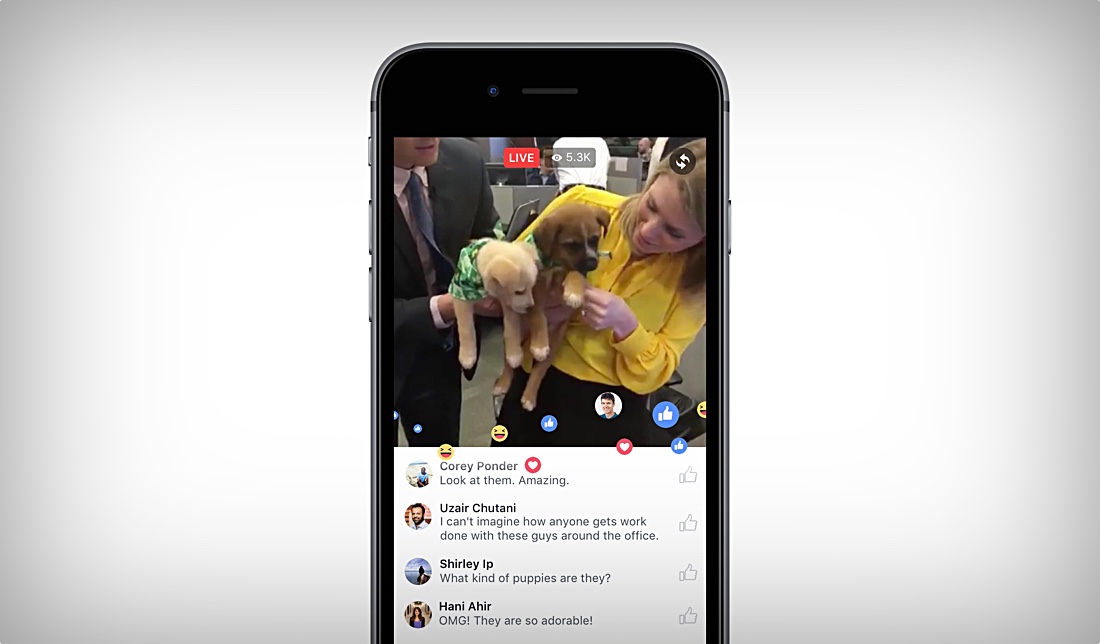
ATTENTION: You have a few seconds to change your mind and continue broadcasting! nine0003
Immediately after completion, you see the statistics of viewers on the air, as well as a suggestion to save the video to iPhone:
IMPORTANT: The video recording of the broadcast is automatically published to your Feed, but is not itself saved to the phone.
What will happen to your broadcast after the broadcast
After the broadcast of the video recording is AUTOMATICALLY saved in your Timeline like any other video.
All you have to do is edit its name and description:
You can also delete your video, embed it on your site, share it on other social networks.
Where to look for a video recording of a Facebook Live broadcast
a) In the Personal Profile
To find your video, go to the Profile - Video:
b) On the Facebook business page
To find your video, go to the page - Video:
Benefits of Facebook Live for business pages
And here you can TURN OFF with all the Facebook video features:
1.
 Playlists and current video
Playlists and current video - Create the playlists you need based on the topics of your broadcasts.
- Add your video to Featured Video.
2. Detailed statistics for videos
Explore detailed statistics for your video:
- Number of video views,
- Reach of your video (free/paid)
- Percentage of time spent watching
- Where to watch videos:
Click Statistics - Video:
3. Promote your videos on Facebook
When you broadcast Facebook Live video on your business page, you can use the rich advertising opportunities of Facebook posts:
- Promote your videos with
- Increase the number of views of video in Ads Manager.
To do this, use An existing post :
What else is cool about Facebook Live
The most important innovation: the creation of a Live API and open to all developers.
This means that Facebook streaming will soon be possible from any app or connected camera (even drones), not just smartphones.
It also opens up space for designing video broadcasts: screensavers during the broadcast, a ticker, etc.
Screen reactions and repeated comments
Facebook Live added the use of "reactions" during broadcasts, which are displayed on the screen in real time.
When viewing a video recording of a broadcast, it becomes possible to see the comments on the video in the order in which the viewers wrote them during the broadcast itself.
Non-stop broadcasts
In April 2016, Facebook launched the Live API, enabling broadcasters to broadcast from professional equipment.
Now with the help of api you can broadcast non-stop, 24 hours a day.
Live and Replay Interaction Graph
Facebook added Live Stream Video Interaction Graph so that participants can scroll through the video until the moment of maximum interaction:
Live Video Filters and Drawing
Facebook launches 5 video filters broadcasts (as for photos in the application on the phone), as well as the ability to draw on the screen during the live broadcast:
Invite Friends to Live
Added the ability to invite friends to join a live broadcast:
Facebook Live Map Global Live Map logs into Facebook from a computer or laptop:
Also announced a separate section in the Facebook mobile application, which will contain videos of interest to the user.