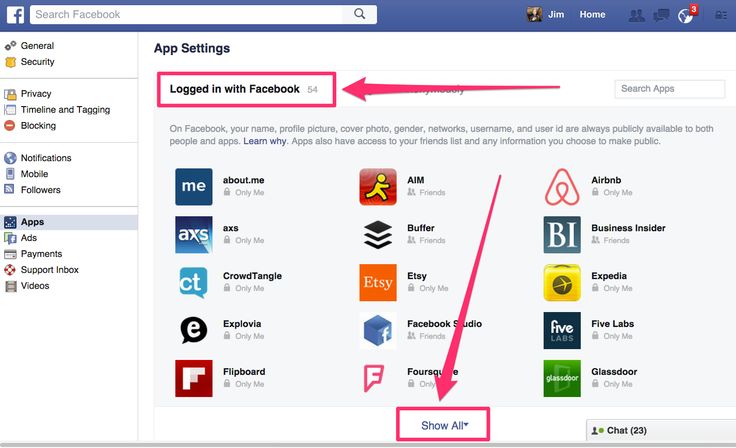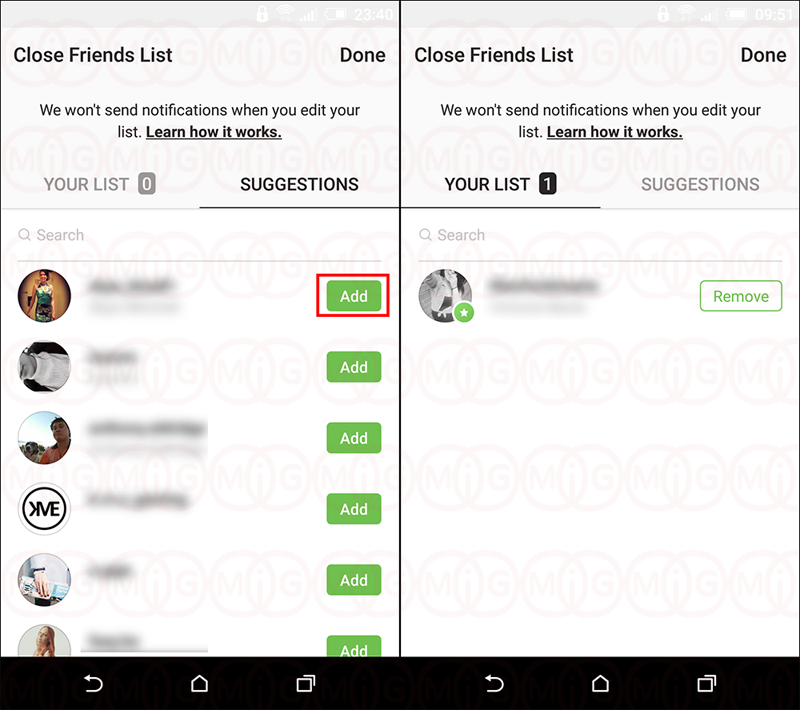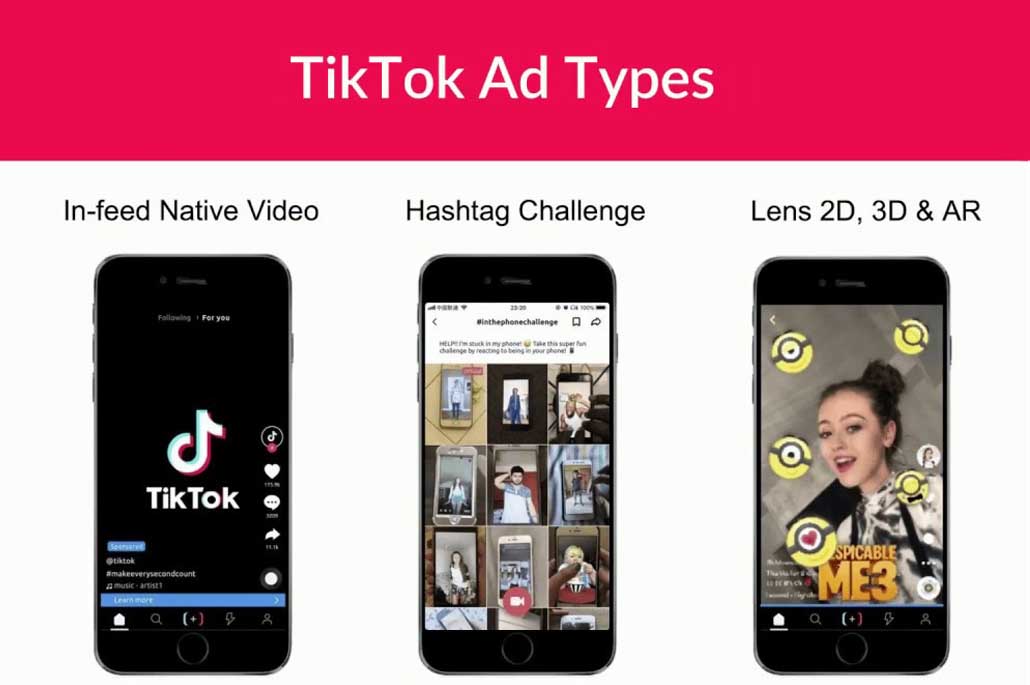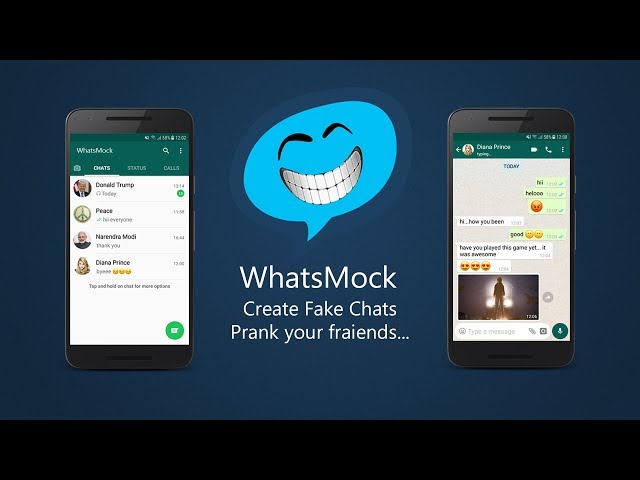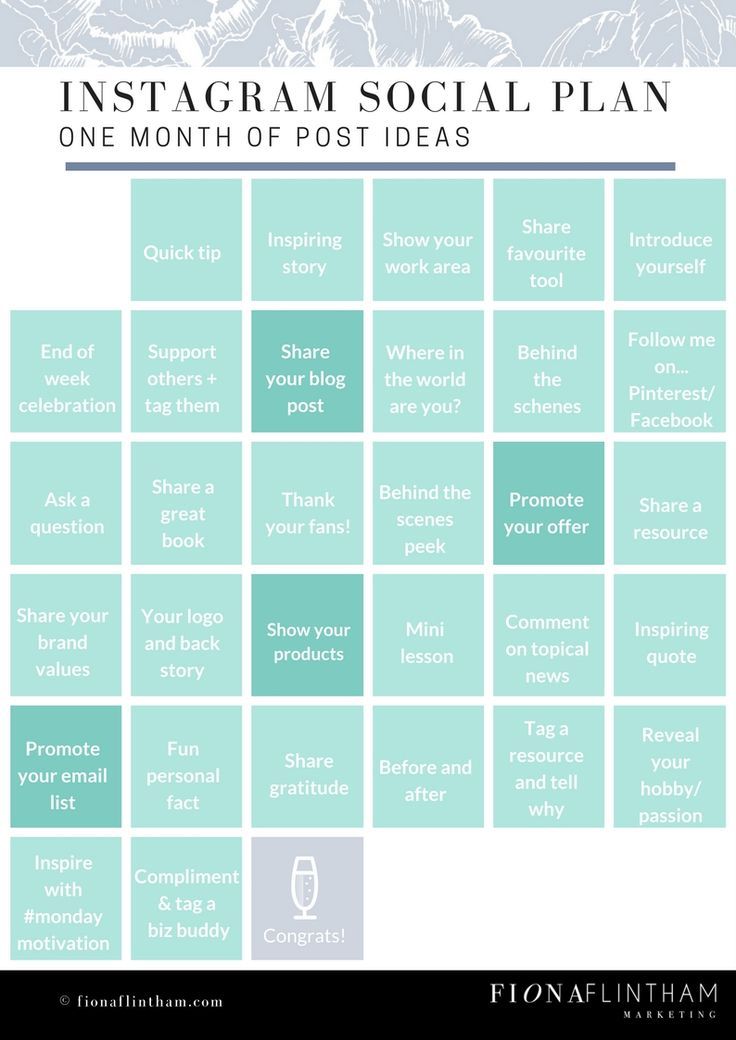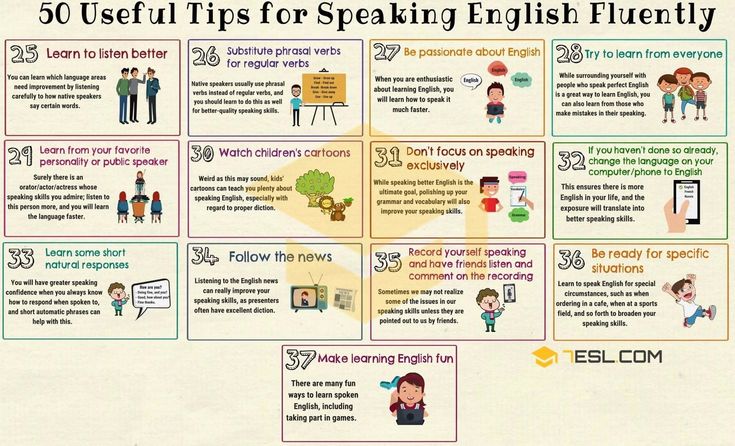How to use whatsapp on pc without phone and emulator
How To Use WhatsApp On Pc With or Without Phone (3 Methods)
Last Updated: January 6, 2023
Don’t have a phone but still want to use WhatsApp on your PC? Spending enough time on your computer and don’t want to pick up your phone, again and again, to reply to your WhatsApp messages?
Luckily now, it’s very easy to use WhatsApp on pc with or without a phone and you’re going to learn exactly that in this article.
We’re going to learn how to use WhatsApp on pc with 3 different methods:
- Method 1: Use WhatsApp on Browser By Pairing Phone
- Method 2: Download & Use WhatsApp on PC By Pairing Phone
- Method 3: Use WhatsApp on PC without Phone
Let’s begin with the first method!
Method 1: Use WhatsApp on Browser By Pairing Phone
In this method, we are going to use the desktop version of WhatsApp known as WhatsApp Web.
Here’s a simple 2‑step process to use WhatsApp on PC with phone:
Step 1: Go To WhatsApp Web- Go to web.
whatsapp.com in your preferred internet browser.
- Open WhatsApp on your phone, tap the Three dots and then on Linked devices.
- Now tap on LINK A DEVICE.
- After that, point your phone’s camera to the computer screen and scan the QR code.
On iPhone devices, the process is almost the same, the only difference being that when you open WhatsApp, you tap on WhatsApp Settings instead of Three dots, then on Linked Devices, and so on.
After scanning the QR code, you will see all your WhatsApp contacts.
Please note, the desktop version of WhatsApp does not support sending files. However, you can send text messages or receive media files from your friends and family members.
Method 2: Download & Use WhatsApp on PC By Pairing Phone
This method is similar to the first one, the only difference is that you will have to download WhatsApp on your computer and the rest process is the same.
- Go to www.whatsapp.com/download in a preferred internet browser.
- Click Download and the program will start downloading. It’s the large green button on the right side of the screen.
Step 2: Install WhatsApp on Your Computer
- Open the WhatsAppSetup you downloaded. By default, your downloaded files can be found in your computer’s Download folder.
By clicking the setup file, it will install and launch on your computer, and you will see a screen like this:
Step 3: Pair Your Phone with WhatsApp Web- Open WhatsApp on your phone, tap the Three dots and select Linked Devices.
- After that, tap on LINK A DEVICE.
- Now point your phone’s camera to the computer screen and scan the QR code.
Watch the video to understand even better.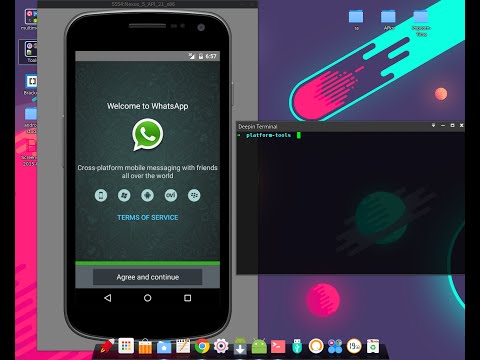
Method 3: Use WhatsApp on PC Without Phone
Want to use WhatsApp on a PC without a phone? This method is for you.
For using WhatsApp on your computer without a phone, you will need an emulator. You can download and use any emulator you want, however, I am going to use BlueStacks for this purpose.
Step 1: Download Any Emulator (BlueStacks)- Go to www.bluestacks.com in your preferred internet browser.
- Now click on the Download BlueStacks button and the program will start downloading.
- Open the file BlueStacks Installer you just downloaded. By default, it can be found in your computer’s Download folder.

- Click Install Now. It’s the blue button at the bottom center of the setup.
- Open BlueStacks and then Playstore.
- Sign in to your Google account if you already haven’t.
- Type WhatsApp in the search bar and click Install.
- Once the app is installed, click Open.
- Now add your account and enjoy using it.
Conclusion
Many of you may have smartphones but want to use WhatsApp on your computer to eliminate the notifications on your phone, while others may not have a phone but need WhatsApp on their computer.
Using WhatsApp on a PC with or without a phone is easier than ever and it’s a very easy process.
If you have a phone and want to use WhatsApp on a computer, all you’ve to do is Link your device with WhatsApp Web in your browser or the WhatsApp desktop application. The choice is yours!
The choice is yours!
However, those who don’t have a phone can use WhatsApp on their computer with the help of an emulator.
Simply download any emulator you like, install it, open Playstore, download WhatsApp, and add your account.
Hopefully, all your doubts are cleared up now but if you still have any questions or want to share your thoughts about this topic, feel free to leave a comment below.
About Arslan Javed
Hey I'm Arslan, the guy behind Ecomsay. I am passionate about anything that touches entrepreneurship and on this website I share my experience with people about different online services and platforms.
How to Use WhatsApp On PC Without Mobile Phone
Home » Android » How to Use WhatsApp On PC Without Mobile Phone
By: Waseem Patwegar
WhatsApp is basically designed to be used on Mobile Phones with an active Phone Number. However, it is also possible to Use WhatsApp on PC without Mobile Phone.
There are multiple ways to use WhatsApp on PC or Mac, each method has its own advantages and disadvantages as listed below.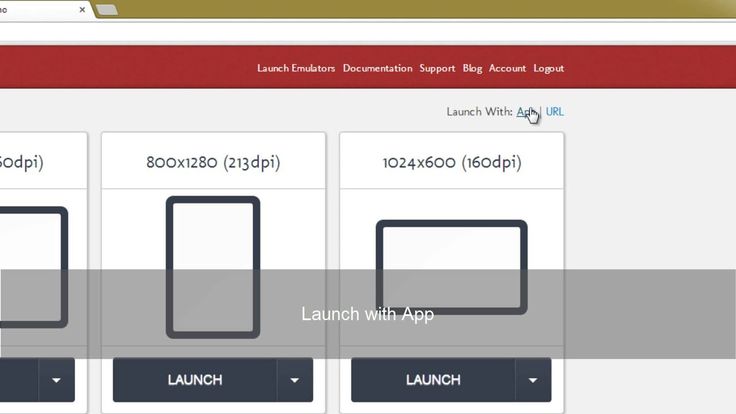
1. Android SDK: Installing and setting up Android SDK takes time and uses a good amount of resources on your PC.
2. Android Emulators: Android Emulators like “BlueStacks” or “Andy” create an Android like environment on your PC, allowing you to run Android Apps, including WhatsApp.
3. Third Party Software: There are some third party programs that are designed to run WhatsApp on PC. However, we are unable to recommend any of them as we haven’t tried any of these programs.
4. WhatsApp Web: Using the Desktop or Web version of WhatsApp is the official way to Use WhatsApp on PC.
However, this method still requires you to have a smartphone with an active WhatsApp Account running on it.
In general, WhatsApp Web is not an independent or stand-alone application, it only manages to duplicate or Mirror your Mobile WhatsApp Account on the larger screen of your PC or Mac.
Hence, in this guide we are making use of an Android Emulator called ‘BlueStacks’ to independently run WhatsApp on PC, without the need to have an WhatsApp Account on your Mobile Phone.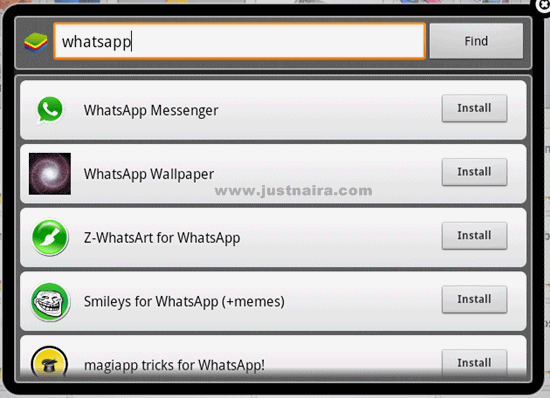
1. Use WhatsApp On PC Without Phone Using BlueStacks
As mentioned above, BlueStacks creates a mobile phone like environment on your PC, which allows you to run Android Apps like WhatsApp on your PC.
So, the first step is to download & Install BlueStacks Android Emulator on your PC and then download and Install WhatsApp on your PC.
1. Open Chrome or any other web browser on your Computer and go to bluestacks.com.
2. Once you are on bluestacks.com, click on Download BlueStacks button to download BlueStacks on your computer.
3. After BlueStacks is downloaded, double-click on the downloaded file to begin the process of installing BlueStacks on your computer.
4. Follow the onscreen instructions to complete the installation of BlueStacks Application on your PC or Mac.
5. Once BlueStacks is installed, open the application by clicking on the BlueStacks icon.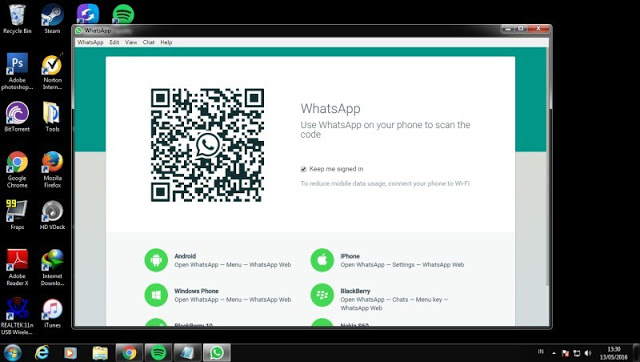
6. After opening BlueStacks, you should be able to see WhatsApp on the list of popular Apps listed by BlueStacks. If not, you can search for WhatsApp by typing in the BlueStacks Search bar.
7. Once you are able to find WhatsApp, click on the Install button to download and Install WhatsApp on your Computer.
8. After WhatsApp is downloaded and Installed, open WhatsApp by clicking on the WhatsApp icon on your computer.
9. Next, WhatsApp will prompt you to enter your Phone number so that you can receive a verification Code from WhatsApp.
You can enter your Home Phone Number, in case you do not have a Mobile Phone Number.
10. Once you enter the Home Phone Number, you will see a verification failed message on your computer. Just click on the Call ME option.
11. You will get an Automated Message From WhatsApp on your Home Phone Number. Listen to the Message and note down the Verification Code.
Listen to the Message and note down the Verification Code.
12. Enter the Verification Code in the pop-up on your computer (See image below).
After entering the verification code, you will see your WhatsApp Account on your computer.
Start a Chat with any of your Contacts to see if WhatsApp is working properly on your computer without using a Mobile Phone.
- How to Use WhatsApp on Android Tablet
- How to Attach Files From Computer to WhatsApp Message
How to install WhatsApp messenger on a computer without a phone
Initially, WhatsApp was only available on smartphones. Over time, the developers released a version for tablets and only then a client for PC. Moreover, it is very limited in its functionality and simply will not work without a mobile application. Many users do not like this and are looking for workarounds to launch the messenger. In this article we will tell you how to install WhatsApp on a computer without a phone . Let's deal with everything.
Let's deal with everything.
Contents
- WhatsApp for computer - installation without a phone
- How to install WhatsApp without a phone on a computer
- How to install WhatsApp Web without a phone
- Install via Android emulator
- How to activate the application without a smartphone push-button telephone for receiving SMS
- Virtual number for the first activation of WhatsApp
WhatsApp for computer - installation without a phone -message, then using the messenger does not work
. To enter the system, be sure to specify the number where the one-time password will be sent. Without it, you will not be able to complete the authorization procedure. This is a necessary condition, and bypass it impossible .Now let's mention that two versions of the messenger have been officially released for computers and laptops:
- PC client that needs to be installed into the system.
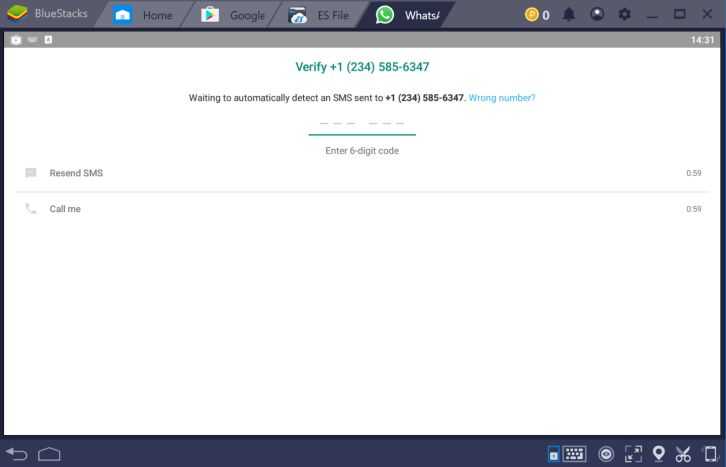
- WhatsApp Web, launched directly from the browser.
Actually, this is their only difference. In terms of their functionality, they are identical and will not work without constant synchronization with a mobile device. This means that the smartphone or tablet must be turned on and always be near the PC. These are the restrictions imposed by the developer. But here are 9 of them.0003 will bypass , and relatively easy.
How to install WhatsApp without a phone on a computer
In addition to the PC client and the web version, you can download an Android emulator to your computer to run applications originally designed for Android devices. This means that with its help it will be possible to launch a full-fledged version of Vatsap, which works on smartphones and tablets without any restrictions.
First, we will analyze the official way to launch the messenger, and then we will move on to the Android emulator.
The option to install WhatsApp Web without a phone
WhatsApp Web without a phone simply won't work.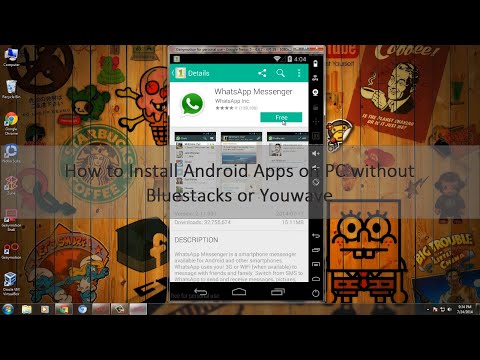 The same applies to the official PC client. In both cases, constant synchronization with the mobile application will be required. Without this, the messenger simply will not work. If this option suits you, then let's move on to the instructions themselves.
The same applies to the official PC client. In both cases, constant synchronization with the mobile application will be required. Without this, the messenger simply will not work. If this option suits you, then let's move on to the instructions themselves.
PC client
PC client download:
- Access this page from a browser https://www.whatsapp.com/download.
- Click on the messenger download button.
- Save the proposed file and wait for it to download.
- Open immediately after.
- Waiting for the installation to complete. If necessary, we confirm the execution of the procedure.
- As a result, a synchronization window will be displayed. Now we need a mobile application.
- If you have Android, then after launching the WhatsApp messenger, go to the tab "Chats" and click on the highlighted icon to bring up the main menu. And in the case of an iPhone, visit section "Settings" from the bottom panel.

- Launch WhatsApp Web feature .
- If necessary, give the application permission to access the camera.
- Point your device's camera at the PC screen to scan the QR code. If it is gone, then click on the round area to update it.
- Wait for synchronization and give your consent if requested.
This will launch the WhatsApp PC client. It allows you to chat, send voice messages, view statuses, edit user information. But the function of audio and video calls, unfortunately, is missing. In addition, when you close the mobile application, the program will simply stop working.
Web version
WhatsApp Web has the same disadvantages as the PC client. But it does not require installation and runs directly from the browser tab. Just go to this page https://web.whatsapp.com/ and follow steps 7 to 11 from the previous instructions to connect to the mobile application.
Installation via Android emulator
If you want to fully use the WhatsApp messenger without a phone on your computer, then none of the previous options, alas, will work. There is only one solution - to install and configure an Android emulator in order to use it to launch a mobile application in which there are no restrictions.
There is only one solution - to install and configure an Android emulator in order to use it to launch a mobile application in which there are no restrictions.
This procedure consists of several stages, so let's take a closer look at the features of each. For ease of perception, we will divide the further narrative into several logical blocks.
Installing the emulator
We chose the BlueStacks application as the emulator for the Android environment. A small caveat - before installing, make sure that your computer meets the system requirements of the emulator:
- Operating system - from Win 7 and up.
- RAM - at least 2 GB .
- Free hard disk space - at least 4 GB .
- Availability of administrator rights.
- Installed drivers for the video card from the manufacturer.
If you have Windows XP , then use this instruction.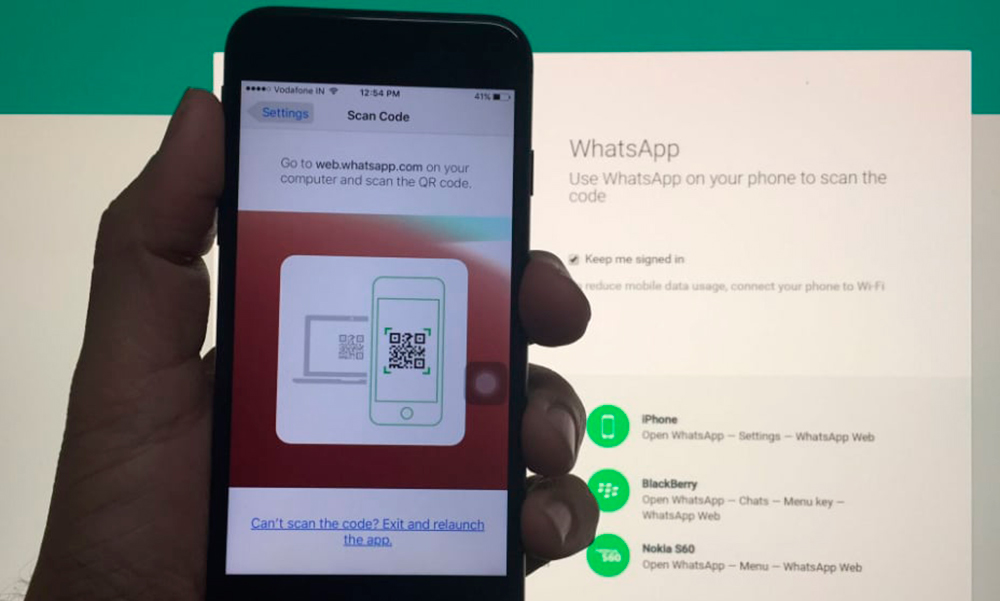
Installation instructions for PC:
- Go to this page in the browser.
- Click on the download button BlueStacks 5 .
- Save exe file with a long name, and then run it.
- Without changing any settings, click on "Install now" .
- First, the emulator components will be loaded, and then they will be unpacked into the system. We just wait until it's all over.
- At the end, the emulator will start and its shortcut will appear on the desktop.
If there are no problems with this, then the emulator will work normally, without errors and failures. Let's move on to the next point.
Installing WhatsApp
Now we need to download WhatsApp without a phone on the emulator. To do this:
- Click on the shortcut Play Store on the Bluestacks desktop.
- Click on the button "Login" .

- Log in to the system using your Google -account . An “account” from YouTube or Gmail will do, since these are Google services.
- Accept the terms of use.
- Confirm that Google services are working.
- Activate the search area at the top of the screen.
- Enter the query WhatsApp there and press Enter on your keyboard to go to the results page.
- Start the installation of the messenger with the appropriate button.
- Open the app from the store page. In the future, this can be done from a shortcut on the desktop.
After completing this paragraph, we are left with one breakthrough before using WhatsApp on a computer without a phone. Let's move on!
Activating the application
When the messenger is launched for the first time on a new device, the user is asked to log into their account or register. To do this, use a mobile number and a one-time password, which comes in the form of SMS.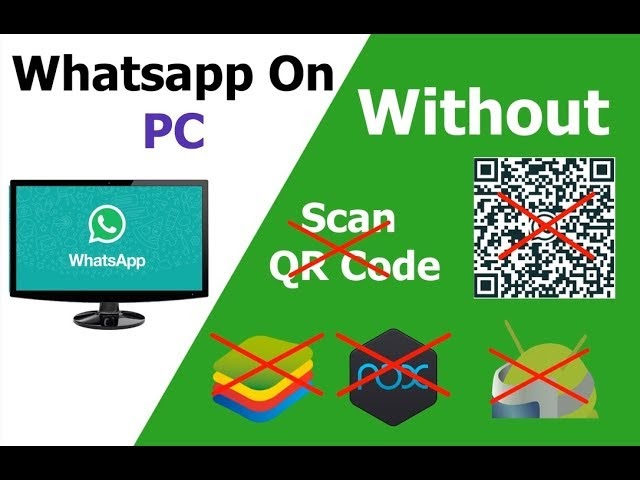 If necessary, it can be replaced by an incoming call from a robot that will dictate this code aloud.
If necessary, it can be replaced by an incoming call from a robot that will dictate this code aloud.
To activate, do the following:
- Launch Vatsap via Bluestax, if you haven't already done so.
- Click on the button Apply and restart in a new window.
- Waiting for the emulator to restart.
- Open the messenger again from the shortcut on the desktop.
- Click on the familiar button "Accept and continue" .
- Enter the phone number associated with the account, and select the country of residence from the drop-down list.
- We confirm the seriousness of intentions with the button "Next" .
- Now click on "OK" in the data verification window.
- We are waiting for SMS with a six-digit code and enter it into the emulator window. And if for some reason it does not come, then click on "Call me" , accept the incoming call and enter the code that the robot will dictate.
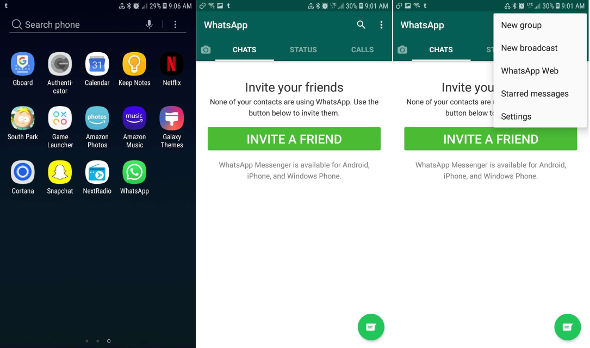
- We give the application all the required permissions.
- Upon request, we agree with the restoration of data from a backup copy.
- Fill out the profile, if required.
This step-by-step instruction on how to install WhatsApp without a phone on a laptop or computer is completed. Now you can fully use the messenger, chat with friends and call up on the big screen and with a comfortable keyboard.
Application activation without a smartphone
Of course, the activation issue is important and should be given more attention. In the instructions, we considered, let's say, a small bug of the system, using it for our own good.
If you cannot use the emulator or there is another reason, we offer several other options to activate your messenger account.
For the convenience of perception, let's break the further narration into several logical blocks.
Use an old feature phone to receive SMS
This is a good option if you do not have the opportunity to use a smartphone with a mobile application. Of course, there is no getting away from the emulator on a PC, but the activation process will be greatly simplified.
Of course, there is no getting away from the emulator on a PC, but the activation process will be greatly simplified.
Recall that with a push-button phone you will not be able to download and install WhatsApp due to the difference in operating systems and functional differences. But for some things, such a phone will still fit.
If a button device is not for you, but you need to simplify activation, the next option is for you.
Virtual number for the first activation of WhatsApp
There are a lot of services on the Web that, for a fee or for free, provide virtual number sequences to activate the messenger, social networks and other sites. This is convenient, although not always confidential.
This completes the account activation procedure. Of course, this way you will not be able to enter an existing account, if it does not exist, then this is a convenient way to create one.
If everything is clear with this, then we move on.
Disadvantages of using WhatsApp without a smartphone
Let's start with the fact that using the computer version of WhatsApp in itself is inconvenient, since the developers did not make it standalone.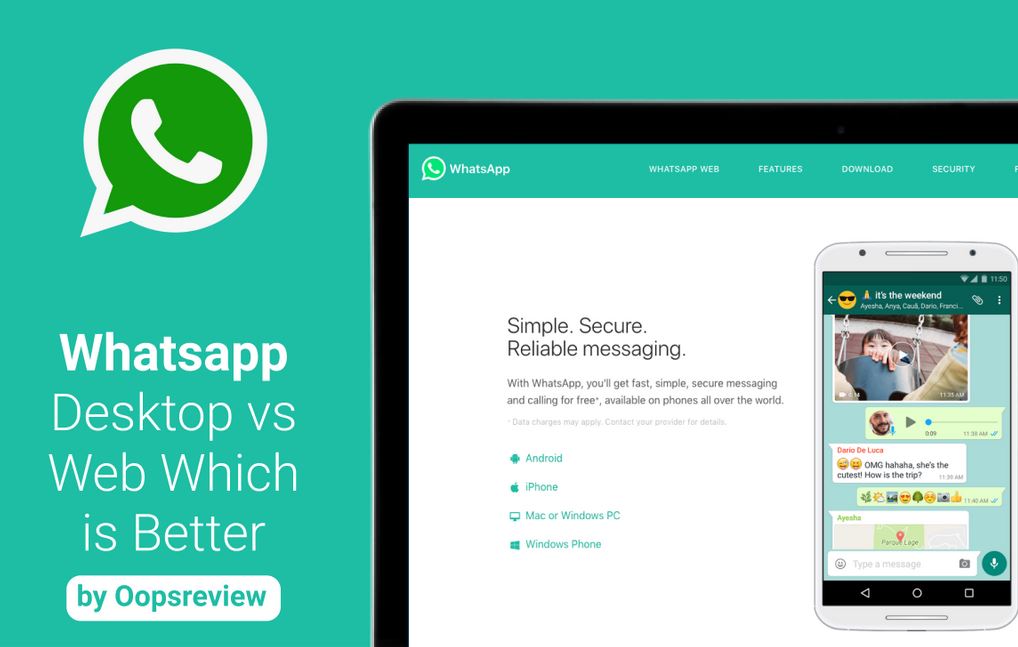 To activate the functionality, you need active synchronization with the mobile application, which is wildly inconvenient.
To activate the functionality, you need active synchronization with the mobile application, which is wildly inconvenient.
As for running WhatsApp without a phone on a PC, it is not needed if you are using a mobile OS emulator. Of course, the issue of activation is relevant, but solving it is not as difficult as it seems at first glance.
The main disadvantage of the whole procedure is the number of additional manipulations, without which there is no escape. If you have free time, nerves and strength, then there will be no difficulties.
Completion
Installing WhatsApp on a PC without being tied to a phone number is a painstaking task, but solvable. In many ways, the developers are to blame here, who never bothered to make the computer version full. There is an option that this does not happen due to the danger of hacking through the account's PC, but this is unverified information.
If you are a user without a modern smartphone, then you are left with the option of using a mobile operating system emulator.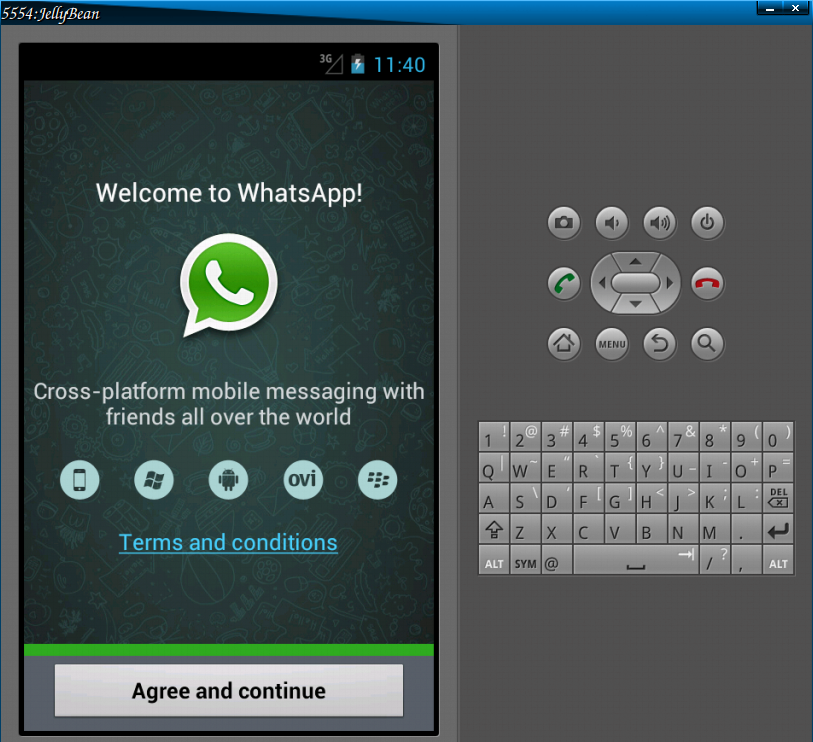 Downloading and installing it is as simple as setting it up. Then, through the usual Play Market, we add the messenger icon to the desktop, and then the magic begins.
Downloading and installing it is as simple as setting it up. Then, through the usual Play Market, we add the messenger icon to the desktop, and then the magic begins.
If the built-in algorithms cannot send the verification code to the number you specified for 10-15 minutes, the "Call me" icon appears on the desktop. When it is activated, a recording with a female voice starts automatically, which dictates the activation code. It remains for us to enter it in the appropriate window, to confirm the seriousness of intentions.
Further authorizations in the system will be much easier, and double authentication will not be required until the messenger is reinstalled.
If, for some reason, you cannot use the feature described above, we suggest you get a push-button phone and a SIM card so that the built-in algorithms send a verification code.
An alternative option is to use a virtual number generation service. Some are paid, others provide services for free.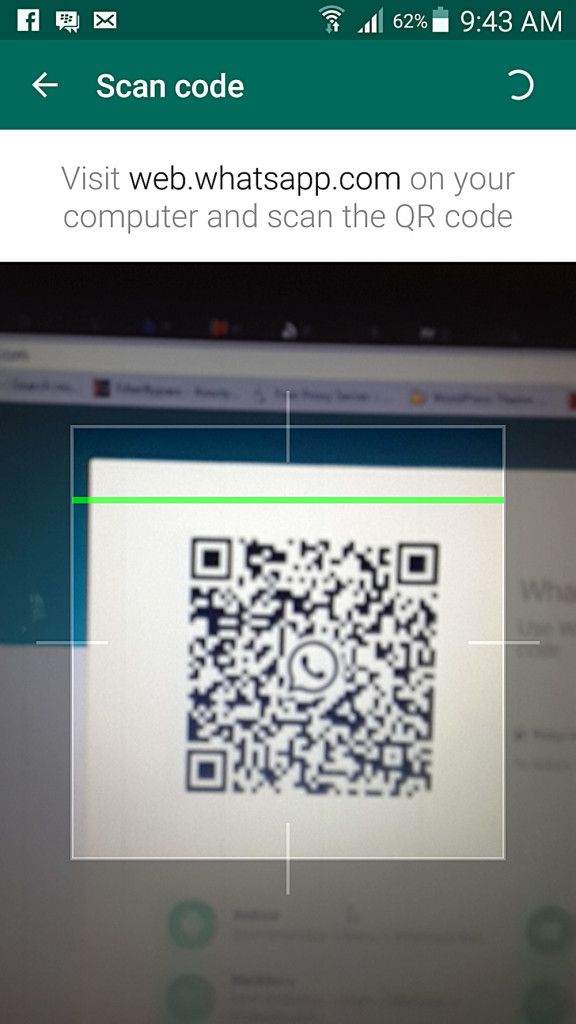 Choose your taste and color.
Choose your taste and color.
The article provides comprehensive information on the topic, so you, dear readers, have to use the acquired knowledge in practice. Try it and you will definitely succeed.
How to install WhatSapp on a computer without a phone instruction
Good afternoon, friends. How to install WhatSapp on a computer without a phone step by step instructions. Whatsapp is a fairly popular free software that helps people communicate through their phones. The application is used to send text messages, various clips, sound files, pictures and other items. This program can function in the following OS: Android, Apple OS, Windows Phone, Windows and other OS. This software appeared in 2009year. Starting in 2021, it has become completely free.
Currently, Whatsapp is used by more than a billion users from all over the world. But, most of the people have no idea that this software is also applicable on a PC, as on a smartphone. When it is installed on a computer, all its options function the same as on the phone. Almost everyone can install it on a computer. Although we are trying to learn how to get into WhatsApp without a smartphone, we will also look at how to enter this application using a phone.
Almost everyone can install it on a computer. Although we are trying to learn how to get into WhatsApp without a smartphone, we will also look at how to enter this application using a phone.
How to install whatsapp on a computer without a phone
I already wrote about the BlueStacks emulator in my articles, but now it's time to repeat it, because with it you can install Whatsapp on your computer without any barcode reading. At the same time, do not forget that not every person on a smartphone has a device that can do this.
- First you need to download the BlueStacks emulator to your computer from the link ... At the same time, if you do not have a 64 bit Windows or Mac system, select your system on the right on the site;
- We just need to install this emulator on your computer. This will take time;
- After installing the emulator, a window opens asking us to register. In other words, enter your Google Play account.
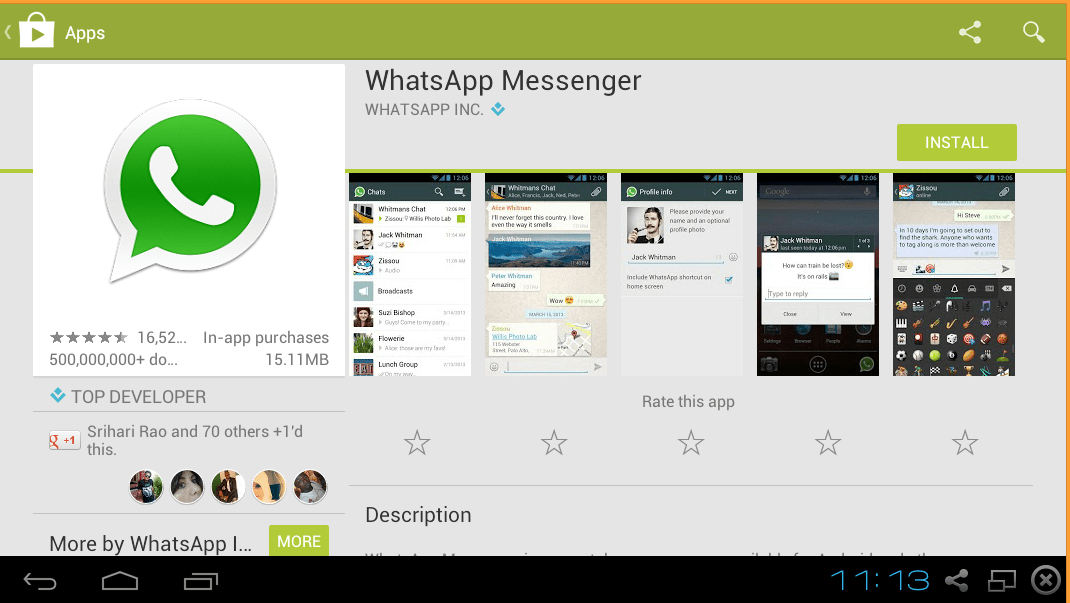 I think you already have it, so you need to enter your account. Click "Login";
I think you already have it, so you need to enter your account. Click "Login"; - We are asked to log in again;
- To do this, you need to use a Google profile;
- We have a Google welcome window, click "Accept";
- We have a Google services window where we need to click "Accept";
- After that, we get to the Google Play of this emulator;
- Now we just need to install Whatsapp. What is WhatsApp and why is it needed? But in the social network, the functionality is much wider and it is designed mainly for publicity. We post photos, share posts and comments, and all our friends can see it.
Messenger (from the word “message”, “message”) is designed for more private communication, like SMS in a phone. WhatsApp is just such a program.
Its main functions and features:
- sending text messages to any application user;
- creation of voice and video messages of any duration;
- making calls to anywhere in the world;
- sending photos and documents of any format;
- organization of collective communication using text messages and video calls;
- save important information, images, documents and videos to the device's memory.
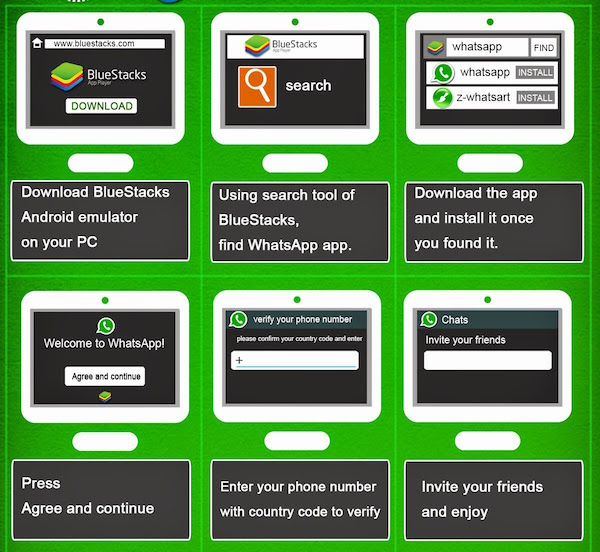
The application works via the Internet, so with a modern phone and an installed messenger, you can always be in touch: at home, in the office or in the car.
Install Whatsapp on a computer
- Go to Google Play, in the search bar enter the word Whatsapp in the search for this service;
- This service found the WhatsApp application for us. Click on the green "Install" button;
- We are downloading this application;
- The window “Switch to advanced engine mode” appears, click “Not now”;
- Our application has loaded, and we just have to click on the "Accept and continue" button;
- Now we are asked to enter a phone number, enter it;
- Next, we verify the phone number via SMS;
- In the next window, we are asked to allow access to contacts such as photos, media, and more. Click on the "Next" button;
- After that, we are asked the main question: “Allow the WhatsApp program to access contacts?”.
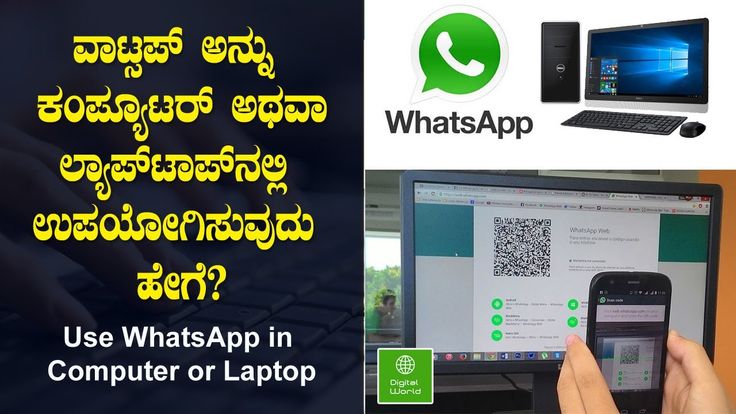 Click on the "Allow" link;
Click on the "Allow" link; - Next, in the emulator, I allow all applications to be used;
- After that, we are asked to switch to the advanced OpenGL engine mode, click on "Change and restart";
- Our engine mode is starting to change;
- We start WhatSapp and we are asked to give our name. Click "Next";
- Next, we are asked to invite a friend;
- We send an invitation to our friends;
- You can now freely use WhatSapp on your computer!
Appointment WhatsApp
Calls, SMS and MMS messages through a mobile operator always cost money, and if you need to contact a person on the other side of the planet, then the amount can simply be sky-high. Thanks to accessibility and ease of use, modern Internet communications are replacing such costly methods of communication.
WhatsApp is in the top 4 free messengers with high call quality. It has over a billion downloads. The program is successfully used all over the world, which makes it possible to quickly contact anywhere in the world, the main thing is that he has access to the network.
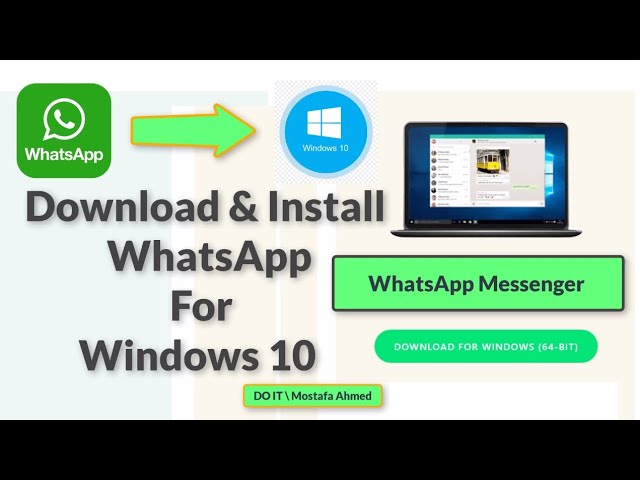
Method 2 - use the Web version of Whatsapp
So, to run Whatsapp in the Web version, you need:
- Now you need to read what is in 3 points of the site and follow what you read;
- That is, we go to the WhatSapp application in the phone's Web through the menu and simply read this QR code;
- Then, the computer is synchronized with mobile Whatsapp. All information goes to the online version of the computer. After passing this synchronization, you can easily use the version of WhatsApp for a computer and work with this program.
Features 2 methods
- To more correctly install WhatsApp on your computer, it is advisable to use the Google Chrome browser;
- WhatsApp will function when this application is running on the smartphone;
- The version of WhatsApp for the computer is, in fact, a mirror for the smartphone program.
WhatsApp is not supported on your device
To check if the device is supported by the WhatsApp application and whether you can install the software on your smartphone, you need to go to the official application store.
 Each operating system has its own application that is preinstalled on the smartphone and cannot be removed.
Each operating system has its own application that is preinstalled on the smartphone and cannot be removed. For smartphones on the Android platform, this is the Play Market.
For iPhones on the iOS platform - App Store.
For Windows phones - Microsoft Store.
In the app store, enter the name of the messenger in English or the Russian version - transliteration into the search box. The first app on the list with a tick icon will be the official app. Clicking on it will take you to a page with details. The first line is important, which contains the information of interest - whether the application is supported by the smartphone or not. If you can see the green "Install" button there, then the mobile device is supported. Otherwise, a message will appear: Your device is not supported.
The application is not officially supported by most older smartphones and tablets, regardless of the operating system.
Android
All devices that meet the following requirements are supported:
- Your smartphone is running Android 2.
 1 or higher. and over time, this threshold will increase markedly.
1 or higher. and over time, this threshold will increase markedly. - The smartphone has the ability to receive SMS messages for authorization in the official messenger application.
- The smartphone can receive calls to confirm the number and use the functionality of the WhatsApp application.
- The mobile number set in the smartphone must be connected to the Internet using a tariff with mobile traffic or a wireless connection.
Method 3 - download the Whatsapp program on a PC
If you want to use the official Whatsapp program for PC, you need: installed the system, because the big green button downloads only the 64 bit version of Windows or Mac;
- After we have downloaded the installation file, we need to install WhatsApp on the computer;
- Next, open the program and also scan the code through the smartphone camera from the computer screen so that synchronization occurs.
- All you need to communicate is an Internet connection, which saves a lot of money, because you can call or send a message anywhere: even to Japan, even to Portugal.
 If you call and write regular SMS there, you can go broke.
If you call and write regular SMS there, you can go broke. - The application works on various operating systems, so you can chat on WhatsApp on your Android or iOS phone equally easily. Windows.
- Instant messaging.
- Low consumption of memory and Internet traffic, thanks to which we get stable operation of the application, it does not hang and does not load for 2-3 minutes, as is the case with similar programs.
- Safe storage of personal data.
- Messages are always encrypted in the program, so they can only be read on the sender's or recipient's device.
- Synchronization with phone contacts so you don't have to add them manually. After installing the messenger, you can immediately communicate with your friends, colleagues and acquaintances who have it.
- You can install WhatsApp on your computer and use it on several devices at once, while all data is synchronized, that is, you see all messages sent from your phone on your PC, and vice versa.

So, after you have launched this program, you need to scan the QR code again. To do this, as in the first method, you need to go to the smartphone settings and open the Whatsapp Web application. This is especially true if you have a new version of WhatsApp installed on your computer.
To do this, as in the first method, you need to go to the smartphone settings and open the Whatsapp Web application. This is especially true if you have a new version of WhatsApp installed on your computer.
After that, the software will start functioning on the PC. This version of the program contains all the options that are available on your smartphone. All information, as in the first method, will go to your computer.
I talked about three methods for installing Whatsapp on a computer. I hope one of them is useful to you. Good luck!
Sincerely, Andrey Zimin 04/27/2020
Advantages over other applications and types of communication
Among the many programs, it can be difficult to choose the most reliable and high-quality product. For example, earlier they used ICQ for communication, then Skype, Viber, Telegram and others appeared. Each application has its own advantages and disadvantages. Here's what makes WhatsApp different from similar products and other forms of communication: