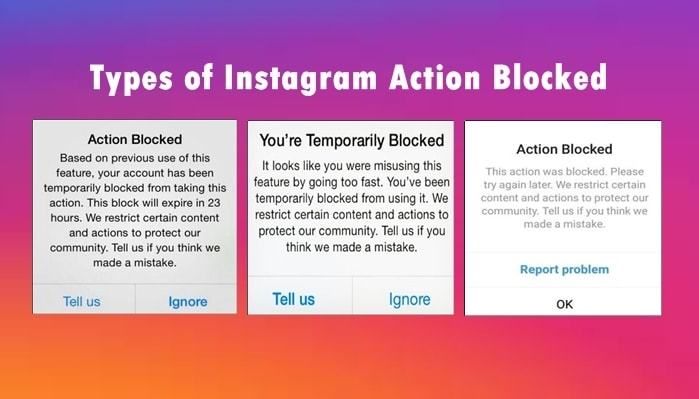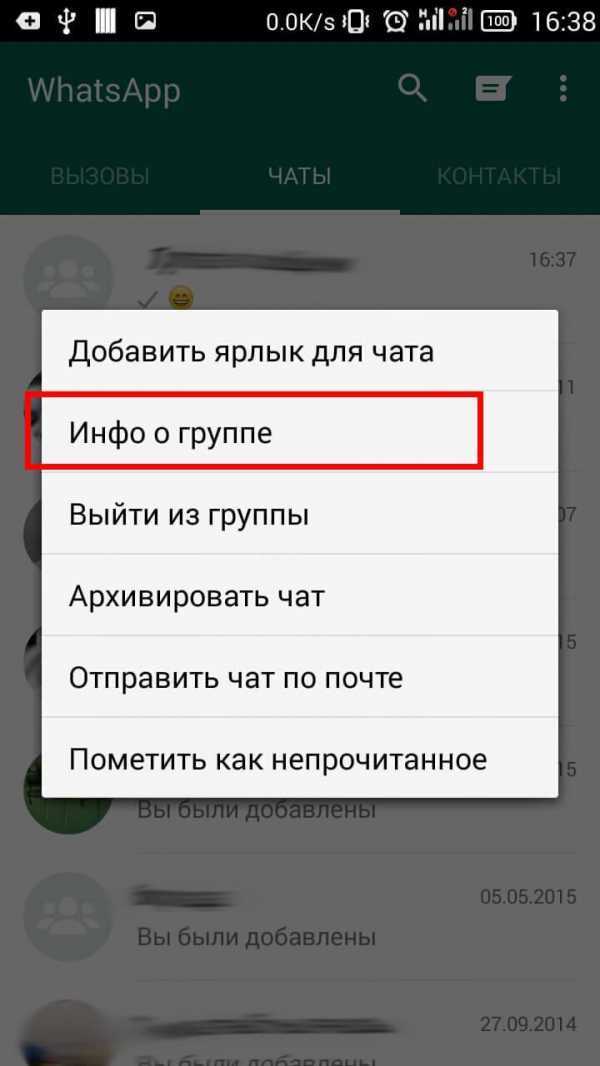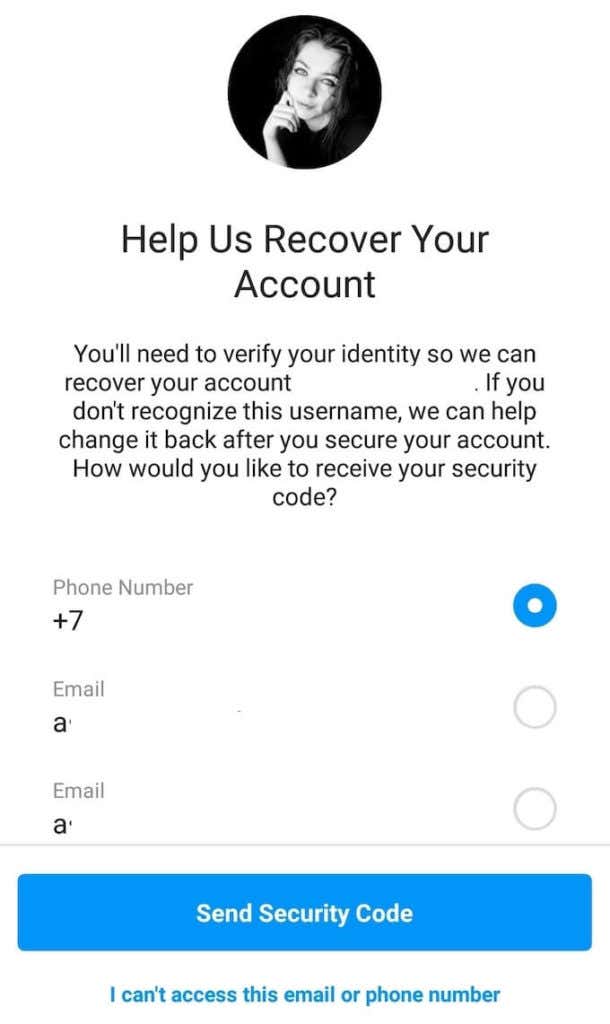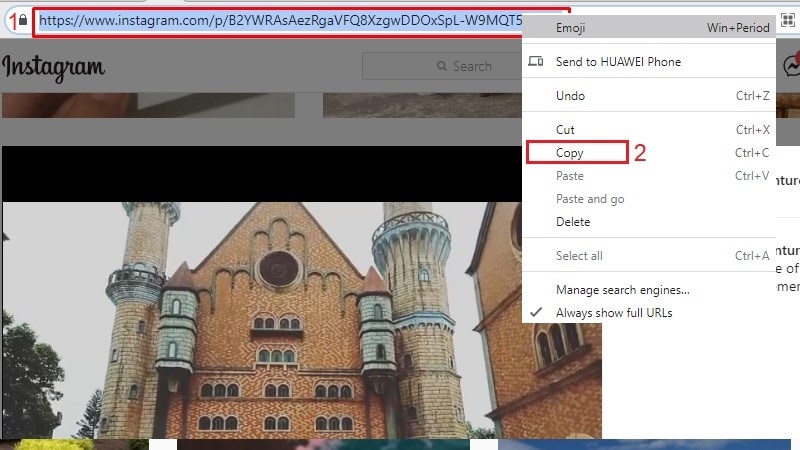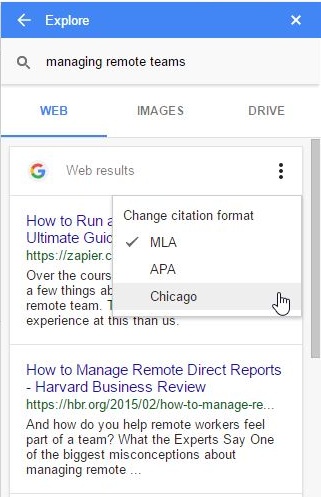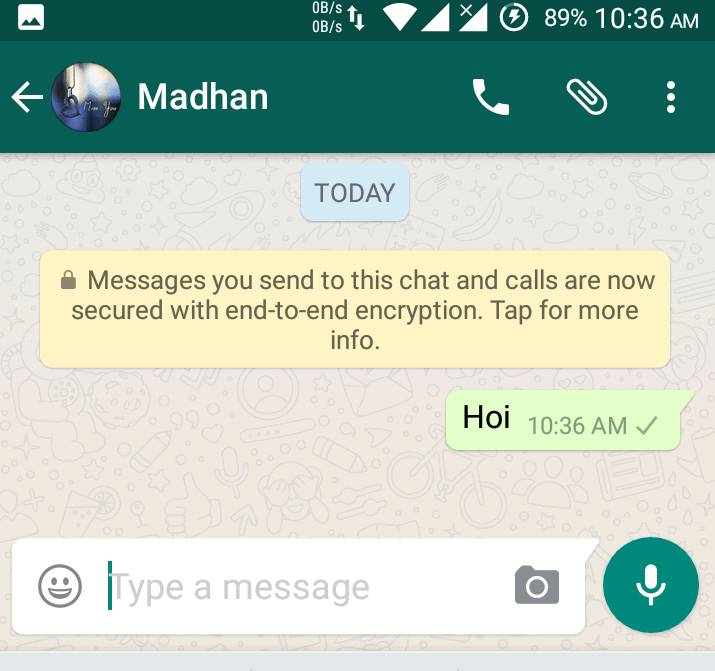How to block calls on instagram
How To Turn Off Calls on Instagram
Instagram is full of creative and funny content for millions of Internet users. This is an ideal place where we share information and connect with others, thanks to free messages and calls.
Don’t look further if you’re looking for a solution to refuse a call from your friend or anyone on Instagram. This article will provide you with a step-by-step tutorial to do so. Now, let’s get started!
Table of Contents
- Method #1: Reject Incoming Calls Instantly
- Method #2: Change Instagram Settings To Disable Video Chats
- Conclusion
Method #1: Reject Incoming Calls Instantly
First of all, we want to share some ways to communicate with other users on Instagram. You can send them direct messages and start the conversation with text and voice chat. Also, other users can receive images or videos from you.
If you wonder whether there is another way to talk directly with your friends? No problem! Voice calls and video calls would come to help. Indeed, this means of communication is suitable when you have so many things to share, or you cannot type the words as you’re driving, for example.
When someone makes a voice call or video call with you, a screen will pop up on your phone. It shows the following information: who is calling you and which type of call they make.
To decline the incoming call, simply tap on the (X) button as in the image below:
Method #2: Change Instagram Settings To Disable Video Chats
It’s a fact that you can use both voice calls and video calls with someone who follows you, and you follow back. However, the voice call feature is not available in case you two don’t have a mutual relationship on Instagram.
It means that strangers on Instagram can still make a video call with you. This might be a minus of this platform if someone is trying to annoy you. To avoid this situation, you should change your Instagram account settings.
To begin with, open the Instagram app and navigate to your profile.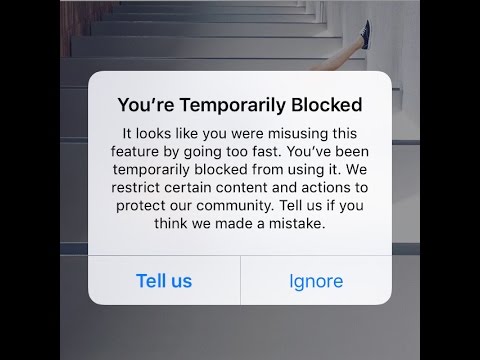 Then, tap on the “three verticle lines” icon at the top-right corner of the screen.
Then, tap on the “three verticle lines” icon at the top-right corner of the screen.
After that, you need to select Settings > Notifications > Messages and Calls.
In the “Messages and Calls” screen, scroll down a little bit until you see the section to adjust “Video Chats”. Instagram will let everyone make a video chat with you by default, so you need to change these options if you want to reject a call from other users.
Here you can opt for the “Off” section to avoid receiving video chats from every other user. By doing this, not only do you block calls from strangers, but you also refuse to answer the calls from your friends on Instagram.
However, this seems not to be a decent choice, is it? Hence, the option “From People I Follow” comes as a rescue for this situation. This helps you ignore calls from strangers only, and you still receive video calls from someone you know on Instagram as normal.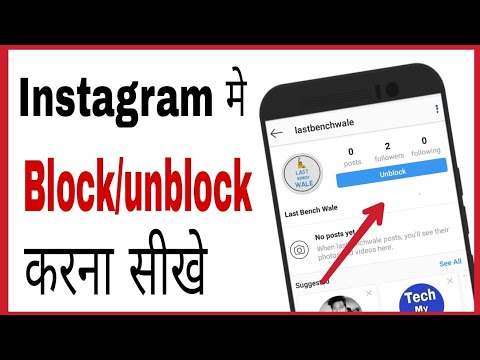
Specularly, these changes are applied immediately, and you can opt for any options related to video calls on Instagram whenever you want.
If you want to block calls from one specific user, you should go to the mutual chat screen instead of the “Settings” section. Then, tap on their name, and you’ll see the “Details” of the conversation, such as “Chat settings”, “Notifications”, and “Shared files”.
Scroll down to the bottom of the screen and tap on “Block” to avoid receiving calls and messages from them. You’ll never see any updates of them on Instagram, and they cannot find your account as well.
Conclusion
We hope that this article helps you know how to turn off a call on Instagram. Don’t forget that we come with a source of social media hacks, including Instagram.
How to Block Calls on Instagram
When you get a call at an inconvenient time, it can be rather irritating, and scrambling to find a way to ignore the call can make things difficult.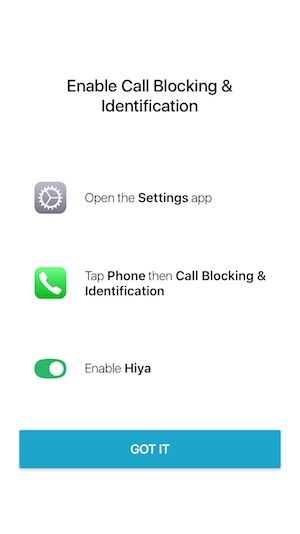 On Instagram, anyone who has the ability to message you is able to voice or video call. This is usually people that follow you or people that have tried to message you in the past but you’ve ignored their request.
On Instagram, anyone who has the ability to message you is able to voice or video call. This is usually people that follow you or people that have tried to message you in the past but you’ve ignored their request.
Also, every call you get will consume your mobile data if you are on the go. To fix this, as an Instagram user, you can block voice and video calls from specific followers, disable notifications, or use Do Not Disturb to prevent the calls from coming through. The social media platform has made it easy for you to block incoming video chats if blocking their number on the phone app wasn’t enough.
Can You Turn Off Instagram Calls
Table of Contents
You can turn off Instagram calls on Instagram by using the Mute call notifications feature that Instagram provides. This means that when they call you, you won’t receive any notifications saying that they’re calling. There are also other ways to block calls from people rather than the mute call notifications feature. It can get as extreme as blocking them but it can also be as light as turning off your Instagram notifications so you don’t know when they’re calling you.
It can get as extreme as blocking them but it can also be as light as turning off your Instagram notifications so you don’t know when they’re calling you.
How to Block Calls on Instagram
1. Open Instagram.
2. When you launch the app, make sure you’re on the home screen that shows all of the posts on your news feed. In the bottom row, click on the house icon to get you to the home section where you’ll be able to find all of your DMs.
3. Click on the DM icon. This looks like an airplane and from here, you will see all of your followers whom you have sent messages to. If you are not in the DM section, you need to click on the house icon at the bottom row then select the airplane icon in the upper right corner. If you’ve never messaged the person you want to stop receiving calls from, you need to click on the head icon in the bottom right corner and click on your following. From here, you’ll be able to search for the person’s profile you want to block calls from.
3.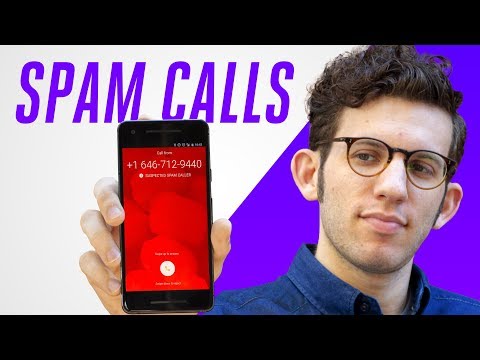 Tap the thread of the person that you want to block. If there is no conversation with the person whose calls you want to block, you will need to look for them via search.
Tap the thread of the person that you want to block. If there is no conversation with the person whose calls you want to block, you will need to look for them via search.
4. After you enter the thread of the contact whose calls you want to block, you will see all the past messages that you have sent to them. Tap the person’s name at the top of the message thread.
5. A new menu with options will appear. You will need to scroll down and select Mute call notifications. This will block voice and calls from this person. If you want to stop receiving calls from them entirely, select Block at the top then again to confirm. This will block them as well as block calls from them.
1. Disable Instagram Notifications
If you don’t want to receive any calls, you can disable the app’s notifications, so that if someone does call, you aren’t notified about it.
iOS:
- Open Settings.
2. Scroll down to Instagram.
3. Select Notifications.
4. Toggle Off Allow Notifications.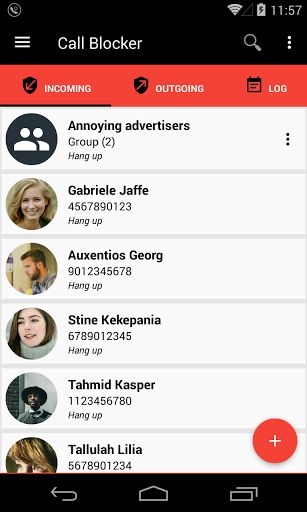
Android:
1. Open your device’s Settings App.
2. Tap on the option that says Notification. This will open a number of options, but you want to scroll until you see the apps on your device. In the upper left of the screen is an option that may say Most Recent. Tap this and choose All so that you can see all of the apps on your phone.
3. Once you can see all of the apps on your device, you will need to scroll until you see Instagram. There will be a switch located to the right of it.
4. Tap the switch once and it will turn gray.
Now all the notifications for Instagram are turned off. If you would like to receive notifications again, then you can turn the switch back into the on position.
2. Do Not Disturb
This will turn off all notifications for your device, so you may only want to use this if you think you’ll get calls from more than just Instagram.
iPhone:
1. Go to Settings.
2. Scroll down to Do Not Disturb.
3.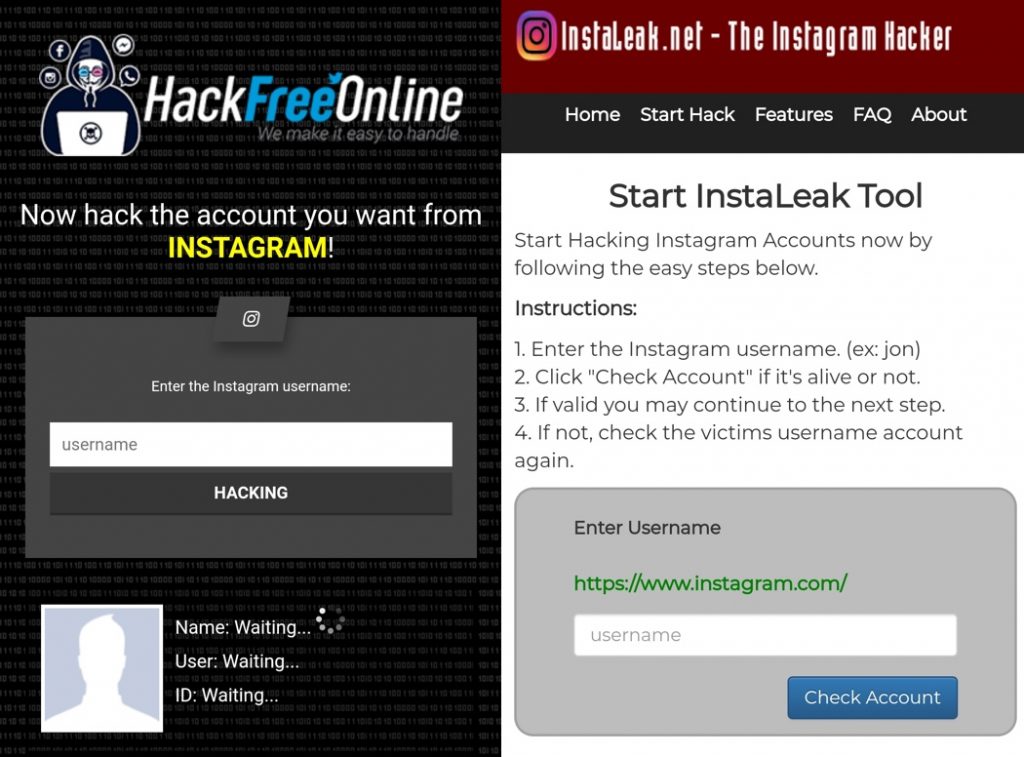 Toggle it On.
Toggle it On.
Android:
1. Open your device’s Settings App. It usually resembles a gear in the middle of a gray background for Android devices and for iPhone devices.
2. Tap on the option that says Notifications.
3. Towards the top of the menu, you will see an option that says, “Do Not Disturb.” Click the switch in the “On” position to the right of the screen. The switch will turn blue when it is in the “On” position.
3. Mute Notifications From Them
Another way to stop receiving calls from someone is to mute notifications from them specifically rather than Instagram-wide. Muting your notifications from them means that whenever they message you or call you, you won’t be notified about it.
1. Open Instagram.
2. When you launch the app, go to the DM section.
3. Here, you will see everyone you’ve sent a direct message to. If you’ve never messaged the person you want to block phone calls from, you need to click on the search tab at the top. From here, you’ll be able to search for the person you want to block calls from.
From here, you’ll be able to search for the person you want to block calls from.
3. Tap on the name of the person you want to block calls from to open the conversation. If there is no conversation with the person whose calls you want to block, you will need to look for them via search.
4. Tap on their name at the top.
5. Toggle on Mute next to notifications.
4. Disable Camera and Microphone Permissions
To block calls from people on Instagram, you can disable camera and microphone permissions in Settings. This means you won’t be able to accept calls from people because the camera and microphone are disabled and you need that for calls to come through on Instagram. The downside to this is that no one can audio or video call you on Instagram.
To disable call permissions on Android:
- Open Settings on your phone.
- Scroll till you find Instagram.
- Look for Permission. It usually appears under the Apps Settings.
- Tap Camera and Deny permission.
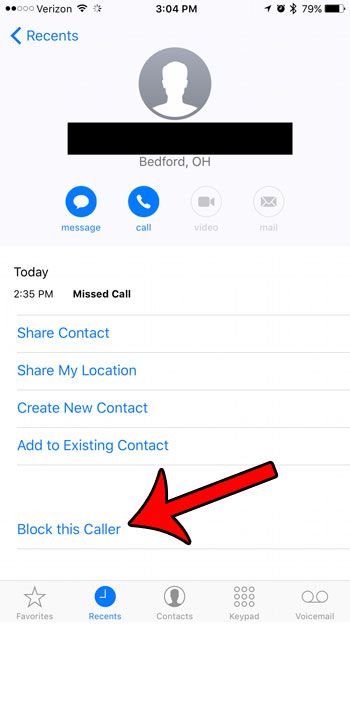 These options usually enable once you open Instagram.
These options usually enable once you open Instagram. - Go to the Microphone, tap to disable the permission too, set it to Deny, same with the Camera. When they go to tap the video chat or call button, the call won’t go through.
To disable call permissions on iPhone:
- Open Settings on your iPhone. You can find it differently on any phone but it usually appears with the gear app icon.
- Scroll till you find Instagram.
- Under Allow Instagram to Access, toggle off-camera and microphone. Once you’re done, you won’t be able to receive calls from anyone.
5. Block Them
If you want to turn off calls from someone on Instagram, you can just block them. As harsh as it sounds, blocking this specific person means that they’ll never be able to call you again. Since they can’t call you on Instagram, it means that you can’t receive calls from them.
1. Open Instagram.
2. Go to the DM section so that you’re on the chat screen that shows all of the conversations.
3. Here, you will see all of your friends whom you’ve sent messages to.
3. Tap the name of the person you want to stop receiving calls from. If there is no conversation with the person whose calls you want to block, you will need to look for them via search.
4. Click on the name at the top and select Block in the options that come up.
6. Put Your Phone On Silent
Another option you have is to put your phone on silent. When your phone is on silent, you don’t hear notifications such as a call from Instagram. Instagram calls don’t go through like normal calls so when you receive them they’re like any other notification from an app. Putting your phone on silent will stop it from ringing or vibrating whenever someone calls you. Although this means that you’ll still see the call coming through, it means that you won’t be disturbed by the call if you’re not on your phone. This is a softer method of stopping someone from calling you even though it doesn’t stop them, it just prevents you from knowing if you aren’t on your phone.
To put your iPhone on silent:
Move the ring/silent switch on the side of the iPhone to the “On” position to enable silent mode. When the switch is in the “On” position, an orange bar appears on the switch and a picture of a bell with a line through it appears on your iPhone’s screen.
To make your Android silent, you can stop it from vibrating while in silent mode by going to Settings > Sounds. Find the Vibrate on Silent toggle and change it to white (off). This setting will not prevent your screen from lighting up when notifications or calls come in.
7. Tell Them Not to Call You
Instead of blocking phone and video calls from someone, you can simply tell them to stop calling you. Although it can be rude, it’ll help them get the message and you won’t have to keep seeing their calls show up on your screen. To block phone calls from them, simply say, can you not video call or audio call me on Instagram because my Instagram bugs out each time anyone calls me, just message me on Instagram and I’ll get back to you.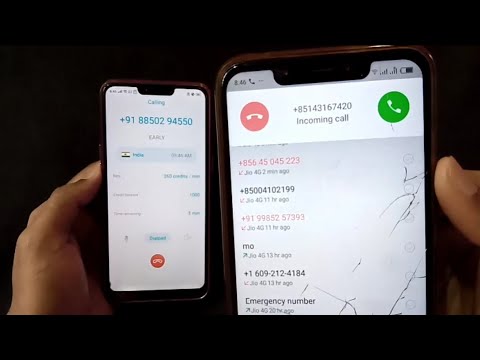 This doesn’t come across as rude and it means that you won’t receive their calls without having to do things like blocking them.
This doesn’t come across as rude and it means that you won’t receive their calls without having to do things like blocking them.
8. Put On Your Story That No One Should Call
Instead of turning off calls on Instagram, you can tell people to stop calling you by posting it on your story. This means that it’s less personal and you won’t have to tell people specifically to stop calling you. To stop someone from calling you on Instagram, put on the story saying, can no one call me on Instagram because my Instagram bugs out each time anyone calls me, just message me on Instagram and I’ll get back to you. This doesn’t come across as rude and it means that you won’t receive calls from anyone.
9. Turn Off Your Internet
If you know someone is about to call you on Instagram, you can turn off your data or wifi. Turning off your internet means that you won’t be able to receive calls. When they try to call you, it’ll ring like normal but you won’t receive it. This is a good way to block calls from Instagram but it does mean that you won’t be able to use other apps whilst your internet is off. To turn off your internet, simply swipe down from the top of your screen and toggle off wifi or data, whichever one you’re using. You won’t be able to receive calls from anyone now.
To turn off your internet, simply swipe down from the top of your screen and toggle off wifi or data, whichever one you’re using. You won’t be able to receive calls from anyone now.
10. Uninstall Instagram
Uninstalling Instagram is another way to block Instagram phone and video calls as it stops you from receiving calls from people. Although people are still able to call you, you won’t receive them because you no longer have the app. This doesn’t block calls directly, but it helps you avoid them. The people who call you will have no clue that you’ve soft blocked their calls so they may take this as you ignoring their phone and video calls, or simply not seeing them. If they do ask, you can tell that you’ve deleted the app and can’t see their calls.
To uninstall Instagram to block calls:
Touch and hold Instagram on the Home Screen, tap Remove App, then tap Remove from Home Screen to keep it in App Library, or tap Delete App to delete it from iPhone. On your Android, the procedure is very simple.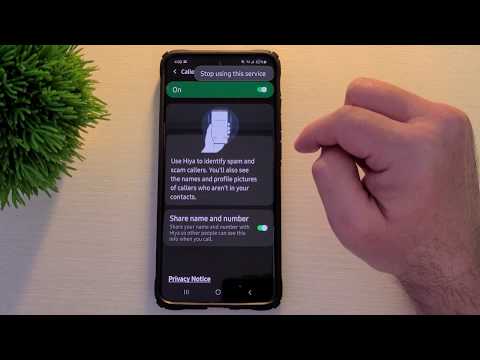 Just hold down the app and wait for the delete option to show up. When you see it, select delete.
Just hold down the app and wait for the delete option to show up. When you see it, select delete.
How to block calls on instagram? 2023
How to disable the ability to receive video calls? - If this option is not to your liking, you can always turn it off in the settings. This is done quite simply.
- Go to the application settings; We find the item "Push notifications"; At the bottom of the list, in the "Video Chats" section, select the "Off" option.
Do you make video calls on Instagram? Leave your comments here or in our Telegram chat. Instagram on iPhone App Reviews for iOS and Mac
How to disable access to contacts on Instagram?
Tap the icon in the upper right corner of the screen and select Settings. Select Account > Contact Sync. Tap the switch next to Connect Contacts to disable sync. Click Disconnect.
How to set up a video call on Instagram?
So, how to make a video call on Instagram: briefing -
- We go to Instagram on our mobile.
- Go to direct and select the right person we want to call.
- Click on the camera image at the top right to make a video call.
- We are waiting for the answer of the interlocutor and start a conversation.
What does a person who has restricted access to Instagram see?
How do I restrict a specific person from accessing my Instagram account or remove the restriction? If you restrict access for a certain person: He will not see if you are online and if you have read his messages. New comments on your publications left by this person will be visible only to him.
How to disable camera access on Instagram?
How to turn off the camera on Instagram through the bluestack? Elena E.
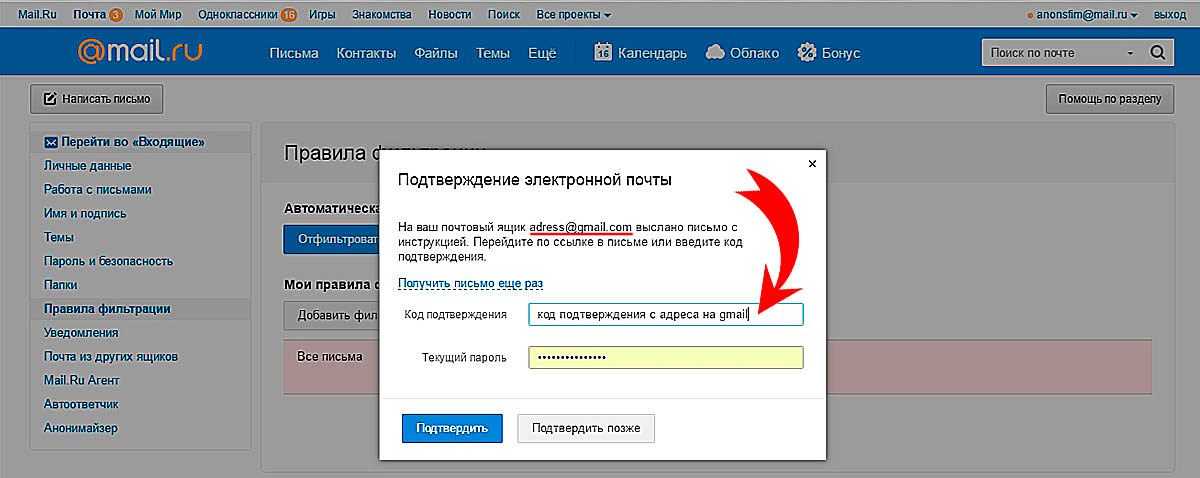 November 28, 2018 · 65.1 K I have a natural science education, in my youth I took a liking to literature, now I am active. · 12 Dec 2018 Go to settings - then applications - select instagram there - in accesses and permissions (depending on the version) disable the application's ability to use the camera.
November 28, 2018 · 65.1 K I have a natural science education, in my youth I took a liking to literature, now I am active. · 12 Dec 2018 Go to settings - then applications - select instagram there - in accesses and permissions (depending on the version) disable the application's ability to use the camera. How does video chat work on Instagram?
✔️ go to your personal messages; ✔️ select the contact you need; ✔️select the video camera icon in the upper right corner; ✔️click on this icon and you can chat.
Is it possible to find out on Instagram who visited your page?
We all wonder who viewed our content on Instagram and how to find out who visited my page on instagram Let's answer right away: Instagram does not have a built-in way to find out who was on your profile. Because it is, in fact, the most serious privacy issue.
Can I find out who visited my page on Instagram?
Quick Start - You can't recognize guests on Instagram because you can't track users who visit your page.
 But you can see who viewed your stories, as well as set up ads for users interacting with a business profile. If you want to get rid of guests, just close your account. This feature is only available for personal profiles. And it will only work if you don't need statistics
But you can see who viewed your stories, as well as set up ads for users interacting with a business profile. If you want to get rid of guests, just close your account. This feature is only available for personal profiles. And it will only work if you don't need statistics What is the action button on Instagram?
Action buttons allow you to redirect subscribers to other online resources. Do not confuse with communication buttons (call, write), they can be configured directly in the application if you have provided contact information.
What does the Instagram camera icon mean?
Instagram turns on the camera while viewing the feed 22:02 / July 26, 2020 2020-07-26T22:02:51+03:00 Alexander Antipov Instagram uses your smartphone's camera even when you are not taking a photo or video. The Instagram app enjoys access to the smartphone's camera even when the user is simply browsing the app's feed.
Owners of smartphones with the new version of the OS have noticed that the green indicator of the camera is displayed even when there is no photo or video recording, reports The Verge.
 A Twitter user noticed that Instagram uses your smartphone's camera even when you're not taking a photo or video.
A Twitter user noticed that Instagram uses your smartphone's camera even when you're not taking a photo or video. Apple has implemented new notifications in iOS 14 to alert users when an app accesses the device's camera. When scrolling through the tape, the icon of the active camera is displayed. Casually browsing Instagram when suddenly the new iOS 14 camera/microphone indicator comes on.
- Then control panel ratted out the app behind it.
- This is going to change things.
- IOS14 pic. twitter.
- Com/EnTIRsqq3R — KevDoy (@KevDoy) July 17, 2020 Instagram claims that the root of the problem is a software bug, and the app does not actually have access to the smartphone's camera or microphone when the user does not initiate such activity.
This is not the first time that the iOS 14 beta has shown iPhone owners that some apps are behaving strangely. For example, TikTok has been caught constantly accessing the device's clipboard.
 The world is going crazy and a cyber apocalypse will break out. Subscribe to our Telegram channel to be the first to know how to survive the digital nightmare!
The world is going crazy and a cyber apocalypse will break out. Subscribe to our Telegram channel to be the first to know how to survive the digital nightmare! How to add a WhatsApp number to Instagram?
On a computer - If it is inconvenient to enter links from a gadget or simply there is no application, you can do it from a computer. To do this, you need to go to Instagram. com and login. An active link to WhatsApp on Instagram is added in the same way as from a phone. open your page and click "Edit profile".
In the "Website" field, insert a previously created link with a phone number (https://wa.me/700000). Important: WhatsApp link templates change periodically. The current template can always be found on the official website of the messenger,
How to hide followers on instagram 2022?
15 - INSTAGRAM CHIPS YOU DID NOT KNOW ABOUT (2021)
At the top of the application, click on the symbol with three stripes; Then a menu will appear with a choice of where to find the Settings line; After that, it will be possible to make changes to the account - we are looking for the Privacy function; We are looking for the Closed account mode - click on it and confirm the operation.

Why can't I see my friend's Instagram followers?
Instagram strengthens the security of the social network. Users from Russia and Ukraine began to hide the list of subscriptions and subscribers, they were also advised to close their accounts.
On February 28, Instagram started showing a message with tips on account security. “If you make your account private, only your followers will see your posts and stories,” the text of the message said. “We are reminding open accounts to go to settings if they want to make their account private. Since March 4, Instagram began to hide user subscriptions. “To protect you and others in your region, we have temporarily hidden the lists of followings and followers in personal accounts. Only you can see how you follow and who follows you," the social network's warning reads. In addition, Meta has made encrypted private chats available on Instagram for all adult users from Ukraine and Russia. “We will also be showing notifications at the top of Instagram Direct chats to let users know they can switch to encrypted chat if they choose.
Start or turn off calls and video chat on Instagram
Video chat has become one of the useful features on Instagram. With it, you can call friends and family, hold conferences and exchange messages online.
How to start a video chat or call
Only subscribers can be added to a conversation. At the same time, video chat on Instagram is possible only with four interlocutors.
To make a video call:
- Launch the Instagram app.
- Go to Direct - Select an interlocutor .
- Click on the camera icon (located in the upper right corner).
- Waiting for an answer.
During a call, the following functions are available: turn off the microphone - so that the interlocutor does not hear you, and extraneous sounds cannot interrupt him. And change the camera from the front to the main one. An equally useful option is to minimize the video call.
The following functions are available during a video call:
- scroll through the tape;
- watch and publish Stories;
- correspond with friends;
- View profiles of various users.

In order to start a video chat, you need:
- Create a chat from several interlocutors.
- Press the call button on the top right.
If the video chat has already been started by friends: and you want to join them, just press the camera button, which will be highlighted in blue.
To add someone to an already running video chat:
- Swipe up in the chat window.
- Next to the username, click " Add ". To find the desired user, you must click " Search " and enter a name.
The specified interlocutor will receive a request, with the option to reject or accept. If the latter option is selected, it will connect to the conversation, and additional space will appear in the chat window.
Mute video chat
Disable video chat on Instagram:
- Click on the cross in the upper right corner or on the red tube below.
- Block the user. Then he will not be able to participate in the video chat.
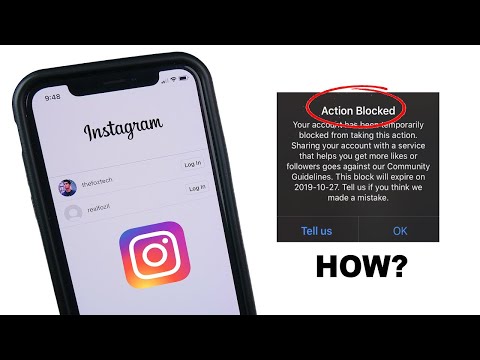 You need to do this in the settings, in the video chat section.
You need to do this in the settings, in the video chat section.
Deleting a video chat is as easy as a regular conversation in Direct:
- for IOS: swipe from right to left on the selected dialog;
- for Android: hold your finger on the desired conversation.
After the correspondence is selected, press the button " Delete ".
If you have problems with video chat, first of all, you need to check the quality of the connection. If the Internet is working properly, the problem may be a broken camera or microphone in the phone.
Disabling calls
Disabling calls on Instagram is not a problem. If there is no desire to communicate via video calls, then you can simply turn off notifications about incoming calls, for this you need:
- Go to your profile.
- Open application settings (button with three dots in the upper right corner).
- Open the " Push Notifications " section.