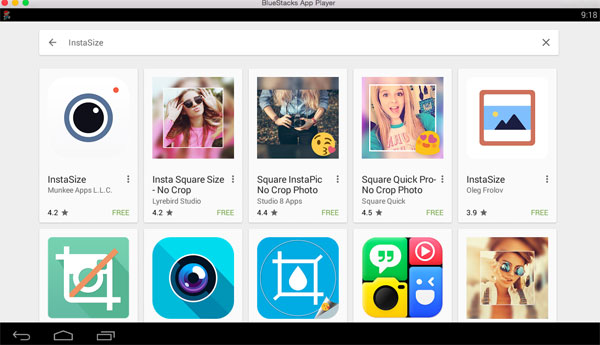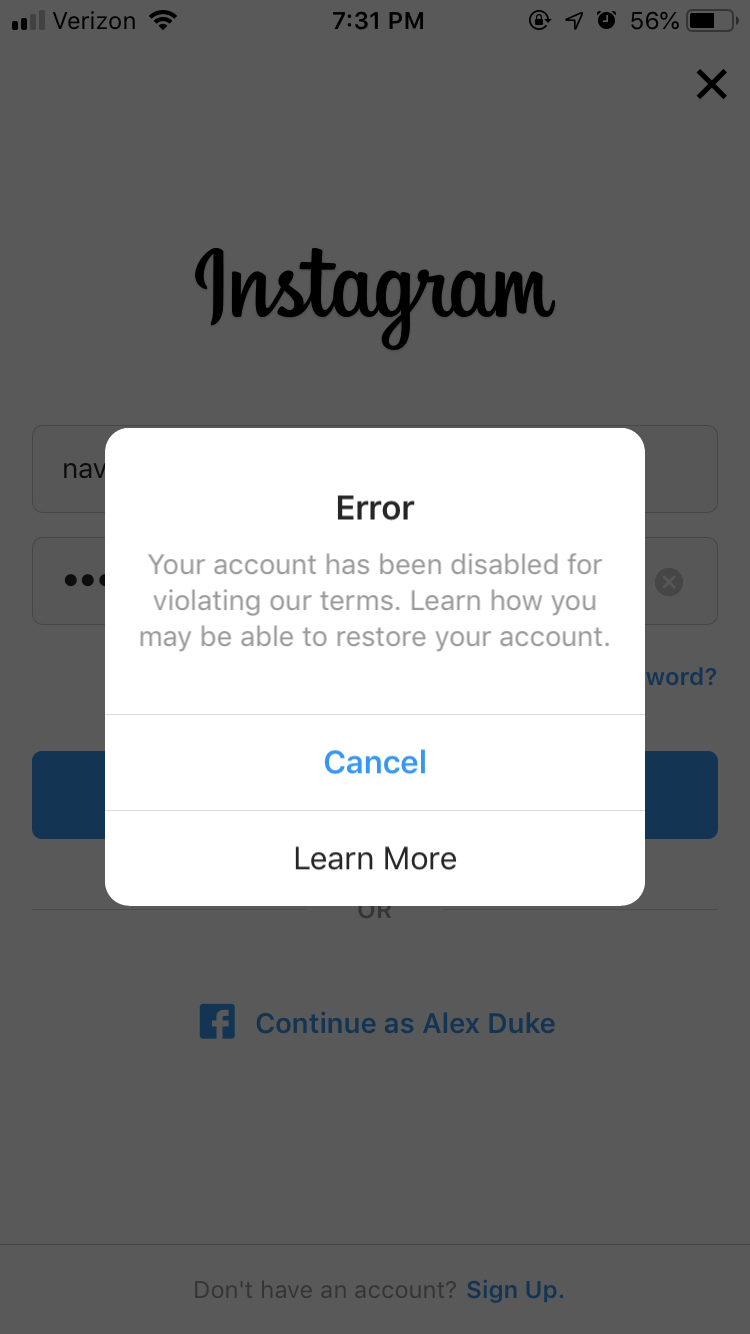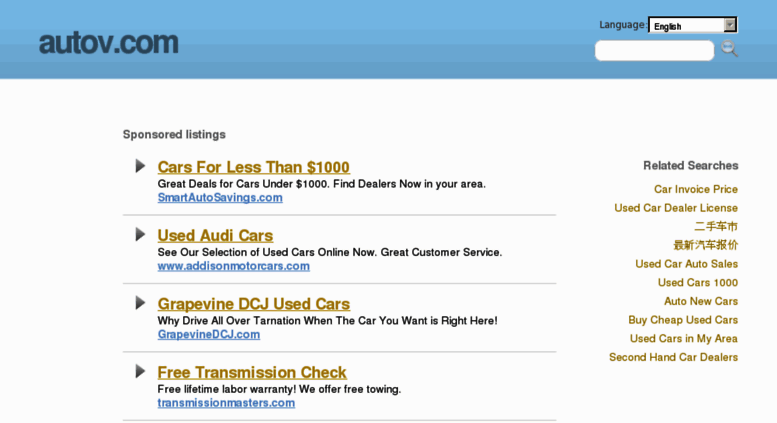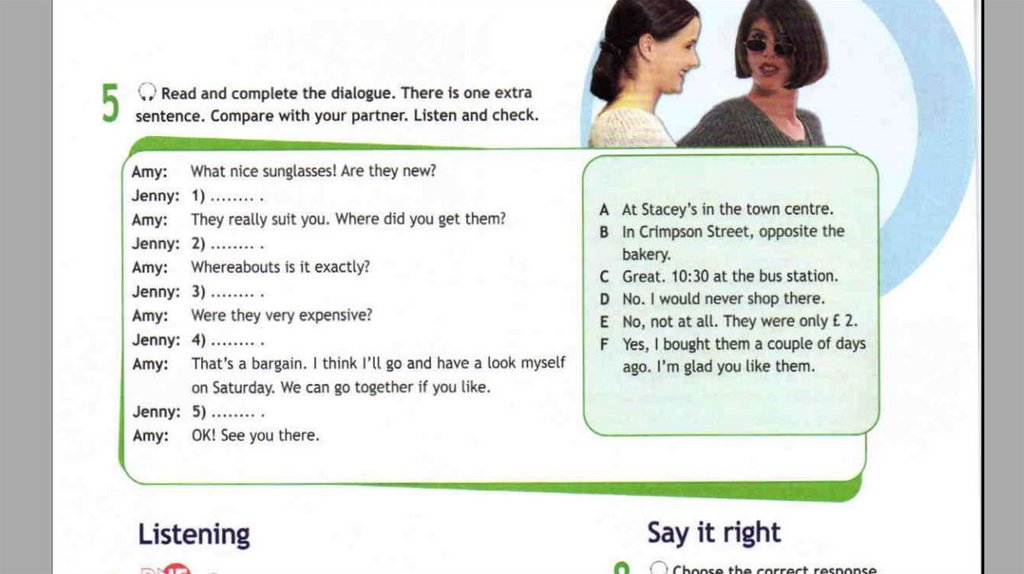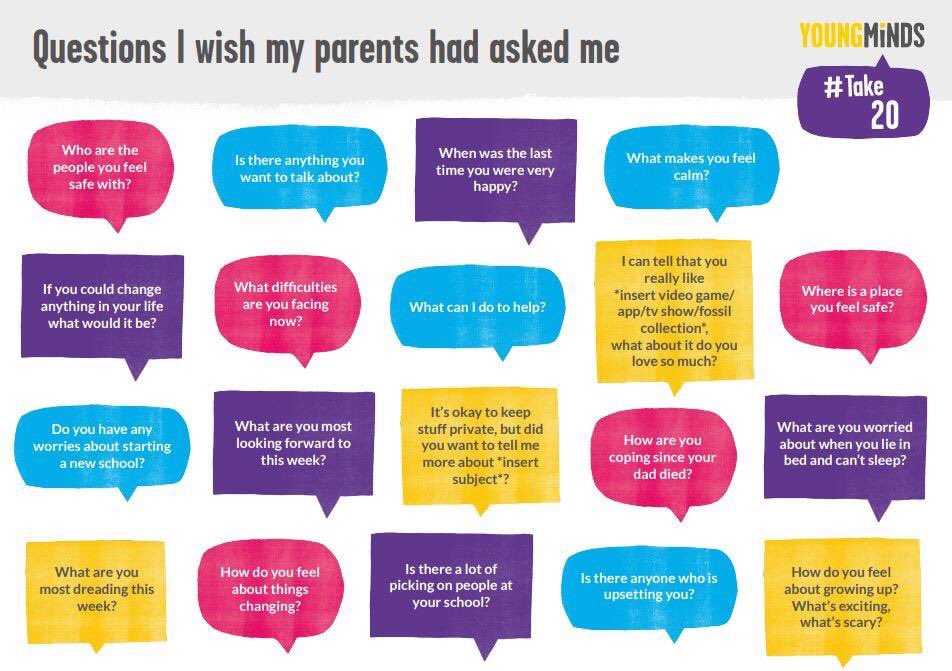How to use instasize for instagram
How to Use InstaSize to Create Awesome Photos — Instagram Photo Editor | by InstaSize™
Looking to show off your vacation pics, selfies, flatlay skills, etc. on Instagram in the best way possible? The secret isn’t mixing dozens of different apps. It’s all about finding that one powerful Instagram photo editor that helps turn your snapshot into a stunner.
You, too, can have a feed like your favorite Instagram stars. Edit your photos to greatness using InstaSize!
@instasize.officialTaking–and choosing!–the right photo is half the battle. You can take photos using InstaSize’s camera feature, or upload one saved on your phone or other cloud devices.
Here are a few basic tips on getting great photos with your smart phone:
• It’s all about the lighting. Phones aren’t great at taking photos under low lighting. Observe light sources and shadows and make sure whatever you’re photographing is getting enough light. • If you want to take a photo of an object close up, walk as close to the object as possible, instead of using your phone’s zoom tool.
• Take as many photos as you can, in as many angles as you can. While it’s great to get that perfect shot, it’s always good to have options.
InstaSize offers a plethora of cropping options.Once you’ve loaded your chosen photo on InstaSize’s photo editor, you can move your image freely against the white background. Pinch the image on screen to zoom in or out as you wish. You can also tap the crop button below the filters and have your pick of different photo ratios.
Think your photo is only okay? You can always crop out unsightly side areas you accidentally caught with your camera, or highlight a section you like best.
You can even rotate or flip your photo. Tap the hexagon icon to pull up the settings.
Unlock monthly filter collections with InstaSize premium.The filter can make or break your photograph. Not sure which filter to choose? Pick a mood or a theme. InstaSize has dozens of filters that tastefully change the style and tone of any photo. You’ll definitely find something that will go great with your photo, or even an overall theme you’re going for.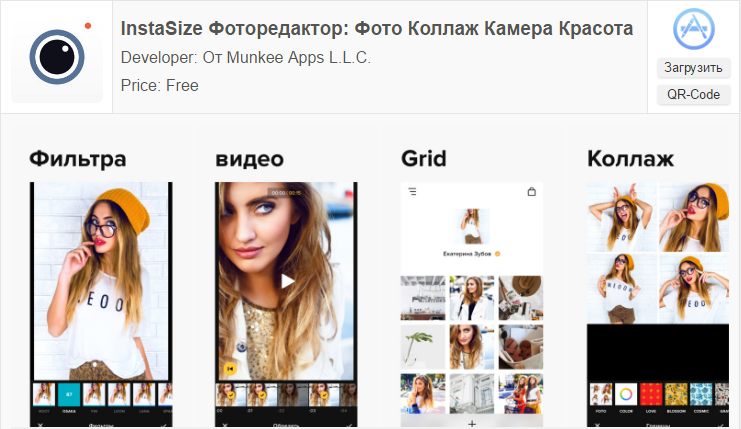
Once you’ve chosen a filter, you can adjust the intensity by tapping on the filter again and adjusting the bar to your liking.
You can also manage filters. From the editing screen, hold down a filter you would like to move around and drag it to wherever you want it on the lineup. Swipe to the end of the filters to find ‘Manage’. You can hide filters you don’t use by simply ticking the checkbox next to it, or reorder them by holding down the three grey lines on the left of each filter.
ProTip: If you’re an InstaSize subscriber, you can have access to all of the app’s top filters for free. Check out the apps top performing filters in last weeks article; The Top Performing Filters on InstaSize
Free 7 day trial of InstaSize premium: https://instasize.me/xcSO/bt0IkS7qFI
Adjustment tools for precision editing.If you want more control over the look of your photo, you can play around with different settings right on the app. You can change your photo’s exposure, contrast, brightness, sharpness, saturation, tint, warmth, shadows, and highlights, or even add grain or a vignette for a more dramatic effect.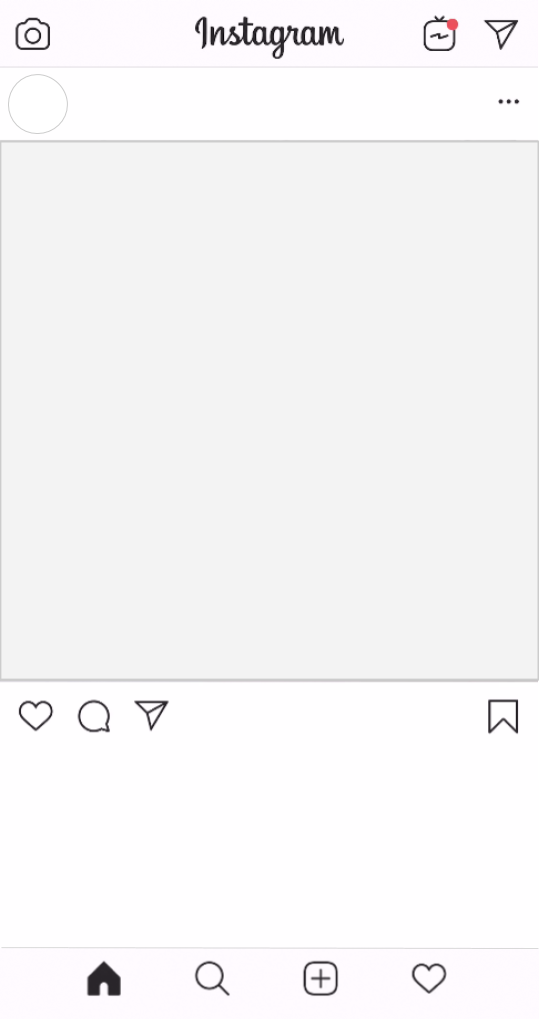
With a powerful Instagram photo editor, you have complete creative control over the look and feel of each photo.
Add borders + text all in one app!You can make your photo even more interesting by overlaying text. Once you’re in the text settings (marked by an ‘A’ icon), add a text by choosing a font and typing the words you want to add. Change the color of the text by tapping the color wheel. You can also adjust the size and placement of your text by holding the black circle and moving the text field around.
To add a border, tap the square icon to open InstaSize’s gallery of patterns. Pick a theme you want to download and enjoy a large collection of different patterns that can complement any image. You can also upload an image to make an interesting contrasting border, or a blurred image to make your photo pop.
You’ve just turned a good photo into a great, Instagram-worthy one with InstaSize!
Tap the share button and choose where you want to upload your photo. You can also send photos to other social media platforms like Facebook and Twitter straight from the app.
You can also send photos to other social media platforms like Facebook and Twitter straight from the app.
These are just the basics of what you can do with an all-around Instagram photo editor like InstaSize. Play around with the app and its features and let your creativity flow! Pretty soon you’ll achieve the Instagram feed of your dreams.
Written by: Nikki Francisco
Free 7 day trial of InstaSize premium: https://instasize.me/xcSO/bt0IkS7qFI
Follow InstaSize on Instagram: @instasize.app
Follow InstaSize on Twitter: @instasize
Have any questions/comments: [email protected]
How to Use Instasize to Create Awesome Photos
Looking to show off your vacation pics, selfies, flatlay skills, etc. on Instagram in the best way possible? The secret isn’t mixing dozens of different apps. It’s all about finding that one powerful Instagram photo editor that helps turn your snapshot into a stunner.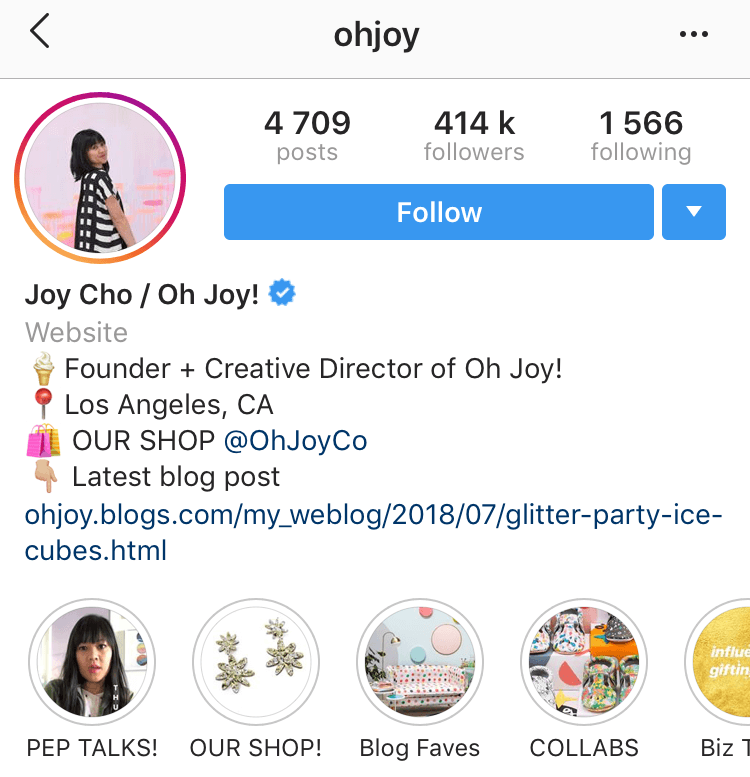
You, too, can have a feed like your favorite Instagram stars. Edit your photos to greatness using Instasize!
- Take or choose a great photoTaking--and choosing!--the right photo is half the battle. You can take photos using Instasize’s camera feature, or upload one saved on your phone or other cloud storage devices. Here are a few basic tips on getting great photos with your smart phone: Tip #1: It’s all about the lighting. Phones aren’t great at taking photos under low lighting. Observe light sources and shadows and make sure whatever you’re photographing is getting enough light. Tip #2: If you want to take a photo of an object close up, walk as close to the object as possible, instead of using your phone’s zoom tool. Tip #3: Take as many photos as you can, in as many angles as you can. While it’s great to get that perfect shot, it’s always good to have options.
- Crop your photoOnce you’ve loaded your chosen photo on Instasize’s photo editor, you can move your image freely against the white background.
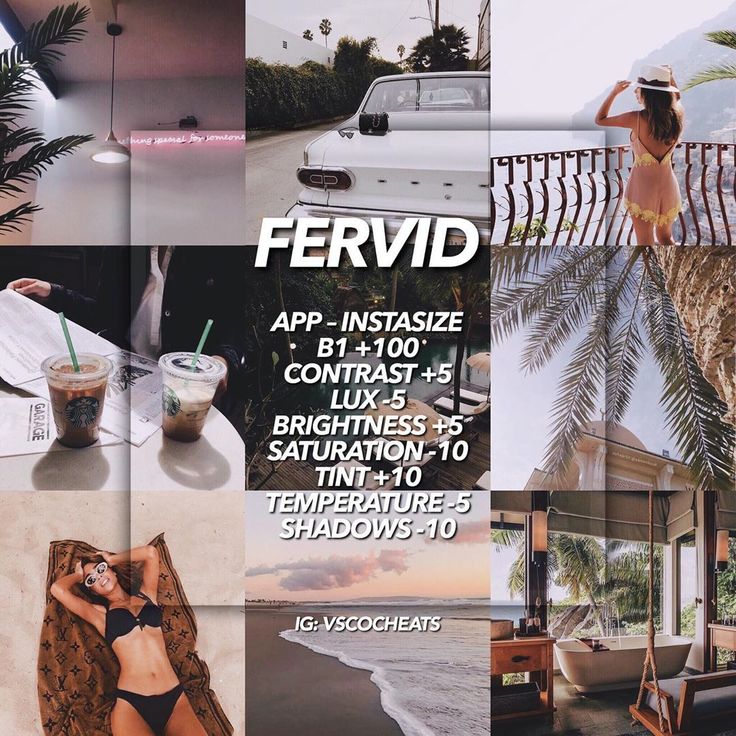 Pinch the image on screen to zoom in or out as you wish. You can also tap the crop button below the filters and have your pick of different photo ratios. Crop a Photo**Resize a Photo** Think your photo is only okay? You can always crop out unsightly side areas you accidentally caught with your camera, or highlight a section you like best.
Pinch the image on screen to zoom in or out as you wish. You can also tap the crop button below the filters and have your pick of different photo ratios. Crop a Photo**Resize a Photo** Think your photo is only okay? You can always crop out unsightly side areas you accidentally caught with your camera, or highlight a section you like best.
- Pick a filterThe filter can make or break your photograph. Not sure which filter to choose? Pick a mood or a theme. Instasize has dozens of filters that tastefully change the style and tone of any photo. You’ll definitely find something that will go great with your photo, or even an overall theme you’re going for. Choosing a Filter Once you’ve chosen a filter, you can adjust the intensity by tapping on the filter again and adjusting the bar to your liking. You can also manage filters. From the editing screen, hold down a filter you would like to move around and drag it to wherever you want it on the lineup.
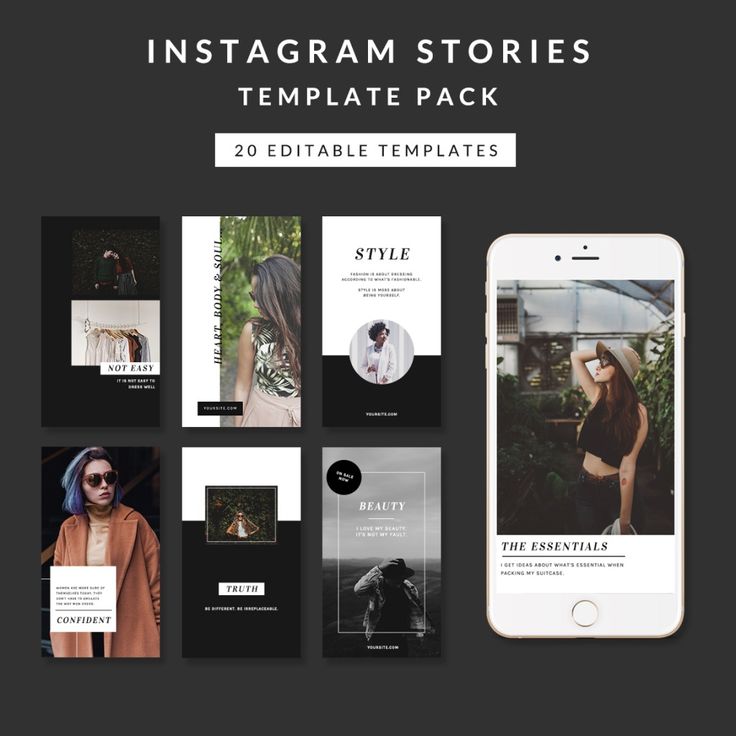 Swipe to the end of the filters to find ‘Manage’. You can hide filters you don’t use by simply ticking the checkbox next to it, or reorder them by holding down the three grey lines on the left of each filter. ProTip: If you’re an Instasize subscriber, you can have access to all of the app’s top filters for free. Check out The Top Performing Filters on Instasize
Swipe to the end of the filters to find ‘Manage’. You can hide filters you don’t use by simply ticking the checkbox next to it, or reorder them by holding down the three grey lines on the left of each filter. ProTip: If you’re an Instasize subscriber, you can have access to all of the app’s top filters for free. Check out The Top Performing Filters on Instasize
- Adjusting photo settingsIf you want more control over the look of your photo, you can play around with different settings right on the app. You can change your photo’s exposure, contrast, brightness, sharpness, saturation, tint, warmth, shadows, and highlights, or even add grain or a vignette for a more dramatic effect. Adjusting Photo Settings Instasize also has powerful beauty tools for cleaning up your selfies. Free version users have access to a vibrance enhancing tool and a blemish removing tool. Premium users will enjoy both free tools, but also glow for moisturized, rejuvenated looking skin, whiten for brightening smiles, and tan for sunkissed beautifully bronzed skin.
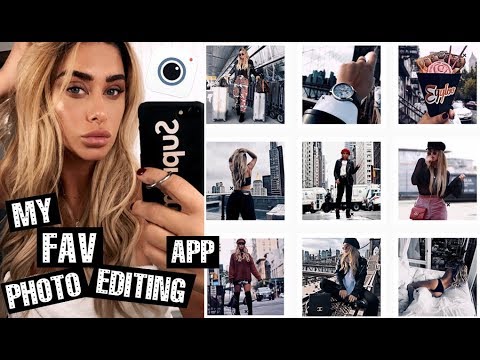 With a powerful Instagram photo editor, you have complete creative control over the look and feel of each photo.
With a powerful Instagram photo editor, you have complete creative control over the look and feel of each photo.
- Add Text StylesYou can make your photo even more interesting by overlaying text. Once you’re in the text settings (marked by an ‘A’ icon), add a text by choosing a font and typing the words you want to add. Change the color of the text by tapping the color wheel. You can also adjust the size and placement of your text by holding the black circle and moving the text field around. Adding a Border**Adding Text Styles** Not only can you add text overlays on your photos, you can also transform your words into artistic layouts with the Instasize Text Styles design tool. Add your own words and create custom text-and-photo combos in seconds—no need to worry about font pairing, alignment, kerning, or any of the other technical stuff. Just choose from our selection of pre-built designs and shuffle them to make them your own. To add a border, tap the square icon to open Instasize’s gallery of patterns.
 Pick a theme you want to download and enjoy a large collection of different patterns that can complement any image. You can also upload an image to make an interesting contrasting border, or a blurred image to make your photo pop.
Pick a theme you want to download and enjoy a large collection of different patterns that can complement any image. You can also upload an image to make an interesting contrasting border, or a blurred image to make your photo pop.
- Upload to InstagramYou’ve just turned a good photo into a great, Instagram-worthy one with Instasize! Tap the share button and choose where you want to upload your photo. You can also send photos to other social media platforms like Facebook and Twitter straight from the app.
These are just the basics of what you can do with an all-around Instagram photo editor like Instasize. Play around with the app and its features and let your creativity flow! Pretty soon you’ll achieve the Instagram feed of your dreams.
InstaSize: The top four free alternatives to
InstaSize is one of the most popular android apps when it comes to photo editing to upload to Instagram . It allows users to edit photos, add filters and effects, and other features so that they can later upload them to the popular social network.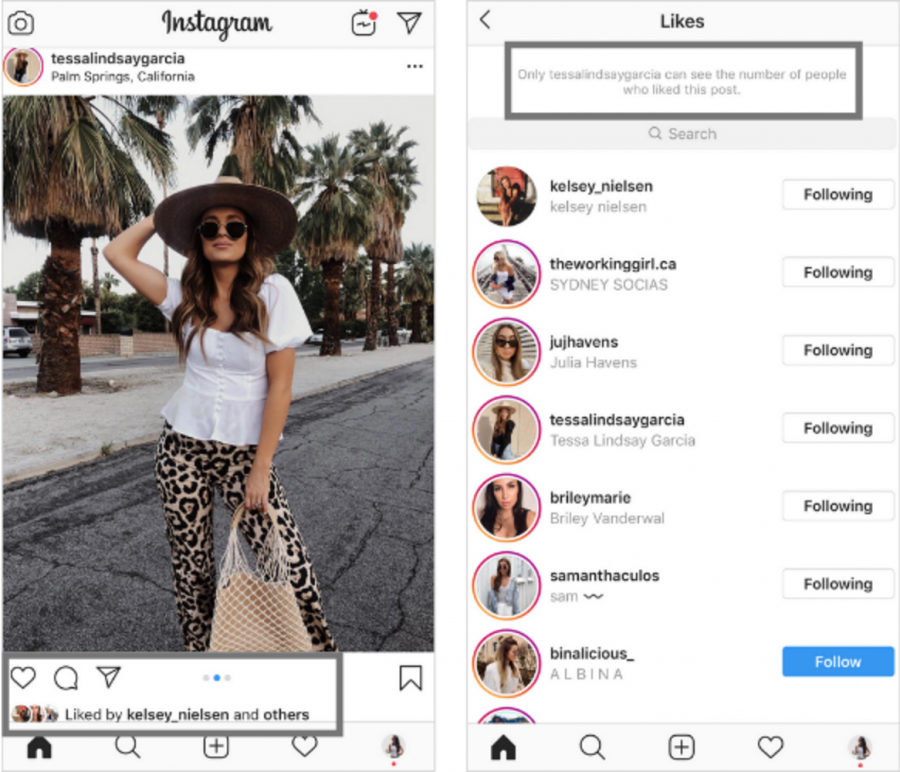 It is one of the most popular applications in this area. And a couple of days ago it was free.
It is one of the most popular applications in this area. And a couple of days ago it was free.
But that has changed. InstaSize turned into a paid app costing €3.99 per month. in the subscription form. A change that may be necessary for the application, but not liked by the users at all. For this reason, many are already looking for alternatives to this application. Luckily, we have many options, such as the one we leave below for you.
Index
- 1 Snapseed
- 2 PicsArt Photo Studio
- 3 VSCO
- 4 AirBrush
Snapseed
One of the most popular applications in this area, in addition to the ones that work best. It features a fairly simple design and a very easy to use interface. So you will be very comfortable. You will be able to perform photo editing very easily. We have all kinds of tools . In this way, we will be able to add effects, filters, crop photos, change colors and much more.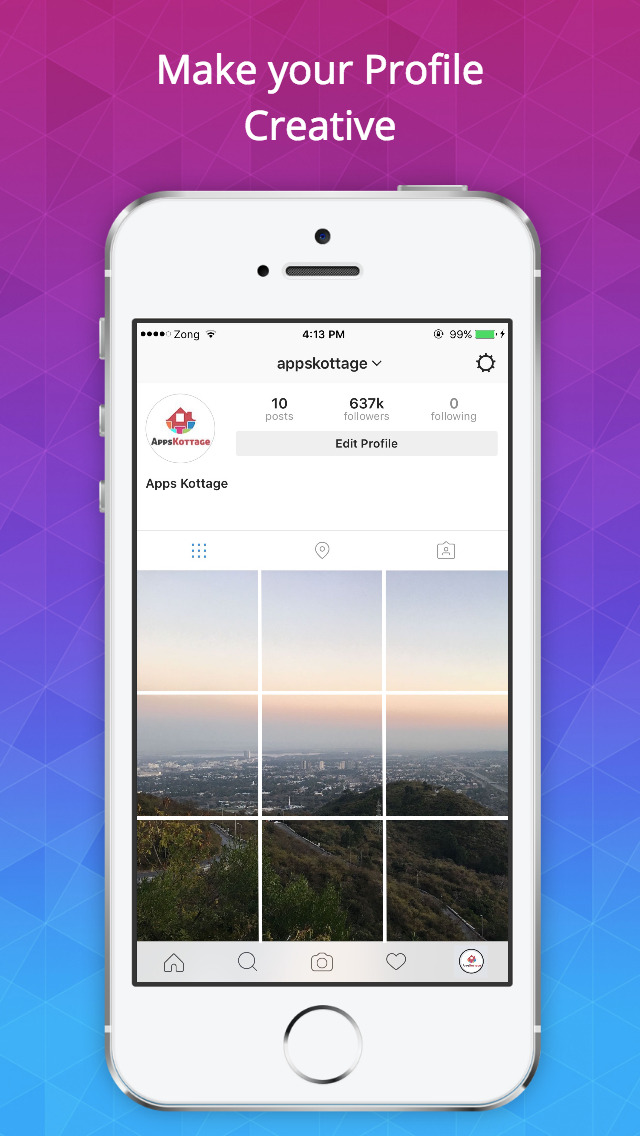 So this is a very complete option.
So this is a very complete option.
Download this InstaSize alternative for free. . In addition, inside we do not have shopping or advertising of any kind. So if you are looking for a 100% free and high quality app, this is by far the best option.
Snapseed
Google LLC
Price: It's free
PicsArt Photo Studio
Secondly, we find one of the most famous applications in this area, namely has very good ratings in the Play Store . So this is a great option to consider. It stands out for having a large number of photo editing tools available that we want to upload to Instagram. From photo editing, cropping, adding filters or effects to making collages, we have a lot of possibilities with this application.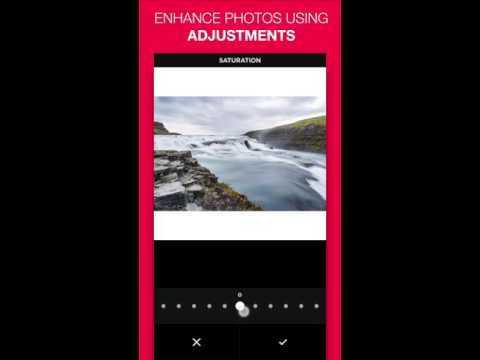 All this in a very easy to use interface.
All this in a very easy to use interface.
Subscribe to our Youtube channel
You can download this InstaSize alternative for free. . Inside we have purchases and ads so that we can access some additional features. But these are not mandatory purchases, so you can use the app without spending a single euro.
Picsart Images Bearbeiten
PixArt, Inc.
Price: It's free
VSCO
Another famous app among Instagram users. This is an application that acts as a camera and photo editor. so we can get a lot out of it on our phone. It is a good application that provides us with many tools that allow us to edit photos, with effects or filters, among other things, to be able to upload them to a social network or simply save them. It is easy to use, which is important for this type of application. It has a minimalistic interface that is very clean and easy to use.
This InstaSize alternative is available for free on Google Play. Inside we have purchases to have additional features. But even without paying it's a very complete app.
Inside we have purchases to have additional features. But even without paying it's a very complete app.
VSCO Photo & Video Editor
Developer: VSCO
Price: It's free
AirBrush
Finally, we find another one of these applications that is well known to users who upload photos to Instagram. It has many elements in common with the previous one, since with it we can take photos and also edit the photos that we have saved on the phone. They have a large number of filters available to get the desired effect on our images. It also allows us to fix small imperfections in photos, so it's perfect if you're going to upload a selfie to a social network.
The InstaSize alternative is free to download. Although inside we find shopping and advertising. But these are not mandatory purchases, so you can use it for free, except for some specific features.
The application was not found in the store.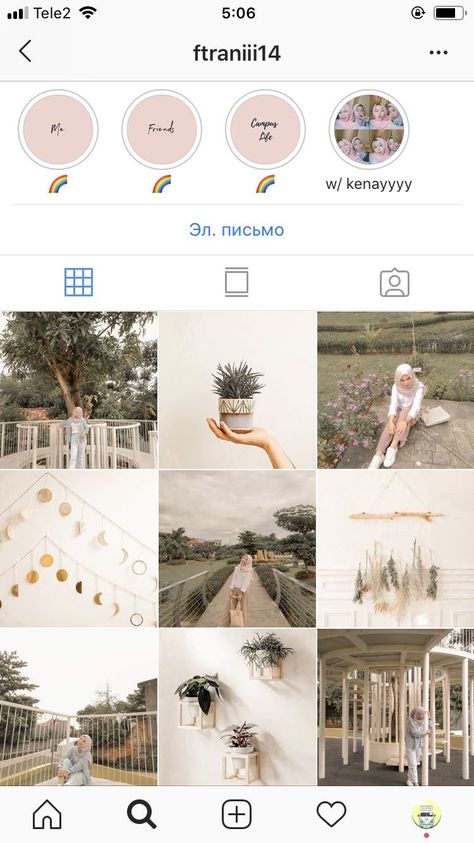 🙁
🙁
Go to save Google web search
The content of the article complies with our principles of editorial ethics. To report a bug, click here.
You may be interested
Instagram vs InstaSize: What's the difference?
75pts
30pts
InstaSize
Comparison Winner
vs
61 Facts Versus
InstaSize
Why is Instagram better than InstaSize?
- Can rotate the image?
- 0.4 higher rating in Google Play?
4.5 vs 4.1 - 15 more filters?
23 vs 8 - Can take photos?
- Can the brightness be adjusted?
- Has a tilt shift?
- Can the contrast be adjusted?
- Can saturation be adjusted?
Why is InstaSize better than Instagram?
- 0.5 higher rating in the App Store?
4 vs 3. 5
5 - Supports layers?
What are the most popular comparisons?
VS
Flickr
Instasize
VS
InstaLlage
VSCO CAMo
9000 9000 VS 9000 VS 9000 VS 9000 VS 9000 VS 9000 VS 9000 VS 9000 VS 9000 VS 9000.0002 Instagramvs
Facebook Camera
InstaSize
vs
Pudding Camera
vs
Adobe Photoshop Express
InstaSize
vs
Snapseed
vs
Camera+
InstaSize
vs
VSCO Cam
vs
Pixlr Express
InstaSize
vs
Photo Editor
vs
LINE camera
InstaSize
vs
PicsArt
vs
EyeEm
InstaSize
vs
Over
vs
Adobe Photoshop Touch
Photo
Can rotate an image
✖InstaSize
This can be used to rotate an image for an interesting effect, or to correct an image if it was taken at a slight angle.
Can take photos
✖InstaSize
You can take photos inside the app. This allows you to do everything from shooting to editing, all within the same app, instead of having to import images taken with another camera app.
Can adjust brightness
✖InstaSize
If your photo is too bright or dark, you can adjust the brightness to get a good picture.
has a manual white balance
✖InstaSize
By manually setting the white balance, you can choose the most suitable setting and avoid green, blue or red highlights in the image that can appear in automatic mode. You can also change the white balance for an artistic effect.
Can adjust contrast
✖InstaSize
Adjusting contrast affects the difference between light and dark areas of an image.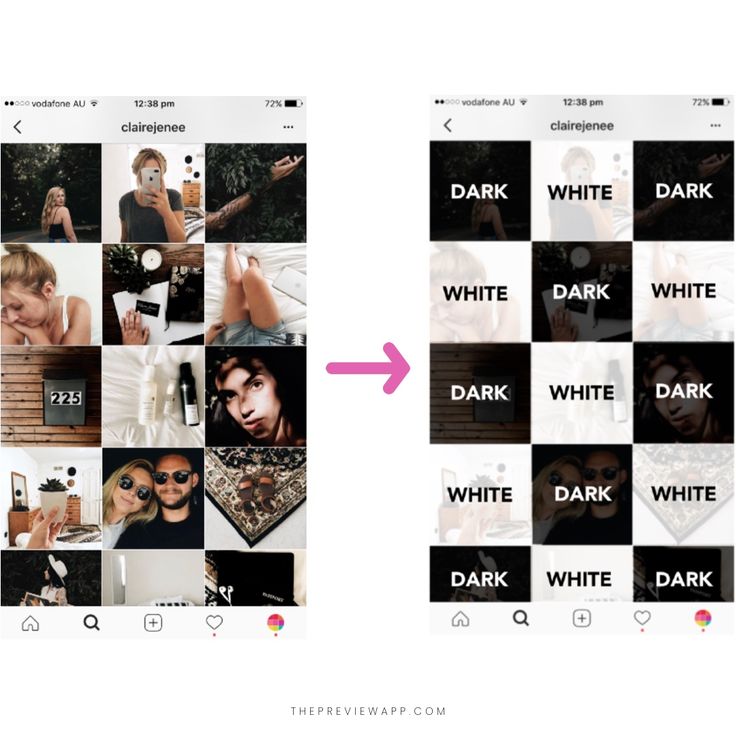 You can adjust it to increase the contrast so that your subject stands out more.
You can adjust it to increase the contrast so that your subject stands out more.
Saturation can be adjusted
✖InstaSize
Saturation refers to the intensity of colors. It is measured from 0% (black and white) to 100% (pure colors) at a constant brightness level. Highly saturated images have bright colors, while desaturated images appear grayish.
Curves can be adjusted
✖InstaSize
Curves adjustment allows you to selectively adjust exposure and contrast in an image.
Has selective correction points
✖InstaSize
Using selective correction points, you can change the settings (such as saturation, brightness, etc.) on a certain part of the image. This is useful if you want to change certain areas of an image without changing the entire photo, for example if you want to increase the color intensity of an object in an image.
Focus and exposure separately
✖InstaSize
When you take a photo in the app, you can set exposure and focus separately in two different areas. This is a more advanced application than most cameras. They usually allow you to select only one area for focus and exposure of the image.
Effects
Has HDR adjustments
✖InstaSize
You can add an HDR style effect to an image, making dark areas brighter and bright areas appear darker, giving your image more dynamics . You'll end up with an image that looks more akin to the way the human eye sees it than the camera.
number of filters
Filters allow you to apply effects to an image with one touch, usually like retro movies or sketches.
Has sharpness settings
✖InstaSize
Image sharpening is needed to define the boundaries within the image. This can be applied to a blurry, fuzzy image to make it sharper and more detailed.
This can be applied to a blurry, fuzzy image to make it sharper and more detailed.
Has a mirror effect
✖InstaSize
You can apply a mirror effect to an image, allowing you to experiment with creating symmetrical images.
number of frames
Unknown. Help us offer a price. (Instagram)
The app offers several border styles that you can add around your image.
Tilt-shifted
✖InstaSize
Tilt-shift is a technique that can be used to achieve a "diorama" effect, whereby you can take normal pictures that look like they were taken with small models. It works by applying a blur, a fuzzy part of the image that mimics a shallower depth of field, even on subjects that are far away.
Captions
✔InstaSize
You can add captions and captions to your photos.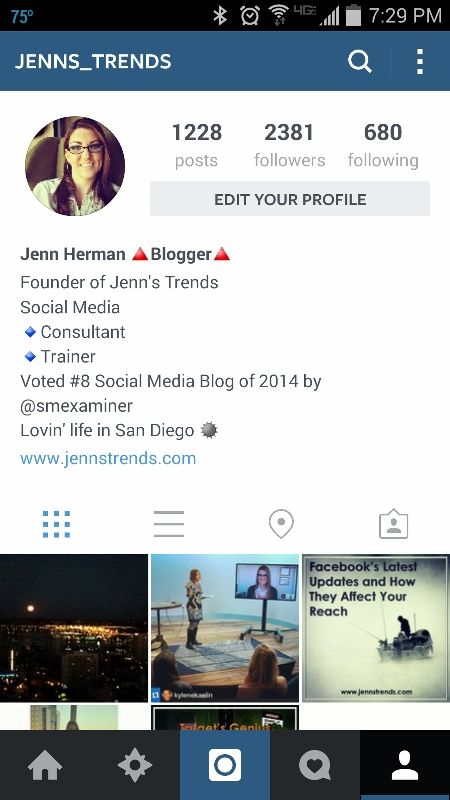
Has brushes
✖InstaSize
Using the brushes, you can draw on the image, or use them to make small adjustments and touch up the image.
Has Instant Filters
✖InstaSize
When shooting with the app, you can view your next photo already with the filter. This means you can choose a filter that complements the scene before you take the shot, rather than having to apply it later.
Functions
Has the ability to tag the location where a photo/video was taken
✖InstaSize
You can tag your photos/videos at a specific location where they were taken. This gives you another way to organize your photos/videos and also makes them more searchable by other people.
Can make collages
✔InstaSize
You can create collages using a large number of photos, usually of any shape and with different frames.