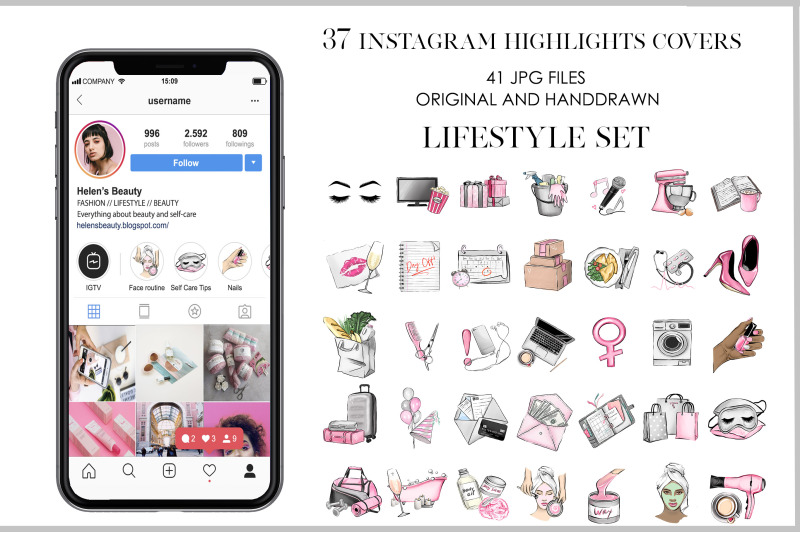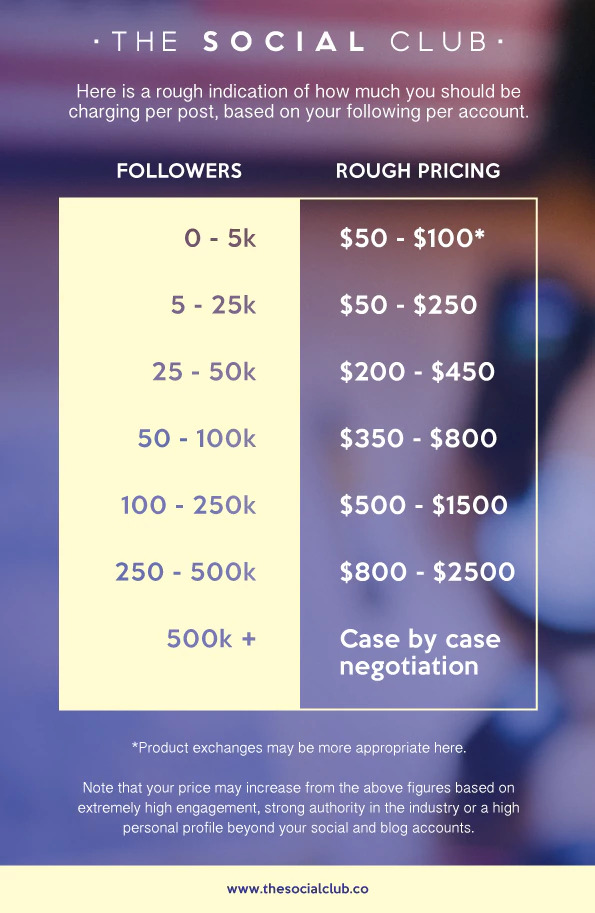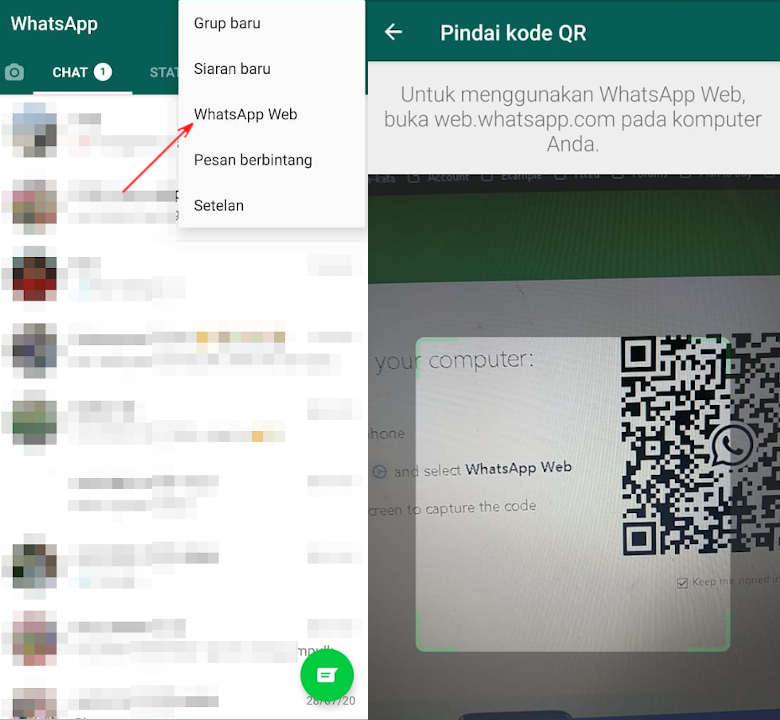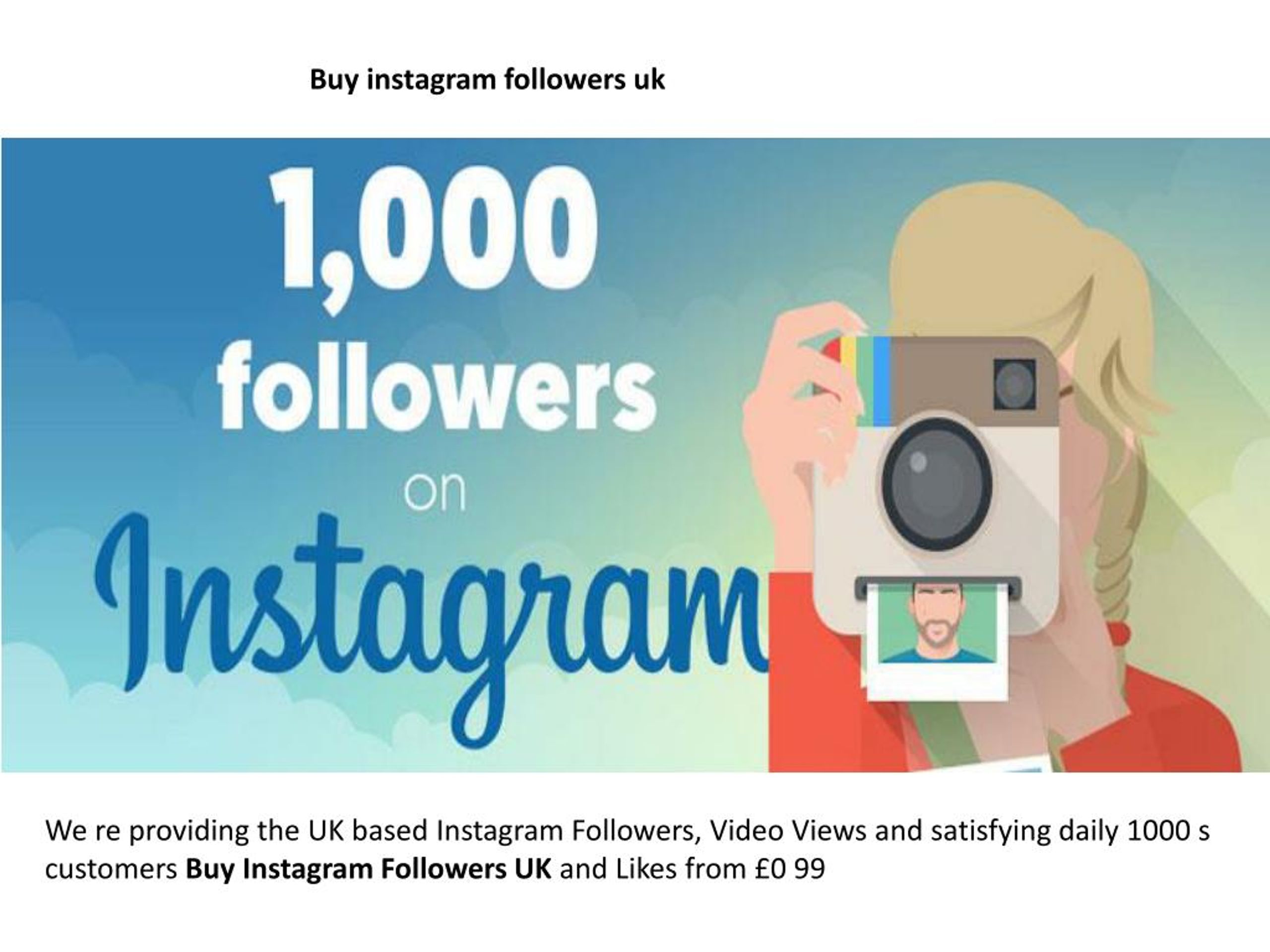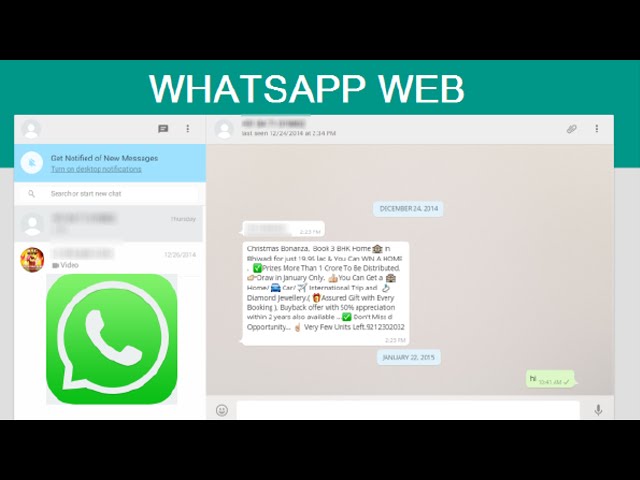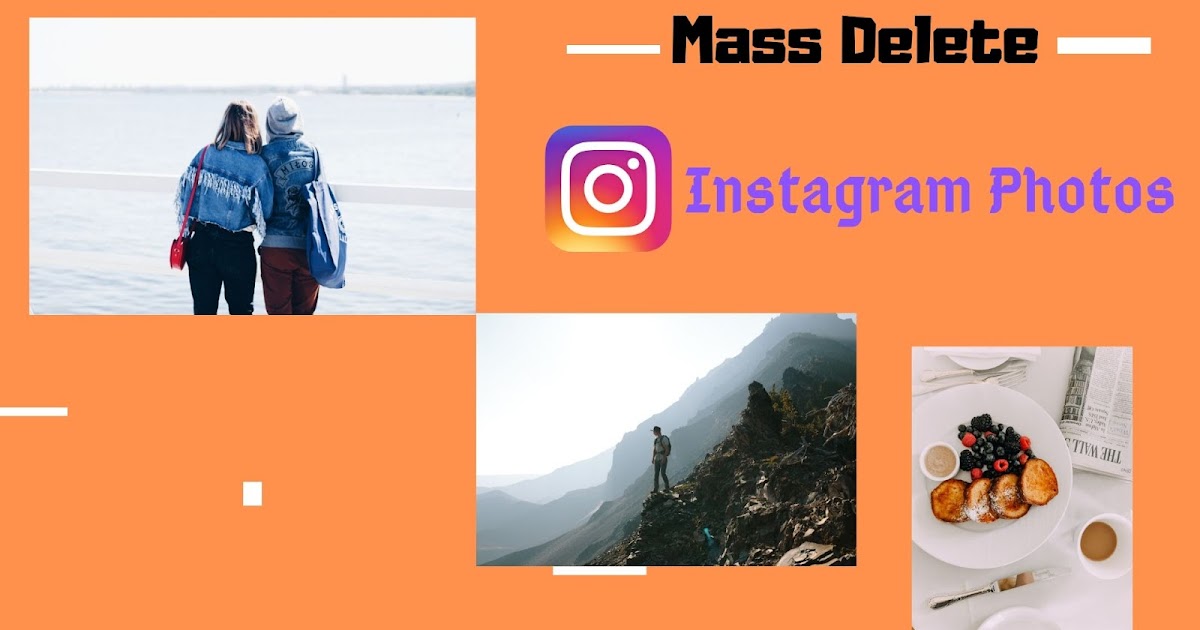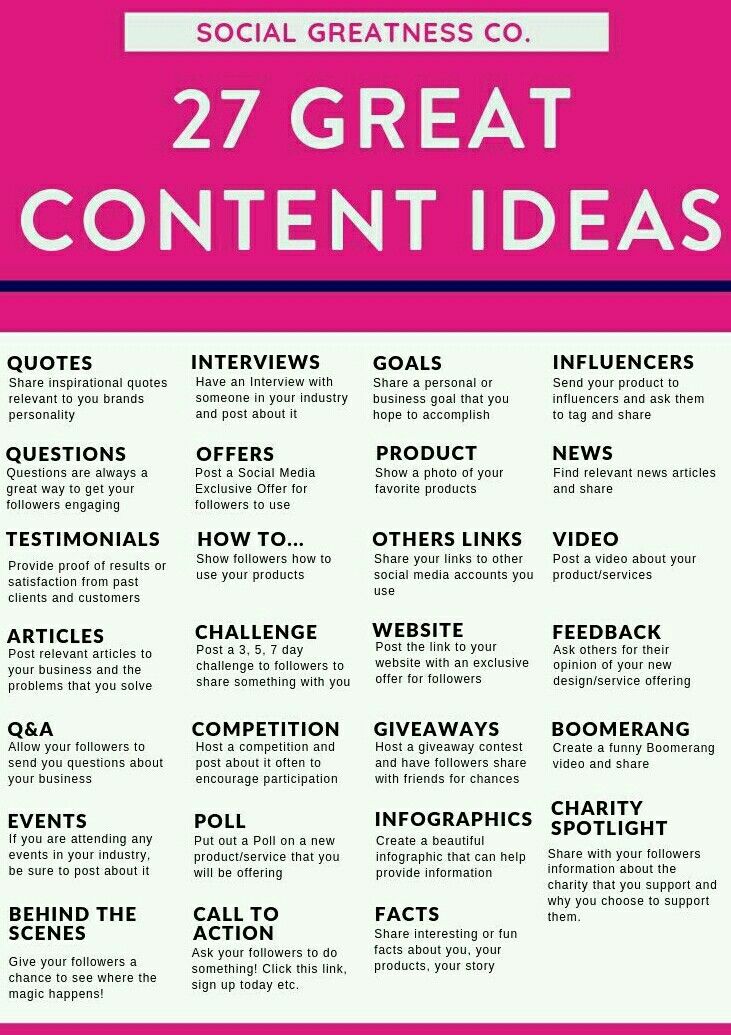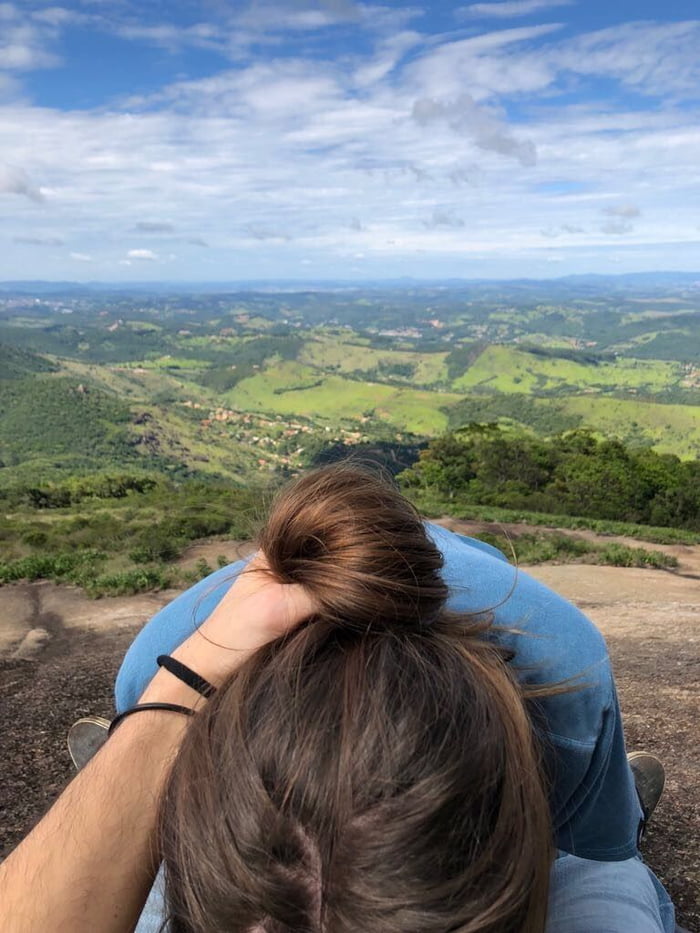How to use instagram highlights
Introducing Stories Highlights & Stories Archive
Log in
December 05, 2017
Today we’re introducing two new tools that let you hold on to your favorite moments from Instagram Stories and share them in ways that help you express yourself. Stories Highlights is a new part of your profile where you can express more of who you are through stories you’ve shared. And to help you build highlights, your stories will now automatically save into a private Stories Archive so you can easily relive them whenever you want.
Stories Highlights
Over the past year, Instagram Stories has become a key part of how you express yourself — but there hasn’t been an easy way to keep your stories around for more than 24 hours. Now you can more fully express your identity by grouping stories you’ve shared into highlights and featuring them on your profile.
Stories Highlights appear in a new section on your profile below your bio. To create a highlight, tap the “New” circle at the far left. From there, you can choose any stories from your archive, select a cover for your highlight and give it a name. Once you’re done, your highlight will appear as a circle on your profile that plays as a stand-alone story when someone taps it. Highlights stay on your profile until you remove them, and you can have as many highlights as you’d like. To edit or remove a highlight, just tap and hold that highlight on your profile.
Story Highlights lets you show all the sides of your personality, and you can make highlights out of anything you’ve shared to your story in the past. From the best moments of your ongoing soccer season to all the stories you capture of your loved ones, the interests and activities that matter most to you have a home right on your profile.
Stories Archive
Moving forward, your stories will automatically save to your archive when they expire. This makes it easy for you to revisit your favorite moments later on or bring them back to life in a highlight.
To access the stories in your archive, tap the Archive icon on your profile. From there, you can easily switch between your Posts Archive and your new Stories Archive. In your Stories Archive, your stories will appear in a grid with the most recent stories at the bottom. The first story from each day will show a date indicator to help you navigate your archive as you scroll.
Tap on any story in your archive to watch it. From there, you can add it to your story, share it as a post or add it to a highlight on your profile.
Only you can see your archived stories, and you can choose to turn off auto-archiving at any time in your profile settings.
To learn more about Stories Highlights and Stories Archive, check out the Instagram Help Center.
Today’s updates are available as part of Instagram version 25 on iOS and Android.
RELATED ARTICLES
Check out more announcements about product
#CREATORS
#PRODUCT
#ANNOUNCEMENTS
#BUSINESS
Bringing Digital Collectibles to More People
#PRODUCT
#ANNOUNCEMENTS
Introducing New Ways to Collaborate and Create with Reels
#PRODUCT
#ANNOUNCEMENTS
Introducing New Ways to Verify Age on Instagram
How to Use Instagram Stories Highlights to Wow Your Followers
Instagram Stories Highlights are an incredible tool for businesses to showcase and promote their brand.
Your highlights live front-and-center on your Instagram profile, so they’re perfect for helping new visitors discover what your company is all about.
But just like your Instagram Stories, it’s worth spending time planning and strategizing how to use them to your advantage!
In this post, you’ll learn how to use Instagram Stories Highlights and we’ll give you 12 ideas on how you can use them to make an impact on your business:
Table of Contents
What are Instagram Stories Highlights?
How to Create an Instagram Stories Highlights
12 Ways to Use Instagram Stories Highlights
Things to Know About Instagram Stories Highlights
What are Instagram Stories Highlights?
Unlike regular Instagram Stories that vanish after 24 hours, Instagram Stories Highlights can live permanently on your profile.
They’re like curated collections of Instagram Stories that your followers — both old and new — can tap into and watch any time they like.
And because of their prime location directly under your bio and above your Instagram feed, it’s the perfect place to direct followers to your most valuable and interesting content.
Instagram Stories Highlights are extremely valuable because they allow brands to easily curate and showcase the content they want users to see first.
You can think of them as a movie trailer for your Instagram feed. They’re a creative way to express yourself, show off your products, drive traffic, or market your business!
Sometimes your viewers might be looking for something specific from your stories post, like more information about a new launch or a sale you’re running. For this type of content, Instagram Highlights are the perfect way to reach out, without putting a time limit on when viewers can watch!
Not sure where to start when it comes to marketing your business with Instagram Stories? Check out our Ultimate Guide to Instagram Stories for Business blog post for tips on how to get more followers, traffic, and sales with Instagram Stories!
How to Use Instagram Stories Highlights:
Before you can start sharing awesome Instagram Stories Highlights on your profile, you need to learn how to create them! Here’s how to do it:
Step 1: Turn on Instagram’s Auto-Archiving Feature
One major benefit of the new Instagram Stories Archive feature for brands is that it eliminates any anxiety around losing valuable content.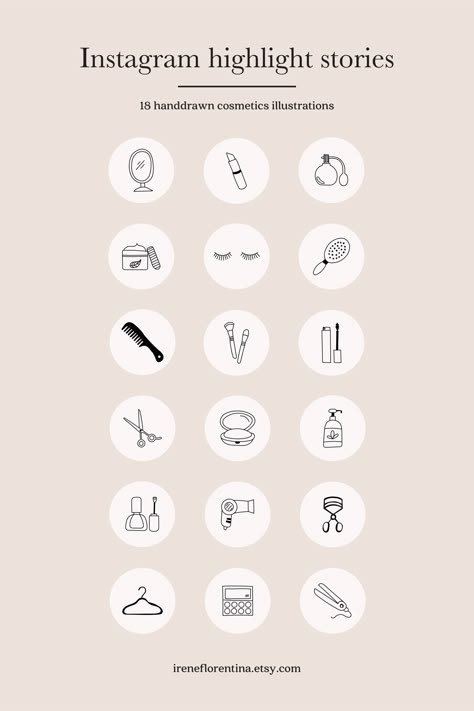
Similar to the Snapchat Memories feature, the new Instagram Stories Archive will automatically save (or “archive”) your stories into the cloud, so they won’t be lost forever if you forget to save them to your camera roll.
As long as you keep the auto-archiving feature turned on, you can save and re-share your very best Instagram Stories even after the 24-hour period has passed.
To do this, head to your Instagram profile, open your settings, tap on Privacy and Security, and then Story Controls.
Here you can toggle the Save to Archive option to on.
Once you do this, your Instagram Stories should automatically save to your archive. You can view your archived posts by tapping the “clock” icon in the top-left corner of your Instagram profile.
Step 2: Create Your Instagram Stories HighlightsNow that your Instagram Stories Archive is set up, you can create your first Instagram Stories Highlight!
Note: If you’ve just turned on your Instagram Stories Archive, only your stories posts from this time will be saved.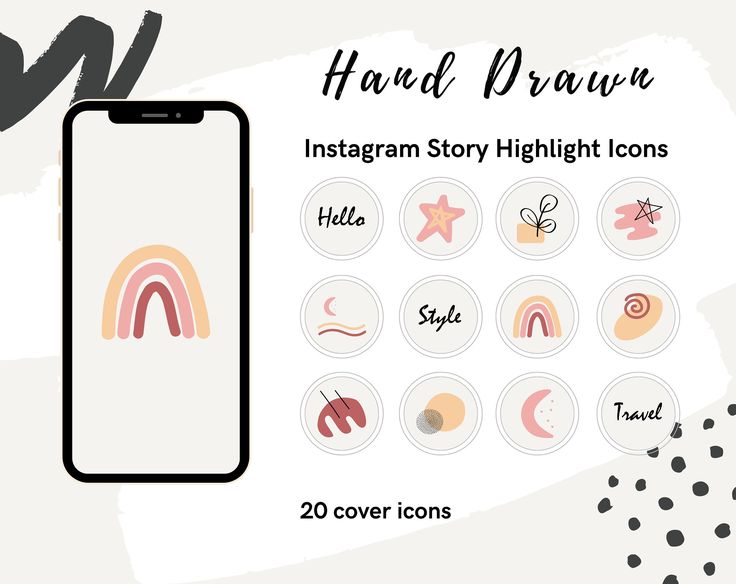
To create an Instagram Stories Highlight, go to your Instagram profile and on the down-arrow next to “Story Highlights” and then tap the “New” or “+” button.
Next, select the Instagram Stories that you want to add to your highlight.
Step 3: Pick the Cover Photo for Your Instagram Stories HighlightsAfter you’ve selected your stories, you’ll be prompted to choose a title and select your cover photo.
You can either choose a thumbnail from one of the stories in your highlight, or you can upload an image from your camera roll!
We definitely recommend the second option. Creating branded highlights covers will help keep the look and feel of your Instagram profile page consistent with your overall Instagram aesthetic.
You want to make sure that you’re not only sharing information your audience is interested in, but it’s also designed to perfection to complement your overall look!
To help you easily create your own Instagram Stories Highlights covers, we’re sharing free Instagram Stories Highlights icons that you can customize to fit your profile! Just enter your email below to download the icons!
Once you’re all set up, you can edit or remove a highlight by tapping and holding that highlight on your profile.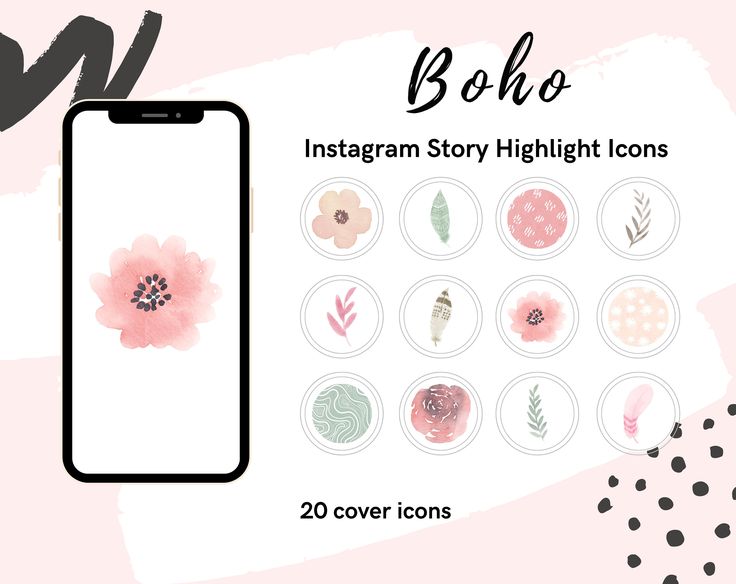
From here, you can change the name, edit the cover, and add/remove stories to your highlights.
And that’s it! You’re all set to start using Instagram Stores Highlights to market your business and share more awesome content with your followers!
Looking to optimize your Instagram Stories strategy this year? Check out our free 45-minute video course on how to design beautiful Instagram Stories that will help you get more followers, traffic, and sales!
12 Ways to Use Instagram Stories Highlights to Wow Your Customers
Your Instagram Stories Highlights are your cherry-picked stories that you want to share with your followers indefinitely — it’s the cream of your Instagram Stories crop and you want to make sure you’re using only best content for your business.
Grouping your Instagram Stories Highlights together into various categories, events, or topics makes it super-easy for audiences to find the stories that are of most interest to them.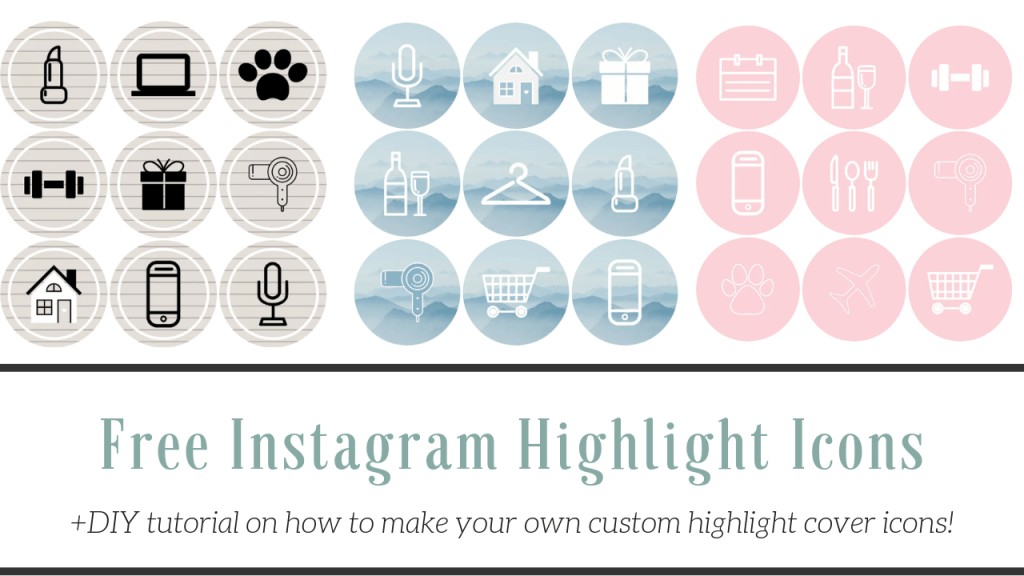
It’s also a great way to add value to your feed, explain what your business is about, and attract new Instagram followers with a curated Instagram aesthetic.
Here are 12 ways you can use Instagram Stories Highlights for business:
Instagram Stories Highlights Uses #1: Highlight Products or CollectionsFashion and lifestyle brands can use Instagram Stories Highlights to create separate channels for seasonal collections, new arrivals, or to share sales and other promotions.
The New York-based streetwear brand @kithwomen uses Instagram Stories Highlight to showcase its product collections, including activewear, workwear, collegiate, and more.
Likewise, @glossier uses Instagram Stories Highlights to feature specific products, like Haloscope. Throughout the highlight, Glossier includes swipe up links to drive traffic to their online store where people can actually buy the product!
Instagram Stories Highlights Uses #2: Highlight Trends and TopicsBrands who regularly publish content, like magazines or blogs, could create Instagram Stories Highlights based on the categories or topics they write about.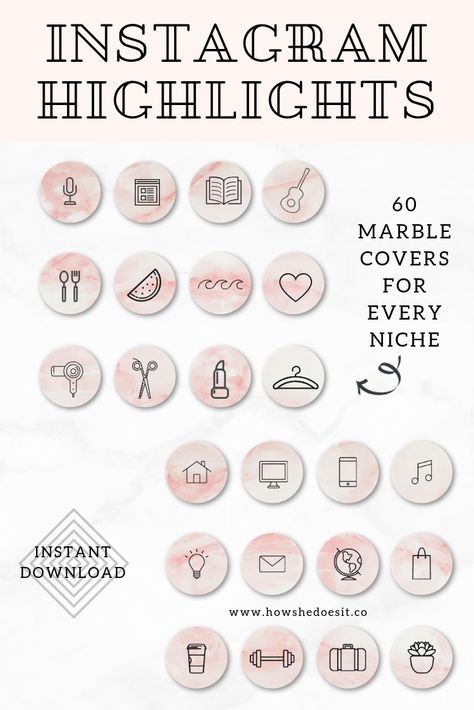
Each time a story is created based on that topic, it can be filed into the appropriate Highlight category — making it simple for followers to view the content they’re interested in.
For example, @bonappetitmag does this often, creating separate Highlights for their content series like “BFW” (Big Fat Weekend) and the various locations they cover it:
Instagram Stories Highlights Uses #3: Highlights Based on Audience or InterestYou could also organize your Instagram Stories Highlights based on your follower demographics.
For example, a department store could have various Highlights for its target customers: children, women, men, home goods, electronics, etc. A television network might choose to organize content based on the genre like sci-fi, drama, comedy, or action.
Architecture and design publisher @dezeen uses their Highlights to categorize their content based on their audience’s interests, including “Interiors,” “Design,” “Architecture,” “Technology,” and more.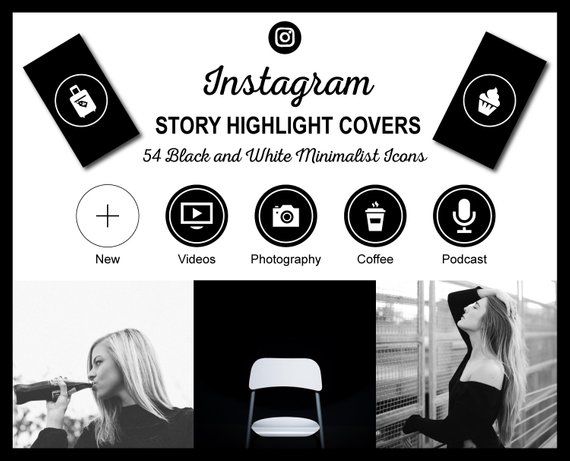
If you’d like to use your social media channels to educate your audience, you can organize your most helpful tutorials, tips, and tricks into your Instagram Stories Highlights.
For example, video hosting and analytics company @wistia uses one of their Instagram Stories Highlights to offer tips on how to create great-looking videos on your mobile device:
We also organize all our Instagram Stories tips on our Later profile!
Instagram Stories Highlights Uses #5: Highlight Seasonal Events and HolidaysSharing stories around specific holidays and global events is a great way to keep your account relevant and current.
For example, a coffee roasting company might share content on International Coffee Day, while a donut company could share a series of engaging stories on International Donut Day. If the stories are enough of a hit, you should consider turning them into a Highlight on your profile to continue driving engagement even after the holiday is over!
Check out how @slumberstays, a company that curates unique properties from around the world, uses their Highlights to celebrate International Women’s Day.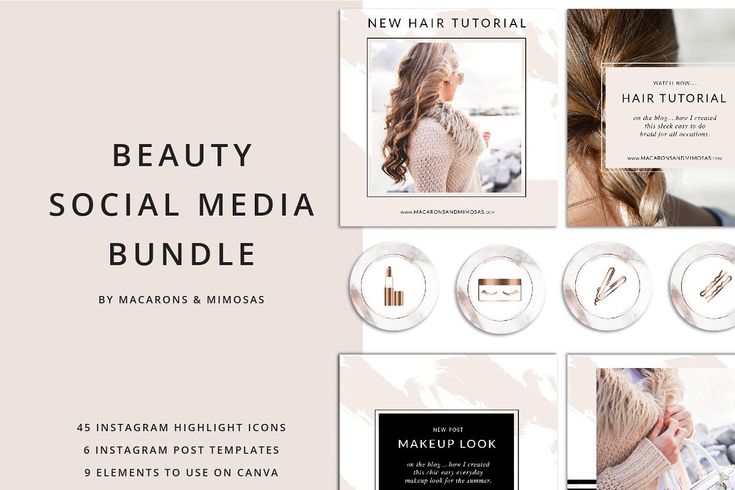
ICYMI: You can download Later’s free Social Media Calendar to keep your Instagram up-to-date and plan your content ahead of time!
Instagram Stories Highlights Uses #6: Highlight Your CustomersDo your customers love tagging you in Instagram Stories or regularly use your branded hashtag in posts? You can repurpose this content and post to your own Instagram Stories Highlights. This is not only a great way to give your customers a virtual shout-out, but it also showcases your business in an authentic way through UGC (user-generated content).
This Chrome extension will allow you to save another user’s story so that you can add it to your profile. Just make sure that you get permission first and give proper credit to the original creator by tagging them in your story when you post.
Instagram Stories Highlights Uses #7: Highlight Your Partners & InfluencersIf you work with influencers, brand ambassadors, or host regular Instagram Stories takeovers, you can organize all of your partner content into an Instagram Stories Highlight.
Skincare company @summerfridays does this often in their Instagram Stories Highlights. In fact, they even have a “Takeovers” Highlight that compiles all of their interviews and takeovers from partners over the last few months.
Instagram Stories Highlights Uses #8: Highlight Your CampaignsIf you have a promotion or campaign that you’ve put a lot of work into, it can be pretty sad to watch it disappear after only 24 hours! With Instagram Stories Highlights, you can ensure it can be viewed by as many people as possible by pinning it on your profile for as long as that specific campaign is active.
And when it comes to launching a campaign on Instagram Stories, did you know that you can schedule your stories posts in advance with Later? Now you can storyboard your content, add captions or links, collaborate with your team, and visually plan and schedule Instagram Stories right from your desktop!
Instagram Stories Highlights Uses #9: Highlight Your Affiliates & Ad PartnersInfluencers and businesses who employ affiliate marketing strategies on social will be able to give their affiliate and #ad posts a much longer shelf life than they could via Instagram Stories alone.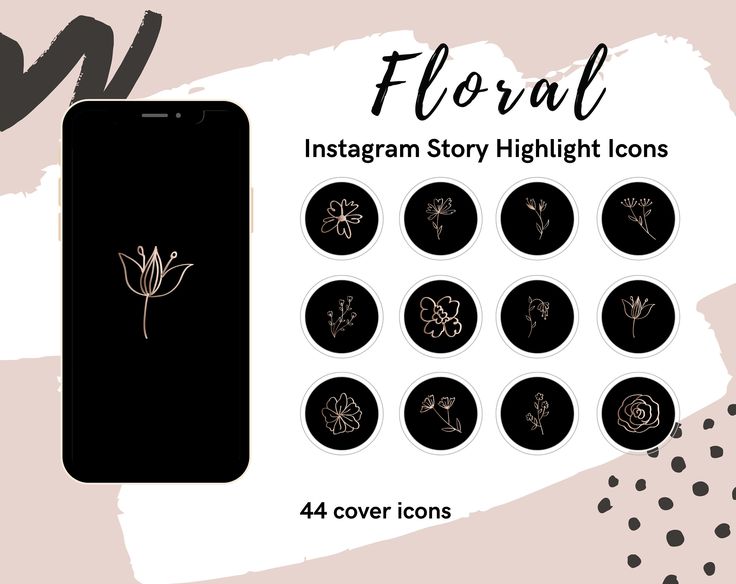
You can choose to organize your affiliate posts based on specific brand partnerships or create categories based on the audience who the information will best serve.
Instagram Stories Highlights Uses #10: Highlight Your EventsMusicians can create Instagram Stories Highlights for live shows, and sports teams might choose to create Highlights for big games.
If you’re a brand who regularly covers events in your Instagram Stories, create an Instagram Stories Highlight category for them and keep all of the action in one place!
Check out how @bof uses their Highlights to share behind-the-scenes content from fashion events:
Instagram Stories Highlights Uses #11: Highlight Your Reviews & TestimonialsIf you want to share your stellar customer reviews with your followers, you can create an Instagram Stories Highlight for that! @curology did this by sharing screenshots and posts of customers reactions to their products:
After sharing 10-12 reviews from happy customers, they finish the story by adding a link at the end to swipe up and shop the product everyone was raving about.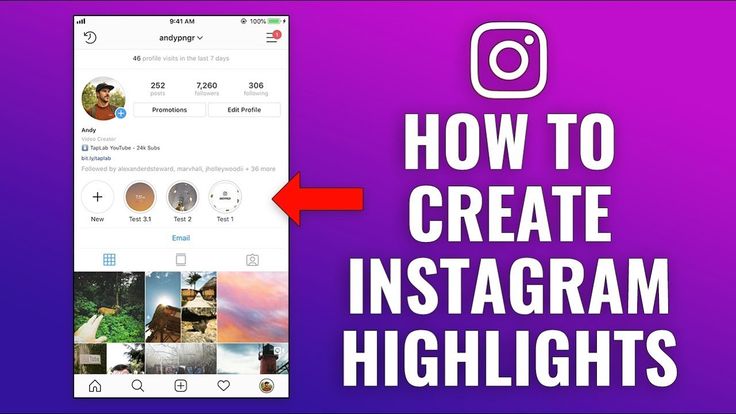
“Episodic content” is already becoming a big trend on Instagram Stories, like @bustle’s “Beauty Call” or @curbed’s “House Calls.”
And according to Curbed’s social media manager, Margaret Lim, who spoke with Digiday, their episodic content does a better job of keeping viewers engaged than the average Instagram story.
Things to Know About Instagram Stories HighlightsCreating amazing Instagram Stories content is more important than ever before.
While you can obviously continue to share in-the-moment, ephemeral content on a daily basis, Instagram Stories Highlights urges you to plan ahead and become more strategic with your Instagram Stories.
Here are some of the finer details:
You can only add stories to your Highlight that have been posted to your Instagram Stories since December 2017 (or since you started archiving).
You can add up to 100 photos or videos to your Instagram Stories Highlights and there’s no limit to how many Instagram Stories Highlights you can create.
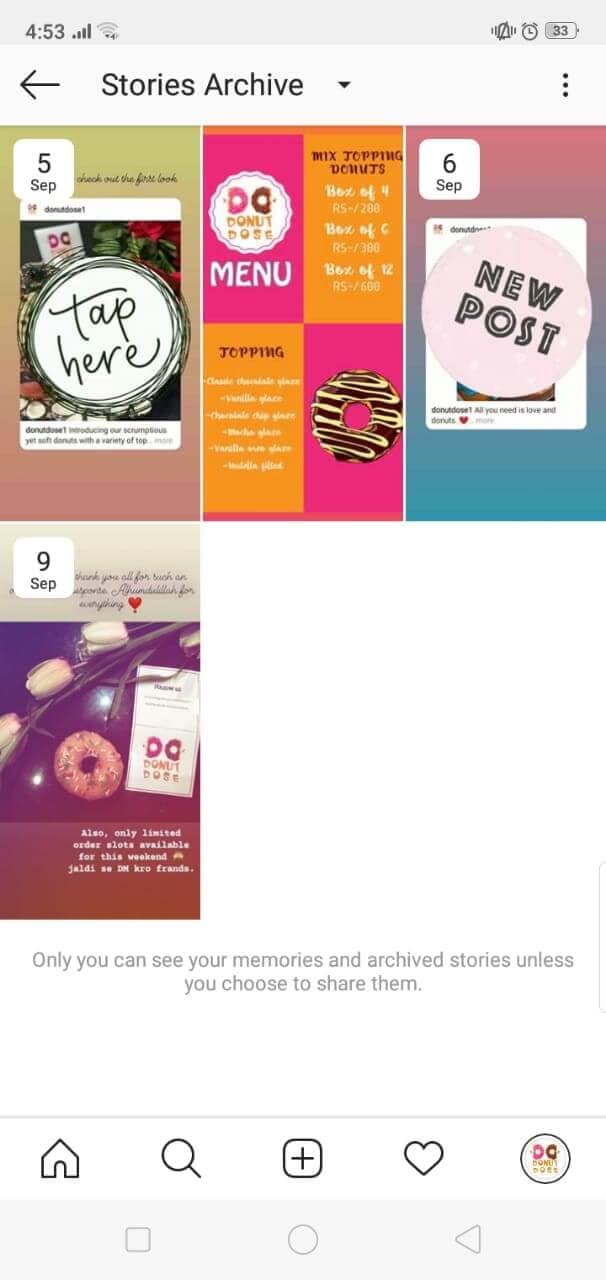
If you add more than 100 clips to your current story, the first one will be removed and added to your Archive.
Just like the regular Instagram posts that you can choose to archive from your feed, only YOU can see your Instagram Stories Archive.
Feeling ready to take on Instagram Stories to grow your business this year? Sign up for our free Instagram Stories Course today and learn how to create Instagram Stories that will help you get more followers, traffic, and sales!
How to create your own Instagram Moments
Instagram has become one of the leading platforms for marketing, business and brand awareness. For this reason, every serious business, influencer, and celebrity has their Instagram highlights. All your best Instagram stories combined into your best Instagram moments.
If you want to know how to create your own Instagram Moments, you've come to the right place. Keep reading to learn all about the best ways to make your own Instagram covers.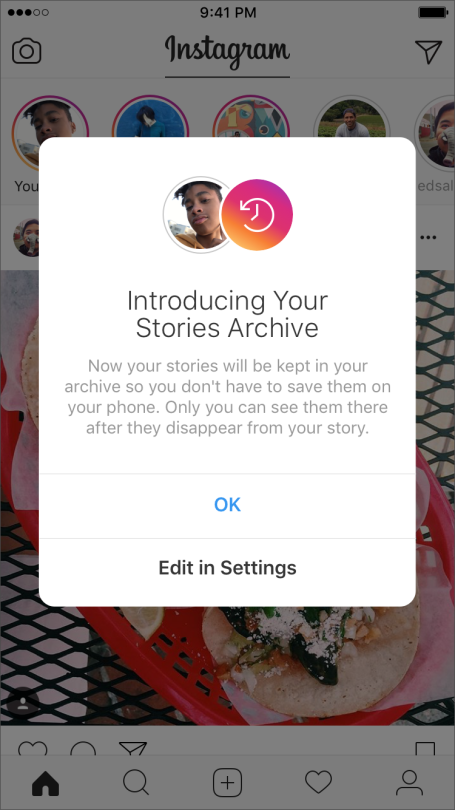
Instagram highlights 101
Instagram highlights are easy to make. All you need is the Instagram app for Android or iOS. Follow the links even if you already have the app, because you should get the latest app updates.
Windows programs, mobile applications, games - EVERYTHING is FREE, in our closed telegram channel - Subscribe :)
The next thing you need is Instagram stories. If you've just created an Instagram story, here's how to add your highlights to it:
- Step 1 Log in to Instagram and click on your story.
- Step 2 Select Select in the lower right corner of the screen.
- Step 3 Select the Highlight group you want to add this story to.
- Step 4 Alternatively, you can select New to create a new Highlight group. Name it and click "Add" to add your story to the last "Highlights" group.
Note that this has nothing to do with IG groups. In this context, a group refers to a selection of highlights (you can create many of these on your profile).
An alternative method for making Instagram Highlights
Here is an alternative method you can use to make Instagram Highlights. This is probably more efficient because it allows you to add multiple stories to the selection at the same time. Follow these steps:
- Step 1 Launch the Instagram app on your device.
- Step 2 Click on your profile (the icon in the lower right corner of the screen).
- Step 3 Select the Create option (plus sign).
- Step 4 Select the stories you want to appear in the selection (New Selection window).
- Step 5 Click the Next button in the upper right corner of the screen.
- Step 6 Rename the selection as you wish, select a selection skin, and click Done to confirm.
How to Create a Highlight Instagram Cover
If you don't have an Instagram Highlight Cover, you should get one. You can use a simple image as your cover image, but that won't help if you want to use Instagram professionally.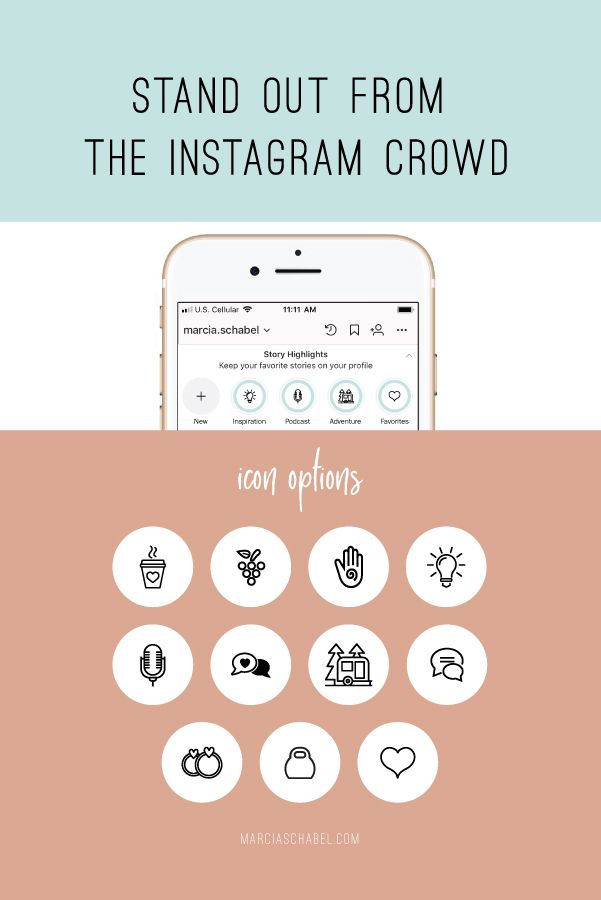 If you use Instagram for any kind of advertising, be sure to use the cover for that purpose.
If you use Instagram for any kind of advertising, be sure to use the cover for that purpose.
You don't have to be a digital designer, you can use many free apps that even have free templates. Of course, knowing Photoshop won't hurt you.
If you have a PS on your computer and know how to use it, you can easily create your own Instagram cover. Search the web for a free package for the best Instagram stories and download the icon you want in Photoshop. Place the icon in the middle of the canvas and right click on the layer to rasterize it.
You can then change colors, layout, play with brushes, and image composition. it's entirely up to you and your Photoshop skills.
Use third-party applications
If you're not a Photoshop wizard, don't worry. Some great third-party apps and sites can help you create your Instagram highlights cover. Let's take a look at the instructions for some of the best apps you can use.
Nad
Nad is one of the most popular free tools that you can use to promote your Instagram profile. This app is available for free on iOS and Android devices. Download it from the link above and start using it for your Instagram highlight covers:
This app is available for free on iOS and Android devices. Download it from the link above and start using it for your Instagram highlight covers:
- Step 1 Find the icon pack online and download it to your phone or tablet.
- Step 2 Run on your device.
- Step 3 Click on the image if you want to import a cover, or choose from a wide range of covers (see the Layout Collections section).
- Step 4 When you choose a case, you need to adjust its size. Select the "Layers" menu and select the background layer. Finally, click on the Instagram Story cover dimensions.
- Step 5 Feel free to experiment with cover colors. Select Background and use the roller to change the color. If you have a brand, adjust the brightness to resemble it.
- Step 6 You can then go back to the Layers menu and delete everything you don't need (any extra words, etc.).
- Step 7 When your background is ready, click on the image and select an icon from the device gallery.
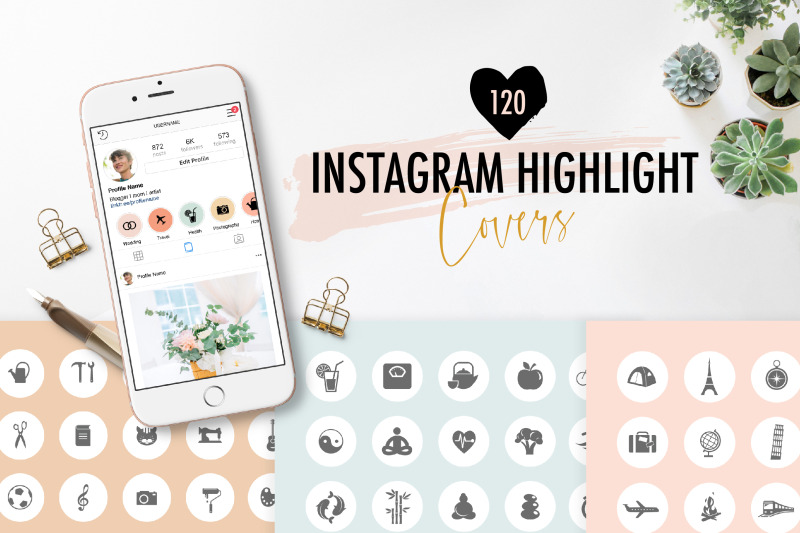
- Step 8 Center the icon (feel free to resize it by pinching it with two fingers). You can add your icon to your favorites to make it easier to find it next time.
- Step 9 Alternatively, you can use text instead of icons. Choose "Text" instead of "Image" and choose a font.
- Step 10 When you're done, confirm with a yellow tick: click "Export" and then "Save". Your new Instagram Highlights cover will be saved to your device's gallery.
Canva
Canva is a great alternative to Over. It is a free tool with the same function as Over. Follow these steps to create Instagram Highlight Covers with Canva:
- Step 1Visit canva.com and register an account (free).
- Step 2 Click Create Design and select custom sizes.
- Step 3 Set the dimensions to 1080 (width) by 1920 (height) to fit the Instagram highlights.
- Step 4 Upload your icon from your computer. You can easily find a lot of images online if you don't have one prepared.
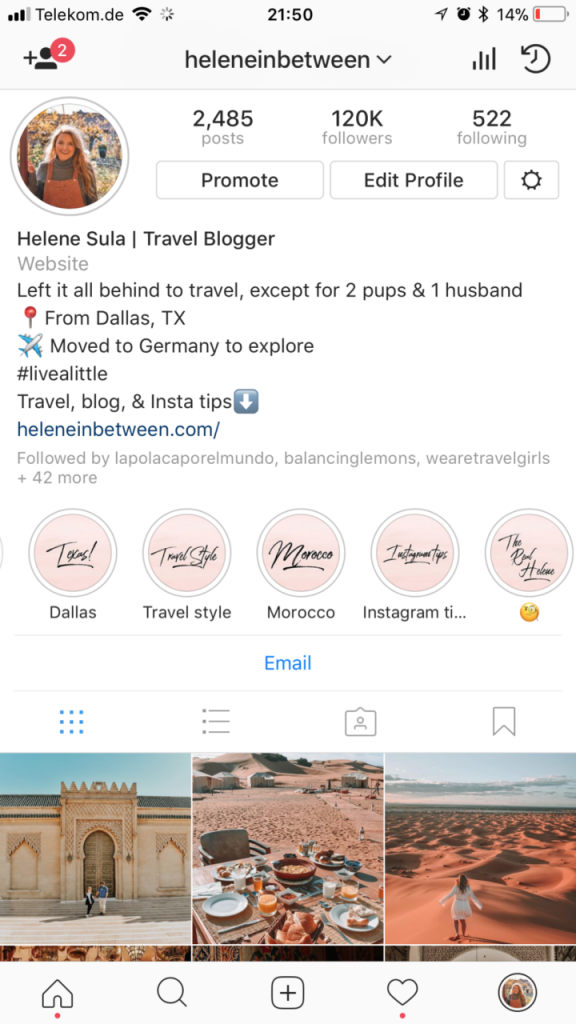
- Step 5 Select Upload image or video. Select an icon image.
- Step 6 Choose a background (there is a wide selection of Canva images you can use or use natural colors).
- Step 7 Click Add New Page to copy the cover. You can upload new icons and create multiple covers.
- Step 8 When you're done, click Publish and then Upload. Select the file type and confirm by clicking Upload.
These files will be archived. Be sure to unzip them and send them to your mobile gallery so you can use them as Instagram covers. On Instagram, visit the profile page and click on the highlights you want to edit. Select "More", then click "Change Highlight" and finally select "Change Cover". Select an image created in Canva from your gallery and upload it. Click Done to confirm.
Enjoy your Instagram updates
Now you can create your own Instagram moments and covers. If you use IG professionally, this is especially important.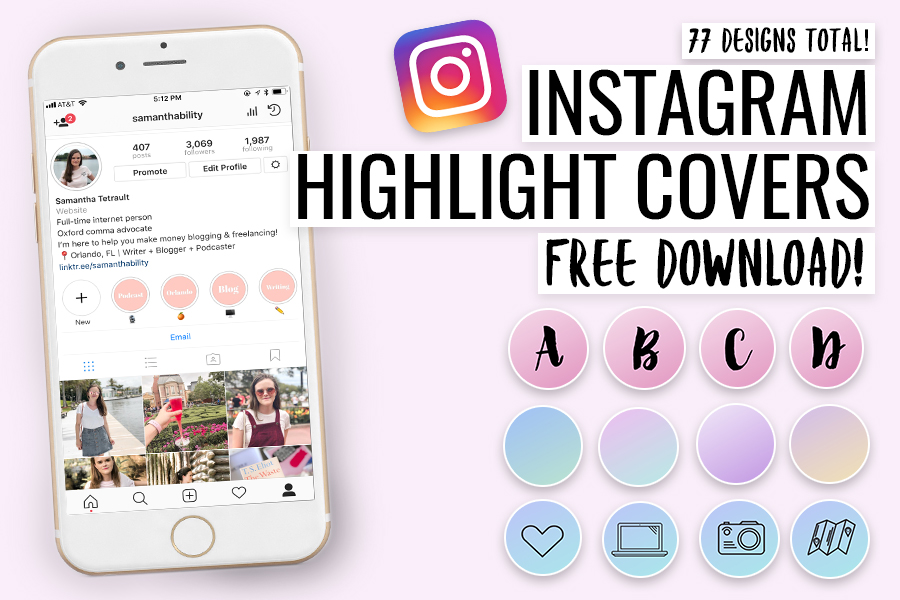 Be sure to choose your brand colors and maybe include your brand name on the cover.
Be sure to choose your brand colors and maybe include your brand name on the cover.
If you have any questions or comments, please leave them in the comments section below.
Programs for Windows, mobile applications, games - EVERYTHING is FREE, in our closed telegram channel - Subscribe :)
How to use Instagram story highlights and story archive like a pro
It's been about a year and a couple of months since Instagram launched its Story feature. With 300 million daily active users, it looks like the popularity of Instagram Stories isn't going away anytime soon.
Deciding to capitalize on this opportunity, Instagram has added new features to it - the latest of them are "Dawn of the Story" and "Stories Archive".
Introduced in December 2017, the story archiving feature is designed to give you the ability to save your favorite Instagram stories by zipping them to a folder in your account. While these stories could previously be stored on your phone's storage, this new addition will allow you to store all your Instagram stories and posts under one roof.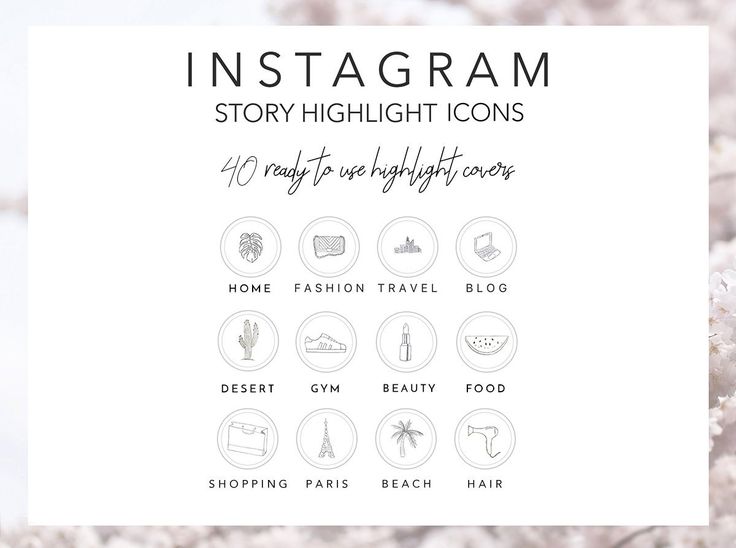
In addition, you can select your selection from archived Instagram stories and highlight them on your profile. Cool, right?
So let's figure out how to archive your Instagram stories and make them stand out like a pro.
More Stories : Organize your Instagram posts instantly through Instagram Collections
Step 1: Create an Instagram story
The first step involves creating an Instagram story. If this is your first story after receiving the latest update, you will see a popup once you create the story.
See also : How to add background music to your Instagram stories
Step 2: Customize Settings
Once you get the above prompt, click Edit in Settings and turn the switch to archive your stories.
This ensures that all of your stories are saved to your Instagram account, even after they've passed the 24 hour time limit.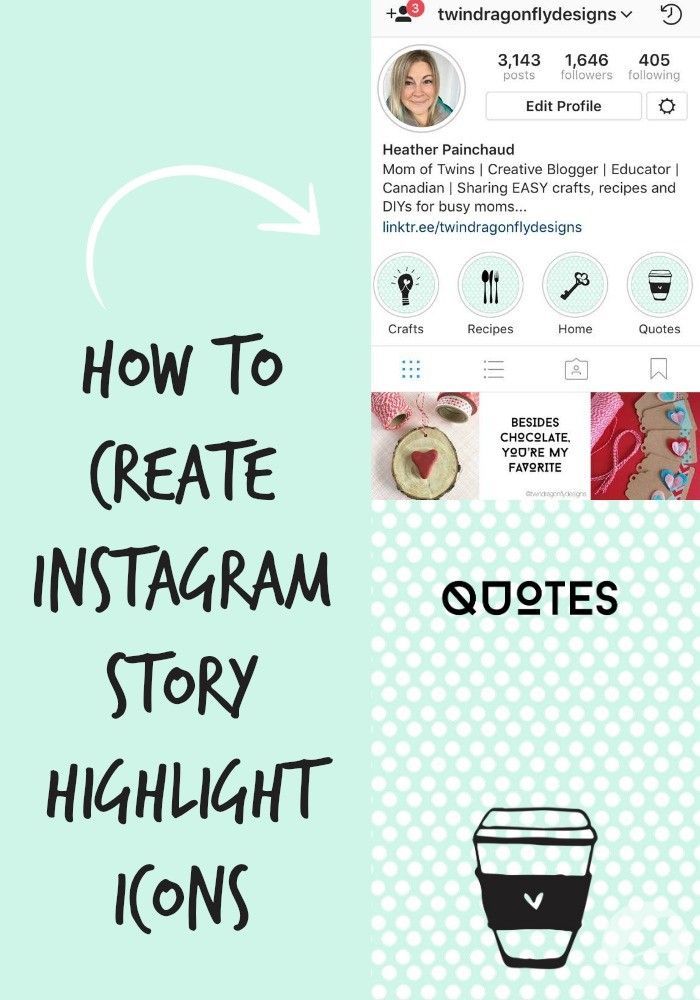
As I mentioned above, this feature makes it easy to save your favorite moments on Instagram.
Step 3: Create the Main Story
Once you've done all of the above, go back to your story and click on the little heart icon in the bottom right corner.
Name Highlight and voila! You have successfully created your first highlight on Instagram Stories.
Highlights will appear on your profile under your name. What else? You can have more than one selection, and a selection can have more than one story.
Step 4: Add more highlights to Instagram
When you're done, you can create more highlights either from your current stories or choose from the Archive folder.
To do this, click the Plus icon in the far right corner (next to the highlighted story) and select one (or more) from the Archive folder.
Alternatively, you can directly visit the archives to create a selection. Click on the icon in the top right corner and select stories.
In addition, you can switch between the story archive and the post archive by clicking on the dropdown in the top right corner.
How to edit an Instagram story
Editing your Instagram story gives you the ability to add more stories, change the cover image, or even change the thumbnail.
All you have to do is open a highlight in your profile, click on the three-dot menu icon, and choose Edit Selection. Once all changes are made, click Done and the changes will be reflected immediately.
You can also post the highlighted story as a normal Instagram post.
Read also : 6 best Xiaomi Redmi 5A cases and cases you can buy
How to de-highlight an Instagram story
Highlights will stay on your Instagram profile for as long as you wish.