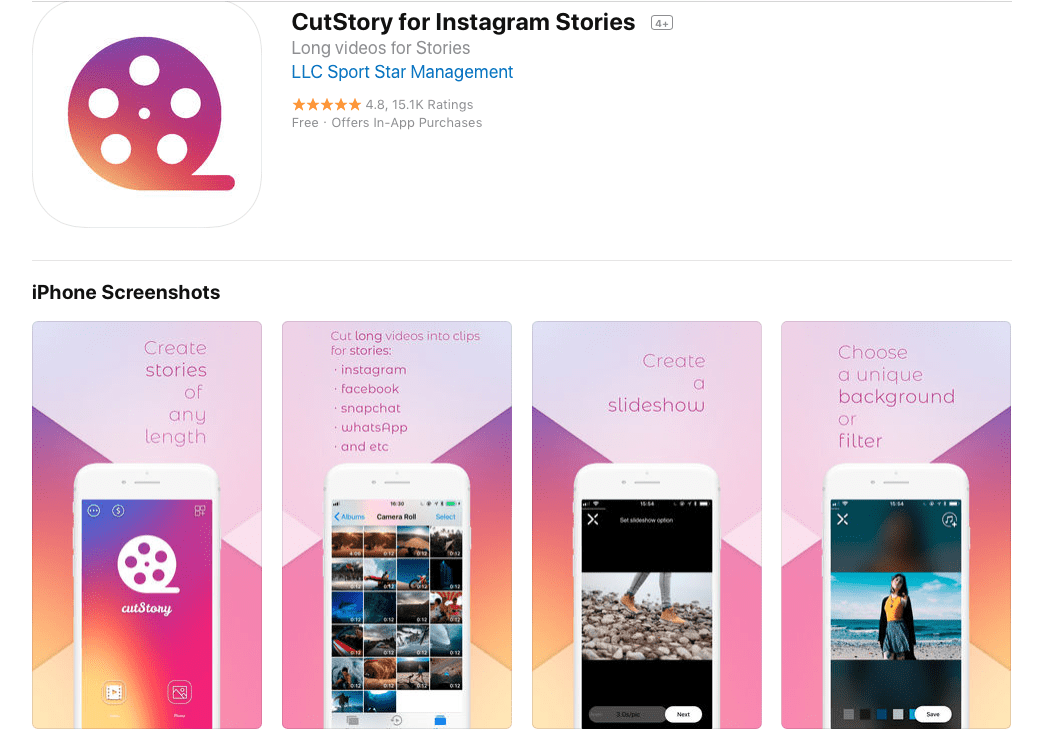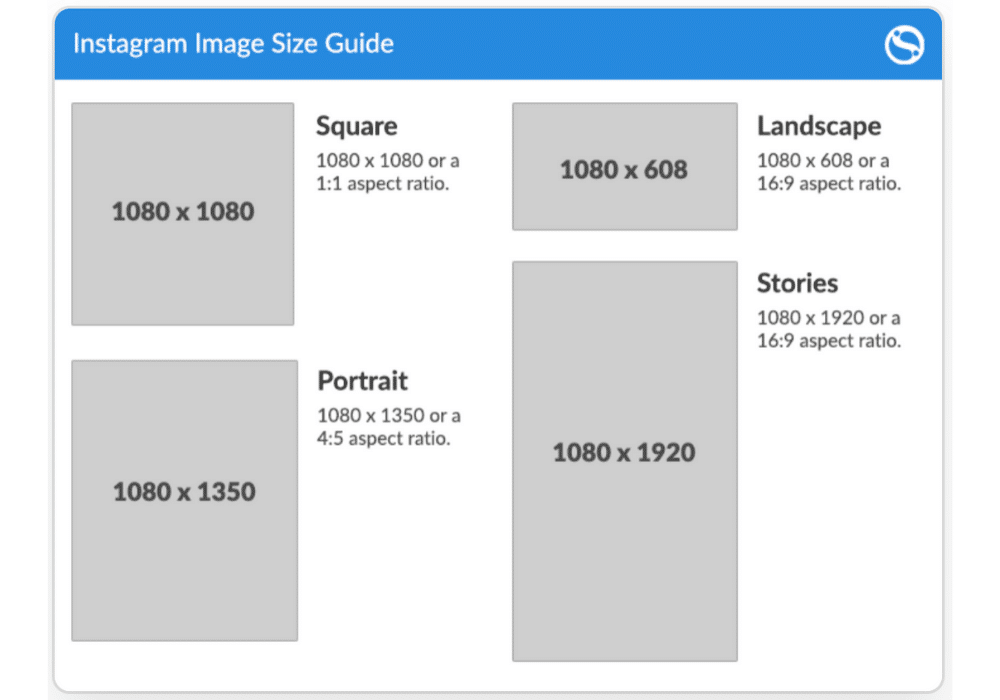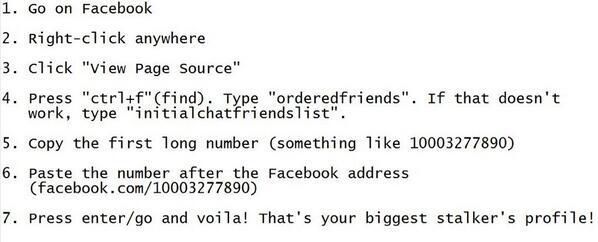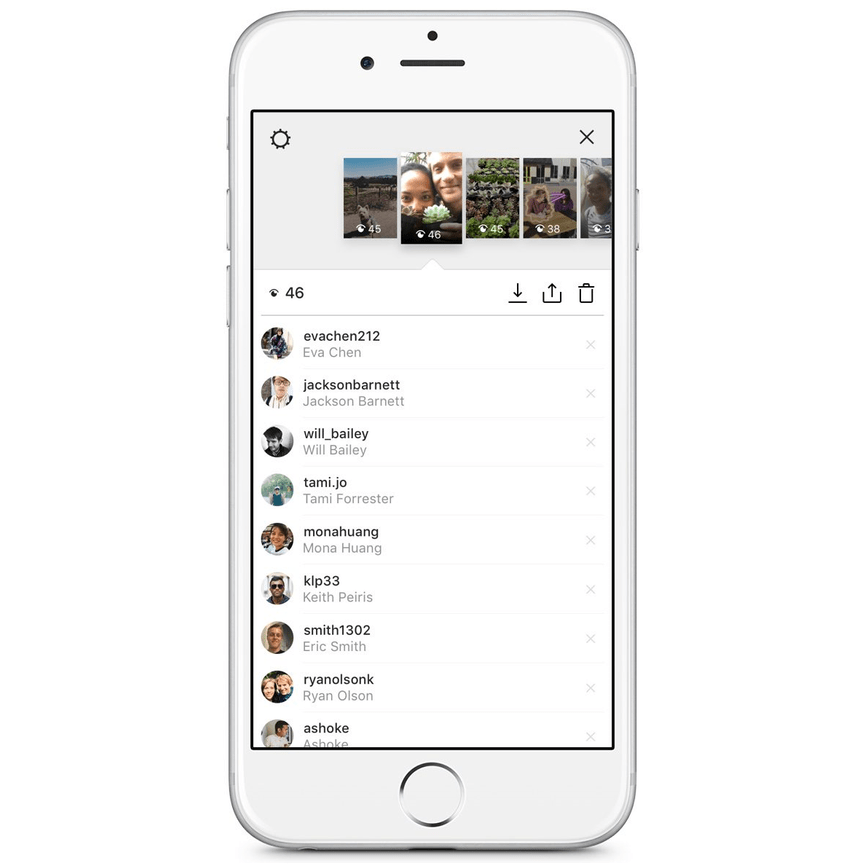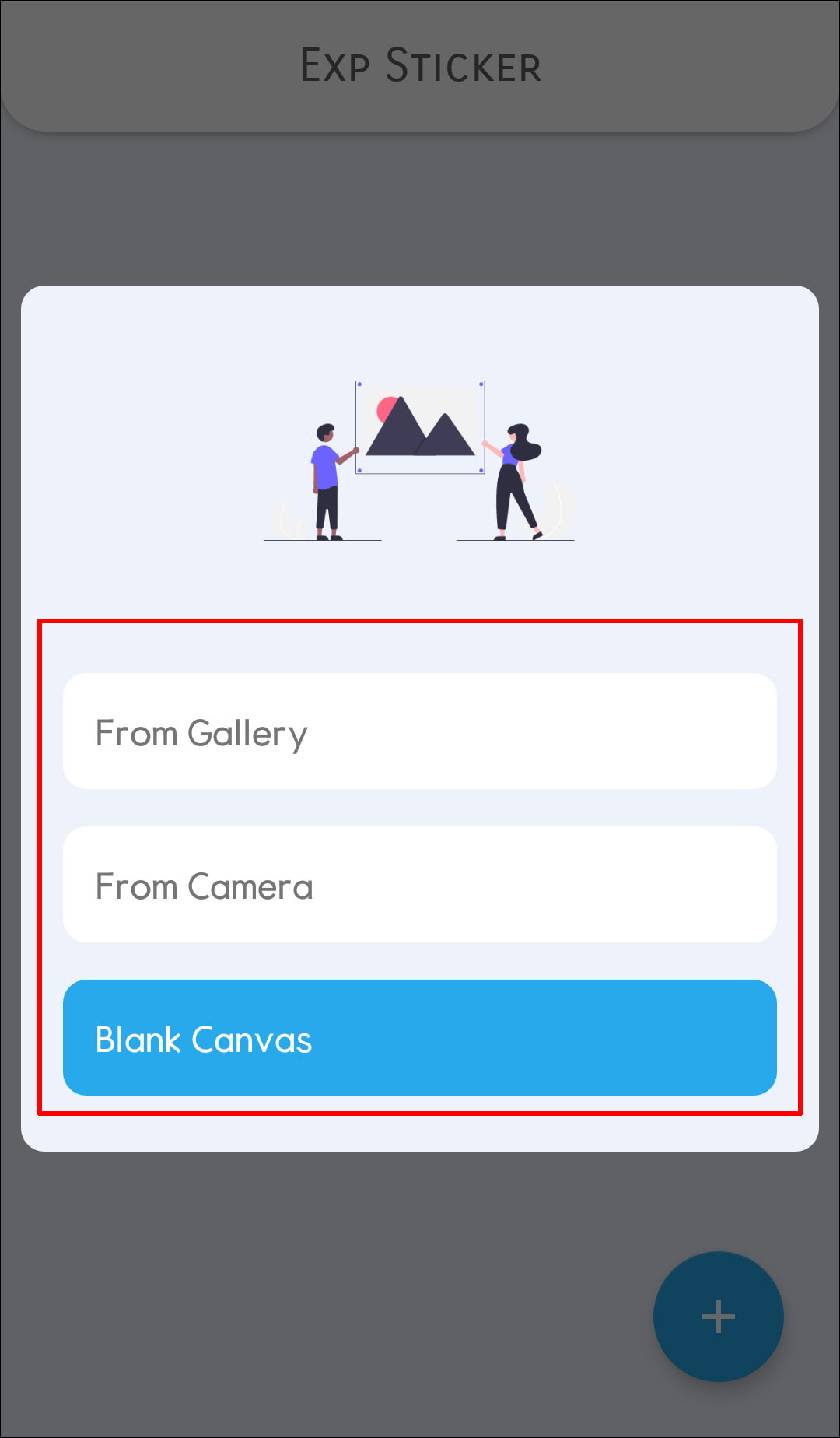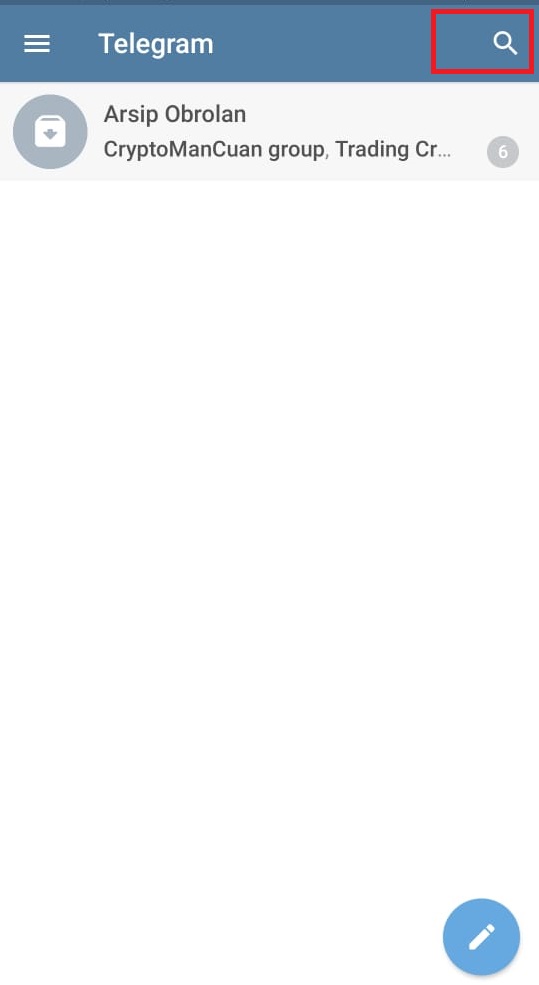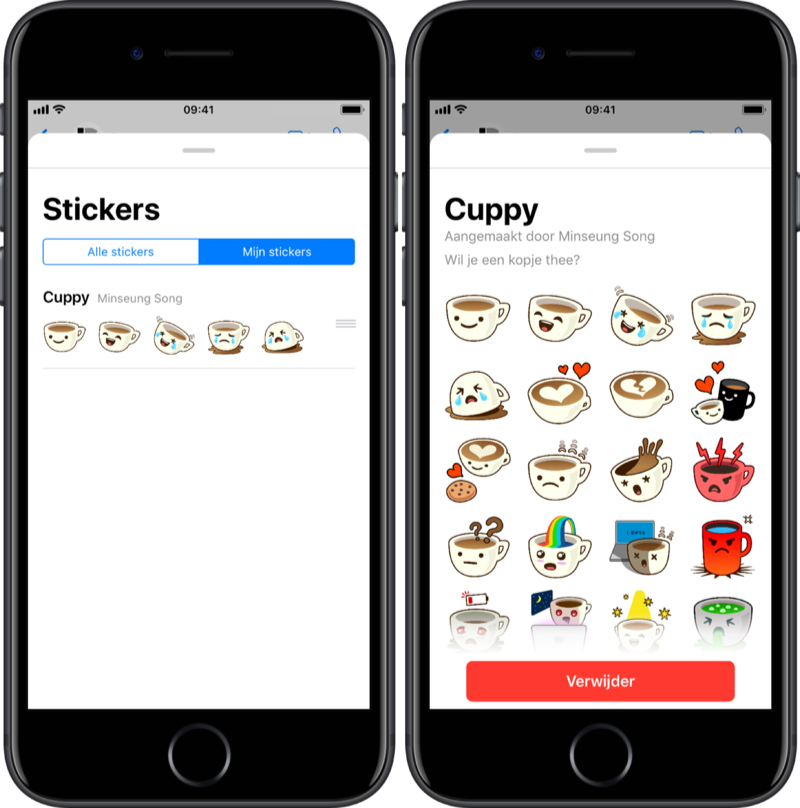How to upload continuous video on instagram story
How to post longer videos to your Instagram Stories
If you sometimes upload videos to your Instagram stories, you have probably run into the 15-second limitation. That means that no matter what the length of the video you’re posting to your story, Instagram will automatically crop it to a maximum duration of 15 seconds.
This is great for shorter videos, but what happens if you want to post a video that is longer than this 15-second limit?
Splitting long videos into 15-second clips
I recently ran into this problem myself when attending a soccer football game between France and Germany. I wanted to publish the French national anthem being sung by 80,000 people to my story, thinking the limit was one minute. The next day, I realized that limit was only 15 seconds and that Instagram had cropped my video by more than two-thirds.
That’s when I started looking into an app that would automatically split videos into 15-second segments that could be uploaded to an Instagram story consecutively, making it look as if it was one continual seamless clip.
There are tons of apps in the App Store that can do that. Some are free. Some are expensive. Some literally try to scam you into buying an in-app purchase, some have watermarks, and some have extreme levels of ads. None were perfect, so I decided we should create our own, which we did.
Enters Split Video… The app is free to use with limited ad support, which makes it totally bearable. It doesn’t add watermarks to your videos and works flawlessly. It’s also elegantly designed and very easy to use.
How to post videos longer than 15 seconds to Instagram Story
1) Download Split Video and launch the app.
2) Tap Select Video and choose the video you want to split. By default, the long video will be split into smaller pieces of 15 seconds each, which is ideal for Instagram Story. But if required for other projects, you can drag the slider to adjust the clip split length up to 60 seconds.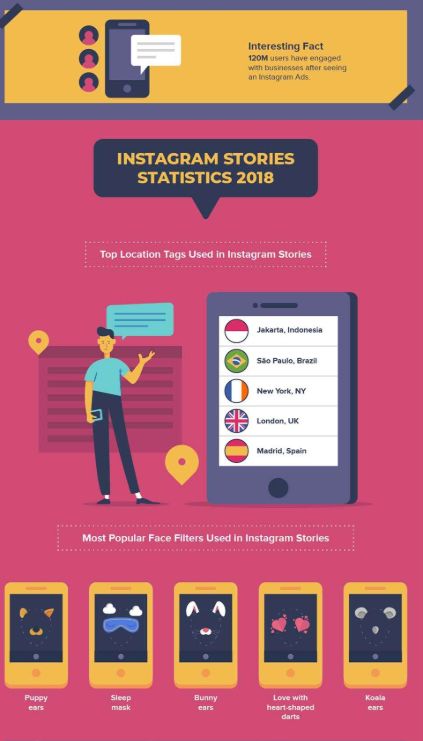
3) Browse your library and choose a video longer than 15 seconds. Confirm this is indeed the video you want to slice by tapping Choose.
4) The video will then be imported into the app, which will slice it into 15-second segments. As you can see on the screenshot below, the video length is 63 seconds, and it’s being split into 5 segments (15+15+15+15+3).
5) Tap Split and Save Clips.
6) The shorter clips are then saved to your library, and a confirmation message tells you the export is complete.
7) You can now publish these 15-second clips to your Instagram story, making sure you’re doing so in the right order.
8) As you can see on this last screenshot, my 5 clips have been uploaded to Instagram, which now sees that story as a one-minute story.
And that’s the trick to uploading longer videos to Instagram Stories.
How to post longer videos to Instagram Story from the official app
Instagram now lets you post longer videos straight from the app. All you need to do is select the longer video of up to 60 seconds, and Instagram will automatically divide it into small chunks of 15 seconds each. The same applies when you’re recording the clip using the Camera inside Instagram. If you need assistance, check out our guide on posting videos from your iPhone to your Instagram story.
But if the video you want to post on your Instagram Story is longer than one minute, we recommend you use the app mentioned above. Here’s why.
I wanted to post a 1-minute 9 seconds (or 69 seconds) video to Instagram Story using the official app. The app divided the video into four 15-second parts, which is 15 + 15 + 15 + 15 = 60 seconds or 1 minute only. It automatically removed 9 seconds from the clip!
I cross-checked it with another video of 1 minute 20 seconds (or 80 seconds). This time too, the official Instagram app divided the video into four 15-second smaller parts, which is 15 + 15 + 15 + 15 = 60 seconds or 1 minute only. It ignored the last 20 seconds of my video! That’s because the Instagram app has a 60-second limit to the stories you upload.
This time too, the official Instagram app divided the video into four 15-second smaller parts, which is 15 + 15 + 15 + 15 = 60 seconds or 1 minute only. It ignored the last 20 seconds of my video! That’s because the Instagram app has a 60-second limit to the stories you upload.
But if you use the Split Video app, it’ll chop your lengthy videos into 15-second clips and also keep the remaining video length (like 9 seconds or 5 seconds) as one more video clip. This allows you to post the entire video that’s over 1 minute without editing out even the tiniest portion.
More Instagram tips:
- How to see all your old Instagram profile bio
- How to pin and unpin posts on your Instagram profile
- How to stop seeing ads on Instagram
How To Post Longer Videos Onto Instagram Stories
Instagram’s Stories feature was largely inspired by Snapchat’s own Stories feature, but it has since gone on to take on a life of its own. For those unfamiliar, Stories is a fun way of sharing short video clips or images that will disappear after 24 hours. This is useful if you have some kind of theme going on in your Instagram profile that you’d rather not disrupt with non-related posts.
For those unfamiliar, Stories is a fun way of sharing short video clips or images that will disappear after 24 hours. This is useful if you have some kind of theme going on in your Instagram profile that you’d rather not disrupt with non-related posts.
The drawback to Stories is that it has a limit in terms of the maximum number of seconds per Story, meaning that if you wanted to share a video longer than 15 seconds in length, you could be out of luck. However, this doesn’t mean that it isn’t impossible, and with this guide, we’ll show you how to post longer videos onto your Instagram Stories.
Method 1 – Using Instagram To Automatically Cut Your Videos
When you upload a video longer than 15 seconds to your Stories, if it is short enough, Instagram will actually cut up that video for you. For example, if you have a video that’s 60 seconds in length, uploading it to Stories will automatically cut that video into four 15 second segments.
Unfortunately, there is a limit of 1 minute, meaning that the maximum number of times Instagram will splice the videos for you is into four 15 second segments.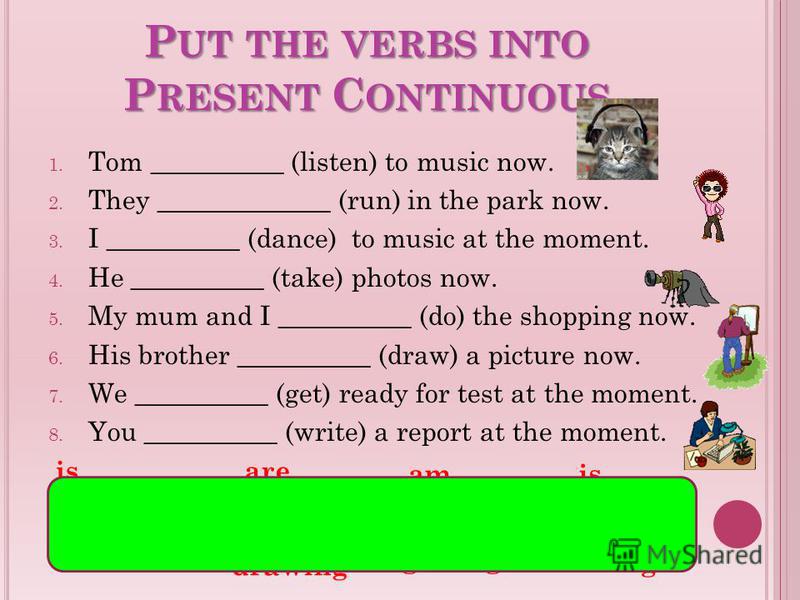 If you have videos under 60 seconds, then this should not be a problem, but if you have videos greater than 60 seconds, then you’ll want to proceed to the other methods listed below to see which works best for you.
If you have videos under 60 seconds, then this should not be a problem, but if you have videos greater than 60 seconds, then you’ll want to proceed to the other methods listed below to see which works best for you.
Method 2 – Manually Cutting Your Videos
If the method above doesn’t work for you, then you will need to manually cut your videos into either 15 second segments or 60 second segments and let Instagram do the rest. By default, your smartphone will come with some basic video editing tools that will let you cut and trim the video to your desired length.
iOS
- Launch the Photos app
- Select the video you want to trim and tap Edit at the top right corner
- Drag the slider from the left or right to increase or decrease the duration
- Tap Done
Android
- Launch the Gallery app
- Select the video you want to trim and tap the Scissors icon
- Tap Trim
- Drag the slider from the left or right to increase or decrease the duration
- Tap the check mark icon when you’re done
The problem with manually trimming your videos is that your selection of where each segment starts and ends might not be quite as precise as you might like, but in a pinch, it should be good enough to get the job done.
Method 3 – Using A Third-Party App
If you want a quicker and easier way of trimming your videos to upload them to Instagram Stories, then you might need to turn to a third-party app. There are several apps you can choose from, and we’ve listed them below where you can download them for either iOS or Android.
Note: All the apps are free to use but some come with watermarks and ads that you can opt to pay a small fee to remove. You don’t have to, but if you want to remove those limitations then you’ll have to pay for them
CutStory (Download For iOS)
- Launch the CutStory app and tap on Video
- Select the video you want to trim
- Tap the download button to the bottom right corner of the screen and select Instagram Stories
- Wait for the videos to be trimmed and processed and it will automatically save it to your phone’s camera roll
- You can then launch Instagram and select the trimmed videos to upload them to your Stories
Long Story for IG (Download For iOS)
- Launch the app and select the video length you want to trim it down to (by default it is set at 15 seconds)
- Tap Select Video and choose the video you want to trim
- Tap Choose
- Tap Split and Save Clips and wait for the video to be processed
- You can access the videos in your phone’s gallery and upload them to Instagram Stories
Story Cutter (Download For Android)
- Launch the Story Cutter app
- Tap Gallery and select the video you want to trim
- Select the length for each video segment and tap Select
- Once the videos are processed, you can find the split up video segments in your phone’s Gallery
Video Splitter (Download For Android)
- Launch the Video Splitter app
- Tap Split Video and select your video
- Select Custom Split and drag the slider to 15 seconds
- Tap the Check button at the top right corner and wait for the video to be processed
- Once the videos are processed, you can find the split up video segments in your phone’s Gallery
Filed in General.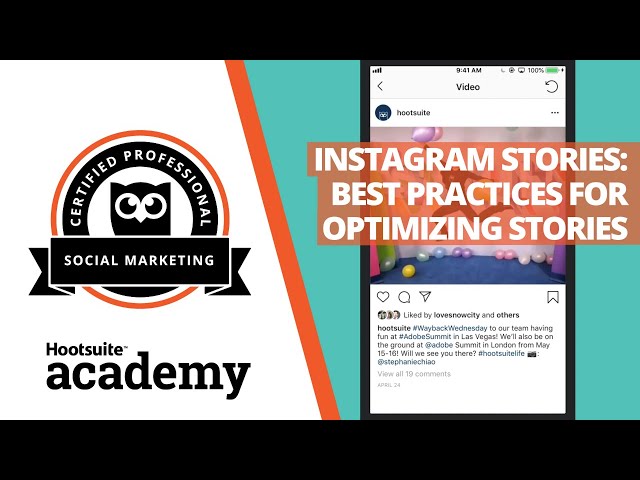 Read more about Android, Apps, Facebook, Instagram and iOS.
Read more about Android, Apps, Facebook, Instagram and iOS.
How to upload long videos to Instagram Stories: 2 ways
Author Andrey Instagramovich For reading 3 min
Third-party applications and the function will help to upload a long video to Stories: “ Split video into parts ”. When uploading a video longer than 15 seconds, the system will automatically divide it into small segments.
Content
- Ways to post a long video Instagram Story
- Using splitting
- Upload to IGTV
- Stories video specifications
Ways to post a long video Instagram Story
There are three ways to post a long video to Instagram Stories:
- Share using third party apps. For example, InShot or Quik;
- use the standard functions of Instagram;
- upload to IGTV.
The last option is for users who don't want to split the whole movie into several parts. On the IGTV channel, you can post videos up to 10 minutes long (from a computer) and up to 15 from a phone.
For verified accounts, the time track is longer - up to 60 minutes.
Sharing via apps will help you upload a long video to Instagram Stories, with selected parts. That is, using the appropriate tool: "Split" or "Crop" , the user can select the elements of the video that are important to him. So, the main materials will not be lost and they can be further edited, outside the rest of the video track.
We use division by parts
It is possible to upload a long video to the Story only if the page owner agrees to post 15-second segments. All parts will be published one after another, so the effect of a single video is created.
How to split a video into several parts using Instagram:
- Log in to Instagram.
- Go to Feed - Stories .
- Gallery - select suitable material for placement.
- Instagram will automatically split the video.
If you want to delete or swap any segments - the user must hold his finger on the icon of the clip. You will be able to change the order in which stories are placed. In the same place, the icon 9 will appear0037 : "Trash", which means deletion. Before performing the action, the system will require confirmation.
You will be able to change the order in which stories are placed. In the same place, the icon 9 will appear0037 : "Trash", which means deletion. Before performing the action, the system will require confirmation.
Upload to IGTV
To use IGTV and upload content, the page owner must first create a channel. The function is available both from mobile devices and a computer. Unlike Stories, you can upload a video to IGTV using a PC and through the browser version.
The maximum duration of a video sequence is no more than 10 minutes. How to upload a video to IGTV using a smartphone:
- Go to Instagram - Feed.
- Icon “TV” on top – press “+” in the upper right corner.
- Select from Video Gallery - enter a description and title.
- Wait for download to finish.
If the video sequence was longer than one minute, a notification about its posting will appear in the Feed. That is, a post will be created with an added link to view in IGTV.
Stories 9 video specifications0021
The first requirement for videos to be placed in Stories is no more than 15 seconds in duration. This is the time allotted for one temporary post.
So, on Instagram, adding a long video to the Story is possible only separately. When viewing, the user will not get the impression of different passages.
Specifications:
- format - MP4;
- size - no more than 4 GB;
- resolution - 1980 by 1080;
- Minimum quality is 720p.
The last requirement is recommendation . If you publish quality material below 720, pixels will be noticeable. That is, such a video will be difficult to watch or make out the details. When downloading, the user must connect to a stable Wi-Fi point or use a mobile data connection of at least 3G.
It is possible to post a long video to the Story if you use acceleration in Inshot. The application has a built-in tool that will allow you to slow down or speed up the video.
But only a video sequence, no longer than 30 seconds, can be reduced to one temporary publication.
Video for stories on Instagram: how to shoot and upload, dimensions +10 examples What are the advantages of video for Instagram Stories, and why you shouldn't ignore this format? Videos are more informative, they are remembered better than photos, it is easier to achieve a viral effect and high engagement with them. All this affects the reach and promotion of the account as a whole. The more people watched the story to the end and interacted with it, the better the account is perceived by the social network algorithms and promoted.
In this article, we will tell you how to upload a video to stories, what to shoot, and deal with problems that may arise when uploading a video.
Reduce the budget of targeted and contextual advertising with click.ru
Click.ru will return up to 15% of advertising costs.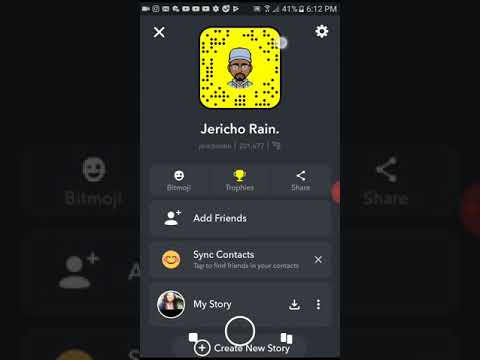
- Transfer your advertising accounts to click.ru.
- The more you spend on advertising, the more percentage of the expenses we will return.
- This is real money. And click.ru will pay them to the card, to electronic wallets, or you can reinvest them in advertising.
Cut the budget >> Advertising
Read also : Games for followers on Instagram stories
How to make a video for Instagram story: 10 examples of stories + recommendations
1. Stop motion video.
This is a fun way to promote your product and brand. You shoot several shots, moving objects manually, and then combine the photos into a video. In the example, the story turned out, as if the chips themselves crawl out of the can. Idea from YouTube channel Fancy smth.
2. Animated creative collage.
Such stories attract attention with their originality, which means that they will definitely be watched to the end. Social media users generally love everything unusual, eye-catching. Collages are made using PNG files and animated GIFs. To create a collage, prepare PNG images with a transparent background in advance and download them to your phone. The rest (gifs, text) is done in the story editor.
Social media users generally love everything unusual, eye-catching. Collages are made using PNG files and animated GIFs. To create a collage, prepare PNG images with a transparent background in advance and download them to your phone. The rest (gifs, text) is done in the story editor.
3. Stories that can be "influenced" by subscribers.
You are filming a story in two parts – the first part is unfinished, but there is a call to action, for example, the word “click”. The subscriber clicks and gets to the second part of the story. Video in the example - a girl inflates a balloon, and a hand stretches with a needle behind the scenes. A call to press to explode the balloon is displayed, the follower clicks, and the balloon explodes. It seems that the subscriber can influence the story - this technique increases engagement.
4. Product overview.
Show your followers how to use your product correctly. This is how you draw their attention to your products.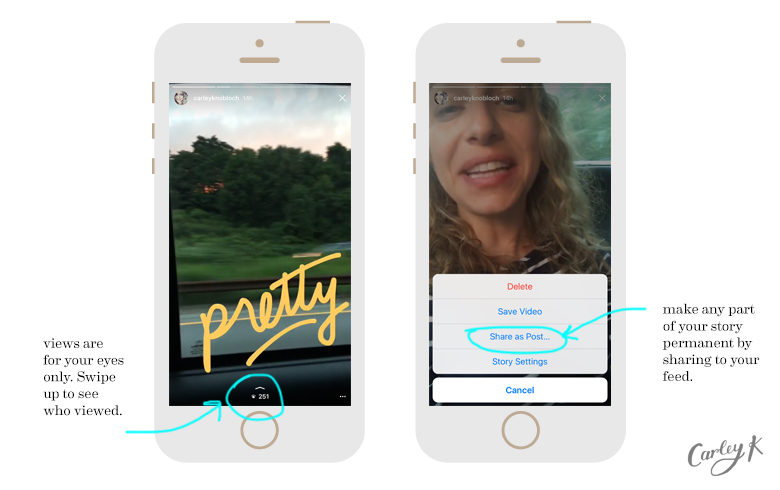 If you sell makeup, make a story about how to apply it. If you have a clothing store, show interesting images - how to combine outfits. We advise you to accompany the video with explanatory captions.
If you sell makeup, make a story about how to apply it. If you have a clothing store, show interesting images - how to combine outfits. We advise you to accompany the video with explanatory captions.
5. Q&A.
Q&A stories are good because you get feedback from subscribers. Make a video with answers to the most frequently asked questions and pin your story in Highlights so you don't have to answer the same question three hundred times in Direct.
Ask your followers to ask you questions in the comments, and then shoot the answers to them. The format is attractive because subscribers themselves offer ideas for content that is relevant to them, and you give them what they ask for. You can film yourself answering a question, a product, or a step-by-step guide with voice-over.
6. Backstage.
Capture what's left behind the scenes of your workflow. How the goods are made, how photos and videos are taken, what employees do in their free time, what the office looks like - subscribers are interested in this. Such stories increase the credibility of your business. Let's say you have a cafe - you can shoot how the chef prepares food. Or film how you make videos and photos for publication. Use dynamic backstage music.
Such stories increase the credibility of your business. Let's say you have a cafe - you can shoot how the chef prepares food. Or film how you make videos and photos for publication. Use dynamic backstage music.
7. User Content.
These can be screenshots of reviews or photos / videos of subscribers with your product. Video reviews look more impressive. These stories increase engagement and motivate customers to share photos and videos of your products on Instagram. You can offer them a discount or a symbolic gift for leaving a review. The advantage of this method is that you get free content for your stories. Then they can be placed in Highlights to interest those who are still thinking about buying.
8. Quests and games for involvement.
Very difficult to organize, but insanely exciting thing.
The audience gets acquainted with the task and answers the question. According to the hashtag, he goes to the next stage and answers again. The subscriber travels from one story to another. Well, when there are several plot lines, it gets even more interesting.
The subscriber travels from one story to another. Well, when there are several plot lines, it gets even more interesting.
9. Shared content with subscribers.
Create content with your subscribers. This will increase engagement. For example, shoot a video and stop it at the moment when you need to make a choice. Make a poll about what to shoot a sequel about and ask your subscribers to vote for one of the two options. Remove the second part, taking into account the choice of users. It will turn out a mini-series, where subscribers choose the plot themselves.
10. Stories from animated templates.
Even a static story can be made interesting and engaging by animating some objects. You can download Photoshop templates from marketplaces like Creative Market or use an online designer like Crello. We also recommend reading our article: 10 best video makers.
What else can you shoot: tips and life hacks, quizzes, an invitation to an event or webinar, the process of choosing a winner in a competition, funny videos with employees, a background video with the title of an article and a link leading to the site's blog.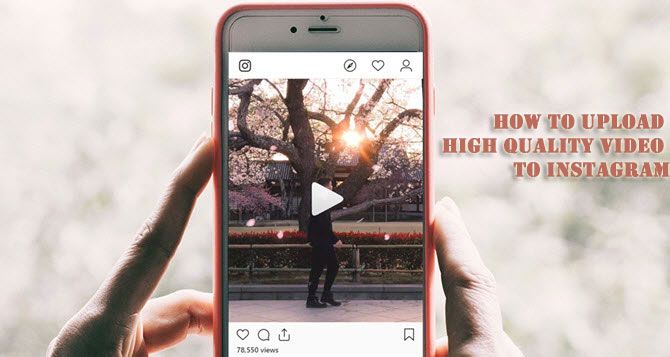 More themes for stories : 27 ideas for Instagram stories.
More themes for stories : 27 ideas for Instagram stories.
Recommendations :
- Video stories should be dynamic - you have no more than 15 seconds to catch the attention of subscribers. You can change the angle, zoom in/out objects, play with lighting, change the environment.
- If you have a business account and more than 10,000 subscribers, add links to your stories. For example, if you are reviewing a product, have a link to that product in the story.
- If there should be an emphasis on the text in the story, choose a neutral background, if the text is not needed or there is not enough of it, then the video or photo should be as informative as possible.
- Make video stories with sound - with music or voice-over. For better video quality, process the story in advance in a graphics editor.
- Analyze story statistics, especially coverage depth, to understand which format suits your target audience best.
 If there are calls to action at the end, study which form of CTA is the most effective and use it in other stories. How to add video to Instagram story: step by step instructions
If there are calls to action at the end, study which form of CTA is the most effective and use it in other stories. How to add video to Instagram story: step by step instructions - Format - mp4, mov or gif.
- Aspect ratio - 9:16.
Let's move on to publishing the video in history.
Step 1 . We go into the application, click on your avatar with a plus sign where the latest stories are posted.
Step 2 . On the left is a square that will take us to the phone's gallery. Click on it and choose a video. Then we edit.
Step 3 . Choose a video from the gallery. Up to 10 videos can be uploaded at the same time.
Step 4 . If necessary, add a sticker to the video. They are located at the top of the editor - a square with a smile.
Step 5 . Click to share with everyone or with a list of best friends.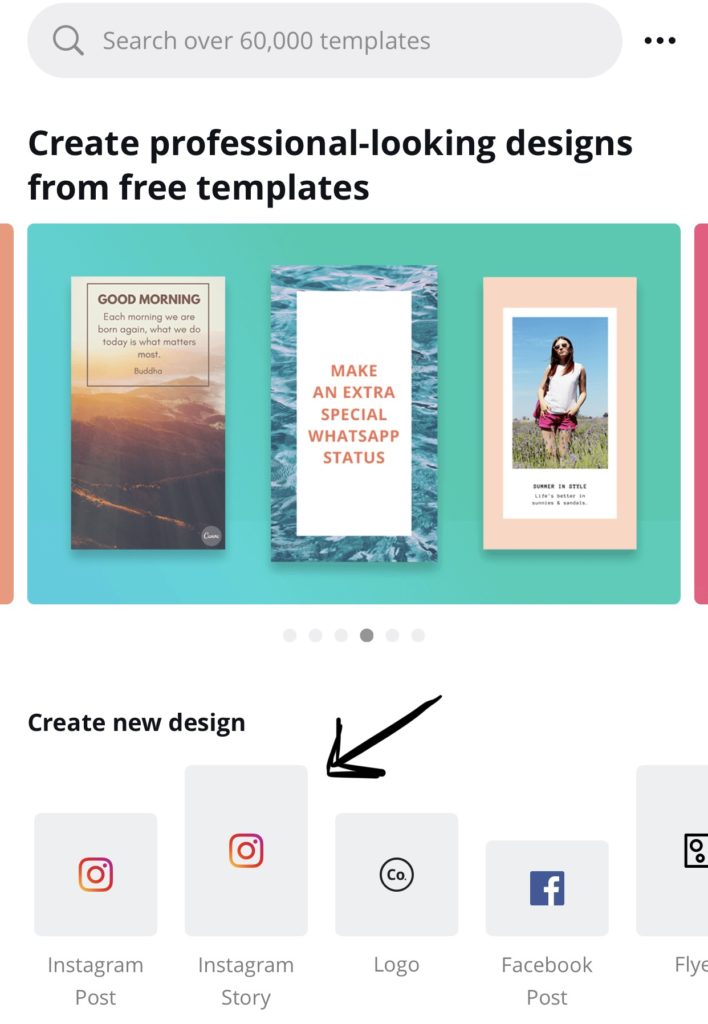
Stickers for videos
Which stickers to use in your commercial stories:
- Location . This sticker shows the location. It makes sense to use if you have a local establishment, for example, a cafe.
- Mention . With this sticker, you can specify your other commercial account in the story.
- Hashtag . Stories with a unique corporate hashtag make your brand recognizable. Then subscribers will be able to find other publications related to you by this hashtag.
- Poll . Find out the opinion and preferences of your subscribers. For example, ask them if they prefer sneakers or sneakers.
- Questions . Invite subscribers to ask you questions - any or not pre-designated topic. This way you can understand what your followers care about, as well as get free ideas for new stories.
- Countdown . The deadline counter is always good when it comes to pushing people into an urgent purchase.
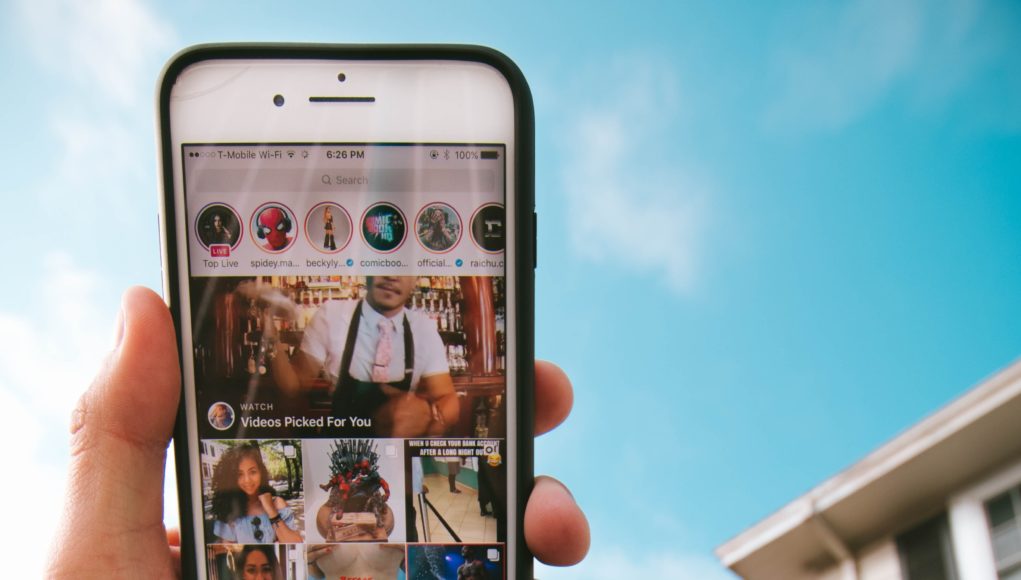 It evokes a sense of lost profits. You can make a report until the time when the discount expires or the registration for the webinar ends.
It evokes a sense of lost profits. You can make a report until the time when the discount expires or the registration for the webinar ends.
- Slider . Instagram users love interactive, so try to use it in your stories. The slider is great for this. Ask a question and offer to answer with emoticons.
- Test . This sticker is good because it allows you to do a little marketing research for free. A kind of online questionnaire for subscribers. Come up with questions and launch a story with this sticker to better understand the portrait of your audience.
Cutting long videos for stories
Long videos (more than 15 seconds) are cut automatically in the story editor immediately after uploading. Each part then needs to be processed separately - add stickers, text.
If you need to trim the video at a particular moment, it is better to do it in advance in any video editor, such as Sony Vegas or Movavi. Crop and save each part as a separate piece to the gallery, and then upload to the story. There are online services for cropping - online-video-cutter, Clideo. And phone apps - InShot, YouCut, My Movie.
Crop and save each part as a separate piece to the gallery, and then upload to the story. There are online services for cropping - online-video-cutter, Clideo. And phone apps - InShot, YouCut, My Movie.
What to do if videos are not uploaded to stories
Sometimes Instagram does not upload videos to stories. We consider the causes and ways to solve them.
- The video was not edited in Instagram , but in a third-party editor. This problem happens on iPhones. Allegedly, the reason is the incompatibility of the codecs of the editor and Instagram itself.
Solution : Load the video into a standard editor and crop it a bit. It will be automatically processed as if you were shooting it from your phone and immediately editing it in a standard story editor - Instagram itself will reformat the video and allow you to post it. - Video or music in it violates copyright . Instagram automatically recognizes such content and does not allow you to post it.