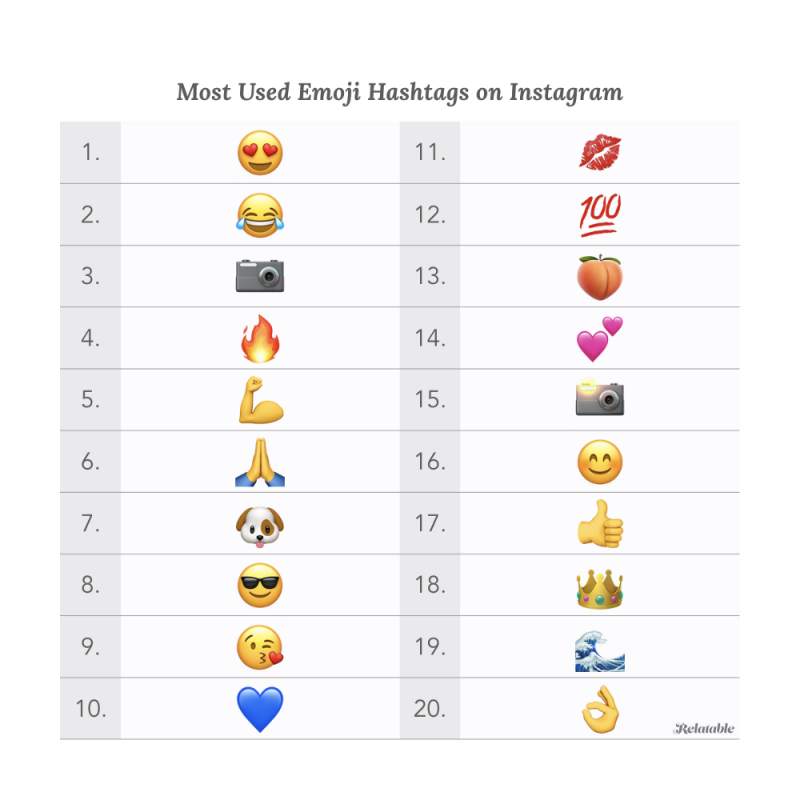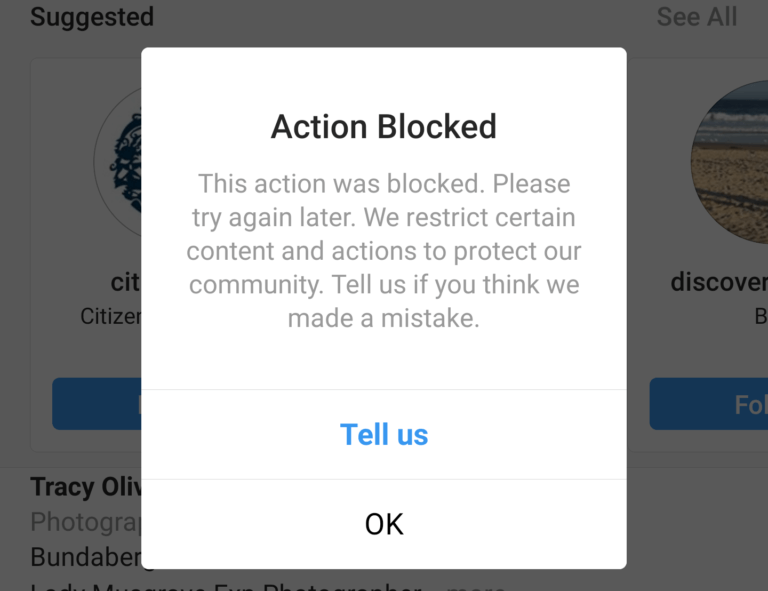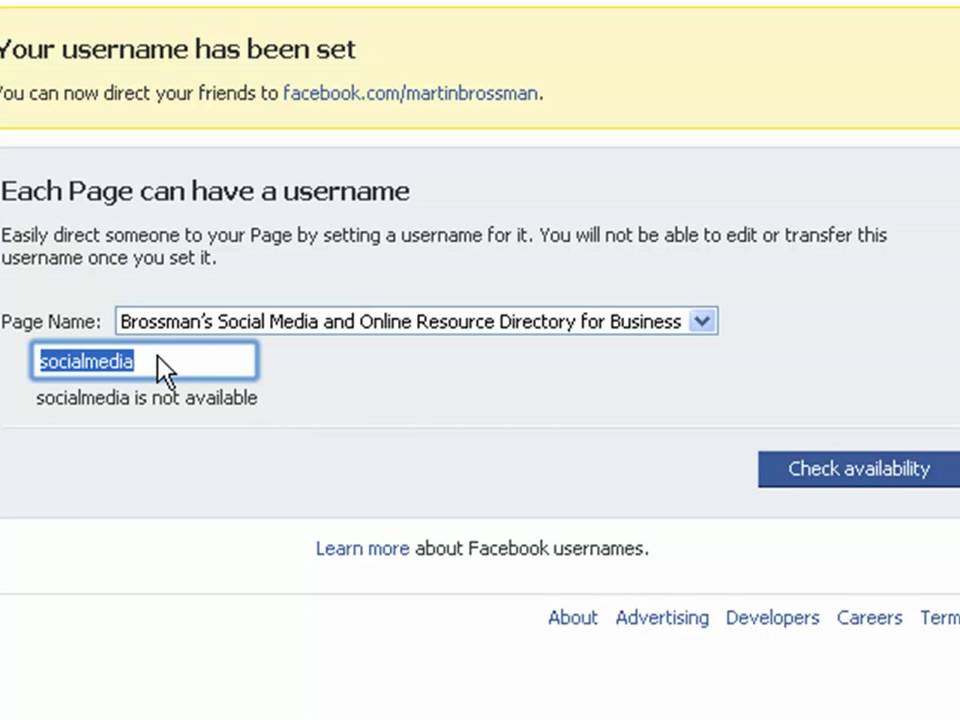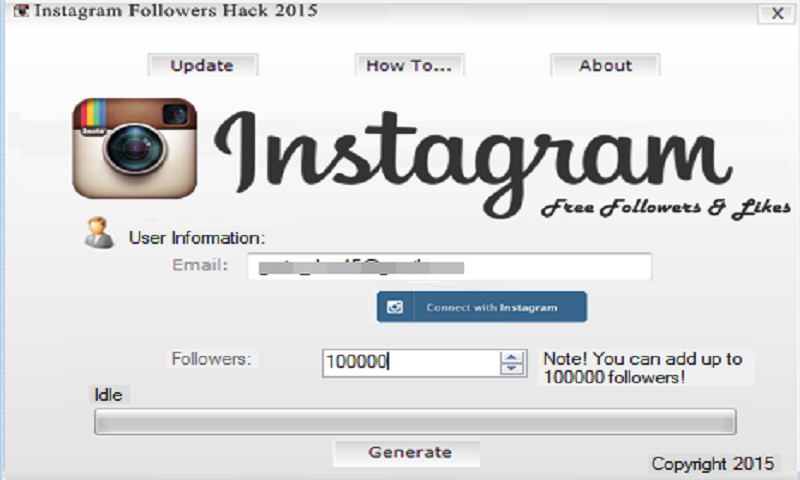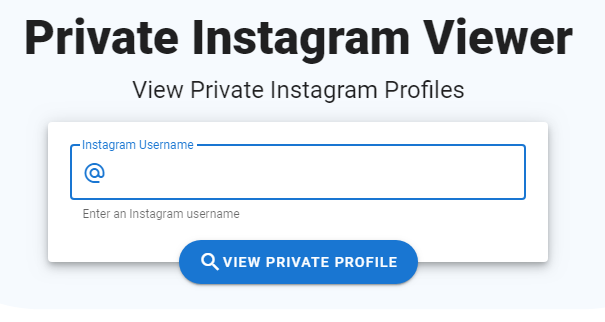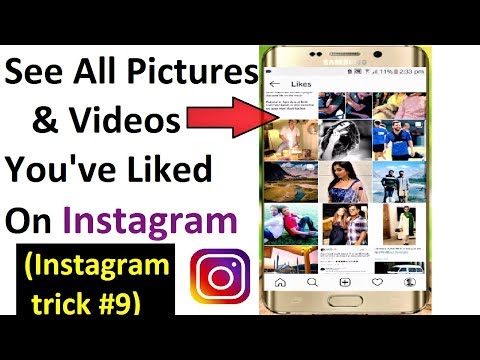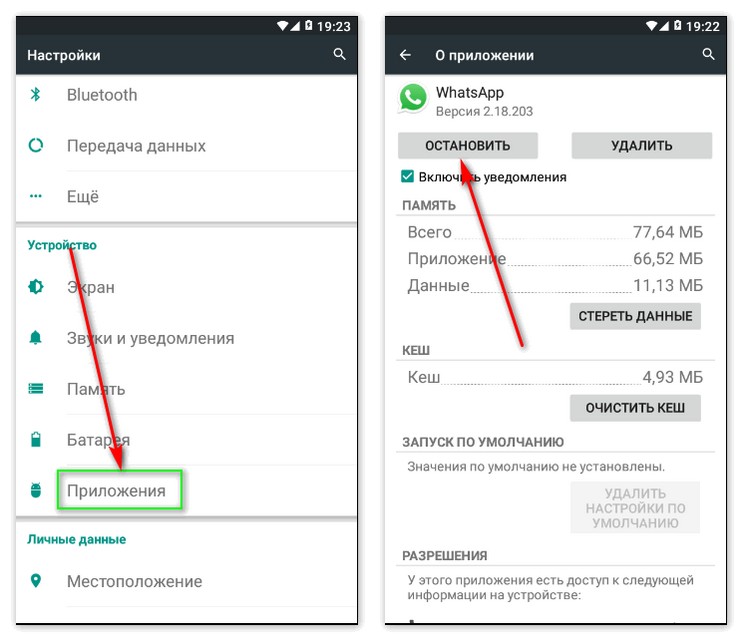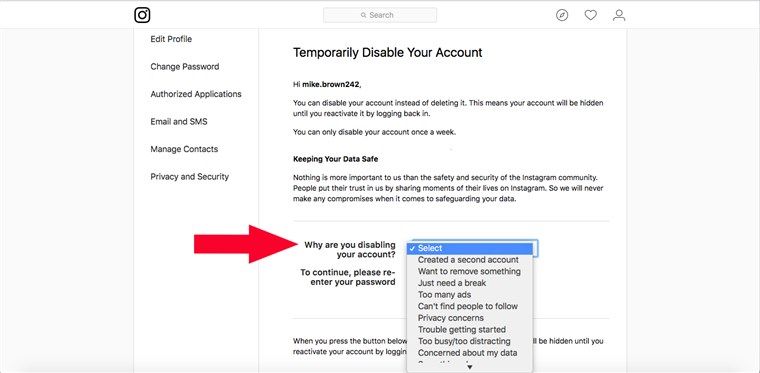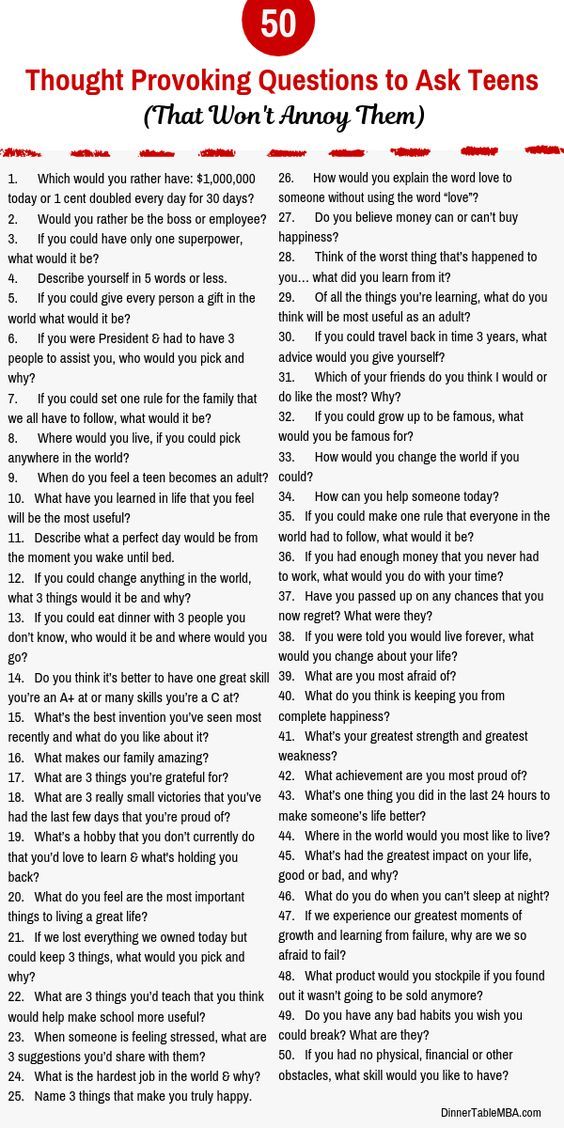How to type emoji in instagram
How to Add Emojis to Instagram Post on Android and iPhone?
By Punit
Want to send a quick ‘I like it’ message, use an EMOJI!
Emojis or Emoticons are a way of expressing your words. It is easy and time-saving as well! Emoji was officially invented in the 1990s but they became popular in 2010 when they were used for communication in various mobile operating systems.
Emojis makes texting fun too!
Instagram also added emojis support later. Today I am going to show how to add emojis to instagram post.
Back in 2010 when instagram launched, Instagram had very few features like tagging, hashtags, and locations. Over the years instagram has grown and is considered to be the best investment of Facebook ever.
Emojis, on the other hand, became popular among teens. Emoticons for instagram helps you in expressing your thoughts more clearly. Imagine a world without 🙂 ! We need emojis like never before.
On my instagram account @pingpunit, I use emojis like dot, arrows and various signs to get audience attention. Presenting information in a creative way is what your followers need.
How to add Emojis on Instagram online?
Instagram supports emojis in caption, comment and in the bio. You can add your favorite instagram smileys and emoticons. You can add emojis via an inbuilt keyboard which supports emojis.
Almost every keyboard app on play store/app store supports emojis. If you do want some new emojis then you can copy paste the emojis from https://emojipedia.org
https://emojipedia.org has one of the largest collection of emojis. This website has a lot of emojis ranging from smileys to emojis for events like the world cup, easter, independence day and many more.
You can try copy pasting new emojis and check if they work on instagram. Not all emojis are supported by instagram.
Coming back to the article.
How to add Emojis to Instagram Post on Android?
Instagram launched the app for Android phones (2.2 Froyo version) and it reached 1 million downloads in a day!
Depending on keyboards that you use, you can add emojis to Instagram post.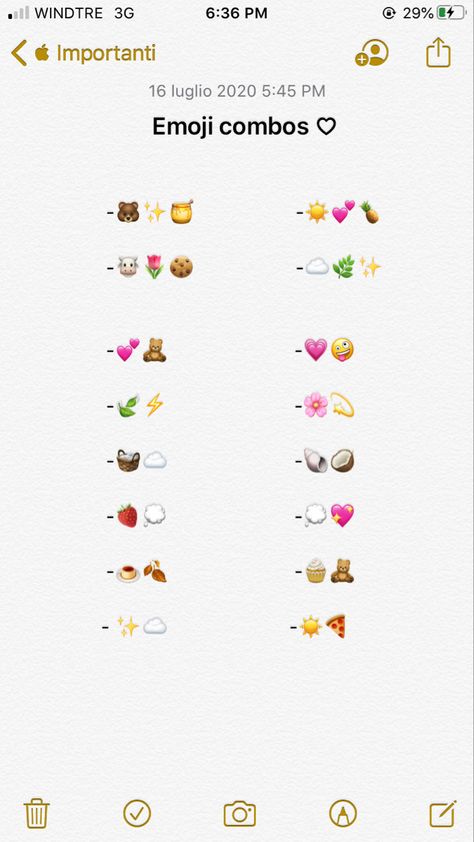
I use an Android smartphone, so let’s consider you use a stock keyboard for daily use. Almost every keyboard app on play store will have the following procedure to add emojis to instagram.
Steps to add Emojis to instagram post:
1. Open instagram app.
2. Select Picture/Video to post.
3. In the captions area. Press Globe icon on the bottom left or right side of the keyboard.
4. Swipe to check more emojis ranging from smileys to animals.
5. Select your favorite one and post!
NOTE: Always use trusted keyboard apps like Google and swiftkey. Some shady keyboard apps on Playstore record your passwords and sell the data to third parties.
How to add Emojis to Instagram post for iPhone?
Steps to add Emojis to instagram post on iPhone:
1. Open Instagram app.
2. Select picture to post.
3. In the captions area. Press Globe icon on the bottom left or right side of the keyboard.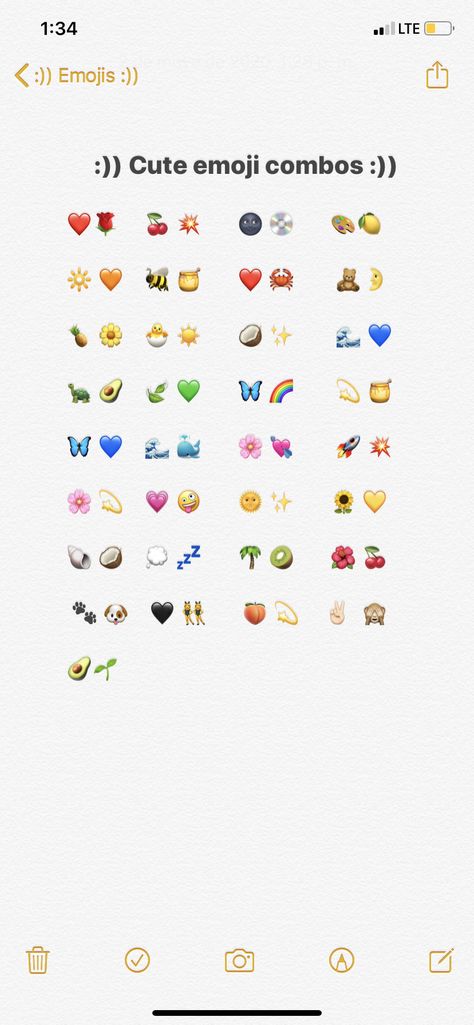
4. Swipe to check more emojis ranging from smileys to animals.
5. Choose your favorite one and post!
You can follow the similar procedure to add instagram emojis in BIO or in comments.
So this is how you can add emojis to instagram post. If you face any issues. do let me know through comments.
Also Read – 350+ Best Instagram Captions for Photos and Selfies!
Instagram Emoji Shortcuts (Add Them in Comments Faster) in 2023
by Ganee
Contents
- What is Instagram Emojis?
- Understanding how to use Instagram Emoji Shortcuts
- How to Add Emoji to Instagram Online?
- How to Add Emoji to Instagram Using iPhone or Android?
- Frequently asked Questions on Instagram Emojis
- Conclusion
What is Instagram Emojis?
Do you want to send an ” I laugh at it” message on Instagram? The best way to express that gesture is not by writing “Lol” simply send an Emoji to describe your feelings about a comment or a post.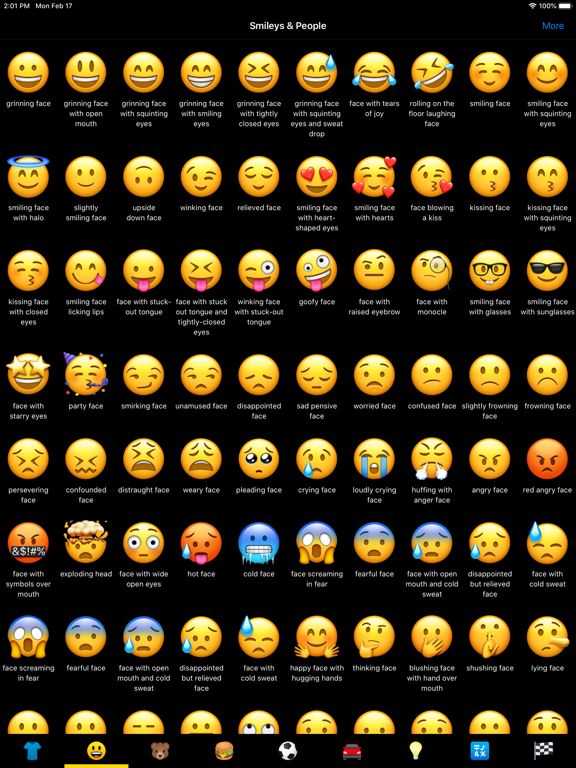
We will discuss many things about emojis in this article, and also talk about how to add them to comments in different ways.
Emojis also known as Emoticons are used by Instagram users to express their words. They are almost like using a picture to express your feelings about a comment or a post.
They are easy to use and save time. Emoji was invented in the 1990s and became commonly used in 2010 for communication in most mobile operating systems.
If you want to add fun to your post, comment, or chats, emojis can be great companions. They can also be a perfect way to let your friends understand how you feel about their posts or comments.
For instance, if you send emoji of pizza to your friends, that means, you are thinking of pizza right now. Wow, pizza, your friend may develop the same feeling to want to eat it right away. Now, did you get what we are trying to say?
Instagram added Emoji recently, which means they support them now. You can add them while commenting on a post as well.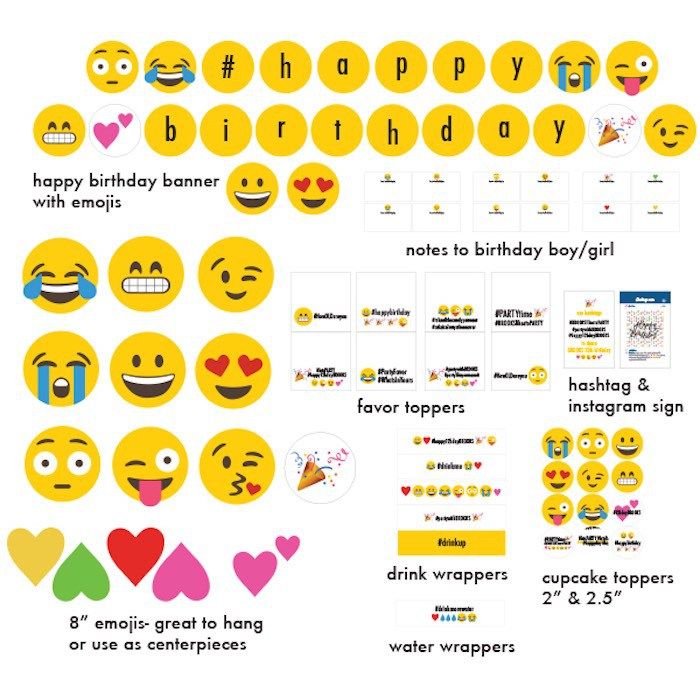
Understanding how to use Instagram Emoji Shortcuts
Using the Emoji shortcut on Instagram is very simple. All you will do is go to a post you want to comment on, tap on the comment icon, and then you will see the popular emoji right in front of the screen. Click on anyone you would like to use, and then tap send. You will not have to use the keyboard at all.
We have just shown you how to use Instagram emoji shortcuts. It is time to continue our discussion on how to add them in various ways.
How to Add Emoji to Instagram Online?
Since Instagram supports emojis in a comment, bio, and captions, including chats, you can add anyone that pleases you. I bet you can’t do without using the smile emoji.
Did I get that? Smiley and emoticons can be added to your comment through the inbuilt keyboard that supports emojis. Do you have such a keyboard?
If don’t have a keyboard that supports emojis, then go to your app or play store, and get a keyboard.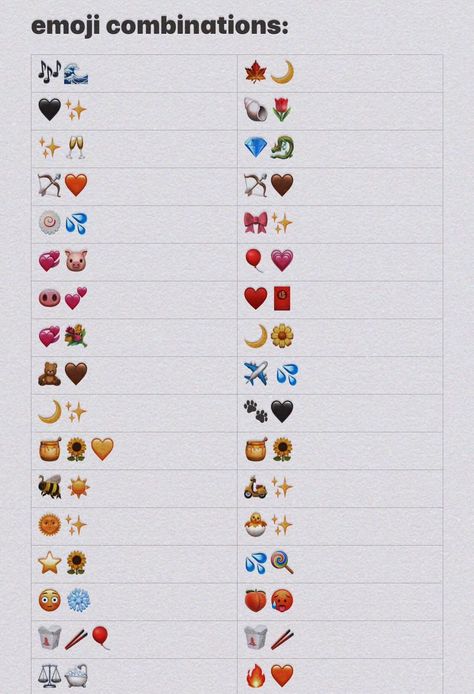 Almost the entire keyboard on the app or play store supports emojis. Pick your favorite and join us back in this tutorial.
Almost the entire keyboard on the app or play store supports emojis. Pick your favorite and join us back in this tutorial.
You can visit emojipedia.org for collections of various emojis. You can get any emoji or smiley of your choice, and they are available for all kinds of events like sports events, festivals, holidays, and more.
Once you are on the website, copy any emoji you like, and paste it on your Instagram comment, chat, caption, or bio to see if it is supported.
Bear in mind that Instagram does not support all the emojis you may find on Emojipedia.
How to Add Emoji to Instagram Using iPhone or Android?
If you are using any of the devices above, it is sure that you can add any emoji of your choice in the comments to express your thoughts.
To add Emojis on Instagram using Android:
- Open the Instagram app on your Android phone.
- Choose a picture or video to post or a comment you want to add emoji too.
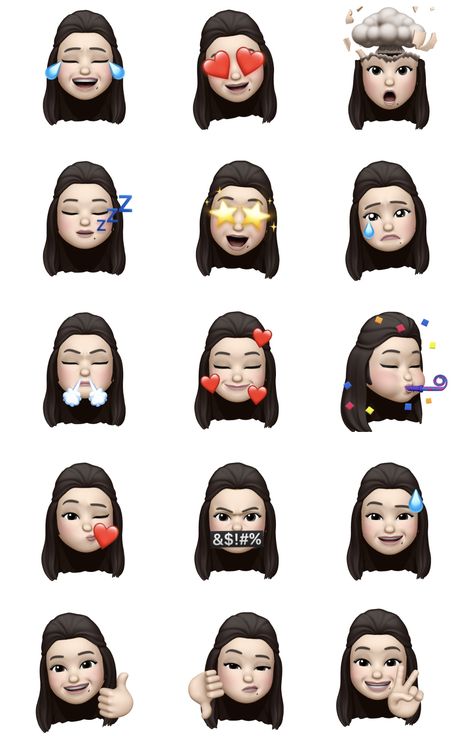
- Tap the Globe icon on the bottom left or right side of your keyboard in the caption or comment area.
- Swipe to see more emojis in different forms you may like.
- Select anyone you would like to add to your post or comments.
That’s it, so straightforward.
Adding Emojis on Instagram Using an iPhone:
If you are an iPhone user, you can add emojis to your post or comments this way:
- Launch your Instagram app on your iPhone.
- Choose a picture to post or tap on a comment you would like to add emoji too.
- Go to the caption or comment area and then tap the Globe icon in the bottom left or right corner of your keyboard.
- Swipe to see more emoticons or smileys.
- Select the one you would like to add to your post or comment.
Similar steps work when adding emojis to your bios or chats.
Frequently asked Questions on Instagram Emojis
How do you put emojis on your Instagram bio on the computer?
It is straightforward to add emojis to your Instagram bio using your computer. Follow these steps and you will achieve your goal:
Follow these steps and you will achieve your goal:
- Go to the bio box, and tap on it to edit it.
- Tap Command + Control + Space to access emojis on your computer.
- Tap on the emoji you would like to add to your bio on Instagram.
You can use similar steps to add emojis to your posts, comments, Instagram stories, or chats via computer.
How do you get emojis on the Instagram keyboard?
If you want to use emojis on the Instagram keyboard, follow any of the steps we demonstrated above. They are all simple steps to follow.
How do I add emojis to my Instagram profile?
You can add Instagram emojis on comments, chats, posts, stories, and your profile, which is your bio. To do so:
- Tap on your bio to edit it and where you would like to place a special character.
- Go to ‘Insert”, then tap “Advanced Symbol” and search for symbols of your choice to add.
- You can add pencils, the zodiac, and more.
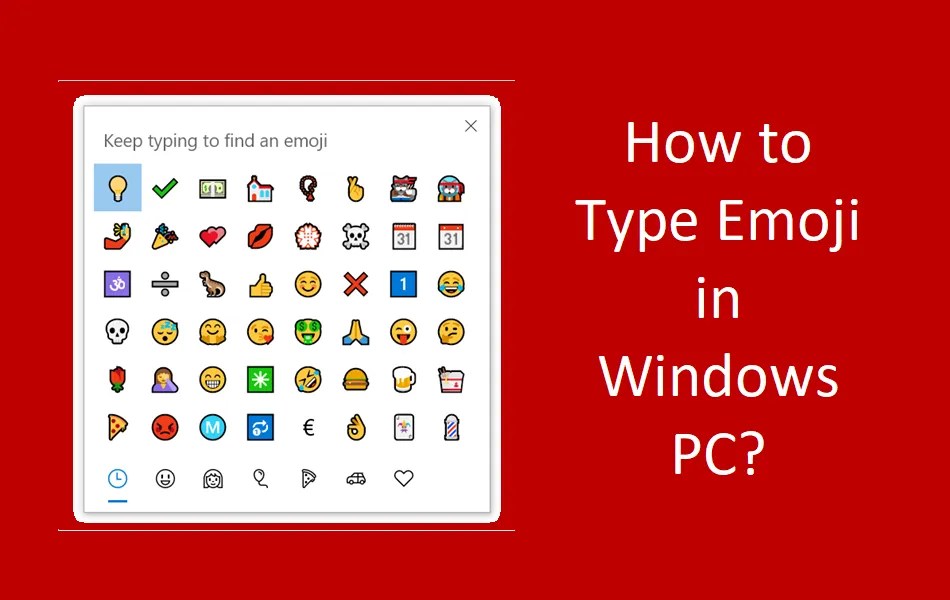
How do I get emojis on my Chromebook for Instagram?
To get emojis for your Instagram post or comment on Chrome book, follow these steps:
- Launch your Chromebook’s on-screen keyboard.
- Go to the bottom and select Emoji.
- Select an emoji or any graphic you would like to add.
Why can’t I use emoji reactions on Instagram?
Anytime you experience any error on any app, the first thing you should do is to check if it is up to date. If not, kindly update the app, then try what gave you the error again, and it would be gone. For instance, if your emoji reactions are not working on Instagram, update or re-install your app.
Conclusion
Using Instagram Emoji Shortcuts can be fun. The good news is that it is very simple to use. If you follow the steps we presented above, you will quickly express your thoughts about a post in your comments.
How to put emoticons on Instagram from a computer or phone and where to find
Putting emoticons on Instagram is easier from the mobile version, but using the virtual keyboard is also possible from a computer. In addition to the standard yellow circles with a smile, there are many others: denoting animals, pointing signs, and so on.
In addition to the standard yellow circles with a smile, there are many others: denoting animals, pointing signs, and so on.
Table of contents
- The meaning of emoticons on Instagram
- Where to find
- How to put in Stories
- Emoticon codes
- Why are they not displayed
Meaning of emoticons on Instagram
Emojii are used in the social network not only to indicate emotions, but also to decorate text, create titles for sections. A single character can replace an entire word, and most mobile keyboards support autocorrect. So, you can respond to the Story with an emoji if you put it in the " Comments " section.
Where else applicable:
- titles of sections in the Actual. Instead of entering a name, users leave the corresponding emoticon;
- in stickers. Large ones, which are published as a separate image;
- in Direct and comments. Quick replies with Emojii;
- in Stories.
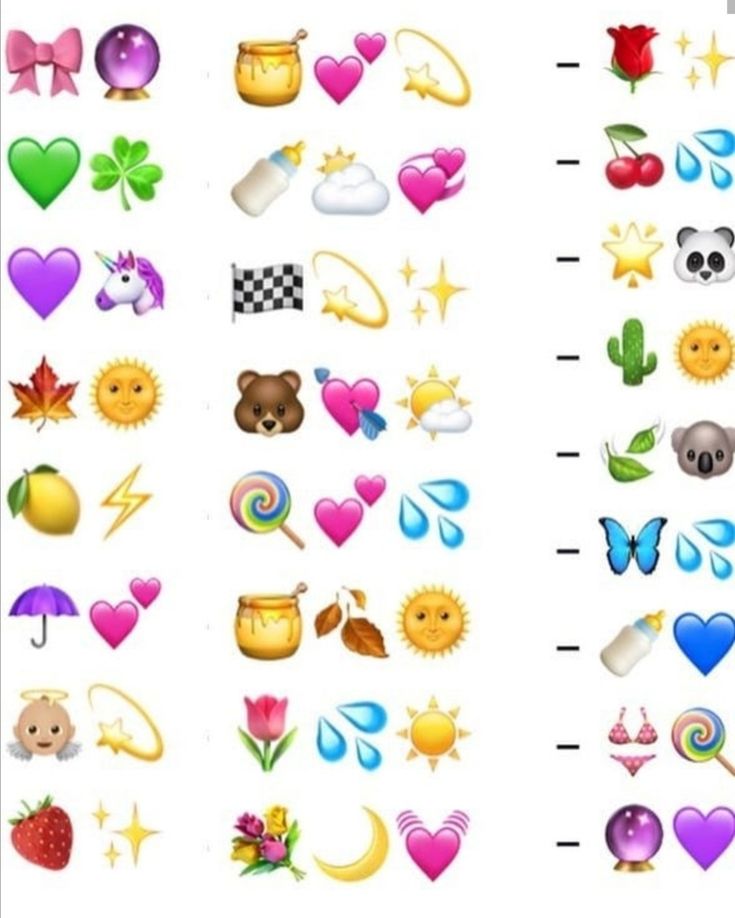 Choose a reaction to the temporary History;
Choose a reaction to the temporary History; - in hashtags. Separate icons for which publications from the Feed are available in the search.
One interesting use is with tags. Searches with emojis can find different types of content.
Emojii are also added to the description of photos and to the text part of the description. Lists are made through the round icon, separating each paragraph. Using special and new emoticons add originality to the text and draw attention to important parts of the text. The Emojii catalog is constantly updated, but also depends on the operating system and its version, the installed keyboard.
It is more difficult to work in the computer version, first of all, they are displayed only on Mac OS and Windows 8/10. In the rest, squares will appear instead of emoticons, and you can put them only through the appropriate code. There are also special characters that appear on all operating systems.
Where to find
From the mobile version, you can send an emoticon on Instagram in the Stories section and using a special character available on the keyboard.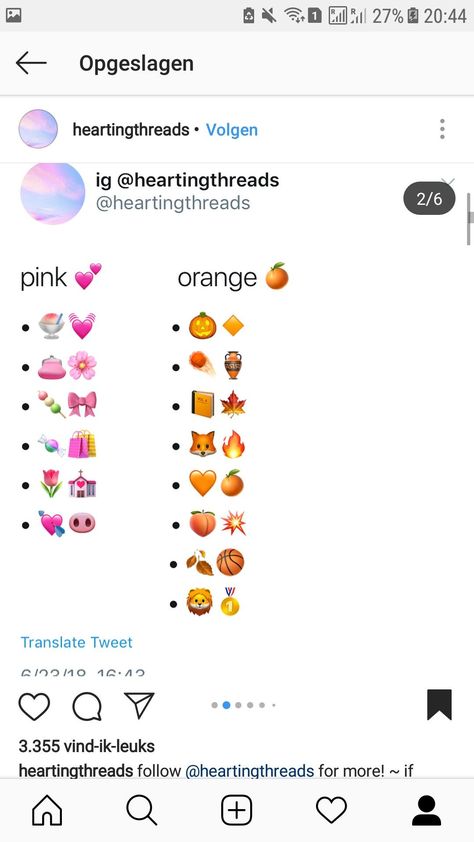 Also, under new publications in the Feed, a line with quick replies appears, where the standard list of Emojii is indicated.
Also, under new publications in the Feed, a line with quick replies appears, where the standard list of Emojii is indicated.
How to put a "yellow person" in the application on a smartphone:
- Go to creating a publication - skip editing.
- In the description, click on an empty field - on the keyboard, click on the bottom symbol with a man's face.
- Select the required one from the list.
- Publish.
The same is possible through the section: " About me ", where it is enough to open the section with Emojii on the mobile keyboard. The text description design function is also available through special text editors, for example - Space for Instagram . In addition to standard emoticons, an invisible character is available to the user - a space.
Emoticons on Instagram from a computer:
- Access Instagram from a browser.
- Go to " Edit Profile " or comments under the post.
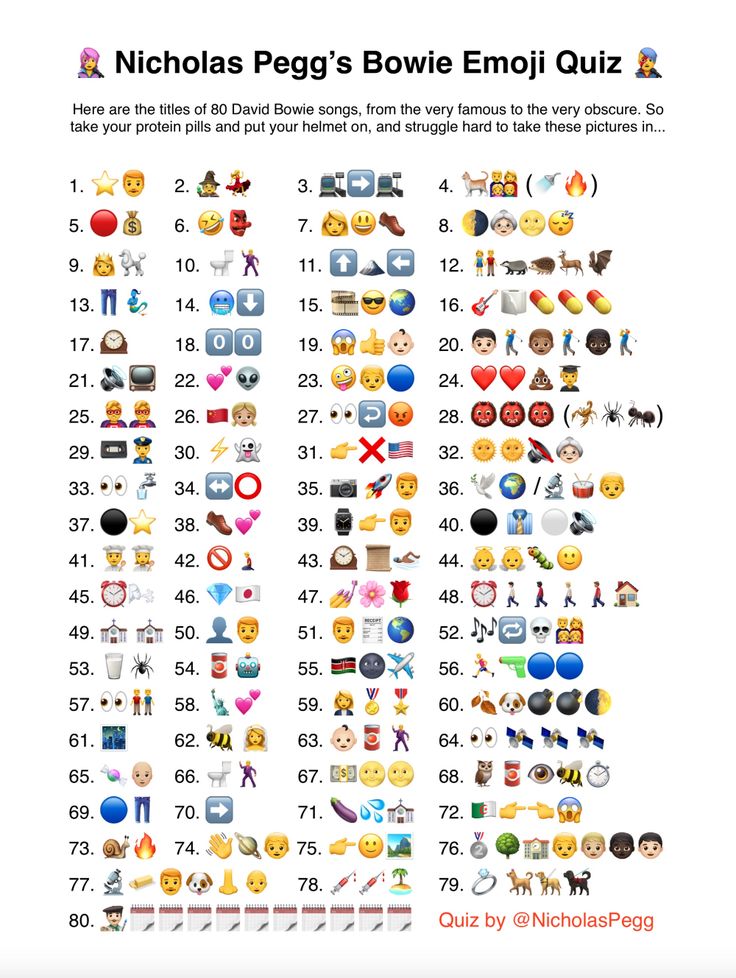
- Click on the input line - hold down the combination Alt + number from the symbolic keyboard.
- Save the result.
The character keyboard is on the right side and may not be available on newer devices. Therefore, a virtual keyboard is available to the user, which is included in the Windows or Mac OS settings.
Another way is to copy emoticons from other social networks using the code. Each icon is an encrypted code, when copied, it appears as an Emojii.
Emoticon codes can be copied from the article below.
How to put in Stories
If the page owner marked: " Replies to Stories " in the settings, then a line with text input will appear under the entry. By clicking, standard emoticons will appear, which are designed specifically for Stories.
How to call the commenting menu:
- Log in to Instagram.
- Go to other people's Stories - click below.
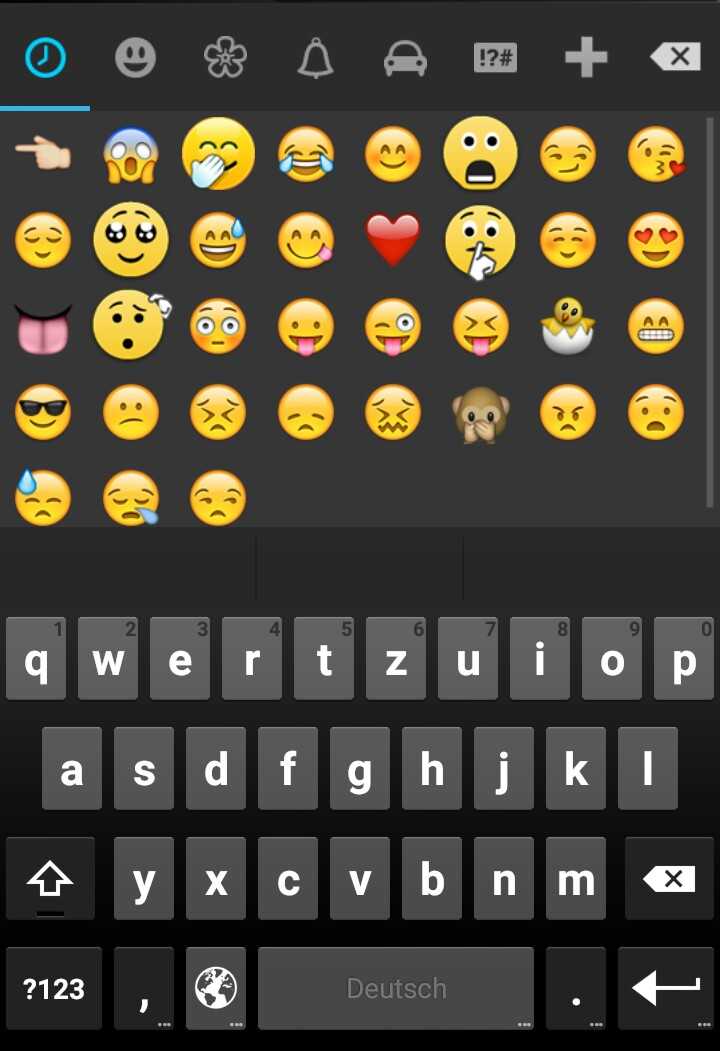
- The text entry menu and the standard emoticons will appear.
- Select " Quick response " - press " Send ".
The second way to use Emojii in Stories is to add decoration. In addition to GIFs, regular emoticons are second on the list. Editing elements are available to the user: stretch, add or delete.
To add emoji as decoration:
- Go to story creation.
- Select a photo from the Gallery or take a photo.
- Click: Stickers - choose from the proposed Emojii catalog.
- Post an entry.
Among the Instagram stickers with actions, there is " Rate ". A scale appears on which a smiley with hearts is located. Viewers move the bar to the maximum if they want to rate a post as good. You cannot change emojis, but other editing elements from Giphy are available.
Moving emoticons for Stories are available in the section with the connected service:
- Go to adding a sticker.
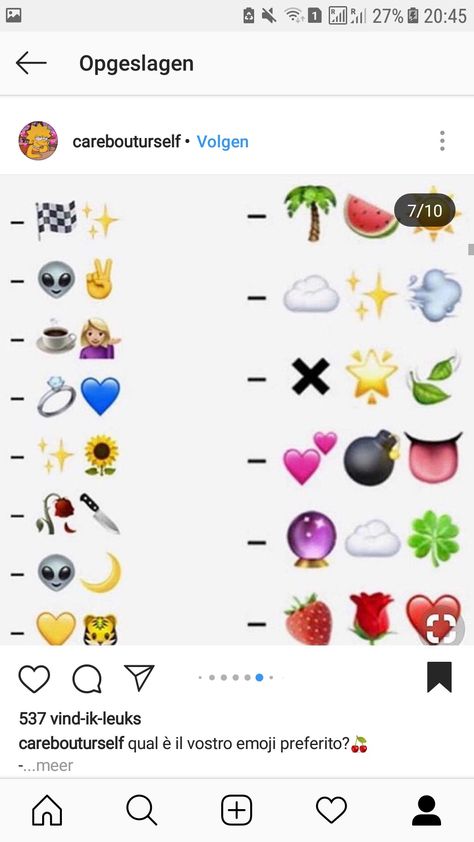
- The input line " Find " will appear at the top.
- Indicate any word in English, for example - Music.
- Select from the catalog moving.
It is placed in the same way as standard emoji: by dragging, increasing or decreasing the size. There are different moving elements available in the Giphy service that you can add as your main post.
Emoticon codes
To put an emoticon in an empty heart video from a computer, the user must press the combination: Alt+3 . For a filled and empty man: Alt + 1 and +2 respectively.
Instagram emoji table:
| &#_128522; | J |
| &#_10084; | <3 |
| &#_128077; | :like: |
| &#_9728; | ☀ |
| &#_127881; | ? |
| &#_128521; | 😉 |
| &#_128515; | 😀 |
You can add a smiley by copying or entering the code. Usually, to add emoji through a computer to Instagram, just copy the image. When copying, the code that is needed to display the "yellow man" is automatically saved.
Usually, to add emoji through a computer to Instagram, just copy the image. When copying, the code that is needed to display the "yellow man" is automatically saved.
The button will only work if the user holds ALT on the keyboard and simultaneously presses a number.
You can find the complete catalog on our website with new emojis, code and regular updates. However, when using such design options, the user must ensure that the icons are displayed correctly on different types of devices.
For example, after adding one of the Emojii via a computer, you need to log in via your phone and see how the icon is displayed.
Do the same for the mobile version. Design elements can look like empty emojis that interfere with viewing and reading. In this case, the text will be displayed, and faces are available only from a smartphone.
Why are not displayed
Sometimes transparent emoticons appear if the system cannot recognize them. More often the problem appears on the computer version of Instagram, where emoji are not embedded like standard characters.
More often the problem appears on the computer version of Instagram, where emoji are not embedded like standard characters.
From mobile devices, the error appears in the following cases:
- Instagram has not been updated. Go to the Play Market or App Store and update the application;
- Android does not recognize characters from iOS. One of the common problems when creating a profile description;
- The operating system version has not been updated.
If characters from someone else's profile are not displayed, they may have been written from an iOS device. The problem lies in the difference in the set of standard characters for both operating systems.
On the computer, the problem is solved by installing browser plug-ins or emulators of the Android mobile system - Bluesctacks.
It is easier to put emoticons on Instagram through a smartphone, using a keyboard or a standard set from a social network.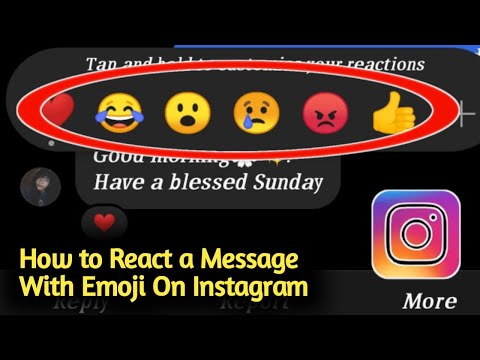 If the mobile keyboard does not have an "Emojii" button, you should: look in the settings or use another one. For example, Yandex Keyboard or SwiftKey.
If the mobile keyboard does not have an "Emojii" button, you should: look in the settings or use another one. For example, Yandex Keyboard or SwiftKey.
Emoji and emoticons for Instagram: how to attract the attention of subscribers
Emoticons or emoji are popular symbols used to express emotions and feelings in posts and comments on social networks such as Instagram. There are a huge number of different emoticons, and they can be easily added to your Instagram account. In this article, we will tell you where you can find new emoticons for Instagram and how to add them to your posts and comments.
Content
- Where can I find new emojis for Instagram?
- How to add emoticons to messages and comments on Instagram
- Cool emoji for Instagram: a selection of the best ideas
- Conclusion
Where to find new emoticons for Instagram?
There are several ways to find new emoticons for Instagram. One of the easiest ways is to download an app that offers a wide variety of emojis.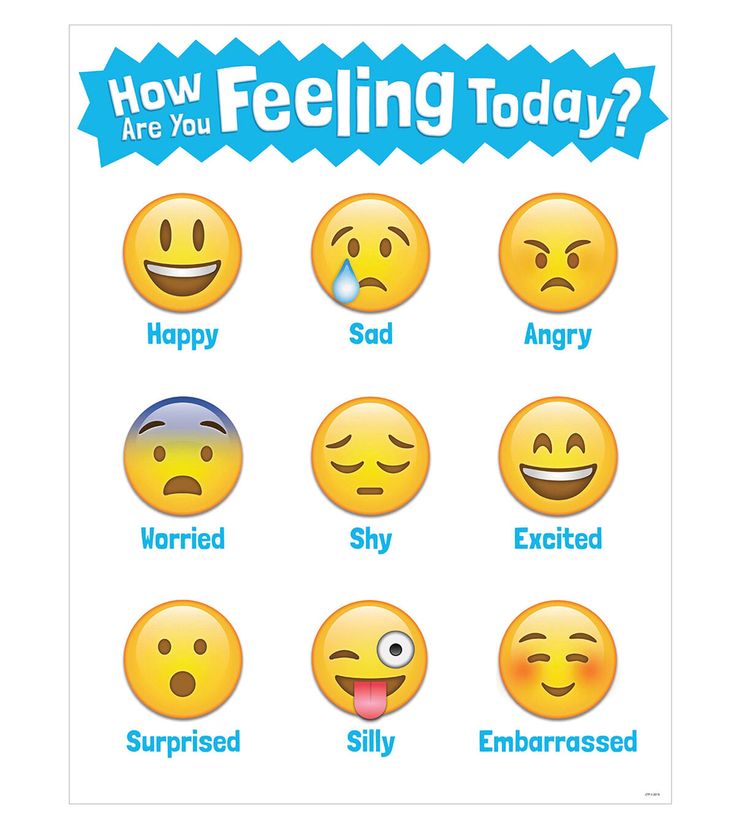 For example, you can download the Emojipedia or Emoji Keyboard app, which offer different categories of emoji and combinations of them.
For example, you can download the Emojipedia or Emoji Keyboard app, which offer different categories of emoji and combinations of them.
Another way to find new emojis is to use Instagram's built-in search. To do this, you need to open the keyboard in the Instagram app, click on the smiley icon and enter keywords in the search bar. For example, if you're looking for coffee-related emojis, type "coffee" into the search bar.
You can also use third-party sites and resources that offer a large selection of emoticons for Instagram. One such site is Emojipedia.org, where you will find a large selection of emoticons and their descriptions.
How to add emoticons to messages and comments on Instagram
Adding emoticons to messages and comments on Instagram is very easy. To do this, open the keyboard in the Instagram application and select the smiley icon. You can then scroll through the list of emoticons and select the one you want. In addition, you can use the search to quickly find the desired emoji.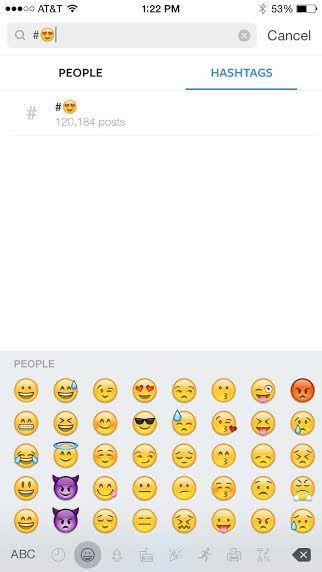
You can also add emoticons using keyboard shortcuts. For example, to add a "smile" emoticon, you can enter the characters ":)" on the keyboard.
Cool emoji for Instagram: A selection of the best emoji ideas
Here are some cool emoji sets that you can use to decorate your Instagram posts:
- "Emoji Mashup" is a collection of emoji that are created by combining several different emoji. This set contains many unique and fun combinations.
- "Love Emoji" is an emoji set perfect for creating love posts. It includes many hearts, flowers and other romantic images.
- "Food Emoji" is an emoji set that contains images of different types of food. It can be useful for creating posts about cooking, restaurants and food in general.
- "Animal Emoji" is an emoji set that includes pictures of animals. This set can be useful for creating posts about pets or animals in general.
- "Travel Emoji" is an emoji set that includes travel-related images.