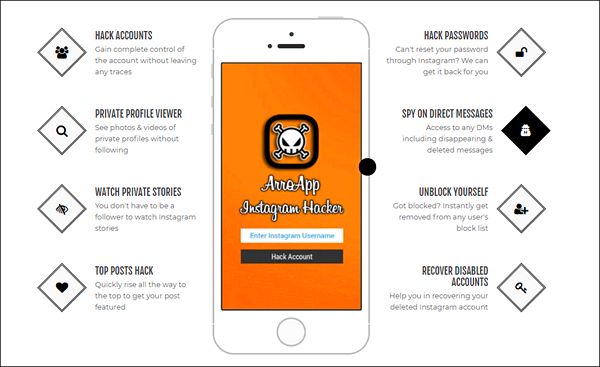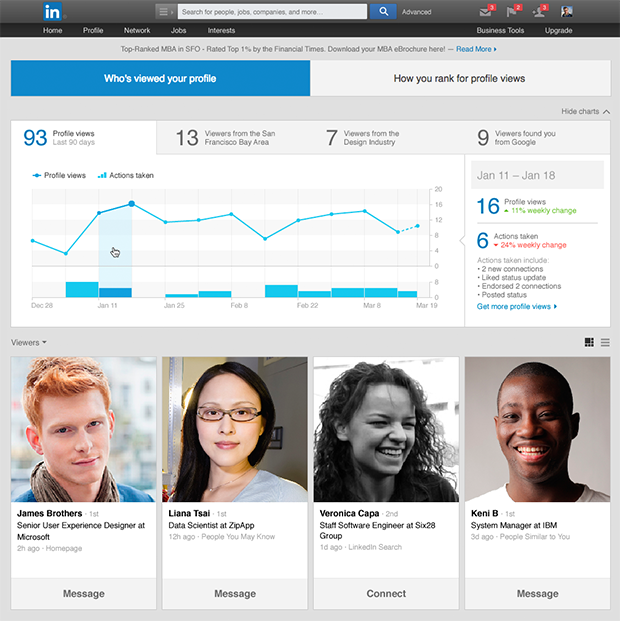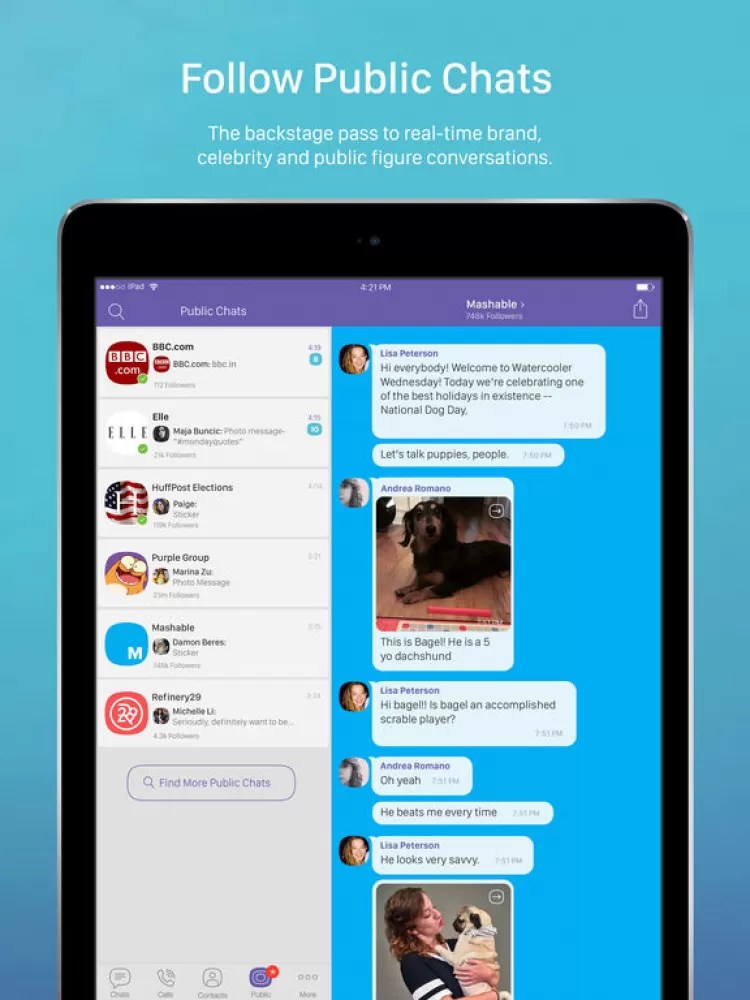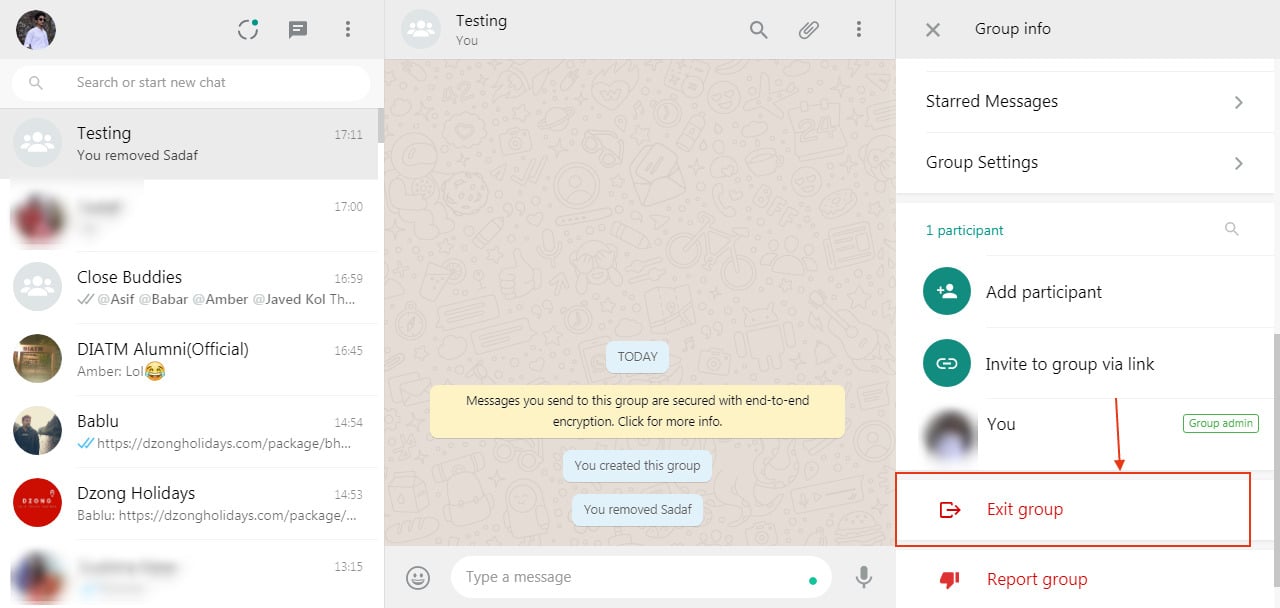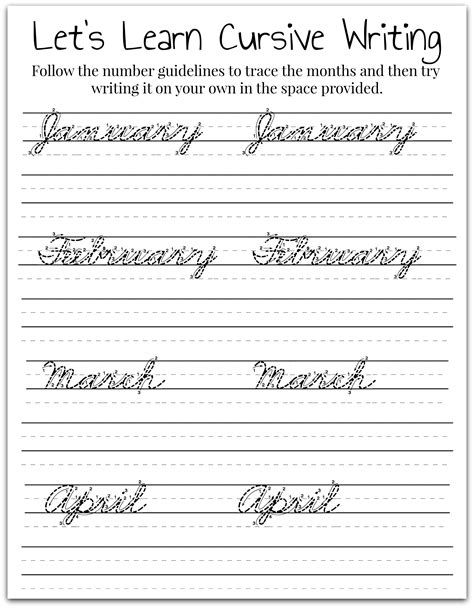How to turn off instagram notifications on computer
How to turn off Instagram notifications: all or some
The more notifications you get, the more useless they are. When they appear every 5 minutes, they become annoying, or you ignore them. This guide is for those who are tired of the push messages coming from the app. Let’s see how to turn off push messages from Instagram, all or some of them.
If you don’t want to get any push messages from Instagram, turn the notifications off. You can do it in the phone settings or the app settings. In the first case, the messages won't come through on the device. In the second — they won't come on any device for this account.
Both Android and iOS allow you to turn off all push notifications for an app. Instagram is not an exception. The push messages about new posts, Stories, likes, other updates and activity in all your accounts won’t come through until you turn them on back.
Go to the settings on your Android to turn off Instagram notifications.
- Open Apps.
- Choose Instagram.
- Open the Notifications section.
- Tap the button near Block all to make it active.
Here you can also restrict the push messages, if you don’t want to turn them off for Instagram completely. Let’s see what you can disable.
01. Activate Show silently to mute Instagram notifications.
02. Tap On the lock screen to set Instagram notifications on the lock screen. Choose Don’t show notifications at all to turn them off.
03. The Override Do Not Disturb feature should be not active if you want to stop Instagram notifications in the Not Disturb mode.
Open settings on your iOS to turn off Instagram notifications.
- Open the Notifications section.
- Choose Instagram.
- Make the Allow Notifications button not active.
On iOS you can restrict the push messages instead of disabling them completely.
- Make the Sounds button not active to mute Instagram notifications.

- Open the Show Previews options and choose Never to disable Instagram push messages on the lock screen.
In the Instagram settings, you can turn off all notifications at once. But only for the time from 15 minutes to 8 hours. During this time you won't get the messages from the app about new posts or likes, and other updates or users activity. After this time they start to come through again.
Go to your profile page to disable all push messages from Instagram.
- Open the three-line menu.
- Choose Settings.
- Open the Notifications section.
- Tap Pause All to disable all notifications.
- Choose time.
From your profile page, you can turn off Instagram notifications you don’t need. You can stop the app informing you about new posts, Stories, or Live videos. There are also settings to mute the push messages about new likes, comments, followers and some other. All they are set in the same Notifications section.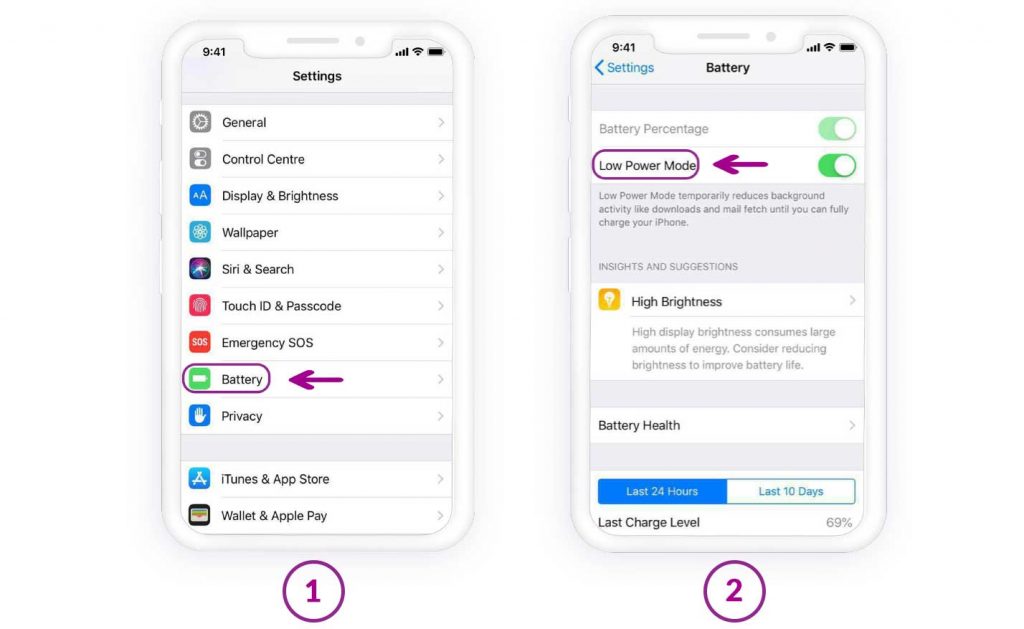
Here is how you can get to the notification settings in the Instagram app:
- Open the three-dots menu from your Profile page.
- Open Settings.
- Go to the Notifications section.
In the Notifications section, you see the section for setting specific push messages.
Tip: you can disable all IG push messages for more than 8 hours by turning them off in each of the sections separately.
In the opened settings, you choose which Instagram notifications to turn off. You can disable suggested accounts or live push messages, or any other. Open a sections and put a tick opposite to Off in each of the updates you don’t need.
For example, if you don’t need notification about new likes on Instagram, put the ticks in the Posts, Stories and Comments sections to turn off Instagram notifications.
After that, the messages about updates won't come through neither when you are in the Instagram app, nor when you close it.
Tip: turn off your active status on Instagram to avoid getting Direct Messages notifications. Users won't see you are online and won't text you. So you can scroll the feed without being distracted.
Instagram separated the notifications sent to your email, and informing about new products in the accounts you follow.
To turn off Instagram notifications in these sections, make the buttons not active by tapping them.
- Email and SMS. You get notifications from Instagram to your mail. These are letters about updates and security.
- Shopping. The notifications about added products in the accounts you follow come through as push messages.
You can turn on and off notifications about a user’s new content. Thus, you can mute the messages from Instagram about their new posts, Stories, Lives. You do it from their profile page.
- Tap the bell icon.
- Make the buttons near the content not active.
A couple of words about Live videos. You disable all the notifications about them by tapping Turn Off Notifications. Tap Get Some Notifications to allow only the messages about Lives you may be interested in. But bear in mind, it is Instagram who decides whether a Live is interesting to you.
You disable all the notifications about them by tapping Turn Off Notifications. Tap Get Some Notifications to allow only the messages about Lives you may be interested in. But bear in mind, it is Instagram who decides whether a Live is interesting to you.
If you run an account for your business, you are more likely to be interested in notifications about orders and payments, than in a new neighbor's photo. You already know how to turn off Instagram notifications about a particular user's updates. To turn on business notifications, install the Notifications add-on on Taplink. You will get instant notification about new leads and accepted payments. Start now.
This part is for those who have several accounts on Instagram. You can adjust notifications for each of them. For example, when you go home, you may want to turn off notifications in your second Instagram account that you use for work.
By default, you get the update messages from all your IG accounts you are authorized in.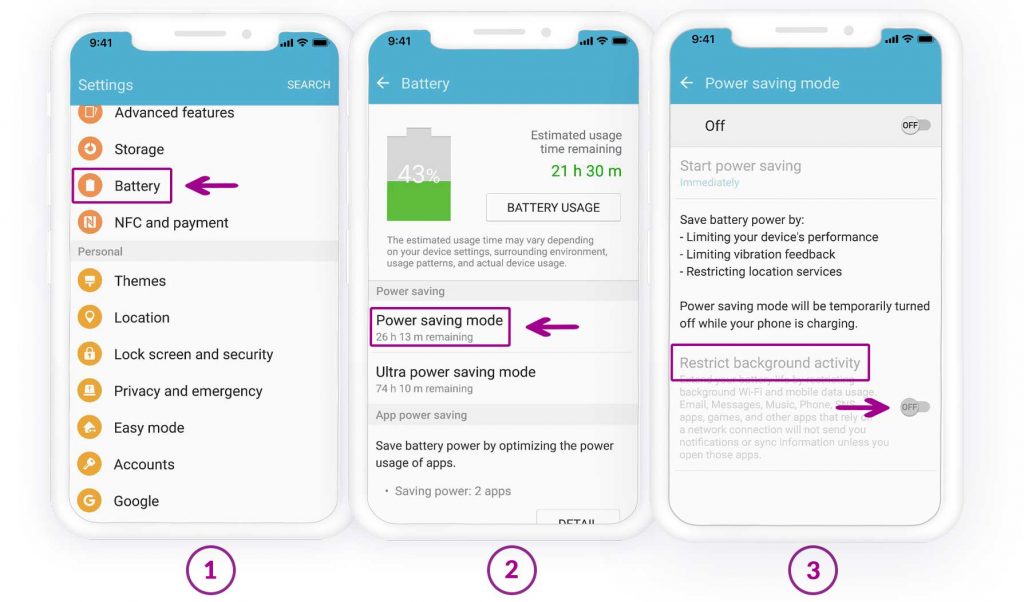 When you restrict notifications in your phone settings, you don’t get the messages about updates from any of them.
When you restrict notifications in your phone settings, you don’t get the messages about updates from any of them.
Use the Instagram app settings if you need to turn off Instagram notifications in some of your accounts. Follow the instructions we wrote above to set them for each account.
Switch to the profile you want to set. Go to the Notifications section.
- Choose Pause all, if you want to turn off all notifications for this Instagram account. Choose the time during which they will be hidden.
- In the sections below, you can adjust IG push messages about new likes, comments, mentions, and from Instagram for this account, They will not come through to you ever again, or until you decide to turn them on back.
- Notifications about a specific Instagram user you follow are also possible to turn off in a particular account. Tap the Bell icon and set the options.
If you have the notifications about the user’s updates turned on in other Instagram accounts, you will still get them.
Use a browser if you want to turn off Instagram notifications from a computer, or can’t get into the app from your phone for some reason.
- Click your profile page.
- Choose Settings.
- Go to the Push Notifications section and choose Off for every push message you don’t want to get.
From a computer web browser, you can also turn off Instagram notifications which are sent to you by mail. Go to the Email and SMS to set them.
Even when you turn off all push messages from Instagram, you still can find the updates in your account. They are displayed in the Activity feed. All that can or could come through as a push notification is shown here.
Remember, IG notifications from the Email and SMS section do not come as push messages. You won't see them in this tab.
Open the tab with a heart icon to get to the Activity feed.
What you haven’t seen is displayed in the New section at the top.
There is the Follow Request section in Private accounts. It appears when someone subscribes to you.
It appears when someone subscribes to you.
You can turn off Instagram notifications in the settings if the push messages are getting on your nerves. No need to unfollow users. You can choose the notifications you will receive and those you won't.
- Turn off all Instagram notifications in the phone and app settings.
- Turn off some notifications allowing only those you need in the app settings.
The updates history is always there in the Activity feed tab to fill you in. They always get in this tab regardless of the allowed push notifications. So don't worry you will miss something if you turn off Instagram notifications.
The messages about new products, features, as well as replies from Instagram support team are sent to your mail. You can disable them, but we don't recommend it, you may miss an important notification if you do. For example, when someone tries to hack into your account, you know it and react timely with the turned on notifications.
If your account is hacked, contact Instagram help. Read how to do it in the article.
How To Disable App Notifications in Windows 10
Skip to main contentWhen you purchase through links on our site, we may earn an affiliate commission. Here’s how it works.
If you've installed certain programs on your PC or left specific settings enabled, you might find yourself getting unwanted notifications. Fortunately, it doesn't take much time to block an application from cluttering your display with annoying alerts.
It's not only notification-happy apps like Facebook or Twitter that fill your screen with alerts, as pre-loaded bloatware programs also spam displays with pleas for attention and offers for anti-virus subscriptions. Here's how to stop any app from posting notifications. And, if you're wondering how to stop a Windows update from automatically restarting your PC, we've got you covered.
MORE: The Best Laptops for Business and Productivity
How To Disable App Notifications in Windows 10
1.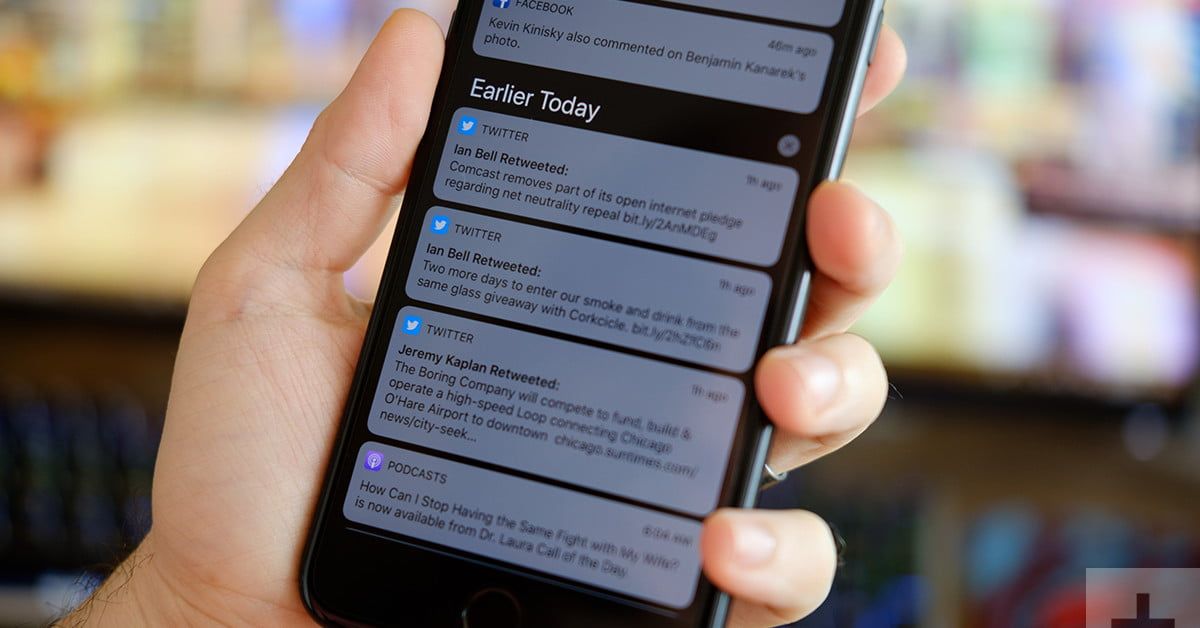 Click the Action Center icon in the System Tray.
Click the Action Center icon in the System Tray.
2. Right-click a notification.
3. Select "Turn off notifications for this app".
That application can no longer send notification messages to your desktop.
Windows 10 Annoyances and Problems
- Previous Tip
- Next Tip
- Repair Windows 10
- Remove the Lock Screen
- Disable or Enable Grayscale Mode
- Set Compatibility Mode for Apps
- Access the BIOS on a Windows 10 PC
- Stop Windows Update from Automatically Restarting Your PC
- Turn Off App Notifications
- Fix a Slow-Opening Windows Downloads Folder
- Disable Personalized Ads on Microsoft Sites and Apps
- Stop Skype’s Annoying Auto Updates
- Fix a 'Boot Configuration Data File is Missing' Error
- Clear the Run Command's History
- Disable Cortana
- Uninstall and Restore Built-in Apps
- Restore a Missing Battery Icon
- Fix a Boot Configuration File Error
- Get to the Advanced Startup Options Menu
- Delete a Locked File
- Restart without Rebooting
- Roll Back Windows 10 to an Earlier Version
- Disable Automatic Driver Downloads
- Disable Internet Explorer
- Pause Windows Updates for Up to 35 Days
- Use Battery Saver
- Downgrade to Windows 10 S
- Save Netflix Videos for Offline Viewing
- All Windows 10 Tips
- Worst Windows 10 Annoyances
- Disable Password Prompt on Wake
Get instant access to breaking news, the hottest reviews, great deals and helpful tips.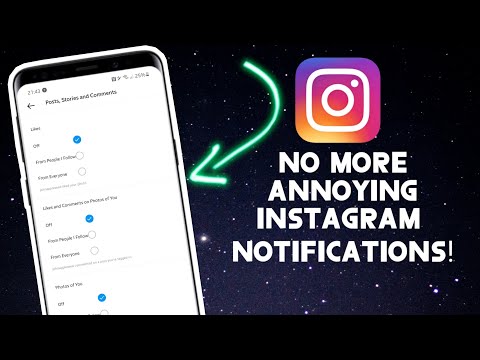
Laptop Mag is part of Future plc, an international media group and leading digital publisher. Visit our corporate site .
© Future Publishing Limited Quay House, The Ambury, Bath BA1 1UA. All rights reserved. England and Wales company registration number 2008885.
How to turn off notifications on Instagram, notification settings
April 3 Social media instructions
Contents:
- nine0008
How to disable all notifications on Instagram on IOS
All actions to disable notifications will depend on the operating system of the smartphone.
nine0003
MUSTHAVE services for your Instagram!
TapLike - Instagram promotion. Buying followers, likes, story views, comments. Quality Audience! 100% service safety guarantee!
Buying followers, likes, story views, comments. Quality Audience! 100% service safety guarantee!
Instahero - instant cleaning of Instagram account from bots! Do a profile analysis for free!
It is important to follow all the instructions carefully.
Notifications come at the most inopportune moment, and most often at a later time. There are several ways to turn off notifications, so each user can choose the one that is more convenient for them.
- On your phone, go to the “Settings” section. To do this, click on the three dots that are located in the upper right corner.
- Find the Alerts section.
- Select the "Suspend all" function. This way you can deactivate all pop-up messages for a certain time. nine0008
You can also:
Turn off data and Wi-Fi. This method is temporary.
Go to the iPhone control center. In the same place, find the item "Notifications". A list will open where you need to select Instagram. There will be no notifications.
A list will open where you need to select Instagram. There will be no notifications.
The last option - during the installation of the application, a window pops up on the phone screen asking you to send signals from Instagram. Here you need to select the "Do not allow" function.
How to disable all Android 9 notifications0031
If the user's phone runs on the Android system, then the actions will be as follows:
First you need to go to the settings of the mobile device. There, select "Notifications".
The entire list of programs that are installed on the device will open. The user must find Instagram and tap on the button in front of it.
It should become inactive. Then Instagram notifications will stop coming to the phone.
How to set up notifications on IOS
Turning notifications on or off is one of the handy features of Instagram. It was introduced to facilitate the use of the application. Setting up this option does not take much time, but is activated through the Instagram social network.
Setting up this option does not take much time, but is activated through the Instagram social network.
Direct
Direct is an option that allows you to conduct private correspondence and send various files. To set up direct messages, you need to activate push notifications. To do this, the user enters the settings, and then selects the "Notifications" item. Check or uncheck the selected options. nine0003
“Turn off”;
"From the people you follow";
"From everyone".
If the user wants to activate the submission of messages from the people he is subscribed to, then it is necessary to tick the box "Messages in direct".
To enable notifications in direct, you need to activate sending news in the profile through the settings. In the "Messages to direct" section, check or uncheck the buttons: allow requests for correspondence, messages, live broadcast, etc. nine0003
Lucky/comments
Log in to your personal account by entering your login and password. Then go to the main profile page. To do this, click on the icon with the image of a person in the upper right corner.
Then go to the main profile page. To do this, click on the icon with the image of a person in the upper right corner.
Then click on the three dots. They are at the top right of the screen. Find "Settings" and select it.
Click on Push Notifications. The user will see a list of all available functions.
Find notifications about comments and likes in the presented list. Check or uncheck the box next to them. nine0003
If the checkbox is unchecked, notifications will not be sent to the phone. If you check the box, then all information about likes and comments on publications will not be sent to the user.
How to set up notifications on Android
If the phone is running on the Android operating system, the steps will be almost identical. The main thing here is to follow the instructions.
Direct
The first step is to log in to the social network. Go to the main page and click on the three dashes that are located in the upper right corner.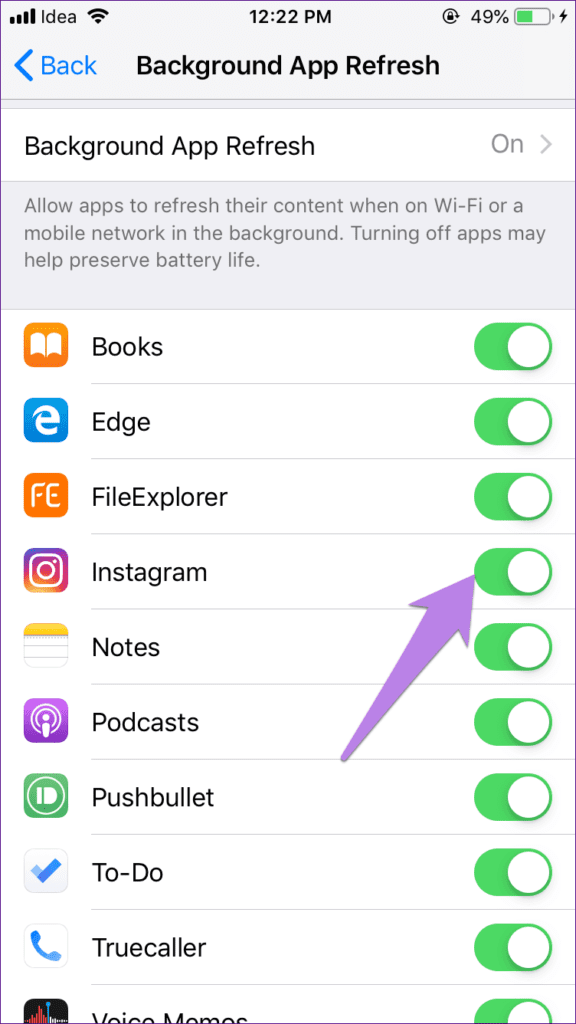 nine0003
nine0003
Now you need to go to the settings.
The menu opens. The user must find a sub-item with notifications. Tap on him.
To set up notifications in direct, you need to select "Messages in direct".
A list of various options will open. You can disable/enable notifications here. To do this, just check or uncheck the box next to a specific item.
Likes/comments
To set up likes and comments, you need to go to settings through your personal profile. nine0003
There, select the notification item, and then tap on the "Posts, stories and comments" menu.
The user will be presented with all the functions that can be configured.
Notifications from one account (some kind of nonsense here)
There can be many reasons for disabling notifications. All actions are carried out through the settings. But before starting the process, you need to think about which deactivation option to choose.
If messages are needed but intermittently interfere, then turn off the sound. This is easy enough to do. nine0003
- Go to main menu.
- Go to smartphone settings.
- Go to the software manager.
- A list will appear where you need to find and activate the social network.
All disabled options can be reset at any time.
Is it possible to manage notifications from a PC
You can manage Instagram settings through a personal computer. To do this, open the official website in a browser on a PC. nine0003
- Then click on the personal photo in the profile in the upper right corner. Then select "Settings".
- Find the "Push notifications" sub-item and click on it.
- All available functions that can be operated via the computer will open. To activate any option, you need to tap on the circle icon next to the On / Off item under a certain type (likes, comments).
If you need to remove notifications in Direct for a specific correspondence, you must left-click on the message icon. Then select correspondence. Next, use the key with the image of an inverted exclamation mark. It is located in the upper right corner. Now the user just needs to turn off or turn on notifications for the message. nine0003
Then select correspondence. Next, use the key with the image of an inverted exclamation mark. It is located in the upper right corner. Now the user just needs to turn off or turn on notifications for the message. nine0003
It is also more convenient and practical to set up notifications through a mobile browser. All actions are identical to those described above. First, select "Settings" - "Notifications" and "Push notifications".
Instruction video:
Post tags: Instagram
How to set up (enable / disable) notifications on Instagram
The only reason for the emergence and development of such services as Instagram is human narcissism and the need to satisfy one's own ego, expressed in the mutual setting of "likes" and comments with compliments.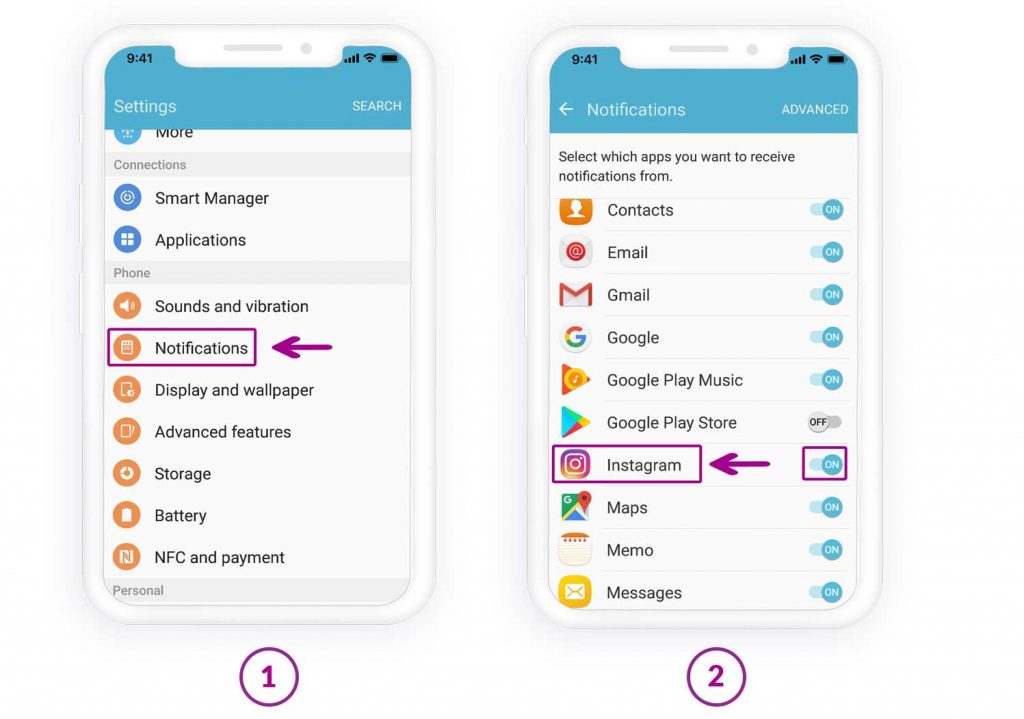 nine0003
nine0003
| Apple in Telegram and YouTube. Subscribe! |
♥ RELATED: How to upload photos and videos to Instagram from a Mac or Windows computer.
However, the coin also has a downside - if at first the owner of a new account is happy with every guest of his page, then sooner or later active users with a large number of subscribers already feel some discomfort from the notifications about new actions of visitors every second. nine0003
A striking example is the video recorded by the former Spartak Moscow player de Zeuw, whose iPhone, after publishing a post in the feed with 8 million subscribers, instantly receives such a number of notifications about likes and comments that it becomes simply impossible to use the device normally.
♥ RELATED: How to teach your iPhone to say the name of the person who is calling you.

Also in 2016, Instagram launched a live video feature in Stories. Now, when a user starts a video broadcast, all his subscribers are notified about it. Many users are annoyed by the constant messages about live broadcasts, but, fortunately, if desired, this feature can be turned off without completely turning off all notifications on Instagram. nine0003
♥ RELATED: Blue tick on Instagram: how to get verified status on Instagram.
How to completely disable notifications on Instagram
There are two ways to turn off all push notifications coming from the Instagram application:
» .
2. If notifications were enabled before, open the application Settings and go to section Notifications .
Enter the settings of the Instagram application and move the switch at the very top to position Off .