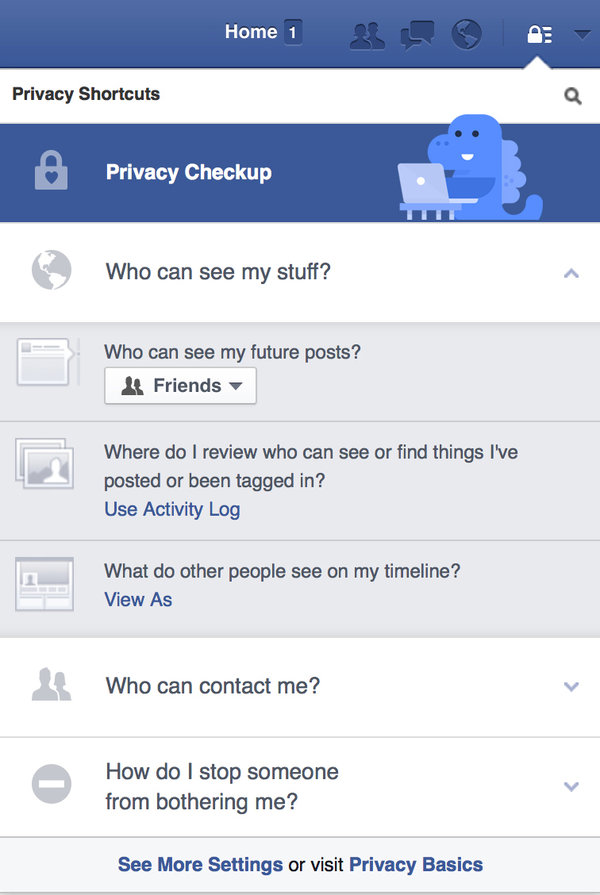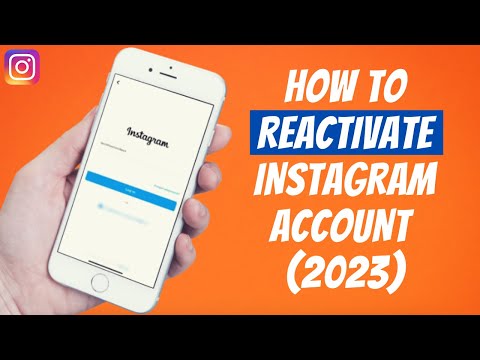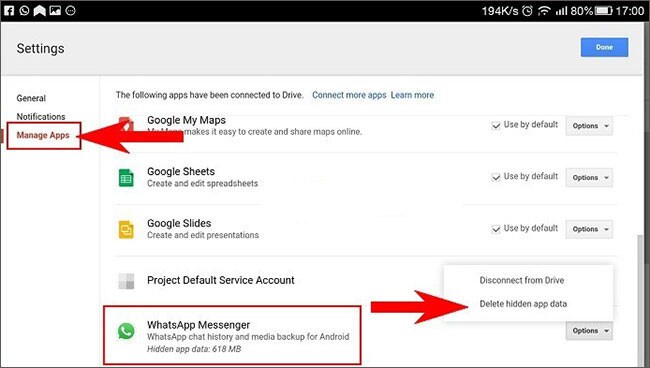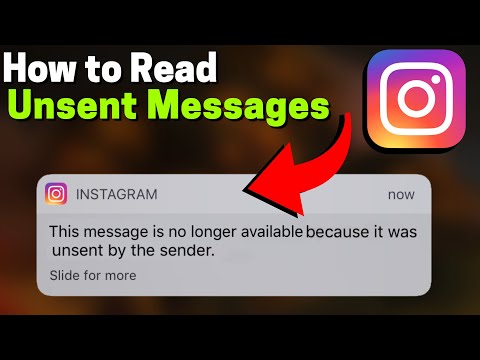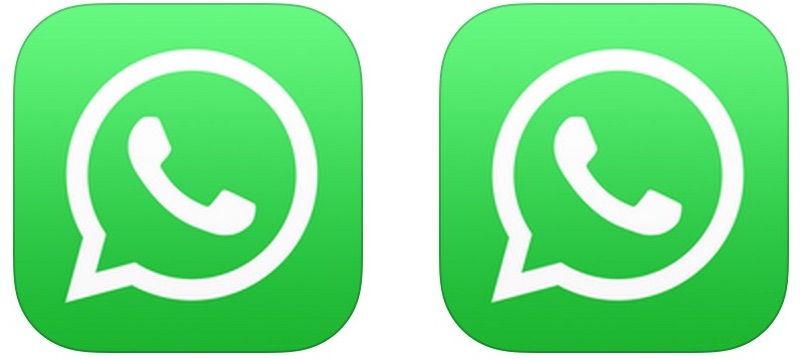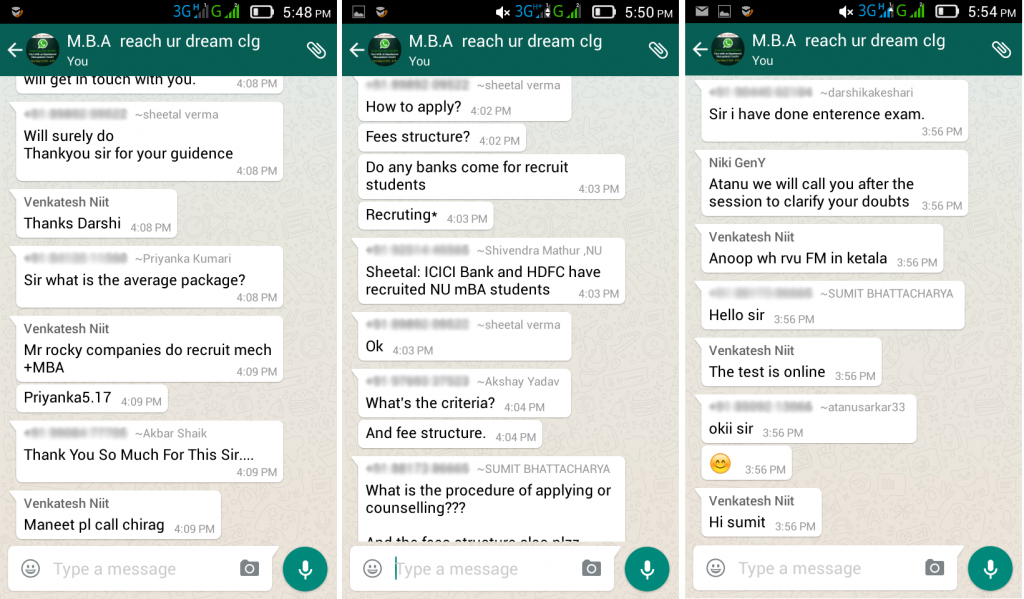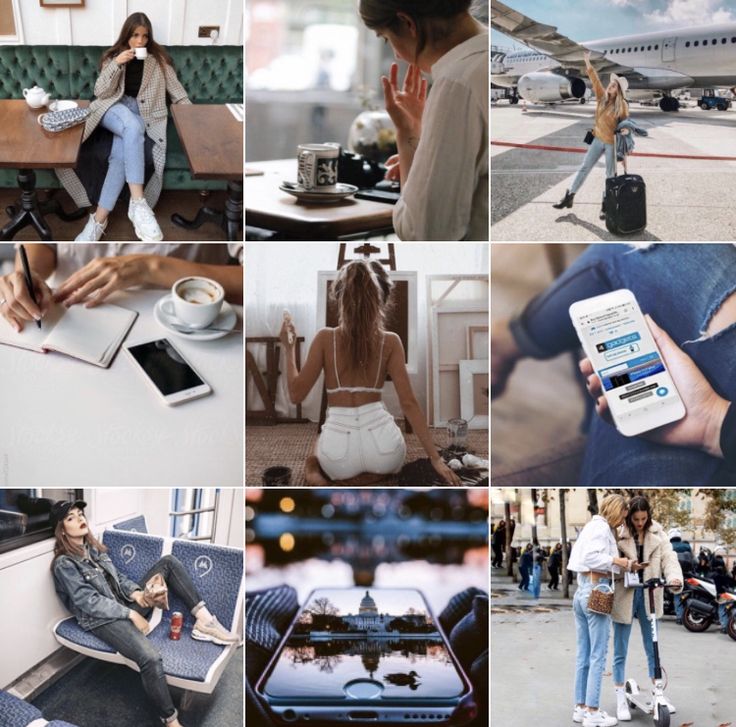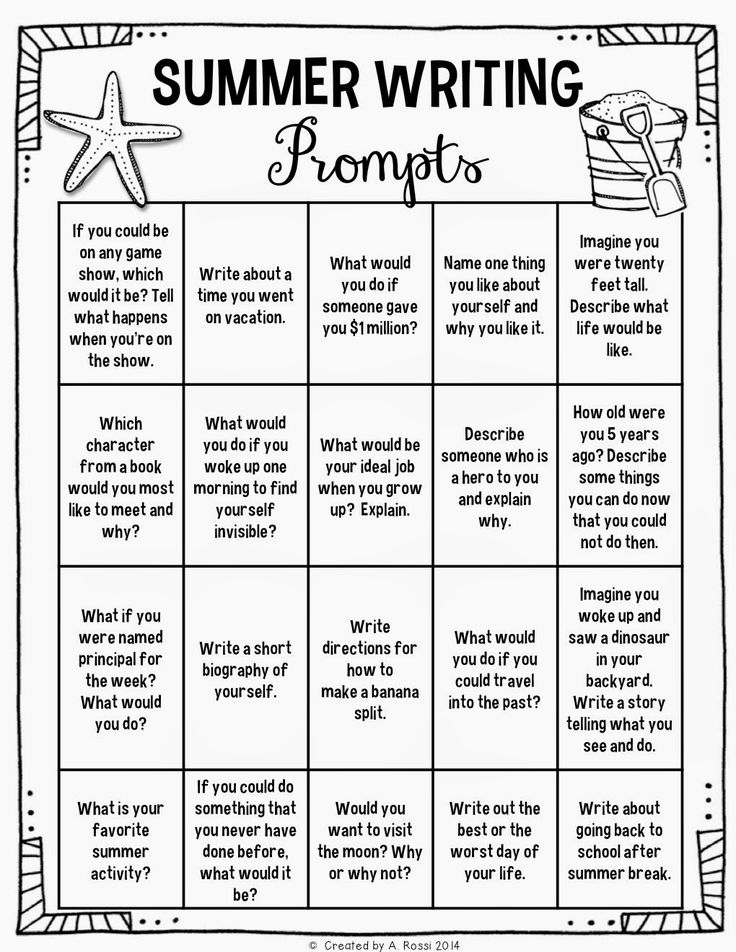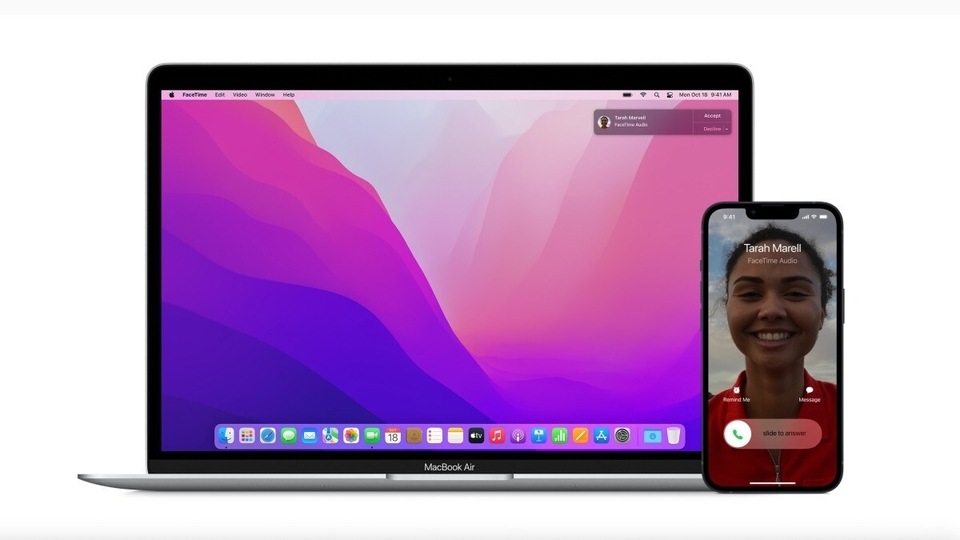How to stop a friend on facebook seeing your posts
How to Distance yourself from a Facebook friend without Unfriending
(Originally published 2013, updated November 2019).
A relative of mine asked me, “What can I do if I don’t want to see someone’s updates on Facebook, but I’d rather not unfriend or block them?”
Here’s how to make it seem like you have unfriended a person. It’s a two-step process. First, you will prevent their updates from showing up on your news feed (the page you see when you first log into Facebook). Then, you can prevent them from seeing your updates.
There are two ways to accomplish this:
- The easiest way is to add someone to your Acquaintances (Read instruction here for using the Acquaintances list for distancing yourself from a FB friend)
- The other method is to un-follow a person and then add them to your Restricted Read on if you’d like to try this method.
Of course you could always go ahead and un-friend someone – they will not be notified. But it could create an awkward situation, depending on the person and your relationship. So it’s nice to have this option.
Prevent a friend’s updates from showing up on your Facebook Feed:
Desktop:
1. Go to your friend’s timeline page by clicking on their name. The “Following” button will be checked, as shown, meaning that you currently follow the person (i.e. you see their updates on your News Feed). Click the “Unfollow” option to unfollow them.
2. The button will change to the word “Follow”.
Mobile:
1. In the Facebook app, first go to the friend’s timeline. Click the small “Friends” button and you’ll see the following choices – Following, Block, and Friends. Click “Friends”.
2. You’ll now have the choices to Unfriend, Take a Break, Unfollow, or Edit Friends list. Click “Unfollow”.
You should no longer see this friend’s updates on your News Feed.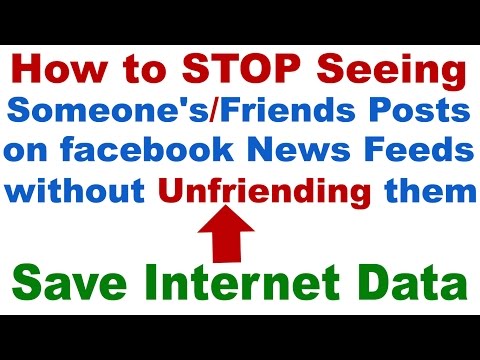 You can still see their updates if you visit their profile/timeline page.
You can still see their updates if you visit their profile/timeline page.
Now that you have limited what you’ll see about this person, go ahead and limit what they’ll see about you.
Add your friend to your “Restricted” list to prevent them from seeing what you share
Facebook provides a few built-in “Lists” for categorizing your friends. You can use these lists to control who you share with. One of the lists is called “Restricted”. When you add someone to your “Restricted” list they will only be able to see your “Public” content or posts of yours that you tag them in”. It works like this:
- Share an update with “Friends” , people in your “Restricted” list won’t see it.
- Share an update with “Everyone” , people in your “Restricted list will see it.
- Tag your friend in an update, they will see it even if they are in your “Restricted” list.
Desktop:
1. Hover over the Friends button again and this time choose “Add to another list”.
Hover over the Friends button again and this time choose “Add to another list”.
2. Select “Restricted”.
3. If this person was in another list, select that list to un-check and remove them from the list.
Mobile:
1. Click on the “Friends” button again. Choose Friends, and then “Edit Friend Lists” (you might not see this, in which case just continue).
2. You’ll see some possible lists – I have a few custom lists, your screen might look a bit different. Scroll down and select “Restricted”.
3. If this person was in another list, select that list to un-check and remove them from the list.
Is this fool-proof?
No. There are a few other settings that could expose some of your information to the friend you are trying to ditch.
For example, if you have a mutual friend in common, and that mutual friend tags you both, then your friend might see that you’ve been tagged.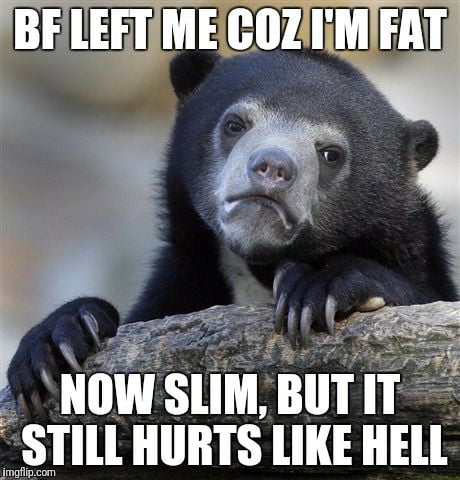
Or, if you and your “frenemy” both follow a public page on Facebook like…uh…good example here….okay let’s say you both follow that Star Trek guy George Takei, and you click “Like” on George’s funny picture, then your friend could potentially see that you’ve liked it. That’s because she is also a fan of George and George’s post are available to “Everyone”.
So while there is no guarantee of total erasure of this person from your Facebook life, this is about as close as you can come to unfriending or blocking a person.
[Please note – I have closed comments on this article; unfortunately this page is receiving a large number of spam comments. And I am not able to personally troubleshoot each and every situation! Please take a look at the existing comments and replies to date, as your question might be answered here. You can also take a look at other Facebook tips, or search the Facebook help page.]
3 Ways to Control Who Sees Your Facebook Posts
by Fox Van Allen on March 18, 2013
in Facebook, News, Computers and Software, Blog, Privacy, Social Networking :: 10 comments
Techlicious editors independently review products.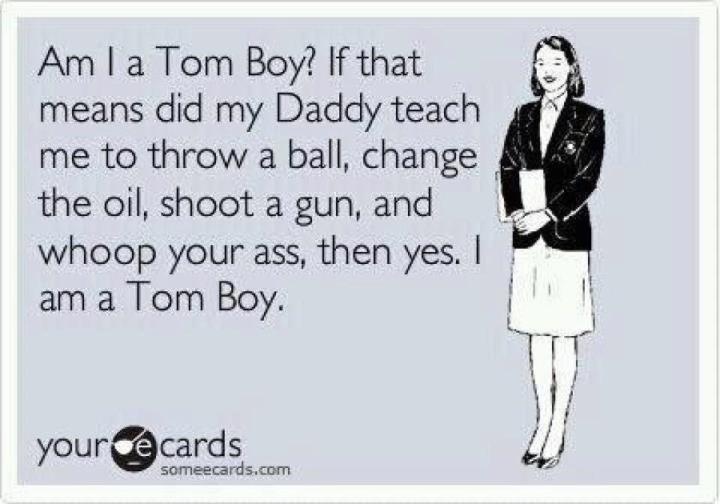 To help support our mission, we may earn affiliate commissions from links contained on this page.
To help support our mission, we may earn affiliate commissions from links contained on this page.
It’s the moment every Facebook user dreads: Getting a friend request from your boss or a client or your mother-in-law. You can’t deny the request, because … well, it’s your boss or client or mother-in-law. But at the same time, you don’t want someone who can get you in trouble at work or on the home front looking through your party photos or updates.
All is not lost, however! Just because you use Facebook doesn't mean you need to surrender your privacy – the social networking site gives you all the tools you need to keep prying eyes out. With just a few simple clicks, you can keep snoops out of any or all posts you make without going through the social hassle of denying a friend request (or worse yet, later unfriending).
Block access
The easiest way to deal with a snoop is to limit their access to your profile, posts, and albums. Doing so takes only a minute.
First, click the cogwheel in the top right hand corner of the page. Choose “Privacy Settings” in the menu that opens up. This opens up a new page where you can manage who sees your past posts and who can see your future ones. Find the section that says “Who can see your future posts?” and click the “edit” link.
Choose “Privacy Settings” in the menu that opens up. This opens up a new page where you can manage who sees your past posts and who can see your future ones. Find the section that says “Who can see your future posts?” and click the “edit” link.
From here, you can click the audience selector button and then “custom” from the menu that appears. This brings up a new box where you can use the “Don’t share this with” option to keep your boss in the dark for as long as you want. Just type their name into the box. Click the “save changes” button when you’re done, and this setting will become your new default for all future posts.
Hiding an individual post
Okay, so maybe the person isn’t nosy enough that you need to block access completely – you’d just prefer him or her to not see one specific post about playing hooky, for instance. No problem. Just click the button immediately to the left of the blue “Post” button when typing a status update. Just like using the Privacy Settings page, you can choose to block individual people from seeing the post using the “custom” option.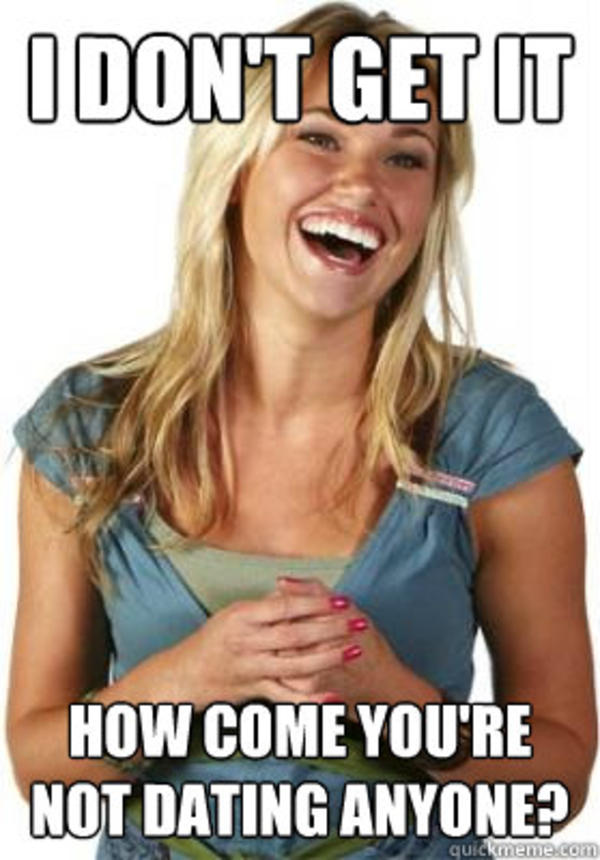 Think of it as giving your boss a brief social timeout.
Think of it as giving your boss a brief social timeout.
Limiting access to types of posts
Sometimes it's not your posts that are the problem, it's what your friends are posting. To limit the person's access to what others post on your timeline, got to the Privacy Settings page and select Timeline and Tagging. There you can choose "Who can see what others post on your timeline." You can also limit "Who can see posts you've been tagged in on your timeline."
Any one of these methods can help you control what any Facebook friend can see or not see. Know that you can always undo any of these blocks at any time as well. And remember, when in doubt about posting something sensitive on Facebook, the best policy is not to do so.
Correction:
Maybe you’re a little more trusting of the person, allowing full access to your profile. But after a few awkward comments on family photos, you’re itching to block your him or her from seeing the snapshots you post.
When you mouse-over a name on Facebook, you’ll see a business card like display of the person’s name, job, number of mutual friends, and your friend status with them (i. e., “Friends”). Clicking the button on the card that says “Friends” will bring up a menu. Choose “Settings …” in this menu, and you’ll be given the option to let this person see all updates, most updates, or only the important ones – that is, only the posts your friends like and comment on the most. You can also limit what types of updates that person sees, such as life events, status updates, photos, and more. [ We removed this section on 3/19/2013 because it doesn't prevent people from seeing your posts. It limits the posts you see from other people.]
e., “Friends”). Clicking the button on the card that says “Friends” will bring up a menu. Choose “Settings …” in this menu, and you’ll be given the option to let this person see all updates, most updates, or only the important ones – that is, only the posts your friends like and comment on the most. You can also limit what types of updates that person sees, such as life events, status updates, photos, and more. [ We removed this section on 3/19/2013 because it doesn't prevent people from seeing your posts. It limits the posts you see from other people.]
8 Little-Known Features of Facebook — Company Secret
We use Facebook every day, but we don't know about many of its features. With the help of secret tricks, you can surprise your friends or entertain yourself during boring workdays. "Secret" talks about the fun and useful features of the social network.
Find the first message in a conversation without endless scrolling
In moments of nostalgia, when you want to remember how your relationship with your beloved friend or old friend began, the user is ready to spend a couple of hours scrolling messages in personal correspondence to get to the very first ones.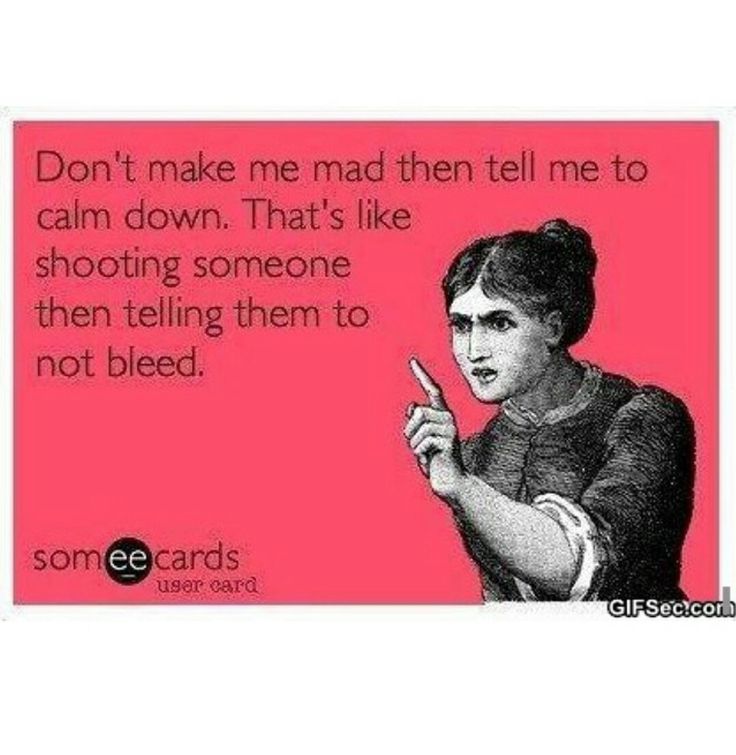 But there is a way to speed up the process. First you need to go to the mobile version of Facebook and select the desired correspondence. Then right-click and in the window that appears, click on "View older messages" - they should open in a new tab. This page will have a long URL. In it, you need to find a section of the form &start=7. Seven here denotes the number of the message, it must be replaced with the number of one of the first messages. You can recognize it in the desktop version, when the social network offers to download older messages - the total number of messages is indicated in brackets. This number must be inserted in place of the seven. Now the first messages are in front of you. nine0003
But there is a way to speed up the process. First you need to go to the mobile version of Facebook and select the desired correspondence. Then right-click and in the window that appears, click on "View older messages" - they should open in a new tab. This page will have a long URL. In it, you need to find a section of the form &start=7. Seven here denotes the number of the message, it must be replaced with the number of one of the first messages. You can recognize it in the desktop version, when the social network offers to download older messages - the total number of messages is indicated in brackets. This number must be inserted in place of the seven. Now the first messages are in front of you. nine0003
Play chess in a chat with a friend
For chess lovers in 2016, Facebook introduced the ability to play chess in chats, both via mobile and desktop versions, and in the messenger. To do this, in a conversation with a friend, send him a message @fbchess. In response, you will receive an automatic message: "'@fbchess play' to start or '@fbchess help' for help". After that, a miniature chessboard will appear in the chat. Each piece is moved by the players in turn with the help of new messages, which indicate the cell numbers. For example, to move a white pawn one square forward, you need to enter @fbchess e3, and to move a black pawn - @fbchess e6. The results of all games are saved, and you can return to the interrupted game at any time. When playing in a chat with several people, you can select a specific opponent by sending @fbchess play white [player name] (@fbchess play white Viktoria). You can also finish the game you started with another opponent or arrange group tournaments in the general chat. If you get tired of the game ahead of time, you can resign using the @fbchess resign command or offer your opponent a draw by sending @fbchess draw offer. If a friend sends a similar message in response, friendship will win. nine0003
After that, a miniature chessboard will appear in the chat. Each piece is moved by the players in turn with the help of new messages, which indicate the cell numbers. For example, to move a white pawn one square forward, you need to enter @fbchess e3, and to move a black pawn - @fbchess e6. The results of all games are saved, and you can return to the interrupted game at any time. When playing in a chat with several people, you can select a specific opponent by sending @fbchess play white [player name] (@fbchess play white Viktoria). You can also finish the game you started with another opponent or arrange group tournaments in the general chat. If you get tired of the game ahead of time, you can resign using the @fbchess resign command or offer your opponent a draw by sending @fbchess draw offer. If a friend sends a similar message in response, friendship will win. nine0003
If you are not interested in chess, just send a message to a friend @dailycute - there will be a photo with a cute animal.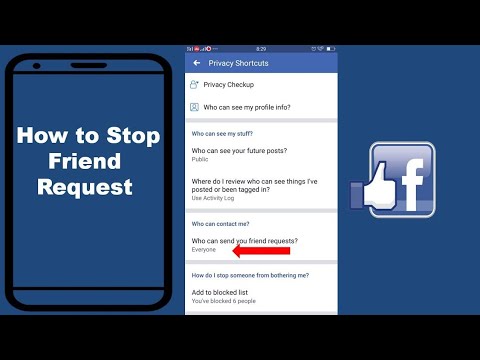
Searching for a user using a mobile phone
In 2015, Facebook users noticed that, knowing a person's phone number, it is very easy to find him on the social network - just enter this number in the search bar. Linking your number to your profile is offered by Facebook itself for greater security. If the user refused to add his number, it will not be possible to find it in this way. In the event that you want to protect your page from stalkers who recognize your number, you need to go to the "Privacy" section in the settings and find the "Who can find me?" block. Automatically in the column "Who can find you using the phone number you provided?" the option is included in which any user can find a person by number. You can fix this to "Only for friends and friends of friends" or "Only for friends." A similar situation is with the search by mail. nine0003
Flip Facebook
For those who are bored with the familiar interface of the social network, Facebook suggests choosing a different version of the language in the settings. There are four versions of English. The Upside Down option will flip all the captions on your profile. Other users will not notice the change. Another option to entertain yourself with the language settings on Facebook is to select English (Pirate). In this case, the interface will be translated into "pirate English". From now on, you have no friends, but there are "Me Hearties", no photos, but there are "Portraits". nine0003
There are four versions of English. The Upside Down option will flip all the captions on your profile. Other users will not notice the change. Another option to entertain yourself with the language settings on Facebook is to select English (Pirate). In this case, the interface will be translated into "pirate English". From now on, you have no friends, but there are "Me Hearties", no photos, but there are "Portraits". nine0003
Smart search
In 2013, Facebook introduced Graph Search, a smart social network search. With it, you can find posts, photos and a person without knowing his name, by setting certain parameters and commands. Officially, the development of this tool was stopped in 2014, but the presented functions are still working. Graph Search commands are only available in English, so please switch the interface language to English US before you start searching. To find a person who likes a certain page, you need to enter “People who like [page name]” in the search.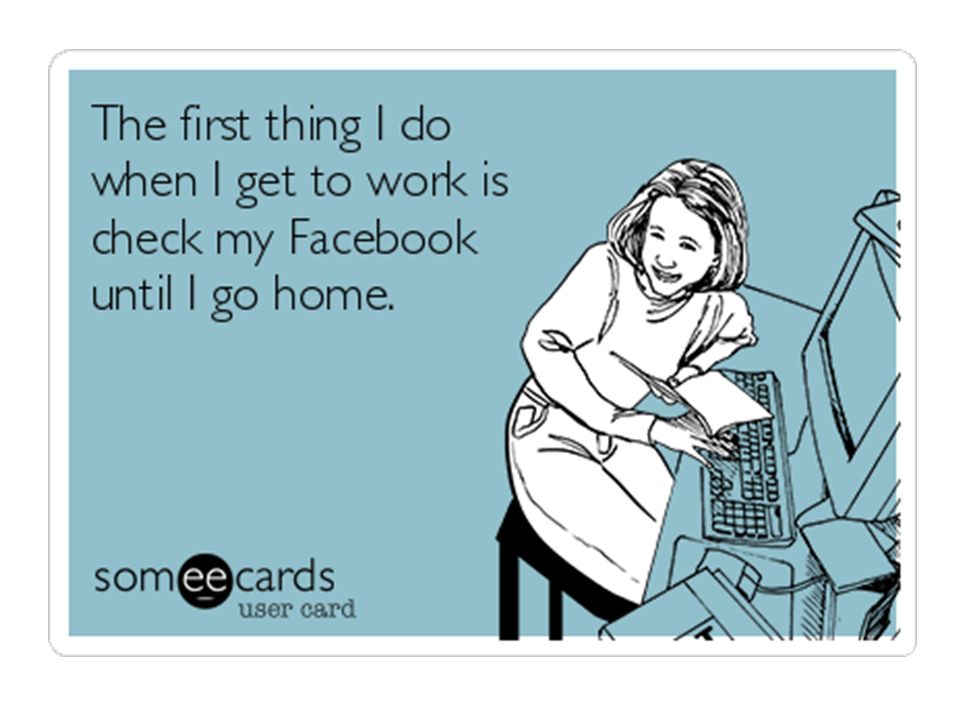 Your friends will appear first in the search results, but? if you click "See More" below, you can see the rest of the users. This can come in handy if you're looking for a person on Tinder (the app shows pages that both users have liked) or for more boring purposes like marketing. Knowing who liked your brand page can help you understand your audience in more detail. nine0003
Your friends will appear first in the search results, but? if you click "See More" below, you can see the rest of the users. This can come in handy if you're looking for a person on Tinder (the app shows pages that both users have liked) or for more boring purposes like marketing. Knowing who liked your brand page can help you understand your audience in more detail. nine0003
You can search by many parameters, but for this you need to have at least minimal knowledge of the English language. Some common search examples are: "People who are not my friends and like [page name] and live in [city/country name]", "People who graduated from [university name] and work at [company name]", "Photos taken in [city/country name] from [date]", "Posts of [username] from [date]", "Pages liked by people who like [page name]" and so on. nine0003
Customize your feed
A fairly well-known, but no less useful tool on Facebook is the ability to customize the order in which posts appear in the feed.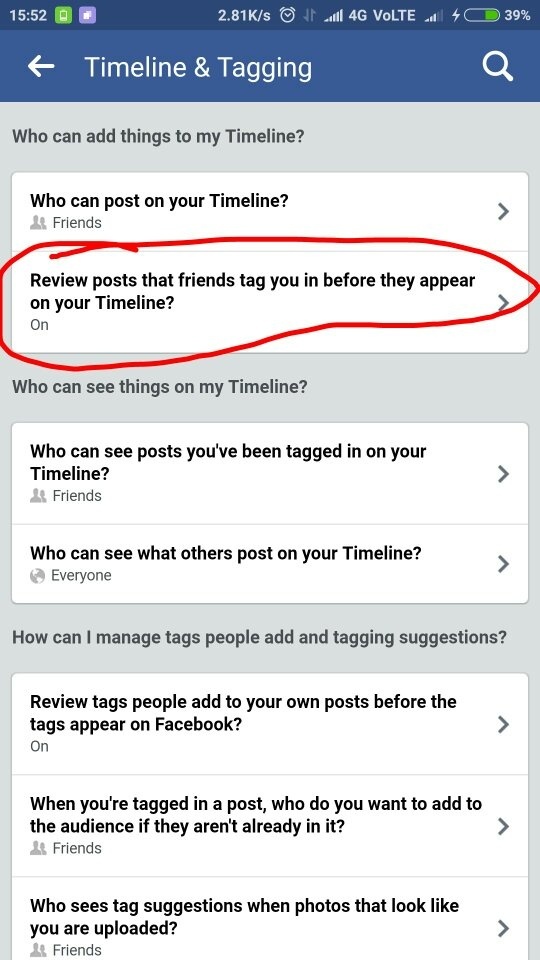 If you are tired of the fact that the first thing you do when logging into a social network, you see posts from users of little interest to you, instead of reading the latest statuses of friends, pay attention to the "News Feed" line on the left side of the page. If you hover over it with the cursor, a small “Edit Preferences” icon will appear on the left. Inside the window that opens, you can select the "Priority of news for display", namely the pages and friends whose news will be displayed first in the feed. There's also an "Unfollow People to Hide Their Posts" feature that lets you unfollow a friend without their knowledge. nine0003
If you are tired of the fact that the first thing you do when logging into a social network, you see posts from users of little interest to you, instead of reading the latest statuses of friends, pay attention to the "News Feed" line on the left side of the page. If you hover over it with the cursor, a small “Edit Preferences” icon will appear on the left. Inside the window that opens, you can select the "Priority of news for display", namely the pages and friends whose news will be displayed first in the feed. There's also an "Unfollow People to Hide Their Posts" feature that lets you unfollow a friend without their knowledge. nine0003
Disable Live Video Notifications
Ever since Facebook launched the live video feature in April of this year, users have regularly received annoying notifications every time their friends and brands are turned on. The next time you get a broadcast start notification, click on the little gray arrow at the bottom next to it and select the "Disable Live Video Notifications from [username/page]" option.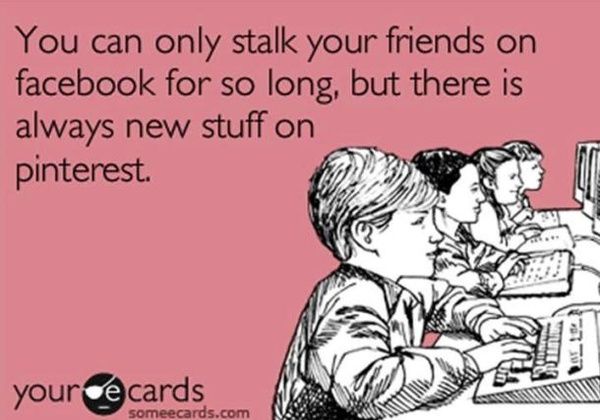
Give friends extra powers in the event of your death or other problems
Hardly anyone can say with certainty that he knows what will happen to him tomorrow. For unforeseen cases, we need friends who are ready to help, including on Facebook. Therefore, the social network allows users to select "trusted contacts" in the settings (Settings > Security > Trusted Contacts). Trusted Contacts are trusted friends who can help you if you have difficulty accessing your account, such as forgetting your password or losing your mobile phone. nine0003
In case of even more unpleasant circumstances - in particular, your death - Facebook offers to choose a custodian. The Custodian is the person who will be in charge of your account if you choose not to delete your page when you die, but to make it memorialized. The Custodian gains the right to write pinned posts on the deceased friend's profile, such as posting farewell words on their behalf or providing information about the farewell ceremony, responding to new friend requests, and changing the user's profile photo and cover photo.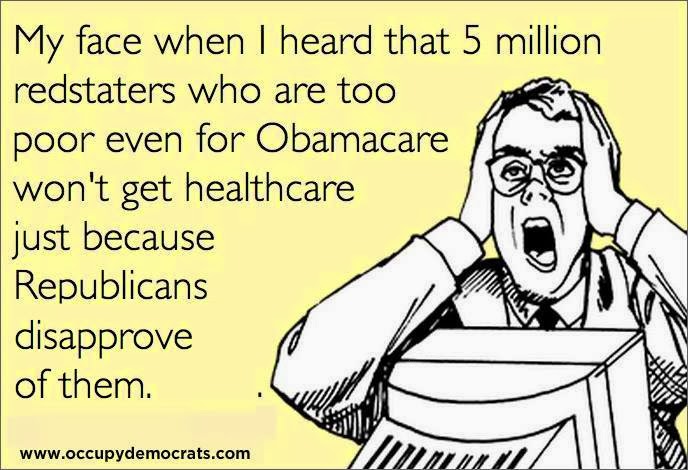 You can change both trusted contacts and the guardian at any time while you are alive. nine0003
You can change both trusted contacts and the guardian at any time while you are alive. nine0003
Cover photo: DPA
How to hide all your Facebook activities from your friends
To hide all your Facebook activities from your friends, simply manage the settings menu so that no one will know about the pages or Facebook pages you like to keep your privacy. Over 16 categories of TV Shows, Music, Books, Athletes, Team Sports, and other activities, interests, and games, and you can control how each of these likes are displayed for each category. nine0003
How to hide all your Facebook activities from your friends
How to hide all your Facebook activities from your friendsThe way to hide all your Facebook activities from your friends is as follows: -
- First you need to open your personal Facebook page.
- This opens the timeline list, then you find the word "more" and click on it.
- And then some options will appear for you, click on the word as in the list.
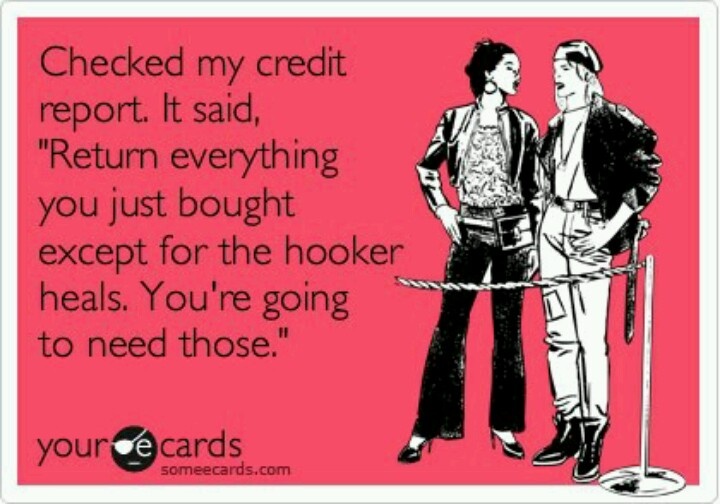
- And then a list of pages I liked will appear, and then click on the handle to the right of the page at the top. nine0056
- And click change the privacy associated with likes, which are in the main menu.
- Then click on the triangle in the "Like" categories you want to hide.
- You will find four levels that already exist, click on the word only me, which will help you hide all the pages you like.
- After completing all the previous steps, you must complete all of the following steps on the remaining existing categories that you need to hide, including hiding followers, friends, and others. nine0056
How to hide likes
- This method is the best way to hide all your Facebook activities from your friends to hide all comments and likes made by a user through Facebook from your friends.
- First, click the arrow on the right side of the page at the top if it is in English.
- And click on word settings on your Facebook account page.
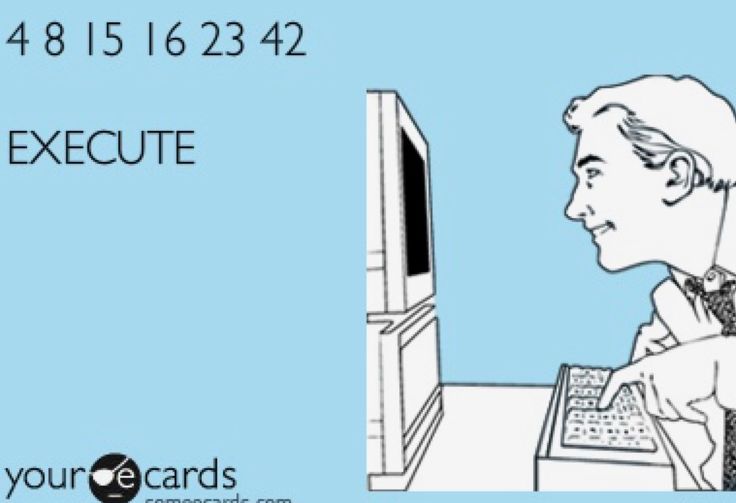
- After that, click on the word "Add" under the word "Applications". nine0055 From this moment the page with 6 settings starts, the user clicks the ad setting in the fourth option.
- After that, press to select one of the settings and make it so that it is not shown to any of your friends.
- In this way, you can make all your comments and posts on Facebook a certain degree of privacy.
How to hide likes and comments from appearing on Facebook
Many of us are looking for a way to hide all our Facebook activities from friends through the settings menu on the Internet. This is a very simple method that allows the user to make all their private activities on Facebook private to the user and not visible to them. someone else. nine0003
Now you can enter the settings menu in your personal account, you can click on the arrow on the right side of the screen from the top and then go to the bottom of the page until the page has an ad option, and then click on advanced settings, and then select No, and don't show to friends.
how to hide likes on facebook
- Now you can work to hide everything you do on your personal Facebook page by clicking on your personal account. nine0056
- Then the list of like records on the page is selected, and then you have to click on the option to change the privacy.
- This will bring you to a page with all the content of the pages you liked before, be it sports pages, game pages, books, or others.
- And the public button on the page was pressed, and only I was selected instead, so that no one but the account owner would see all messages and pages.
- Then it is recommended to click on the word "close" on Facebook and make a choice instead of friends who are not shown to anyone. nine0056
How to hide all your Facebook activities from friends on the computer
- Internet browser is opened by the device Computer And then log in to Facebook.
- And then click on the user account personal page.
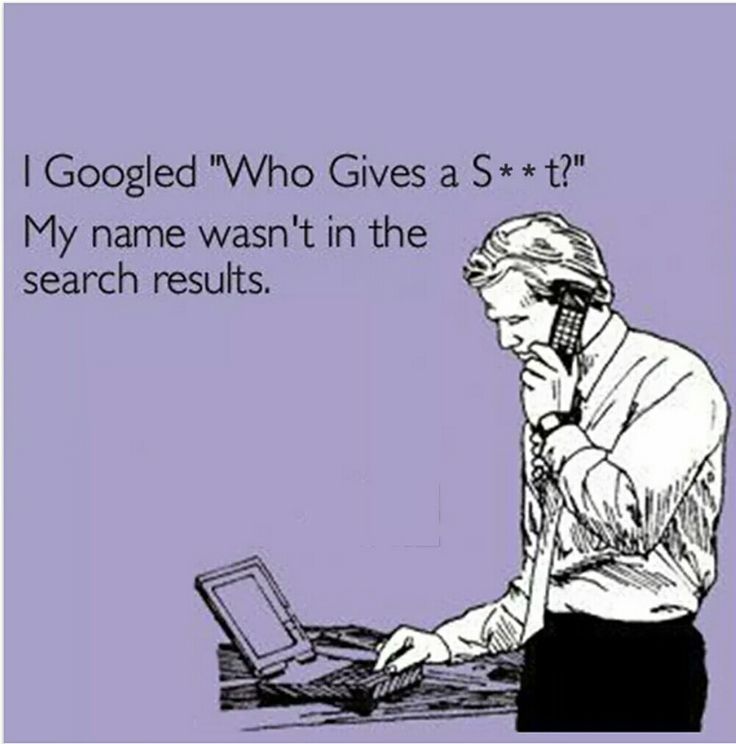
- Then click on the word "More" and then click on the word "Registration Settings".
- You will find a pencil shaped mark that you have to press until it starts to open.
- The user will then see a list containing a set of important options that should change the privacy of likes on the account. nine0056
- And then replace the existing options instead of friends only to hide them from beauty and show only to the user.
How to hide liked pages in Facebook from Android mobile
In case the user wants to change the settings for the user on Facebook through mobile Just log into the person's mobile device and follow these steps:
- First, access to the user's Facebook application. nine0056
- Then three lines are pressed one below the other.
- The user then clicks on the profile in the application.
- Then you need to click on the word "more", after which a list full of tests will appear.
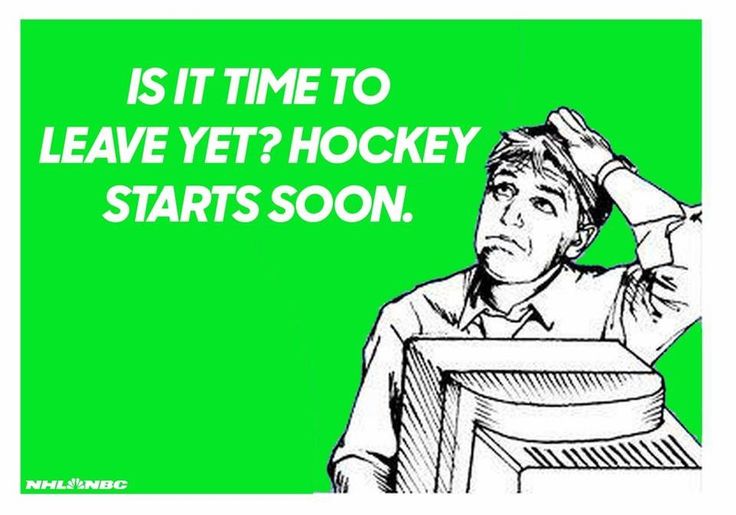
- At this time, click on the word "privacy" that appears in front of you.
- Then click the privacy and settings menu, view the advanced privacy settings.
- On your Facebook activity page, you can see all the existing people and lists that you follow on your account, so you need to make sure they show up instead of just showing friends to you. nine0056
- These steps will help you get some degree of privacy so that your friends don't see all the work and activities you do from your personal account, which is the best way to completely hide all your Facebook activities from your friends.
How to prevent friends from seeing my comments and likes
Now you can delete all your comments and likes that you put on any Facebook post, and for this you need to enter a list of your Facebook activity history and it will be done. nine0122 Delete it Through it you have to follow these easy and simple steps to help you get what you want in the account and these are the steps: .