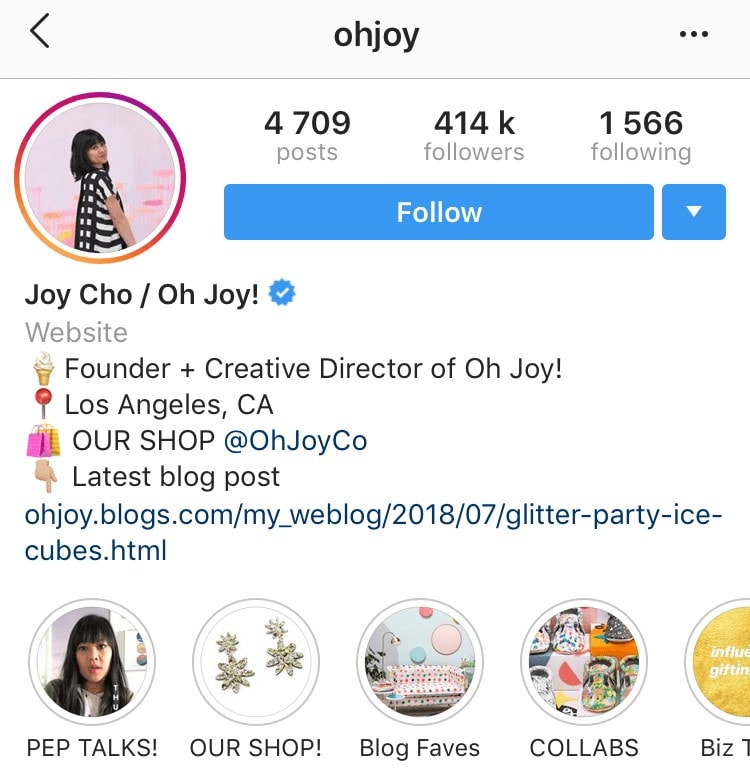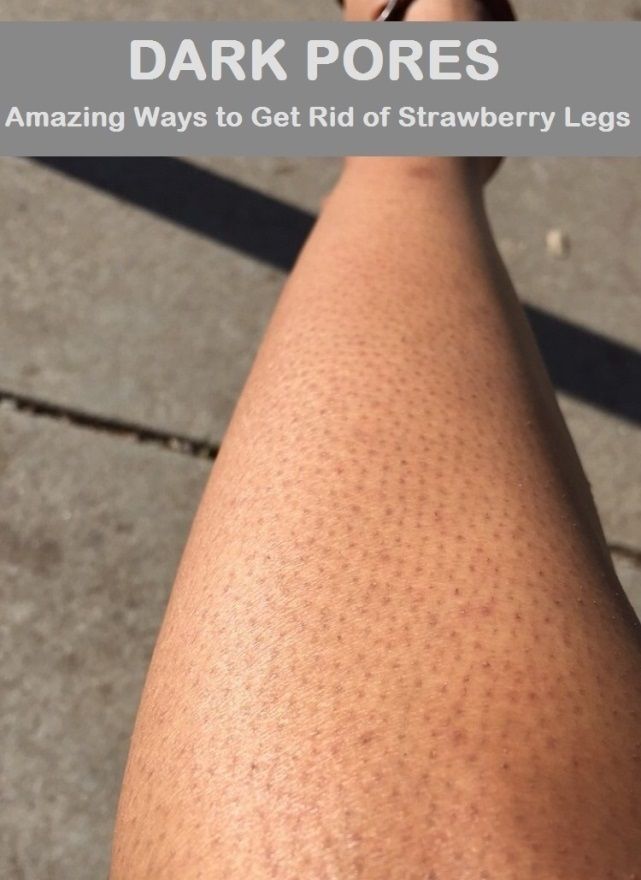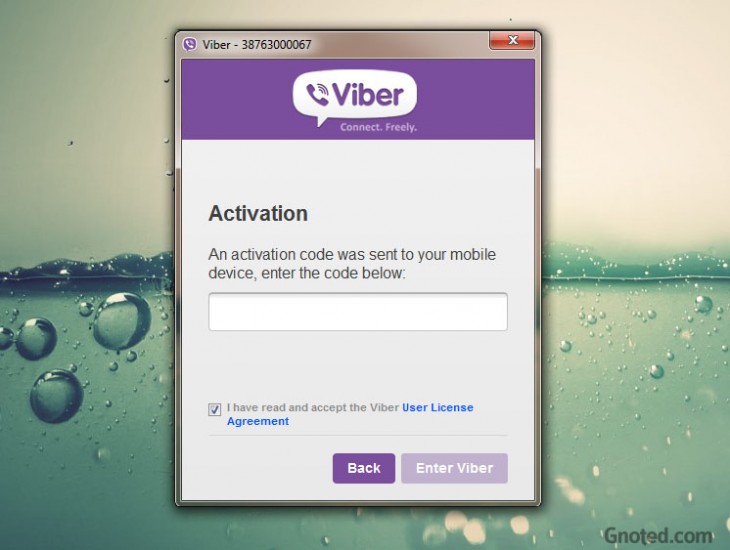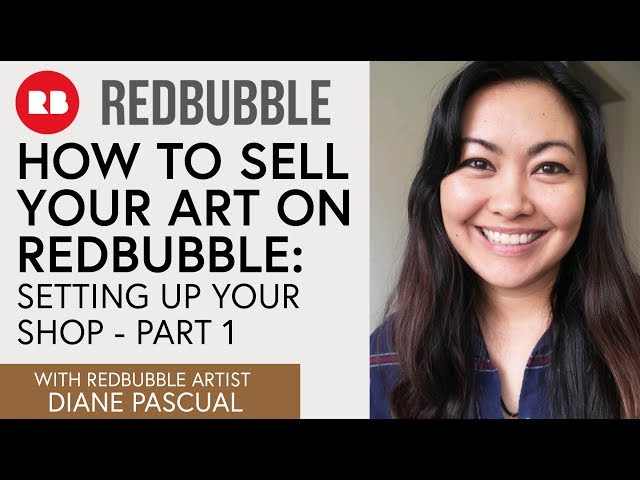How to size a picture for instagram
What’s the right Instagram photo size for posts and Stories?
You know that moment when you see something Instagrammable, take a photo with your iPhone, post it, and… the best part gets cropped out? That happens because the dimensions of the image don't match Instagram's requirements. To help you out, we’ve put together a quick guide about what dimensions to use and how to resize a pic for posting on Instagram.
Instagram post size and aspect ratio
Before posting a photo on Instagram, consider two things: the aspect ratio and the image size.
Aspect ratio is the width of a photo in relation to its height. It’s shown by two numbers separated with a colon e.g., 5:4 or 16:9. The first number stands for the width and the second one for the height.
Similarly to the aspect ratio, image size shows the relation of the width and height of the pic, but in pixels. Instagram supports photos with sizes from 320 to 1080 pixels. It means that if you post a photo with a width less than 320px, Instagram will enlarge it. And if the width is over 1080px, Instagram will size it down.
Note: Instagram will still compress photos you post. But it’s best to follow the guidelines and post them with appropriate dimensions and aspect ratio to get the best quality of the image.
So here are the optimal Instagram photo sizes:
- A square photo should be 1080 by 1080 pixels with the aspect ratio of 1:1 so it won’t get cropped.
- With a landscape photo, Instagram recommends sticking to the size of 1080 by 566 pixels and the aspect ratio of 1.91:1 (you can also post it in 16:9 for better quality).
- With a portrait photo, keep it in the 4:5 aspect ratio and 1080 by 1350 pixels in size.
Too many resized pics on your iPhone?
With the original photos and their cropped and resized versions, your Camera Roll is growing out of all proportion. Gemini Photos will help you find redundant similar photos and get rid of them.
Gemini Photos will help you find redundant similar photos and get rid of them.
Download on the App Store
How do you post a full-size photo on Instagram?
You’ve probably noticed that when you take a photo with your iPhone and post it on Instagram, some parts of it get cut out. That’s because the aspect ratio of the iPhone camera is 3:4 while Instagram uses 1:1. However, it does let you post an almost-full-size photo. The top or the bottom of a vertical photo will still get cropped out though, because your original photo is 3:4, not 4:5.
So to post a picture on Instagram in full size, or almost:
- Open Instagram and tap the plus icon at the bottom of the screen.
- Tap Library and choose a photo you’d like to post.
- Tap the small crop icon in the bottom left corner of the screen to see the photo in portrait or landscape mode.
- Drag the photo to adjust what gets cropped out.
- Tap Next to add filters, make edits, and write a caption.

- Hit Share.
Now that you’ve posted it, the photo will appear as a portrait or landscape in your feed. However, it will remind square in the grid view of your profile.
Can you post multiple pictures of different size to Instagram?
While Instagram allows you to post up to 10 photos in one post, the size and rotation for every shot will be the same depending on what mode (square, portrait or landscape) you choose.
Instagram Story size and aspect ratio
Instagram requires a Story to be a vertical image that is 1080px wide and 1920px tall, with an aspect ratio of 9:16. Anything that exceeds the required dimensions will be cut out.
However, you can undo the cropping and post the photo to your Story in full size. Just pinch the corners of the photo and resize it as you wish.
Unlike vertical photos, Instagram doesn’t crop horizontal shots. Instead, it uploads them with blank spaces above and below the pic to maintain the vertical format.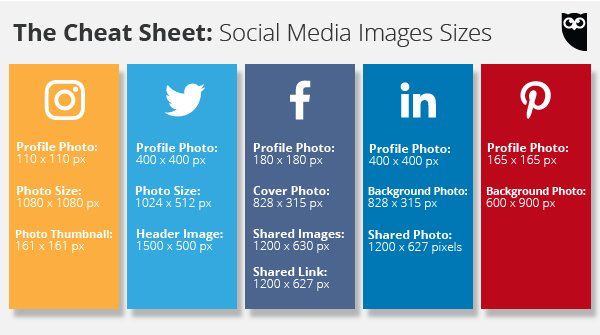 If you want to post a horizontal photo without blank spaces, you can either readjust it by zooming in on the photo or rotate it using the Photos app editor.
If you want to post a horizontal photo without blank spaces, you can either readjust it by zooming in on the photo or rotate it using the Photos app editor.
Important: By default, Instagram will save all posted Stories to your Camera Roll. To make sure your iPhone doesn't drown in all those copies of photos, get an app like Gemini Photos to quickly find and remove them.
Instagram profile picture size
A profile photo in the Instagram app has an aspect ratio of 1:1 and the size of 100 by 100 pixels. But the web version uses a slightly higher resolution. That’s why it's better to use a photo bigger in size to have a good quality image on any device.
Also, note that even with the aspect ratio of 1:1, the profile image is round, meaning that the corners of the photo will be cropped out. Remember this when choosing a profile photo.
How to resize a photo for Instagram on iPhone
If you use an iPhone as your primary camera, you can prepare your shots for Instagram using the built-in editor in the Photos app.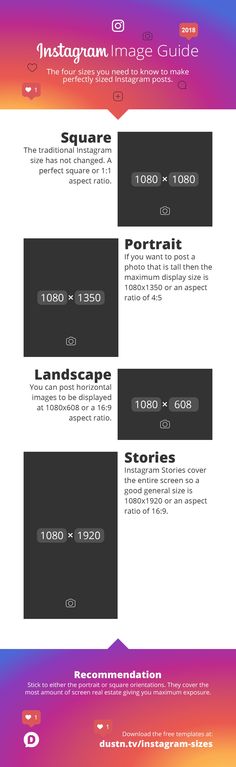 Here’s how to resize a picture for Instagram:
Here’s how to resize a picture for Instagram:
- Open the Photos app.
- Find a photo you want to resize and tap Edit.
- Tap the crop icon and then the rectangular icon in the lower right corner.
- Choose the aspect ratio you need (square, 4:5, or 9:16).
- Adjust the photo and tap Done.
To revert the photo to its original size, go back into the Edit mode, tap Revert, and then Revert to Original.
Many third-party Instagram photo editors also have cropping tools that are geared towards the size requirements of the Gram.
And that’s it! Now you know how to optimize the size and aspect ratio of your photos to upload them with the best quality possible.
How to Fit the Whole Picture on Instagram
BorderJulia Enthoven
4 min
This article shows you how to fit the whole picture on Instagram. If you have a full portrait (9:16) image or video or a landscape (16:9) image or video, you can fit the whole picture in your Instagram post by following this tutorial.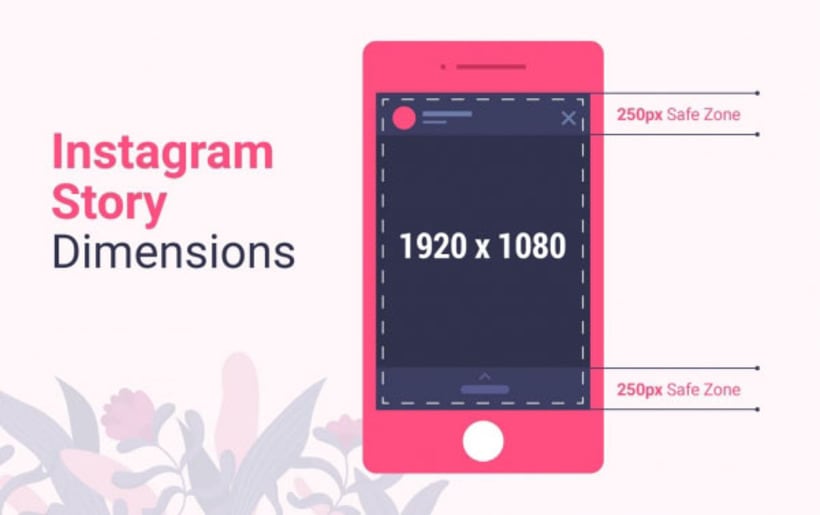
Instagram has a maximum aspect ratio of 4:5 on portrait posts (four pixels wide for every five pixels tall). Instagram’s restriction reduces the number of very tall images that take up a lot of vertical space in the feed. Although it’s nice that Instagram keeps users from publishing massive, obtrusive posts, the 4:5 limit makes it difficult to post a whole vertical picture or video that you shot on your phone.
Here's what your tall photos will look like on Instagram without added borders.If you want to fit your whole picture on Instagram but it is taller than the 4:5 aspect ratio, you need to modify your image before posting. Otherwise, Instagram will automatically crop your image to a maximum of 4:5. I recommend the Kapwing resizer as it allows you to add white space on either side to bring your image to the required aspect ratio. In this article, I’ll explain how to fit the whole picture on Instagram in three simple steps:
- Upload picture
- Resize to 4:5
- Download and Post to Instagram
Step 1: Upload Picture
Start by opening the Kapwing’s Resizer tool on your phone or computer. Upload your image file from camera roll or import it from a URL. Kapwing supports images, videos, and GIFs, so you can use it to resize for any kind of media.
The video resizer tool in KapwingOnce your picture loads into the editor, you’ll be taken into the Kapwing Studio Editor where you'll see a preview of your image in the center of the screen.
Step 2: Resize to 4:5
In the Output Size section, select the 4:5 option. This allows your photo to take up maximum vertical space in the Instagram feed without getting sized down. There is a resizing option for Instagram, 1:1, but this shrinks your image to fit in the default square shape.
Resize the image to 4:5 using the button in the Output Size listOnce you have selected the size option, Kapwing adds white padding to either side of your image to make it fit the 4:5 aspect ratio.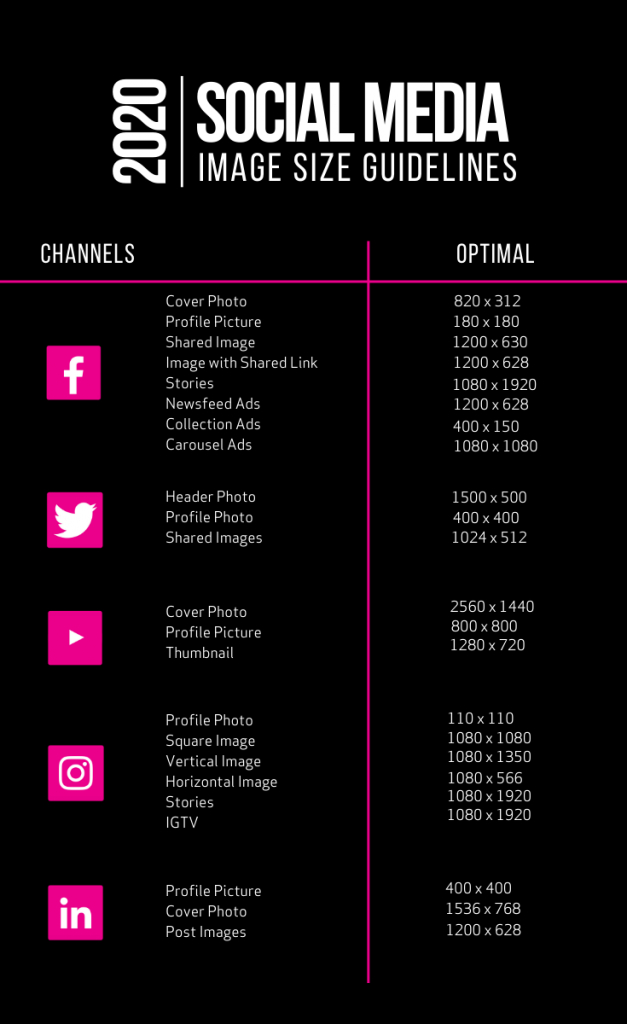 You can change this white background to any color you want so that it stands out in the Instagram feed.
You can change this white background to any color you want so that it stands out in the Instagram feed.
Step 3: Download and Post
Click the red Export Image button at the top of the screen. After a few moments of processing, Kapwing makes your resized 4:5 picture or video available for download. Whether you're using a desktop computer, iPhone, Android, or tablet you'll be able to instantly download the image to your photo gallery once published.
If you're not signed into a Kapwing account, sign in or sign up using your Google or Facebook account – once you've signed into a Kapwing account, the watermark in the lower right corner will be removed from your final image.
Open the Instagram app and upload your picture. You’ll notice that Instagram crops the picture to square by default, but you can click the expand arrows or pinch the image in the lower left to fit the whole picture on Instagram. When you publish it, Instagram will resize to image width to fit the screen, the white image background will blend in with Instagram’s white background, and your whole picture will appear on Instagram with no cropping.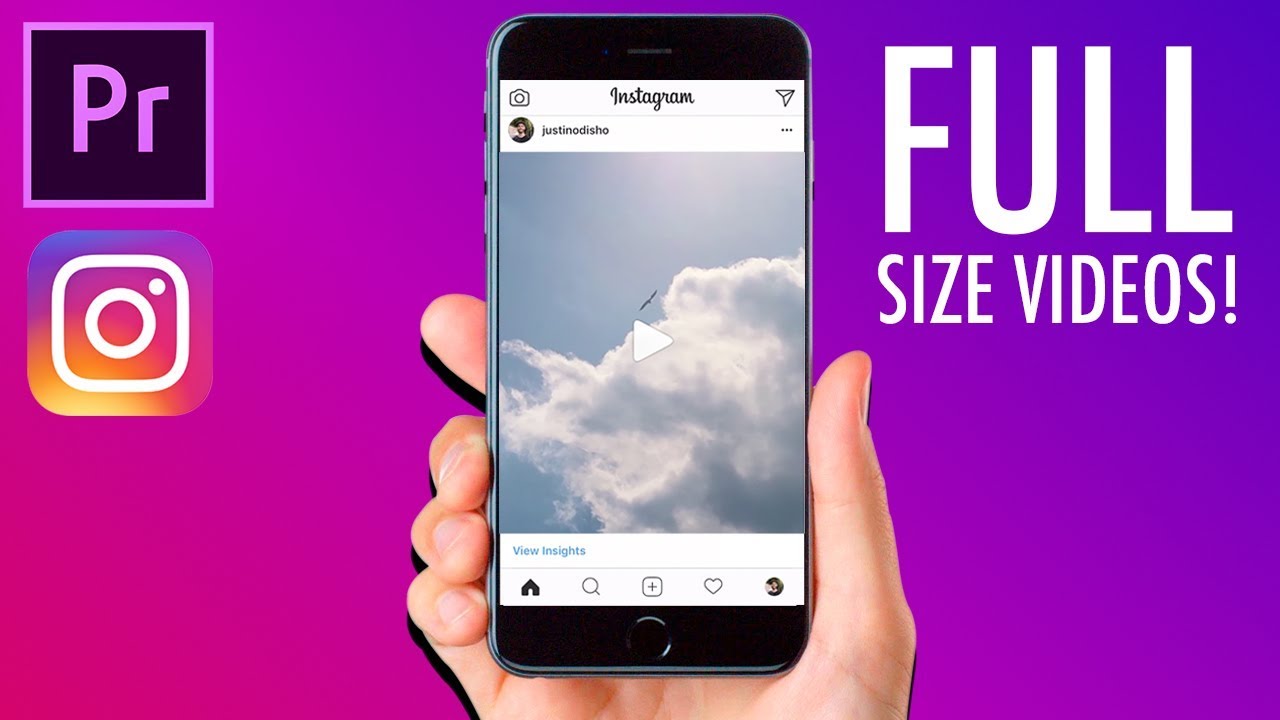
Note: You can also choose a black background, if you and your followers use Instagram in Dark Mode.
Conclusion
This tutorial shows you a workaround for posting full portrait pictures and videos on Instagram. You can use Kapwing’s Resizer to post multiple images with different sizes on Instagram, add a thin white border around your media, and publish TikTok and Snap videos. I hope that it helps speed up your social media workflow and enables you to post your beautiful and fun candid moments to Instagram.
This is how your tall photos will appear on Instagram slides – you can see the whole thing!For more information on how to resize a video for Instagram, check out this video tutorial (we give you the best sizes for each type of video too!):
Check back in at the Kapwing Resources page or our YouTube channel for other content creation tips and tutorials! And remember to tag us @KapwingApp whenever you share your content on social media– we love to see what our creators are passionate about!
Related Articles:
- How to Post a TikTok on Instagram
- How to Post a Portrait Photo or Video on Instagram
- Resize an Animated GIF
How to enlarge a photo on Instagram
Instagram never ceases to amaze with the number beautiful and bright pictures.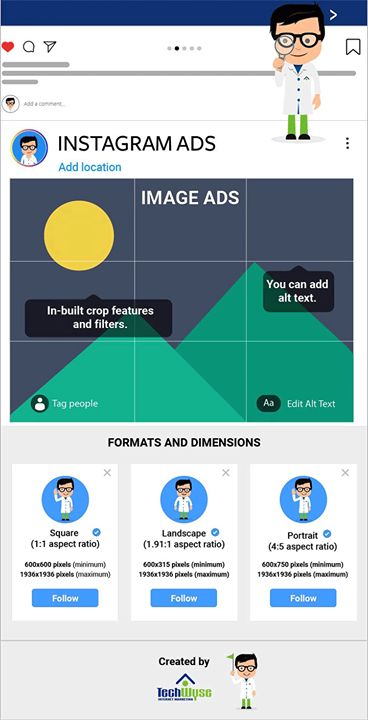 Even the most sophisticated users will be able to find new ideas for themselves here and interesting masterpieces, share pictures with others. Sometimes it's what you need see in detail what is shown in the picture. In the very the resource does not have the opportunity to zoom in on the photo, and many do not understand how to enlarge a photo on Instagram?
Even the most sophisticated users will be able to find new ideas for themselves here and interesting masterpieces, share pictures with others. Sometimes it's what you need see in detail what is shown in the picture. In the very the resource does not have the opportunity to zoom in on the photo, and many do not understand how to enlarge a photo on Instagram?
When double-clicking on the smartphone screen, the picture does not zoom in, there is no zoom button anywhere. It's not clear what to do to see the details of the photo. This problem has several solutions. The easiest way enlarging photos on Instagram is creating a screenshot and enlarging it in the standard photo viewer. To make screen on an iPhone, simultaneously press the lock screen and "Home" buttons. The screen will automatically move to your gallery. This method is the simplest solution, but has its drawbacks. Photo quality and resolution is not always possible to keep in its original form. You can also take a screenshot on your PC by going to the official Instagram page. Tap the button "Prt Sc", located in the right corner of the keyboard.
You can also take a screenshot on your PC by going to the official Instagram page. Tap the button "Prt Sc", located in the right corner of the keyboard.
Move to the Paint program. Simultaneously press on the CTRL + V keys. The picture image will appear in your program. You can crop it or keep it as it is. There is also a slider that will allow you to zoom in on the picture. For, to keep the quality unchanged, you can use special smartphone settings. What exactly? Let's talk further.
To enlarge an Instagram photo while browsing to start you need to connect a special option on your smartphone. For this go to the settings section and select "General". Next:
- In this section, tap an accessibility category.
- Select "zoom"
- Move the green slider from Off to On.
After, move to Instagram. Go to page to your subscriber. Holding a photo with two fingers you can easily zoom in and see in detail.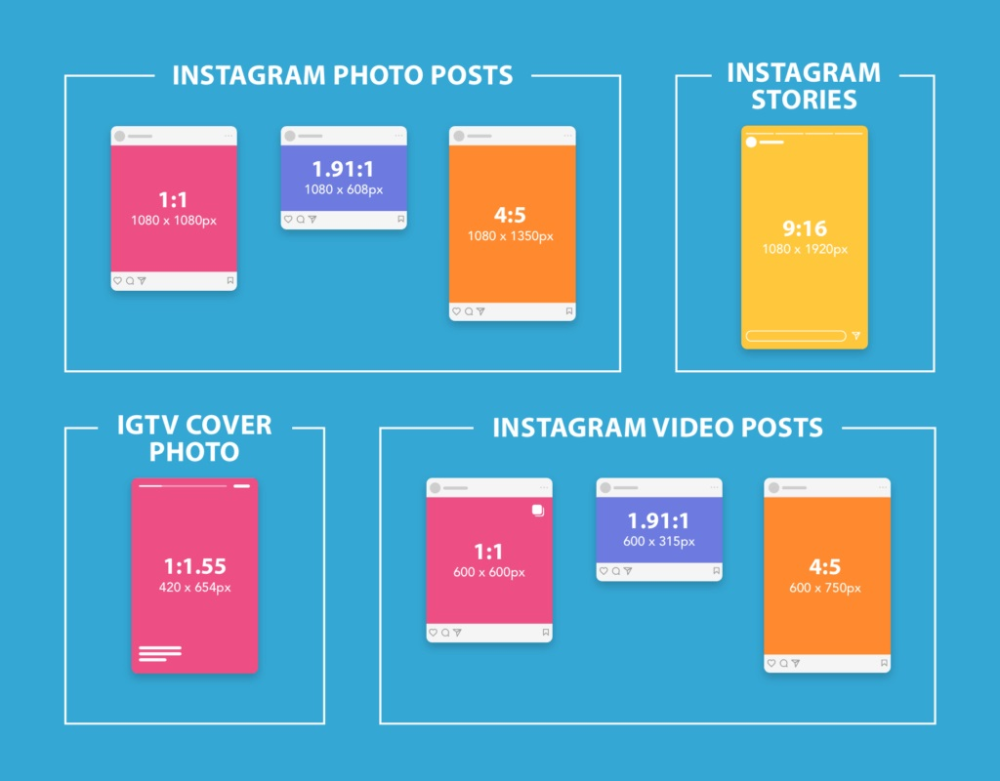 So it will be easier for you to evaluate the picture, like him or share it with others followers on Insta .
So it will be easier for you to evaluate the picture, like him or share it with others followers on Insta .
To make your pictures stand out from the background the rest were in an enlarged format, but, at the same time, did not lose quality, the App Store prepared for you interesting application Photozoom. For a small cost, you you can buy it on your smartphone and make your photos are brighter and more colorful. Not only is there the ability to enlarge the picture, but also to choose a frame for it and upload it to Instagram directly from the program. So you become significantly is more popular on Instagram
How to increase photo on Instagram on Android
For increase photo on Instagram on Android you need to connect a special application Zoom for Instagram. You can find this utility in Google Market. After installing it, go to your Instagram. Choose that photo which needs to be increased.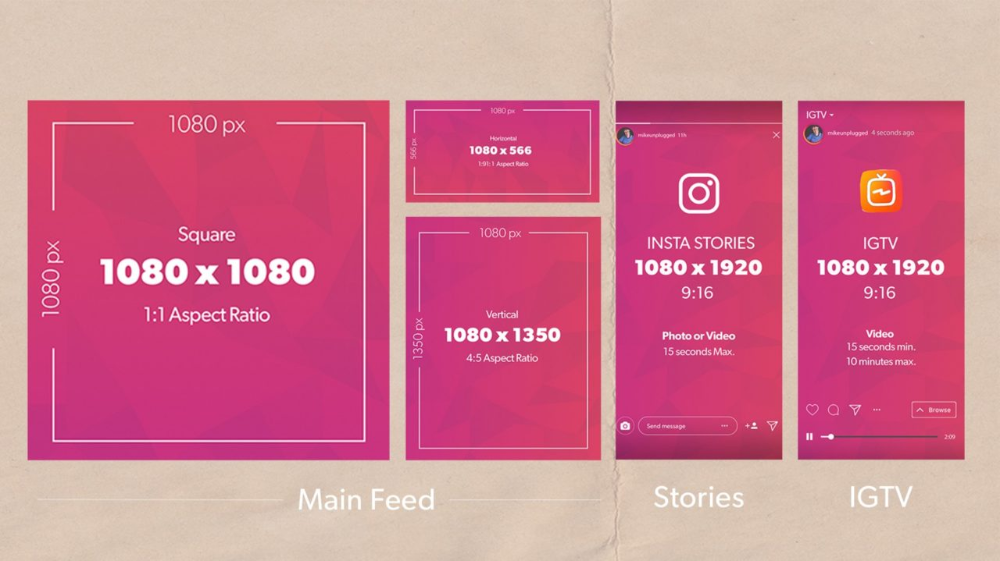
- You will see a three dot icon above the image. Click on it to enlarge.
- Select the copy link field.
- The link will automatically be moved to zoom. Move to the program. While holding the picture with 2 fingers, drag it towards you.
In this way, you can enlarge absolutely any pictures, featured on Instagram. Also this app is available to use on your tablet. It is possible to download it link https://play.google.com/store/apps/details?id=com.Taptigo.ZoomFI.License If you are unable to copy some links, most likely The problem is not in the technical part of the application. Perhaps some users have set the preferences in such a way that it is not possible enlarge their photo on Instagram and see it in more detail. Instagram Rules allow to do so.
Instagram Profile Photo Boost - InstaBig
Instagram profile photos are public user photos. You can't view photos and stories from your personal account unless you follow them, but you can see your profile photo even if you don't follow them.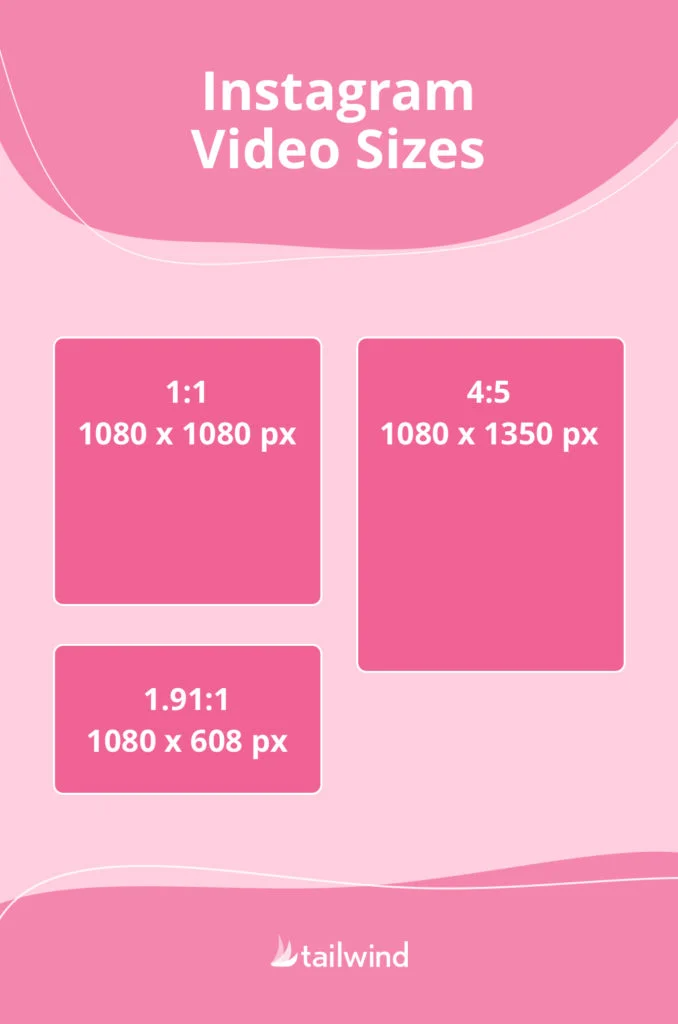 Since these photos are displayed on the profile page at a small size, you cannot see the details and can zoom in. But Instagram profile photo is not zoomable .
Since these photos are displayed on the profile page at a small size, you cannot see the details and can zoom in. But Instagram profile photo is not zoomable .
Because profile photos are public, users choose the best photo as their profile photo. It's publicly available right above the photo or video posted on the homepage, next to your username in stories, next to the post you post in messages, in the comments, on your profile, and in many places. When Instagram users see an effective profile photo, the click rate on that profile is very high. Because the first thing that attracts attention is the photo of user profiles. For example, in a post in which you read comments, your attention is drawn to the profile picture first, and not the name of the person who commented or their comment. When you visit a user's profile, the first thing that catches your eye is the profile picture. If the user you are visiting already has a hidden account and you are not following, the only thing you can see is the profile picture.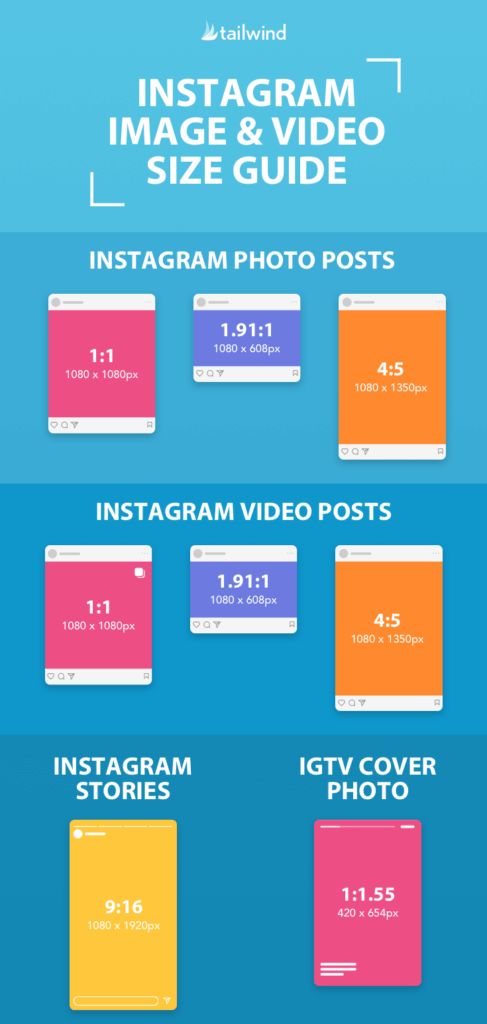 If you want to increase your Instagram contacts, we have a little tip for you. Choosing a well-known profile photo will increase the chance that users will visit your account. So how can you increase if Instagram profile photo is not zoomable ?
If you want to increase your Instagram contacts, we have a little tip for you. Choosing a well-known profile photo will increase the chance that users will visit your account. So how can you increase if Instagram profile photo is not zoomable ?
What is Instagram profile photo scaling?
Profile Photo Zoom is a service that allows you to zoom in on users' profile photos, view them in full resolution, and download them to your phone. Many websites and applications provide online profile photo scaling services. However, these websites and applications tend to be complex and the services are complex for the user. So how do you do Instagram profile photo scaling the simplest and easiest way?
How do I enlarge my Instagram profile photo?
As you know, Instagram's profile photo doesn't allow zooming, and this can be very annoying. Websites and apps that provide zooming and uploading services for Instagram profile photos online can be very complex and can be very difficult for the user.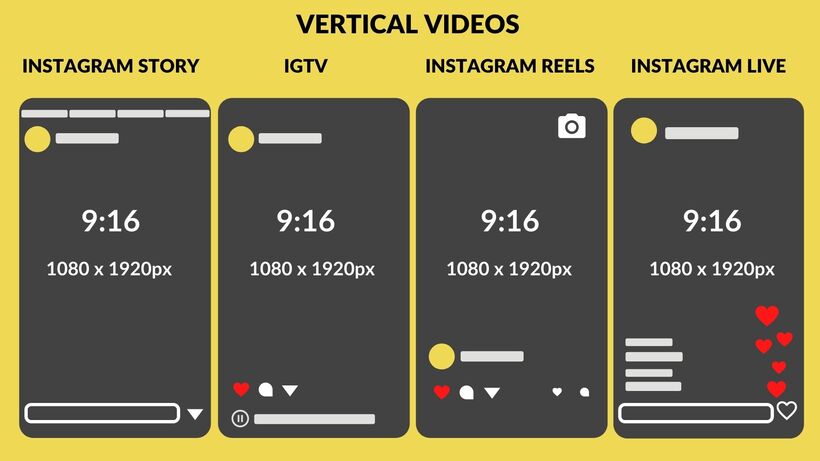 InstaBig offers you a profile photo scaling service with a simple and easy interface. How can you do Instagram profile photo zoom using InstaBig?
InstaBig offers you a profile photo scaling service with a simple and easy interface. How can you do Instagram profile photo zoom using InstaBig?
- Enter your username in the search field above.
- Click on the user whose profile photo you want to enlarge in the search results.
- You have successfully enlarged your Instagram profile photo!
It's so easy. In addition, you can download profile photos to your phone and computer in full resolution and make them permanent.
Enlargement of Instagram profile photosInstagram profile photo uploader Full resolution Instagram profile photo
Download stories and highlights from Instagram Download stories and highlights from Instagram and make them permanent with InstaBig. Stream stories in full resolution and download them to your phone.
Download Instagram Reels Online InstaBig to download Instagram videos in full resolution. Download video from Instagram Reels to your phone for free and online.