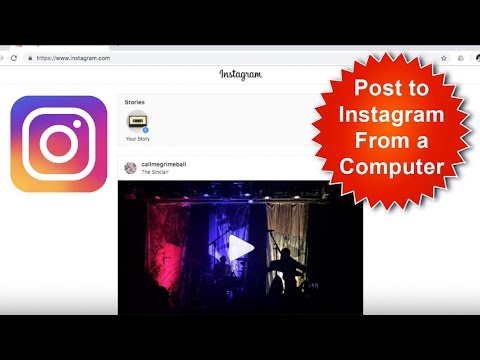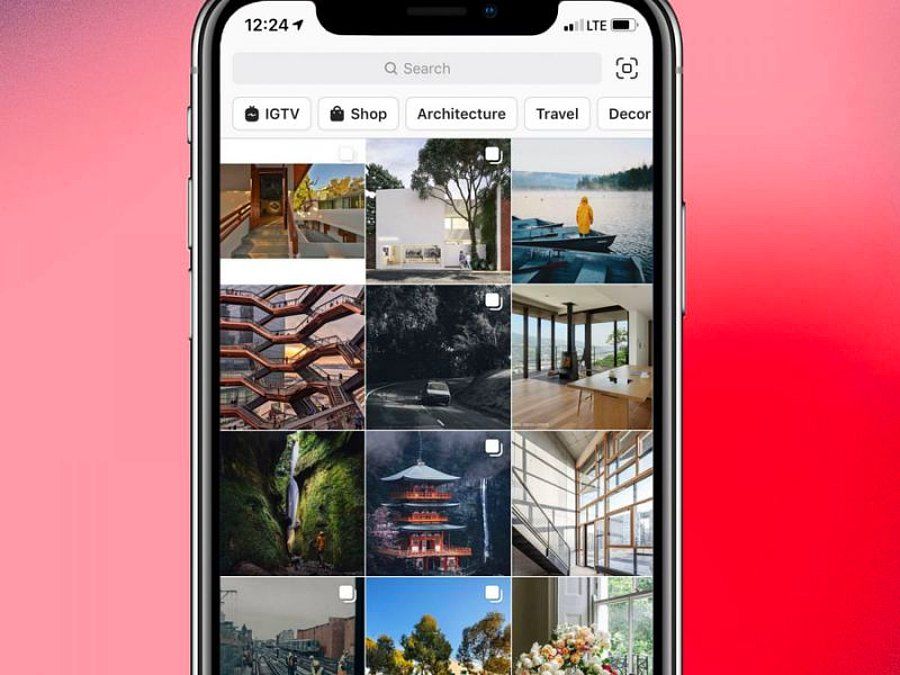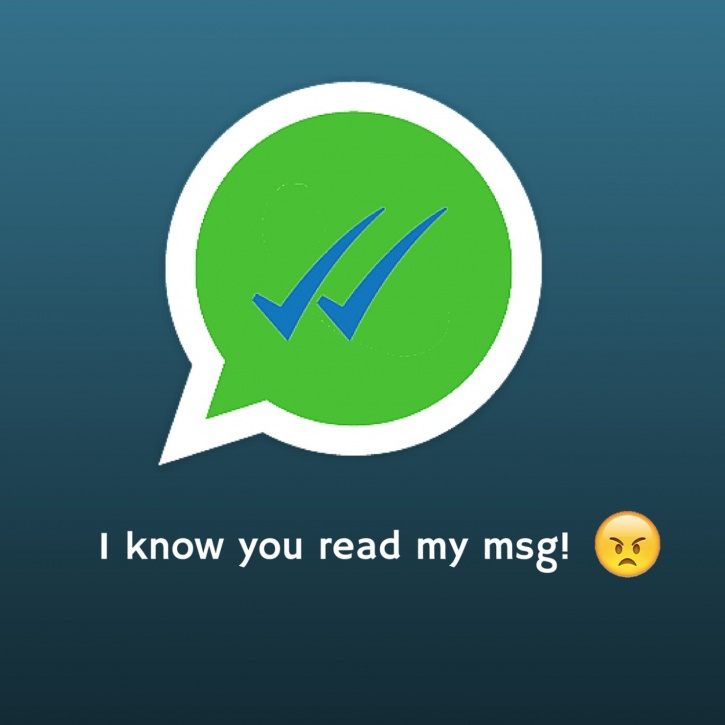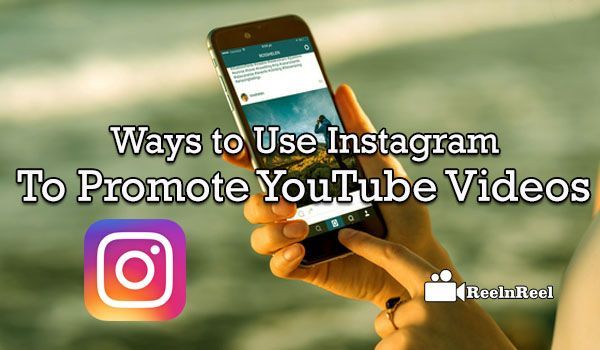How to share a twitter video on instagram story
How to share a Twitter link on Instagram Stories — 3 ways
Don't hide your Tweets from the Instagram audience. We will teach you how to tweet in Stories! Share links to your incredible jokes or philosophical quotes, or even videos from Twitter. We'll also give you tips on how to add them all at once to get followers and likes.
If you want to share a text, photo or video from Twitter to Instagram Stories, no link needed, you can use the repost button. Twitter has thoughtfully added it but only for iOS users. If you are one of them, you can:
- Tap the share icon.
- Select Instagram Stories.
- Tap Open.
- You can change the position and size of the Tweet sticker. Then, tap continue.
This is what a Tweet in Instagram Stories looks like.
Keep in mind, the Tweet will be a non-interactive picture. This means that a reposted video can’t be viewed in Stories. Plus, users can't tap the Tweet and get to Twitter to view the original post, like it, leave a comment, or subscribe to you. If you want users to be able to get from IG Stories to Twitter, you should add the link this way.
There can only be one Link sticker per Story on Instagram. It can direct users to any Twitter page. You can put a link to a tweet, profile, list, Moments, etc.
The user can tap the Instagram Link sticker and get to Twitter, but they will be viewing it unauthorized. If you want to make it easy for a user to like, comment, or subscribe, then you should share a link in this way.
After that, open the IG app. On the Home page, swipe left, then:
- Tap the phone gallery.
- Select a file for your Story.
- Write some text. Write a call to action to motivate users to follow the link.
- Tap Done.
- Tap the sticker.
- Select Link.
- Paste the copied link into the URL box.
- Tap Done.
- Tap continue.
This is what an Instagram Story looks like with the Link sticker.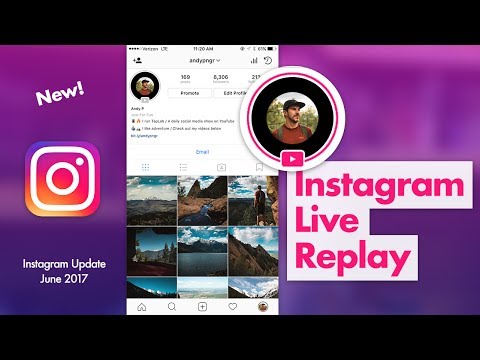
If every of your Tweets is dope, you might have an urge to share them all. But most likely, Instagram users won't appreciate such an abundance of your clever thoughts and memes when watching Stories.
To avoid clogging up Stories, put all your Tweets in one link and add it to your Instagram Stories using the sticker. Whoever wants to see your Tweets can find them by following the link, and whoever doesn't can skip the Story.
A micro landing page is what you need to gather multiple links in one place. Create one on Taplink, then you can add links to any web pages and applications. Moreover, you can create an actual website with photos, videos, music, maps, etc.
As for Twitter, you can add on your micro landing page:
- Twitter links. There can be as many of them as you want. They can lead to your profile, tweets, lists, and other pages.
- Tweet widgets. Then users will see your tweets without going to Twitter.
When a user taps a link or Tweet widget buttons on a Taplink page, they get in the Twitter app, where they are logged in.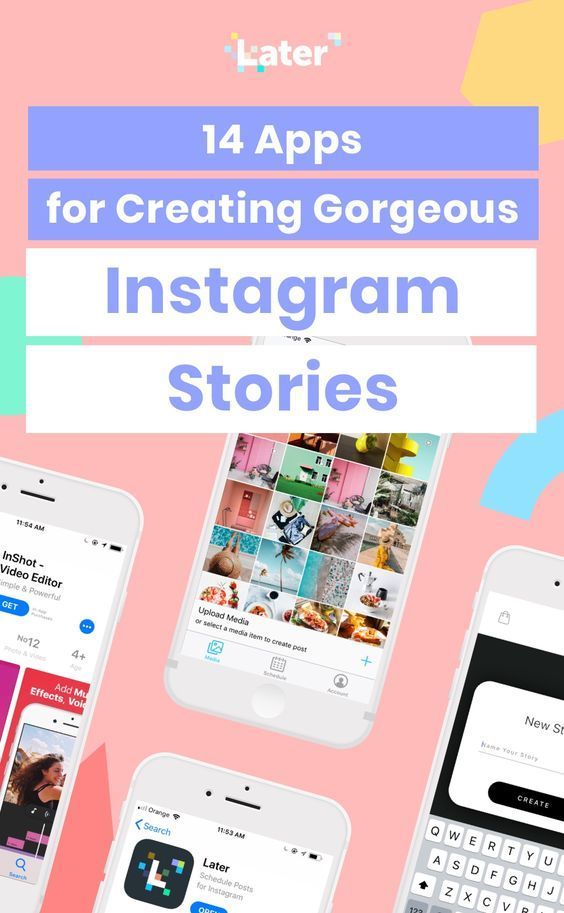 The only thing the user has to do is tap Follow, like, repost or write the comment they wanted.
The only thing the user has to do is tap Follow, like, repost or write the comment they wanted.
You'll gain followers and likes faster if you direct users to Twitter from your micro landing page. Since users can subscribe and like in one click, they will do both more often.
Here are examples of a Story with a call to action, and a micro landing page.
The number of followers and likes grows faster when you add the link to your landing page in your Instagram bio. Then, users can always find your Tweets, links to social networks and other sites. After all, bio, unlike Stories, doesn't disappear after 24 hours.
Make sure your bio motivates users to follow the link. We explained how to create a good bio here.
You can create a landing page in a couple of taps without any programming or design skills. To start with, sign up on Taplink.
After you sign up, you are offered to choose a ready-made design or create your own. We will create our own design, so we choose Empty template.
Let's set a profile photo.
- Tap an empty image.
- Click Upload image.
- After uploading, tap Save changes.
Taplink has branded buttons for 65 platforms, and Twitter is one of them. You can use it to share a link to your profile in Instagram Stories. All buttons have colors associated with their brands and logos.
Add a link to your Twitter profile:
- Tap Add block.
- Select Social networks.
- Select Twitter or another social network.
- Enter your username in the Twitter profile field.
- If you want, you can fill in the Link text, this text will be displayed on the button.
- If you want to add links to other social profiles, you need to click Add new item and fill the fields in a similar way. For example, we've added links to Facebook and TikTok.
- Click Save changes.
This is what the page looks like with the links to Twitter, Facebook and TikTok accounts.
The Link block allows you to add a link to any web page. Use it if you want to share a link to Twitter or another site like your blog, audio podcast, stream, Google form or video with your Instagram followers in Stories.
Add a link:
- Click Add block.
- Select Link.
- Specify the Link text for the button.
- You can add secondary text if you want.
- Paste the link in the Website field.
- Click Save changes.
If you want to put one more link, you need to repeat steps 1-6. We added links to a Tweet and podcast as an example. This is what the page looks like with them.
You can put a widget with text, photo, or video Tweet right on your landing page. Instagram users won’t have to go to Twitter to see them.
First, you need to copy the code of a Tweet. You can do this only in a browser:
- Tap the three dots.
- Select Embed Tweet.
- Tap Copy Code.
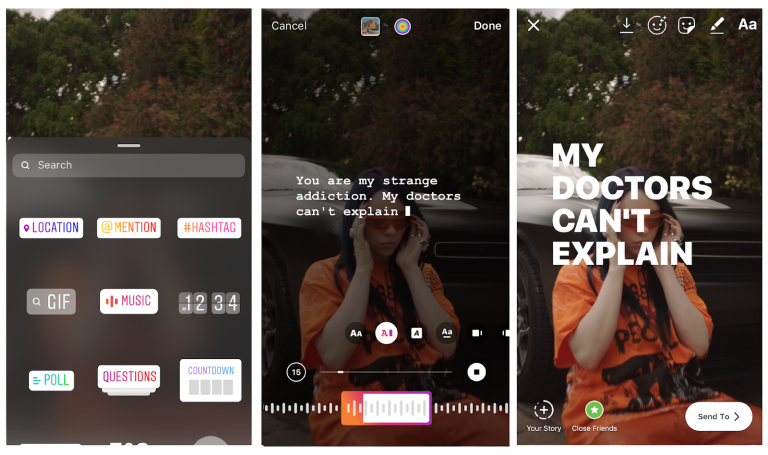
After that, you need to insert the code on the Taplink page.
- Tap Add block.
- Select HTML code.
- Paste the code in the box.
- Tap Save changes.
You can share as many Tweets as you like. To add another one, you need to repeat the steps of both instructions in this section.
Here's what a Tweet widget looks like.
You can embed widgets from other platforms the same way. For example, YouTube playlists.
The multi-colored buttons, photo and video Tweets make the page look messy. Customize the design to make it look harmonious. For buttons, you can adjust colors, fonts, choose animation, shape. You can also apply a ready-made design, then the blocks will have the same fonts and the same colors.
Here's what the page we just created may look like.
When your page with Twitter links is ready, you need to publish it and then add it to Instagram Stories.
Publish your page:
- Tap Publish.

- Think of your website address and write it.
- Tap Connect.
Tap Copy link, the link will be saved to the clipboard. You need to add it to Instagram Stories, we have already described how to do this.
This is what a link to a micro landing page in Instagram Stories looks like.
Here you can see the landing page from this article.
It’s easy to share a Twitter link on Instagram Stories. There are three ways:
- Link stickers are an easy way that everyone can use.
- Reposting a Tweet from the Twitter app is available to iOS users.
- A landing page gives more opportunities, and you can use it regardless of your phone's OS. You can add multiple Tweets, links to all your social networks, website, blog, and other URLs — all at once. You can also put media files and more. Share your page in Instagram Stories using the sticker.
Add the link to your page on Taplink in IG bio to get more followers and likes.
Which of the ways to add a Twitter link to Instagram Stories will you choose and why? Write in the comments!
How to Share Twitter Video on Instagram
Cross-posting content on social media is all the rage these days because each platform has its own unique flavor and feel as far as the audience is concerned. While most people are already present on multiple platforms, the kind of messaging used on one social site might not suit another. However, the contrary is also true, i.e. what goes viral on one platform may do equally well on another. This article will show you how to post a Twitter video on Instagram.
-
Part 1: How to Share a Twitter Video on Instagram
-
Part 2. How To Share Tweet From Twitter To Instagram
-
Part 3.
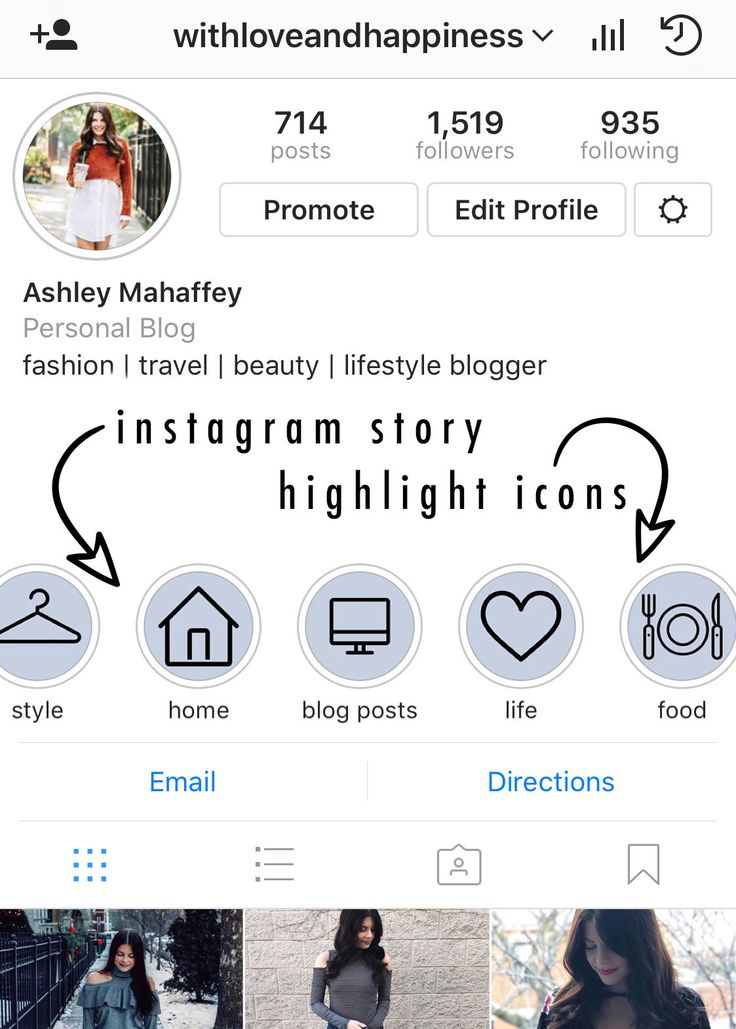 Edit Twitter Videos Before Sharing to Instagram - iMyFone Filme
Edit Twitter Videos Before Sharing to Instagram - iMyFone Filme
-
Final Thoughts
Part 1: How to Share a Twitter Video on Instagram
Although Twitter now has a feature allowing you to share Tweets as stickers on Instagram Stories (see next section), this facility is not available for videos specifically. For that reason, you'll need to use a workaround. Of course, you can paste a link to the Twitter video in your IG Stories but it's not really the same thing - that will take them to Twitter instead. What you want is the actual video from Twitter to be playable on your Stories channel on Instagram. The steps for this are shown below:
Step 1.
Go to Twitter and copy the URL of the video by right-clicking the video and selecting Copy Video Address.
Step 2. Download the Twitter video using an online Twitter video downloading service like TwitterVideo Downloader. Visit the downloader site and paste this URL there. Click Download.
Step 3. Choose your format as MP4. Click Download to save the video to your device.
Step 4. Once you have downloaded the video, you can immediately upload it to Instagram Stories.
If you are going to do this on a regular basis from one particular Twitter account, then it's better to set up a regular posting schedule and automate it with the help of an app like OneUpApp. It allows you to input an RSS feed and then automatically post any content that comes into the feed on your Instagram Stories channel. However, it's a little risky to do this with someone else's Twitter handle because you can't review what's shared, so it could lead to potential copyright violations and other issues.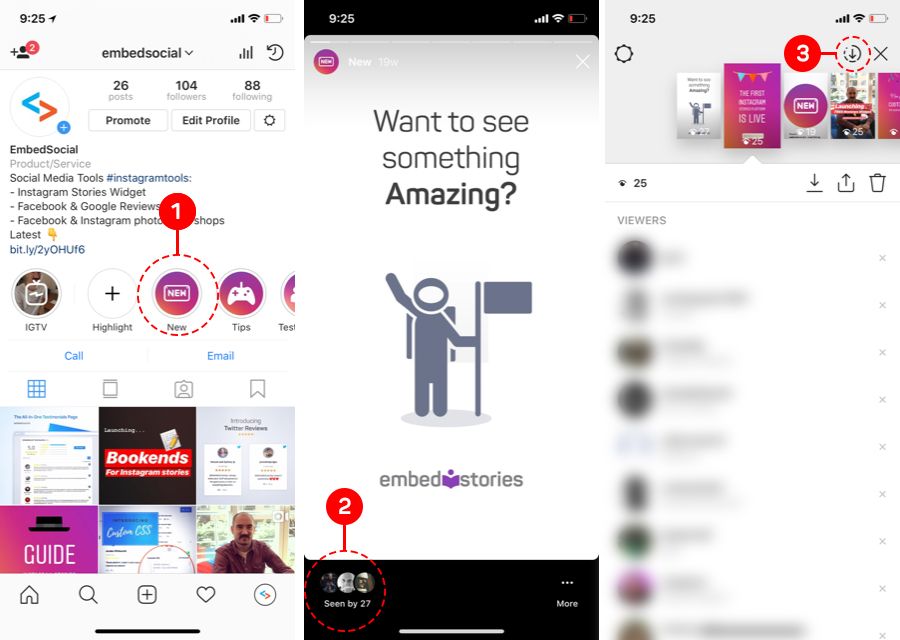 But if it's your own Twitter account, this is a great way to set it up.
But if it's your own Twitter account, this is a great way to set it up.
Step 1. Go to the rss.app website and create a free account.
Step 2. Create an RSS feed for the Twitter handle in question.
Step 3. Create an account in OneUpApp and input the URL of the Twitter RSS feed.
Step 4. Go to the Dashboard of OneUpApp and click the button called Schedule Post. Then select the option called "Auto-post from RSS feeds."
Step 5. Assign a category to the task and link your Instagram account. Choose the posting schedule and hit the Add button.
Setting it up this way will automatically take everything from the Twitter feed and post it to your Stories section on Instagram. But, again, be careful how you use this method.
Part 2. How To Share Tweet From Twitter To Instagram
As we mentioned, sharing a Tweet is much easier because Twitter already has a feature for this. Here's what you need to do:
Step 1. In Twitter, tap or click the Share icon to share the Tweet.
Step 2. Tap the Instagram Stories menu item underneath it.
Step 3. This will trigger your Instagram app and create a new Story draft. The Tweet will appear as a sticker that you can resize or reposition. Choose the share settings and hit Post.
This method is obviously easier because it allows you to share any type of Tweet, including images, videos, and so on. But if you only want the content, one of the previous methods is better. Additionally, if you download a video from Twitter before reposting it on Instagram, you can edit it to make it even better.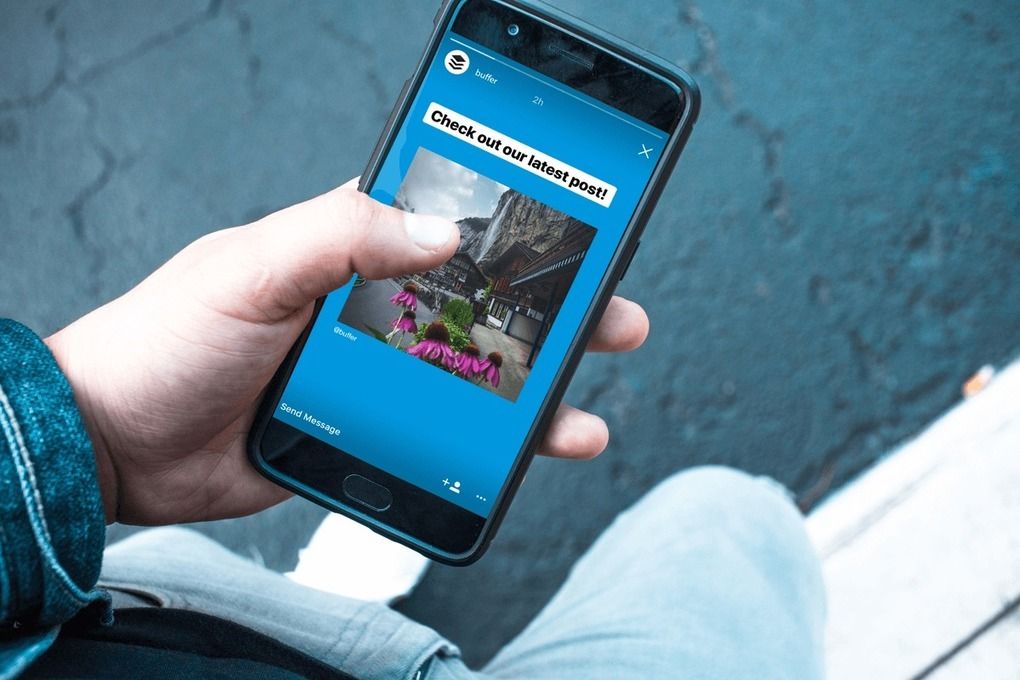 That's what the following section is all about.
That's what the following section is all about.
Also Read:
How to Download Twitter Video using Shortcuts on iOS、
3 Best Ways to Save Twitter Videos to iPhone
Part 3. Edit Twitter Videos Before Sharing to Instagram - iMyFone Filme
iMyFone Filme is a great video editing tool for beginners. The interface is very user-friendly and there are lots of tools and features that are simple to understand and use right away. In other words, a lot of features with a zero learning curve!
- A comprehensive suite of video editing tools for beginners
- Easy-to-use tools to add effects, transitions, text, etc.
- Fast Video mode to create instance video slideshows from your existing media files
- User-friendly UI with a clean and attractive layout
- Timeline editing for precise edits
-
Edit color, saturation, brightness, orientation, offset, etc.
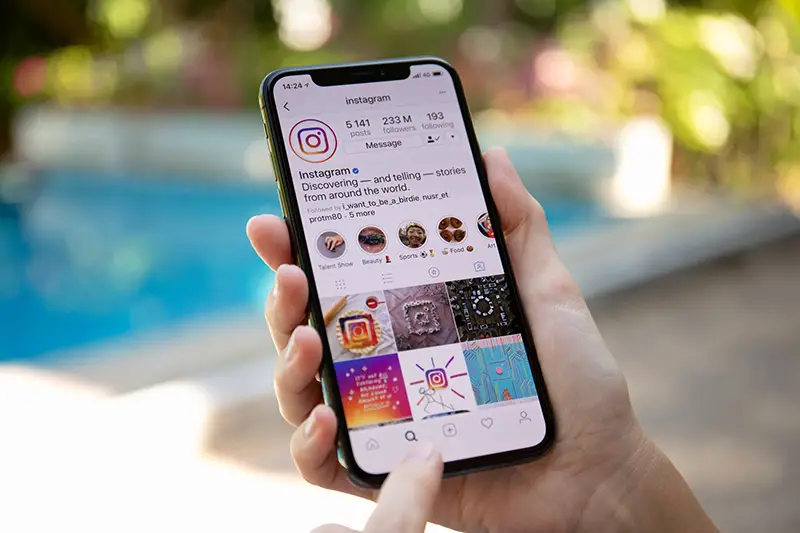
- Crop video, pan/zoom, split video, change speed, trim, etc.
- Large libraries of transitions, effects, filters, text options, and royalty-free audio
- Edit audio attributes like volume, fade-effects, duration, etc.
- Wide range of video, audio, and image files supported for input and export
- Record a voiceover track
- Use the voice-changer when recording audio
- Do a screen recording and add it to videos
Key Features and Benefits of Using iMyFone Filme
Try It FreeTry It Free
How to Use iMyFone Filme to Enhance your Twitter Videos
Step 1.
Import the video from your phone or desktop by using the various File → Import options for media files… or simply drag and drop it into the Filme interface.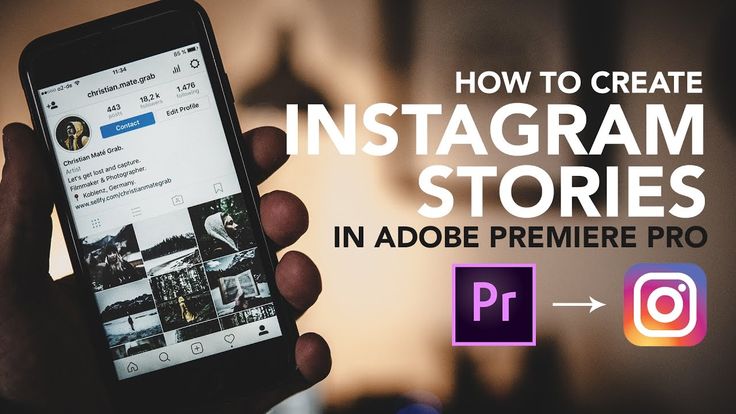
Step 2. Pull the video from the Media Library and drop it into the timeline for editing. You can also click the + symbol in the thumbnail of the video or right-click and choose Add to Track.
Step 3. Trim, crop, split, and do other edits to remove unwanted parts of the video. Just select the track and click the tool you need. Make your adjustments and you're done!
Step 4. Add enhancements using the tools on the top left - audio, effects, filters, and text. Click + to add it to another track or drag and drop next to the video track in the timeline.
Step 5.
Double-click the video to make further edits such as color or brightness adjustments. Click OK in the editing pane when you finish editing.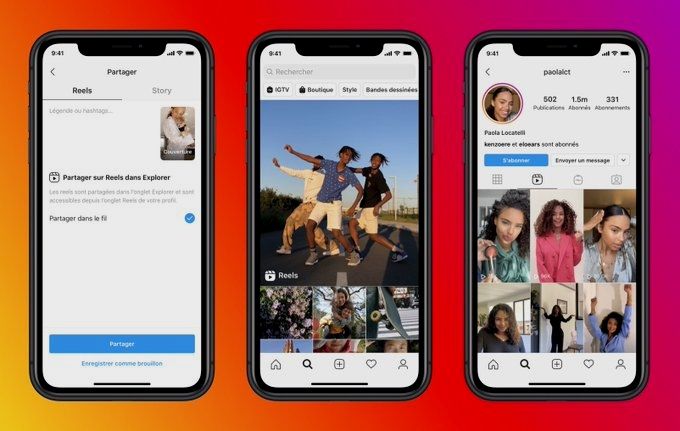
Step 6. Click Export above the timeline or in the File menu to export it to a format of your choice. Advanced settings allow you to define various parameters for the output file.
Final Thoughts
One of the reasons Filme is so popular with Twitter, Instagram, Facebook, and TikTok users is that it allows you to greatly enhance the quality and look of your videos - and all of that without having to know anything about video editing. Even new users can jump right in and play around with Filme's extensive tools and features.
But possibly the best feature of all is the ability to create video slideshows almost instantly using the Fast Video mode. This special feature is equally simple to use. Just pick a theme or template, add your media files, arrange them in the order you want them to play, and create your video slideshow with an appropriate audio track automatically added to it. You can export and re-import it if you want to change the audio track, reduce the volume level, add a voiceover track, and so on.
You can export and re-import it if you want to change the audio track, reduce the volume level, add a voiceover track, and so on.
Try It FreeTry It Free
How to share a tweet on Instagram Story on iPhone and Android (2021)
Stumbled upon a great tweet on Twitter and want to share it with your friends on Instagram? I bet you're tired of taking screenshots every time! Well, here's the great news: you can now share a tweet to Instagram Stories on iPhone, right from the Twitter app. However, this feature is not yet available on Android, so Android users will have to follow the usual method. Let's see how!
Note : Make sure you have the Instagram app installed on your iPhone and that you are logged into your account.
How to share a tweet in IG Stories on iPhone
- Open the Twitter app on your iPhone.
- Click the Share button on the Tweet you want to share.
- Select Instagram Stories.

You will be redirected to the Instagram app. Now move the tweet sticker or resize it. - You can share a tweet with one person, close friends, or all of your followers.
- Now click the arrow button in the lower right corner to share the story.
Note: You can only share public Tweets on Instagram Stories.
Programs for Windows, mobile applications, games - EVERYTHING is FREE, in our closed telegram channel - Subscribe :)
How to add a tweet to Instagram Stories on Android
Unfortunately, the ability to directly share a tweet in Instagram Stories is not yet available for Android. However, you can take a screenshot of the tweet and share it on your Instagram stories. Here's how to do it.
Method 1: Screen capture and crop
- Open the Twitter application.
- Now take a screenshot of the tweet you want to share on your Instagram stories.
- Then trim the tweet with any photo editing application.
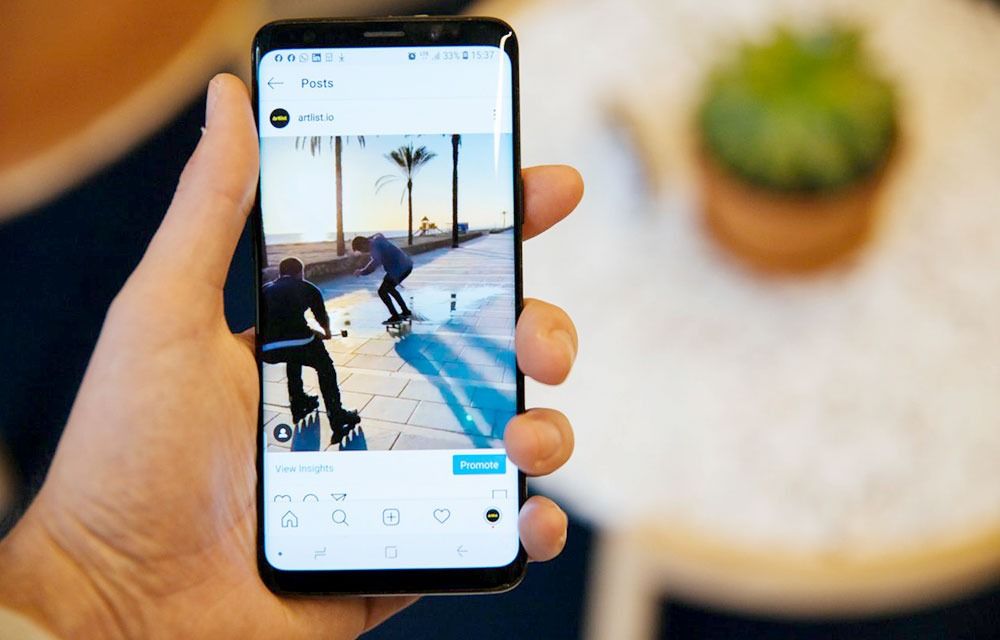
- Then open the Instagram application.
- Now swipe right from the home screen, or tap the + in the top left corner and scroll to History at the bottom.
- Click the gallery icon in the lower left corner.
- Then select the cropped screenshot of the Tweet you want to share.
- Now click the Share button to share the tweet to Instagram Stories.
You can also try the alternative method mentioned below if it doesn't work for you.
Method 2: Sticker from IG Photo Library
- Launch the Instagram application.
- Now swipe to the right from the home screen, or tap the + icon in the top left corner.
- Scroll down to History at the bottom.
- Click or select a random image and click the drawing tool button at the top.
- Now select the desired color.
- Press and hold to change the background color.
- Swipe up and select a photo sticker, then select a cropped tweet from the gallery.

- Now click Submit.
Here's how you can share a tweet on Instagram Stories on iOS or Android. However, Instagram Stories' direct tweeting feature is limited to iOS, but we can expect Twitter to roll out this feature to Android users soon.
Any more Instagram tips and tricks? Share with us in the comments below and help others.
Read also:
Programs for Windows, mobile applications, games - EVERYTHING is FREE, in our private telegram channel - Subscribe :)
Similar posts
How to share tweets in Instagram stories with Twimmage Matt Mills How to sign up, Mobile application 0
Do you see your contacts sharing tweets via Stories and you don't know why the hell is that done? Uncertainty is over (and torment): today we are going to teach you how to take the tweet you read Twitter to ephemeral Instagram content.
Content
- Joint use of tweets in history with Twimmage
- How to use the Twimmage
- application, get access to the tweets, which you want to share
- edit and share TVIT
- 2 9000 9000
Surely you've seen this more than once: a contact you follow on Instagram loads a story from inserted tweet .
 You may even have checked your phone's Twitter app to see if there were any additional sharing options you didn't know about. How did you do that? Is this a very well edited screenshot or is there a tool you don't know about it?
You may even have checked your phone's Twitter app to see if there were any additional sharing options you didn't know about. How did you do that? Is this a very well edited screenshot or is there a tool you don't know about it? Obviously, the answer is the second one. What the vast majority use to be able to do this is Twimmage, a mobile application that allows you to accurately share any type of tweet in the "Stories" of your Instagram account, yours or someone else's, of course.
This app is available for both iOS and Android, it converts those tweets into images so that they can later be uploaded to Storie (which we are interested in today) as well as a post on Instagram, Facebook or even WhatsApp.
Twimmage for iOS
Developer: Jeff Palm
Price: Free
Twimmage for Android
Developer: Jeffpalm
Price: Free
How to use Twimmage app
This app is very easy to use, although it's a good idea to know the options.
 And it's with Twitmmage that you can not only share a tweet without ; You can also change your background or even format type before posting.
And it's with Twitmmage that you can not only share a tweet without ; You can also change your background or even format type before posting. We are going to clarify key points what you need to know about the app so you can master it in no time:
Access the tweets you want to share
The first thing you should know is the two ways to "access » to the Tweets you want to share on your social network. From the app itself You can use the search engine (gray box at the top of the main screen) where you can enter the nickname of the person you are looking for (which contains @rroba), real name (well, everything is "real") (regardless of whatever you use on Twitter, of course) or directly paste the URL of the tweet you're interested in. Once all the tweets have been loaded onto the screen (image a little lower), all you have to do is select the one that interests you.
From twitter you can also send tweets to the app.
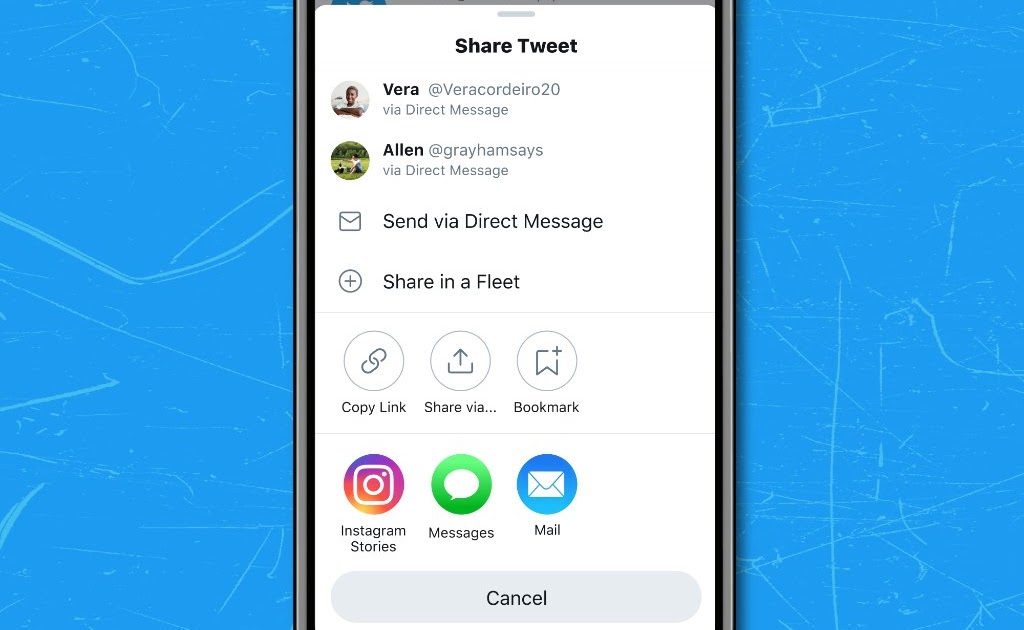 To do this, you just need to use the "Share" function on Twitter, and Twitmmage will also appear among the available options. Just click on it and the tweet will be sent to the app so you can work on it.
To do this, you just need to use the "Share" function on Twitter, and Twitmmage will also appear among the available options. Just click on it and the tweet will be sent to the app so you can work on it. Edit and share the tweet
Once we have a tweet we want to share on screen, it's time to edit it. You'll see a solid color palette that you can use to customize your background, as well as plenty of image suggestions and even the ability to access your gallery to use whatever you want.
When you decide this, you will also need to choose if you want it to be shown at 16:19. format for stories (by activating the phone icon you have to the right of the sharing options - snapshot to the right in those lines) so that they take up the whole screen or in a 1:1 crop. Of course, this is also suitable for stories, but will leave black margins above and below the image since it is a square. You can also add the time and date of the tweet (that's the calendar icon) and even show likes and retweets he has (heart icon activation).