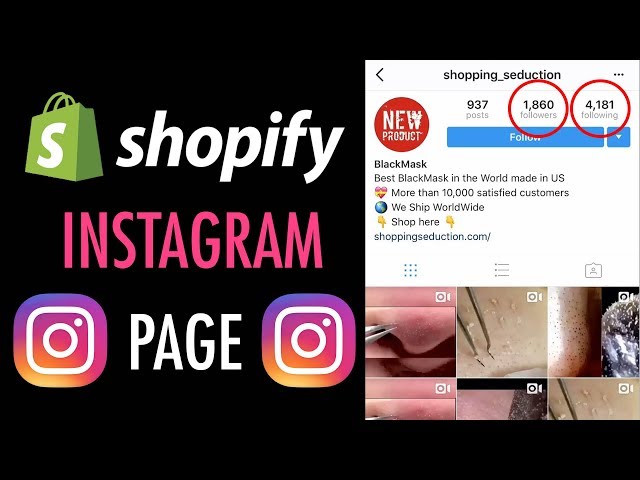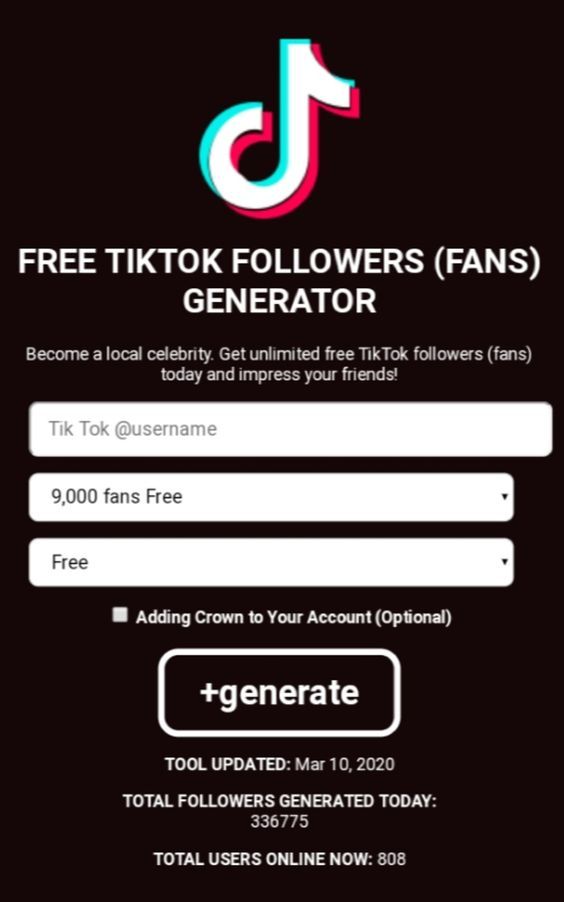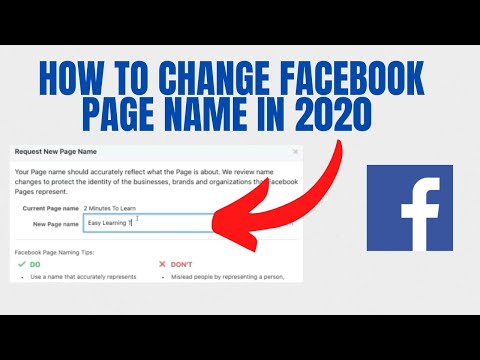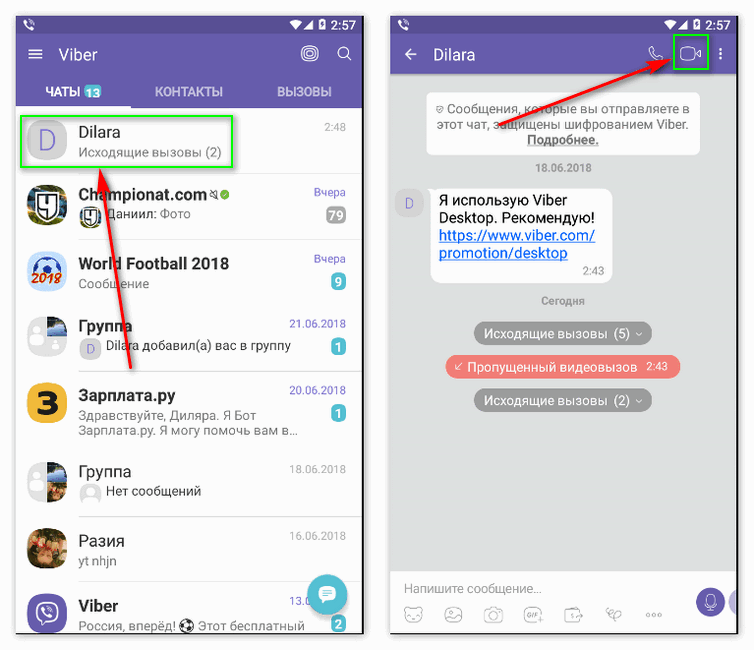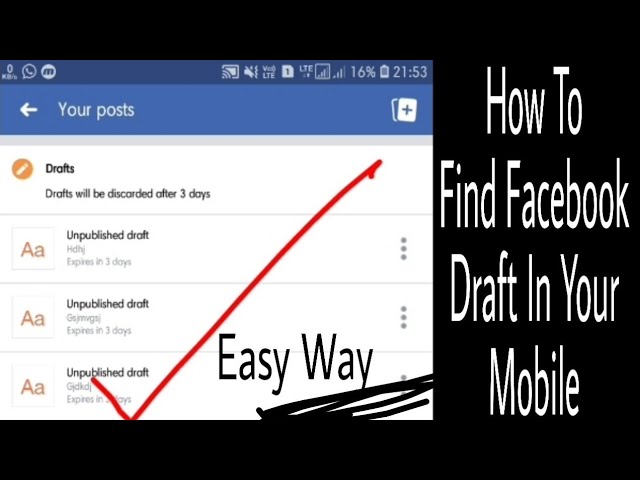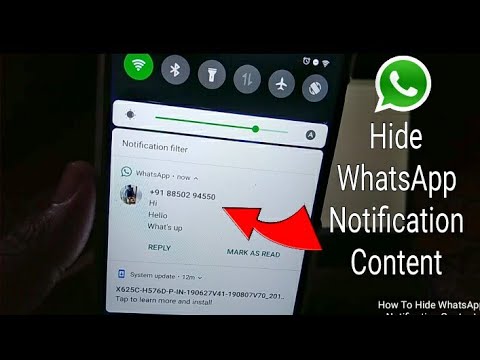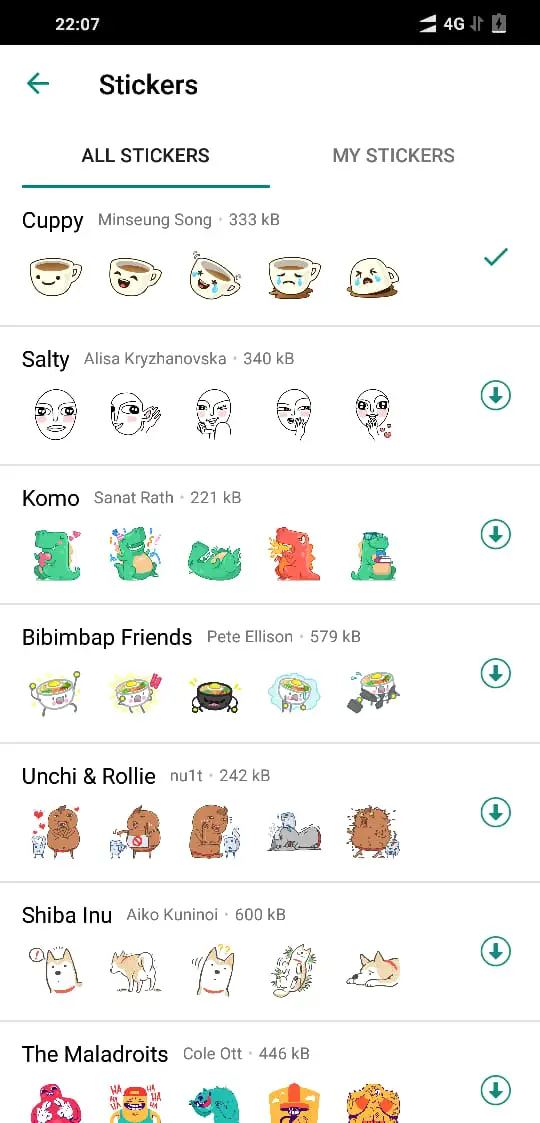How to set up your instagram page
How to Use Instagram: A Beginner's Guide
Over the past few years, Instagram has seen exponential growth — from one million users at its inception to over one billion in 2022.
If you're interested in getting an Instagram account, or just created one but aren't sure how to use it, you're in luck. Here, we're going to cover all the basics, so you can learn why Instagram is the top social media platform for engagement today.
What is Instagram?
Instagram is a social media platform that emphasizes photo and video sharing via its mobile app. You can take, edit, and publish visual content for both followers and non-followers, as long as your account is public. Users can interact with your content via likes, comments, shares, and saves.
It's hard to remember a time before Instagram. At one time, "Do it for the 'gram" was a common saying, which meant, essentially, "Do something so we can take a picture and post it to Instagram."
Since then, Instagram has placed a larger and heavier emphasis on video. So you no longer hear the phrase “Do it for the ‘gram.” I bet, though, that a second version of the phrase will soon follow. (Maybe “Do it for reel?”)
If you're not part of the one billion users on Instagram, you might want to reconsider. The app is a great chance to engage with top brands and stay a part of friends' lives. When I want to see how my college friends are doing, I don't check Facebook, I check Instagram. Plus, you can follow your favorite celebrities or political figures to see candid photos of their everyday lives.
Additionally, it's a phenomenal platform for investigating what other brands are doing — for instance, Nike uses the Instagram Stories' feature to promote inspirational athlete stories you won't find anywhere else.
How to Sign Up for Instagram
To sign up for Instagram, all you need to do is download the Instagram app on your phone and click the 'Sign up' button. You can choose to sign up through Facebook or use your email or phone number.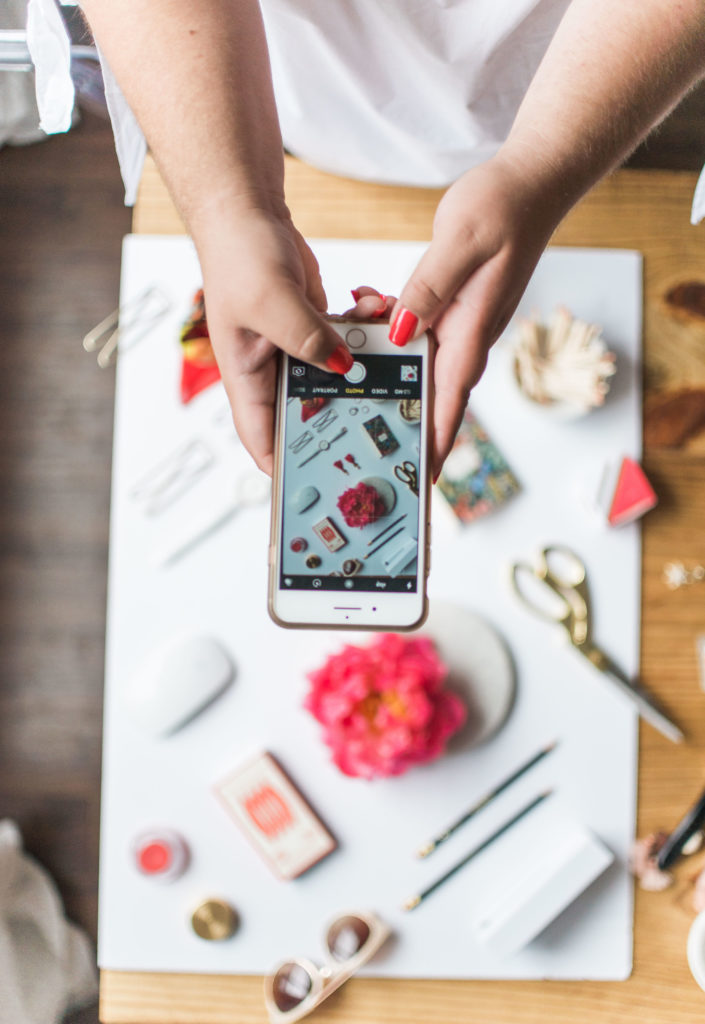 After you choose a username and password, you’re ready to build your profile.
After you choose a username and password, you’re ready to build your profile.
If you're ready to sign up for Instagram, follow these steps below:
- Go to the Instagram site on your desktop, or download the Instagram app from the App Store (iPhone) or Google Play Store (Android).
- If you're on desktop, click "Log in with Facebook", or fill in the form with your mobile number or email, name, username, and password. Then click "Sign up".
- On Android, click "Sign Up With Email or Phone Number".
- On iPhone, select "Sign Up".
- Enter your email address or phone number, then click "Next". Alternatively, you can sign up with your Facebook account.
- Once you've filled out your username and password, you will be instructed to fill out your profile info. Then, tap "Done".
- If you register with Facebook, you'll need to log into your Facebook account if you're currently logged out.
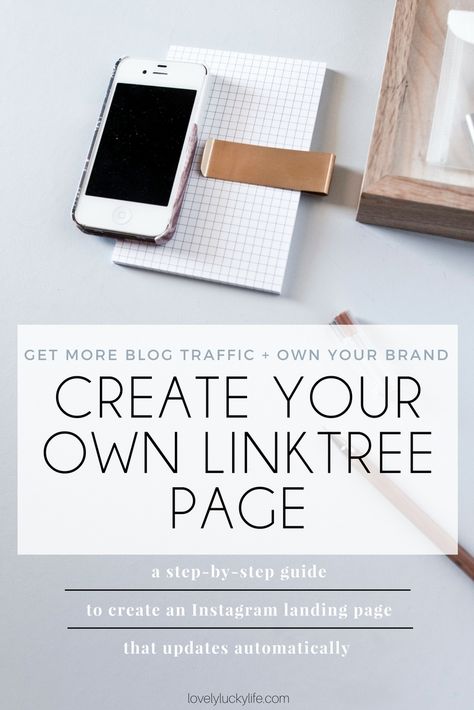
How Do Instagram Notifications Work?
When your account is created, you'll want to adjust your notifications so you only receive the information you want. For instance, you can choose to receive notifications when you get likes from everyone — but, alternatively, you might decide to only receive notifications when you get a like from someone you follow. Or, you might turn off notifications for likes altogether.
You can adjust notifications to "Off", "From People I Follow", or "From Everyone", for the following categories — Comments, Comment Likes, Likes and Comments on Photos of You, Follower Requests, Accepted Follow Requests, Friends on Instagram, Instagram Direct, Photos of You, Reminders, First Posts and Stories, Product Announcements, View Counts, Support Requests, Live Videos, Mentions in Bio, IGTV Video Updates, and Video Chats.
If you're overwhelmed by that list, I get it — I am, too. If you're unsure what notifications you want to receive, you might start with your notifications on "From Everyone", and if certain notifications begin to annoy you, you can turn them off later.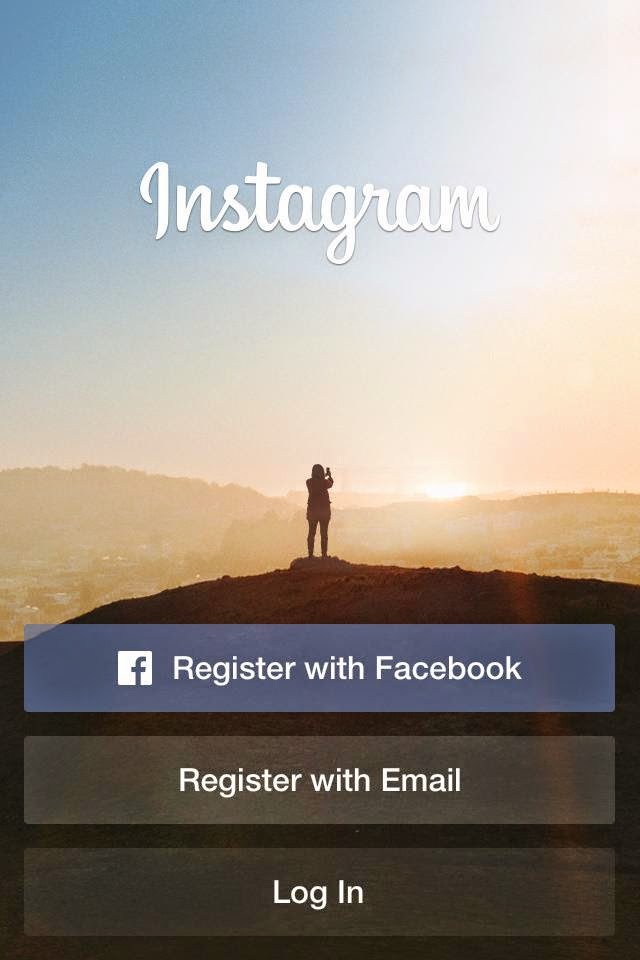
Free Resource
Instagram for Business Templates & Guide
Fill out this form to access the Instagram for Business Kit.
To customize which notifications you receive, follow these steps:
1. Open up the Instagram app on your phone.
First up, open up the Instagram app on your mobile device. You can also access Instagram on desktop if you prefer. Then, head to your profile by clicking the image of your profile picture on the bottom right.
2. Access “Settings.”
After you arrive at your profile, click the hamburger menu on the top right-hand corner.
A popup menu will appear. Tap “Settings.”
3. Tap “Notifications.”
On the next screen, click "Notifications."
There, you’ll be able to change the notification settings depending on category. These categories include:
- Posts, Stories, and Comments
- Following and Followers
- Direct Messages and Calls
- Live and Video
- Fundraisers
- From Instagram
- Email and SMS
- Shopping
You also have the ability to pause all notifications by toggling the Pause All option up top.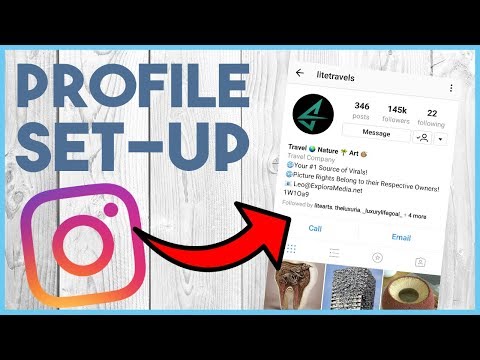
4. Check off the notifications you want to receive.
Access each category individually and choose the notifications you want to receive. Here are the options, for example, for “Posts, Stories, and Comments”:
The options will vary depending on category.
And that's it! Next, let's explore how to connect your other social media accounts to your Instagram, so when you post an image to Instagram, you can share it with your other online audiences, as well.
Can you connect to Instagram to other social accounts?
Yes, you can connect Instagram to Twitter, Tumblr, and Facebook, but it’s no longer done through Settings, as it used to be.
Now, you do it on a per-post basis.
If you want to share a post to other platforms, you navigate to the actual post you want to cross-publish on Facebook, Tumblr, and Twitter, and then manually share it that way.
Here’s how:
1. Open up the Instagram app.
2.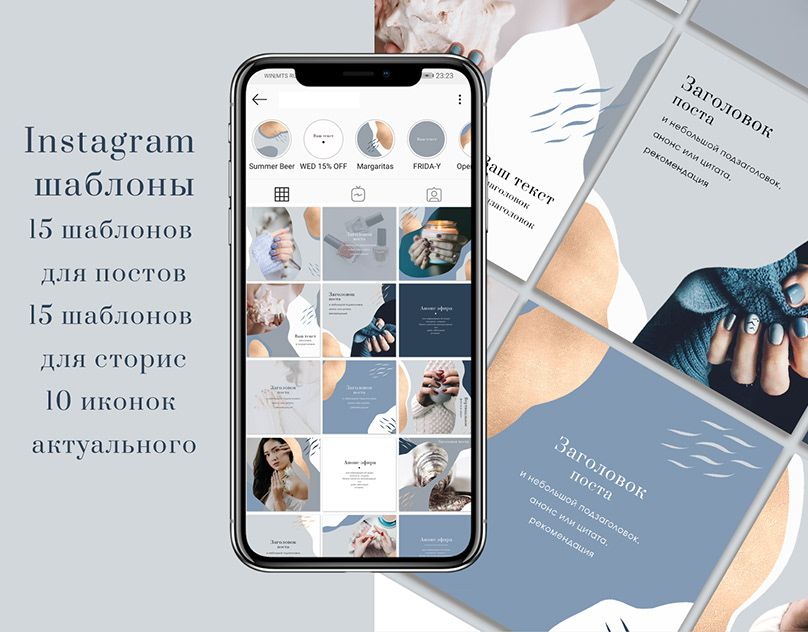 Navigate to your profile.
Navigate to your profile.
3. Tap on the post you’d like to cross-post.
4. Click the three dots on the top right-hand corner of the post.
5. On the pop-up menu, click “Share.”
Note: Don’t click “Share to,” which will give you an option to AirDrop or share the post to your contacts.
6. Toggle the accounts you’d like to share the post to. If you’re not already signed in, you’ll need to do so right within the Instagram app.
Once you’ve connected your accounts for one post, you can then toggle the sharing options for any new posts without needing to sign in again.
If you connect Instagram to Facebook, you can share your Stories across both accounts. We talk more about how to do that below.
How to Connect Instagram to Facebook
Since Instagram and Facebook are owned by the same company, Meta, you can connect the two accounts for a more seamless experience.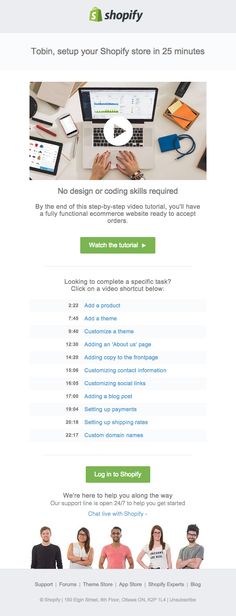 Connecting your Instagram and Facebook accounts allows you to:
Connecting your Instagram and Facebook accounts allows you to:
- Share Stories across both Instagram and Facebook
- Login with Facebook into Instagram
- Sync your profile name and picture across both profiles
- Use Facebook Pay on both platforms
- Access your shopping activity on both accounts
If you’re a frequent Facebook user, then connecting your account to your new Instagram profile is highly recommended. Here’s how:
1. Open up your Instagram app.
2. Click on your profile picture on the bottom right-hand corner.
3. Click the hamburger menu on the top right-hand corner.
4. Tap “Settings.”
5. Under the Meta logo, tap “Accounts Center.”
6. Tap “Set up Accounts Center.”
7. Follow the prompts to log in into Facebook.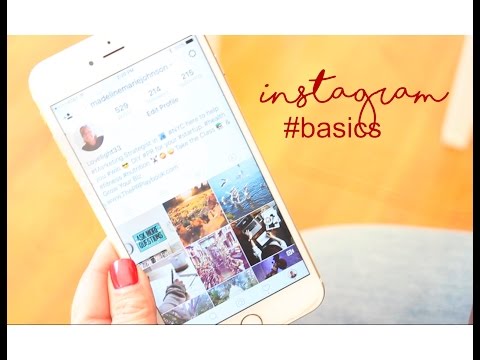
Done! Your two accounts are now connected. Here's how it'll look like once you're finished:
In the next section, I'll show you when a linked account comes in handy.
Upload, Edit, and Post an Image
Now, for the most important part of Instagram — how to upload and post an image.
Instagram is an entirely visual platform. Unlike Facebook, which relies on both text and pictures, or Twitter, which relies on text alone, Instagram's sole purpose is to enable users to share images or videos with their audience.
On Facebook, you might choose to post 100 photos on an album. On Instagram, you need to be choosier about which photos you post. There are a few reasons for this — first, you don't want to post more than once a day (typically). And you don't want to post too many similar photos.
For instance, it would be odd for you to post fifty photos from the same beach vacation on your Instagram profile. Instead, you might choose five or six, and place them all within the same post.
(These are called carousel posts, and they allow you to share multiple photos in one post only. Carousel posts are awesome for posting similar pictures in one package while keeping your overall profile aesthetic diverse.)
Curious about creating an aesthetic? To learn more about Instagram account themes and get inspiration, take a look at these Instagram themes. Additionally, if you want to embark on a deep-dive, you can take HubSpot's Instagram Marketing Course.
Now that we've covered that, let's explore how to upload, edit, and post an image.
1. Click the "+" icon at the top-right hand corner.
When you tap the “+” icon, you’ll be prompted to choose the type of post you want to share. Since we want to publish a post directly on our profile feed, tap “Post.”
2. Choose your media file.
Here, you have three options. You can look through your Photos library on your phone, you can take a new picture from right within Instagram, or you can take a new video.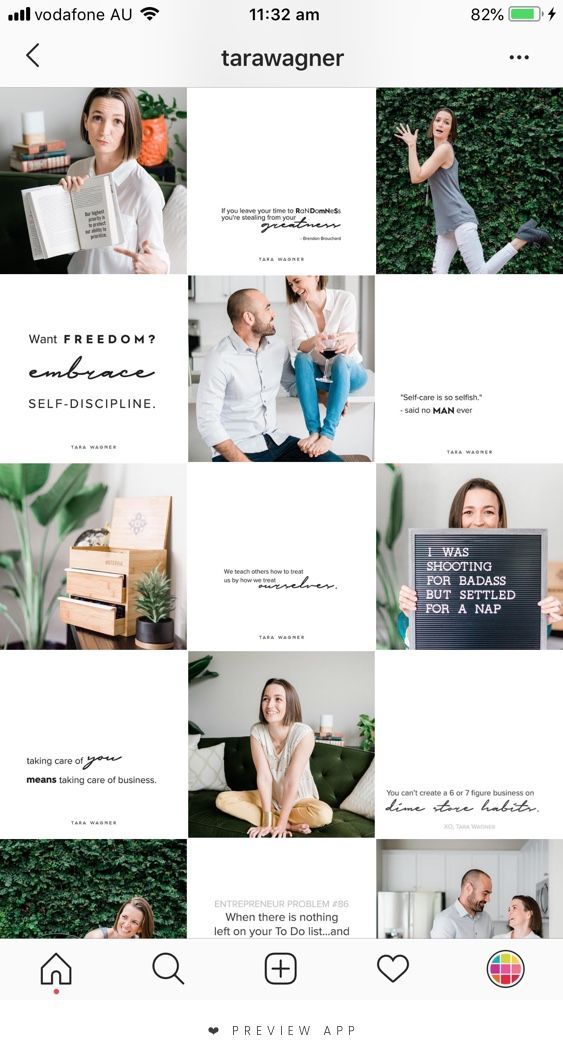 For our purposes, I looked through my Photos library and found a picture of Boston I wanted to use. Then, I clicked "Next" in the top right.
For our purposes, I looked through my Photos library and found a picture of Boston I wanted to use. Then, I clicked "Next" in the top right.
3. Add filters if desired.
There are two categories you can use to edit your image — "Filter" and "Edit". Instagram automatically shows you filters first. You can scroll through the carousel and click any of the filters to apply it to your image.
Additionally, if you want to use a filter but you want to tone it down, double tap the filter and move the cursor to the left to lessen the intensity of the filter.
4. Edit your image if desired.
Next, click "Edit". Here, you can adjust contrast, brightness, structure, warmth, and more. When you're happy with your edited image, or if you don't want to edit it at all, click "Next" in the top right.
5. Write a caption and toggle sharing settings.
Now, you can add a caption, tag people (you can only tag someone if they also have an Instagram account), and add a location.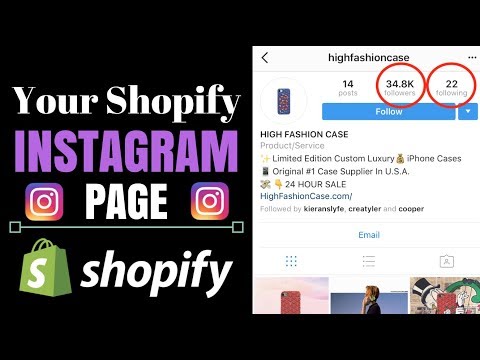 Additionally, click the button beside Facebook or another linked social media account to share your image on that platform, as well. When you're ready to publish, click "Share" in the top right.
Additionally, click the button beside Facebook or another linked social media account to share your image on that platform, as well. When you're ready to publish, click "Share" in the top right.
If you don’t want to use your app to post on Instagram, you can also do so from your computer. Learn how to post to Instagram from a Mac or PC here.
Upload an Image or Video to Your Stories
Instagram Stories is a feature that allows you to post videos or images that disappear after 24-hours. Instagram's Stories feature is similar to Snapchat in terms of content — users often post more casual and candid videos and images, offering glimpses into their every day lives.
For instance, on your normal feed, you might post a heavily-edited picture of yourself and friends at a baseball game. But you might post a more candid video to your Story of the stadium singing "Sweet Caroline".
To learn how to upload an image or video to your Stories, follow these steps:
1.
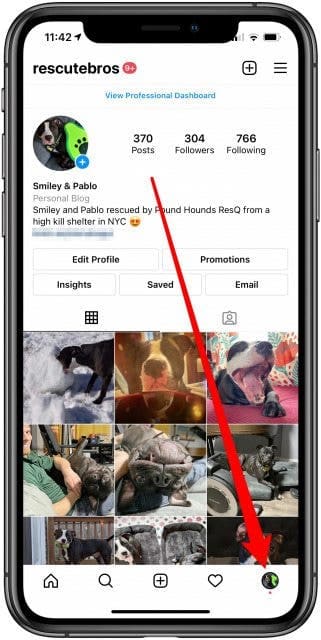 Tap your profile picture in the upper left-hand corner.
Tap your profile picture in the upper left-hand corner.Alternatively, swipe right on your feed or tap the “+” button in the top navigation bar.
2. Capture or add your media.
Once you're within the Stories feature, you can take a picture or video right from within the app. Alternatively, if you have an image saved to your phone that you'd like to use, you can choose it from your media library.
3. Add stickers or filters.
On the left-hand side, you have a few different editing features.
The “Create” button lets you add a location, hashtag, time, date, and other fun images or emojis to your picture.
The “Boomerang” option allows you to create a looping video. And the "Aa" icon is your text button. Once you click "Aa", you have the option to change your font.
If you click the smiley face icon, you'll see the following screen. Simply click on one of the icons to add them to your image. If you don't like it, drag it to the bottom, and a trash can will appear so you can delete it.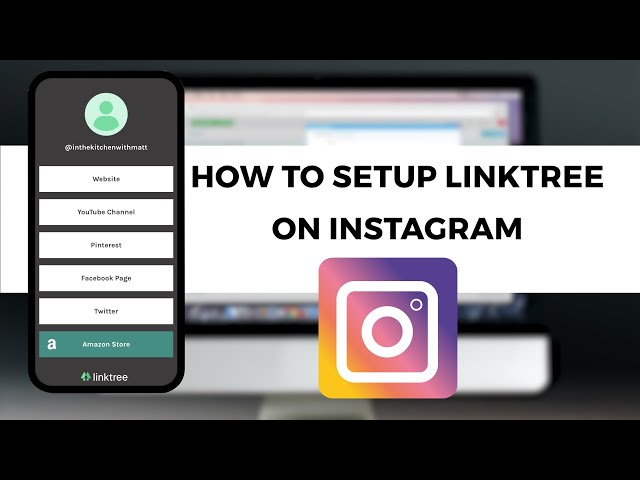
For instance, I clicked the smiley face icon to add a poll to my image. You can also swipe to the left or right to add filters to your photo or video.
4. Publish your Story.
Once you're happy with your content, you can either click the white arrow icon in the bottom right, which allows you to share your Story with everyone who follows you, or select “Close Friends” first, so that only your close friends see it.
Then you’re done! Your Story is immediately live.
How to Follow on Instagram
It's incredibly easy to find and follow users. Using Instagram's search feature, you can find celebrities, brands, and friends. Additionally, you can search "Tags" or "Places". "Tags" is particularly useful if you know what type of content you want to find, but you're not sure who posts about it.
For instance, you might search "#familyrecipes" under tags — your results will include any images with that hashtag. As you peruse, you might find someone who posts content you really like, and you can choose to follow them so their content appears on your feed.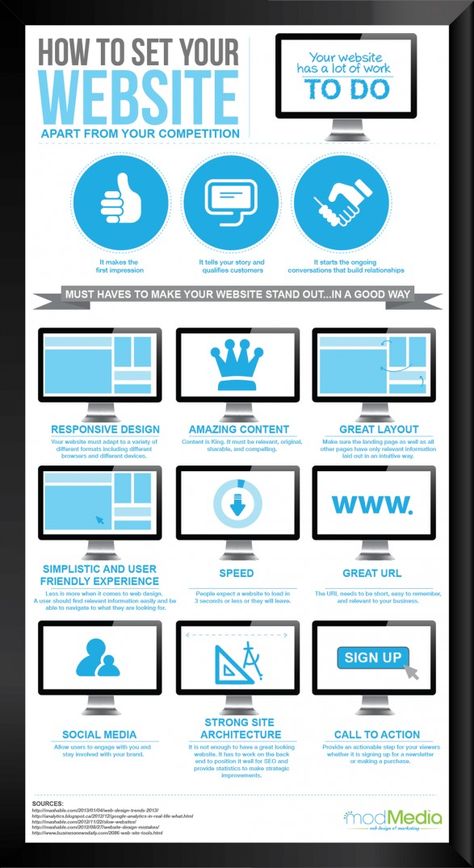
To follow someone, follow these three easy steps.
1. Click on the search icon at the bottom of your screen.
It looks like a magnifying glass and will be right next to the “Home” button.
2. Next, type in a person, topic, or brand.
For this example, I searched "architecture.”
Instagram allows you to either search all posts that contain the word “architecture,” or “See all results” and see tags and places.
3. Tap the account you’re interested in following.
Once you're on someone else's account, you'll see a blue "Follow" button at the top. For public profiles, you can click and immediately begin following that account. However, if the profile is private, you may need to wait for them to accept you first.
And that's it! You're on your way to becoming a pro. To take your account to the next level, plan out your next posts using an array of content ideas and templates.
Using Instagram is Key for Growing Your Personal Brand
If you want to grow both professionally and personally, then using Instagram is more important than ever.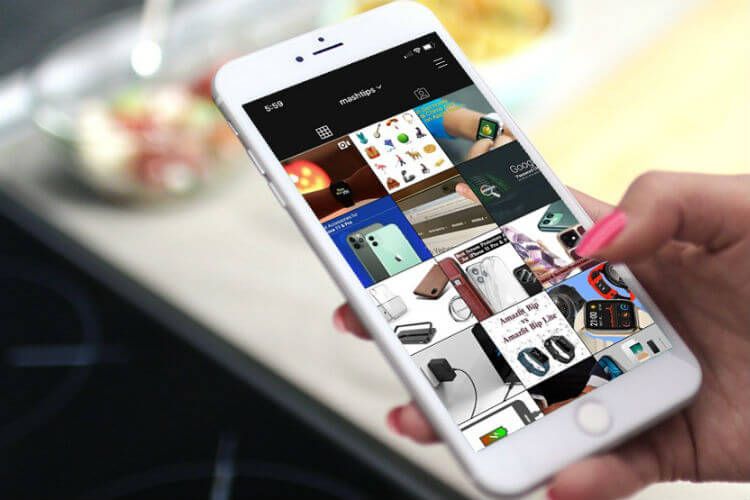 You can start by observing first, then begin posting as you learn your way around the user interface. With over one billion users, Instagram is an extremely worthwhile social media platform to join — and it’s only set to keep growing as time goes on.
You can start by observing first, then begin posting as you learn your way around the user interface. With over one billion users, Instagram is an extremely worthwhile social media platform to join — and it’s only set to keep growing as time goes on.
Editor's note: This post was originally published in November 2018 and has been updated for comprehensiveness.
Topics: Instagram Marketing
Don't forget to share this post!
How to Use Instagram for Business in 2023: 6 Pro Tips
How to set up Instagram for business in 4 steps
Using Instagram for business: 6 tips
FAQs about using Instagram for business
Instagram is the top media platform for building relationships with brands, according to a Meta-commissioned Ipsos study. And half of Instagram users say the platform helps them discover new brands. Even better for brands, 44% of users shop weekly on the platform.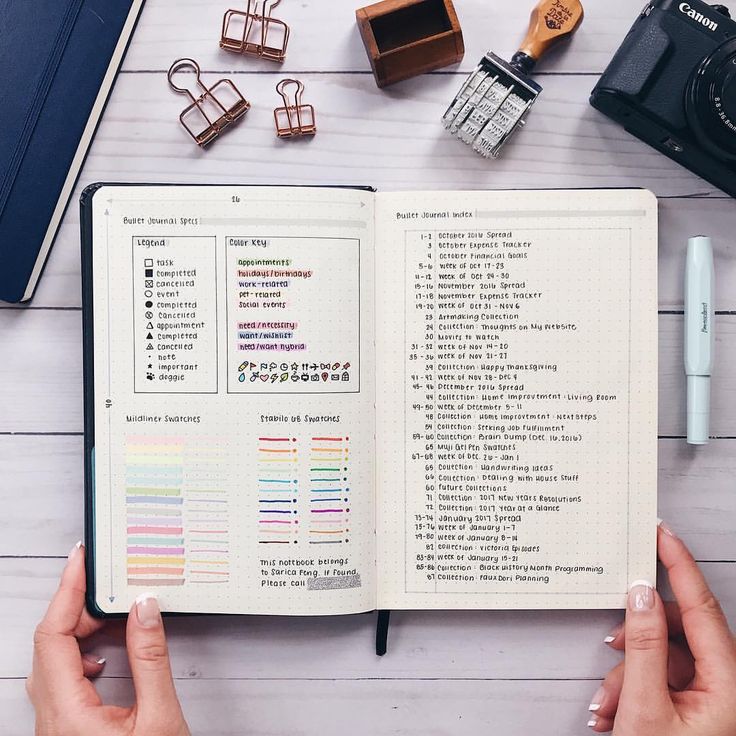
If you’re not using Instagram for business purposes, those potential new customers might never find their way to your products or services.
Here’s how to use Instagram for business growth in 2023.
Bonus: Download a free checklist that reveals the exact steps a fitness influencer used to grow from 0 to 600,000+ followers on Instagram with no budget and no expensive gear.
How to set up Instagram for business in 4 steps
1. Switch to a Business account
You need to create an Instagram account first, then convert it to a business account. If you have an existing personal or creator account you want to convert, that works too. It’s free and anyone can do it.
You can have up to five Instagram accounts, so go ahead and keep your personal Instagram account personal if that’s what you prefer.
- From your profile, tap the hamburger (three lines) menu icon in the upper-right corner.
- Tap Settings.
 Some accounts may see Switch to professional account on this menu. If you do, tap it. Otherwise, tap Account, then tap Switch to professional account.
Some accounts may see Switch to professional account on this menu. If you do, tap it. Otherwise, tap Account, then tap Switch to professional account. - Tap Continue (you may need to tap it multiple times as Instagram previews the available features of a professional account).
- Select a Category and use the slider to choose whether to show it on your profile, then tap Done.
- Choose Business (unless it makes sense for you to choose Creator), and tap Next.
- Use the slider to opt in or out of promotional emails from Instagram for professional accounts, then tap Next.
- Add or edit relevant contact details, then use the slider to choose whether to show your contact information on your profile, then tap Next (or tap Don’t use my contact info to skip this step).
- If you plan to connect your Instagram business account with a Facebook business page, follow the prompts to connect your account to your Facebook Page.
 This is technically optional, but it’s necessary in order to use Instagram shopping features or run ads on Instagram.
This is technically optional, but it’s necessary in order to use Instagram shopping features or run ads on Instagram. - Tap the X in the top left corner to close this window and return to your profile.
Learn more about the difference between Instagram business and creator accounts.
2. Add business information to your bio
In 150 characters or less, your Instagram bio should describe your brand and showcase your brand voice. We’ve got a full guide to creating an effective Instagram bio for business (complete with templates), but here’s a quick video to walk you through the basics:
Also be sure to make the most of the other components of your Instagram business profile:
- Profile pic: Most brands use their logo.
 Your profile photo displays as 110 x 110 pixels (cropped to a circle), but it’s stored at 320 x 320, so that’s the size you should upload.
Your profile photo displays as 110 x 110 pixels (cropped to a circle), but it’s stored at 320 x 320, so that’s the size you should upload. - Link in bio: Link to your website, your latest blog post, a current campaign or a Link Tree.
- Contact information: If you didn’t add contact info during your account creation, you can do so at any time by tapping Edit profile. Instagram will then add a Contact button to your profile.
- Action buttons: If relevant, you can add a button that allows customers to book or reserve appointments or to order food. To use this feature, you need an account with one of Instagram’s partners. Tap Edit Profile, then scroll down to Action Buttons.
- Story highlights and covers: Instagram Story highlights are another way to maximize your profile real estate by providing more information about your brand or your products.
 Organize Stories into saved collections, then add some polish with Highlight covers.
Organize Stories into saved collections, then add some polish with Highlight covers.
3. Connect your product catalog
To tag products in Instagram content, or to run certain kinds of Instagram ads, you need to create a product catalog. You can do this in Meta’s Commerce Manager.
- Head to Commerce Manager and click Get Started, then select Create a catalog and click Get started again.
- Select Ecommerce, then click Next.
- If you have a shop on an ecommerce platform like Shopify or Big Commerce, click Connect a partner platform and follow the prompts to create your catalog. Otherwise, click Upload product info, name your catalog and click Next.
- Click View catalog to open your catalog, then Add items to start adding products.
We’ve got a whole post on using Commerce Manager if you’d like more details on how this tool works.
4. Turn on Instagram shopping
Once your catalog is full of products, it’s time to turn on Instagram’s shopping features.
- From your profile, tap the hamburger (three lines) menu icon in the upper-right corner.
- Tap Settings, then Business, then Set up a Shop.
- Tap Get started and follow the prompts to submit your shop for review.
- Wait for approval. You can check the status of your shop at any time by going to Settings > Business >Shopping.
- Once your shop is approved, go to Settings > Business >Shopping, select your product catalog and tap Done.

We’ve got a full blog post explaining everything you need to know about Instagram Shopping if you want to focus on this particular aspect of using Instagram for business.
Using Instagram for business: 6 tips
1. Research your audience
A good social media strategy starts with a sound understanding of your audience.
Instagram’s audience demographics give you an overall picture of who uses the platform. For example, 18-34-year-olds represent the largest ad audience on the site.
Source: Hootsuite Global State of Digital 2022 (October Update)
However, that doesn’t mean your specific audience on Instagram will be made up of 18-to-34-year-olds. For example, looking at the audience insights for my own Instagram account, I can see that my audience skews older than the Instagram average:
Source: Meta Business Suite
You can find demographic information on your existing audience using Instagram Insights, Meta Business Suite, or Hootsuite Analytics.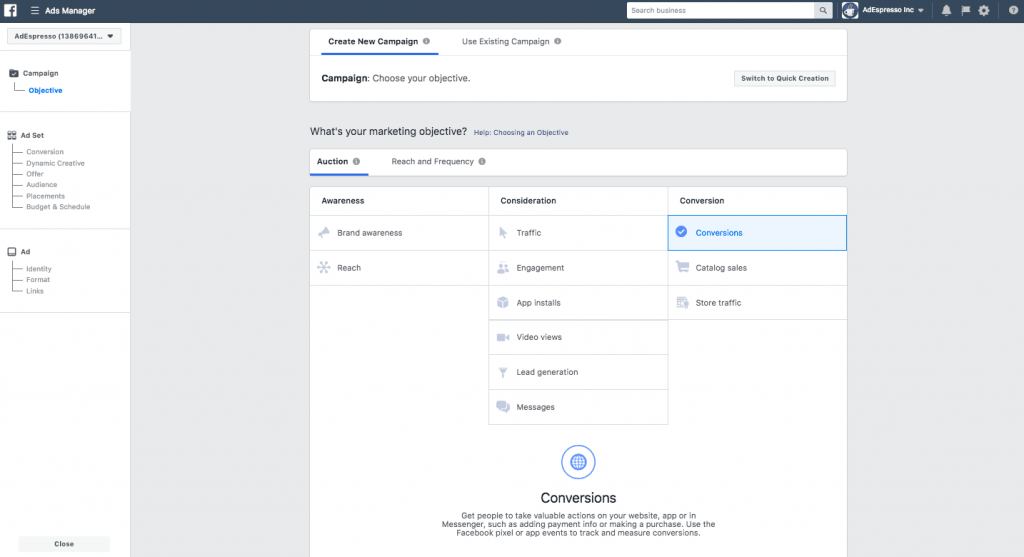 But if you’re just getting started using Instagram for business, you might not have a large enough following to gain meaningful insights here yet.
But if you’re just getting started using Instagram for business, you might not have a large enough following to gain meaningful insights here yet.
In that case, take a look at the demographics of your audience on other social channels and of your existing customer base. While this won’t translate exactly to Instagram, it should give you a sense of who’s interested in your business and what you have to say.
Understanding your audience puts you in a better position to create targeted content and business captions for Instagram that resonate. Since audience research is an important foundation for your content strategy, we’ve got a whole post dedicated to helping you find your target market.
2. Figure out your content mix
Now that you know who your audience is, you need to determine what to share with them. Rather than posting random content whenever the mood strikes, you need to develop a content strategy that speaks to your audience and keeps them engaged, all while contributing to real business goals.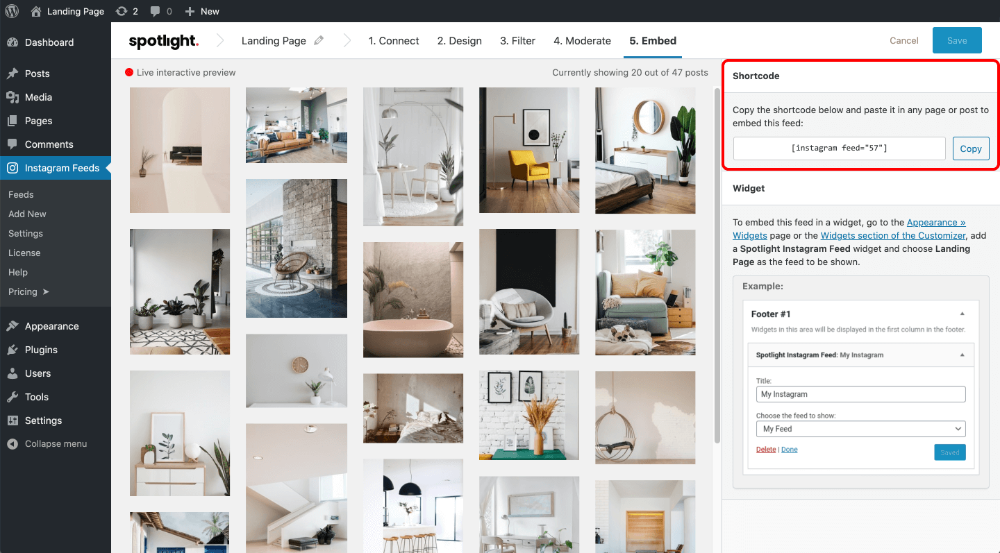
While you should certainly post some promotional content to get people excited about your products and drive sales, you also need to provide content that builds community and sparks engagement.
That might mean including user-generated content or other curated resources, sharing insider expertise about your industry, or joining in on a trending meme. (But tread carefully here – only join in on trends that are appropriate for your brand voice.)
View this post on Instagram
A post shared by Wendy's 🍔 (@wendys)
Look for opportunities to develop themes or regular installments that you can build into a series. “Content buckets” allow you to check certain boxes without having to overthink creation. The more planning you do upfront, the better you’ll be able to produce regular content and respond to last-minute or unplanned events.
3. Schedule your content in advance
From Reels to Stories to posts, there are many options when it comes to Instagram content.
The best way to create a unified strategy is to schedule your content across all Instagram surfaces (and other social platforms) using a content calendar. Or, take it up a level and schedule all your content to publish automatically at the right time using a tool like the Hootsuite Publisher. Yes, you can even schedule Stories and Reels in advance.
Start free 30-day trial
The added advantage here is that you can create your content in dedicated blocks of time and schedule it to post at the best time for your audience. Even if that time is outside business hours, on the weekend, or in the middle of the night.
4. Tag products
When you share content about your products on Instagram, tagging makes it much easier for people to learn more or buy. You can tag up to 20 products in a photo feed post.
To tag products, create your Instagram post or Reel as usual.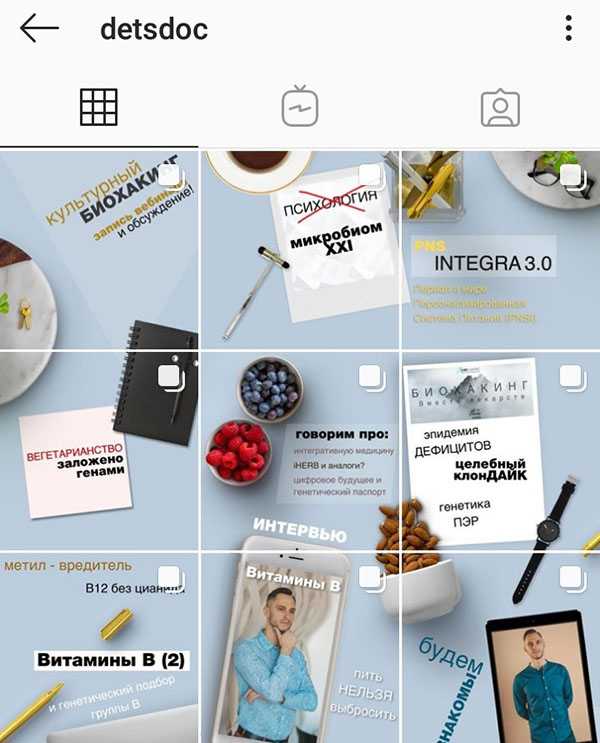 Then, on the final screen before posting, tap Tag products. You can tag products from your own shop or someone else’s, which creates great opportunities for collaboration and cross-promotion.
Then, on the final screen before posting, tap Tag products. You can tag products from your own shop or someone else’s, which creates great opportunities for collaboration and cross-promotion.
Source: @reitmans
In Stories, you can tag products using the Product link sticker.
Source: @allbirds
5. Track your results (and learn from wins and losses)
With an Instagram business profile, you have access to the platform’s built-in analytics tools to help you understand how well different types of content perform.
There are several other analytics tools available, including Hootsuite’s, that can track longer time frames, automate reporting and make it easier to compare Instagram metrics across other social media platforms.
Try for free
No matter which tools you use, the important thing is to check in regularly to learn what kind of content resonates best with your target audience. You’ll start to see patterns about what generates the most engagement, as well as what kinds of social media content increase views beyond your existing follower base.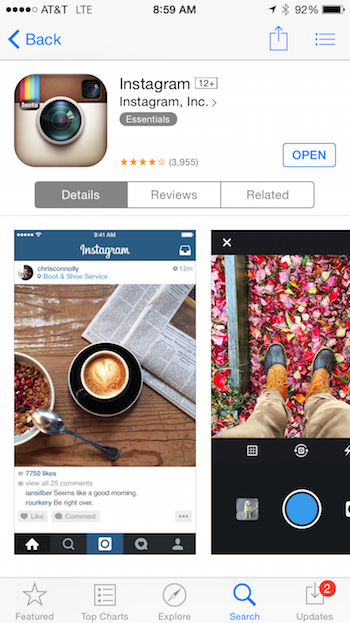 (Hint: Try Instagram Reels.)
(Hint: Try Instagram Reels.)
Use these lessons to hone your content strategy over time.
6. Treat Instagram as a customer service channel
Success on Instagram requires you to engage with your followers rather than just blast content out and hope someone likes it. One important component of this two-way communication is monitoring your DMs for questions, comments, and customer service requests.
Instagram business accounts have access to a couple of DM features that make managing customer service easier on the platform. First, your inbox is divided into Primary and General tabs to make it easier to keep track of your messages. And second, you can create saved replies to commonly asked questions that you can access via keyboard shortcuts.
Hootsuite Inbox makes it even easier to manage your DMs by allowing you to assign messages to the appropriate team members. If you really want to take customer service on Instagram seriously, a tool like Sparkcentral allows you to integrate Instagram with your CRM.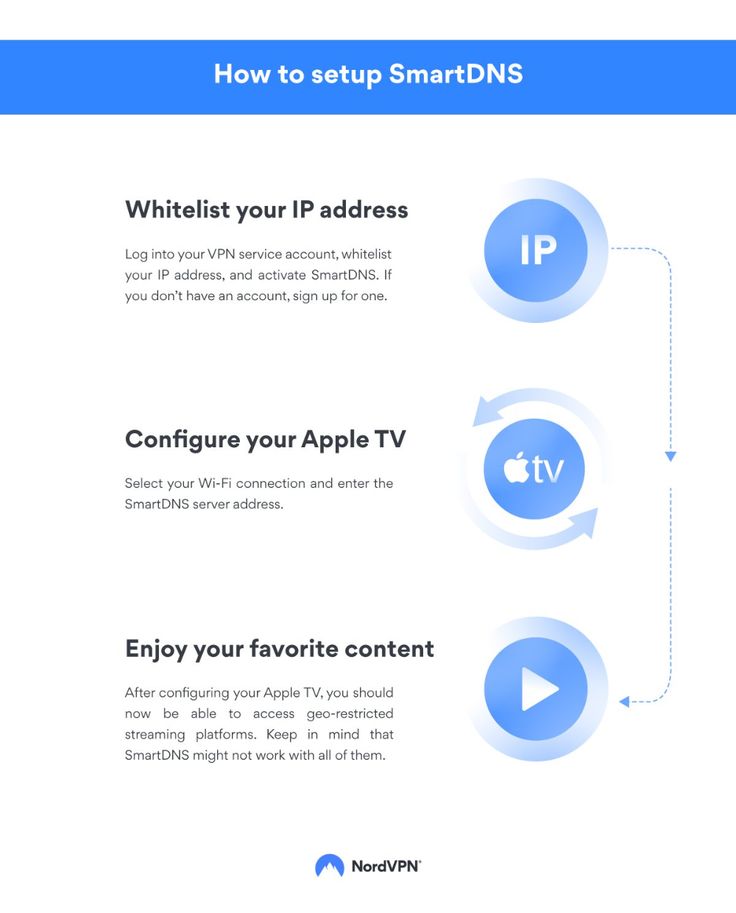
FAQs about using Instagram for business
Is Instagram free for business?
It’s free to set up an Instagram business account, promote your business, and even set up an Instagram shop.
The only fees for Instagram business accounts are ad costs if you choose to run Instagram ads, and selling fees if you use Commerce Manager to allow your customers to check out and complete their purchase within the Meta platform.
So, there is no fee to use Instagram Shopping to tag products and direct users to your website to buy them. However, if you use Meta’s native checkout through Commerce Manager, you will pay the following selling fees:
- $0.40 for shipments up to $8.00
- 5% for shipments of $8.01 or more
Instagram is waiving these fees until 11:59 PST June 30, 2023.
How does Instagram work for business?
As you’ve seen in the Instagram for business tips throughout this post, Instagram offers many useful features for businesses.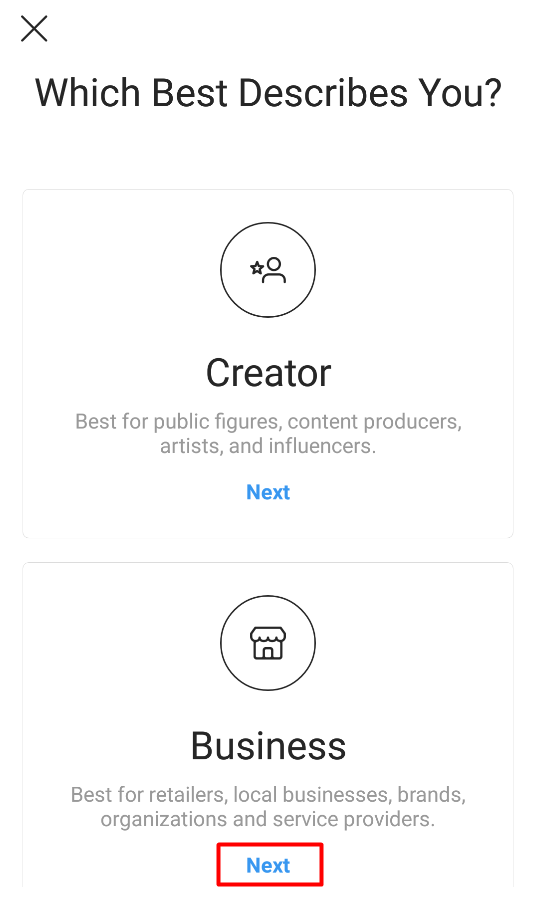 Some of the most important features only available for professional accounts are:
Some of the most important features only available for professional accounts are:
- Instagram Insights for audience demographics and details about how your content performs
- Instagram Shopping to tag products in your content
- Instagram Direct features to better manage DM communications
But on the whole, Instagram for businesses works just like it works for creators or personal accounts. Create great content that inspires, informs, or entertains your audience to grow your following and build community around your account.
What are the disadvantages of using Instagram for business?
For most businesses, the benefits of using Instagram for business far outweigh the disadvantages. That said, there is one important disadvantage that’s especially important when using Instagram for small business development.
For micro businesses, it can be tempting to use Instagram as your entire business presence. But this puts you at risk if you ever have an issue with your account, like being hacked, locked out, or blocked.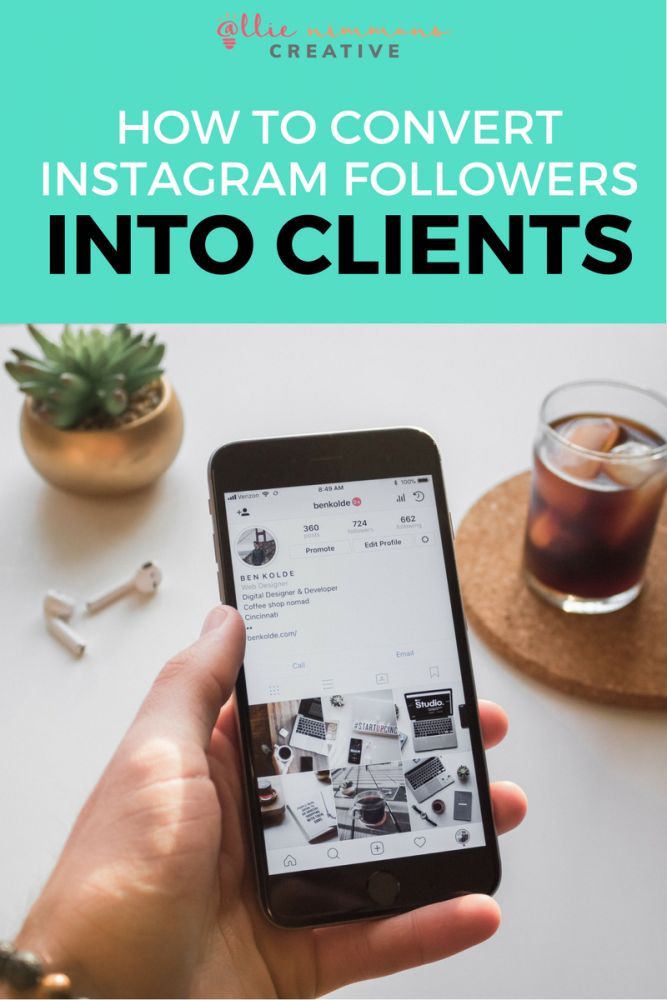 It’s a good idea to also have a website you control where you can continue to make sales and grow your audience if there’s ever a problem with your Instagram business account.
It’s a good idea to also have a website you control where you can continue to make sales and grow your audience if there’s ever a problem with your Instagram business account.
Save time managing Instagram for business using Hootsuite. From a single dashboard, you can schedule and publish posts directly to Instagram, engage your audience, measure performance and run all your other social media profiles. Try it free today.
Get Started
Grow on Instagram
Easily create, analyze, and schedule Instagram posts, Stories, and Reels with Hootsuite. Save time and get results.
Free 30-Day Trial
How to make a profile on Instagram*
Choose a nickname, avatar, make a description, buttons and "Eternal Stories".
Valeria Svirskaya
founder of InShow agency, commercial writer
The head of the InShow content marketing agency and commercial writer Valeria Svirskaya talks about the basic principles of creating a profile on Instagram.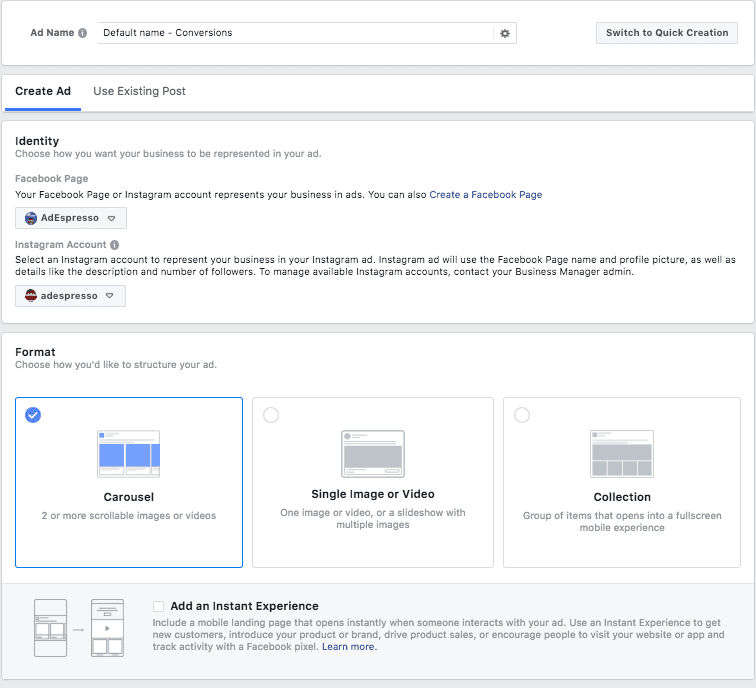 The product belongs to an organization recognized as extremist in the Russian Federation, which will help you quickly find your profile in search and convert a client into a buyer. nine0003
The product belongs to an organization recognized as extremist in the Russian Federation, which will help you quickly find your profile in search and convert a client into a buyer. nine0003
As a basis, we took the account @primacandle on Instagram. The product belongs to an organization recognized as extremist in the Russian Federation, which is maintained by our agency. It is designed according to all the rules described in the article.
Nickname
The best thing you can do for the promoted brand is to come up with a simple and understandable nickname that both the student and his grandmother will write down by ear. In this matter, the main rule is not to complicate things. Usually, the user enters a new nickname no more than 2-3 times, if the required account is not found, he easily switches to another brand. nine0003
Avoid:
How Apple does social media - detailed analysis with examples of good design of profiles on Instagram *
- Punctuation marks and symbols (periods, underscores).
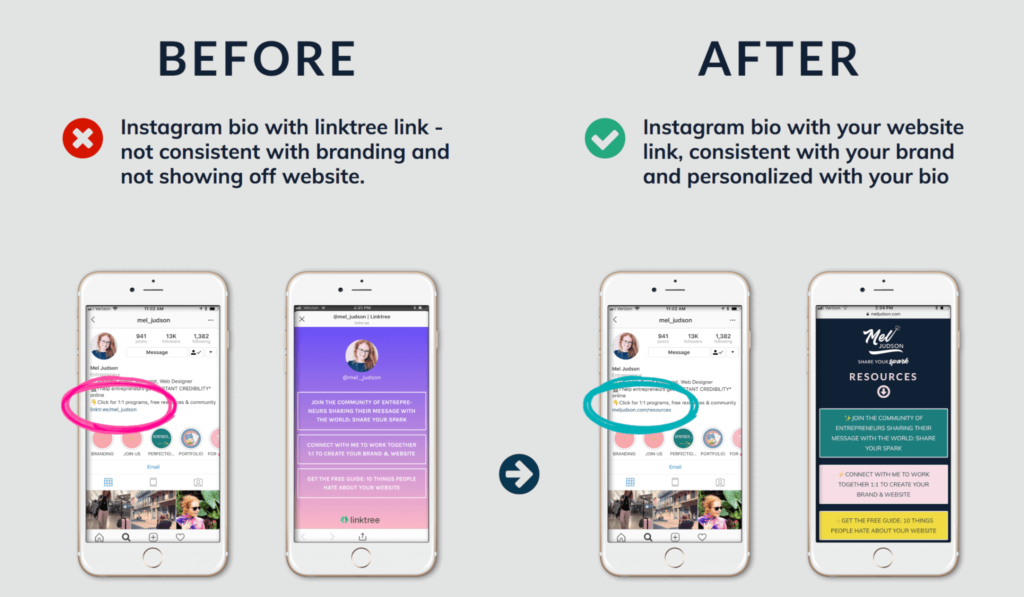 Signs are indexed
Signs are indexed - Nicknames of three or more words, especially if they are broken by dots. It is easy to make mistakes when entering text and you can lose a client even before he has met you. Try searching for @thehampshireschoolchelsea and you'll see what I mean. nine0029
- Repeat the names of famous brands. Let's say your account name is @appleshopsamara. When entering this nickname, the user will first see the @apple and @applemusic accounts, and then everything else.
A simple nickname that repeats the name of the brand. Easy to remember, no unnecessary characters and numbersGetting it right
- Use words that are simple and clear and easy to write down by ear.
- If there are 2-3 words in the profile name, write the nickname without dots and underscores. But better - cut it down to one word.
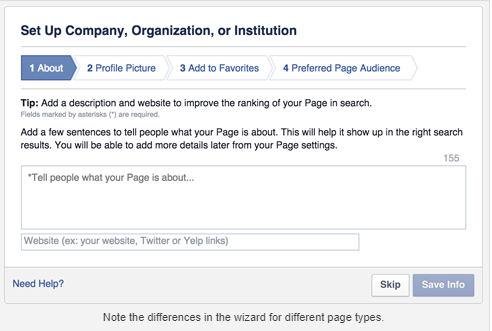
- Try to come up with a name that does not repeat well-known brands. nine0029
- Ideally, if the nickname is short and easy to remember, for example, @ohmylook, @tsvetnoy and @idocvm.
Connect Instagram* in Amplifer and publish photos, videos and carousels directly through your computer. Get recommendations for the best time and track post statistics. 7 days free
Avatar
Cheat sheet for social media with platform recommendations
An avatar is the face of your brand and can be seen in the general feed, Stories, comments, and profile. A weighty reason to look good and become recognizable. Tips for photos in Instagram will help you make an avatar. The product belongs to an organization recognized as extremist in the territory of the Russian Federation. Let's say you produce handmade bears and want to put a product photo on an avatar. The worst thing you can think of is to shoot a bear on an old smartphone in the evening under artificial yellow light. And such examples on Instagram The product belongs to an organization recognized as extremist on the territory of the Russian Federation. nine0025 is too much.
The worst thing you can think of is to shoot a bear on an old smartphone in the evening under artificial yellow light. And such examples on Instagram The product belongs to an organization recognized as extremist on the territory of the Russian Federation. nine0025 is too much.
InstagramThe product belongs to an organization recognized as extremist on the territory of the Russian Federation.. The avatar shows a color, high-quality photo of the owner of the Primacandle brand with the product. It immediately gives the impression that the account is maintained by Natalia herself, this inspires confidence among new subscribersHow to do it right
- If you have an online store or a brand, put a large logo on the avatar.
Subscribers react more actively to photos with faces, but if you are not the face of your business, it is better to show the logo. A high-quality logo inspires more trust in the brand even before the moment of purchase. nine0029
- If you are an entrepreneur or freelancer, put the best portrait on your avatar. The photo must be of high quality, with an open face. High-quality does not mean studio and made on an expensive camera, now it is easy to take a great photo on a smartphone. Choose a sunny day, find a white wall, clean your smartphone camera and take dozens of photos, you will surely like one of them.
- Be sure to adapt the logo for the avatar. The brand name should be clearly visible, for this it is better to choose a sans-serif font, so it will be better read, and the font and background colors should be contrasting. If you have a logo in pastel colors, come up with a black and white version or a monogram specifically for
InstagramThe product belongs to an organization recognized as extremist on the territory of the Russian Federation..
- Choose real photos for your avatar, no stock images. Users have learned to identify falsehood and such an avatar can play against you.
Name and description of the account
Account name - 30 characters. This information is indexed by the search InstagramThe product belongs to an organization recognized as extremist in the territory of the Russian Federation. Therefore, fill in carefully. Indicate the city and keywords, for example, "cakes Moscow" if you are a confectioner from Moscow. There is no need to duplicate the brand name if it is indicated in the nickname.
Account description - 150 characters. It's kind of a price tag. At first glance, the client must understand whether he needs you or can move on. In the description, include all the key information about the brand:
It's kind of a price tag. At first glance, the client must understand whether he needs you or can move on. In the description, include all the key information about the brand:
- What do you do. Write in essence, not “making dreams come true”, but “studio photographer”;
- Address if you have an offline hotspot;
- Methods of communication. Preferably several options or the most relevant;
- Opening hours;
- Site, if any. Make an eyeliner to the link with a call to click, for example, new collection , sale item and so on;
- Promotional offer. If you have a sale, do not send to the main site, provide a link to the current page with goods or services for the promotion.
How to use emoji in social networks - Amplifer's guide
Emoji . In profile descriptions, we use emoji to structure the text, highlight keywords, and grab attention. Users
In profile descriptions, we use emoji to structure the text, highlight keywords, and grab attention. Users InstagramThe product belongs to an organization recognized as extremist in the territory of the Russian Federation. are already accustomed to the fact that emoji with an envelope indicate mail, and a handset - a mobile number. This makes it easier to grab attention and quickly find the most important thing.
Unusual font . In some profiles, you can see non-standard text in the account description. This is a good way to draw the user's attention to the most important thing. You can make such a test at sprezzkeyboard.com. nine0003
Additional text in account description . If 150 characters is not enough for you, there is an easy way to add information in the profile description. To do this, you must have a connected business profile. Go to Settings (Options) → Edit profile (Edit profile) → section Company information (Business information) → Contact options (Contact options) → Address (Address).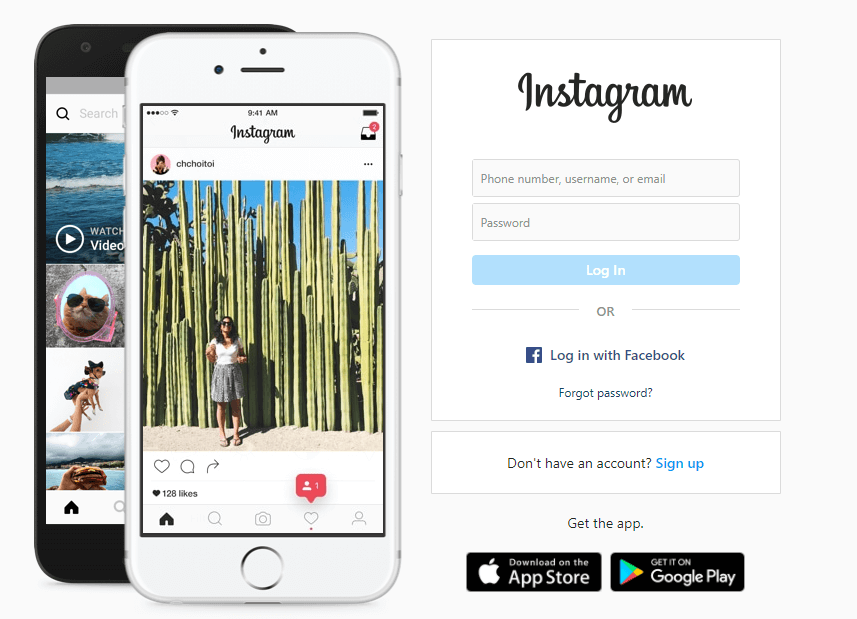 In field City (City/town) enter your city, and in field Address (Street Address) - missing text.
In field City (City/town) enter your city, and in field Address (Street Address) - missing text.
Instagram analytics guideThe product belongs to an organization recognized as extremist in the Russian Federation. — detailed analysis
Active buttons . Business accounts have active buttons Call , letter , text and How to get to if the owner has added a phone number, email address and location. On the one hand, this is the instant inclusion of the user. On the other hand, not everyone notices the buttons, because they merge with the background of the application, and in the desktop version they are not displayed at all. Therefore, duplicate important information in the account description. nine0003 In the mobile application InstagramProduct belongs to an organization recognized as extremist in the territory of the Russian Federation. buttons for call, mail and location are active These buttons are not available in the browser
Link in the description . When you add an active link, make sure that it leads to the actual page. For example, if you have an online store, then put a link not to the main one, but immediately to hot commodity items. If the emphasis is on the blog, then indicate the link to the last article. Sometimes, instead of a link to a website, you can see a link generated by mssg.me, linktr.ee, or a similar service. nine0003 This is what the link looks like in the profile description
When you add an active link, make sure that it leads to the actual page. For example, if you have an online store, then put a link not to the main one, but immediately to hot commodity items. If the emphasis is on the blog, then indicate the link to the last article. Sometimes, instead of a link to a website, you can see a link generated by mssg.me, linktr.ee, or a similar service. nine0003 This is what the link looks like in the profile description
Such services make simple landing pages where you can specify several ways of communication. For example, WhatsApp, Viber, Telegram and website. This is convenient, but often users do not respond to unfamiliar and incomprehensible links and simply do not follow them. Therefore, add a call to click on the link in the description.
List of buttons that open via a link from the descriptionTry Amplifer to post to Instagram* directly from your computer, without notifications, receive analytics reports and recommendations on the best time to post
"Eternal Stories" (Highlights)
How beautiful it is to lead InstagramThe product belongs to an organization recognized as extremist in the Russian Federation.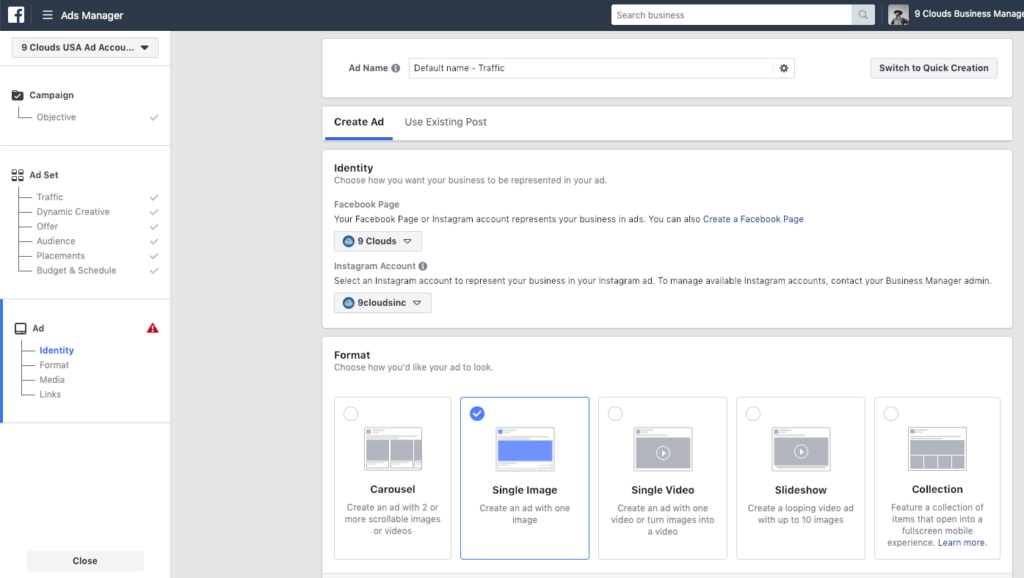
company — column of the founder of "Periodiki Press" Varvara Vedeneeva
Recently InstagramProduct belongs to an organization recognized as extremist in the Russian Federation. added Highlights - collections of "Stories" that are displayed under the profile description. This feature is not available to all profiles, but “eternal stories” are actively used abroad. The most popular format is thematic icons with a description of a service or product. nine0003
We added candle-making videos to Eternal Stories, but this format didn't really go well: such posts got only 2,000 views more than regular Stories. We left them, but moved promotions and sweepstakes to the first positions.
Announcement of the action for Valentine's DayRemember:
- Choose a simple nickname that is easy to remember and enter in the search
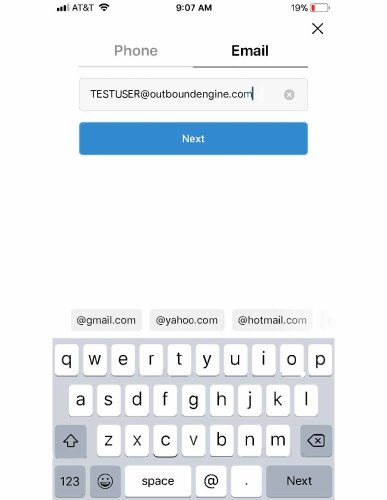 .
. - If you have an online store, then put a large logo on a contrasting background on the avatar. If you are promoting a personal brand, then a photo where the face is clearly visible.
- Profile name is indexed by internal search
- In the description, indicate all the important information for ordering your product or service. If you use the "call", "send email", "send sms" and "get directions" buttons, duplicate this data with text in the description. nine0029
Post to your Instagram feed and Stories* from your computer
Register and connect Instagram* to Amplifer to schedule posts with text, photos and videos directly from your computer. Track post statistics and get recommendations for the best time to post
Share
* The activities of the Meta organization are recognized as extremist and banned on the territory of the Russian Federation
Instagram account settings.
 Instructions - SMM Blog
Instructions - SMM Blog Let's start by saying that you have already created an Instagram page. We will not explain how this is done, because there is nothing complicated there. Next, you need to set up your account. Then your page will not only look great, but also function correctly. Read the article - settings in Instagram.
Recall that the account can be viewed both on mobile and PC. Here is a matter of convenience for each person personally. But as for the settings, there is still a difference, and it is in favor of the mobile. Finding them is very simple: on a PC, this is a wheel located not far from the profile picture (see screenshot #1), and on mobile, click on the icon with three dots in the upper right corner. And here - all the settings are in front of you. Their menu is different. The mobile version offers more, so let's take a look at it. nine0003
When you open the settings, you will see the following options:
- invite friends;
- your activity;
- alerts;
- campaign settings;
- privacy;
- security;
- advertising;
- account;
- help.
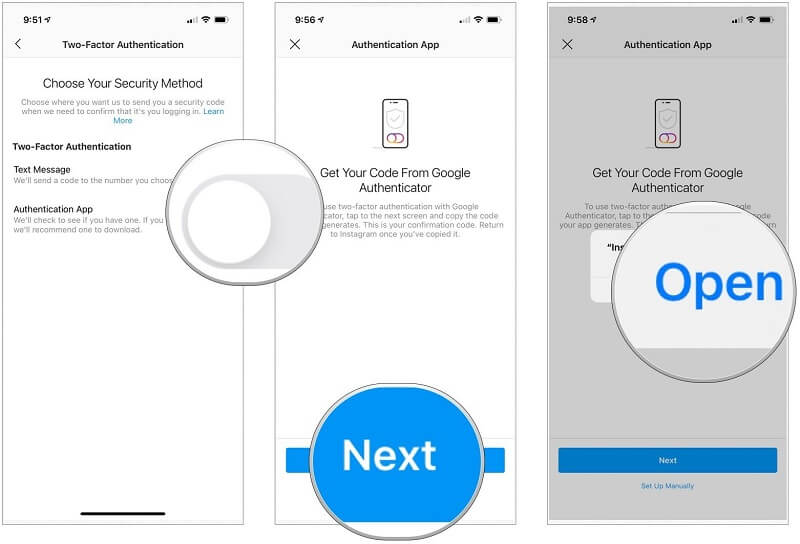
Further on them in more detail.
INVITE FRIENDS
“What is this for? Find it, you say. Perhaps so, or perhaps not. Therefore, we advise you to still invite friends to join, thereby reminding you of yourself. Instagram offers the following invitation options: via SMS, email, Facebook, and you can also invite anyone by sharing a link. nine0003
YOUR ACTIVITY AND ALERTS
This is more for personal pages than business promotion, but still worth mentioning. Now, right in the application, you can track how much time you spend on Instagram. And if you leaf through the tape for half a day, then you can set yourself a so-called “stop signal”. Set time limits - you will receive a reminder that the limit has been reached. In the same place, edit Push notifications (if not all activity on the page is important to you). nine0003
COMPANY
A section that hides something really interesting. Set age limits for your account and feel free to post the content you want. This section will definitely be useful for some profiles, such as liquor stores, non-children's blogs, and the like. You can also set up quick replies here to save time (ideal for online stores). And last but not least, pay for advertising. If you promote publications, you can track transactions and debts here. nine0003
This section will definitely be useful for some profiles, such as liquor stores, non-children's blogs, and the like. You can also set up quick replies here to save time (ideal for online stores). And last but not least, pay for advertising. If you promote publications, you can track transactions and debts here. nine0003
Target video course
PRIVACY
Section responsible for the security of your account. It includes account interaction settings (comments, tags, stories, online status) and contact settings (privacy, restricted contacts, blocked, temporarily blocked, close friends, and pages you follow). Edit them, depending on the needs or situations. nine0003
SECURITY
First of all, we are talking about the security of entering your profile. Here you can change your password, check authorization, enable 2-step verification for your account, and check for emails from Instagram.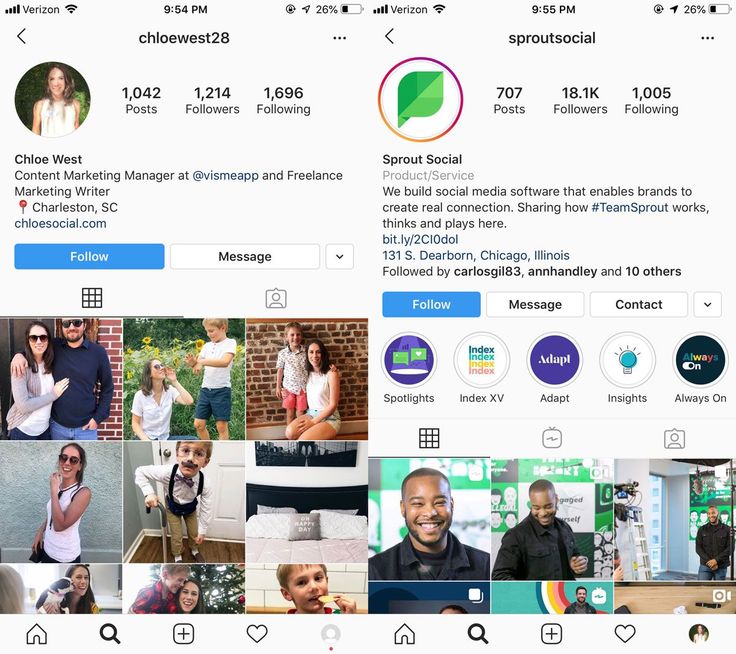 Additionally, this section has the entire history of the account, which can be downloaded.
Additionally, this section has the entire history of the account, which can be downloaded.
ADVERTISING
Section responsible for advertising on Instagram. Here I want to describe everything separately and in detail. We will do so. So stay tuned and don't miss the new article. nine0003
In short, through a business account, you can promote your posts using the "Promote" button below the post. Or create ads with more advanced settings through your Facebook profile.
ACCOUNT
All data about your profile:
- information: date of registration, country, all the names of your profile that were, accounts with common readers
- Saved: All entries of other users that you have saved
- close friends: list of friends who can see Stories restricted to other users
- language: you can change the language by clicking "Continue" where you can choose the that suits you
- Contact Sync: Through contact sync, you can see friends updates and help each other find friends on Instagram.
 So feel free to turn on and use
So feel free to turn on and use - Linked Accounts: You can select the accounts you want to link this page to. What does it give? You will be able to post on another social network by simply clicking on the button. How to connect? Select the desired social network, after which you need to log in through Facebook, as the profile suggests, and you're done. You can unlink or link other pages at any time. nine0029
- mobile data usage: you can turn off access to Instagram via wi-fi using only mobile data
- original photos: By enabling this function, all the photos you took directly with the Instagram camera will be saved automatically
- Verification Request: This section allows you to request a badge that verifies that you are a public figure, celebrity, big brand, etc. It is very difficult, but it is possible if you meet these requirements
- liked posts: all the posts you liked are saved here, of course
- branded content tools: you can get and use branded content flag.