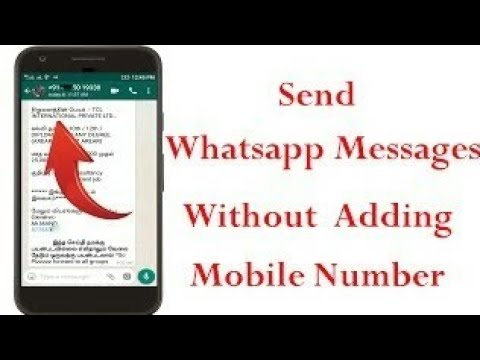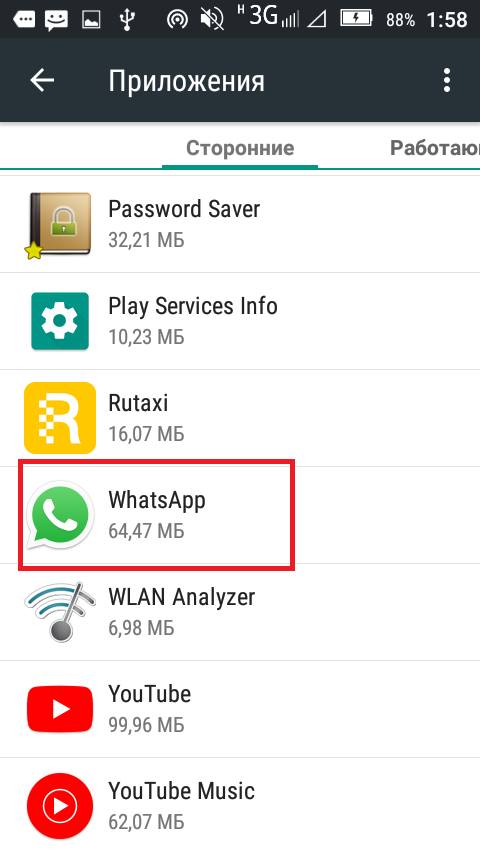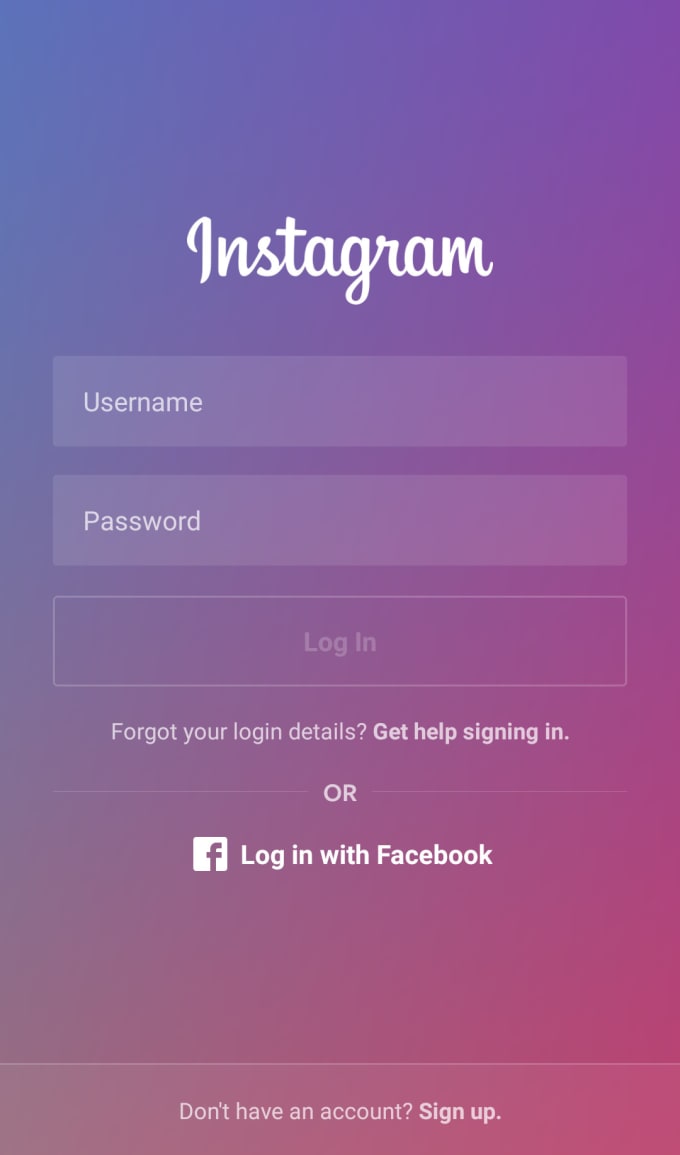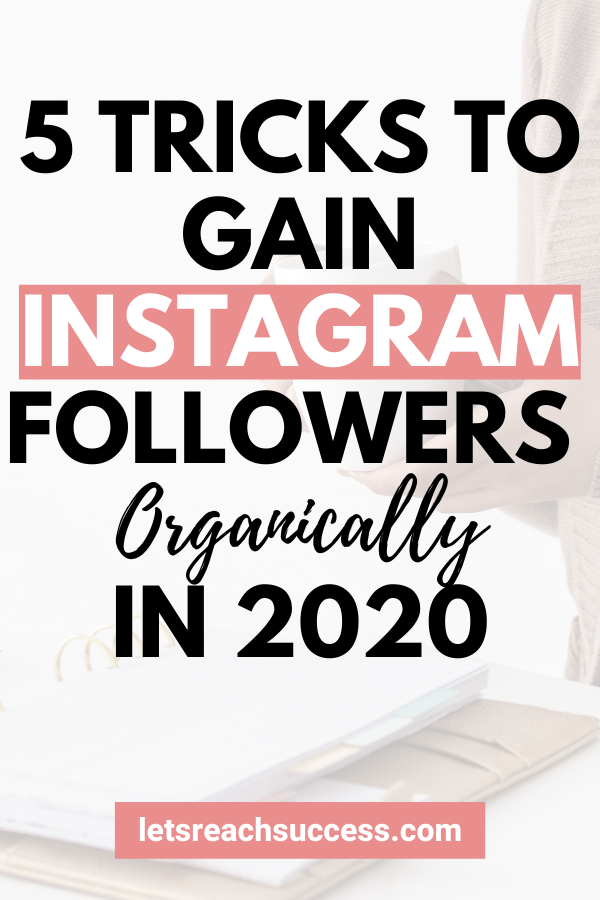How to send pictures on whatsapp without reducing quality
4 Ways To Send High Quality Images On Whatsapp
WhatsApp is a messaging platform that connects billions of users from all over the world for everyday use. If you see its popularity, that is increasing every day among smartphone users. That is the reason why it became one of the most popular messaging apps in the world.
Whatsapp is making connections among families, friends, relatives, classmates from long distances and very conveniently without any issues. People often say that they even think of spending a day without it.
Apart from all this, there is one thing that some users don't like about Whatsapp messenger and that is the inability to send high-quality images through Whatsapp. Yes, you may have heard of WhatsApp working on Sending HQ images & Pictures, But we still don’t know when we will be seeing this feature in future updates. And people do not want to wait anymore.
If you are also one of them who hates this thing about Whatsapp not allowing you to send the original quality image, then this article is for you.
For those who don't know Whatsapp has been designed for daily use and for that, it uses less mobile data to ensure you fewer charges. But on the other hand, it has the unfortunate result of negatively affecting the quality of the image.
To ensure faster data transmission, Whatsapp reduces about 70% of image quality by default. It is a good feature when sending images for daily use.
But, what about sending an image to someone who is a friend or family of you asking for the high-quality image that you shot with your camera. What will you do?
Thankfully, there are ways through which you can easily send high-quality images through Whatsapp to anyone you want. In this article, we will share 4 Ways to Send High-Quality Images on WhatsApp.
Send Image as Document in WhatsApp
This is the easiest and most used method by WhatsApp users. In this method, you send images via the document option in WhatsApp. Here's how you can do it.
Open your Whatsapp Messenger and Open any chat.
Now, you can see a paper clip icon at the bottom of the chat screen and next to the camera icon.
Click on it (paper clip icon), you will see list of icon menu appears and now, click on the documents option
Select the picture you want to send in documents from the mobile. And if you don't see your pic then click on the Browse other docs option on top.
Once you locate your favourite image file, select it and click on the send button.
This method works both on Android and ios. When using this method, don't expect it to be fast. As it depends on the file size and your internet speed.
Renaming the image
There is another way of sending high-quality images through WhatsApp without losing any bit. That can be done by simply renaming the extensions of the image files you want to send. Steps to do so -
Open your file manager and locate the image file you want to send.
Now select the image and rename it from PNG or JPEG to .doc or PDF.
Go to Whatsapp and send renamed files using the document option.
Ask the recipient of the image file to Rename .doc or PDF. to PNG or JPEG
Renaming image files extension works because Whatsapp is unable to recognise it as an image and send it as it is without compression.
Creating multiple images as a Zip
Another popular way of sending high-quality images using Whatsapp is to compress images to make them zip files. It helps to retain the quality of the image while transferring. Here are the steps
This method is helpful when you have multiple high-quality images to send. The recipient of the image doesn't have to rename every single file compressed in the zip folder
Use your file manager or some third party zipping app to compress the high-quality image folder.
Now, go to WhatsApp and select the zip folder using the documents option.
On the other side, the recipient of the images will only have to uncompress the folder.
This is how you can send high-quality images to your friends and family without losing quality on Whatsapp.
Uploading Images to the Drive & Sharing the Image Link
Lastly, we have this method left with us. It can be used to send even bigger files that you couldn't even possibly imagine. Using this method you upload your important image files to the cloud and give access to the recipient. Here are the steps to how you can do so -
Upload your images to either iCloud or Gdrive.
Select the image you want to share.
Right-click and select Get sharable link.
Copy the link and Share it with the person you want to in Whatsapp chats.
Disclaimer: This is a company press release. No HT journalist is involved in creation of this content.
SHARE THIS ARTICLE ON
5 Ways to Send Pictures in WhatsApp without Losing Quality
Last updated on December 6th, 2021 at 08:43 pm
How do you send images in WhatsApp in high resolution (or without losing clarity)? The compression feature can be useful in most cases. But it has its own disadvantages. Suppose you finally found a Whatsapp group link and wanted to share your media files with the best quality, how would you do that? Ever wondered how to increase WhatsApp picture quality while sharing? Check my scenario:
Suppose you finally found a Whatsapp group link and wanted to share your media files with the best quality, how would you do that? Ever wondered how to increase WhatsApp picture quality while sharing? Check my scenario:
I own a DSLR camera. So right after every trip, my friends keep bugging me to send the photos to them. As I’m a perfectionist, I always shoot in RAW format instead of JPEG, and guess what, each image will be having a 30+MB file size. In a normal case, I’d have to send hundreds of images through the mail. Wait, why don’t I send them via WhatsApp?
You might have known the answer very well. WhatsApp automatically reduces the image clarity in order to minimise the file size. And at the end, my perfect DSLR shots will look like it was shot on a 2MP mobile camera. On the other hand, mailing such huge-sized files is too hectic for an average Internet user.
So the question is, is there any way to send pictures in WhatsApp without compression? Here I compile my best methods to disable WhatsApp image compression so that you could conveniently send original images without losing clarity. I think some of these methods are already known, so let me know whether you have any new tricks as well.
I think some of these methods are already known, so let me know whether you have any new tricks as well.
1. Send Original Picture via WhatsApp by Renaming the Image
- Open any file explorer and rename the images to be sent from image.jpg (or .png or .jpeg) to image.pdf or image.doc.
- The explorer might show a warning message after renaming. Simply ignore it and proceed.
- Now the particular image becomes a pdf/doc file. You can easily attach this file as a document and send it to the recipient.
- Ask the receiver to again rename image.pdf to image.jpg using file explorer.
2. Creating Multiple Images as a ZIP
- This is helpful when you have more images to send. The recipient doesn’t have to rename every single file if you use this compression method.
- Use your file manager or any 3rd party zipping tool to compress the entire image folder to be sent.
- Now attach this ZIP as a document or directly share it from the file manager itself.

- The recipient has to uncompress it at the other end.
- Image size won’t be reduced and hence, the clarity is maintained intact.
3. Attach Directly as a Document on WhatsApp
- This method is pretty straightforward. All you have to do is open WhatsApp and get into the recipient’s profile.
- Now choose to attach it as a document and it will shop up the Documents explorer.
- From there, select Browse other docs and load the image folder from the menu.
- This will directly load the entire folder as a document.
- The images will be sent without any compression.
4. By Uploading to Cloud and Sharing the Link
- Though this is a not-so-convenient method, it works like a charm in some particular cases.
- In order to upload images to the cloud, you must have an account on any cloud storage service. I guess most of you have either Google Drive or Dropbox accounts.
- First of all, use the cloud mobile app (or use website) to upload the images to the server.

- You will get a shareable link after that. Jot down it and send this link to the recipient.
- If the images are confidential & private, make sure you set appropriate security measures while generating the link.
- You can also set request access feature view/edit the file if you use Google Drive.
5. Special Trick for iOS Users – Using iBooks for Converting Images to PDF
- Open the Photos app on your iOS device and choose the image files from the camera roll.
- Now Save the selected pictures to iBooks (Use sharing option for this).
- This converts the images to PDF.
- But the output can only be opened on iOS devices.
These are the methods I personally use to send original images via WhatsApp without compression. These tricks help you transfer pictures to your friends and family without compromising the image quality. I prefer these methods over sending via mail as it’s more faster and convenient.
Let me know what are your favourite techniques to send WhatsApp images without compression (and in full quality) to your contacts.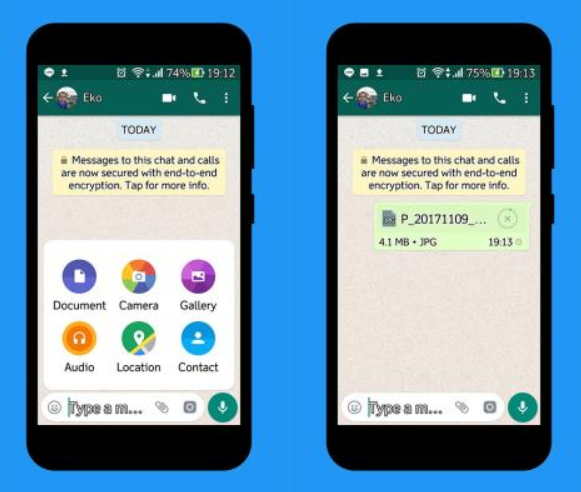
How to send images via WhatsApp without quality loss?
Website about smartphones and their manufacturers
Anna Frantsuzova
Telegram bot that tracks your parcels? We did it! It's 100% free and 1000% convenient! Add while it's free - @otslediposylkubot (https://t.me/otslediposylkubot)
Until recently, the functionality of the messenger was very limited. Users could send only certain types of files to their interlocutor. These included photos, Word documents, PDF documents, video files, and a couple of others.
Users constantly had problems with sending photos. The messenger compressed the photo very strongly, which did not allow the interlocutor to download or view it in full resolution. While the image still looks normal when viewed from a mobile device, the compression is very noticeable when viewed from a computer.
In one of its updates, WhatsApp solved the problem of loss of image quality when sending e. Users were given the opportunity to send files of any format, the size of which does not exceed 100MB. The 100MB limit is very rare, because even Google mail has a 25MB limit for sending uncompressed files.
There are several ways to send an image without losing quality. Now about each in more detail.
Contents
- 1 Via Document Sending System
- 2 Photo Archiving
- 3 Xiaomi Redmi Note 9 Pro Popular Smartphone to use WhattsApp
- 3.1 How to Send Photos Without Quality Loss to WhatApp (1 video)
- 3.2 All illustrations of this article (4 photos)
Through the document sending system
When sending a photo through the photo system with a size of 2.5MB, the interlocutor receives an image of 40-50KB in size, the photo is compressed so much. When viewing an image from a phone, the compression is not noticeable, but the photo is no longer suitable for printing or viewing it on other devices.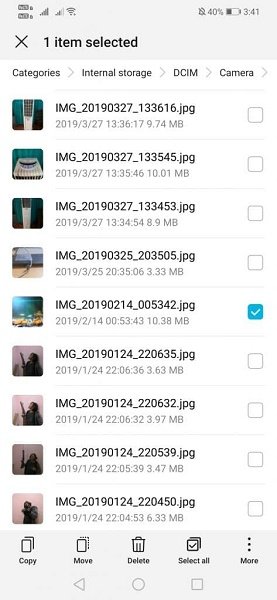
You can solve this problem by sending a photo through Documents.
You must first update the messenger to the latest version, or at least install update 2.17.254, which added this feature.
After selecting the desired dialogue with the interlocutor, you need to click on the "Attachments" icon. It is made in the form of a paper clip. Then click on "Documents" or "Document" in the English version of WhatsApp.
Messenger will show a list of available documents on the device, which may include various files on the phone, but not photos. To select a photo, you must click "View other documents" or "Brows other docs". Then it remains to select the desired photo and click the "Submit" or "Send" button.
Tip: You can upload multiple photos at once. The messenger does not restrict users to send only one image per message. You can send more photos at once by selecting them first.
It's so easy to bypass the photo compression system and send it in full resolution .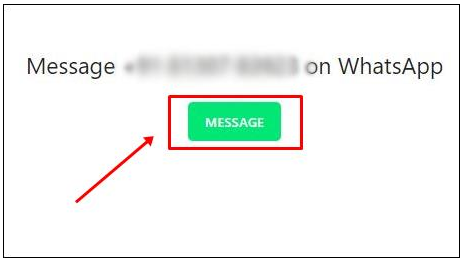 But if for some reason this method is not suitable, there is another proven method.
But if for some reason this method is not suitable, there is another proven method.
Archiving photos
This method is convenient because you can send a large number of photos in one file. Selecting the desired photos among all the documents on the device is not very convenient, especially when you need to send a photo not to one person, but to several interlocutors.
Images can be archived both on a smartphone and on a computer, and only then transfer the file to the phone.
Archiving photos on a computer is much more convenient. To do this, you must have the appropriate program. The most common archivers for PC are:
- WinRar;
- 7-Zip;
- WinZip and others.
There are two ways here. The first is to open the program itself and create an archive by uploading the necessary photos from the appropriate folder. The second is to select the required images in the folder, then right-click and click "Add to archive" or "Add to archive" for English versions.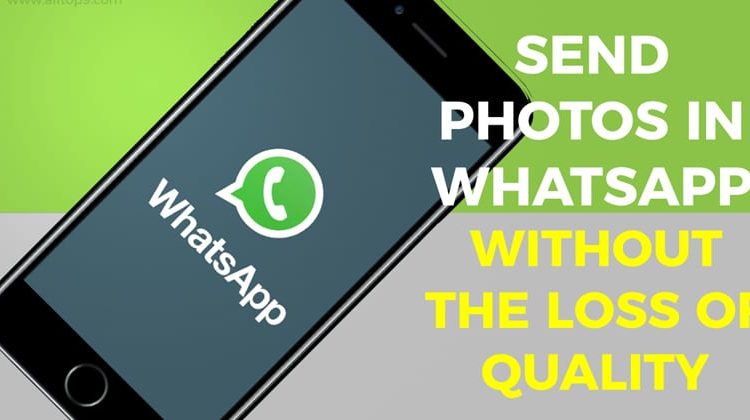
Similar programs are also available for smartphone users. One of the most popular is RAR. It's free, so no wasted trials.
The archiving process on Android is not much different from the one described above for a PC. You need to run the applications and add the desired images to create the archive.
Popular smartphone Xiaomi Redmi Note 9 Pro for using WhattsApp
How to send photos without quality loss in WhatApp (1 video)
All illustrations of this article (4 photos) This entry was posted in Interesting. Bookmark the permalink.
A present for you! Free telegram bot for tracking packages - @otslediposylkubot (https://t.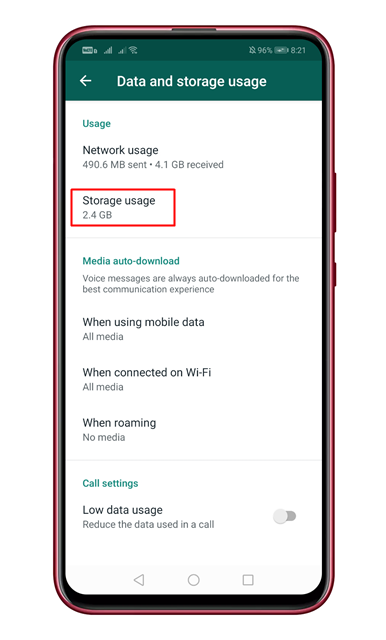 me/otslediposylkubot)
me/otslediposylkubot)
Hypnotist Theme by Sandip Sekhon
How to send lossless photos via WhatsApp
When it comes to sending a video file recorded on your Android phone via WhatsApp, it becomes a headache. You should be aware that WhatsApp has a 16MB file size limit for videos, music, and images. However, there is still a solution for this. This guide will tell you how to send large video files to WhatsApp (iPhone and Android) and how to send large audio files to WhatsApp and images
The media file is too large- Part 1: How to send large files to WhatsApp (including video and audio)
- Part 2: Advice on how to transfer WhatsApp between iPhone and Android without restrictions
Part 1: How to send large files on WhatsApp (including video and audio)
When recording video or audio, we don't really care about the size, since external storage is not a big problem for most smartphones. And recording HD video on Android or iPhone at the highest possible settings will mean that even a 30-second video will be between 15 and 20MB in size.
Method 1: How to send long WhatsApp videos from Dropbox
To transfer or share these files, you can upload your files to any cloud service you prefer and copy the download link. One of the well-known cloud services is Dropbox, which can be downloaded on Android, iPhone, iPad, BlackBerry, PC and other devices. You can use free cloud services and their apps to share and manage files.
If you haven't installed Dropbox, please download Dropbox for your Android/iPhone from the link below or from Google Play/App Store.
- Download Dropbox for iPhone
- Download Dropbox for Android phone
Then do the following:
Method 2: How to send a large WhatsApp video via Google Drive
If you can't send a big video on WhatsApp, it's time to use Google Drive. Google Drive is a cloud-based server that can save any type of file, such as large video files, audio files, and more. With it, you can easily send large video and audio files.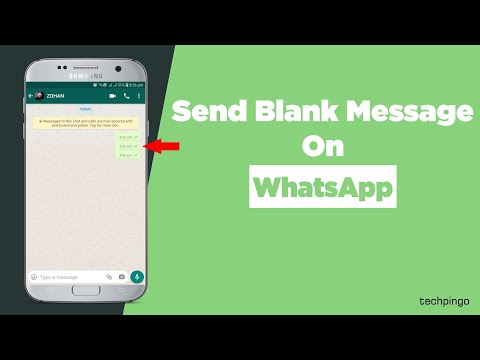 Below are the steps:
Below are the steps:
Method 3: How to send a file larger than 20 MB via WhatsApp
You may know that WhatsApp can't send file larger than 16MB, if you don't want to use the methods we provided above, you can try video converters.
Since there are many online converters that can help reduce video size, you can simply search on Google or try these sites we have listed below:
- Clideo compresses video.
- The online converter compresses the video.
- Youcompress compresses video, audio and more.
Part 2: Advice on how to transfer WhatsApp between iPhone and Android without restrictions
Sometimes when you get a new iPhone or Android device, you may need to transfer your WhatsApp data from the old device to the new one. However, this is not easy when you have two devices with different systems, which we will talk about below.
iCareFone Transfer - Transfer, Backup & Restore iOS WhatsApp is a great file management tool, you can easily manage your iOS files.