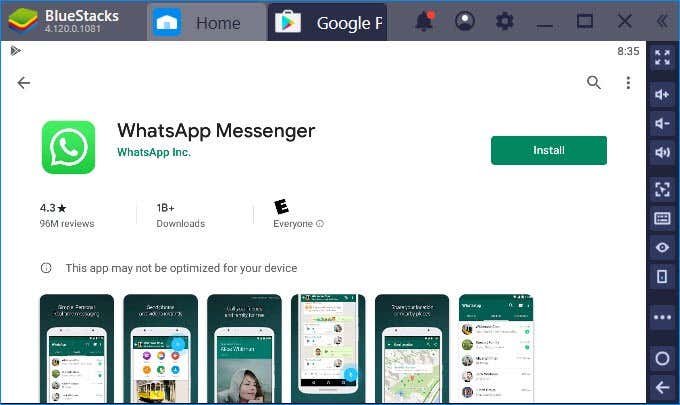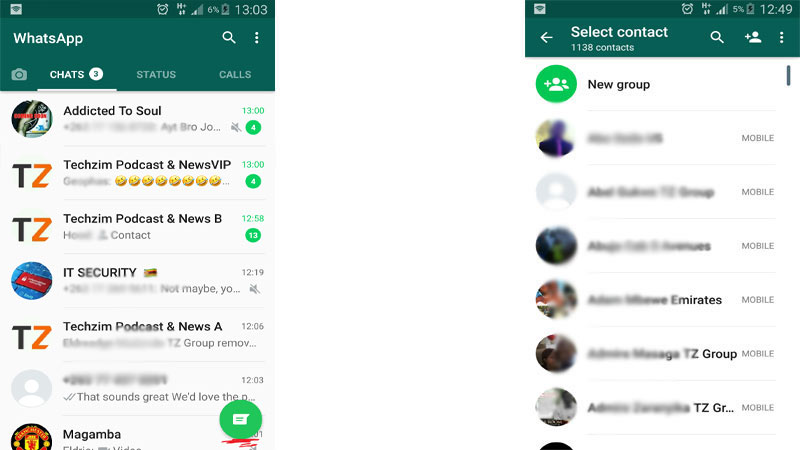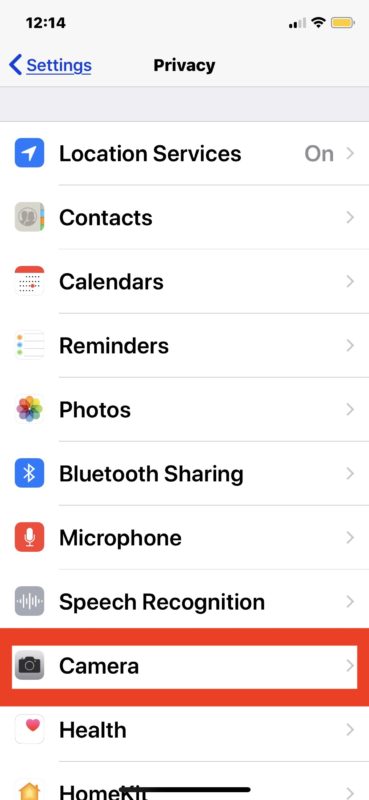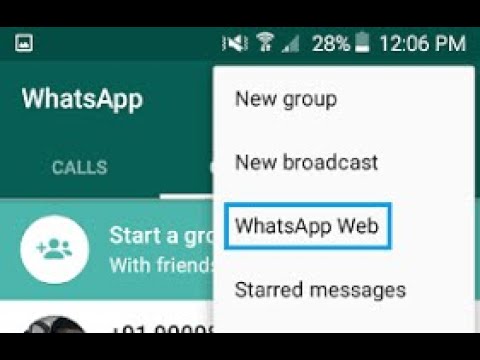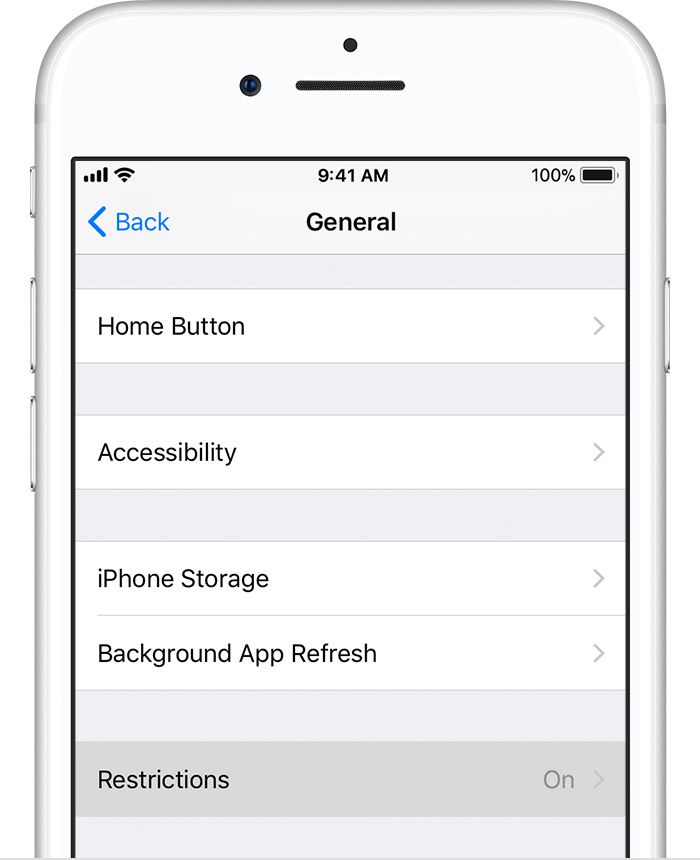How to send audio file on viber
How to Send Audio File in Viber
Key Takeaways
To send voice messages on Viber:
- Open the app and find the chat where you want to send a voice message.
- Tap the microphone next to the chat.
- Hold the button and speak.
- Release the icon, and the message will be automatically sent.
Viber is one of the most popular messaging apps for secure communication.
Since its inception a decade ago, the app has been updated with multiple features that enable smooth and easy communication between users.
Alongside the options for sending images, sending location, and hiding and unhiding Viber messages, there is the option for sending voice messages or audio files.
The audio message option is one of the most popular features offered by the messaging app. According to their official statement back in 2018, hundreds of millions of audio files are sent each day. For that reason, the company updated the audio file length, and in 2018 users could send voice messages with a duration of one minute.
“Since Audio Messages are one of Viber’s most popular messaging features, with hundreds of millions sent every month, we’ve noticed that they often reach the maximum recording length. We understand that you need more conversation time, and therefore we have extended the recording length to 60 seconds, giving you a fresher, more enhanced sound quality.”
Fast forward to 2021, the company decided to increase the length of the voice messages, even more, so now users can send Viber audio files that last up to 15 minutes.
Sending voice messages is convenient for many users. Quite a few older users prefer sending voice files too since they don't require typing.
You should definitely give Viber voice messages a try if you have never done it before.
Just follow the steps below to learn how to do it.
How to send audio messages on Viber for iOS and Android
- Open the app.
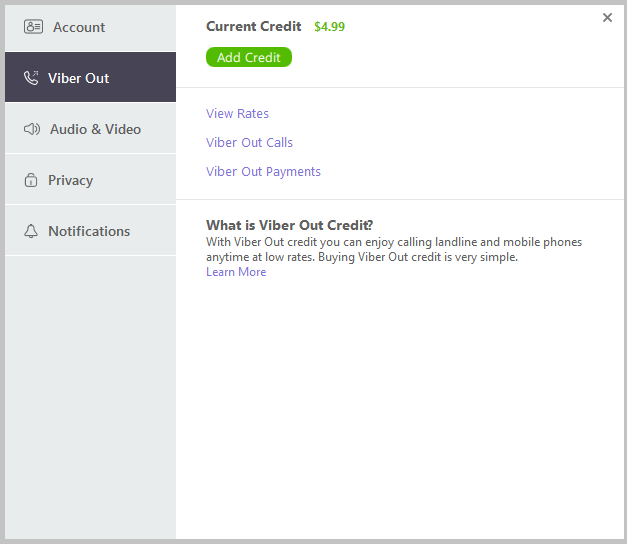
- Tap on a conversation.
- Tap on the microphone icon in the bottom left corner.
- Start speaking and release to send the message.
- You can also swipe from the bottom up for hands-free speaking.
- Swipe left to cancel the voice message.
FAQ about Viber voice messages
How to forward audio messages on Viber
To forward audio messages on Viber, just long-press the message and tap on ‘Forward’.
Where are audio messages stored in Viber?
The voice messages in Viber are stored in the Media, Links, and Files menu. To find the voice messages, just tap on ‘Voice Messages’.
Long-press the Viber voice message to forward, delete or show in chat.
Are audio files encrypted in Viber?
You cannot be read by anyone, not even the company, with end-to-end encryption provided by Viber. This means that all files in Viber are encrypted, including voice files.
This means that all files in Viber are encrypted, including voice files.
How to delete an audio message on Viber?
To delete an audio file in Viber, just long-press the audio file and tap delete.
What does the padlock on Viber audio files mean?
The small padlock allows users to record a message without the need to hold the microphone icon. This feature may come in handy for users who want to send long voice messages.
Sending music through Viber for Android devices, iPhone and PC ▷ ➡️ IK4 ▷ ➡️
Many Viber users, not finding in the application interface a special element to send music to their interlocutor, draw the wrong conclusion about the absence of this possibility. However, transferring audio recordings via messenger is not only possible, it is also feasible by far the only method. This article offers simple instructions on how to solve this really simple task from Android device, iPhone, and PC.
Table of Contents
- 1 How to send an audio recording through Viber
- 2 Android
- 2.1 Method 1: The Messaging Toolkit
- 2.2 Method 2: File manager
- 2.3 Method 3: Player
- 2.4 Method 4: Streaming service
- 2.5 Method 5: Cloud Service
- 3 iOS
- 3.1 Method 1: Music program.
- 3.2 Method 2: Streaming service
- 3.3 Method 3: Cloud Service
- 3.4 Method 4: Send audio files from iPhone memory
- 4 Windows
- 4.1 Method 1: The Messaging Toolkit
- 4.2 Method 2: drag and drop
- 4.3 Method 3: File context menu
- 4.4 Method 4: Submit a link
- 5 Conclusion:
- 5.0.1 Has this article helped you?
How to send an audio recording through Viber
Depending on the operating system used to access Viber, users take different approaches to organize the process of sending a music song to their contacts. Let's consider in order what can be done to do it from Android, iOS and Windows.
Android
Users Viber for Android, we can say, they are not limited in the possibilities of sending files from the memory of their devices to other participants of the information exchange system. Up to five efficient methods are available on the device running the “green robot” to send a musical song to other messenger participants.
Method 1: The Messaging Toolkit
If you store your music in the memory of your device and you know exactly which audio recording (and which directory it contains) to send to your correspondent on Weiber, proceed as follows.
- Open a chat in messenger with the recipient of the song. Click on the three dots below the text message field.
- In the menu that opens, select "Send file".. On the next screen, you will see a list of folders available for the application - navigate to the folder where the music file is saved. Find the one you want to send and tap its name.
- This completes the operation, the audio file is instantly transferred through Viber, and after a while (it depends on the amount of data) it is available for another user to listen to and download to their device.

Method 2: File manager
The following music submission method, like the one suggested above, involves manipulating an audio source file. It is known that there is no easier way to work with the files placed in the storage of the Android device than to use one of the "File Explorer" for this operating system, and such software can be used to solve the problem of the article title.
The following example demonstrates the actions performed with a file manager Google Files. You can download and install this solution from Google Play Store and proceed exactly as described below, or use the algorithm in another "Explorer". for Android.
Download the Google Files file manager from Play Market
- Launch the file manager and open the directory that contains one or more audio recordings to be sent via Viber.
- When sending a single song, touch the song name to start playback through the "Explorer". player. Then click on the icon in the lower left corner of the screen Share.
 If you want to transfer multiple media files at the same time, long press the check mark on the first send. Then, by clicking on the names of the other recordings, highlight them as well. When the selection is complete, press "Share". from the action menu that appears at the top of the screen.
If you want to transfer multiple media files at the same time, long press the check mark on the first send. Then, by clicking on the names of the other recordings, highlight them as well. When the selection is complete, press "Share". from the action menu that appears at the top of the screen. - As a result of the above instruction, an area will appear at the bottom of the screen asking you to select how to send the files. While scrolling through this menu, locate the icon Viber.and then touch it.
- In the messenger that starts, you must specify the recipient of the audio composition. To do this, check one or more headers of the currently open chats or use the field Enter a name or number. and highlight the name of the other member or members in the address book.
- To confirm the sending of the audio recordings selected in step 3, press the button on the paper plane. This will cause the files to be sent immediately to the recipient.
Method 3: Player
Option "Share"that we use when sending an audio file with the above method, it is available not only in file managers, but also in other applications. In the interface of many Android audio players you can find an element to send a specific song, even through Viber. As an example, let's consider sending a song played by the popular AIMP player via messenger.
In the interface of many Android audio players you can find an element to send a specific song, even through Viber. As an example, let's consider sending a song played by the popular AIMP player via messenger.
- Start the player and activate the playback of a certain song.
- On the playback screen, press the three dots in the upper right to display the action menu and select «Share ...».
- Click on the icon Viber. in the area shown «Send files ...». In the messenger that opens automatically, select the chat you want to send the song to by checking the box next to the header, or search and then select the recipient's name from the address book.
- Press the circular button "Send". and wait for the media file to be delivered to the recipient.
Method 4: Streaming service
If you use streaming services on your mobile phone, you can easily share a specific song through Viber directly from the music resource's client application. The nuance of this approach is that the recipient will not receive the audio as such, but the Internet address through which it is broadcast. In most cases, only those who have access to the system from which the track is "sent" will be able to hear the song or melody.
The nuance of this approach is that the recipient will not receive the audio as such, but the Internet address through which it is broadcast. In most cases, only those who have access to the system from which the track is "sent" will be able to hear the song or melody.
To demonstrate how easy it is to send recordings from online services via Viber, we are going to use YouTube Music, the Yandex.Music application for Android, and the VKontakte social network client.
- Open the application of the streaming service, find the music track to send in its directory and start playing it.
- Opens the menu of actions applicable to audio recording. In most apps, you can do this by tapping the three dots next to the song name.
- In the list of operations that apply to music streaming to your device, select "Share".. This interface element can be in the form of an option name or an arrow icon, depending on the application.
- Next, a menu will appear to select the application or service through which it is possible to send a link to the music broadcast.
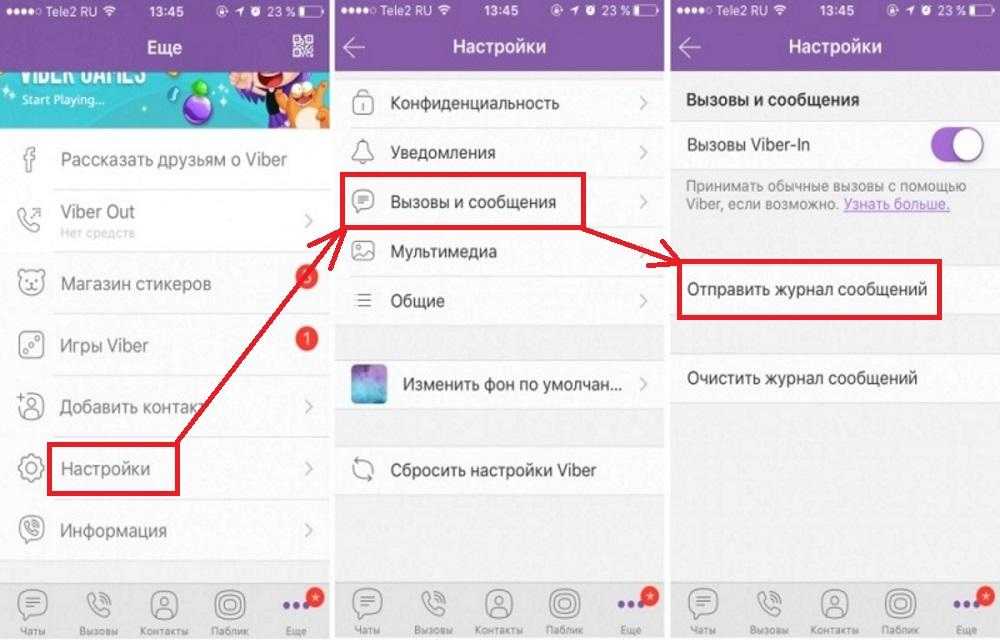 Here you have to find the icon Viber. and click on it.In some cases, such as when transferring music from VKontakte, to bring up a list of possible recipients in which the messenger is present, you will have to tap "Plus"..
Here you have to find the icon Viber. and click on it.In some cases, such as when transferring music from VKontakte, to bring up a list of possible recipients in which the messenger is present, you will have to tap "Plus".. - Then proceed as in the two previous instructions in this article: select the recipient of the audio recording (or several) in the launched Viber, and then press "Send"..
Method 5: Cloud Service
The usefulness of storing your own music files in the memory of your Android device, with the availability of cloud services, is slowly coming to nothing. If you use one of the “clouds” and upload audio recordings to it, you have a simple possibility to open access to music to any other Internet user, and “granting” this access is easily possible even through the Viber messenger. We will demonstrate the practical application of the above in the example of Google Drive for Android.
- Install and run the application provided by the cloud storage service to Android users.
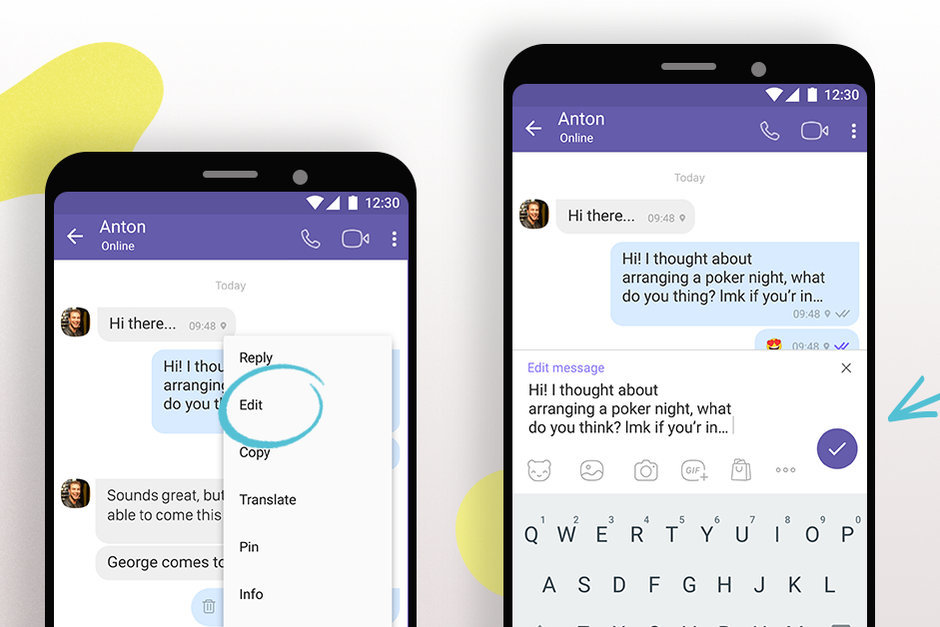 Sign up for the cloud, if you haven't done it before. In the case of the Drive offered by the "corporation of goodness", log into the application using your Google account. More information: How to access your Google Drive account
Sign up for the cloud, if you haven't done it before. In the case of the Drive offered by the "corporation of goodness", log into the application using your Google account. More information: How to access your Google Drive account - Upload music files from your phone memory to cloud storage.More information: How to use Google Drive
- Open your music folder through the cloud application, find the audio that you are going to send through Viber and touch the three vertical dots to the right of its name. In the menu that opens, press "Link access disabled"..
- Then call up the audio files menu again and press «Copy link»..
- Go to messenger and open a chat with the recipient of the song there. Long tap on the "Write a message…" call the menu and then touch "Insert"..
- Click the button. "Send".You can take for granted the task of sending an audio recording to your interlocutor. By clicking on the link, the recipient will be able to listen to the sent audio through any browser and will also be able to download the music file on their device.
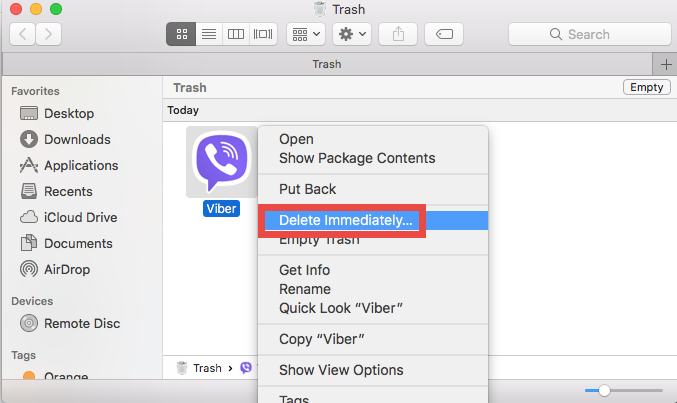
iOS
Sending musical songs through Viber for iPhone, as well as in the Android environment, can be carried out by more than one method. The choice of a particular approach is primarily dictated by the ways in which audio recordings are received and played back by the user of the Apple device that initiates the delivery. Due to the closed file system of the «Apple» operating system, to solve our problem with the iPhone in addition to messenger in all cases we will have to use third-party software.
Method 1: Music program.
The most common, easiest and most convenient solution for listening to music on iPhone is the music program affiliated with the Apple Music service and the iCloud media library. It is quite easy to send a song through Viber from it.
- Open the music program on your iPhone and find the audio you want to send to the registered user in Viber. Start playing the song.
- In full-screen playback mode, you can call up the action menu by tapping the button.
 "..." Bottom right. Press «Share a song ...» in the list of options that appears.
"..." Bottom right. Press «Share a song ...» in the list of options that appears. - Next, a menu will open in which you can select the service / application to which the link of the audio recording will be sent. Here you will find the icon Viber. and click on it. If you have not previously transferred files from the iPhone through messenger, the desired icon will not be among those available in the area with the list of sending tools. In this case, press "Plus".Flip the switch next to the item Viber. in the list that opens, and then tap "Done"..
- As a result of selecting Viber from the menu. "Share".your client program will be launched. Next, touch the header of one of the open chats in the messenger. Or, using the field "Look for"., find and press the name to select the recipient of the audio recording in "Contacts"..
- Confirm the incoming request, and then the link to the music in the Apple Music directory will be immediately sent to the caller.
 If the recipient clicks on the chat link, the website or (if installed) the Apple Music client app will open to them. Once the session is started, your contact will be able to listen to the song and / or download it to their device.
If the recipient clicks on the chat link, the website or (if installed) the Apple Music client app will open to them. Once the session is started, your contact will be able to listen to the song and / or download it to their device.
Method 2: Streaming service
Acting on the algorithm proposed in the previous instruction, it is possible to send via messenger musical works (or rather - links to them) not only from the iOS Music program, but also from the clients of many online music services (Yandex .Music, YouTube Music, Sound, etc.), as well as individual social networks (VKontakte). The main thing here is to find the option in the program interface "Share". applicable to an audio recording sent via Viber:
- Yandex.Music:
- YouTube Music:
- Zvooq:
Result:
Method 3: Cloud Service
The second most popular method for storing and listening to music among iPhone users is to use various "cloud" services.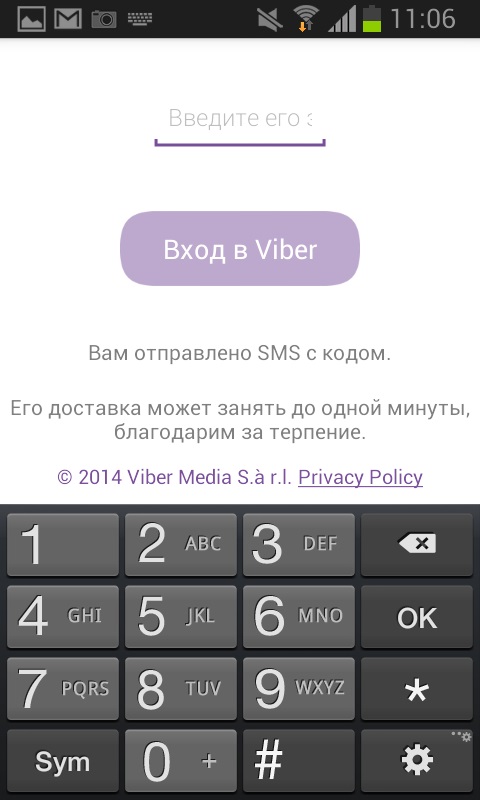 If you have an account in one of the "clouds", transferring your own music files through Viber will not be difficult for you. The instruction uses Dropbox for iPhone as an example, but you can also use the following principle if you use any other remote file storage system.
If you have an account in one of the "clouds", transferring your own music files through Viber will not be difficult for you. The instruction uses Dropbox for iPhone as an example, but you can also use the following principle if you use any other remote file storage system.
- Install the cloud service program from the Apple App Store, open it, register and log in.
- Upload the audio file (s) to cloud storage Learn more: How to use Dropbox
- In Dropbox for iPhone, navigate to the folder that contains the audio file that is being sent by messaging. Tap the button below the name of the audio file "..."which will open a menu - click on the menu «Copy link».
- In the file destination selection area that appears on the screen, press the icon. Viber. - this will open the Viber client program.
- Touch the header to select the chat to which the music will be sent. Or use "Look for". and press the recipient's name in the address book.
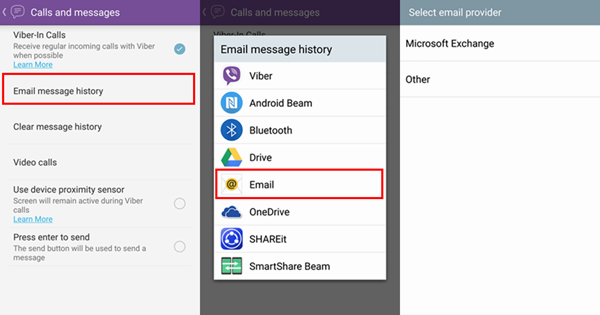 To confirm sending the link to the song in Dropbox, tap "Yes". in the query box.
To confirm sending the link to the song in Dropbox, tap "Yes". in the query box. - As a result of the above manipulations, the recipient will receive in his messenger a message-link to the song placed in the "cloud", and thus will be able to start playing the audio recording in a browser or in the "cloud" application, as well as download the source file of the music in the storage of your device.
Method 4: Send audio files from iPhone memory
To overcome the drawbacks caused by the closed nature of the "Apple operating system" in terms of the capabilities to manipulate the files placed in the iPhone memory, it is only possible to use one of the third-party developers' iOS file managers. If you have installed one of these "Explorer". and put your music on it, you can easily share the audio file with other users, even using Viber.
In our articles we have already reviewed the methods of transferring multimedia files through messenger using Readdle Documents, and you, applying to music files, the instruction that involves forwarding, for example, a video file of the specified "Explorer". , you can effectively solve the problem from the title of this material.
, you can effectively solve the problem from the title of this material.
Read more: How to send a video file from the file manager for iOS via Viber messenger
Here is another example of sending a multimedia file from the iOS environment to your interlocutor in Viber, doing it using File Master.
Download the FileMaster file manager for iOS from the Apple App Store
- Install the FileMaster application on your iPhone and copy your audio recordings to it.More information: How to transfer music from computer to iPhone
- Of the chips "Home" Open the folder where your music files are stored in the FileWizard. Touch and hold the icon of the media file to be transferred via Viber to bring up the list of actions to be applied to it, then touch "To open with"..
- Swipe left on the menu that opens, find and invoke the option "Copy to Viber".. On the Live Messenger screen, tap the name of the music file recipient and confirm your intention by tapping "Yes".
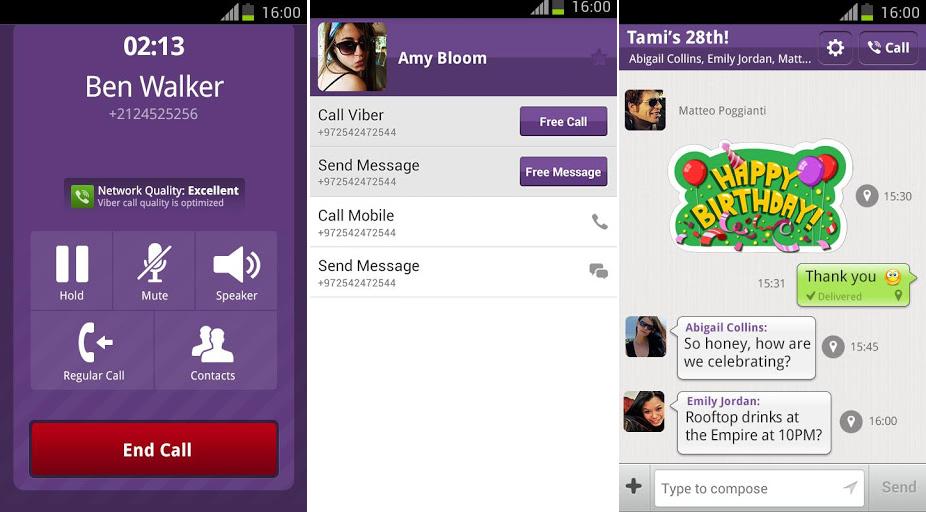 in the query box.
in the query box. - Click on "Send". at the top right of the next screen, and then wait for the audio recording to be uploaded to the sharing service and then delivered to the recipient.
Windows
With the application Viber for PC, sending music to other users of the information exchange system in question is extremely easy. With an audio file on your PC drive and a messaging application activated in your Windows environment, it only takes a few mouse clicks.
Method 1: The Messaging Toolkit
- Launch Viber on your computer and go chat with the recipient of the audio recording.
- Click the button "+", - first in order among those on the left side of the field "Write a message…" elements of the application interface.
- In the window that opens, navigate to the location path of the music file and double-click its name.
- This will send the audio file immediately to the recipient.
Method 2: drag and drop
- Place the Viber application window with open correspondence, to which the audio recording is directed, next to the window "Explorer" window.
 where the directory of the music files is preloaded.
where the directory of the music files is preloaded. - Drag and drop the file from "Explorer". Windows to the area with the chat history in the messenger window.
- As soon as you release the mouse button while "grabbing" an audio recording, a message in the form of a music composition source file will begin to be sent to another Viber member.
Method 3: File context menu
- Open the folder where the audio file you want to send to your messaging partner is located. Right-click the icon of the song you want to submit.
- Move the mouse cursor over the section name "Send". in the menu that opens. Then click Viber. in the already available list of ways to send an audio recording.
- Select the music recipient by checking the box next to the contact's name in the opened Viber window, click Share..
- This completes the task of resending the music file: very soon the item will be delivered to the recipient.

Method 4: Submit a link
All the methods described above involve the transmission of a music file on the disk of the sender's computer, but as you know, nowadays owning a source file to listen to a certain song is not at all necessary: accessing the music that Offering the services online is much more convenient and, in many cases, preferable.
To send an audio recording found on the Internet via Viber, simply copy its address and pass it on to another user. The application of the specified approach is demonstrated on the example of the Yandex.Music service, but using the described principle, you will be able to share with your interlocutors in the messenger practically any song presented on the global network:
- Open the Yandex.Music streaming service site.
- Find the desired track in the library and hover over its name.
- As a result, the area with the song title will change its appearance and you will have the opportunity to call up a menu of additional actions - click on the three dots to the left of the song title.
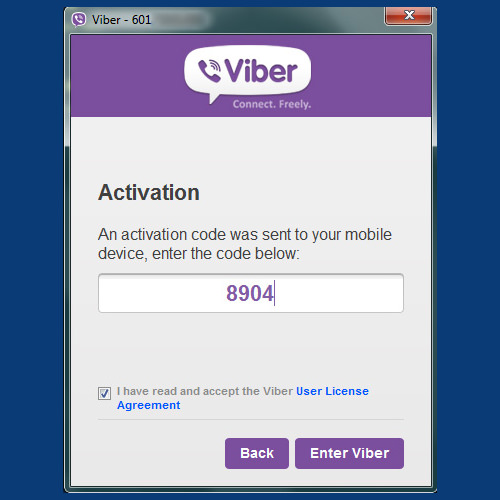
- Click on Share. from the menu, and then select «Copy link»..
- Open Viber, go to chat with the music recipient. Right-click in the text message writing area to display the context menu, and then select "Insert"..
- Click on the send button: in a few seconds the recipient will be able to follow the link and listen to the music you have suggested.
Conclusion:
Sending music through Viber only at first glance seems an unworkable procedure. In fact, from any device on which the messaging application is installed, transferring an audio file or a link to listen to a musical track to another user is very easy.
We are glad that we were able to help you with your problem.
Describe what has not worked for you.
Our specialists will try to respond as quickly as possible.
Has this article helped you?
How to send a voice message in viber
Posted by Updated by
How often we are fascinated by a good song, a wonderful melody, the sound of the sea, forest.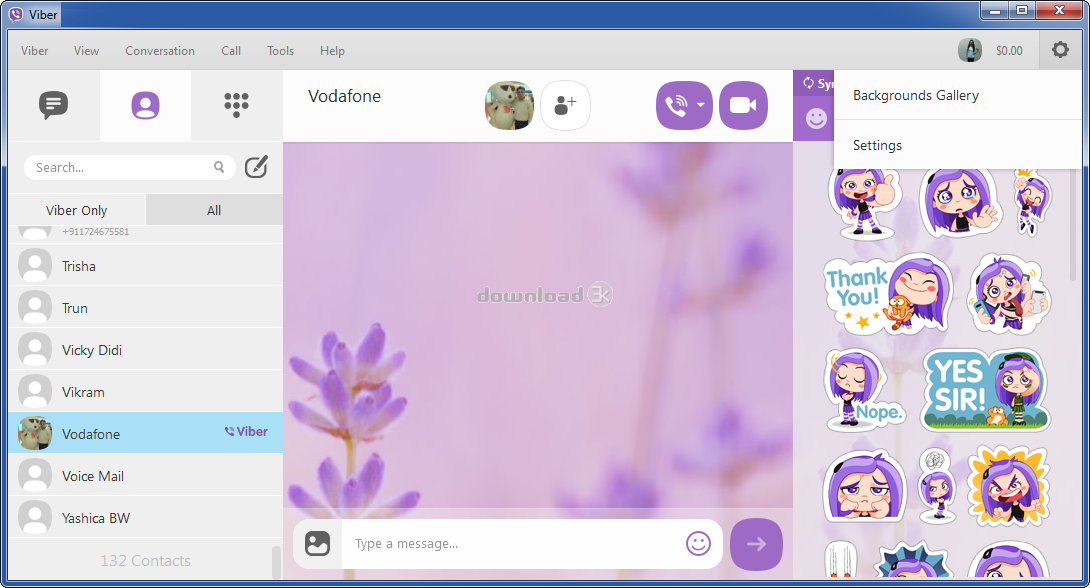 There is a desire not only to keep the audio recording for yourself, but also to share it with friends. You can send a sound file to friends and acquaintances using viber, wherever you are. The main thing is to be able to connect to the Internet, and we will tell you how to send a voice message in viber. nine0003
There is a desire not only to keep the audio recording for yourself, but also to share it with friends. You can send a sound file to friends and acquaintances using viber, wherever you are. The main thing is to be able to connect to the Internet, and we will tell you how to send a voice message in viber. nine0003
Plan of article:
- Is it possible to send a voice message in Vaiber
- How to send an audio file, music, vocal message to Vaiber on the phone and computer
- Video review
Is it possible to send a voice message in Vaiber
VAM - a tool not only for communication.
It allows you to share any audio files, be it songs, concert recordings, voice mail. Music is sent through a messenger installed on a mobile phone, computer. nine0003
However, there is one limitation - the file size cannot be more than 200 MB.
How to send an audio file, music, voice message to viber on your phone and computer
There are several ways to send a song, a melody you like via viber.
The most commonly used method is similar to sending a video or any other document to viber:
- open a chat with a friend to whom you want to send a recording;
- click on the three horizontal dots and select the "send file" option;
- Select the song you want to share from the menu that opens.
Please note that the melody must be saved on your device.
This procedure will not help iPhone users. They can be advised to use the iTransfer application.
In this case, you need to act like this:
- open the application, click on Music Library; nine0016
- in the library, select the desired melody;
- click on the "Open in" option, find the viber;
- select chat, send record to respondent.
You can quickly and easily cope with the task on a variety of devices like this:
- find an entry on the Internet, send a link;
- if you received a tune from another friend, just forward it;
- upload the audio file to the cloud service, send the link to your friends.

If the file being sent is too large, you can zip it before sending.
Another way to send a voice message to viber:
- open a chat with the user you want to send the recording to;
- press and hold the microphone icon;
- start talking - viber will start the voice recorder.
Once recording is complete, lower the microphone and the voice message will be sent.
Pins
There are several ways to send sound files to viber. The function of sending voice messages is also available.
Video review
Rate the author
How to send music in Viber in various ways
Viber is not only free correspondence and calls. The messenger gives its users a huge number of opportunities: voice messages, video calls, geotags, photo forwarding and much more. The developers also provided a function, how to send music in Viber .
Contents
- Manual
- Case #1: Files on Android
- Restrictions
- Case #2: Files on iPhone and iPad
- Case #3: Files on the computer sites
- Case #1: Files on Android
Most likely, you need to send the track as a file ( mp3 , etc.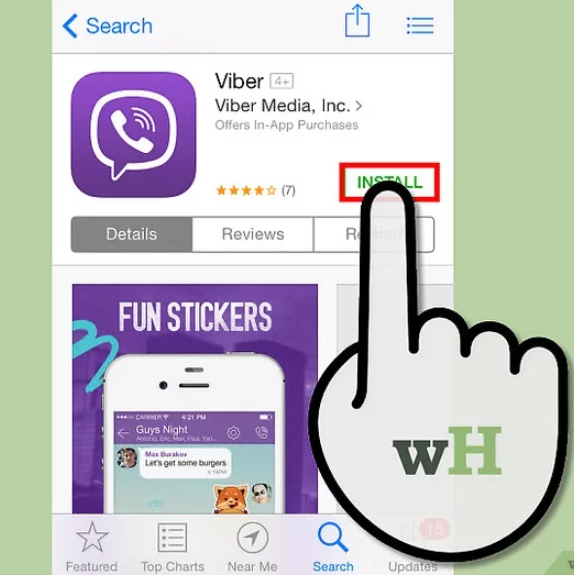 ). And we will analyze this situation first of all, and separately for devices on Android and iOS (iPhone and iPad), as well as for a computer. nine0003
). And we will analyze this situation first of all, and separately for devices on Android and iOS (iPhone and iPad), as well as for a computer. nine0003
Another scenario is possible when you need to send a song from another application (YouTube, Apple Music, Yandex.Music, Boom, SoundCloud, etc.).
Case number 1: Files on Android
You can send a song in Viber on a smartphone running Android in a few simple steps:
- Launch the mobile messenger.
- Go to the dialog where the transfer is planned.
- Click on the icon with three dots next to the purple button to record an audio or video message. nine0016
- Select item "Send file" in the list.
- Open a handy file manager if it doesn't appear right away.
Now you need to add a music file in Explorer from the folder where it was saved. The standard catalog is Music , but you can have any other.
As a result, it will look like this:
The recipient needs to tap on the message with the song and start playing it in a convenient player.
The proposed option sometimes does not work. This is due, as a rule, to the fact that the audio file is not stored in the main storage of the mobile device, but on the memory card. In this case, we can use a different approach:
- Open the file browser directly on your smartphone or tablet.
- Navigate to the music directory.
- Long press on a song.
- Call up the context menu.
- Click on item "Share" . nine0015 Select app Viber .
- Specify the desired correspondence.
- Confirm file upload.
Restrictions
Viber Messenger allows you to transfer any files no larger than 10 MB. If the "weight" of the musical composition exceeds it, then you will see an error message. This means that it needs to be compressed in some way, for example, packed into a Zip or Rar archive. But this is a rather inconvenient solution. So it's better to find a song in a slightly lower quality and send it already. nine0003
nine0003
Case #2: Files on iPhone and iPad
Unfortunately, in the case of iOS, this method will not work. The fact is that any transfer of music files to Apple is considered piracy, and on the company's smartphones and tablets, it is very limited. To do this directly in the messenger will not work . But there is an alternative solution outlined at the end of the article.
Case 3: Files on the computer
Everything is very simple here:
- Open the required dialog. nine0016
- In the left part of the message sending form, click LMB on the plus icon .
- Now we find the desired track in Windows Explorer.
- Double-click on it with the left mouse button.
Case #4: Various apps and websites
Gone are the days when music was stored on phones, computers and MP3 players. Now people mostly listen to it in all sorts of online services. Among the most popular are:
- YouTube - You can also find clips here, all for free.