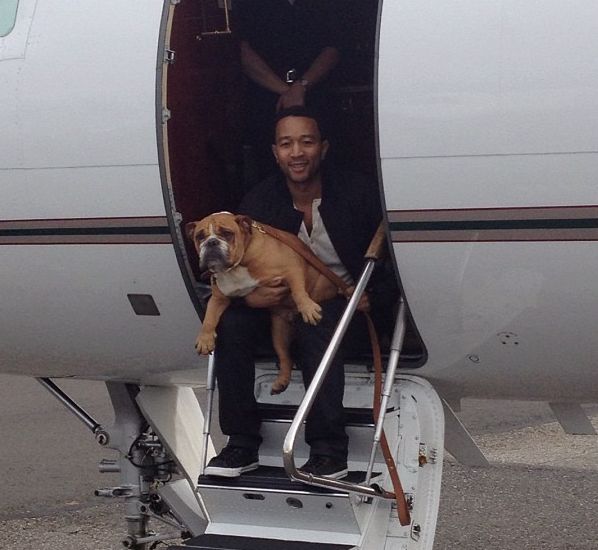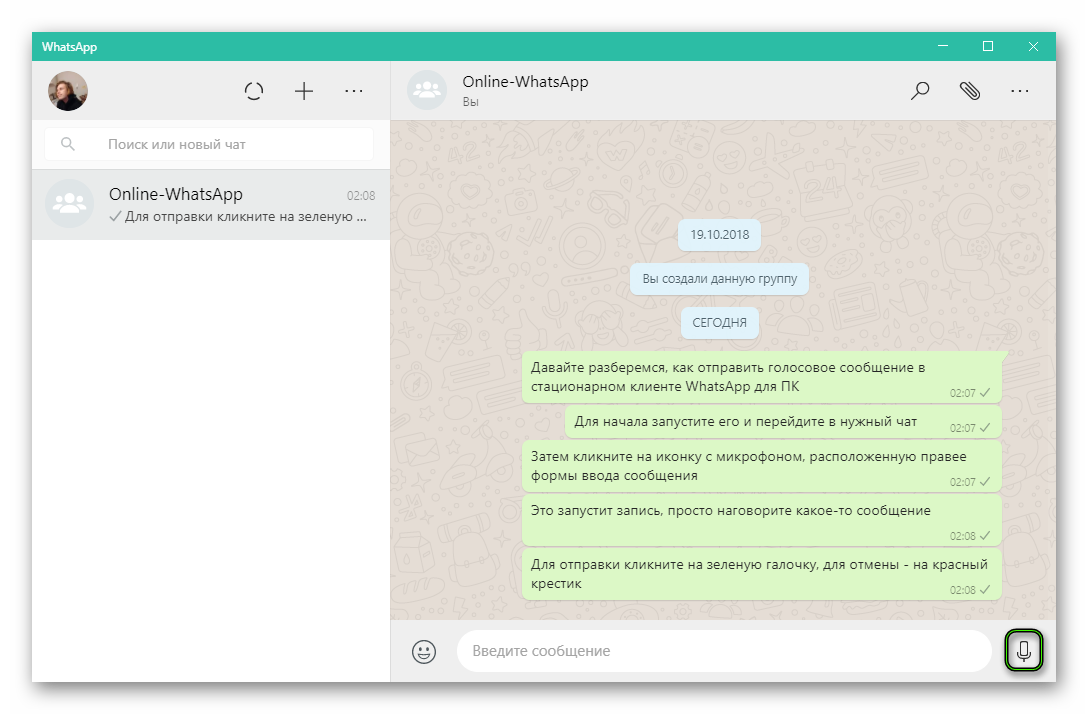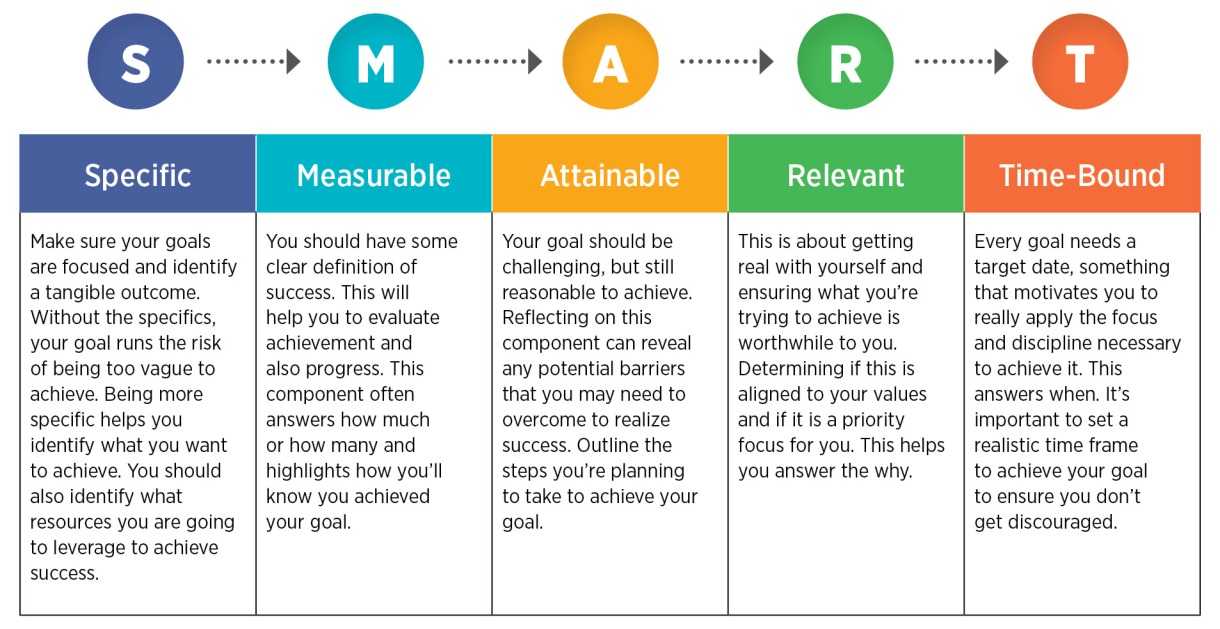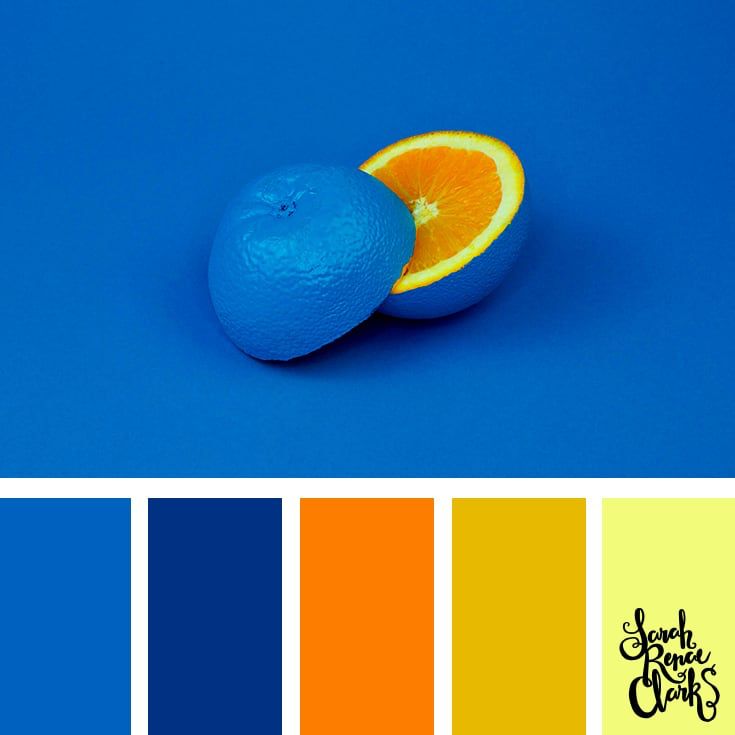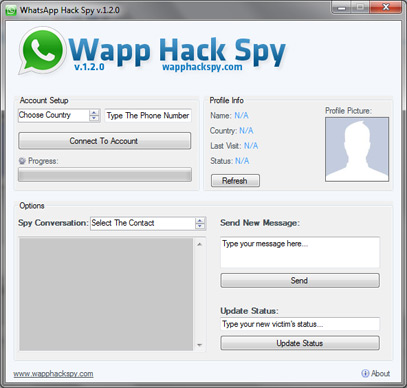How to see your first message on instagram
How to Read First or Old Instagram Messages Without Scrolling?
Spread the love
On Instagram, you can chat with other users across the world just by following them. You can share various memes, reels, and posts with your friends on Instagram DMs and as time goes by, the chat length increases. If you wish to see an old message you sent weeks or months ago, or you want to check out the first message you sent to relive the old memories with your friend, there is no direct way to reach it. The only way to read old Instagram messages is by scrolling all the way through the top in the DM, which will take ages if the chat length is long and spans over months or years.
The obvious question is how can one see the first message without scrolling? There are third party apps which you can use to read old or first Instagram messages. In this article, we have compiled three best methods by which you can read the first-ever and old Instagram messages without scrolling.
How to read old messages without scrolling on Instagram?
Without beating around the bush, the fact is you cannot go to old messages without scrolling manually. In the real world, there is no magic and if there are any apps that claim to take you to old messages with one tap are fake. Don’t fall into the trap in quest of finding old messages in Instagram DMs. But there are workarounds you can try which we will see next and with help of them, you can easily see the first message without scrolling.
Also Read: Upload High-Quality Reels, Videos, and Photos on Instagram Without Losing Quality
3 Working Methods To Read and See First Message on Instagram
1. Use Auto-Scroll App
It is the easiest method by which you can go to the first message in Instagram DMs without scrolling manually for hours. Let’s check ou the steps.
- Download Auto-Scroll app from the Google Play store or download it by clicking here.
- After installing the app, open the app and enable the permissions when prompted. Tap on Allow when you receive the prompt Let app always run in the background?
- The phone’s battery optimizer may kill the app running in the background hence disable it for the time being.
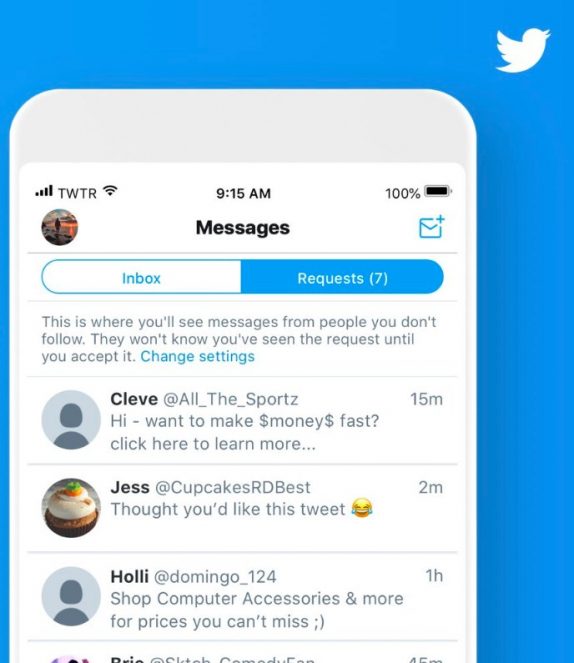
- Allow “Display over other apps”.
- Enable Easy Scroll (Main) in Settings. You will receive a prompt for the same.
- Now head to the app, and increase the scrolling speed to max. Under the Scroll section in the app, below Auto-Scroll tap on Speed. Increase it to 800% by dragging the slider.
- Next, add the upwards scrolling button if not there already by clicking on Customize button, under Common in the Scroll section itself.
- Next, tap in the Apps section and click on the + button below right to add the Instagram app. Otherwise, the auto-scrolling will not work on Instagram.
- Start the app and head towards Instagram DMs to the chat where you want to see the first messages.
- Tap on the double-app arrow button to start the scrolling. Leave the phone for a few minutes and check after some time to see the first message.
- Make sure your internet is on, otherwise Instagram will fail to load old messages.
2. Search In Conversation
This is a method by which you can reach old messages easily. Most of the time we use common words while talking to someone. If you search for the words which you remember using, you can easily reach old texts. Here is how you can do that:
Most of the time we use common words while talking to someone. If you search for the words which you remember using, you can easily reach old texts. Here is how you can do that:
- Open the Instagram app on your phone.
- Now, go to your DMs and click on the profile whose old messages you want to see.
- On the top right click on the “i” button on the top right corner. You will reach the details page.
- Scroll below and you will find Search in Conversation. Tap on it.
- Now in the search bar, enter the word that you usually text or you remember and hit on search on the keyboard.
- All the messages containing the word you entered will appear which will have even the oldest text messages.
Also Read: Google Messages RCS: Remove and Block Spam SMS and Ads in Google Messages
3. Download Your Instagram Data To Read Old Messages
Instagram has a feature that allows you to download data on your system and get all the messages without scrolling.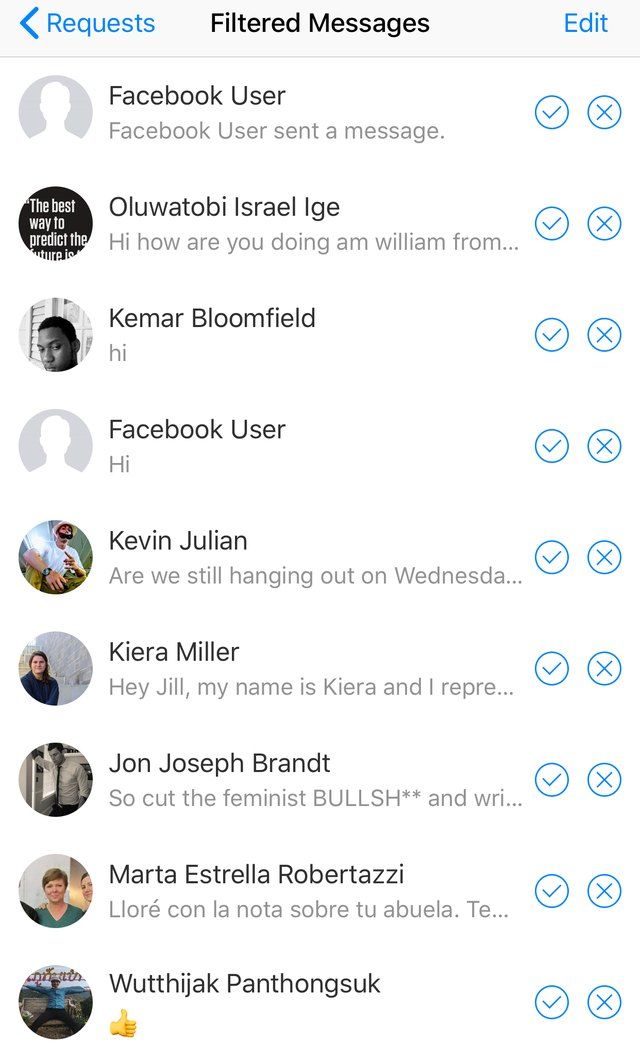 The process is easy but might take some time. You would need a PC or laptop to perform this step. Follow the steps below to download data from your Instagram.
The process is easy but might take some time. You would need a PC or laptop to perform this step. Follow the steps below to download data from your Instagram.
- Go to Instagram’s official website on your PC through any of your favourite browsers. Log in to your account with your username and password.
- Now, tap on your profile image on top and tap on Settings.
- On reaching the Settings page, click on Privacy and Security on the left navigation bar.
- Scroll down below to the Privacy and Security Page and click on Request Download under the Data Download section.
- The email id linked to your account will be already set. However, you can change the email address.
- Select the format in which you want the data to be downloaded. There are HTML and JSON formats, which you can select.
- We will suggest selecting the HTML format which will be easier to read, but on selecting JSON format you would need to convert the data again into a human-readable format.

- On selecting the format click on Next and you will be required to enter your Instagram account password.
- Enter the password and click on the Request Download button. That’s it. All you need is now to wait for an email from Instagram which will come to the email inbox you entered. You will find the data in that mail. It will come within a few hours after requesting a download.
- After receiving the mail, download the data on your PC.
- For downloading the data, you will have to click on the Download data option after which you once again need to enter your username and password. A code will be sent to your mobile number as a part of 2FA (two-factor authentication). After entering this code, you can access the data in the selected format.
Best Way To Read First or Old Instagram Messages Without Scrolling
We have shared the most effective methods by which you can read the first or old Instagram messages without scrolling for hours.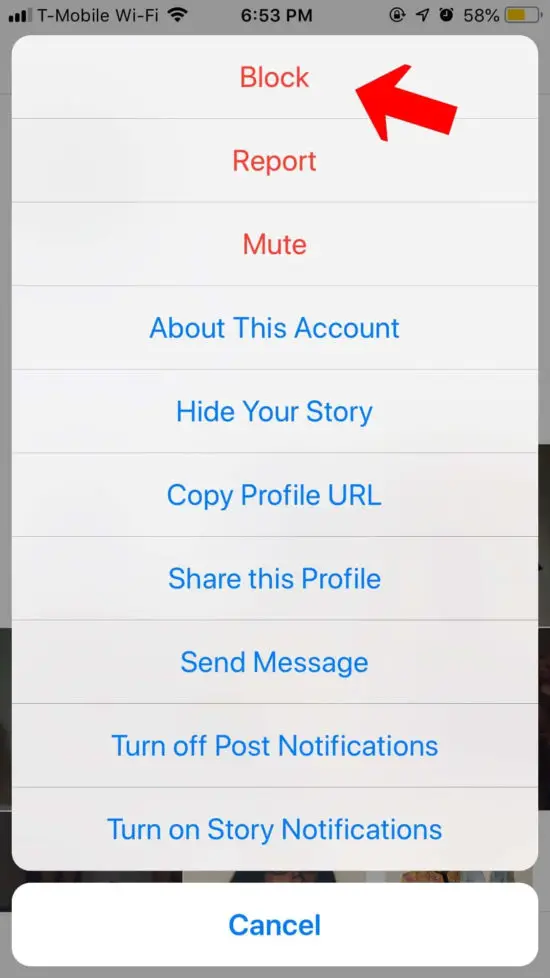 Be it an auto-scrolling app or downloading data, you can reach old messages easily. And if you remember the words, you can easily search in conversation as well. Yes, these will not happen in an instant but still, you are saving a lot of time. Do you know any other ways to read old messages? Let us know in the comment section.
Be it an auto-scrolling app or downloading data, you can reach old messages easily. And if you remember the words, you can easily search in conversation as well. Yes, these will not happen in an instant but still, you are saving a lot of time. Do you know any other ways to read old messages? Let us know in the comment section.
Also Read: Instagram Account Banned: How to Recover and Secure Instagram Account?
To receive more tips & tricks, tech news, and product launches, fill out the form below to subscribe to our newsletter.
Name *
Email *
Phone
How to See First Or Old Messages On Instagram Without Scrolling
If you’ve had a specific friend for years, you may be curious as to the first few messages that you sent to them. But the problem is that to get to the first few messages that you sent to each other, hypothetically you’ll have to scroll for ages just to get there.
Obviously, if you haven’t sent that many messages back and forth to that person, scrolling all the way to the top will take quite a while but it wouldn’t be too long. Whereas if you’ve constantly been speaking to someone for years, then scrolling all the way back to see your old or first-ever messages with them is pretty much impossible.
Whereas if you’ve constantly been speaking to someone for years, then scrolling all the way back to see your old or first-ever messages with them is pretty much impossible.
Even if you did decide to sit there for ages and scroll up, you’ll notice that after a while, Instagram crashes because it has to process so many requests so you’ll end up not being able to scroll up all the way to the top.
1. Use Your Desktop
Table of Contents
If you want to get to your first messages quickly, you’ll have to access Instagram on your desktop in a web browser. Doing it in a web browser allows you to be on a bigger screen therefore you can scroll up or down quicker than doing it on a mobile.
1. Once you’re on Instagram, you need to click on the DM icon and select the conversation that you want to see the first few messages of or older messages.
2. From here, you want to use your touchpad to scroll down quickly.
Or, you can hold the pg up button until you’ve reached older messages with that person or you’ve scrolled all the way to the stop to see your first few messages. With the pg up button, you simply need to hold it and it’ll automatically continue to go up.
With the pg up button, you simply need to hold it and it’ll automatically continue to go up.
Unlike your phone, you don’t have to keep scrolling up to reach the top and even then, if there are too many messages, the app will eventually crash the more you go up.
If you know what messages that you’re specifically looking for, then you can use the Ctrl + F function to look for messages within the open conversion that you’re trying to look at older messages for.
To do this, you need to scroll up to the point that you want the search function to be done for. From here, select Ctrl + F and type what you want to look for within the DM conversation. From here, you can see what you were looking for highlighted in yellow.
3. Once you’ve got to your first few messages with each other, then you can screenshot it for memory so that you don’t have to do it again. You can even get your phone out and record them so that you don’t have to waste time doing it again.
2. Download Your Messages
Another way to see old messages or the first ever messages you and your friend sent each other is to download your messages between them.
From here, because this is a txt file and it doesn’t need to load, you can scroll very quickly to your first messages with each other. Another thing you can do is use the Ctrl + F feature to find specific messages with someone.
The Data Download tool allows you to download any type of data thats within your Instagram account. It can let you download pictures, search history, save history, as well as messages. And because it’s all in text format, it means that you can easily search for words that you’re looking for within messages.
- Select the profile icon.
- Go to Settings > Security > Data Download
- Enter your email address and select Request Download.
- Once you receive the email with a link to download your data.
- Once the zip file has been downloaded, click on the messeges.json file. This will open a log of all the words and phrases that have been said in all of the conversations you’ve had. It’ll look like a mess a first, but everything will make sense once you start to look for words or phrases within chats.

- To look up a specific Instagram message, bring up the search function using Ctrl+F on Windows, Cmd+F on Mac, or the search option on your phone’s file manager.
- From here, type in your keyword. If there’s a match, it should be highlighted yellow.
- If you want to scroll to your first ever message with someone or any old messages, then you can scroll right to that position. Because it’s all in txt format, it means that you can do this without scrolling for too long and because nothing has to load, it can all be done with one quick scroll.
3. Place A Heavy Object On The Space Bar-Or Arrow Down Button
Instagram is a significant photo-sharing social media network most typically accessed through smartphones. It provides a web-based interface that makes it simple to submit materials that you may only have access to on your laptop rather than your phone.
Instagram may be accessed using a computer. Go to the Instagram website at instagram.com and log in with your phone number, username, email address, or Facebook account to begin using the service.
Among other things, you may use the Instagram online version to browse your feed, respond to direct messages, read your alerts, upload photographs and videos to your profile.
Instagram provides you with all of the messaging options you’ll need to keep up with the current meme trends. To find a specific message in a group chat, you have had no choice except to browse through the whole conversation until recently.
One method of searching Instagram D.M.s is to use the Data Download tool, which is available here. This program allows you to generate and download an archive of all of the information Instagram has on you, including the photographs and videos you’ve uploaded, your personal information, and, yes, your direct messages.
It also allows you to export your archive to a CSV file. The files get stored in text format, making it simple to search for them using any basic text editor installed on your computer. It is not the only way to see old messages on Instagram.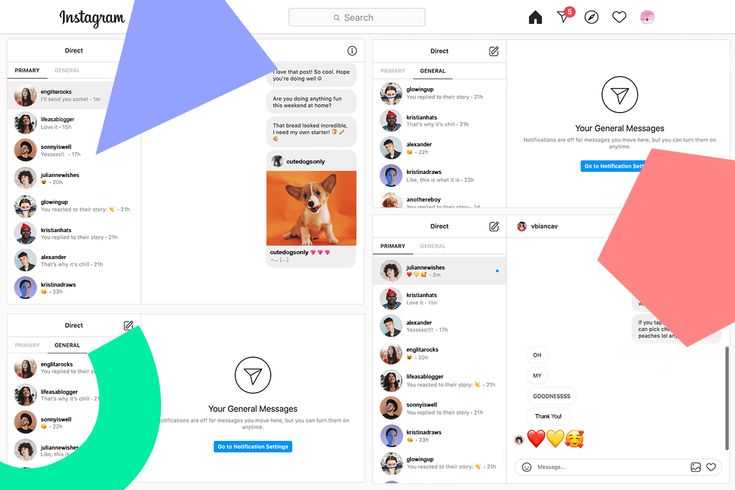
To get to an old message on Instagram when using the P.C., you have another option to use either the space bar or arrow down button.
If you place heavy objects on these two buttons, the scrolling will get done on your behalf. It will not take a very long time, and if it does, you can be doing another activity while you wait to get the post you are looking for.
4. Ask Them If They Remember Your First Message to Them
A person’s ability to make new acquaintances and connect with them is fundamental to social networking sites’ “social” aspect. Fortunately, Instagram recognizes that you already have friends with whom you would like to connect.
They make it simple to locate and connect with your existing friends on Instagram and find and make new acquaintances. When we connect with people on Instagram, we are likely to send direct messages.
Instagram’s introduction of direct messages, the photo-sharing platform’s direct messaging tool, was a highly anticipated new release when it got first introduced in early 2013.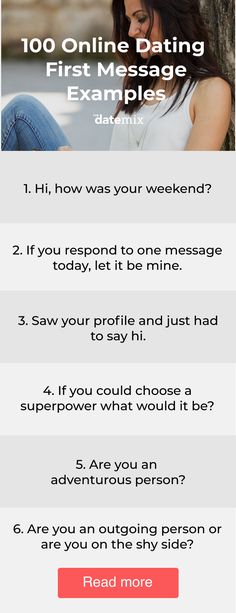 Instagram has always been a platform that was intended for the general population.
Instagram has always been a platform that was intended for the general population.
Users were required to connect with other accounts by liking or commenting on their postings. As a result of the introduction of Instagram Direct, users who had mutually followed one other were allowed to exchange private, one-to-one messages for the first time.
The direct messages make it easier to check when you start engaging with someone. You can always ask people if they remember your first message to them. If they don’t, they can check the direct messages and see your interactions.
5. Ask Them to Scroll Up
In Instagram messages, there is no direct method to fast navigate to the top of the conversation (D.M.s). Fortunately, you will be able to see your Instagram messages as soon as they are received.
The unique message history has a record of all of the communications. This history helps you maintain control over your correspondence and save critical video and photo files that friends have supplied to you.
However, you may find yourself wishing to remove messages that you have sent to friends or followers. If you deleted the messages, you need to ask the person to check them for you.
You can ask the person whose messages you want to check to scroll up to see the conversation.
If you are constantly sending messages to each other, this can sound like a big ask. You can imagine how tedious it is to scroll through Instagram. Due to the updates that Instagram is constantly rolling out, searching through messages is now easier.
You can ask the person to tap on your conversations to see the chat settings. If they scroll down, they will see the “search in conversation” option and click on that. It means you will need to remember the exact words in the message you are looking for.
6. Look Through Your Shared Photos and Try To Remember
Instagram Direct, which allows users to send photographs or short videos to a specific user or group of users, was launched as part of its effort to broaden the appeal of its mobile photo-sharing service.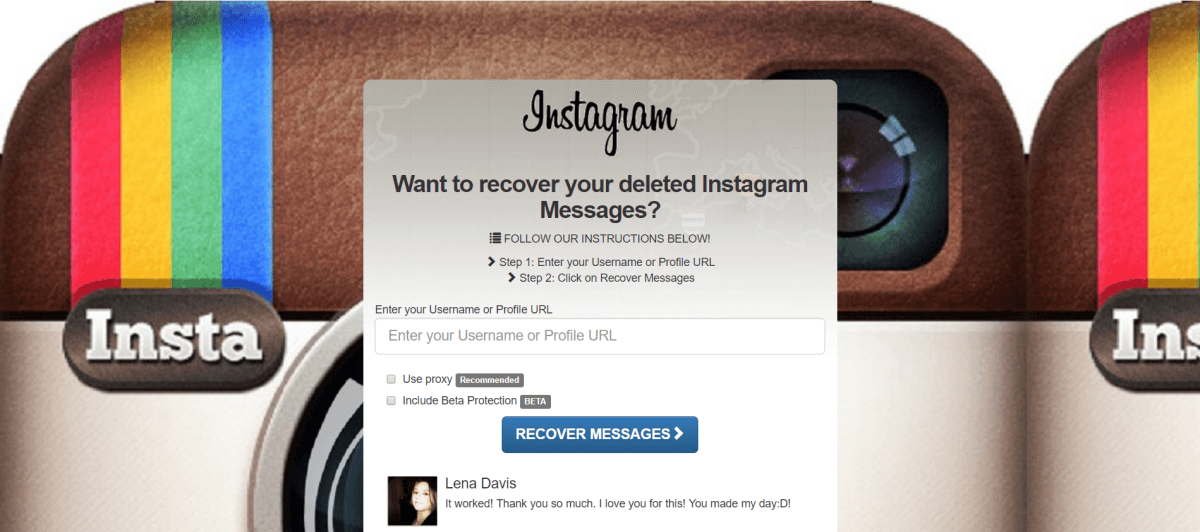
Users can only share photographs with those who have followed them on social media. Suppose they choose to share a photo or video with someone who does not follow them.
In that case, the intended receiver will receive an alert, which will appear in a new inbox added to the share screen in the top right-hand corner, informing them that a photo or video has been shared with them. The individual in question is given the option of accepting or denying the photograph.
If you have been sharing photos with someone, you can check when you first shared messages to remind yourself when you started talking to them. Looking through shared photos can be a time to reminisce on all the social media moments with a friend.
7. If It’s A Romantic Partner, You Probably Said Hey
When you’re over heels in love with someone, social networking may give a host of benefits. It means you’ll have access to more photos of the person you’re interested in.
Still, you’ll also receive an abundance of relevant information about them, which will be necessary if and when the time comes to start a conversation with them. The best part is that social networks provide a casual and quick approach to getting in touch with someone you are interested in.
The best part is that social networks provide a casual and quick approach to getting in touch with someone you are interested in.
Sliding into D.M.s has become a norm if you have a crush on someone or if you are in a relationship with someone. It is no surprise then that you are bound to find a message that says “hey” that you sent to each other. With the option to search through messages, you can search for “hey” and see what pops up.
The most common phrases that you can search for in a conversation with a romantic partner include crush and phone number. These are some words that people use in the first phases of talking to each other.
Instagram has grown to be a vast social networking service, with billions of users actively using the platform. On this app, people may follow one another, contribute photos and tales, interact, and build a slew of memories for themselves and their friends.
They tag each other, name their pals, and engage with those they care about. The chances are strong that if you have been using Instagram for some time, you have already interacted with several other users.
The chances are strong that if you have been using Instagram for some time, you have already interacted with several other users.
Other users may also send you messages, which you must respond to. That’s how things work. Someone responds to a text message you send them on Instagram, and the discussion is officially started. It’s a never-ending cycle. The next thing you know, you’ve sent hundreds of texts to your friends and family.
Instagram has heard the cries of people complaining about scrolling through old messages, and they have updated the app. You should have the option to search through conversations if your Instagram app is up to date. It makes it easier when you need to ask someone else to scroll through your old conversations on Instagram.
How to see the first post on Instagram without scrolling
Many times when we want to relive our memories with a person, we read our chats. It sends us into nostalgia. However, in order to start this journey, we must get to the first message.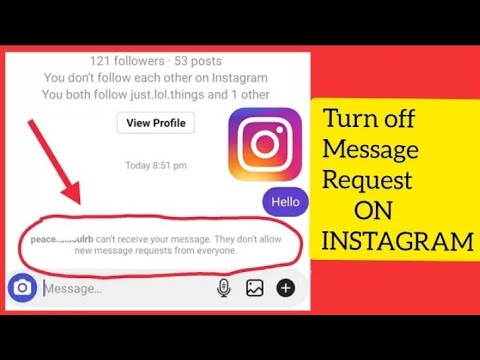 You might think that this should be an easy task, i.e. pressing a button will do the job.
You might think that this should be an easy task, i.e. pressing a button will do the job.
The real world is different - or should I say the online world. On Instagram, if you need to read old posts from the beginning, you'll have to scroll through the clock to get to the first post. Nobody will like it. Then how to reach the top?
Well, that's what we're going to tell you here. Without further ado, let's see how to get to the first post on Instagram
Fast scroll to the start of the thread
Without raising your expectations, let me put it straight. There is no direct way to quickly scroll to the top in Instagram Direct Messages (DM). Luckily, you can read Instagram posts right from the start. To do this, you will need to download data from Instagram in JSON format and convert the JSON posts into a readable format.
Here are the steps in detail.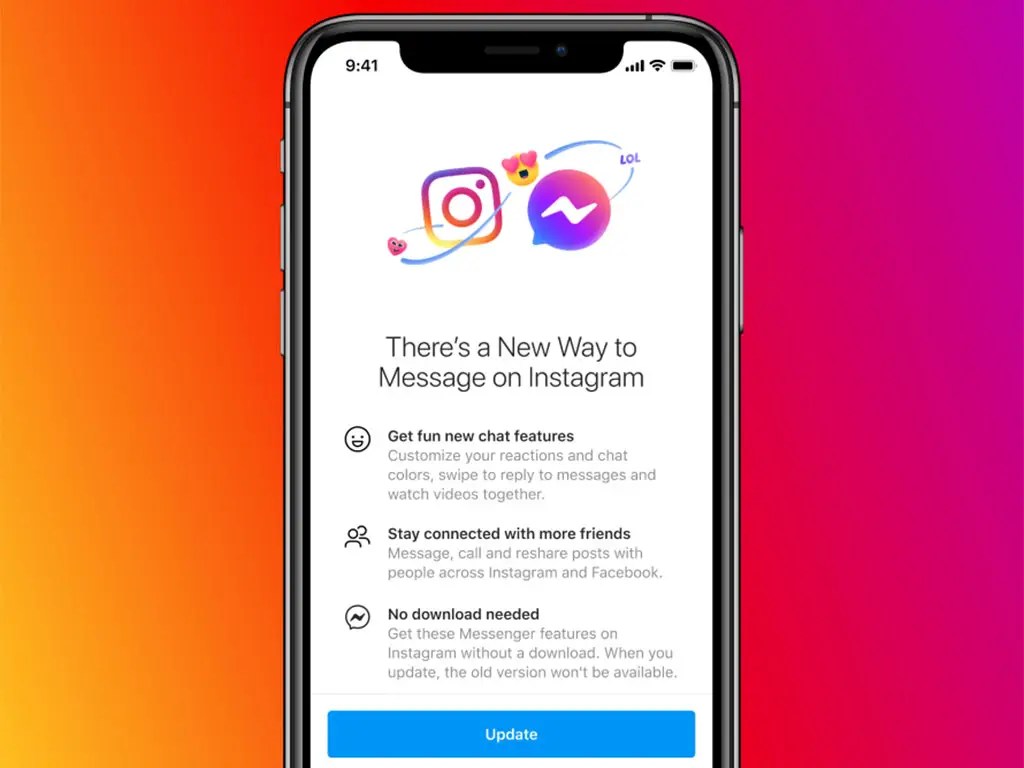
Download Instagram data
You will need a computer to download Instagram data as this feature is not available for mobile apps.
Here are the steps:
Step 1 . Open the Instagram website on your PC through any browser and log in with your credentials. On the Instagram home page, click on the profile icon at the top.
Step 2: On your profile page, click the settings gear icon next to Edit profile. In the pop-up window that appears, click "Privacy and Security".
Step 3: Scroll down on the "Privacy & Security" page and click on "Gift Upload Request" under Data Upload.
Step 4: Your email address will be pre-filled. Press "Next".
Step 5 : You will be prompted for a password.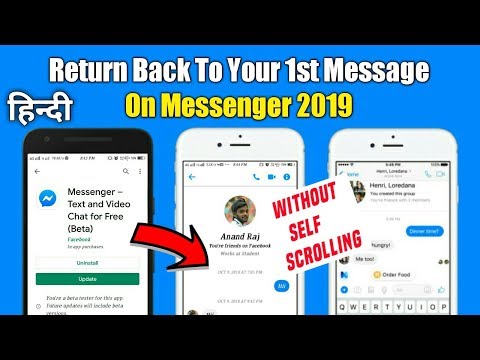 Do this and click the Request Download button. That's all. Now sit back and wait for an email from Instagram. If you're having trouble uploading data, check out our detailed guide.
Do this and click the Request Download button. That's all. Now sit back and wait for an email from Instagram. If you're having trouble uploading data, check out our detailed guide.
Note: email from Instagram may take 1 to 48 hours.
Also on
5 Cool Instagram Bio Hacks You Should Know
View Instagram Downloaded Data
The downloaded data from Instagram will be in ZIP format. Download the ZIP file to your computer and extract it. Your computer will create a new folder with the same name as the ZIP file. Open it. You will find various folders containing images and videos where the files are in JSON format.
Note . JSON stands for JavaScript Object Notation. The format is used to store information in an organized manner.
If you notice, you will have a direct folder and message file. The direct folder contains all your photos and videos sent/received via direct messages (DM). However, we are currently interested in the message file.
However, we are currently interested in the message file.
You can open the JSON file with Notepad. And if you do, the data won't make sense, especially if your inbox is full. Therefore, we need to convert the message file into an easily readable format.
Convert Instagram JSON to Human Readable Format
There are three ways to decode JSON data.
1. Tree view
Open the messages.json file in notepad and copy all the data. Now visit any website that shows JSON data in an expandable tree structure. I tried JSONViewer and it worked well.
Open the website and paste the data copied above into the Text tab. Then click on the Viewer tab next to the Text tab.
You will see several entries with a plus sign next to them. Click the icon to show the data, which includes the participants and the conversation. Find the member whose messages you want to read from the beginning.
Once you have found the right person, right-click on the conversation option and select Expand All from the menu.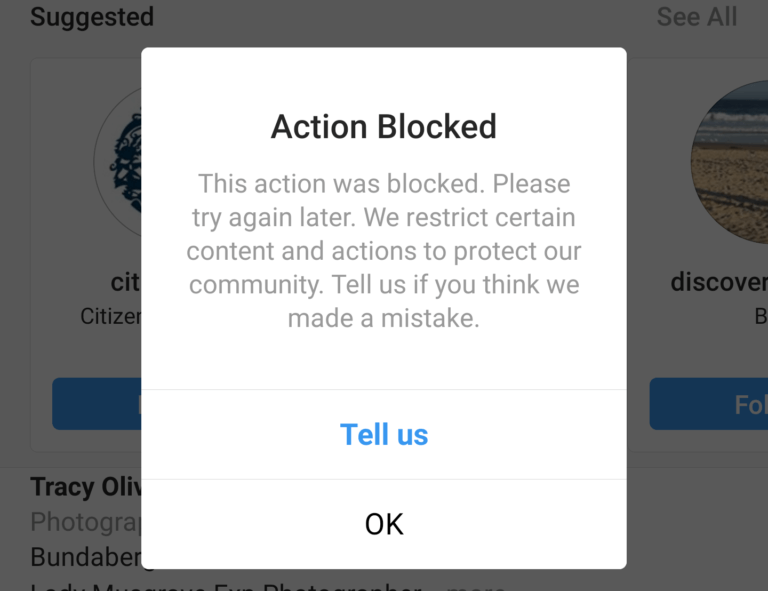
All items in conversations will open. Scroll down and you can check the first post.
2. Convert JSON to CSV format
Another way to view and read JSON is to convert it to a CSV file. To do this, open the aconvert.com website and click "Choose File". Navigate to the messages.json file located in the Instagram folder. Make sure the target format is CSV. Then click "Convert Now".
Please wait for data to be converted. You will find the CSV file in the Conversion Result section. Right-click on the file and select "Save Link As" to download it to your computer.
Now open the downloaded file in Excel. All your posts can be found here. To make them easy to read, we will extract the string containing the required messages.
Also on
# How to / Guides
Click here to see our articles page with instructions/guides
Retrieve messages
Step 1 . Click the New Sheet icon at the bottom of Excel to add a sheet to the previously downloaded Excel file.
Click the New Sheet icon at the bottom of Excel to add a sheet to the previously downloaded Excel file.
Step 2: Open the first sheet again and find the person whose DM you want to read from the beginning. Select and copy this line and the first line containing headers.
Step 3 : Go to the second sheet and right click on the first empty cell. From the menu, select "Transpose Gift" under "Paste Options". You will see that the columns have been transposed into rows, making the messages easier to read.
3. View as PDF
If you don't like the CSV format, you can also convert messages to PDF. To do this, save the newly created Excel sheet (the one with the transposed data) as a PDF. To do this, go to File > Save As. Select PDF from the drop down list.
Does downloading data from Instagram include deleted posts?
No. The downloaded data will not contain your deleted messages.
The downloaded data will not contain your deleted messages.
Also on
Top 14 Instagram Tricks and Tips (DM)
Patience is the key to success
The method may look long and scary, but it's not. You just need to be a little patient and then follow our guide.
Let us know if you are familiar with another way to read posts from the beginning on Instagram.
Next: Want to know how to make your Instagram stories better? Check out these helpful tips.
How to see the first message in Instagram posts without scrolling
Often when we want to relive our memories with someone, we read our conversations. It takes us on a nostalgic journey. However, in order to begin this journey, we must get to the first message. It would seem that this should be a simple task, i.e. pressing the button does its job.
Things are different in the real world - or rather, in the online world. On Instagram, if you had to read old posts from the beginning, you would have to scroll for hours to get to the first post.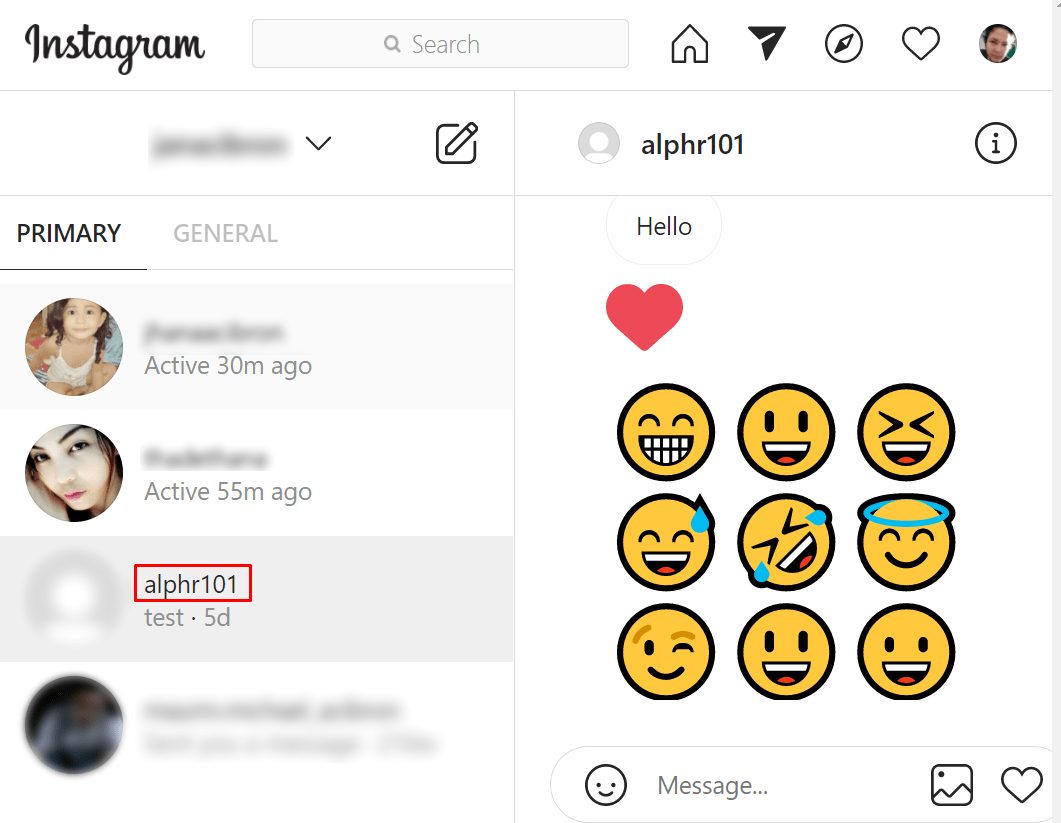 Nobody likes it. Then how to reach the top?
Nobody likes it. Then how to reach the top?
Well, that's what we're going to tell you here. Without further ado, let's see how to see the first post in Instagram posts without scrolling.
Without exaggerating your expectations, let me put this into perspective. There is no direct way to scroll through Instagram Direct Messages (DM). Luckily, you can read your Instagram posts right from the start. To do this, you will need to download the Instagram data in JSON format and convert the JSON posts into a readable format.
Detailed instructions are given below.
DOWNLOAD INSTAGRAM DATA
You will need a computer to download Instagram data as this feature is not available for mobile apps.
Here are the steps:
Step 1: Open the Instagram website on your computer in any browser and log in with your credentials. On the Instagram homepage, click the profile icon at the top.
Step 2: On your profile page, click the gear icon in settings next to Edit Profile. In the pop-up window, click "Privacy and Security".
In the pop-up window, click "Privacy and Security".
Step 3: Scroll to the bottom of the Privacy & Security page and click Request Download under Download Data.
Step 4: Your email ID will be pre-filled. Click the Next button.
Step 5: You will be prompted to enter your password. Do this and click the "Request Download" button. It. Now sit down and wait for an email from Instagram. If you're having trouble loading data, check out our step-by-step guide.
- It may take from 1 to 48 hours for an Instagram email message to be sent.
View downloaded INSTAGRAM data
Data downloaded from Instagram will be in ZIP format. Download the ZIP file to your computer and extract it. Your computer will create a new folder with the same name as the ZIP file. Open it. You will find many folders with images and videos where the files are in JSON format.
- JSON stands for JavaScript Object Notation. Formatting is used to store information in an organized way.
If you notice, you will have a live folder and message file. The Live folder stores all photos and videos sent/received via private messages (DM). However, we are currently interested in the message file.
You can open the JSON file with Notepad. And if you do, the data won't make sense, especially if your inbox is full. Therefore, we need to convert the message file into an easily readable format.
Convert INSTAGRAM JSON to human readable format
There are three ways to decrypt JSON data.
1. View in tree structure
Open the messages.json file in Notepad and copy all the data. Now visit any website that displays JSON data in an expandable tree structure. I tried JSONViewer and it worked fine.
Open the website and paste the data you copied above into the Text tab. Then click the Viewer tab next to the Text tab.
You will see several entries with a plus sign next to them. Click the icon to display data that includes participants and the conversation. Find the member whose posts you want to read from scratch.
Once you've found the right person, right-click the conversation option and select Expand All from the menu.
All items in conversations will be revealed. Scroll down and you can check the first post.
2. Convert JSON to CSV format.
Another way to view and read JSON is to convert it to a CSV file. To do this, open the aconvert.com website and click "Choose File". Navigate to the messages.json file located in the Instagram folder. Make sure the target format is a CSV file. Then click "Convert Now".
Please wait while the data is transferred. You will find the CSV file under the conversion result. Right-click the file and select "Save Link As" to download it to your computer.
Now open the downloaded file in Excel. Here you will find all your posts. For readability, extract the string containing the desired letters.
Here you will find all your posts. For readability, extract the string containing the desired letters.
Retrieve messages
Step 1: Click the New Sheet icon at the bottom of Excel to add a sheet to the previously downloaded Excel file.
Step 2: Open the first sheet again and find the one you want to read in the municipality. Select this line and copy the first line containing the headers.
Step 3: Go to the second sheet and right click on the first empty cell. From the menu, choose Move Gift under Paste Options. You will see that the columns have been moved to rows, making the messages easier to read.
3. View in PDF
If you don't like the CSV format, you can also convert messages to PDF. So save the Excel sheet you just created (with the transferred data) as a PDF. To do this, go to the File menu > Save As. Select PDF from the dropdown list.
Does uploaded INSTAGRAM data include deleted messages?
No.