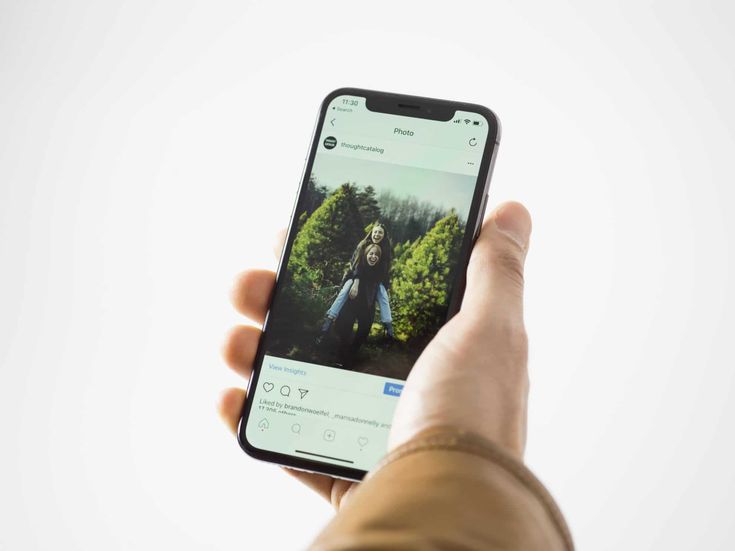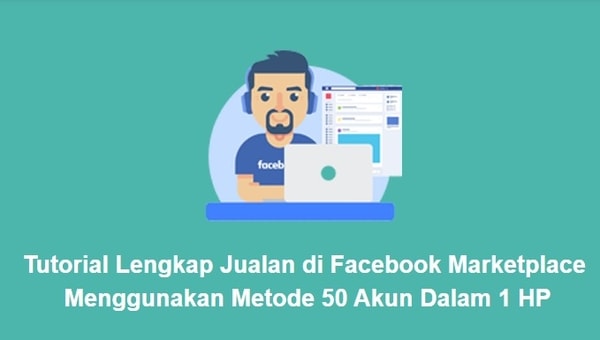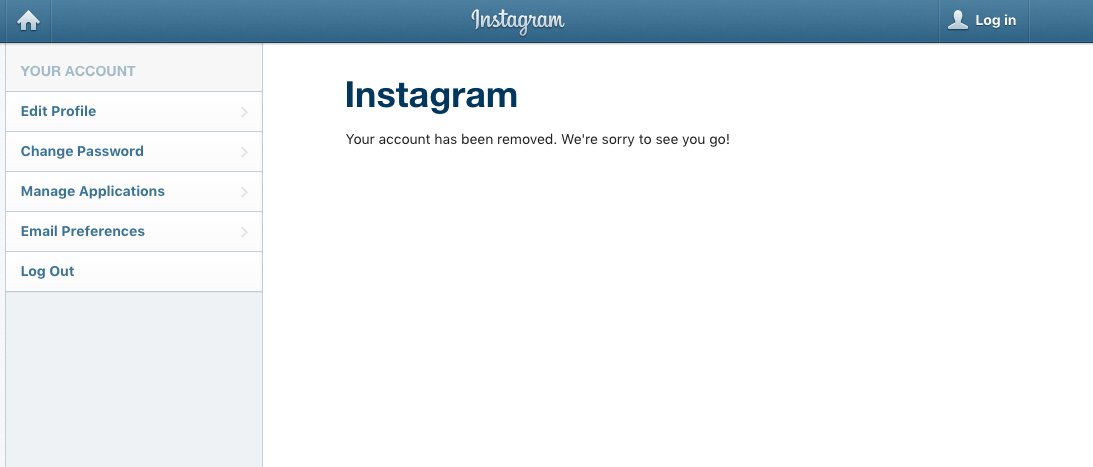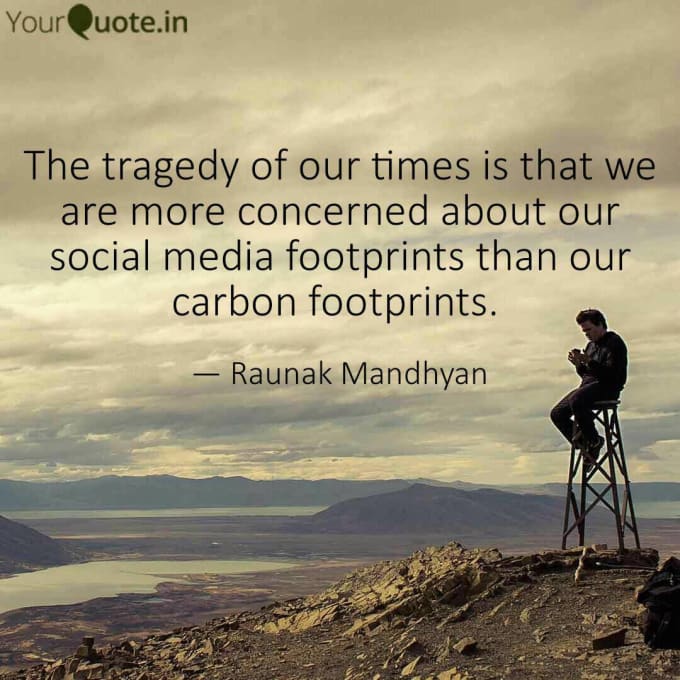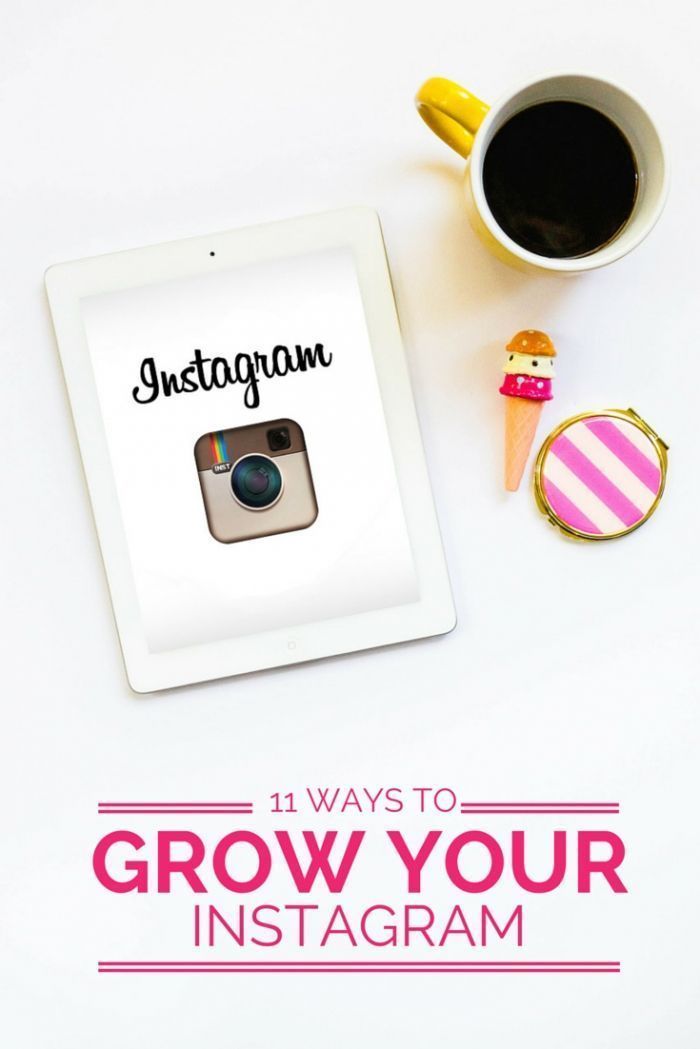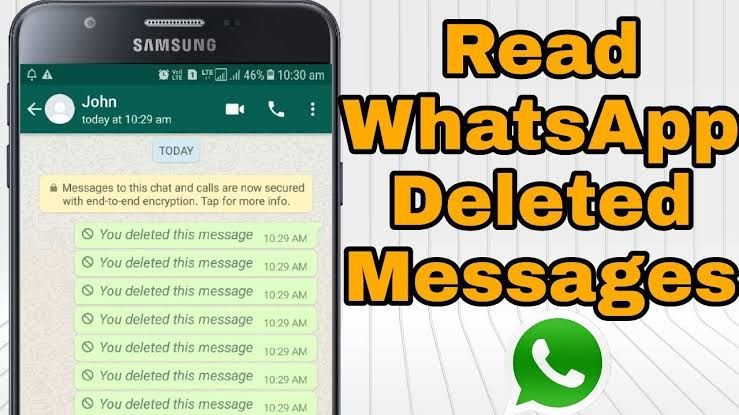How to see old instagram photos that were deleted
How to View Deleted Instagram Posts (Yours or Someone Else’s)
Never lose a favorite picture again
If you post something to Instagram and delete it later, it’s not completely gone. You can recover and restore deleted Instagram posts within 30 days of their original deletion. This was introduced in an update, so make sure you have the latest version of the app before attempting to use this feature. You can find it on the Apple App Store and the Google Play Store.
There are some apps that claim to let you view another person’s deleted content, but there’s no official way to do this. There are a few workarounds, but a good rule of thumb is this: If someone deletes a picture from their Instagram account (or any social media platform), respect their privacy and don’t try to find the picture.
Table of Contents
If you accidentally delete an Instagram post you want to keep, you still have access to it for 30 days and can recover it at any time. You’ll need to do this from the Instagram app on iPhone or Android device, as the web browser version doesn’t allow you to access deleted content. Here is a step-by-step tutorial.
- Open Instagram and tap the Instagram profile icon in the bottom right corner of the screen to access your profile page.
- Tap the three-line icon in the top-right corner of the screen.
- Tap Your activity.
- Tap Recently deleted. This will open the deleted folder.
- Select one of the deleted posts, then tap the three dots icon in the top-right corner of the screen and tap Restore, then tap Restore again.
- To either permanently restore or delete content, you will need a one-time password sent to you. This is to prevent hackers from wreaking havoc on your profile. You can choose to have it sent to an email or phone number.

- After you choose where to receive the OTP, enter it in the field and tap Confirm.
This will bring the photo back to your profile. You can restore pictures, reels, and more this way. On the other hand, if you need to take something down from your main profile without completely deleting it, take advantage of the Instagram archive feature.
How to Archive Instagram PostsArchiving a post will remove it from your feed, but not delete it entirely. You can also archive Instagram stories and live content. Here’s how to archive posts.
- Open Instagram and select the photo you want to archive.
- Tap the three dots in the top-right corner.
- Tap Archive.
You can view archived content by going to your Instagram profile.
- Tap the three lines in the top-right corner.
- Select Archive.
- Any archived posts will appear here.
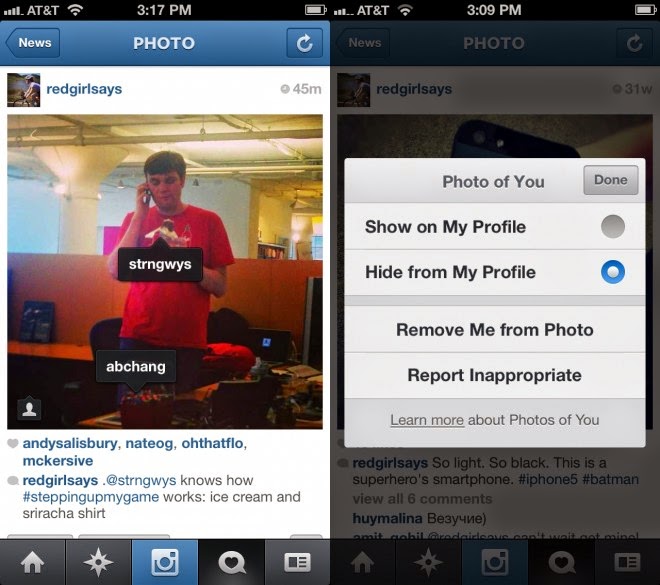 You can tap Posts archive at the top of the screen to switch to the Stories archive or the Live archive.
You can tap Posts archive at the top of the screen to switch to the Stories archive or the Live archive.
Your posts archive is only available to you. If you need to remove a post temporarily but want to bring it back later, store it in the archive.
How to View Someone Else’s Deleted Instagram PostsThere’s no official way to view someone’s deleted Instagram posts. Instagram functionality is designed so that once they remove it from their profile, it’s gone for good. If they remove their profile, there is no way to see any of their content.
If you suspect content will be deleted, you can take a proactive approach to save it. You can take a screenshot of a photo and store it in your phone gallery, photos app, or to your Google Photos account. On the other hand, live content requires a few more steps.
There is a third-party application called Storysaver.net that can be used to download Instagram stories. While you can access it through your Android or iOS device, it’s better to use a Mac or PC.
- Navigate to StorySaver.net.
- Enter the Instagram account username into the field and select Download!
- All recent stories will be shown on the page, and you can choose to save all of them or choose individually between the stories you want to keep.
You can also use a third-party application to download live video content, like IGTV videos.
- Navigate to https://bigbangram.com/content/instagram-downloader/instagram-video-downloader/.
- Enter the URL of the video you want to save in the format of instagram.com/p/XXXX.
- Select Download.
Note that you will need to sign up for an account before you can use this tool.
Instagram pictures and videos aren’t meant to last forever. While it’s not quite as ephemeral as Snapchat, Instagram is designed to let you delete images you no longer wish to keep. If you do so accidentally, though, you have up to 30 days to restore the content before it’s gone forever.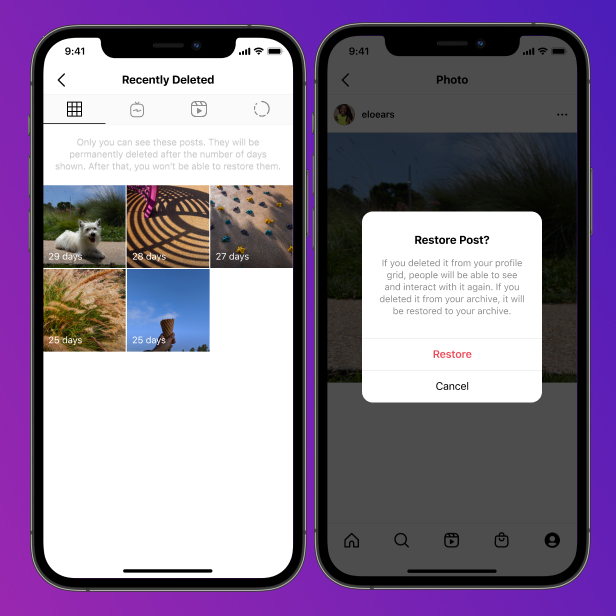 If you’re afraid of losing pictures, try to create a dedicated Instagram folder on your phone or PC.
If you’re afraid of losing pictures, try to create a dedicated Instagram folder on your phone or PC.
';document.getElementsByClassName("post-ad-top")[0].outerHTML='';tocEl.outerHTML=tocHTML+newHTML;}}catch(e){console.log(e)}
Patrick is an Atlanta-based technology writer with a background in programming and smart home technology. When he isn’t writing, nose to the grindstone, he can be found keeping up with the latest developments in the tech world and upping his coffee game. Read Patrick's Full Bio
Subscribe on YouTube!
Did you enjoy this tip? If so, check out our very own YouTube channel where we cover Windows, Mac, software, and apps, and have a bunch of troubleshooting tips and how-to videos. Click the button below to subscribe!
Subscribe
6 Genius Hacks on How to Recover Deleted Instagram Photos
Instagram is one of the popular social media platforms for sharing photos and videos.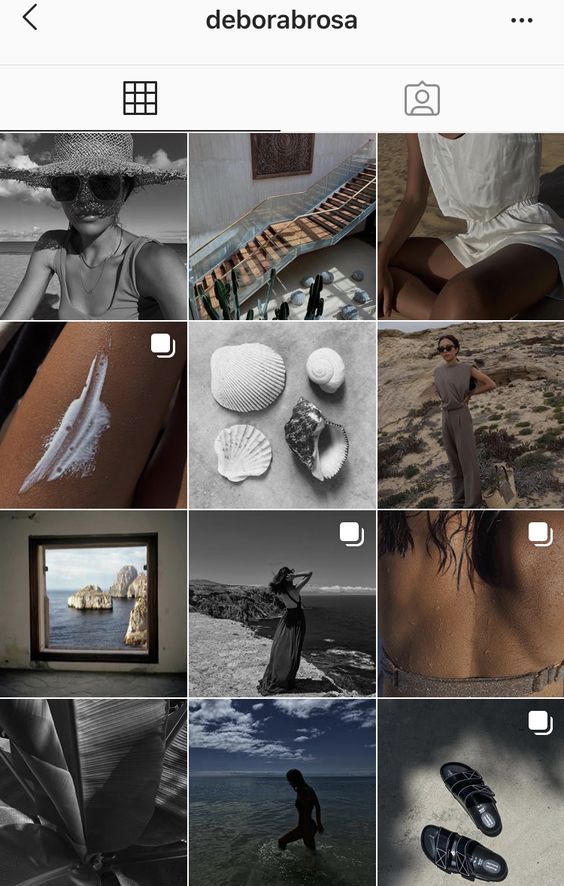 All you have to do is click a picture and then upload it to your account. However, there is a common scenario where you delete your Instagram photos. If that sounds like you, here is how you can recover deleted Instagram photos with and without picture recovery software.
All you have to do is click a picture and then upload it to your account. However, there is a common scenario where you delete your Instagram photos. If that sounds like you, here is how you can recover deleted Instagram photos with and without picture recovery software.
- Can You Recover Deleted Instagram Photos?
- How to Recover Deleted Instagram Photos?
- 2 Methods to Recover Deleted Instagram Photos on iPhone
- Another 3 Ways to Recover Deleted Instagram Pictures
- How to Delete Instagram Pictures?
Can You Recover Deleted Instagram Photos?
Instagram lets you capture your special moments and share them with the world. It is also used for marketing and advertising various services and products, not just eventful moments.
But what if you accidentally delete Instagram Photos or, for some reason, the present photos on your accounts get lost? You might try to recover photos via the app itself, but there is no trash bin present there in the app.
So, can you still retrieve deleted Instagram photos? Well, the answer is YES!
Several Instagram recovery tools and photo recovery software will help you get your pictures back. With a straightforward recovery process, this software acts as a viable option to recover the deleted files and gives your photos back in no time. Here is how you can retrieve the deleted Instagram photos.
How to Recover Deleted Instagram Photos?
Video Tutorial on How to Recover Deleted Instagram Photos
Free Download | Win Free Download | Mac
Suppose your Instagram photos are lost from the computer. In that case, hard disk, flash drive, or an Android phone with an SD card, You can use photo recovery software like Wondershare Recoverit photo recovery tool that works for different scenarios of deleted media, including deleted Instagram Photos.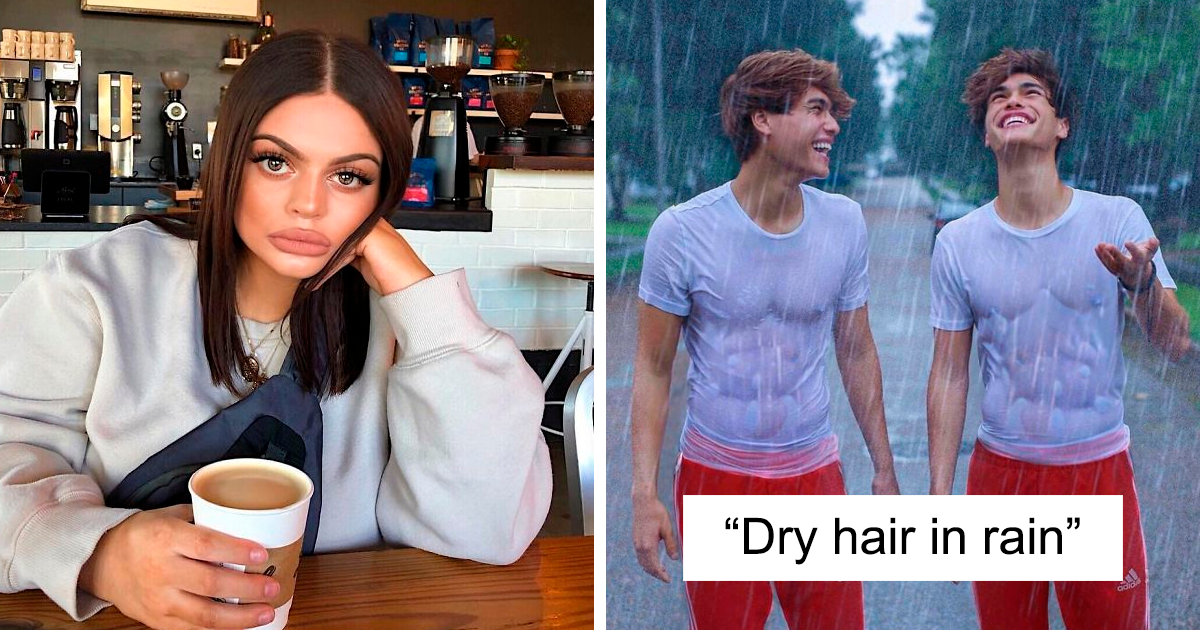
Using Wondershare Recoverit - Instagram Recovery Tool
Wondershare Recoverit is a photo recovery software that helps you recover the data from any storage device, with a recovery rate of 96%. It is easy to use and restores the photo formats, including PNG, JPG, GIF, BMP, PSD, TIF, DNG, RAW, etc.
This software has an advanced file recovery algorithm that helps you recover the photos without compromising quality. Moreover, it has multi-device compatibility and works seamlessly on Windows OS and Mac. Give it a try!
Free Download | Win Free Download | Mac
How to Recover Deleted Instagram Photos
Here are the steps you can follow to recover deleted Instagram photos with Recoverit Photo Recovery.
Step 1: Select the Location
Select the location where the photos were lost, then click the "Start" button to process.
We also provide the Snapchat photo recovery on your computer or the phone device.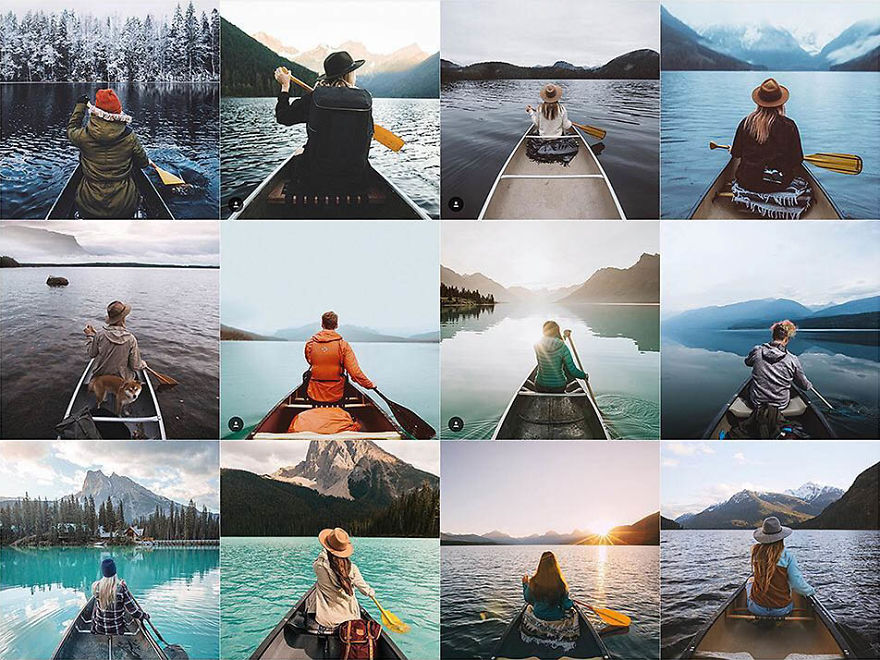
Step 2: Scan the Photo Storage Location
Recoverit Photo Recovery will perform an "All-Around Recovery" scan, and after the scanning process, you can preview the photos. However, remember that the size of the file dictates the scanning speed.
Step 3: Recover Deleted Instagram Photos
After the photo recovery, preview them and choose the photos you want to recover. Now, click on the "Recover" button to get back the photos and save them in a safe location.
By following these simple steps, Recoverit Photo Recovery helps you get your deleted photos back easily. Moreover, it also provides you with the thumbnail of image files and supports a preview of the recoverable data while recovering the deleted photos.
Note: Do not save the recovered photos to the device from which it got lost before.
2 Methods to Recover Deleted Instagram Photos on iPhone
Now, we have discussed how to recover Instagram photos deleted from a computer or an Android phone with an SD card.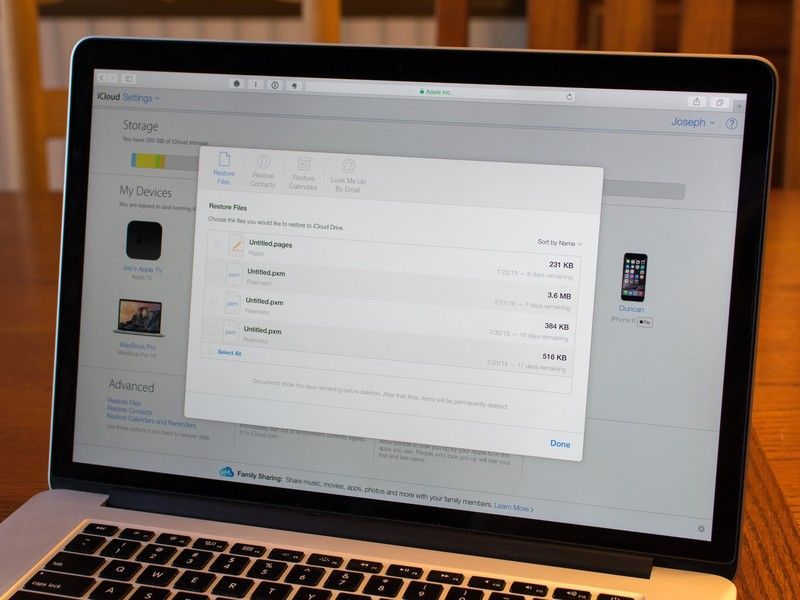 What if you're an iPhone user. In this section, 2 feasible solutions are offered.
What if you're an iPhone user. In this section, 2 feasible solutions are offered.
1. How to View Deleted Instagram Photos from Recently Deleted?
The iPhone comes with a feature that does not directly delete the photos. It keeps them for 30 days in your Recently Deleted folder, so there are chances that you might find your photos in that folder. Here is a step by step guide to viewing the deleted photos from Recently Deleted:
2. How to Find Deleted Instagram Photos via Instagram Archive Feature
You can also look for the deleted Instagram photos via the Instagram Archive feature. In 2017, a feature was integrated into Instagram, known as the "Archive feature." The archive is a temporary location of your photos, where photos are available until you empty them. Here are the steps to find the deleted Instagram photos via Instagram Archive feature:
- Log in to your Instagram account.
- Check your profile, and you will see an "Archive" icon in the top right corner of the screen.
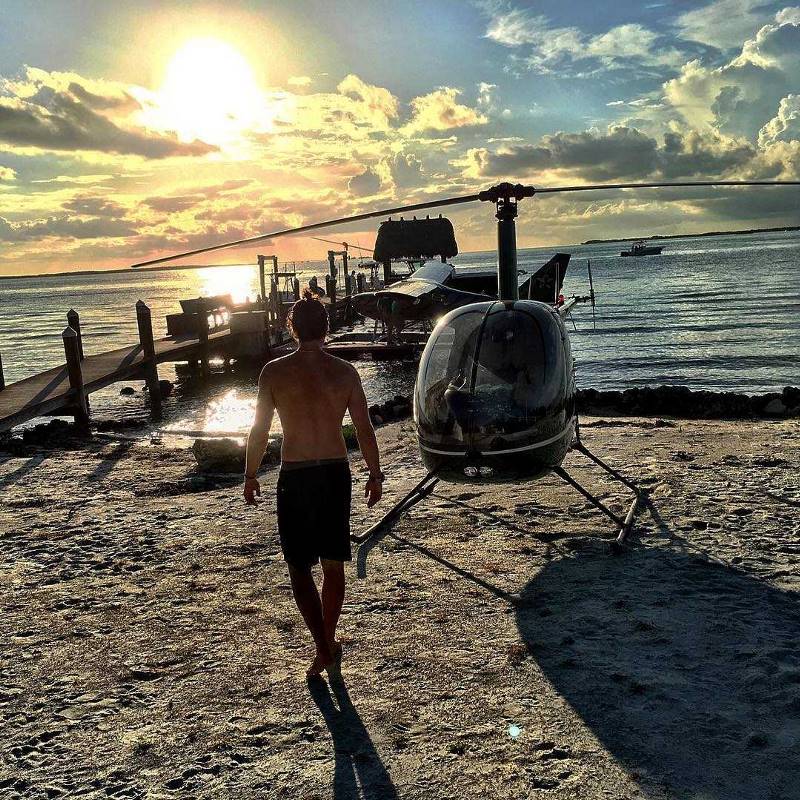
- Click on Archive, and the recent photos will be displayed there.
Another 3 Ways to Recover Deleted Instagram Pictures
Apart from the above ways, here are a few easy methods that you can use to recover deleted Instagram pictures:
-
Look in The Gallery of Your Device: Instead of searching on Google for how to recover Instagram deleted photos, check your phone's gallery. When you upload a photo on Instagram using an Android device, it saves a copy of the photo in your gallery in the Instagram folder. The same case goes for iOS. In your Photos App, you have multiple albums, and the Instagram folder has the backup of your files.
-
Search for the Deleted Photos in File Manager: In Android, open the file manager app and go to the pictures' folder. Now, find the Instagram folder; there is a chance that you might find your deleted photos in this folder. For iOS, launch the Photos app, and look for the Recently Deleted folder.
 The deleted photos in the past 30 days are present in that folder. Find your deleted picture, and click restore.
The deleted photos in the past 30 days are present in that folder. Find your deleted picture, and click restore. -
Check Google Photos and iCloud: Your phone captures the photos you share through Instagram, and Google Photos automatically backs them up. So, if you can't find them in the Instagram folder, check for them in Google photos. If you are an iOS user, search for them in iCloud. Although images are in the raw (unedited) format in the drive, you'll be able to recover deleted Instagram photos. You can also use another Google service to recover your videos.
How to Delete Instagram Pictures?
Instagram is a photo-sharing social media platform that is owned by Facebook Inc. Created by Kevin Systrom and Mike Krieger. It was launched in 2010 for iOS. However, a version for the Android device was also released half a year later. If you have been wondering what Instagram is and how you can delete Instagram pictures, read here:
So, you have uploaded a photo on your Instagram account, but now you want to delete it for certain reasons.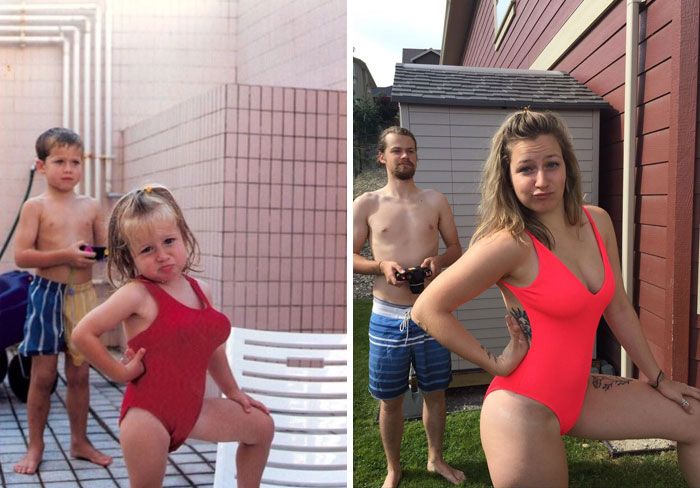 You can delete the photos right from the Instagram iPhone or Android App. Here are the steps that you can follow to delete the pictures:
You can delete the photos right from the Instagram iPhone or Android App. Here are the steps that you can follow to delete the pictures:
- Open the Instagram app. Click on the profile icon at the bottom right part of the screen, as it will bring up the photos in your feed.
- Go on the photo that you'd like to delete.
- Now, tap on the three dots in the upper right corner.
- Confirm to delete and remove the photo from Instagram.
The above steps apply to the Instagram Android App as well.
The Bottom Line
So, whether you have deleted the photos accidentally or they got deleted due to some circumstances, the above solutions are sure to come to your help. However, if you want to save your time, and have a high recovery rate, look no further than Recoverit Photo Recovery Software. It is fast, easy to use, and will recover lost photos from Instagram and disk file systems, including exFAT, FAT, HFS, NTFS, etc.
Come to know how easy it is to recover photos from cameras.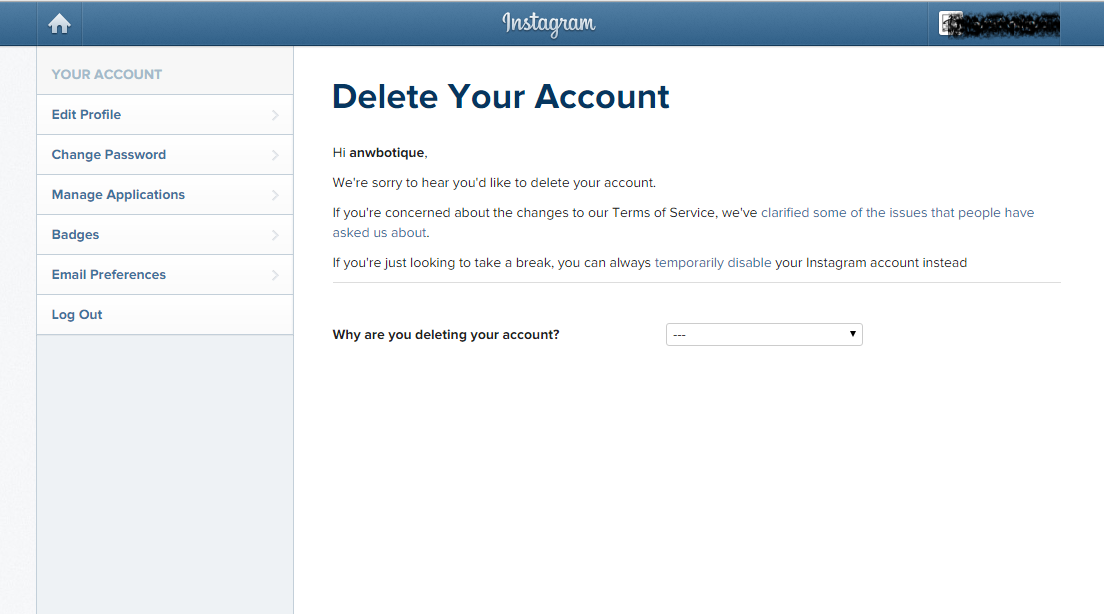
Also, the next time you take a photo using the Instagram camera, make sure that you tap on the "Save Original" photo button. This way, you know that you have a copy of the picture on your device.
Free Download | Win Free Download | Mac
how to return a post to the feed
Useful applications » Instagram application
Updated: 04/25/2020, author - Ilya
Ilya is the editor-in-chief of the site softdroid.net. He is the author of several hundred guides and articles on Android setup. For about 15 years he has been repairing equipment and solving technical problems for iOS and Android. I dealt with almost all more or less popular brands of mobile smartphones and tablets Samsung, HTC, Xiaomi, etc. I use iPhone 12 and Samsung Galaxy S21 with the latest firmware version for testing.
Information about the author
Many people upload the most valuable photos to Instagram, for which they are definitely not ashamed. If you are reading this text, this is probably the case for you. Alas, due to absurd accidents, the photographs (seemingly) disappear without a trace. Most often this happens due to the deletion or blocking of the account. The saddest thing is that priceless memories go with the account.
If you are reading this text, this is probably the case for you. Alas, due to absurd accidents, the photographs (seemingly) disappear without a trace. Most often this happens due to the deletion or blocking of the account. The saddest thing is that priceless memories go with the account.
Is it possible to solve the situation with an optimistic outcome if publications on Instagram have disappeared? It depends on the circumstances. We will cover all Instagram photo recovery scenarios that currently exist.
Contents :
- Ability to restore default photos
- Checking if there are deleted photos in the archive
- Find and restore photos on the phone
- We use recovery programs
- Restoring Instagram images via Google
- Checking the internet archive
- Making a backup of valuable photos
- Frequently Asked Questions
1. Instagram doesn't have Recycle Bin / Restore features
The first thing to understand is that there are no obvious recovery methods on Instagram.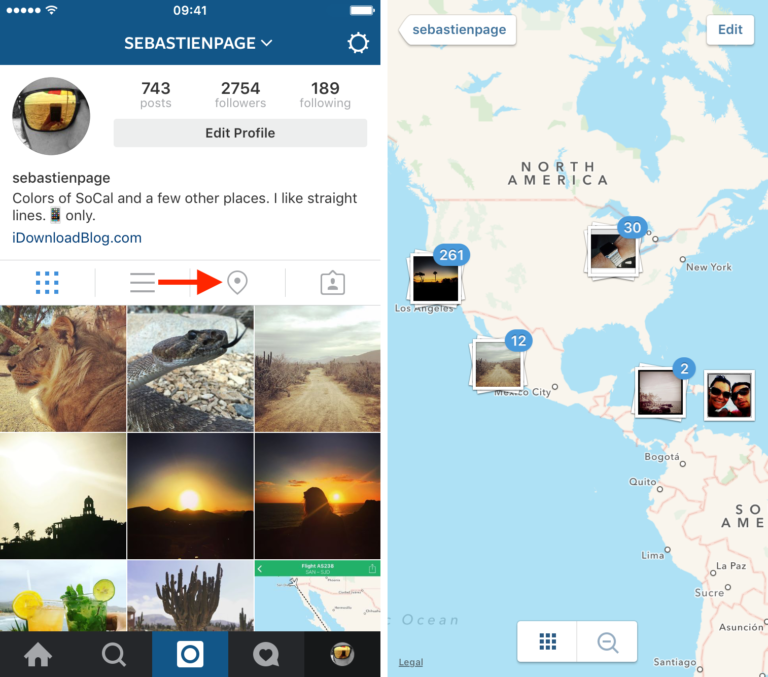 The online service does not provide recovery options. There is no basket, as on the Google Photos service.
The online service does not provide recovery options. There is no basket, as on the Google Photos service.
Although photos and videos are stored on the Instagram server indefinitely even after deletion ("for legal purposes"), according to the rules, they can only be restored by court order.
Accordingly, if you need to provide a photo as evidence, please contact Instagram technical support. But this is an extreme case. If there are no relevant documents, tearful letters to technical support will not convince Instagram employees to send you a backup.
2. Check the Instagram archive
In 2017, a new feature appeared on Instagram - post archiving (how to use it?). It is useful because:
- you can hide any photos and stories from public access
- will always be able to recover a priceless photo.
Roughly speaking, the Instagram archive can be compared to the Recycle Bin - temporary file storage. Until the moment you clear it, your photos will be available for quick restoration to the feed. Accordingly, as soon as you delete a photo from the Instagram archive, you definitely cannot restore it.
Accordingly, as soon as you delete a photo from the Instagram archive, you definitely cannot restore it.
Download the latest version of Instagram
Tip : Always archive instead of directly deleting photos if you want to get rid of something, even if you think you will never need a photo. No one knows what you will be interested in in a year or five years.
3. Restoring photos on your phone
It is reasonable to assume that photos can be stored on a mobile device before being published online and after that (unless you have deleted them). In total there are several sources where you should look for copies of photographs. This is:
- Android Gallery
- DCIM/Camera Folder
- Downloads folder
- Other user directories where you store photos
For a quick search, we recommend using any file manager with convenient sorting, filtering and flexible search.
4. Connecting recovery software to the case
You can forget that the photos were stored on the Instagram server - in fact, you can't return the images online.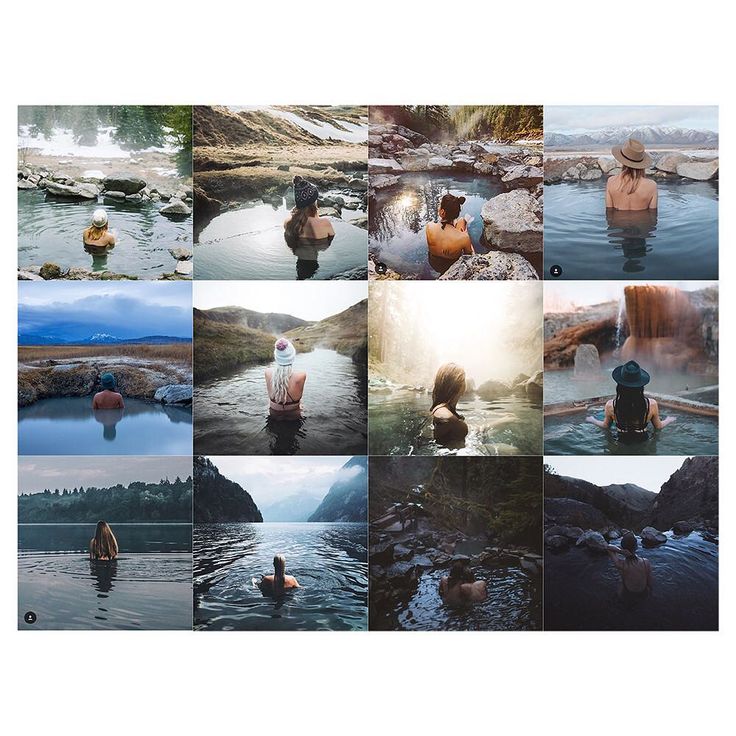 But you can try the traditional method of restoring local files. How to do it:
But you can try the traditional method of restoring local files. How to do it:
- Remember where the photos were (see above),
- Install photo recovery software,
- Scan where deleted files are stored,
- Save all found images.
If the photos are deleted from the internal memory of the phone, the chances of finding something are only fresh traces. In extreme cases, the DiskDigger utility for Android will help.
5. Photo recovery via Google account
Many android users store photos on Google Photos or Samsung's proprietary service without even knowing it. Thus, it makes sense to check if there is a backup of photos in the online cloud.
To do this:
- Log in to your Google Photos account;
- Examine the contents of all published albums, if available;
- Check if there is something in the Cart that has been uploaded to Instagram.

6. Look at the Internet Archive
The Internet Archive service helps out if you need to look at the old version of a site. This method also works with Instagram.
- Go to the main page https://web.archive.org/
- Enter the address of your instagram account in the text field
- In the calendar, select the snapshot date to view
As of 2017, the Internet Archive stores more than 300 billion pages, but the "time machine" is not available for all Instagram accounts. Often, instead of images, the service issues a blank page. However, there is no more efficient alternative to this service yet.
7. Back up your most valuable photos
Read an excerpt from the Instagram rules:
Instagram is not a backup service, so you are advised to keep a copy of your photos and videos.
Although it sounds like an excuse, it's actually worth listening to the recommendation. Always back up your most important files - including Instagram photos. There are two options for storing copies of images:
There are two options for storing copies of images:
- Install the Backup and Sync 9 application0022
- Enable Gallery sync with Google Photos.
Yes, backing up your photos will take 10 minutes of your time, but it will insure against trouble. Subsequently, you can easily restore photos from Instagram, Camera and other applications and services, even if access to them is lost.
5 Ways to Backup Android
FAQ
I accidentally deleted 2 photos from Instagram. How can I restore along with comments?
A post can only be restored if it has been archived and is still there. Otherwise, both photos and comments will be deleted. You can appeal to your audience, suddenly someone managed to save the picture on their phone.
My friend and I recently broke up. I got angry and deleted the photos on my Instagram. Is there a way to restore these photos with likes and comments without reposting?
There is no Recycle Bin on Instagram, and after deleting the photos disappear from the server. Tech support will not help in any way. Try another way: install the DiskDigger application and use it to restore photos on an SD card or internal memory of a mobile device.
Tech support will not help in any way. Try another way: install the DiskDigger application and use it to restore photos on an SD card or internal memory of a mobile device.
On my birthday I posted a post with a photo and text. Now I can not find it - most likely, I deleted it. Help find and restore!
Was the post archived by mistake? Check out the History Archive. If there is no post or picture, please refer to the web.archive.org Web Archive, indicating the closest possible date on the timeline.
Instagram deleted my photo post because someone complained about it to piss me off or just for fun. But I didn't violate the community norms!
Log in to your account through the Instagram app. When you sign in, a message will appear that your profile has been blocked, and “if an error occurs, please report it to us.” Click on the link and submit an unlock request. After a while, access will be returned to you and you can return the photo and other data back.
Please rate the article:
Ilya is the editor-in-chief of the site softdroid.net. He is the author of several hundred guides and articles on Android setup. For about 15 years he has been repairing equipment and solving technical problems for iOS and Android. I dealt with almost all more or less popular brands of mobile smartphones and tablets Samsung, HTC, Xiaomi, etc. I use iPhone 12 and Samsung Galaxy S21 with the latest firmware version for testing.
Didn't find the answer to your question? Perhaps you will find a solution to the problem on our Youtube channel! Here we have collected small but effective instructions. Watch and subscribe to our youtube channel!
Watch on Youtube
↑ Back to top ↑
Retrieve deleted Instagram messages, photos, videos? Try These Methods 4
Last updated September 21, 2022 Ian McEwan
Why are my Instagram posts being deleted?
Your well-composed Instagram Posts/Photos can be accidentally deleted or lost in any way. Most of the time, you actually remove them yourself.
Most of the time, you actually remove them yourself.
Perhaps you find the photos unattractive, offensive, or simply unnecessary when filling out your account and decide to delete them. Your photos can also be deleted when the post associated with them is deleted or if you accidentally disable your account.
In other rare cases, photos may be deleted by third parties who gain unauthorized access to your account and decide to delete your photos without your knowledge.
Want to get your deleted Instagram posts/photos back?
One of the main reasons you want to get your photos back on Instagram is to enjoy the sweet memories immortalized in those photos. Indeed, Instagram is a gem of memories and those memories are often captured in our photos.
You can also get your photos back if you previously disabled your account but forgot to save your photos. These photos will seamlessly drive traffic back to your Instagram profile as most of your fans and followers will easily identify with you.
There may be times when you just want to prove your point, and the only way to do it is through Instagram photos. Therefore, the only solution is to recover deleted photos from Instagram.
Is Instagram deleting right now?
It is important to remember that there is no shopping cart on Instagram. However, for some reason, such as the need to comply with certain legal obligations, Instagram will store these deleted Instagram photos and messages on the company's server indefinitely.
So if you want to recover deleted Instagram posts, you need to contact support or get a valid court order to force the company to retrieve those photos for you.
Can an Instagram Archive Help Recover a Deleted Instagram Post? NEVER!
In 2017, Instagram added a new feature known as Archive Posts that allows you to hide photos and posts you'd like to keep private from your public profile.
And you can get archived posts and put them back on your Instagram where they were before with all the comments and likes.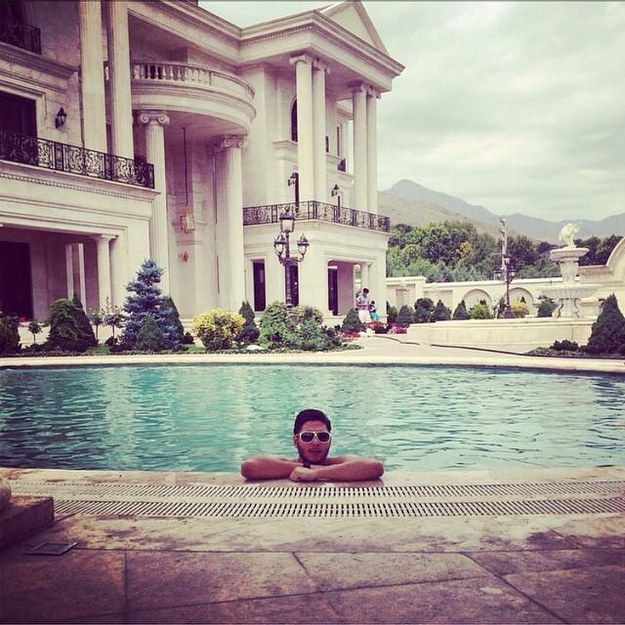
Although the Instagram archive more or less resembles a trash can, Instagram posts can only be "restored" by clicking archive instead of tapping Remove from the three vertical dots of each post.
Technically, you can't count on the Instagram archive if your Instagram posts have been deleted.
However, if you have a question like “ Why are my Instagram posts disappearing? "Then you can try to check your archive with instructions here.
So if you can't "recover" your photos with the above methods, you can use any of the methods below.
How to recover deleted Instagram messages/photos? How can I see my deleted Instagram photos?
Quick Navigation: 4 Methods to Recover Deleted Instagram Posts
- Method 1: Check Your Photo Albums (Including Recently Deleted Folder)
- Method 2: Recover deleted photos from Instagram using photo and video recovery software
- Method 3: Recover deleted Instagram photos/videos/comments/likes from Instagram data you uploaded before
- Method 4: Restore photos from the cloud
Method 1: Check your photo albums (including the recently deleted folder)
Fortunately, Instagram will automatically save photos and videos to your smartphone camera.
Unless you choose to delete these photos from your phone, you can always find them in your phone's gallery, Downloads folder, Camera Roll, or wherever your photos are normally stored.
The following process can help you recover deleted photos from Instagram .
If you are an Android user:
- Go to My Files.
- Select Pictures and then the Instagram folder or other app folders if you use other photo editing apps like VSCO, Priime, Snapseed, etc. All these photo editing apps will save a copy in a separate folder on your Android before like you post on instagram.
- Check if lost photos can be found, then restore them.
For iPad and iPhone users;
- Select the Photos app directly from the home screen.
- Click on albums and then recently deleted.
- Find your lost photos, click on them and select "Recover".

It is important to remember that this method only applies to photos that have been deleted in the last 30 days. two more options: Save Shared Photos and Save Shared Videos. This may save you time if you are looking for an edited version.
If you are not sure if autosave is enabled, you can check here.
- Go to your profile by clicking on the profile icon in the lower right panel.
- For Android users: In the upper right corner, click on the three horizontal lines and select Settings at the bottom of the menu. Then go to Account > Original Posts Check.
- For iPhone users: Click the gear icon. Then go to Account > Original photos
Method 2: Recover Deleted Instagram Photos/Videos with
Photo Recovery Software is perhaps the most effective method to recover deleted Instagram photos.
There are so many photo recovery software out there and which one you choose depends on your preferences.
However, the steps in using photo recovery software are more or less the same.
- Download and install the software on your computer.
- Start the software. (If you want to recover deleted Instagram photos from your phone, please connect it to your computer with a USB cable.)
- Click on what to restore. Usually there are options for photo, video or audio.
- Select the photo or photos you want to restore and click Restore.
- The software will prompt you to select a location where the recovered photo will be saved.
- Continue and check if the photo has been saved.
List of the best Instagram photo and video recovery software for different devices:
| "About the company" | Photo / Video Recovery for Mobile (iOS, Android) | Photo / Video Recovery for Computer |
| Aiseesoft | Fonelab
Win Download | Datakit
Win Download
|
| Wondershare | dr.
| Recoverit
|
| Ease Us | MobiSaver
| Data recovery wizard
|
| Stellar | Star iPhone Data Recovery
| Star Phoenix Photo Restoration
|
| iMyfone | D-Back
| AnyRecover
|
Method 3: Retrieve deleted Instagram photos/videos/comments/likes from Instagram data you uploaded before
If you have ever uploaded your Instagram data, it will be quite easy to get deleted Instagram posts back.
The downloaded file includes all photos, videos, profile, check log, comment history, like history, etc.
To get back deleted photos from Instagram, you can go to your photos folder and select the ones you want. All your Instagram photos will be sorted by date. However, compared to the original photos with 2 or 3 MB, the size of uploaded photos from Instagram varies from 20KB to 120KB. If you are looking for higher resolution photos, try method 2.
Although you can't restore this deleted post back to your Instagram profile with all the comments and likes, you can check your comment history and likes history with "comments.json" and "likes.json" files that can be opened with using free Notepad++.
Tips: For those who want to download a copy of Instagram data from desktop/iOS/Android, just follow the instructions here step by step: How to access or view your Instagram data?
Method 4: Restore photos from the cloud
This method is only applicable if you have backup files such as Google Photos. Apart from these backups, you should also make sure that there is an up-to-date backup for the files you are going to restore.
Apart from these backups, you should also make sure that there is an up-to-date backup for the files you are going to restore.
If all is well, proceed as follows;
- Click on the menu bar in your profile.
- Click the Settings icon, then select Account.
- Go to original photos for iOS or original messages for Android devices.
- You will see Save Original-Photos or Save Original-Posts depending on your operating system. Click next to it to enable it.
- When you enable each of these features, photos will be automatically saved on your phone even if they are deleted. You can then restore them using method 1 above.
Of all the ways to recover deleted Instagram photos, we would go for recovery software. Not only are these software plentiful, but they are much more reliable than any of the other methods highlighted above.
Tips for saving your Instagram data / backing up your Instagram data.
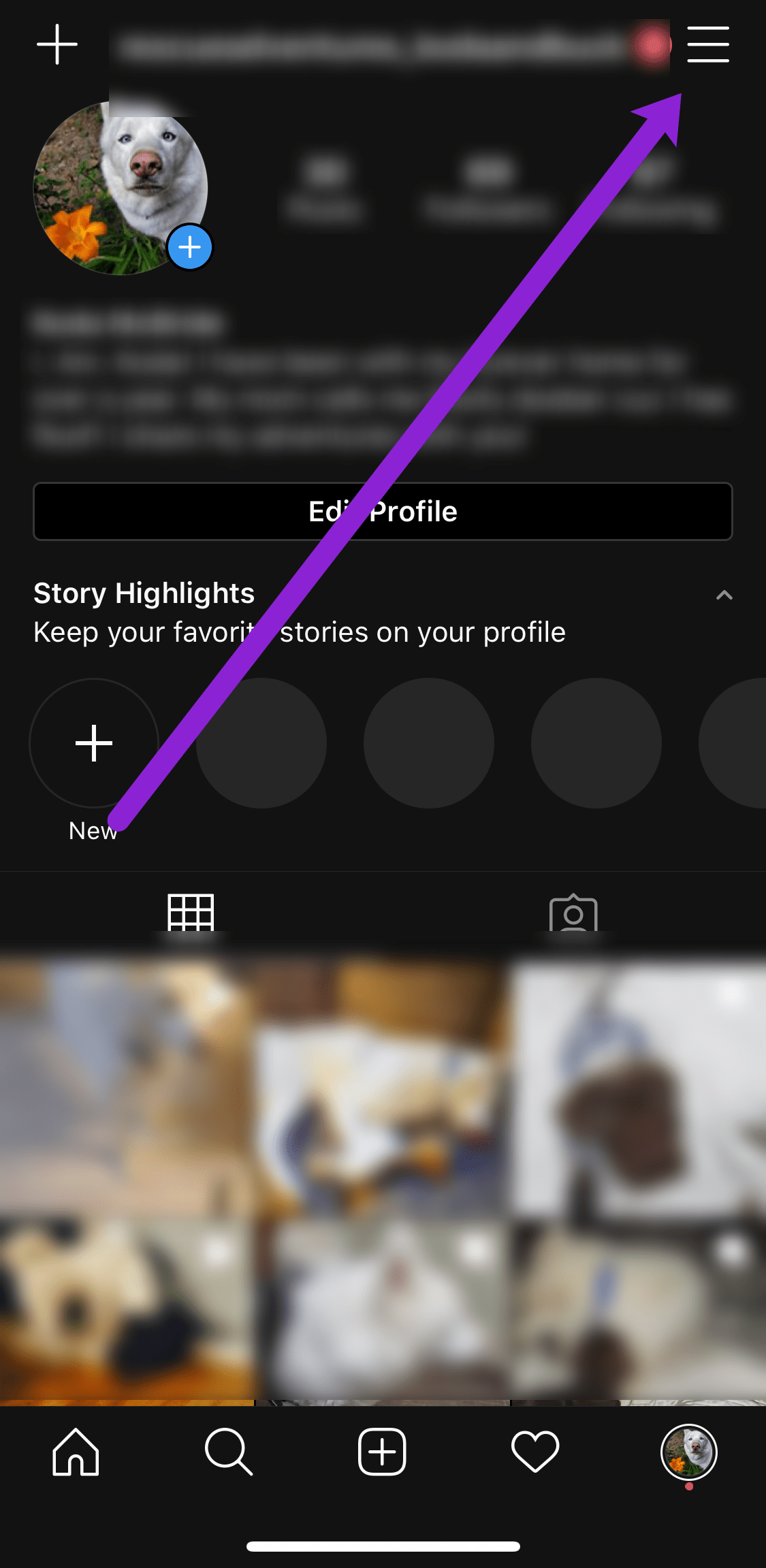
- Turn on Save original message.
- Upload your data to Instagram regularly.
- Save to camera Roll / Save to archive.
- Archive your unwanted Instagram posts instead of deleting them.
How do I unarchive an Instagram post?
The archive is usually found as an icon on your profile page. This is symbolized by the clock button and is located on the top right side.
The archive has options for archive images ( Messages ) and archive stories ( Archive stories ).
Select Posts click on the photo you want to restore and from the three vertical dots select Show on Profile put it back on Instagram where it was before.
It's important to remember that Archive Posts only offers temporary storage for deleted Instagram photos. If you delete photos from archived messages, they will be lost forever.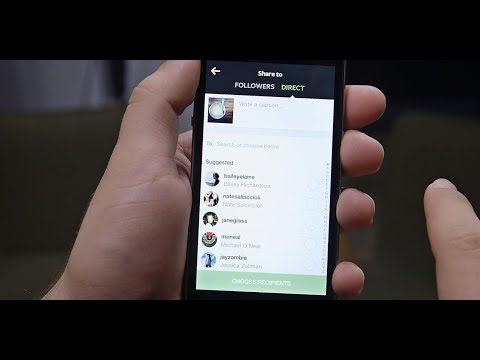

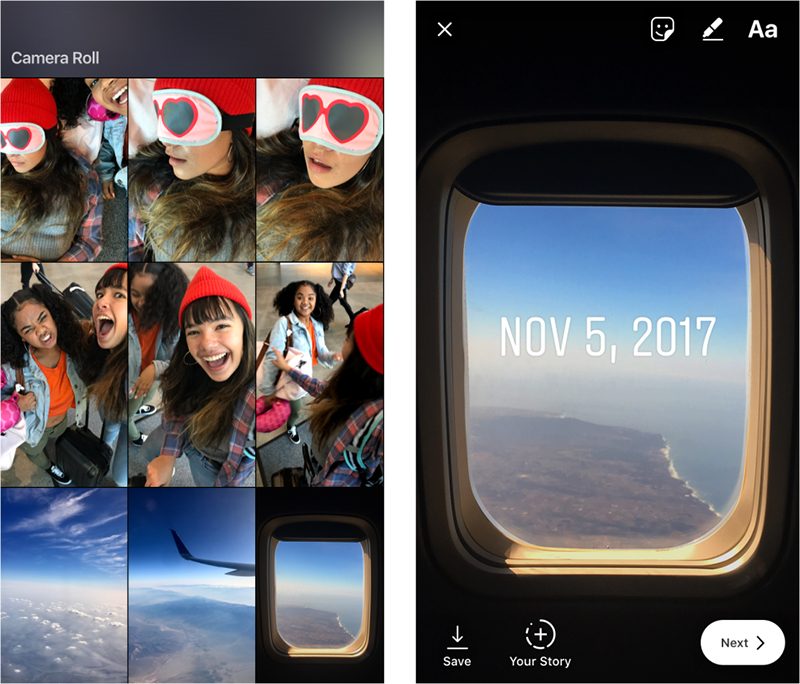
 fone
fone