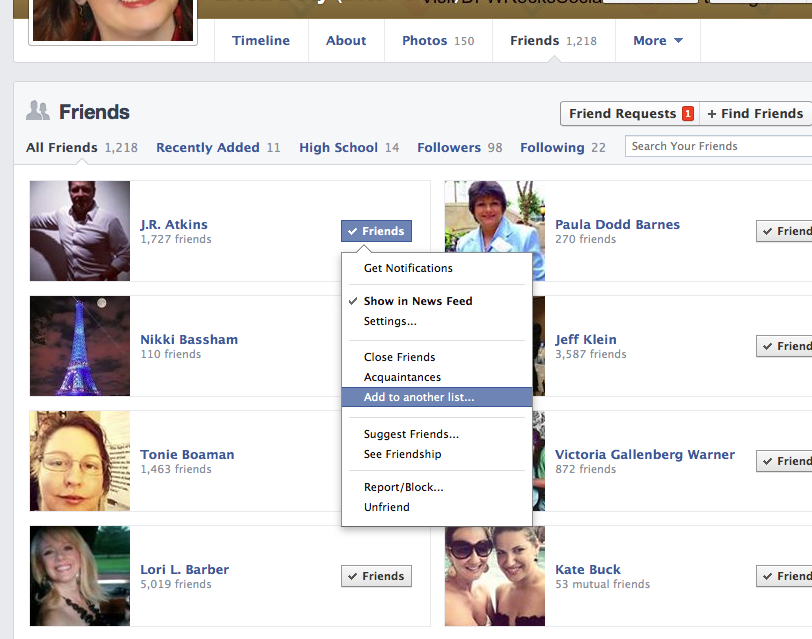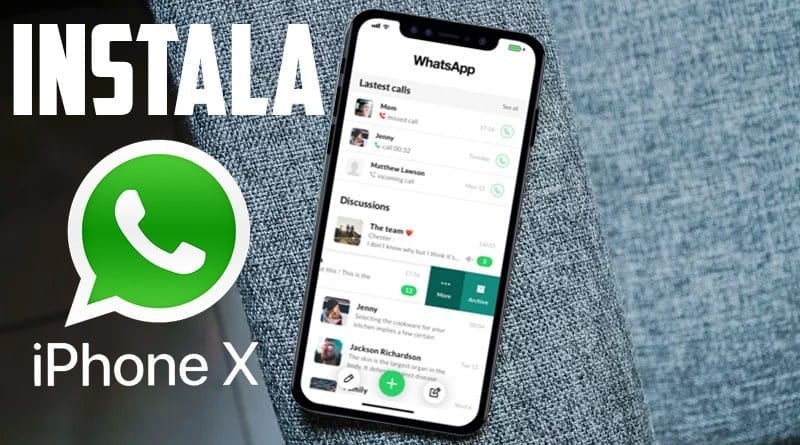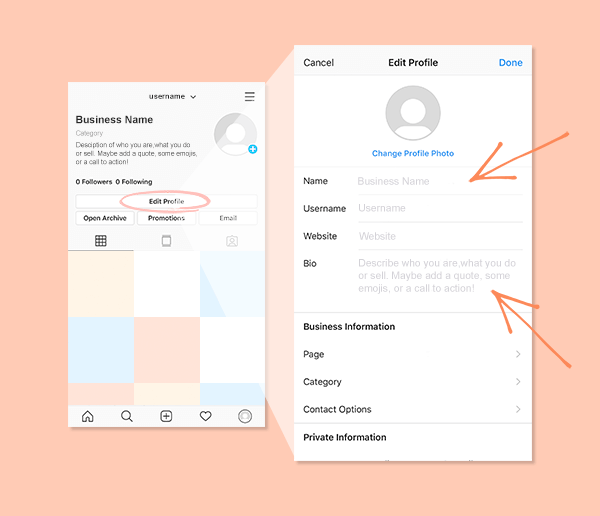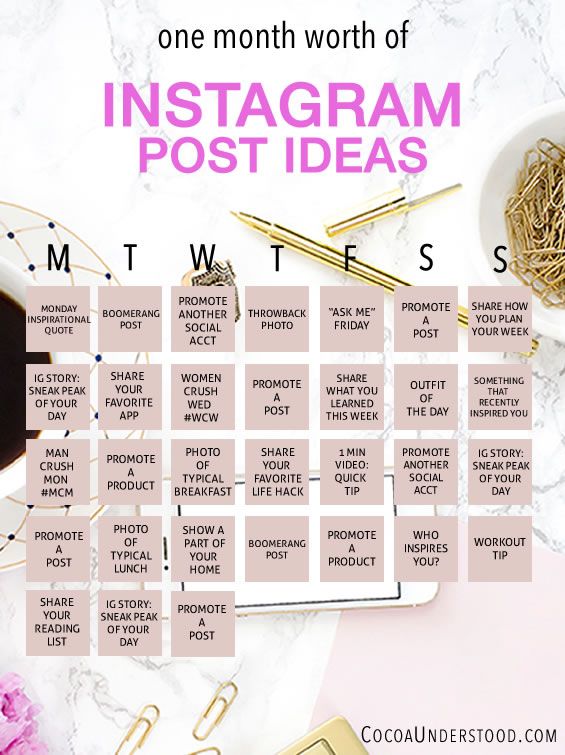How to see news feed from all friends on facebook
How to See All of Your Friends Posts on Facebook
When social media was booming in the early half of the last decade, it was Facebook that resorted to algorithmic sorting of content to make its users more engaged in its app. Fast forward to now, almost every social platform out there uses some kind of algorithm to sort content and make them personalized to each and every one of its users. For their own interests, social media apps no longer show content from everyone you follow but from those you interact with the most.
Why can’t I see the posts from all my friends on Facebook?
Facebook follows the same interaction practices as any other app and uses algorithms to show you posts that may interest you, instead of broadcasting every post made by the people you know. The platform has algorithms in place that modify your News Feed to make it personalized for your interests.
Oftentimes than not, this algorithm gives preference for things Facebook thinks you would like, even if that might be the exact opposite. As a result of this, many posts from your Friends or Family are often hidden from you, even if they may have been posted on Facebook recently.
Related: How to See Who Unfriended You on Facebook
What factors affect my Facebook newsfeed?
Your news feed always shows you the top posts, stories, pictures, and videos from your friends, pages you follow, and the groups you are in. To make it personalized to your liking, Facebook creates and manages a ranking system for your account that determines what stuff you may like and look at more in the future. The social giant does so by checking your recent activity which comprises a bunch of stuff.
Some factors that Facebook uses to rank content that’s visible to you include:
- When was a post uploaded and how recent it is. For Facebook to show someone’s post, it should be from the recent past. If someone posts several times a day, you may see their latest post on your feed but not from a couple of days ago.
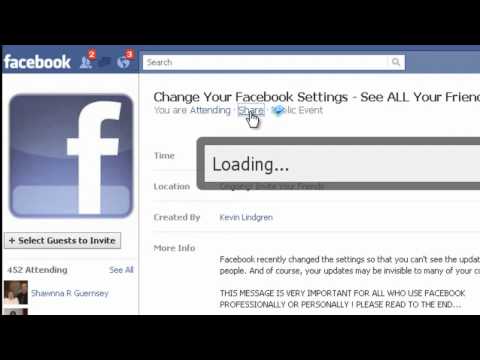 Likewise, if someone you know doesn’t post regularly, you may see a recent update from them, even if it’s a week-old post.
Likewise, if someone you know doesn’t post regularly, you may see a recent update from them, even if it’s a week-old post. - The frequency at which you interact with friends, groups, and Pages on Facebook. You’ll see posts of people you generally interact with in the form of likes, comments, messages, and other modes of reactions.
- The type of content (text, pictures, videos, links, etc.) you often check out on the platform. For instance, if Facebook determines that you watch video-based content more than anything else, your feed will have more video-based posts.
- You may also see posts based on their popularity or engagement among people or pages you follow. If your friends were among many others who liked or commented on a post, it should show up on your feed.
- Posts from some friends and pages will be prioritized over others’ if Facebook detects more recent interaction with them and if you’ve added them to your Favorites list.
- Some posts will also show up on your feed based on interactions from your friends on Facebook.
 This way you’ll see posts from people you have mutual friends or groups with. \
This way you’ll see posts from people you have mutual friends or groups with. \
Related: How to Unfriend Someone on Facebook
How to see all friends’ posts on Facebook in 8 ways
You can not change Facebook’s algorithm, but you sure can tweak things up to make sure that your newsfeed feels like yours. If you follow the given steps, you would be able to prioritize the posts and updates from your friends and pages that you like the most. The prioritized posts are more likely to show up at the top of your newsfeed, rather than random unrelated posts and updates.
1. Switch from Top Posts to Recent Posts
You might have noticed that most of the posts that show on the top of your feed have large numbers of likes and comments, and that is because the Facebook newsfeed is set to show the top posts by default. But it can be changed to show you the most recent posts from your friends and pages you like and follow.
This process should be relevant to both the web and the Android and iOS applications, cause we would be trying to fix your newsfeed’s algorithms here.
Log in to your Facebook account on a web browser on your computer.
You will be greeted with a gunky homepage, full of stuff you may or may not like, but don’t worry we are going to fix this.
From the left sidebar of the Facebook homepage, click on ‘Most Recent’.
If you don’t see the ‘Most Recent’ option, you’ll have to click on the ‘See more’ option on the left sidebar and then look for it.
The ‘Most Recent’ option sets your newsfeed to show the latest posts made by the people and pages you interact with. But it’s temporary and needs to be re-enabled every time you log out of your account.
2. Add friends you often interact with to Favorites
Facebook allows you to add people and pages as favorites and shows their recent posts on top of the feed. This is another way to prioritize your taste and have those posts show up on your feed regularly.
To add people and pages to Favorites, go to the homepage and click on the ‘See More’ option on the bottom left corner of the homepage.
Scroll down to find the ‘Favorites’ option and click on it to show posts from your Favorites. The posts will only show up if you might have put people and pages in this list before.
Now click on the Manage Favorites option to show a list with options to tweak your Favorites, unfollow people, and the snooze settings, among others.
From here, click on the Manage Favorites to start adding people and pages to your favorites.
You can now click on the ‘All’ drop-down arrow to choose whether to show only Friends, Pages, just the Favorites, or all of them
Depending on what you chose, you can now start adding people and pages to your favorites. To add a person or page to your Favorite, click on the star next to their name. Once selected, the stars next to their name will turn blue.
You will be able to add as many as 30 people and pages as your Favorites. When done with your selections, you can press the X to save your choices.
3. Unfollow people to hide posts from them
Most of the time when you send a friend request to someone, you end up following them on Facebook. And as obvious as it may seem, following someone would mean that Facebook will consider that you are interested in their posts, and would keep showing them on your feed. Though you can just unfriend them and get rid of them, there are times when you just can’t unfriend some people, like colleagues, schoolmates, etc. But that doesn’t mean that you have to be bothered by seeing their posts on your feed, so let’s fix this up.
To unfollow someone on Facebook, click on the ‘down arrow’ at the top right corner of Facebook and select ‘Settings and Privacy’.
Next, click on ‘News Feed Preferences’ from the menu.
Choose the ‘Unfollow’ option from the pop-up list, to unfollow people and pages whose posts you don’t want to see anymore.
Chose whether to show only Friends or Pages from the ‘All’ drop-down arrow./cdn.vox-cdn.com/uploads/chorus_asset/file/12803103/facebook-ios7-redesign.1419979915.jpg)
Starting from friends, click on the icon next to their name to unfollow them.
You can unfollow pages in the same manner by clicking the icon next to their names.
Once done, click on the ‘X to save your choices.
Unfollowing does not remove people from your friend list and won’t notify them either, so you are pretty safe doing this to anyone whose posts you don’t want to see on your feed.
4. Snooze people and pages for a month
You might not know, but Facebook allows you to snooze posts from people and pages for as long as 30 days. Once snoozed the posts will never show up in your feed for the next 30 days.
To snooze a person or page, click on the three dots on the right corner of the post.
From the options, click on Snooze for 30 days.
This will simply snooze them like your alarm, but for as long as 30 days. After 30 days, you can snooze them back by following the same process or simply unfollow them by following the above-mentioned process.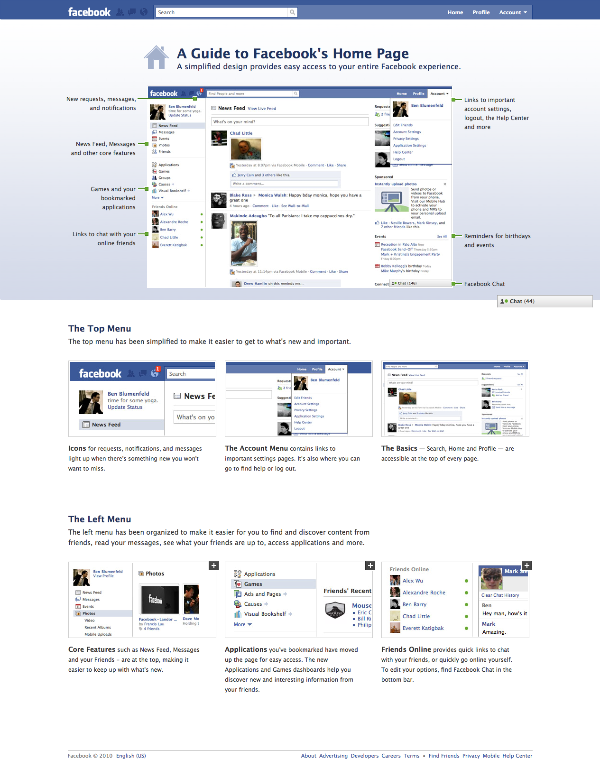
5. Hide a page’s posts permanently
If you see a post from a page that your friend interacts with but you don’t want this page’s post to appear on your feed at any point in the future, you can hide it permanently. To do this, click on the 3-dots icon at the top right corner of the post and then select the ‘Hide all from <page’s name>’ from the dropdown menu.
This will remove the post from your current News Feed and Facebook will make sure you don’t see future posts from the page on your feed.
6. Reconnect with people you may have unfollowed
If you think you have friends in your profile that you have not connected with for a long time but you want to see their posts on your news feed, Facebook offers a way for you to reconnect with them. You can reconnect with people who are still on your friends list but have been unfollowed by you and make their posts appear on your feed with ease.
To do that, click on the ‘down arrow’ at the top right corner of Facebook and select ‘Settings and Privacy’.
Next, click on ‘News Feed Preferences’ from the menu.
Inside News Feed Preferences, click on ‘Reconnect’.
You’ll now see a list of your Facebook friends whom you may have unfollowed previously. To reconnect with them, click on the ‘+’ icon adjacent to the person’s name and their posts will now start appearing on your Facebook News Feed.
7. Remove unwanted people from your Friends list
For the next step, we will be cleaning up the long list of your friends. It might seem a little cruel to cut off people, but it is quite necessary if you want to make sure that you can see the posts that you actually want to see on your newsfeed. Most of the times we have numerous people on our Friend lists, people we don’t even know or bother about. Removing them from your list will not just stop showing their annoying posts and updates on your feed, but will also save you the embarrassment of having almost the whole town on your list.
To remove friends, click on the ‘Friends’ icon right next to the Home icon on the homepage.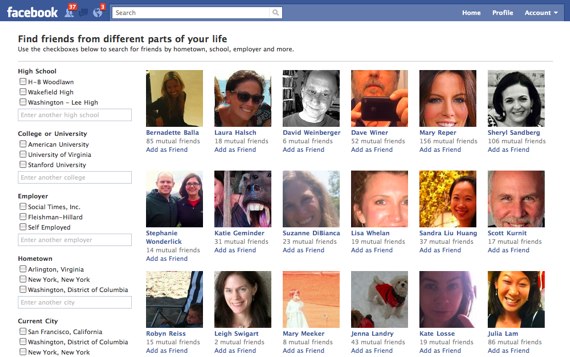
This will take you to the Friends menu, where you can add new friends from the suggestions and remove the old ones. Click on the ‘All Friends’ to show the list of your Facebook friends.
Hoping that you have already decided on the name of the people you want to remove, click on the three dots next to their name to list the options.
Click on the option to ‘Unfriend’ to remove the person from your list. Now follow the same process to remove as many people as you can or want to. Remember, you are freeing your newsfeed by removing unnecessary people, so there’s nothing wrong with being a little greedy and removing most of them.
Once you are done here, your newsfeed might already have been freed of much of the clutter, but to ensure the best results, we will move to the next steps.
8. Interact, it’s social media
If you are really concerned about seeing your friends’ posts on your newsfeed, then do the most obvious thing, stay in touch. Interacting with the profiles of your friends and the pages that you like the most can increase the chances of their posts showing up on your newsfeed. Head to the profiles of the friends and pages you adore the most, and leave some likes and comments on their posts. Trying to be ‘social’ on social media can really do wonders to the algorithm, so try it.
Interacting with the profiles of your friends and the pages that you like the most can increase the chances of their posts showing up on your newsfeed. Head to the profiles of the friends and pages you adore the most, and leave some likes and comments on their posts. Trying to be ‘social’ on social media can really do wonders to the algorithm, so try it.
FAQs
Where are the posts of my friends on Facebook?
The newsfeed by default is set to show top posts rather than the most recent posts, which means that the posts from your friends won’t show in your feed if they don’t have an engagement comparable to that of the other people and pages you follow and interact with on Facebook. In order to see posts from your friends, head to their profile and interact with their posts. Leaving likes and comments on their posts at regular intervals would ensure that you see their posts on your feed.
Why do I see old posts on my newsfeed?
Facebook newsfeed shows the top posts first, so the longer it has been since a post or update was first published on Facebook, the greater the amount of engagement that it could have received, hence the older posts would keep reappearing on your feed as they grow in engagement. You can change it by clicking the Most Recent option on your homepage to show to recent posts on your feed.
You can change it by clicking the Most Recent option on your homepage to show to recent posts on your feed.
Why is my newsfeed so annoying?
Your newsfeed shows you the top posts from the people and pages you follow or interact the most with. Even if you don’t like the posts, the Facebook algorithms think that it is actually what you like and try to show it to you. You can fix it by unfollowing pages and people with posts that you don’t like or find annoying.
How to see posts from a specific friend on Facebook?
You can check their posts by visiting their profile or you can add them to the list of your favorites. The posts from the people in your Favorites lists are prioritized and are less likely to be missed out from your newsfeed.
How to see the most recent posts on Facebook?
Look for the ‘Most Recent’ option on the left side of your Facebook homepage. Clicking on it would change the newsfeed default of top posts first to most recent.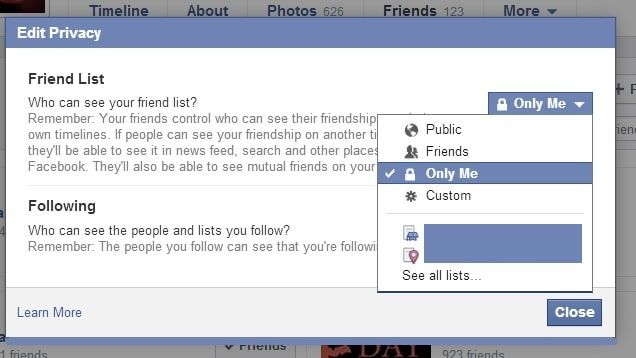 Your feed will now show the most recent posts and updates made by your friends and the pages you follow. Though it might revert back to showing the top posts once you log out, but you can set it to show recently again through the same process.
Your feed will now show the most recent posts and updates made by your friends and the pages you follow. Though it might revert back to showing the top posts once you log out, but you can set it to show recently again through the same process.
How to see someone’s posts first?
If you interact with them regularly then it is less likely that you will miss their posts on your feed. The post from your most recent interactions are given priority as something you might be interested in and would be shown first on your feed.
How to hide annoying posts on Facebook?
When you find the posts from a person or page annoying, you can either hide the post or snooze them for 30 days. You can hide the post by clicking the three dots in the right corner of the post and selecting the Hide post option. If you choose to snooze them, then you will not see even a single post or update from them for the next 30 days. They won’t be notified that you have snoozed them or hidden their posts, so you can do it without the guilt of getting caught.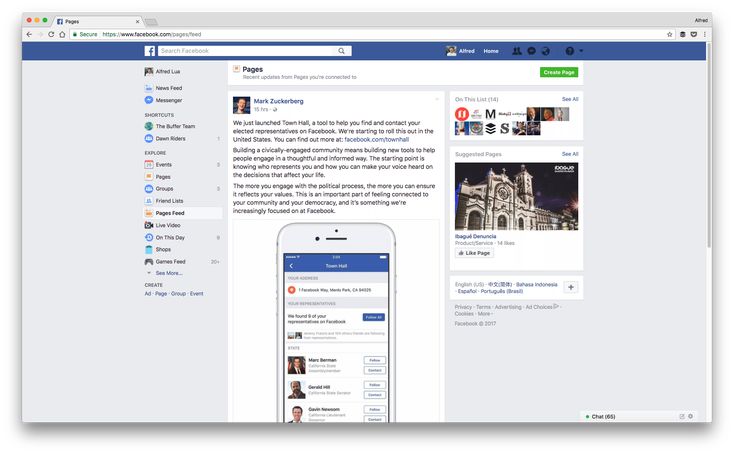
RELATED
- How to Turn Off Friend Suggestions on Facebook
- How to Poke On Facebook
- How To Find Birthdays On Facebook App
- How To Find Someone With Facebook Reverse Image Search
- How To Stop Someone Seeing You Online On Facebook Messenger
- What Does The Green Dot Mean on Facebook or Messenger?
How to See More Friends Posts on Facebook: Take Control!
What’s in your Facebook newsfeed?
Bunch o’ junk you don’t care to see?
Do you miss seeing posts from friends, and the Facebook Pages you adore?
Take control NOW! Here’s how.
UPDATED September 2022 with NEW Feed Preferences.
We’ll run through some newsfeed basics, then delve into how you can see what YOU want to see!
What Shows Up on Facebook Newsfeed?
Facebook Feed is the constantly updating list of stories on your Facebook home page.
It includes status updates, photos, videos, links, app activity and likes from people, Pages and groups that you follow on Facebook.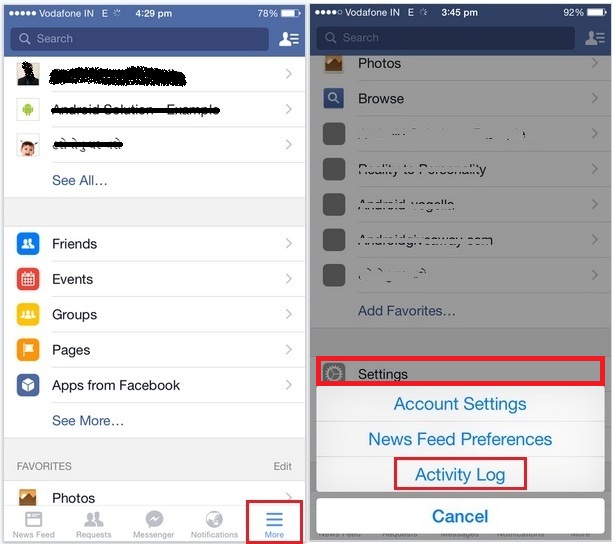
Posts that you see in your Facebook Feed are meant to keep you connected to the people, places and things that you care about, starting with your friends and family.
Adam Mosseri, “Head of News Feed,” will clue you in on how FB determines what to show you:
Facebook shows you what they decide to show you
Here’s the deal. When the average Facebook user logs on, there are potentially thousands of posts from their friends and “liked” business Pages that could be shown to them.
In 2013, Facebook said the average was 1,500 stories, and in 2014, they said it could be up to 15,000. Who knows how many by now!!
For many years, Facebook has NOT been showing you ALL those posts. In fact, there’s no way you could find them all, even if you spent all day and tried really hard 🙂
The FB feed is NOT a waterfall feed, like Twitter, where the most recent posts are shown at the top, and all posts from everyone you follow are shown in chronological order.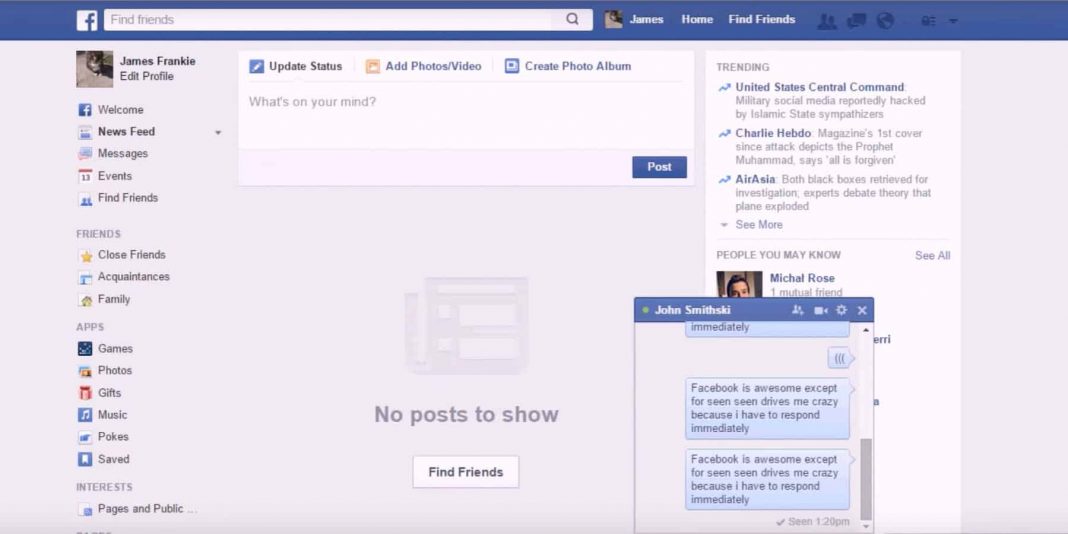 Nope.
Nope.
Facebook uses a mysterious Ranking algorithm (formerly called Edgerank) to determine which posts you get to see.
The Facebook Feed algorithm attempts to figure out which posts you most want to see.
Posts that you see first are influenced by your connections and activity on Facebook. The number of comments, likes and reactions a post receives and what kind of story it is (example: photo, video, status update) can also make it more likely to appear higher up in your News Feed.
Posts that you might see first include:
- A friend or family member commenting on or liking another friend’s photo or status update.
- A person reacting to a post from a publisher that a friend has shared.
- Multiple people replying to each other’s comments on a video they watched or an article they read in News Feed.
This screenshot shows what Facebook purports to show you as of September 2022:
Keep in mind that if you feel you’re missing posts you’d like to see, or seeing posts in your Feed that you don’t want to see, you can adjust your settings.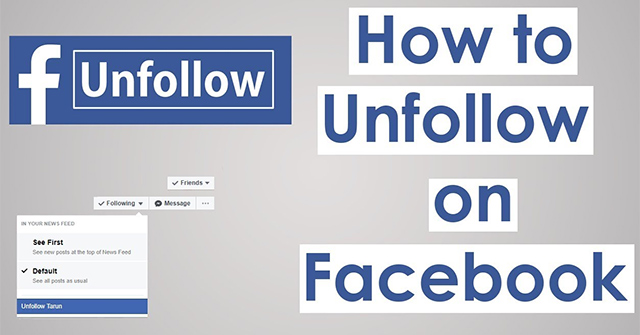 We’ll dive into that below!
We’ll dive into that below!
If there’s a friend or Page whose posts you want in your newsfeed, be sure to to interact with the posts that you do see.
If you’re not seeing any, go to their page and leave likes and comments on a few recent posts.
If you want to see their posts, never hide their posts.
P.S. Please don’t ever hide Fan Page posts – if you don’t like what they post, it’s better for the business if you “unlike” or unfollow the Page.
It’s an algorithm thing 😉
You might also like: Why Can’t I Send a Friend Request on Facebook?
How Can I Fix my Facebook News Feed?
We will first cover how to see the most recent posts, then go into fine-tuning exactly what you do and don’t want to see!
How to see the most recent posts on Facebook
The Facebook News Feed default is to show you the “Top Stories.” That means you’re going to see the posts that have a lot of comments and likes, not what was posted most recently.
Even worse, the more comments and likes they continue to get, the more likely you’ll see the same stories again at the top of your Facebook news feed.
But you can easily change this priority to “Most Recent.” Note: This content was checked on September 19, 2022 and still works.
On desktop, just go to the home page (newsfeed) and click “See more” in the left sidebar.
Then scroll down, down, down until you see “Most Recent.”
Click this and your News Feed will instantly change to the most recent post instead of the most popular post. You can see in the first screenshot, the top post was posted 12 hours ago, and in the second screenshot, it was posted “Just now.”
How to see the most recent posts on Facebook mobile
This is equally easy to set up on mobile. Note that you have to redo this every time you open the app!
From the Facebook news feed or your profile, tap the hamburger menu in the bottom right corner.
Under All shortcuts, scroll down until you see Recent and favorites.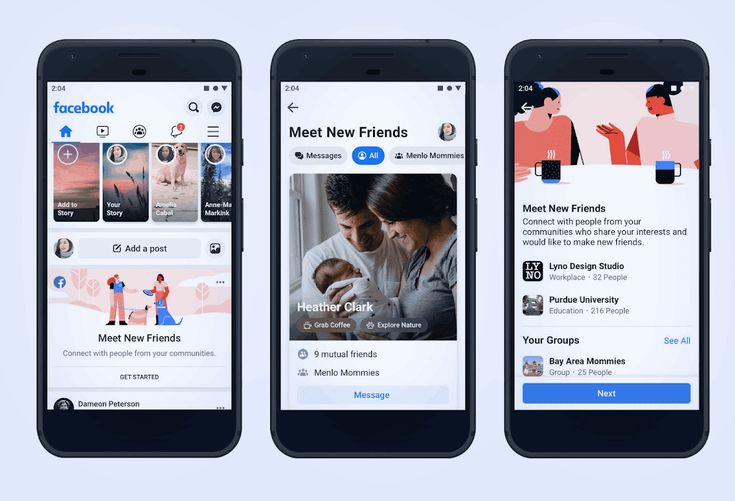 You may need to tap See more for it to show.
You may need to tap See more for it to show.
Simply tap it and you’ll be taken the Recent feed. From here you can also choose to view the Favorites feed.
How to see more friends’ posts on Facebook
You can set more granular preferences to see more posts that you want to see, and fewer of those you don’t.
Here’s how: “Favorite” up to 30 friends and Pages, unfollow others, and reconnect to ones you miss later. Or you can “Snooze” them for a time.
Note: Finding the preference settings has been completely changed as of September 19, 2022.
How to edit your Facebook Feed preferences on desktop
1 | Click your mini profile picture in the top right corner of any Facebook page.
2 | Choose Settings & Privacy.
3 | On the next tab, choose Feed. (It seems they no longer call it News Feed).
4 | Uh oh, Facebook is trying something new!
Now you can test out more ways to better control your News Feed.
We’ll let you know if this feature goes away.
Well, I did not find better ways to control my feed. What I did find was that my previous preferences had disappeared.
Posts from friends and Pages added to Favorites are prioritized, or shown higher, in your News Feed. Some friends and Pages are already prioritized based on info like your past interactions and things you have in common on Facebook. Adding them to Favorites prioritizes them even more.
I was given 23 Friends and 24 Pages to choose to Favorite. That’s it.
There were Friends from a group I’m active in, and recently added Friends. But none of my old buddies and family members. All 23 choices are new Friends from the past year.
Included were a few Pages I interact with. No idea how they chose the other ones, or why my choices were mostly Pages!
I hope this is a glitch of the change and will be sorted soon.
How to edit Facebook News Feed preferences on mobile
As of September 2022, I could not find Preference settings anywhere on mobile.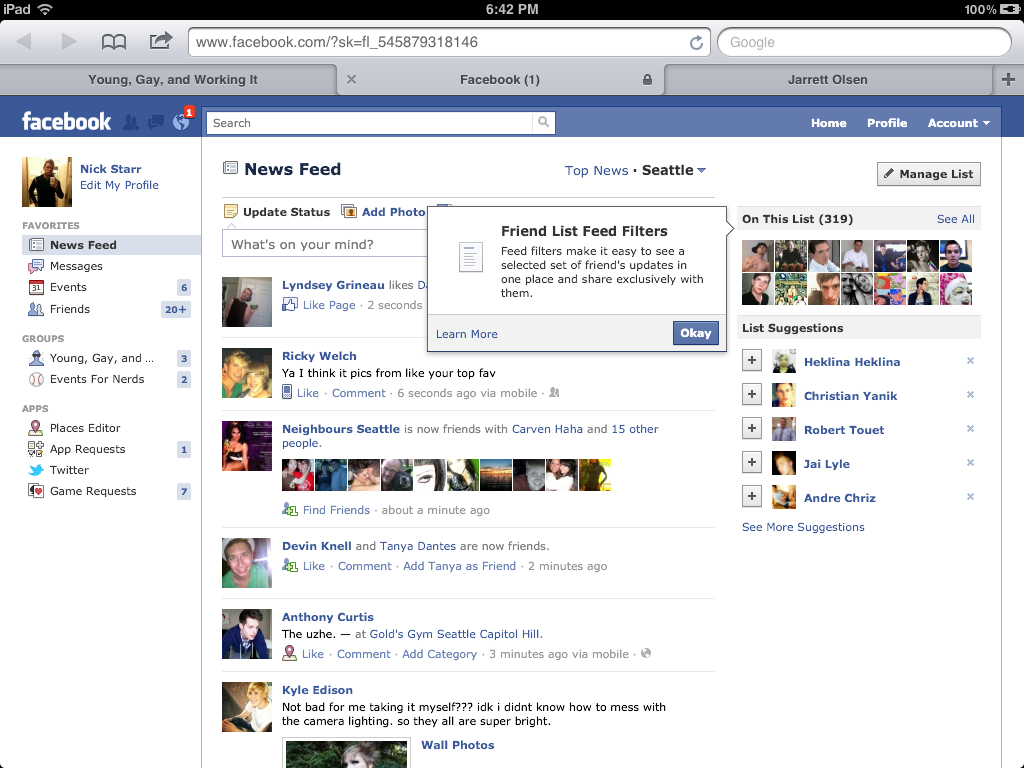
1 | Prioritize who to see first in your Facebook feed
Go to the Favorites option. When you add friends and Pages to your Favorites on Facebook, their posts will be shown higher in your News Feed.
Choose whose posts you want to see first, from Facebook friends and “liked” Pages. You can click on the “ALL” button to choose whether to prioritize only friends or only Pages.
Select up to 30 friends you want to see at the top of your news feed! Your selections aren’t ranked. For example, your first selection isn’t seen first, your second selection isn’t seen second.
Once you’ve made your selections with the blue star, click the arrow to go back to set other preferences, or the X if you’re done. Your choices will be saved.
Alternatively, you can click the blue star to un-favorite someone. No worries, they won’t know either way!
If you like, you can choose to see ONLY posts from your Favorites. They’ll show newest first, instead of most popular.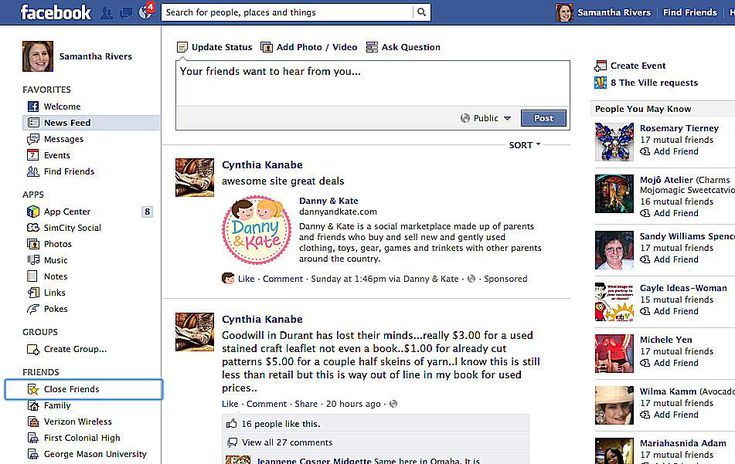
- Go to your News Feed.
- Click Favorites in the left menu. You may need to click See More to see this option. Now your feed shows ONLY posts from your Favorites.
- To see posts from everyone else again, click the house icon at the top of Facebook.
The “Favorites feed” resets to “all posts” every time you open Facebook.
For some reason, you can’t Favorite groups.
2 | How to see all friends’ posts
The way to see ALL friends’ posts on Facebook is to Unfollow people, Pages, and groups you don’t want to see. Leaving just friends!
Click on the next section to choose what you want to stop seeing. When you unfollow someone, you won’t see their posts in News Feed, but you’ll still be “Facebook friends” with them.
Again you can choose to see all kinds at once, or click the “ALL” button to unfollow FB accounts in one category:
- Friends – but not necessarily the friends you want to see!
- Pages – business or Fan Pages you “Liked.
 ”
” - Groups you’re a member of.
Either way, you can keep scrolling until you’ve selected all the ones you want to unfollow. Click the blue check to make it gray.
The people, Pages, and groups won’t be notified that you’ve unfollowed their posts.
Click the arrow or the X and move on.
Another option is to unfollow someone when you see a post of theirs in the feed.
- Click the 3 dots on the top right of their post.
- Select Unfollow [Name].
Easy peasy, one and done. Next!
3 | Reconnect with people, Pages, and groups you unfollowed.
If you wish, you can use the next section to re-follow any accounts you previously unfollowed.
You might want to take a minute here to decide if you even want to be connected to these accounts at all.
If you do want to unfriend or unlike, you could right-click to open another browser window and be done with them once and for all. Totally up to you.
When you’re done with this section, click the arrow or X.
How to temporarily unfollow a person, Page, or group
The Snooze section prevents you from seeing certain accounts’ posts in your FB Feed for 30 days. The profile, Page, or group won’t know that they’ve been snoozed.
Snooze someone directly in the feed by clicking the 3 dots to the top right of their post. In the preferences, you can only UNdo the Snooze.
How to Get Notifications when your friend posts
This used to be a thing, but seems to have been removed with New Facebook.
Previously: To get notified when a friend posts on Facebook, hover the “Friends” button and click on “Get Notifications.”
It’s no longer there.
Time to take control!
We covered a lot:
- How the news feed works on Facebook.
- How to see Most Recent posts instead of Top Stories.
- How to see all friends’ posts on Facebook.
- How to unfollow and refollow people, Pages, and groups.
Scroll back and review as needed.
Share this post with a friend if you found it useful!
Let us know in a comment if you have any more tips.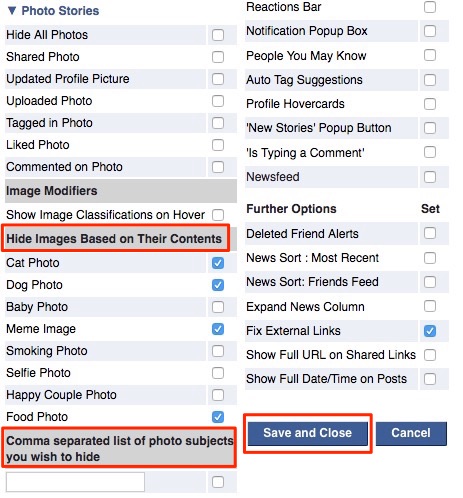
You might also enjoy: How to Find a Facebook Account by Phone Number
How can I see all my friends' posts on Facebook? | Technique
Marina Purim
Approximate reading time: 1 minute
23456
Photo: www.globallookpress.com
“I don’t see my friends’ messages,” users often complain on their Facebook pages. Randomly, they find out that their best friend, for example, posted vacation photos all weekend, but for some reason they did not appear in the news feed. In fact, fixing this is very easy - you need to see what kind of sorting you have. nine0005
There are two sorts of social network messages: "Popular" and "Latest". By default, you most likely have the "Popular" tab, respectively, you see only those posts where a lot of likes and shares were put. The messages of famous people and popular pages probably have a lot of weight.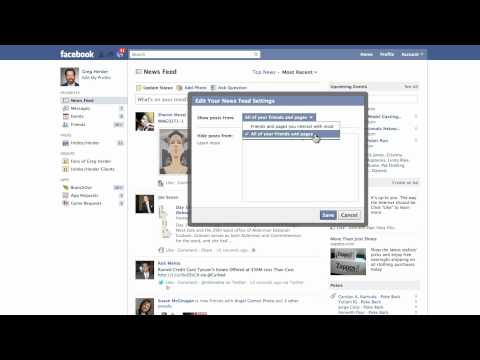 But a friend’s philosophical post could go unnoticed by social network robots who were looking for the most popular.
But a friend’s philosophical post could go unnoticed by social network robots who were looking for the most popular.
To see everything and in chronological order, select the Recent tab. It exists both in the "big" web and in applications for mobile devices. Your friends should do the same in order to read all your messages, and not just those that will collect a large crop of likes. You cannot influence the display of your posts in other people's feeds. nine0005
At the same time, check if you can see all private messages from friends, because some of the messages (from those you are not subscribed to) go to the "Others" folder, which not everyone checks.
Next article
You may also be interested in
- Children begged their father for a cat using Facebook nine0031
- We make diagnoses on a profile in Facebook
- Phones, laptops, travel - as a gift.
 New social media virus nine0031
New social media virus nine0031 - Facebook will introduce an updated news feed
- You have never seen such Facebook: the social network showed a new design nine0031
Media news2
Privacy Feeds | Facebook Help Center
Public information can be seen by anyone, including people who are not on your friends list, who are not registered with Facebook, or who use various media, including print, broadcast (such as television), and other sites on the Internet. For example, if you post a public comment on a broadcast of a TV show through our services, that comment may appear on the show or anywhere on Facebook.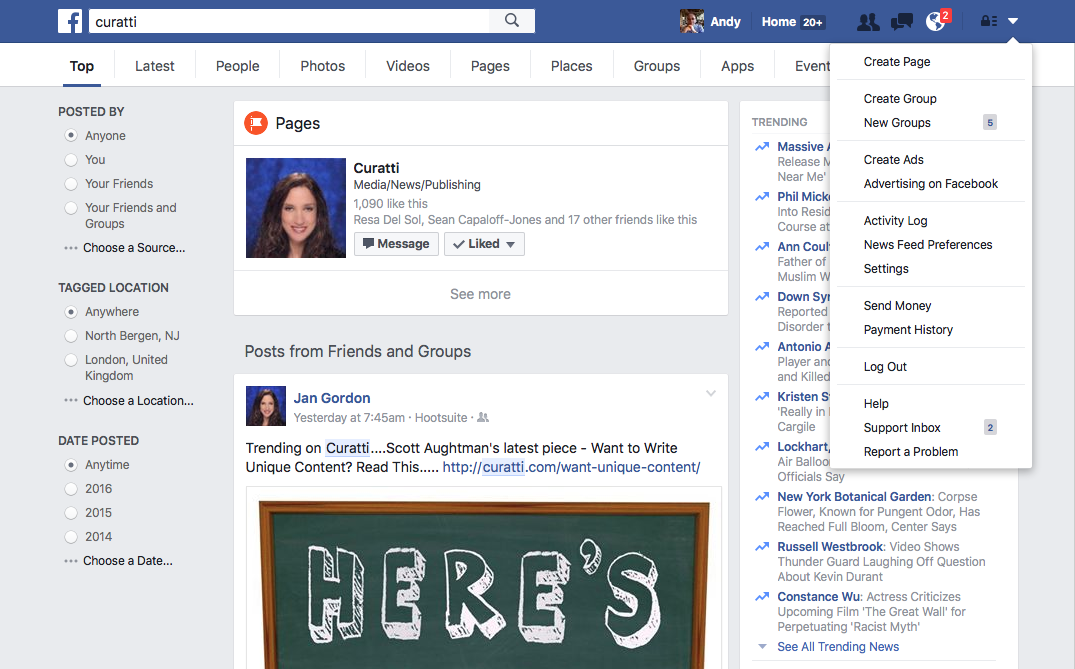 nine0005
nine0005
What is considered public information?
Information you publish that is always available to everyone. Some of the information you give us when you complete your profile is shared, such as your age range, language, and country. We also use a part of your profile called a public profile to make it easier for you to contact your friends and family. Your public profile includes your name, gender, username and user ID (account number), as well as a profile photo and cover photo. This information is also publicly available. To make it easier to contact you, we use the information below. nine0005
Your name, profile picture, and cover photo help people recognize you.
Gender helps us mention you correctly (example: "Add her as a friend").
Listing your communities (such as your school or place of work) makes it easier for people to find you.
The username and ID (for example, your account number) are in your profile URL.
Age Range allows apps to show content that is age appropriate for you.
Language and country help us show you the right content and products. nine0005
Information you publish that is publicly available. Public information is information that you share with everyone (for example, select Public to everyone in the Audience Picker). If you share something and don't see an audience selector or other privacy setting next to it, that information is also public. Learn more about changing who can see basic information on your Facebook profile and controlling who you share posts with on Facebook using the Audience Picker. nine0005
Content shared by other people. Other people can make public even the information that you shared only with them. Also, when you comment on other people's public posts, your comment will also be visible to everyone.
Posting to Facebook Pages or public groups. Facebook pages and public groups are public places. Anyone who views a Page or group can see your post or comment. In addition, when you post or comment on a Page or public group, the news may appear in the Feed and elsewhere on Facebook and the web.