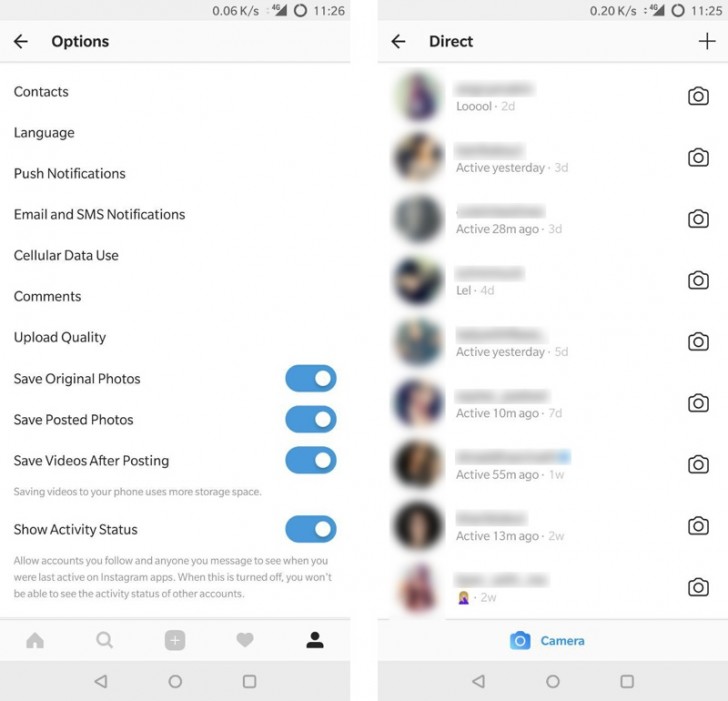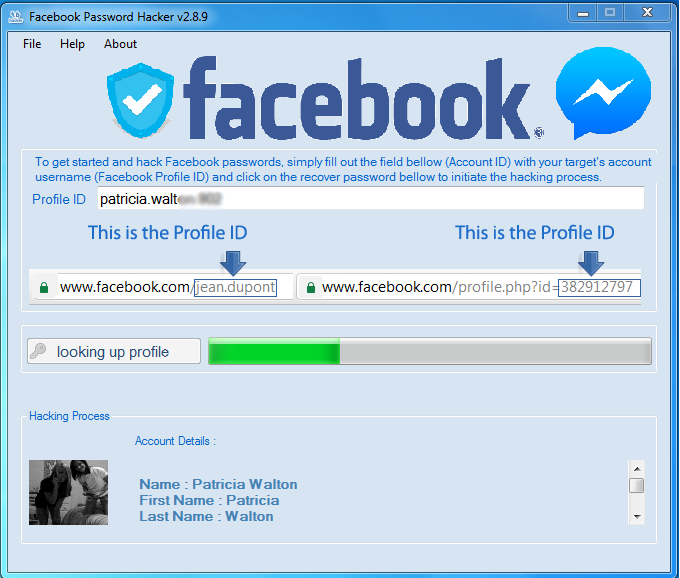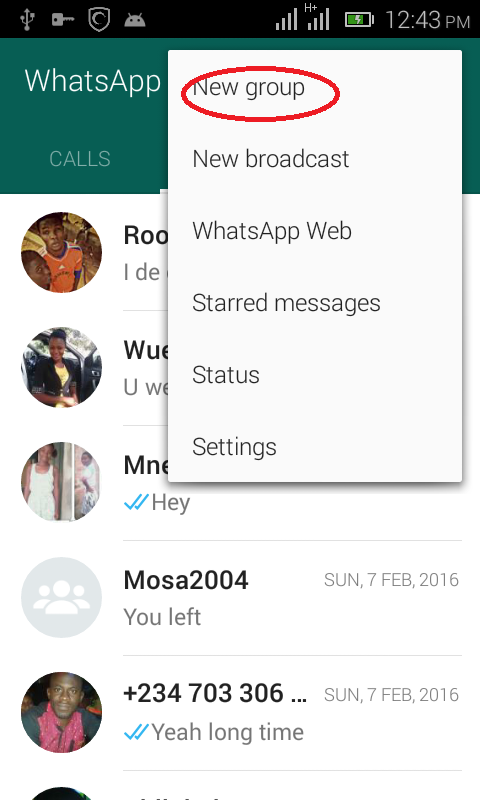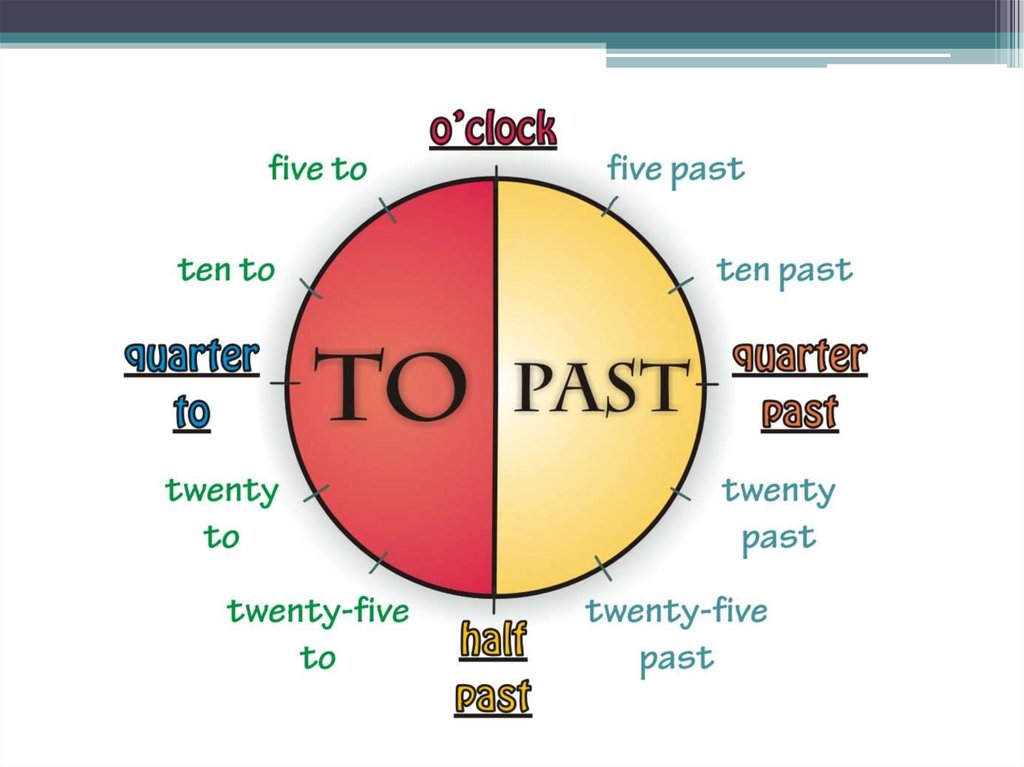How to see follower activity on instagram
How to See Your Follower’s Activity on Instagram
Have you ever wondered what your followers do on Instagram?
You may want to know this out of basic curiosity. But it’s also an excellent way to discover new creative and useful profiles to follow. So, why not check out what the people who follow you like on this social media app?
If you think this is a great idea, you’re not alone – many users wonder how to do just that since the Activity tab in the Notifications section is no longer available.
Our article may help you clear up any doubts you may have. Keep reading and find out how to learn more about your followers.
How to Check Your Follower’s Activity on Instagram
Before, you could easily see what your friends and followers liked by tapping the Activity tab in your Notifications panel. But more than a year ago, Instagram removed this feature and made it harder to get a peek at the likes of our Insta friends.
Instagram’s explanation is that they wanted to make the app as simple as possible to use. They also said they removed this tab because, according to their data, not many people were actually using it. However, many users seem not to have liked this change. But there were also others who said they were happy to hear that their followers won’t be able to see what they liked and who they followed anymore.
While users do have the Explore section to find new exciting accounts to follow on Instagram, how can you see your followers’ activity now?
To see more than just specific parts of your followers’ activity, you’ll need additional “snooping support.”
1. How to See Someone’s Recent Posts
Recent posts are a part of someone’s activity on Instagram, so here’s how to see them. You may miss a user’s post on your feed, but it’s easy to make sure you’re up to date by visiting their profile.
- Launch the Instagram app on your device.
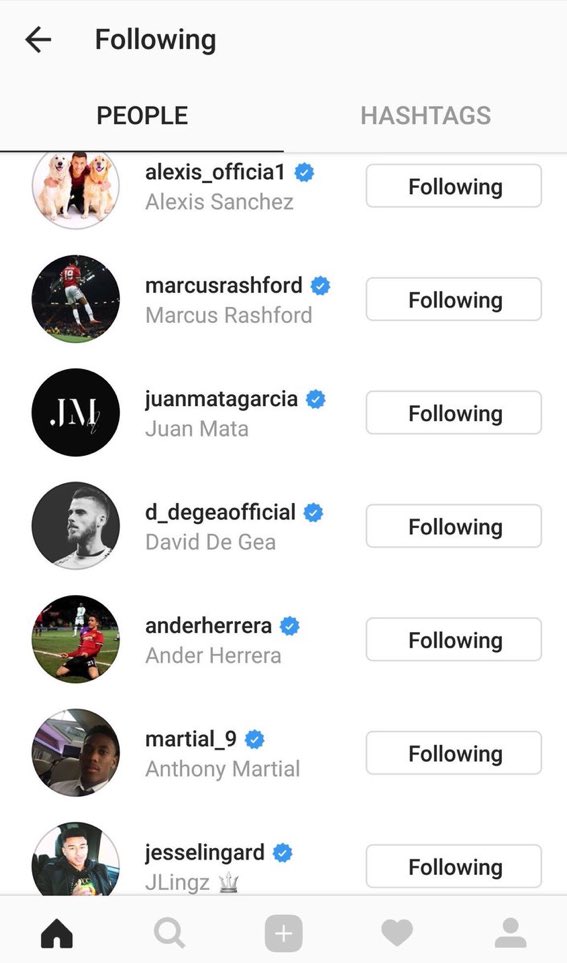
- Select the magnifying glass from the menu at the bottom.
- Type in the desired username in the search field at the top of the screen.
- Tap on the user’s name to open their account.
- Check out the latest posts by scrolling through their feed.
2. How to See Someone’s Followers
To see someone else’s followers and the list of people they’re following, you can follow these steps:
- Open Instagram on your smartphone.
- Tap the magnifying glass at the bottom.
- In the search field, type in the username of the person you want to track.
- When their profile opens, tap on the Followers or Following section.
You’ll be able to see people they interact with unless their profile is set to private. In that case, you can only see these lists if they approve your follow request.
3. How to See What Someone Else Likes
It used to be much easier to see what the users you follow liked on Instagram before the Activity tab was removed. You had everything in one place, and there was no need for much scrolling. It’s still possible to check who liked what, but the process may be a bit tedious.
You had everything in one place, and there was no need for much scrolling. It’s still possible to check who liked what, but the process may be a bit tedious.
Here’s what you should do.
- Open Instagram and go to your home page.
- Scroll through the feed and choose a post made by a person both you and the user you want to track follow.
- Tap on the likes below the post.
- Check the list of people who liked the post and find out which one of your friends liked it.
You can see what other people like if you follow the same people. When you stumble upon an image posted by your mutual follower, you can tap the likes to see who liked the post. Then you can see if the person you’re interested in liked the photo.
How to Get Your Followers’ Activity on Instagram With Third-Party Apps
Besides seeing this basic stuff, you can also track your followers’ activity by using third-party apps.
For example, you can use the Snoopreport app, originally created with marketing goals in mind. There’s a low-cost plan for this app, and it allows you to track up to 10 users. However, since it’s a paid app, you may want to think twice before you get it – is it worth paying for it for private purposes?
But if you’re interested in tracking your followers more closely for content marketing purposes, then it may pay off.
How to Hide Who You Follow on Instagram
If you want to keep the list of people you follow on Instagram hidden, you can set your profile to private. Follow the steps below.
- Open Instagram and open your profile by tapping your image in the lower right corner.
- Select the hamburger icon in the top right corner to see account settings.
- Select the gear icon from the bottom to open Settings.
- Tap on Privacy and navigate to the Account Privacy section.
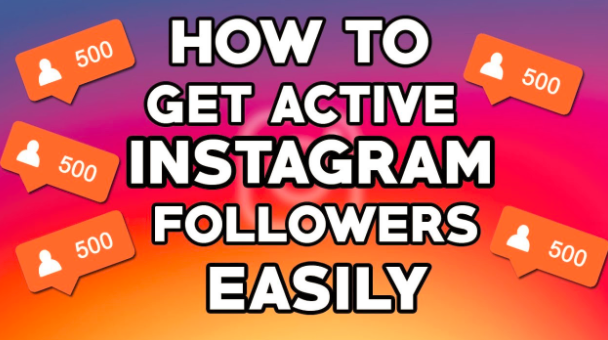
- Switch the toggle next to Private Account to set your profile to Private.
Once you’ve done that, only your followers will be able to see who you’re following.
Additional FAQs
If we haven’t answered all your questions by now, you may want to check the FAQs section below to learn more.
How Do I Show My Activity on Instagram?
There’s only so much you can show on Instagram. Your followers have access to your posts, the list of your followers, and the people you follow. If you keep your profile set to public, even people who don’t follow you can see that information.
How Do You Remove a Follower on Instagram?
To remove someone from your list of followers, do the following:
• Launch Instagram and go to your profile.
• Select the Followers button at the top of the profile.
• Find the person you want to remove by scrolling or entering their username in the search field.
• Tap on Remove next to their name.
What Is the Point of Tracking Instagram Users?
As we’ve mentioned, some people track other users out of pure curiosity. Parents may also want to ensure that their children are safe while using Instagram. Other people use it for spying purposes. Marketers often use tracking apps to learn more about their followers and target audiences. They can find out a lot about their interests, behavior, and more and use this data to create better content for their audience.
What Are Your Followers Doing?
Are you disappointed by the disappearance of the Activity tab? Well, you still have some ways of tracking your followers’ activity. You can check out their recent posts, list of followers, and maybe see if they liked a photo posted by someone you both know. For more detailed “tracking,” there are a few apps that can help you, but try to limit your investigations with third-party apps and don’t turn into a Sherlock Holmes.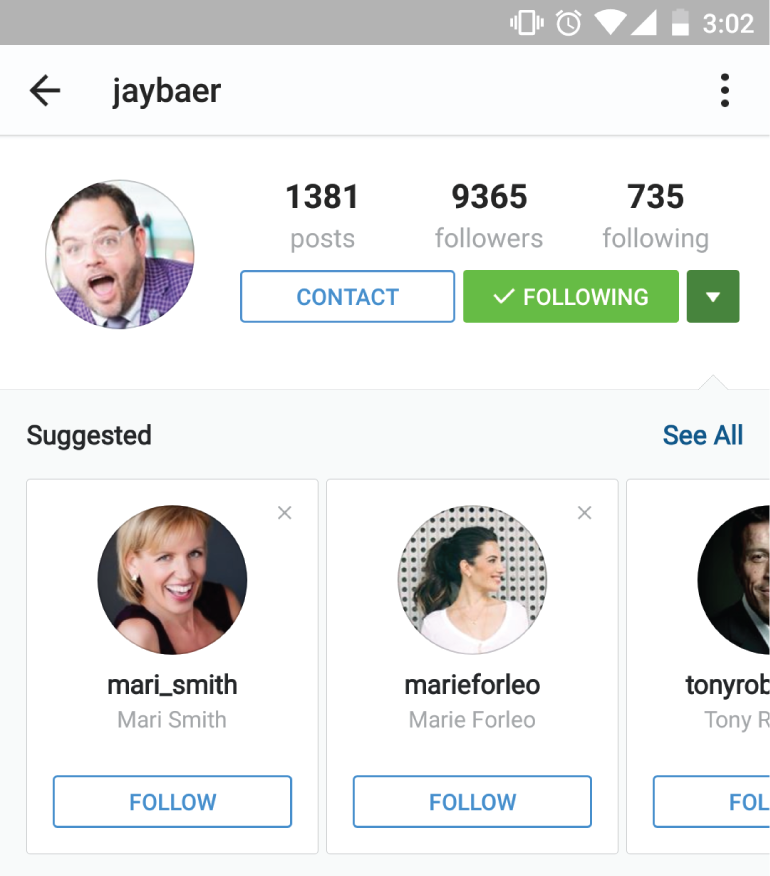
Did you know about the Activity tab, and if you did, do you miss it at all? Let us know in the comments section below.
How to See Someone’s Activity on Instagram | by Snoopreport
A person’s social media activity tells a lot about them — their interests, their friends, their dating life, you name it. It’s no surprise, then, that so many people turn to social media to get more insight into their significant others, friends, family members, and anyone else they’re trying to know a bit better.
Instagram, however, makes that difficult because they show very little information about other users’ activity, even users you’re following. What information are they missing and where can you find it?
In past years, Instagram had a “Following” tab on your “Activity” screen where it showed you the activity of those you were following, but it axed this tab in 2019. Since then, there are only small pieces of information readily available about your friends.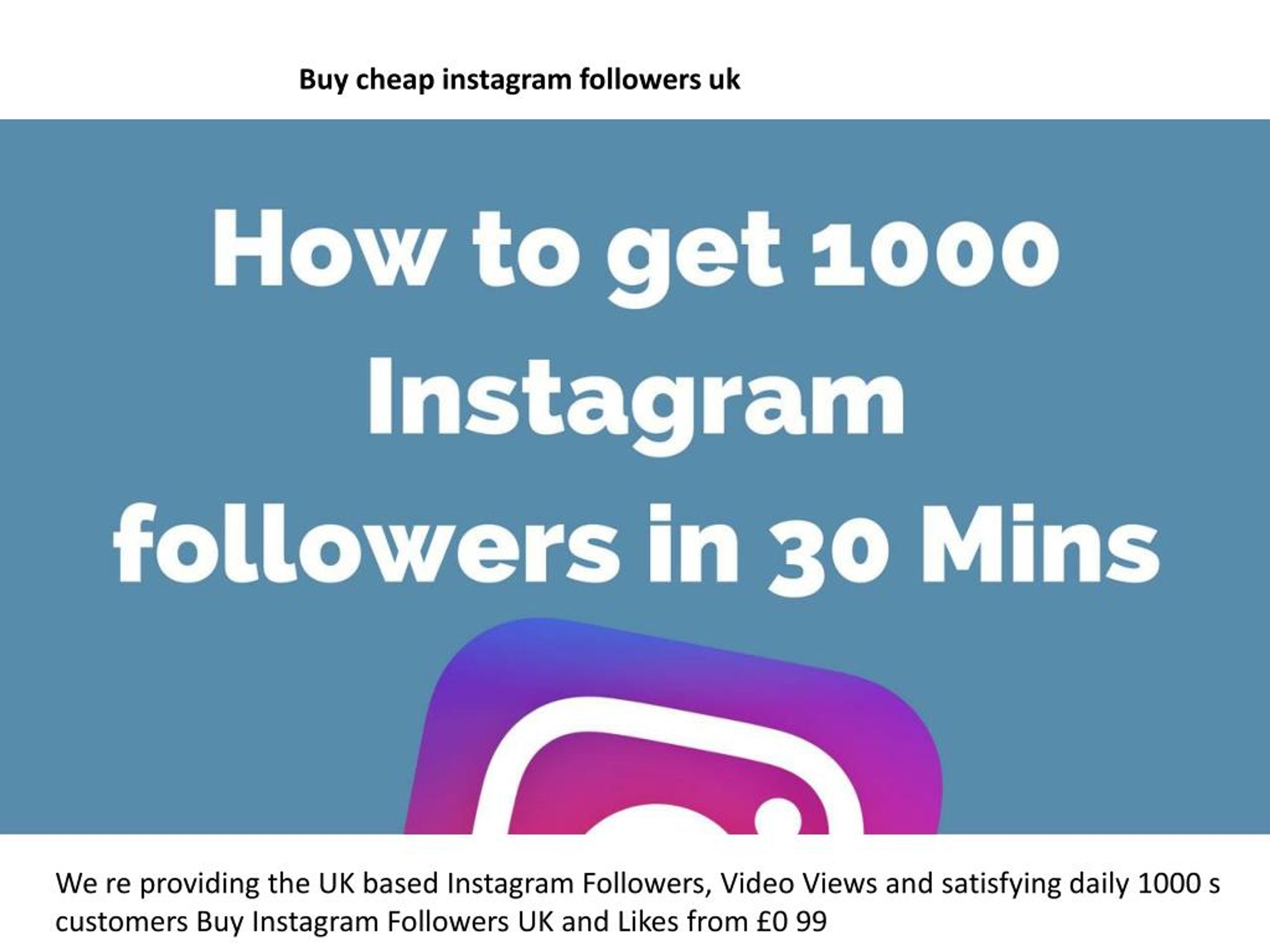
On the person’s profile, click on “following” at the top, where the profile shows the number of users this person is following. This brings you to the list of people they follow. Keep in mind that this page won’t show you when they started following these users, it just lists the users themselves.
Right next to that “following” number on the person’s profile, you’ll see “followers,” listing the number of followers they have. If you click it, you’ll go to a page that lists everyone who’s following them. As with the accounts they’re following, though, you can only see a broad list, not the dates when the users started following them.
The posts that a user publishes are easy to find on Instagram: simply go to their profile and scroll down. You can see who liked their posts, but you can’t see any of their activity on posts that other users have published.
You might be able to see a user’s posts, their followers, and who they’re following, but that’s all Instagram shows and it’s quite limiting.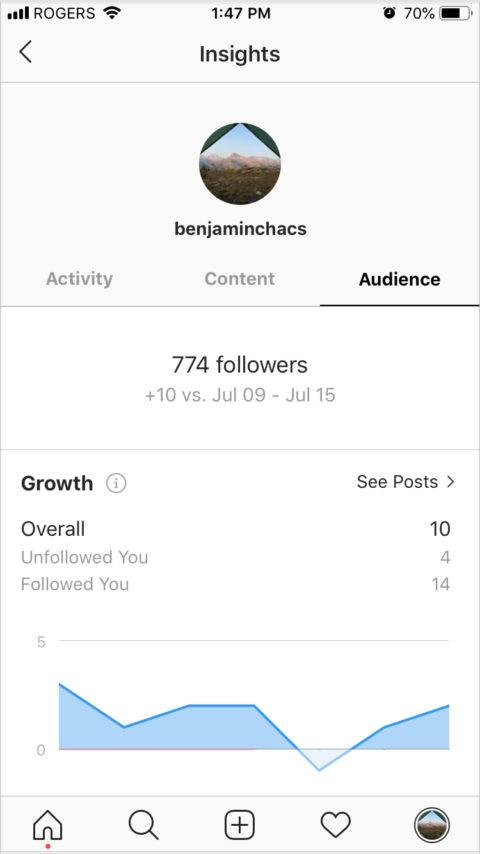 You can’t see who the person has been interacting with, what posts they’ve liked, what type of trends they follow, or anything else that could give you valuable insight.
You can’t see who the person has been interacting with, what posts they’ve liked, what type of trends they follow, or anything else that could give you valuable insight.
Instagram might not show you a user’s activity, but there’s an easy way to find it without trying to hack into their phone: Snoopreport. It shows you the posts your friend liked, the trends their activity follows, and more.
Check out this Instagram activity report for the user @mirimeo for example. You can see the individual posts she’s liked, as well as whose posts she’s liked the most in the past week. You can also see the users she recently followed and when she followed them, not to mention the most common hashtags and topics for the posts she’s liked.
Without even knowing @mirimeo, we can tell that she appears to be Italian, she’s probably involved in the entertainment industry, she’s interested in health and beauty, and she has a keen fascination with great photography and art.
There are many reasons to want insight into a person’s Instagram activity, from getting to know a new person in your life to making sure your trust isn’t being betrayed.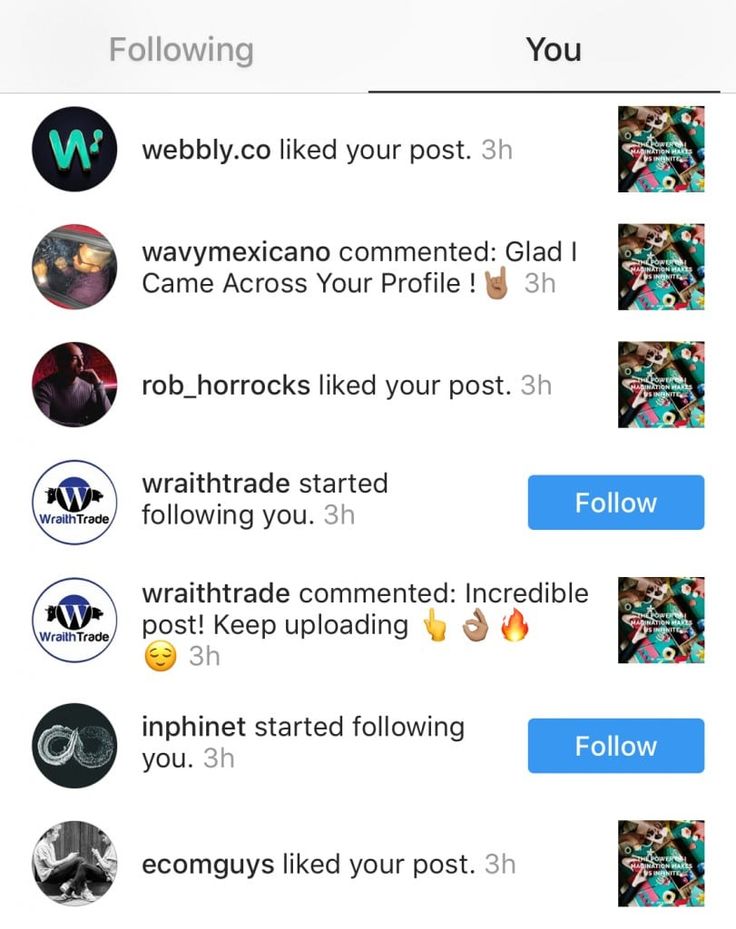 Snoopreport lets you do all this on the up and up. To learn more and start exploring for yourself, sign up for Snoopreport today.
Snoopreport lets you do all this on the up and up. To learn more and start exploring for yourself, sign up for Snoopreport today.
How to view Instagram statistics 2022
.
Instagram account statistics could only be viewed using third-party services and programs, but now it can be done in your own account and even from a computer to Facebook in Creator Studio. Where is this statistics and how to do it on Android and iPhone?
Instagram statistics for the account as a whole, individual publications and Stories can be viewed for free, but first you need to create a business account or an author account. nine0003
👉 How to make a business account on Instagram
How to make statistics on Instagram account
You will get statistics of the photo and the whole account after switching to a business profile or author account . You can do this for free. Previously, it was necessary to link the Facebook page. But now this can not be done.
But now this can not be done.
But in order to run ads directly in the application, Facebook still has to be linked. To do this, you need to remember your e-mail and password from your Facebook account, as well as create a public page for your business account. nine0003
How to view Instagram account statistics
After transferring to a business account or an author account, you will see the inscription “View professional panel” and the “Statistics” button at the top.
If you immediately click the button, then you will immediately go to the Statistics of your Instagram profile.
If you click "View professional panel" - then you can see all the tools for working with a business account / author account. Including there will be a line "all statistics". nine0003
The third way to view Instagram statistics - in your account, click the three bars on the top right and select "Statistics"
Instagram account statistics can only be viewed from the current moment. Everything that happened before, no one will ever know =) Therefore, you will see some intelligible statistics for the entire account within a week, and only new posts will have photo and video statistics.
Everything that happened before, no one will ever know =) Therefore, you will see some intelligible statistics for the entire account within a week, and only new posts will have photo and video statistics.
What do statistics mean and how to use them for promotion on Instagram? nine0041
Statistics are needed not only to track the progress of an account, but also for potential advertisers who ask for the Reach and Engagement of an account before buying an ad. What does Instagram stats mean?
On the main screen, you can select the period from the top - statistics for the last 7 days or 30 days.
Accounts Reached - is the total number of people who saw your posts, Stories and IGTV) in a week, plus a comparison with last week. It differs from Impressions in that here each person (account) is counted only once, even if he watched your posts several times. Therefore, Reach will always be less than Impressions. nine0003
Therefore, Reach will always be less than Impressions. nine0003
👉 Instagram reach: what is it and how to increase it?
Click on Covered accounts and more detailed statistics will open.
Subscribers and everyone else (by reach) - how many of the audience covered were subscribed to you, and how many were not.
Content type - which content received the most coverage (also broken down by subscribers and unsubscribers)
Here you can also see which posts were the most popular in terms of reach. And if you press the triangle bracket 9 on the right0013 > , then you can filter statistics on Instagram by other indicators (comments, likes, subscriptions, etc.).
Impressions is the total number of content views. One person could watch several times, different content. Therefore, impressions are always more reach.
Actions in the profile are visits to your Instagram account plus clicks on the buttons in the account header (email, store, phone, etc.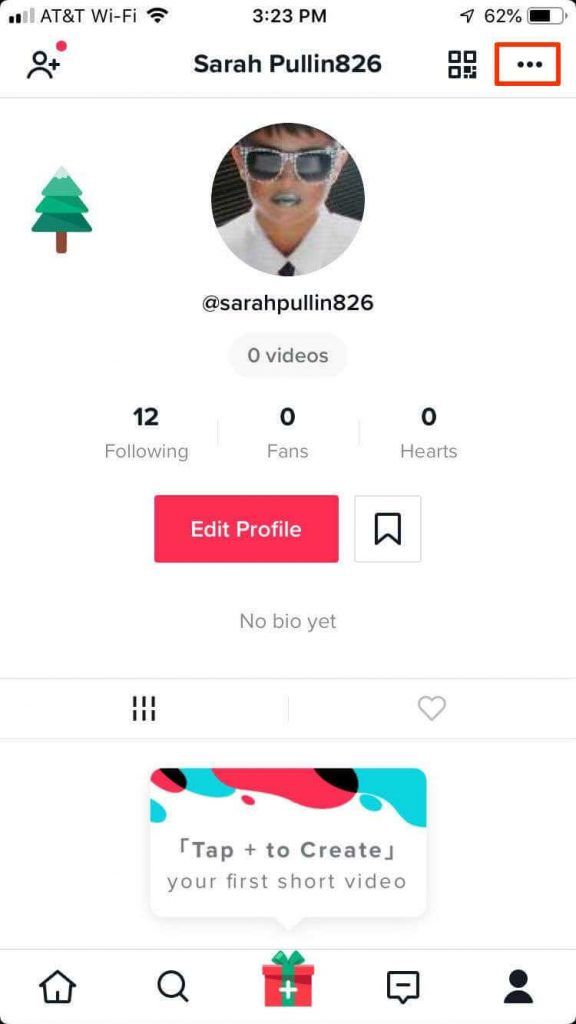 ).
).
YOUR AUDIENCE
Return to the first Instagram Insights screen. In the Your Audience section, click the triangle bracket on the right > . Statistics on subscriptions and unsubscribes on Instagram will open.
Increase - on this graph you will see the number of subscribers, unsubscribers and total (subscriptions minus unsubscribes).
Below are statistics by location, age and gender.
Peak periods - time (days and hours) when followers were most often on Instagram.
CONTENT YOU POSTED
Go back to the first Instagram Statistics screen. In the "Content you've posted" section, you'll see the number of posts/Stories/IGTV/Promotions in the last 7 or 30 days (depending on the filter on the top left). For each type of content, you can filter by all engagement indicators (impressions/reach/likes (likes)/comments/saves). nine0003
nine0003
This will help you better understand the results of advertising from bloggers or giveaways. But this is only available for profiles with more than 10,000 subscribers. You can wind them up and go to the author’s account, especially if you don’t have enough 1000 subscribers and can’t wait to get new statistics right now. This will not hit the account engagement much. But ideally, of course, you need to grow organically, with the help of advertising from bloggers and targeting.
How to view post statistics on Instagram
To find out the statistics of views (and not only) of each publication - photo or video on Instagram, you need to open the desired post and click "Statistics".
The top line of statistics is the number of likes, comments (👉 Comments on Instagram: how to talk subscribers), transfers to Direct and saves.
Saves - how many times the "save" button was pressed.
Visits to profile - how many times they went to the account from this photo. nine0003
nine0003
Reach - how many people viewed the photo. On average, there should be 30-60% of subscribers. Less - a lot of bots that do not look at posts. More — if you ran an ad, got featured, the post turned out to be very popular, shared, etc. The larger your account, the smaller the reach in % of subscribers. Old followers abandon accounts or lose interest. This is fine. The highest coverage (in % of subscribers) is for accounts with up to 1000 subscribers. To increase your reach, be sure to post regularly, with a content plan. Even according to the coverage statistics on Instagram, you can understand whether you published a post at the right time or not. nine0003
If you swipe up on these statistics on Instagram, you can find out even more interesting things about the statistics of the post.
Profile visits - how many people went to your account after seeing this post
Reach - how many people saw your post.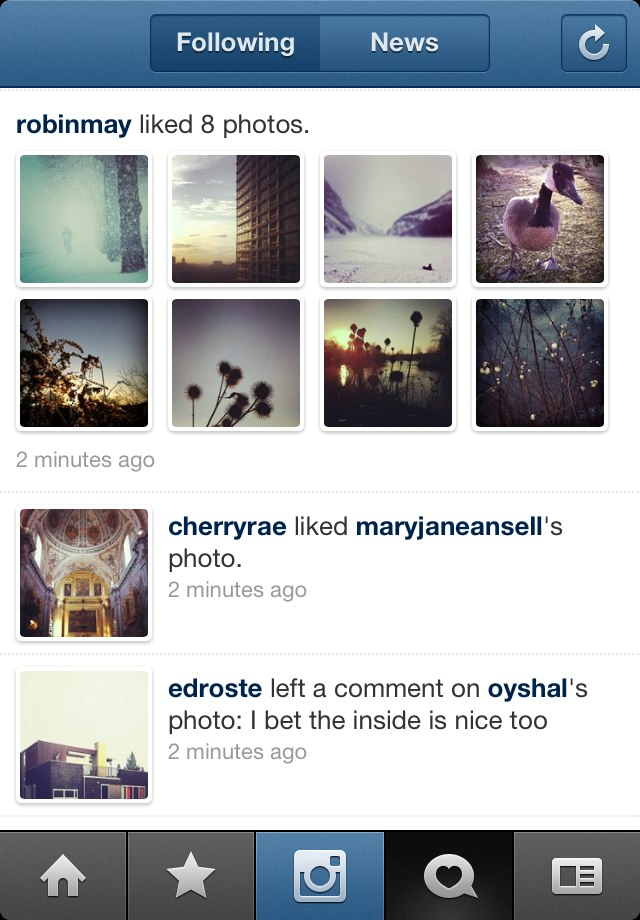
Impressions - how many times your post was viewed. One person can view multiple times, so impressions are always more than reach.
From main page - how many people saw the post in the feed
From "Interesting" - views from the recommended tab, with a magnifying glass. The more, the more likely that the post has become "viral" (it is sent to friends, it appeared in the recommended). Also, a large percentage happens if you promoted a post.
From profile — how many people saw the post by logging into your account
From hashtags — how many came from hashtags
From “other” - all other sources
Instagram Stories statistics
In a personal account, you can only see the total number and accounts of those who saw your Stories. To do this, swipe up from the bottom of any Story on Instagram.
After switching to a business or author account, you will have detailed statistics for each Instagram Stories. What does each statistic mean?
What does each statistic mean?
INTERACTIONS
Total statistics on the number of reactions to your Stories:
Replies — how many people answered you in Direct on this Story
Clicks on the link — how many times after this Story they went to your account and clicked on the link in the description.
Visits to profile - how many times after this Story they went to your account.
REACH STATISTICS
Here you will see statistics on how many people see your Stories and how they find them:
Accounts covered by this Story (Reach) - total number of people who saw this Story
Impressions - how many times this Story was viewed .
Subscriptions — how many subscriptions after this Story.
Navigation = back + scroll forward + jumps to next Story + exits0003
Forward - Number of taps forward to view your next Story
Next Story - Number of scrolls to the next account's Stories.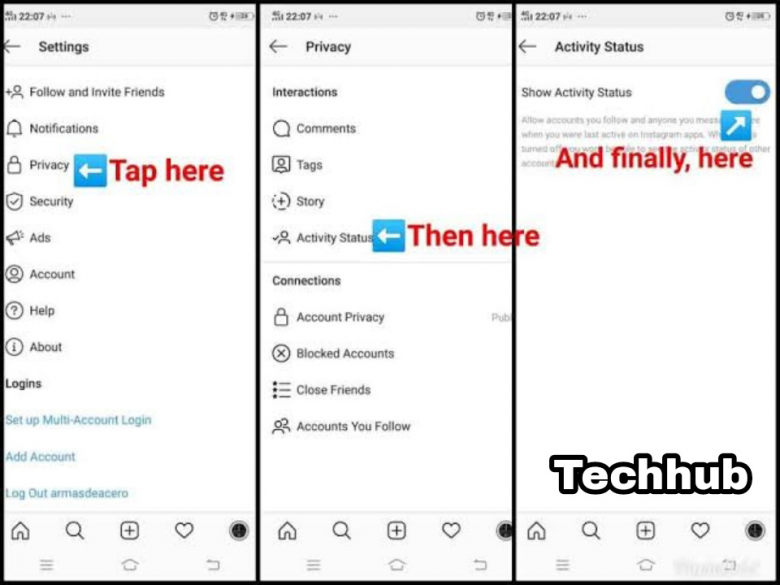 Here you can understand whether was interesting or not was History , whether a person wanted to watch your content further or moved to the next account.
Here you can understand whether was interesting or not was History , whether a person wanted to watch your content further or moved to the next account.
Exits — number of exits from the Stories view mode. Again, you can see the statistics of how the Story was able to keep the attention of subscribers. nine0003
How to use Instagram account statistics?
Do not draw conclusions after the first week, how to connect free statistics on Instagram. Check how it will change for at least a month. Compare weekdays, weekends and holidays, good/bad weather outside.
Don't be in a hurry to "give it all away" if your coverage dropped in late spring and summer. Previously, no one had such statistics, and people who do not know the general trends in social networks and the Internet are afraid of fluctuations in statistics in their Instagram account. In the fall and after the New Year holidays, there is always an increase, and in the spring and summer there is an outflow.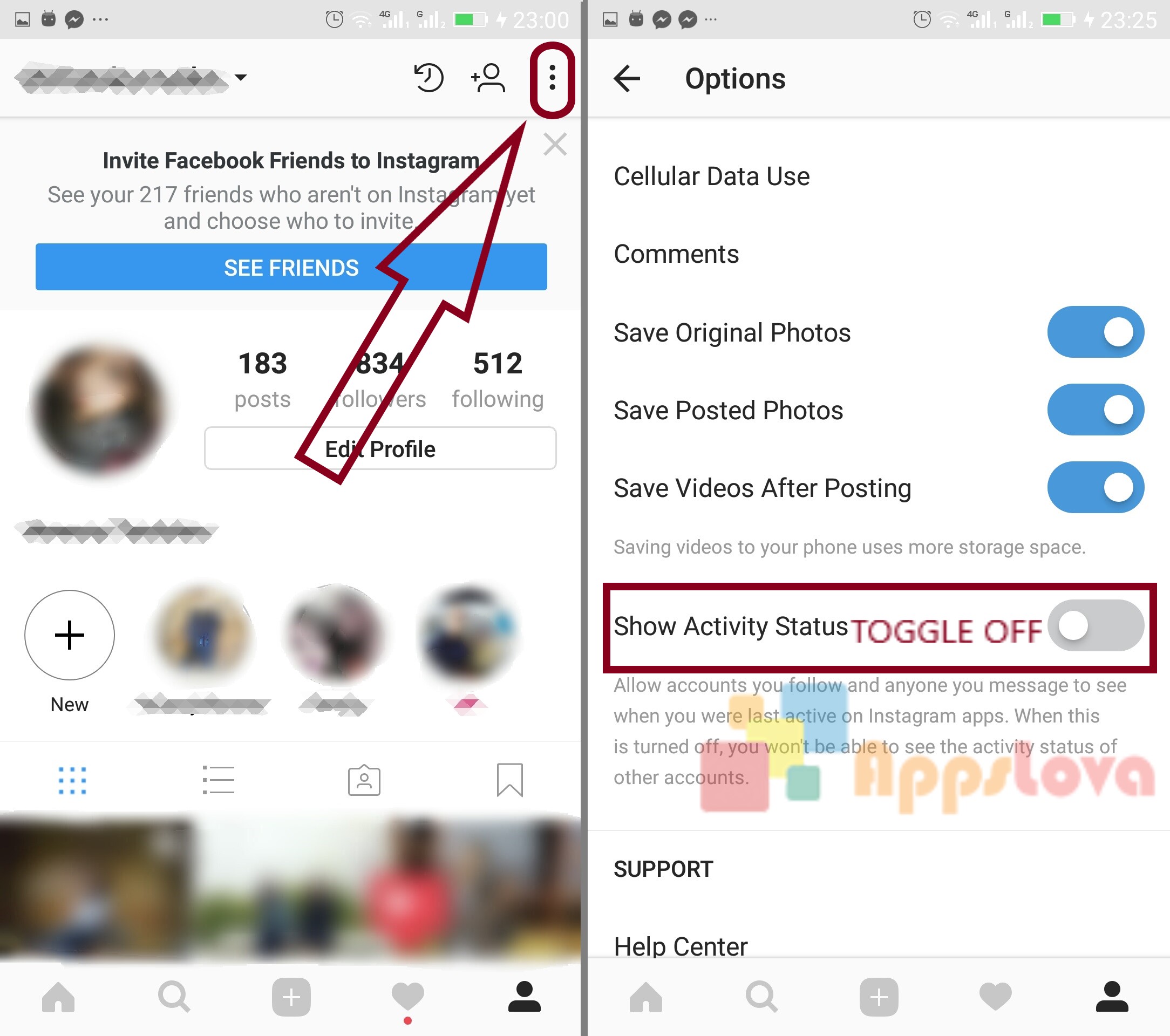 Of course, this does not apply to "seasonal" businesses (spring-summer travel agencies have growth, for example). nine0003
Of course, this does not apply to "seasonal" businesses (spring-summer travel agencies have growth, for example). nine0003
Even though many of us have a smartphone as an extension of our hand, we still scroll through Instagram less when we are on vacation, it’s summer outside, etc. Therefore, do not rush to arrange another giveaway or pour extra money on advertising if your coverage decline is seasonal. But do not abandon your account, if necessary, make pending posts for the holidays. Then even if you yourself are resting, you will still flicker in the feed of subscribers.
You will have the most reliable statistics a year after you make it. Therefore, it is best if you monitor your indicators on Instagram and write them down separately, noting what you did - cheating, advertising with bloggers, advertising (targeting), other promotion methods. nine0003
How to view Instagram statistics and what it means
How did followers come across your account? What posts do they most often save, which ones do they forward to friends, after which ones do they most often decide to call or write? What cities do they live in? How old are they? What days of the week and what time of day are they most active on Instagram?
Statistics Instagram allows you to find out this most valuable information and, thanks to it, work more accurately with your audience and increase sales. nine0003
nine0003
First of all, statistics must be activated
To access statistics, you need to switch your account to a business profile. Click on the menu (horizontal bars) in the upper right corner, select from the list "Settings" , then "Account" and "Switch to a professional account" .
More on this: "How to create a business account on Instagram."
Statistics will be collected from the moment you switched. nine0003
Post statistics
Now under each post we have a sentence "View statistics" . By clicking on it, we see several numbers.
We had information about the number of likes and comments before. But now we also have "airplane" - the number below it shows how many times your publication was sent to direct to other people. And also "flag" - it signals how many times your post has been saved.
"Profile visits - 9» .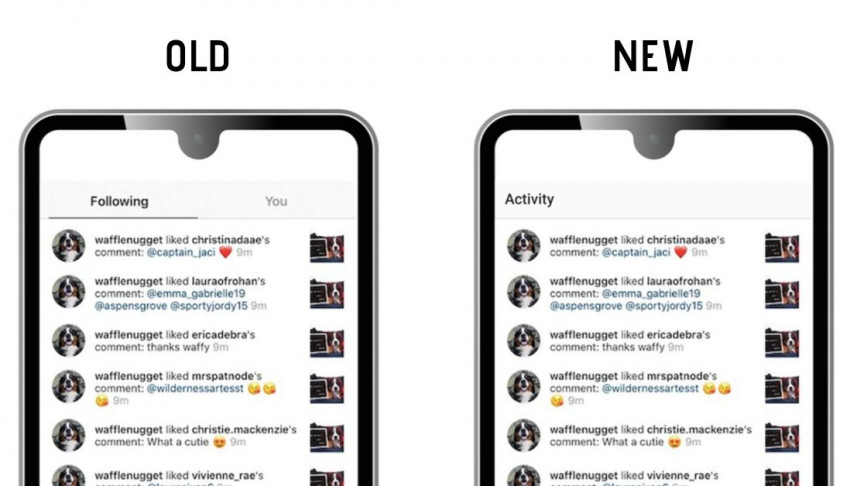 What do these words and numbers mean? The fact that 9 people who viewed the publication wanted to go to your profile.
What do these words and numbers mean? The fact that 9 people who viewed the publication wanted to go to your profile.
Is it good or bad?
It may be different. This could mean that your subscriber thought:
“Wow, what a great post. I really wanted to buy from them. I’ll go see what kind of company this is, maybe I’ll ask them a couple of questions about the product.”
Or vice versa:
“Who wrote such nonsense? When did I manage to subscribe to this? What for? I’ll go look at their profile, maybe I’ll remember why I signed up, if this is not something promising in the future, I’ll unsubscribe as soon as possible. nine0003
What is reach on Instagram?
It shows how many people actually saw your post. For some, this figure may be shocking. Did you think that you have 10 thousand subscribers, and statistics show that each of your posts is seen by no more than 1 thousand people? Yes, it happens, and very often.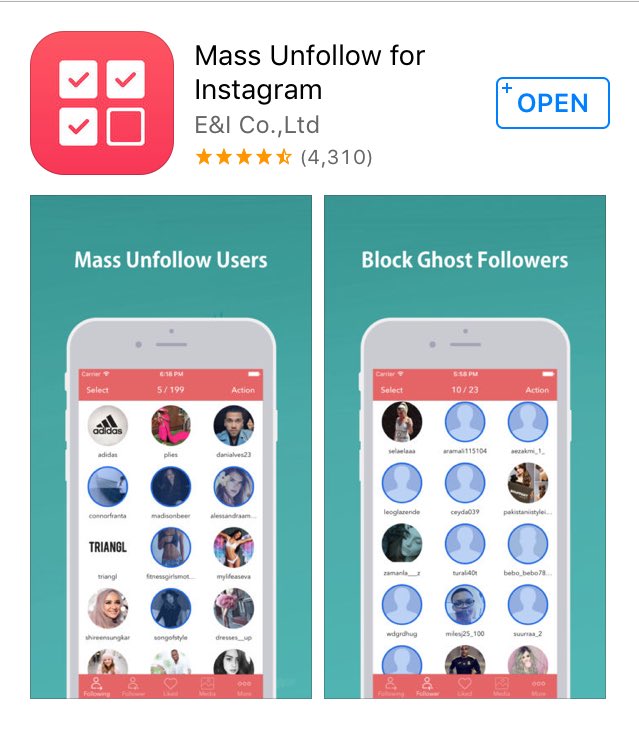 Coverage from 30% to 60% is a good indicator for commercial accounts, 10% -15% is very common. nine0003
Coverage from 30% to 60% is a good indicator for commercial accounts, 10% -15% is very common. nine0003
By swiping up on (i.e. tapping the stats with your finger and swiping up the screen), we see more stats.
What does it mean, for example, if you see such data in the "Interesting" section?
"Subscriptions - 2". This entry indicates that two people who saw your post decided to follow your account. That is, they were not subscribers before. How do you know how they came across your post? The answer may be further. nine0003
"Scope - 1026" . The post was seen by 1026 people, we have already talked about this. Curiously, more than half of these people (52%) were not our subscribers. How did they see our post? We will also look for the answer to this question in the following data.
Impressions - 1597 . This entry means that the post was shown 1597 times. And Reach showed that our post was seen by 1,021 people – a lot less.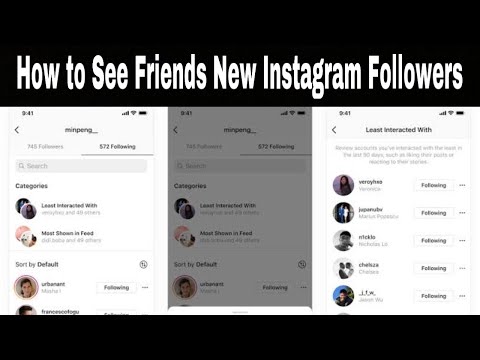 How can this be? Very simple. The number of impressions is almost always greater than the reach, which means that part of the subscribers saw your post two or more times. nine0003
How can this be? Very simple. The number of impressions is almost always greater than the reach, which means that part of the subscribers saw your post two or more times. nine0003
"From the Main - 770" . That is, 770 people saw your post just in their feed. These are your followers.
"From hashtags - 582" . 582 people came across this post thanks to hashtags. Here is a possible answer to the question of how 52% of people who were not our subscribers found our post, and where these two new subscribers came from. All of them came to you by hashtag, and two of them became interested in the account and stayed. Unfortunately, this cannot be said for sure, we can only guess by comparing the data on hashtags, subscriptions and the number of people reached who were not subscribed to you before. nine0003
"From profile - 7" . These seven first came to the main page of your account, and from there they already went to the post. In what cases does this happen? For example, another Instagram account linked to you, people came to your main page, and from there they went to the post. Either the link to Instagram was on your website, or customers saw the name of your account in the office. There may be many options. The main thing is that people first went to the profile, and then they came to this particular publication.
In what cases does this happen? For example, another Instagram account linked to you, people came to your main page, and from there they went to the post. Either the link to Instagram was on your website, or customers saw the name of your account in the office. There may be many options. The main thing is that people first went to the profile, and then they came to this particular publication.
"From Another - 240" . This line tells you the number of people who came to your post from other sources. For example, someone sent them a link to this post in Direct or shared it in another way (in an email, via messengers, on a website), or your post was saved, and then they looked at it again, and this re-view was counted in the line " From the Other."
This way we can see the statistics of any post that was published after switching to a business profile. nine0003
We also have the opportunity to find out the statistics of the account as a whole.
Account statistics
To see the account statistics, we again need to go to the menu (horizontal bars in the upper right corner) and click on the line "Statistics" .
Here we see tabs "Content" , "Actions" and "Audience" .
Content tab
In this tab, by default, we are shown our posts and stories sorted by reach. First, the most popular - that is, those who received the largest coverage, and then in descending order. nine0003
We are also told how many posts and stories we had in total in the last week (45) and how this compares to the previous week (5 more).
We can sort both posts and stories by different parameters and for different periods. By clicking on the button " All ", we get the opportunity to select posts with the most likes - for this we need to select the line with the word "Like marks" . Or the one with the most comments. Or separate those posts, after viewing which readers started calling you - for this you need to select "Calls" . Or the ones that reposted the most.
You can also see the most successful posts by the sum of all these indicators - likes, comments, calls.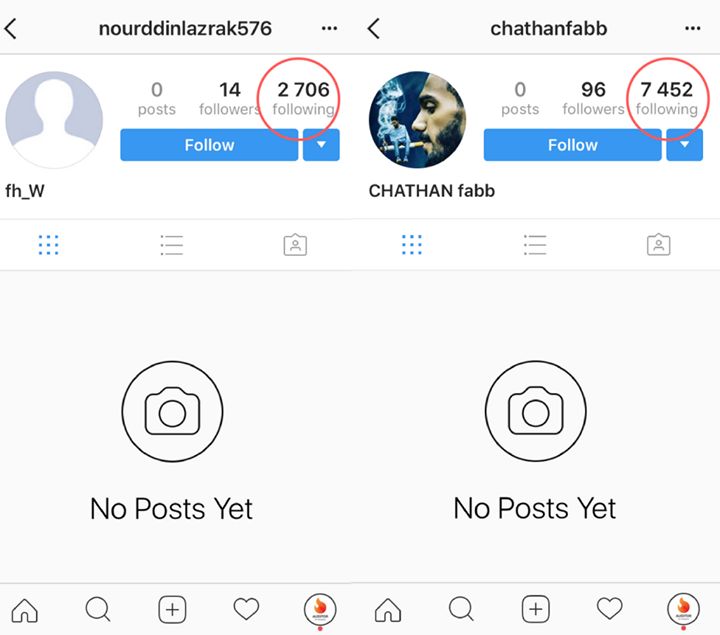 To do this, select the first line - "Involvement" .
To do this, select the first line - "Involvement" .
We can also make a selection for different periods - a maximum of 2 years, a minimum of 7 days. And see separately the comparative indicators of photo posts, video posts, carousels.
The same with stories. We can sort them by ostentatious indicators - "reach", "clicks to the site", "calls" and others, and also make a selection for different periods, but the maximum possible period in the case of stories is 14 days. nine0003
Action tab
In this tab, you can see how reach, impressions, and other important indicators have varied over the past week - the number of visits to the profile, clicks on the site, clicks on the "Getting Directed" button.
Explore
Explore shows our total reach and impressions for the last week.
We see that the coverage was 3854 people, and it is very much reduced compared to the previous week. nine0003
Total impressions - 17698 people, and also a noticeable decrease compared to the previous period.
Also on the graph, we can see which days the coverage was more or less.
And by pointing a finger at this graph, we see specific figures - one and a half thousand coverage on Monday and Wednesday, almost the same on Tuesday, on other days much less.
Interactions
In the "Interaction" block, you can see how many visits to the profile, clicks on the site from the profile, clicks on the button "How to get there". nine0003
We are also shown a graph of the distribution of this activity during the week. We see that the most actions were on Wednesday - 57 pieces.
To see specific figures, touch this graph with your finger.
“Audience” tab
In this tab, we can see how the number of your subscribers has changed over the past week, in which cities and countries your subscribers live, how old they are, what time they are most active.
Growth
This tab gives us information about the number of subscribers. In particular, about how many people have unsubscribed from us, how many have subscribed, and what the result is an increase - it can be positive and negative, when after all the subscriptions-unsubscribes, the number of subscribers has decreased.
In our example, 12 unsubscribed, 16 subscribed, the end result is plus 4 subscribers this week.
Below we see a graph of the number of subscribers. We see a failure on Saturday. We can press our finger on this failure, and we will be shown more detailed information about it. We see that on Saturday, December 7, three people unsubscribed from us and no one signed up. nine0003
And if we want to find out what kind of publications led to such a result, we can click on the button "View publications" and we will see just posts and stories for December 7-8 and statistics on them. In this way, you can understand which publications readers do not like. Although in our case the numbers are too small to speak of conclusions. Rather, they are within the bounds of statistical error.
Top locations
Below we can see information about the cities in which our subscribers live. nine0003
As expected, the Moscow children's center, whose account we are considering, has the majority of subscribers from Moscow.
And by clicking on the button "Countries" , we will find out from which countries in what proportion we have subscribers. Also, most are expected from Russia, but there are also from Kazakhstan, the USA, Ukraine and even Brazil.
Age range
In the next section, we can see what age men and women are in our account.
We see that our subscribers are dominated by people aged 25 to 34 years, slightly less women and older men - from 35 to 44 years old. nine0003
Interestingly, our account is also followed by schoolchildren under the age of 17 and older people over 65. Where Instagram has gone!
Gender
Here we are shown that 71% of our subscribers are women, only 29% are men.
Followers
This section is called “Followers” for some reason, although it would be more correct to call it “Followers Activity”, because that is what it shows: at what time of the day and what days of the week your followers are most active on Instagram.