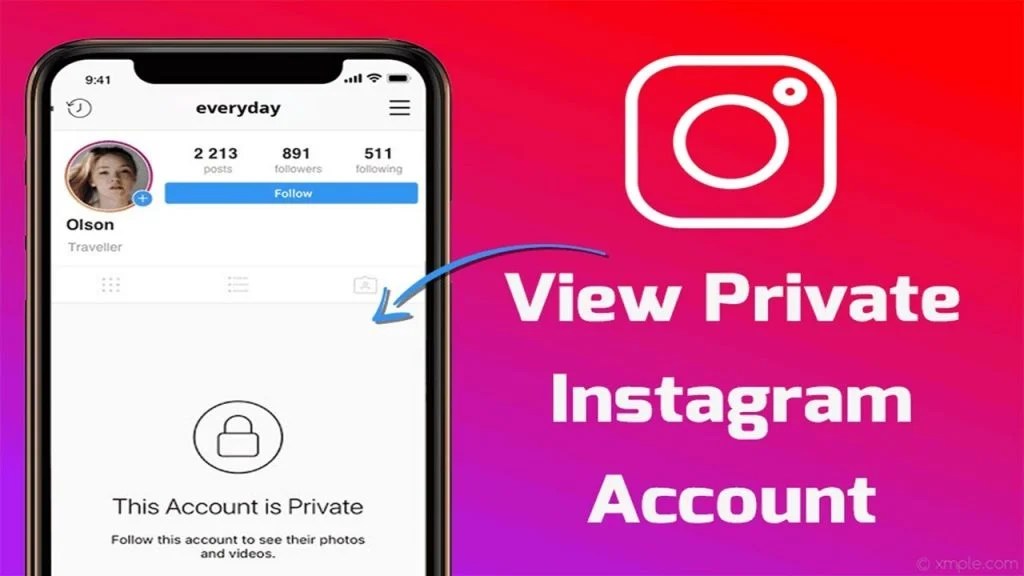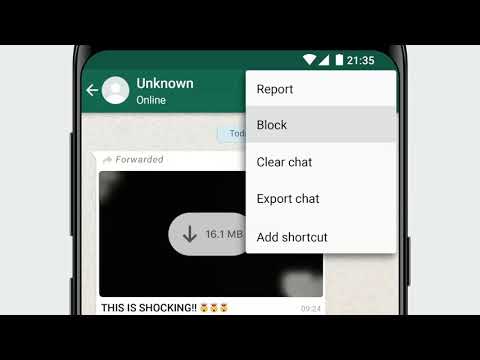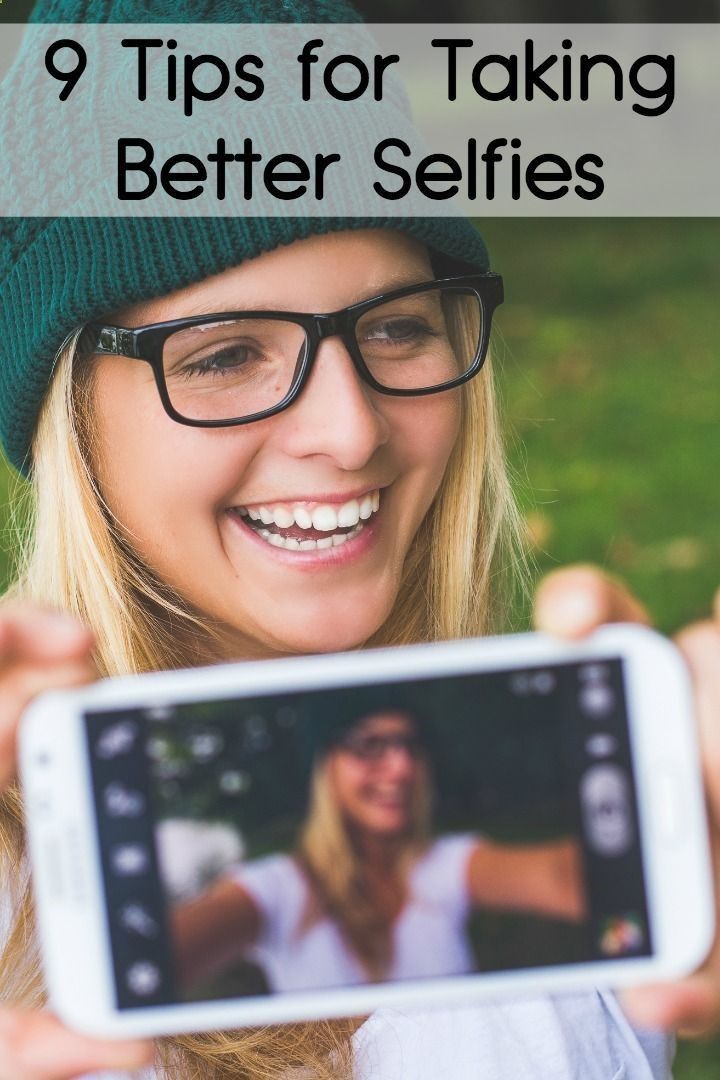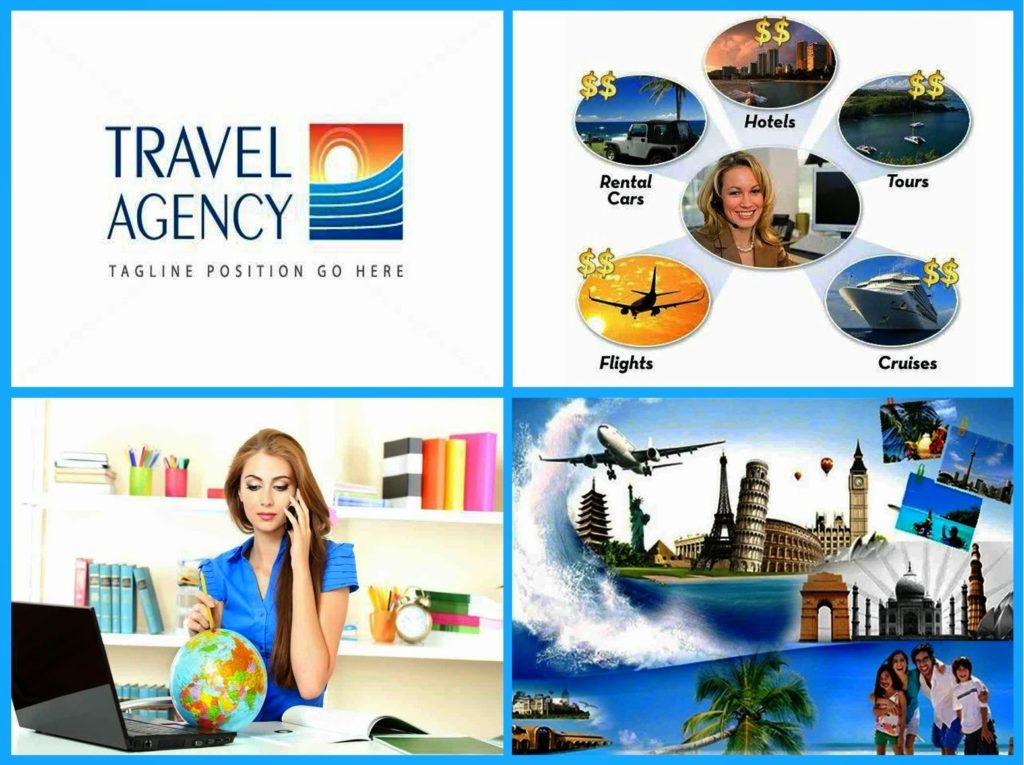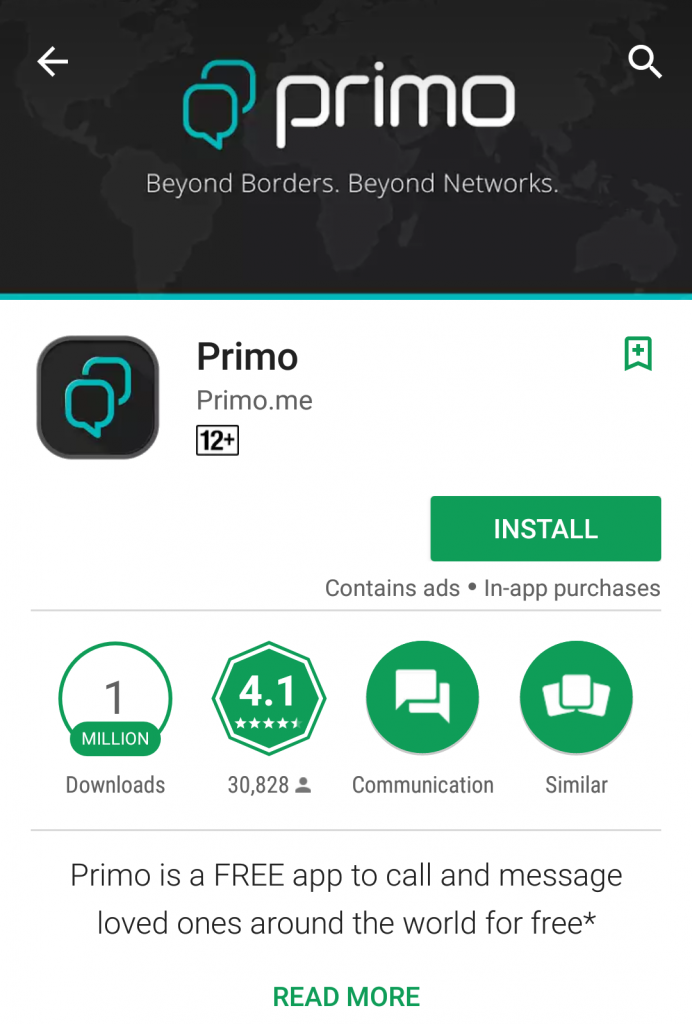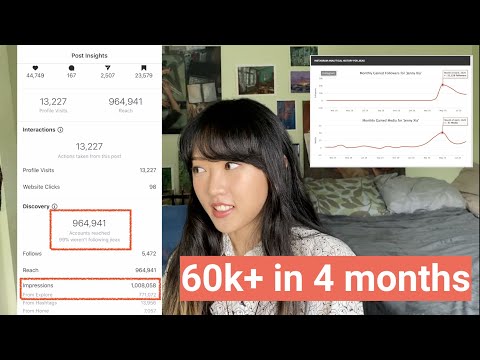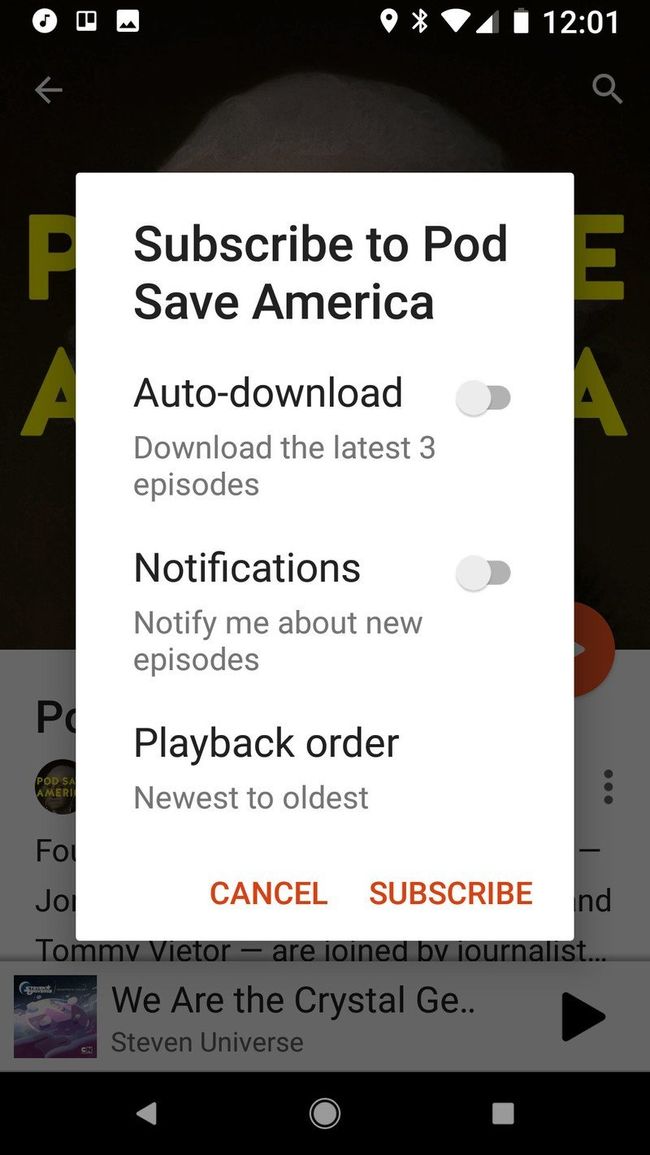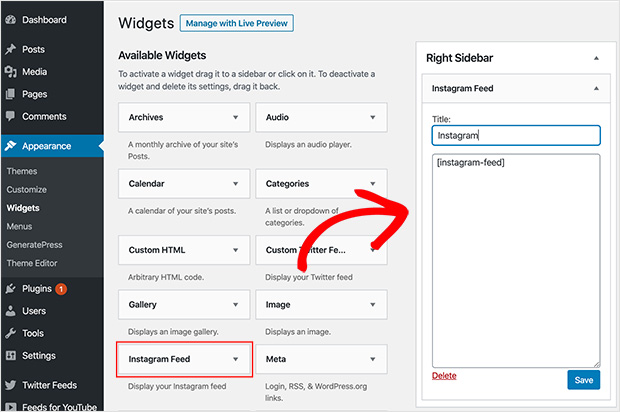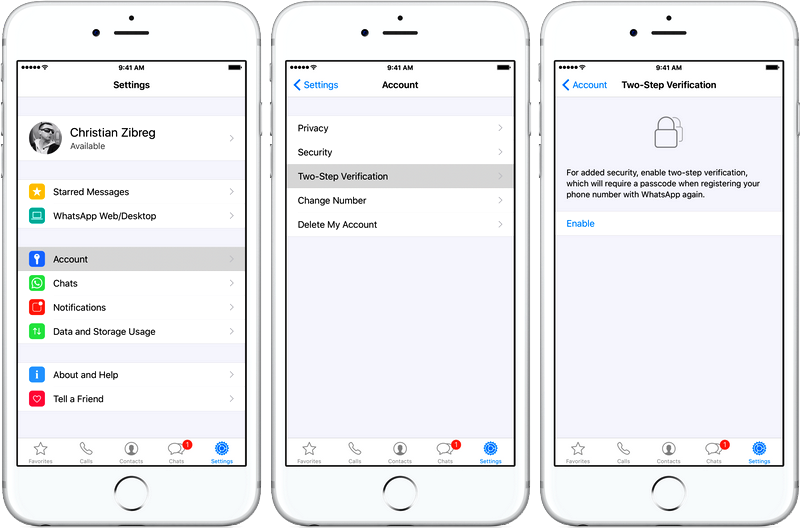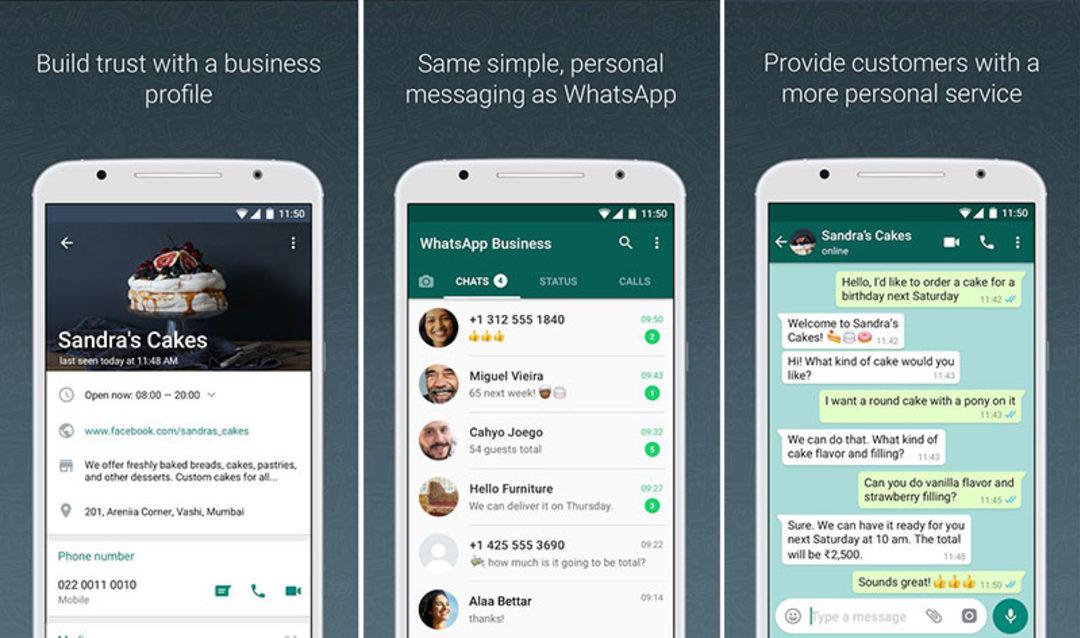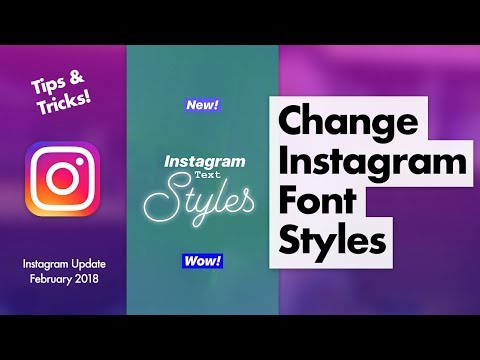How to see exact time of instagram post
How To See The Exact Time Of An Instagram Post?
Every event that happened in the past has a date stamp attached to it. The historical activities from a political, economic, or social perspective are traceable to a particular date in the past.
No wonder we have holidays mandated by governments all over the world to honor unsung heroes and celebrate memorable events.
For instance, valentine’s day, a season of love, is celebrated by everyone. But do we know the exact time the events transpired in the past? You could take a good guess, yet end up wrong.
I doubt if there’s anyone alive from that century to provide the accurate time these events occurred.
In this situation, however, the time doesn’t matter as much as the date it symbolizes.
But can the same be said for Instagram?
Social media, as we know it, is rife with countless posts- Photos and videos. Sometimes uploads could be so much that you only get to see as you scroll.
Except you know the Instagram handle or username of a person, you may never see the images or videos you’re looking for.
And if you’re lucky to have the handle, you may have to scroll to find that which you want. Even at that, if the person has over a thousand posts, the task becomes harder.
A timestamp at the right-hand side of the screen shows the time of post but it is never the exact time that is seen.
Most times, Instagram displays the time as the hours that have gone by since the post was uploaded.
The option provided doesn’t guarantee that you would be able to provide the exact time you uploaded a picture- It provides a faint idea which may not be helpful especially if you seek to be accurate in your findings.
So, is it possible to see the exact time you posted a video or image? Does Instagram have a feature in their settings for this? Or do I have to install a third-party app to get the information?
Whether this is possible or not depends on your familiarity with the working of the Instagram app. Or better still, the ways you’re about to learn as you read this article.
Now come along, let’s explore this in detail.
Is it Possible to See The Exact Time of an Instagram Post?
How to See the Exact Time of an Instagram Post?
Yes! that’s for sure.
A lot of folks don’t think it is possible because it isn’t shown on the app. I guess people still underestimate the powers of technology and the intelligence of software programmers and developers.
When you upload a picture or video on Instagram, the app shows how long ago it was posted. For instance, if your post was an hour ago, the timestamp is recorded as 1 hour ago. This changes with time. Because hours become days, weeks, then months.
After a couple of days, weeks, or months, you need to know the exact time a post was uploaded maybe for record purposes or to be accountable.
You log in your details on your Instagram app (mobile or desktop) to check and the exact time you posted your photo or video is not seen.
With the colossal figures posted per day, it becomes a case of searching for a needle in a haystack. Especially if you have to get the timestamp from a page other than yours.
Especially if you have to get the timestamp from a page other than yours.
According to research, over 95 million posts are shared on Instagram daily.
That’s a whole lot.
But it shouldn’t come as a surprise given the number of users on Instagram is more than a billion.
With that figure recorded daily, over 40 billion posts have been uploaded since the inception of the app in 2010.
Isn’t that mind-blowing?
With the human population roughly at 7 billion people, that figure can only go in one direction- UP.
With this in mind, the number of Instagram users will also follow the same trajectory, as social media use and engagement expands globally.
Consequently, these jaw-dropping data and projections might make tracking the exact time of your post tricky.
But here’s the thing, there is no virtual challenge without a practical solution. You can know the exact time you added a picture to your Instagram account.
Still in doubt, keep reading this article…
What Are The Ways to See The Exact Time of An Instagram Post?
So, here we are, at the core of the article.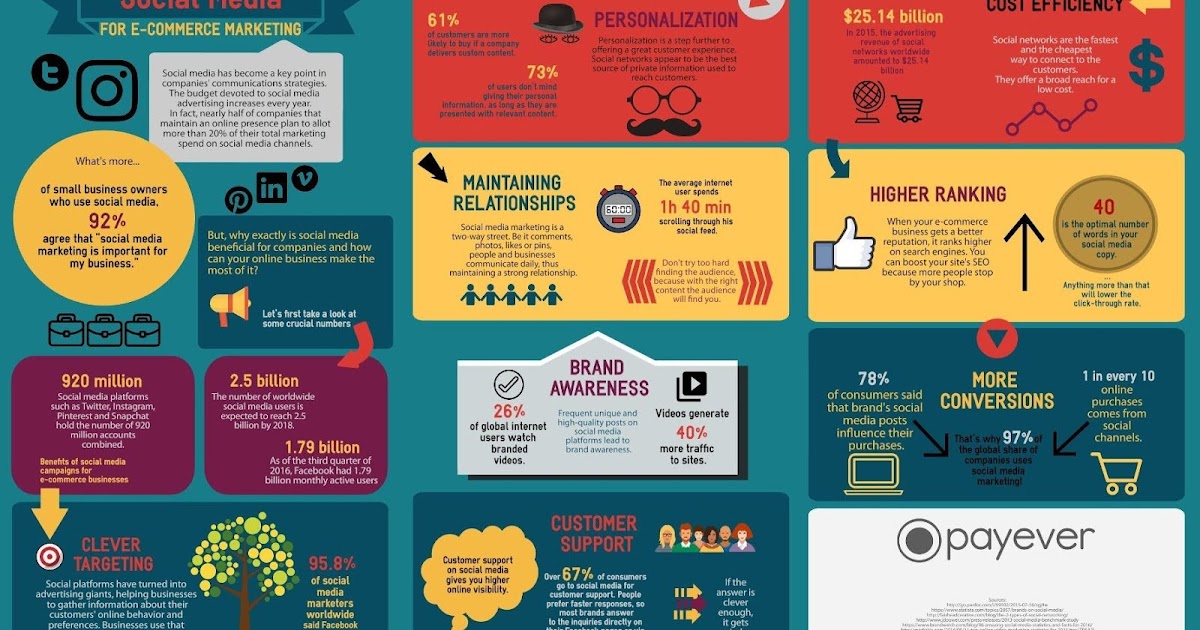 You may want to get your laptop or launch your Instagram app as you follow the steps we shall discuss in this section.
You may want to get your laptop or launch your Instagram app as you follow the steps we shall discuss in this section.
There are two ways to know the exact timestamp on your posts:
Settings on your Instagram App
You know how the solution can be right in front of us, yet we do not see it, yeah? Well, that’s the case of using this method to extract your timestamp for your posts.
Many Instagram users are only familiar with how to upload images, videos, comment, like, and share posts- which is fine. I wouldn’t want to bore myself with all that technicality the app has to offer either.
After all, I want to enjoy myself, share memories with others, and hold interesting conversations. No one signs up as an Instagram user to be a part-time tech expert. Sounds funny, but it’s the truth.
Let’s dive right in.
Step 1: Launch Instagram on your Desktop
You may have your Instagram app either on your laptop or mobile device. But to get the best out of this method, you should view the image on your desktop or laptop.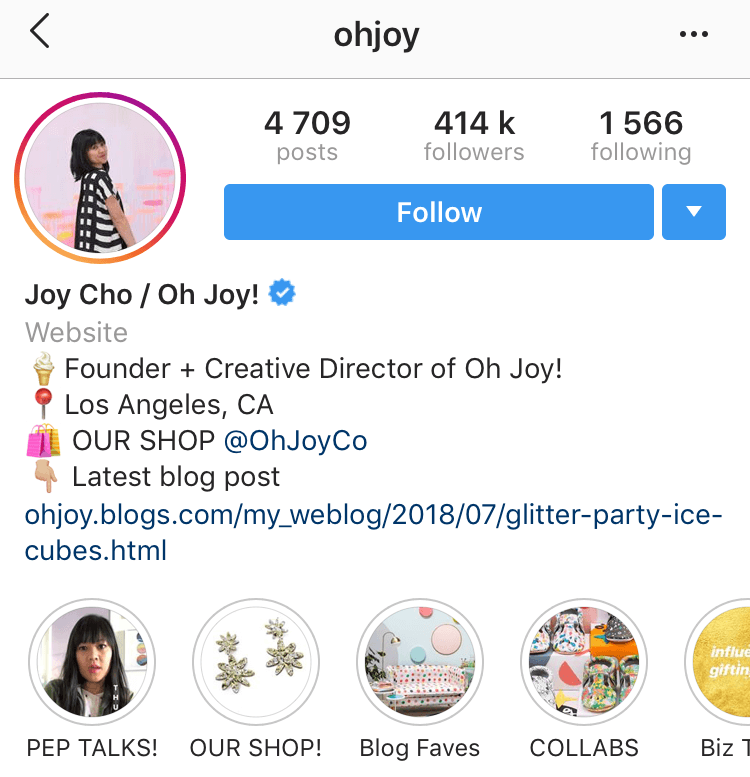 The Instagram app on your mobile phone cannot be used for this.
The Instagram app on your mobile phone cannot be used for this.
· Log in to your Instagram details and sign in to your account. This should take less than a minute.
Step 2: Locate the Instagram Post
· Once you’re signed into Instagram on your desktop, locate the post you are interested in.
· If the post you want a timestamp for was found on a mobile Instagram app, click on the triple-dot icon and select “copy link“.
· Get the link on your desktop to access the Instagram post.
Sometimes, you may find an interesting post on another user’s profile. Click on the post to get the link.
Step 3: Inspect the Posts
When you view the Instagram post, notice the date right beneath the number of likes the post has garnered. The representation of the date could be in hours, minutes, or seconds if the post is less than a week old.
· Highlight the date beneath the likes and right-click on it.
· Once you do this, a pop-up menu will appear.
· Select the “inspect” option.
Step 4: Copy the Timestamp
· After clicking on the select option, the developer section containing codes appears on your screen.
· Click on the “element tab” option that appears at the top of your screen.
· Although a developer has the expertise in the computing language (HTML) of the app, what you need to be on the lookout for is the “timestamp”.
· Locate the time stamp and double click (For example, 2019-10-12T15:00:14.000Z)
· Copy the timestamp.
· There you have it; you have successfully located the exact time of your Instagram post.
In case, the element tab is not highlighted in the developer section, close the tab and repeat Step 3.
Step 5: Use an Online Converter
· Now that you have the time stamp you copied from step 4, use an online converter to get the exact time of the post.
· Use the Coder’s Toolbox UNIX timestamp
· Paste the copied link from step 4 in the “ISO 8601 time” text field
· Once pasted, the timestamp is immediately converted to the date and time in the “RRFCC 2822 time” text field.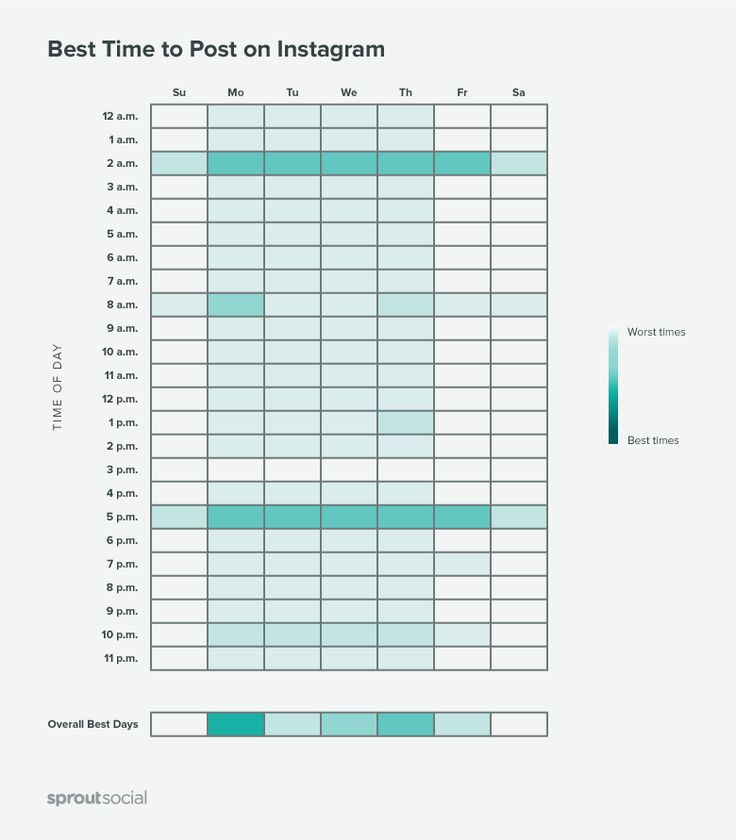
· You should get a result like this: “Mon, 12 Oct 2020 15:00 +08:00”
· 15:00 +08:00 is the exact time the image or video was posted.
The Use of Third-party apps
Nowadays, several third-party apps can help you complete different tasks. Instagram is no different. To know the exact time or date of an Instagram post can be tasking.
Unlike the steps we discussed earlier, some people prefer the option of using a third-party app. You might fall in that category. If you do, then this method will excite you.
InstaRealDate is one of such third-party apps that makes viewing the exact time of an Instagram post simple. Here’s how to use this app:
· Download the InstaRealDate App on your desktop or mobile device.
· Once downloaded, it is automatically configured to the workings of your Instagram app.
· Launch the app on your device and navigate to the posts you are interested in.
· At first, the app displays the day, month, and year of the post and leaves out the exact time of the post.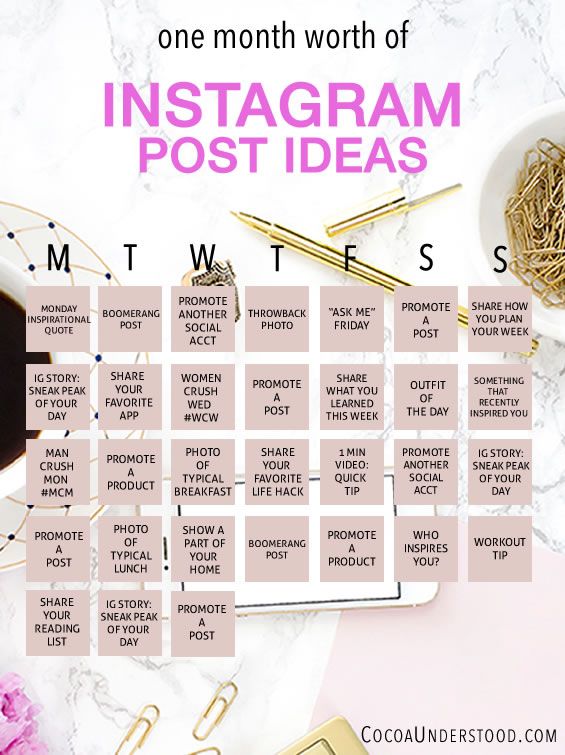
· Click on the button situated on the right side of your screen to access more information.
· You will find the exact time of the post once you click on that button.
How Can I Stop Other Users from Seeing My Posts on Instagram?
Some users value their privacy on social media. Even as Instagram allows everyone sees your posts, some settings can ensure no one has unauthorized access to your posts.
If a person follows your account, you may have to block the user to restrict access to your videos and photos.
Let’s talk about these ways:
Your Instagram Privacy Settings
If you happen to be a new user on Instagram, you can tweak your settings in such a manner that another user only views your page after you grant them access.
There are a lot of accounts like this. People who have their privacy notifications turned on probably prefer to live a quiet life. Maybe they just love being private.
When you get a request alert from a random person on Instagram, you’re at liberty to either deny or grant access.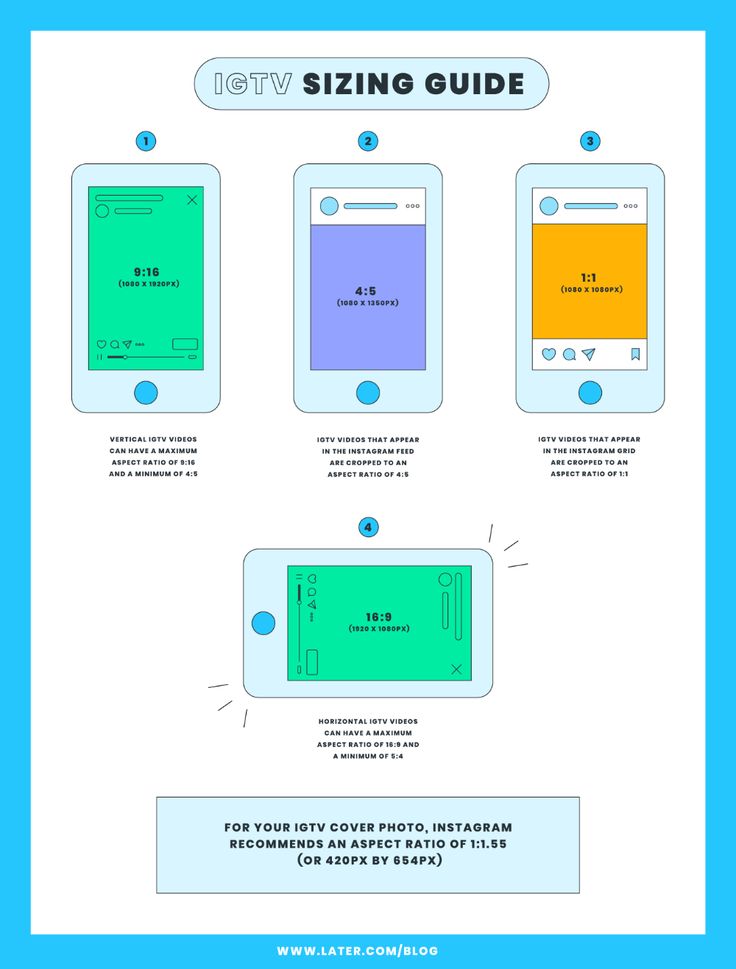 At this point, it’s all about your discretion.
At this point, it’s all about your discretion.
Even at that, the use of your Instagram account is not limited. You could still send direct messages to whoever you’d want to reach out to.
Your Instagram Block Button
Instagram users who activate the privacy settings after amassing a lot of followers sometimes use the block button. At other times, you could block a follower whenever you feel the need to.
I’m sure you may have experienced a situation where you used the block button for personal reasons. It may not necessarily be on Instagram. A block button is available to almost every social media app such as Facebook, WhatsApp, Twitter, and Snapchat.
When you block a follower, the person is not alerted by Instagram. They interact with your page and realize they don’t have access to your videos and photos.
However, Instagram permits blocked users to send you direct messages.
Have you ever been blocked by an Instagram user? Or did you do the blocking?
Personally, being blocked by a fellow Instagram stings, especially when the cause is unjust.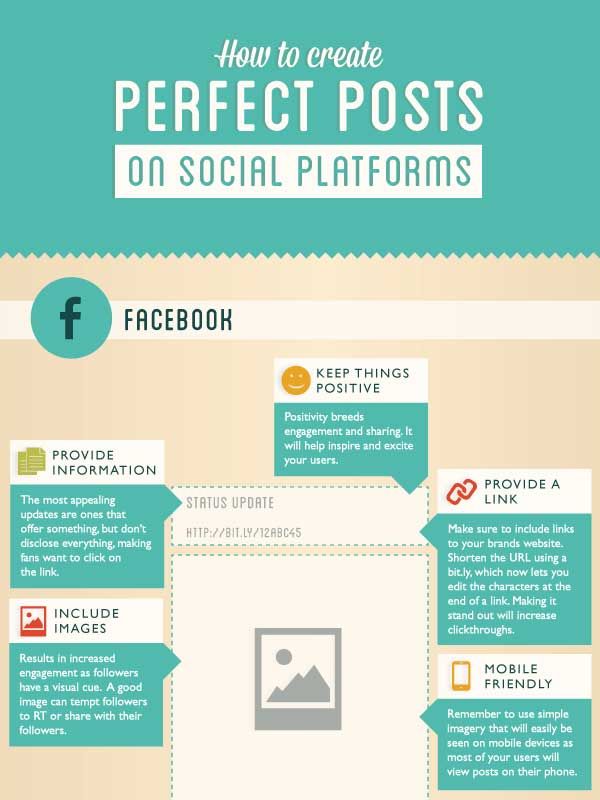 But we each have choices to make that we deem beneficial to having a great social media experience.
But we each have choices to make that we deem beneficial to having a great social media experience.
Unfortunately, activating the block button doesn’t completely cut off the relationship with the user. Although blocked, the user can still view your likes and comments on posts from mutual followers or friends.
Lastly, if your privacy settings are visible to the public, all users (blocked and unblocked) can view your Instagram page when they log in using a desktop instead of the app.
Conclusion
This article has explored ways of seeing the exact time of your post on Instagram. If you weren’t on your desktop at the time of reading, then you should try at least one of the methods afterward.
You realize that there is a whole lot to learn about the technical areas of Instagram. As discussed in one of the sections, there are no social media problems without solutions. Maybe just undiscovered solutions that require a little internet research from you.
Google may not have all the answers to social media problems, but it certainly gives you an idea of how to fix them.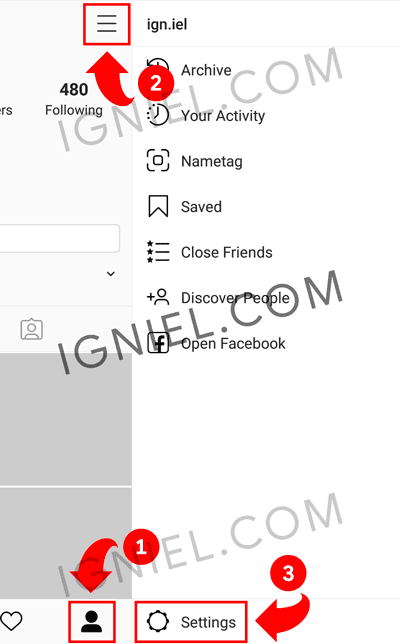 I hope this article provided the results you desire to enjoy all that Instagram has to offer.
I hope this article provided the results you desire to enjoy all that Instagram has to offer.
Tags: Is it possible to see the exact time of an Instagram Post?, What are the ways to see the exact time of an Instagram post?
SearchStart a 24 hour free trial
The most effective Instagram Growth tools on the Internet.
The most advanced and effective Instagram Automation tools. Grow your Instagram accounts without lifting a finger.
© 2021 All rights reserved. Team Gramto
How To See What Time You Posted on Instagram
On your Instagram feed, you’ll see a post with an estimated time on when it was posted, e.g., 2 hours ago, three days ago, seven days ago, etc. This happens across most platforms, and we don’t know precisely why it was programmed that way. However, an insight into what time a thriving post was made could help you understand your audience better, what they like, and when.
In this article, we’ll go through the process of using your desktop to check a time stamp and how you can do so with a professional account.
Table of Contents
- How To Check the Exact Time on Your Instagram Post Using a Desktop
- Step #1: Check the Instagram Post
- Step #2: Click on “Inspect”
- Step #3: Copy the “Date-Time” Element
- Step #4: Convert the Time Stamp
- How To Check the Exact Time Using a Professional Account
- Step #1: Go to Your Account Settings
- Step #2: Click on Account
- Step #3: Tap on “Switch to Professional Account”
- Step #4: Check the Post
- Step #5: Click on “View Insights”
- Conclusion
How To Check the Exact Time on Your Instagram Post Using a Desktop
As established earlier, this method involves a third-party website and will only work using your computer. If you’re using a professional account, you can skip this method. Follow this process when you have your laptop and have logged in to your Instagram account.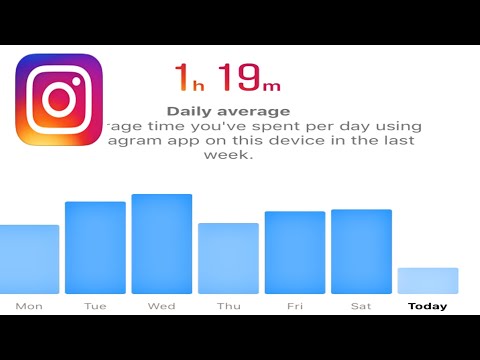
Step #1: Check the Instagram Post
Using your computer’s browser, navigate to the post whose time you want to check. Beneath the post with the estimated time, i.e., 1 hour ago, 3 days ago, March 25, etc., highlight that estimated time, and right click.
Step #2: Click on “Inspect”
In the list that pops up when you right-click from the above step, click on “Inspect.” This will open a developer tools page.
Step #3: Copy the “Date-Time” Element
On the developer tools page, you’ll be taken to the “Elements” tab with various codes. However, you’re only looking for one line of code. If you highlighted the date/estimated time from step one, you’d see this line of code already highlighted for you in the tab.
For example, It’ll appear in the format: datetime=”2022-07-19T13:00:15.000Z.” Copy the line numbers and letters appearing in the quotation mark by double-clicking on it and pressing Ctrl + C.
Step #4: Convert the Time Stamp
To make the time stamp more readable, you need to convert it with an online converter such as the Coder’s Toolbox UNIX timestamp. When you open this online converter, you’ll see boxes where you can input data, including your copied timestamp.
Ensure you’re displaying the time in “Local timezone,” and paste your copied timestamp in the ISO 8601 time. The result will be displayed in the box labeled RFC 2822 time. For instance, you’ll get a result in the format Tue, 19 Jul 2022, 14:34:03 + 01:00. This is the exact time and date at which the Instagram post was made.
How To Check the Exact Time Using a Professional Account
In the settings, Instagram lets you switch from your personal account to a creator’s account. With the creator’s account, you get better insights into your posts with metrics showing how many accounts you reached, how many engaged, and how many visited your profile.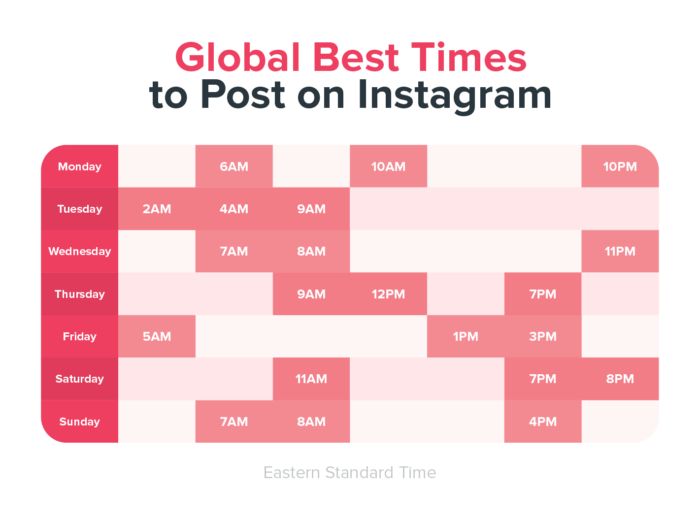 Another piece of data this provides is the time and date you made the post.
Another piece of data this provides is the time and date you made the post.
To check the time and date you posted, you first need to switch to the professional account and view insights. Follow these steps to do so.
Step #1: Go to Your Account Settings
When logged in on the mobile app, click on your profile icon, then click on the menu icon at the top right of the screen. Tap on “Settings.”
Step #2: Click on Account
In the settings, click on “Account” and scroll to the bottom, where you’ll see “Switch to Professional account.”
Step #3: Tap on “Switch to Professional Account”
Click on the option and continue to describe what your professional account is about. Once you’re done, navigate back to your profile page.
Step #4: Check the Post
Go to the post you want to check its date and time. Now that you’re using a professional account, you’ll see “View insights” at the bottom left of the post.
Step #5: Click on “View Insights”
Tap on “View insights,” and you’ll be able to see the date and time the post was made. You’ll also get data on how people interacted with the post.
ConclusionThese are the steps in checking your posts’ exact date and time. We reckon the professional account method is more straightforward as you can easily access it from your phone without a third-party website.
How to know the exact time of posting on Instagram
Content:
Want to know the exact time of an Instagram post? Maybe you want to know the exact time you posted a photo on Instagram. Or maybe you want to know the exact time someone posted on Instagram.
When you post something on Instagram, it displays how long ago it was posted (eg 1 second, 1 minute, 1 hour, 1 day).
If you have published something more than a week ago, the date of publication will be displayed instead (for example, December 18). nine0003
nine0003
However, it does not show the time it was published.
In this guide, you will learn how to get the exact date and time of an Instagram post in 4 easy steps .
How to know the exact time of a post on Instagram
To check the exact time of an Instagram post, view the post on desktop, right-click the date, select "Check", copy the timestamp and convert it.
After converting the timestamp, you will be able to see when the photo or video was posted in "RFC 2822 time" format. nine0003
If you do not convert the timestamp, it will be difficult to read.
However, you can only do this on the desktop, as you need to open the developer tools.
You won't be able to do this in the Instagram app, as you won't be able to see the elements of the post.
Below is a step by step guide on how to do this.
Step #1: View the Instagram post on your desktop.
Go to instagram.
com > sign in > navigate to the post. nine0003
First, go to instagram.com on your desktop and sign in to your account.
Please note that you cannot use the Instagram app for this as you need to check the page.
Similarly, you won't be able to use Instagram on your mobile device's browser.
After logging into Instagram, go to the post you are interested in.
If you find a post in the Instagram app, you can copy its link by clicking the triple dots icon and clicking Copy Link. nine0003
Then send the link to yourself via email, WhatsApp, Telegram, etc.
If you are on a user profile, click the message to expand it.
On the other hand, if you are already viewing the message, you do not need to click on it again.
You have completed the first step of the tutorial, viewing an Instagram post on your desktop.
In the next step, you will learn how to check the publication date and time.
Step #2: Highlight the date, right-click and select Check.
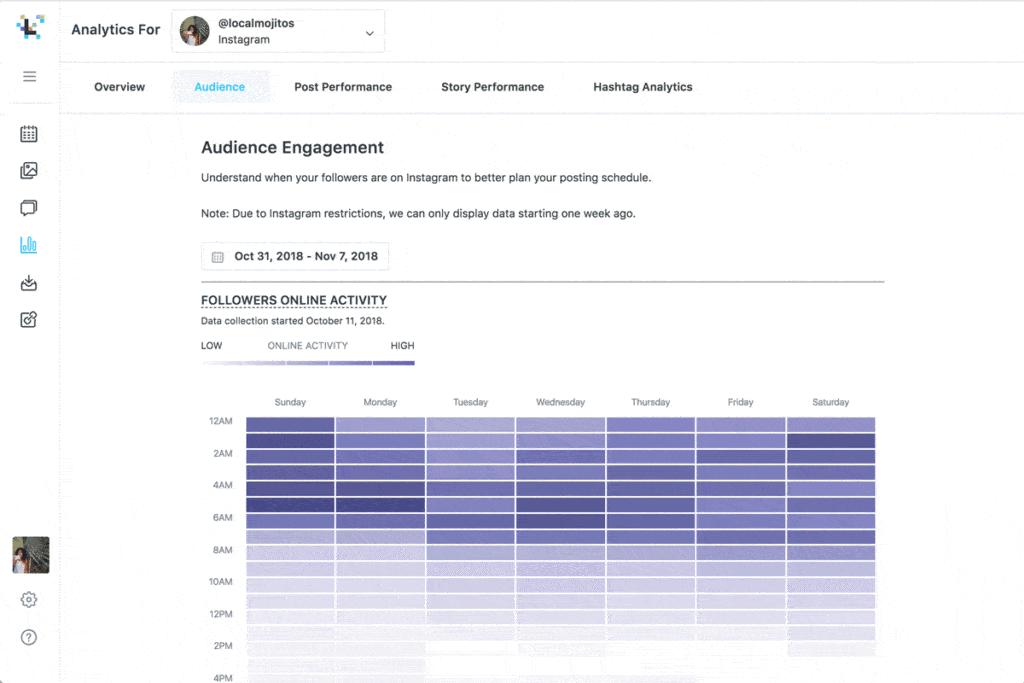 nine0017
nine0017 Publication date/time > highlight > right click > check.
When viewing a post on Instagram, you will see the date under its likes (for example, November 13).
However, if the photo or video was posted less than a week ago, seconds, minutes, hours, or days since it was posted will be displayed instead.
Then select the date and right-click on it.
A pop-up window will then open with several options: Copy, Search, Print, and Verify. nine0003
Click "Check" to check the date.
You have completed the second step of the tutorial - viewing the message.
In the next step, you will learn how to find and copy the timestamp of a message.
Step #3: Copy the timestamp into the datetime element.
Go to the "datetime" element > double click and copy the timestamp.
After you checked the publish date in the previous step, the developer tools will open. nine0003
nine0003
In the developer tools, you will be taken to the "Elements" tab.
On the Elements tab, you will see many elements in HTML.
Don't be overwhelmed though, as you only need to copy one of them, the "datetime" element.
If you right-clicked and checked the publication date in the previous step, the "datetime" element will be highlighted for you.
Double-click the timestamp inside the quotes (e.g. "2021-11-13 T14:00:14.000Z") and copy it with CTRL+C.0003
If the element is not selected, it means that you performed the inspection outside the set date.
To resolve this issue, close the developer tools, highlight the date, right-click it, and then click Check again.
You have successfully copied the timestamp of an Instagram post.
In the last step, you will learn how to convert the timestamp to a more readable one.
Step #4: Convert timestamp using online converter
Coder toolbar Unixtimestamp > insert timestamp to "ISO 8601 time" > view converted time to "RFC 2822 time".
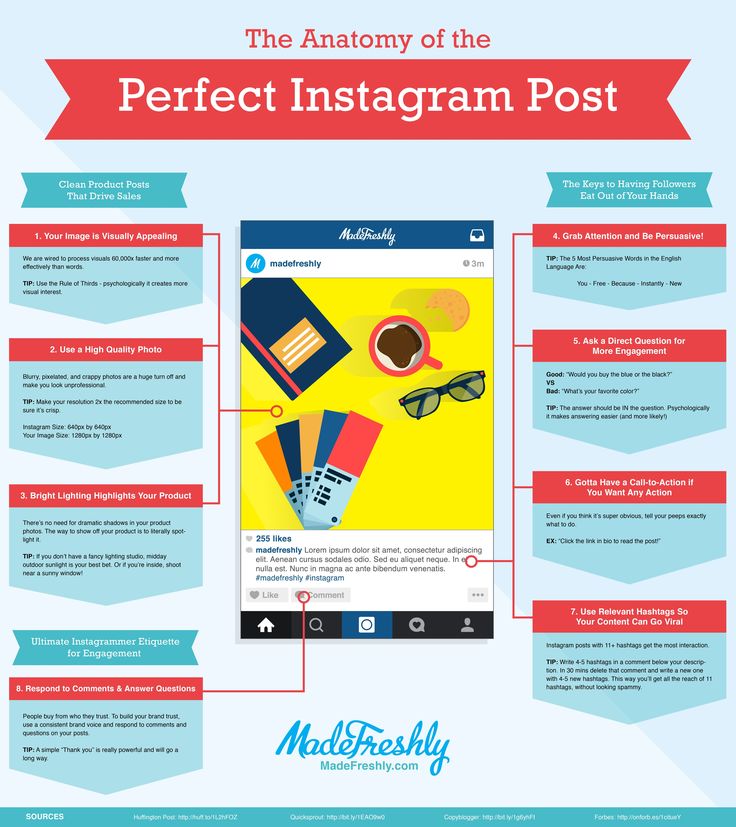
The last step is to convert the timestamp you copied in the previous step and convert it to something more readable.
For this you need to use an online converter.
Use a UNIX timestamp converter, such as unixtimestamp from Coder's Toolbox.
Then paste the timestamp in the "ISO 8601 time" field. nine0003
After you have inserted the timestamp in the ISO 8601 Time field, check the result (the converted date and time) in the RRFCC 2822 Time field.
The result in the "RRFCC 2822 time" field will be more readable.
You should get a date and time like this: "Fri 13 Nov 2021 22:00:14 +08:00".
"Fri" is the day the photo or video was posted, and "Nov 13, 2021" is the time it was posted.
Finally, "22:00:14 +08:00" is the exact time the photo or video was posted. nine0003
Congratulations, you have successfully found out the exact date and time of your Instagram post.
How do I know when a picture was taken on Instagram?
When an image is posted to Instagram, the date and time it was posted can be seen under its comments.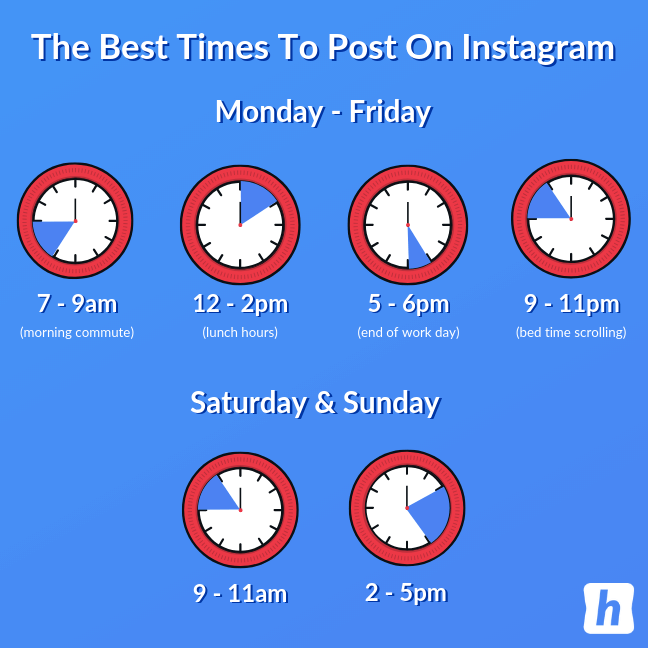
Therefore, you can find out when an Instagram photo was taken by looking at its date/time in the comments section.
For example, if an image was posted an hour ago, the timestamp "1 hour ago" will be displayed. nine0003
However, if the image was posted more than a week ago, the timestamp will be changed to the date it was posted (for example, December 23rd).
When an image is over a year old, the year it was published will be shown.
You can also check the publication date and time by viewing it on your desktop.
How to search posts by date on Instagram?
Instagram does not have a feature that allows you to search posts by date because there is no filter for that. nine0003
When you post something on Instagram, the date and time of the photo or video will be displayed.
However, you can't search by date in the Instagram app - you need to use a third-party app to do this.
You can only search stories by date in the Instagram archive section.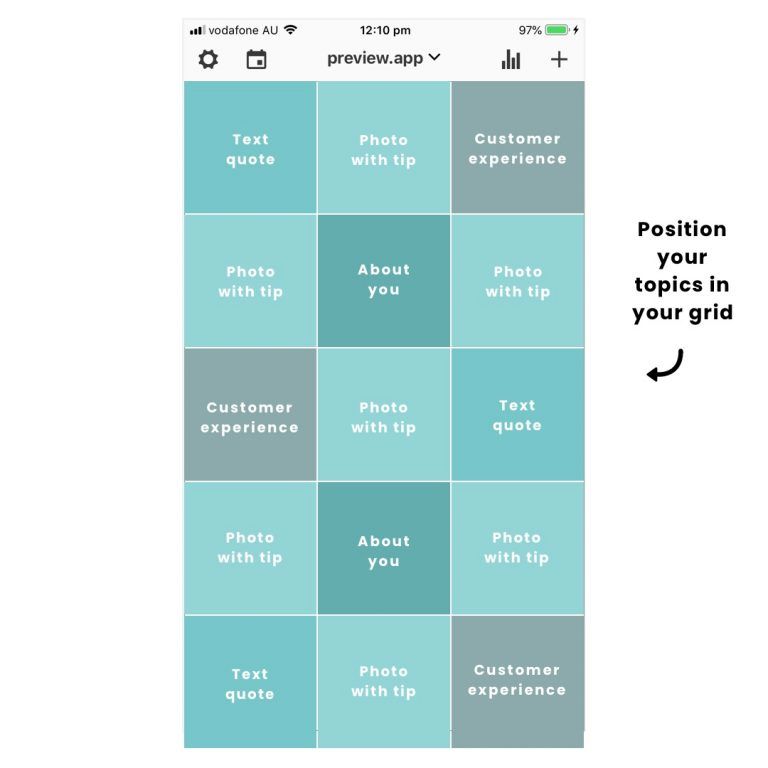
To access the story archives, go to your profile > menu > Archive > Story archive > calendar tab.
When you're on the calendar tab, you can scroll through it and see the dates you posted the story. nine0003
Terminals
Finding out when a photo or video was posted on Instagram is easy.
All you have to do is navigate to the message and check the date and time below it.
However, if you want to know the exact time of an Instagram post, you need to follow the steps above instead.
On the other hand, if you want to know when a story was published, you can simply go to your stories archive.
The archive of your messages does not show the exact date of your messages, so there is no point in viewing it, as it is redundant. nine0003
Instagram for a media specialist: how a photo service will help you check facts
Instagram is the most popular photo service in the world today.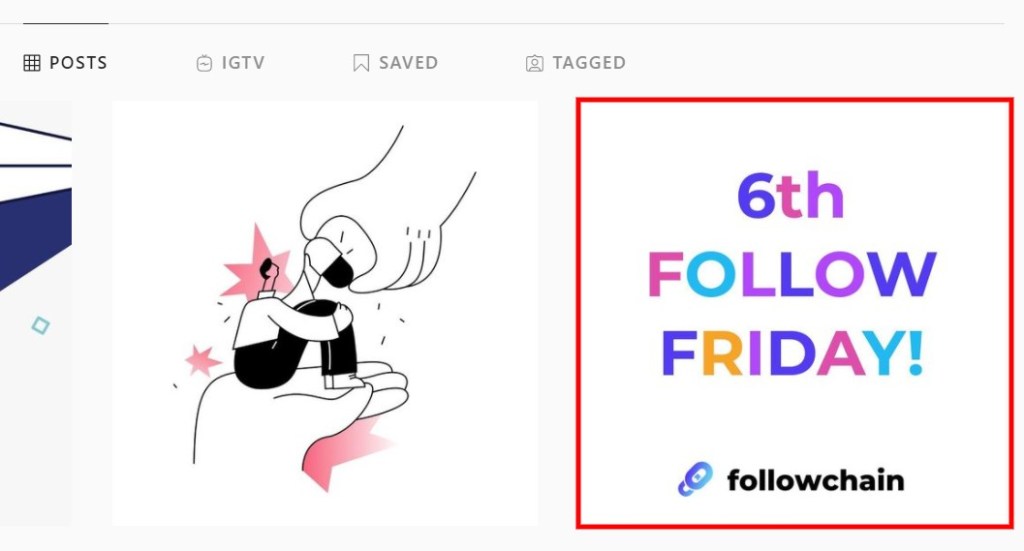 An audience of 600 million users daily uploads tens of millions of photos to the site's pages. In the modern world, photos on Instagram of ordinary people appear more often than messages in the feeds of news agencies. Instagram has become one of the fastest media. The popularity of this service has led to its active use for creating media fakes. In this review, we will talk about how to search for photos on Instagram and check the parameters of pictures. nine0003
An audience of 600 million users daily uploads tens of millions of photos to the site's pages. In the modern world, photos on Instagram of ordinary people appear more often than messages in the feeds of news agencies. Instagram has become one of the fastest media. The popularity of this service has led to its active use for creating media fakes. In this review, we will talk about how to search for photos on Instagram and check the parameters of pictures. nine0003
Some Instagram basics
Instagram exists as a mobile app and web service. You can view photos and search both on your smartphone through the application and through the web. But uploading photos is possible only through the mobile application. This somewhat simplifies the task when checking a suspicious Instagram photo. However, modern mobile photo editors are catching up with powerful desktop platforms in their capabilities, which means that very soon all photo editing tools on mobile will practically not differ from tools for PC.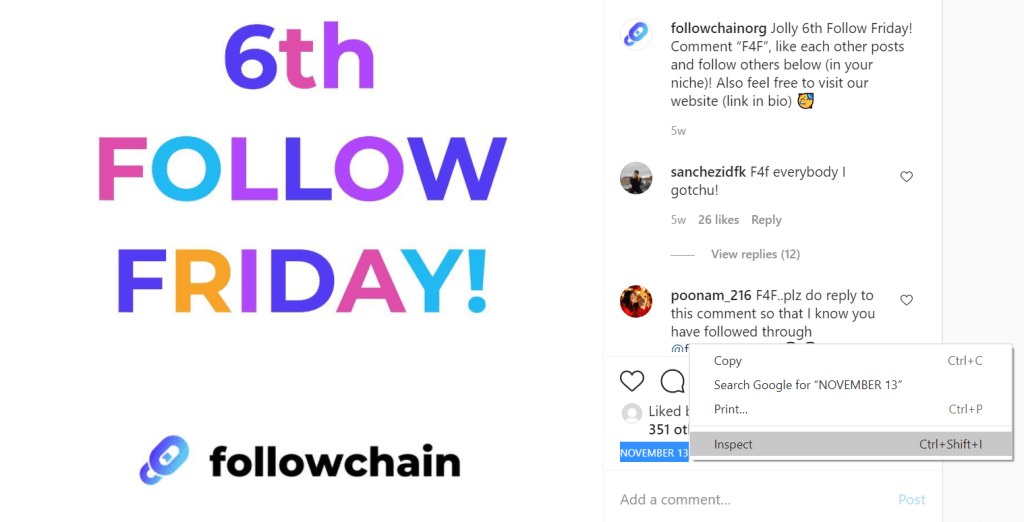 nine0003
nine0003
Search for photos on Instagram with built-in tools
What to search on Instagram
Instagram allows you to search for people, location(s), hashtags. Thanks to the location search, you can find places on the map, and then see the photos that users posted in this place. The hashtag will help you find photos taken, for example, during an event, an important event, or during a natural disaster. Searching for people from a specific location will help you see, for example, what is happening in a particular place at the moment or happened some time ago. nine0003
You can search both in the web version and using the mobile application.
— search by location
There are several ways to search for photos by location. You can simply enter the name of the city or territory in the search bar when working with Instagram through the web interface. In the resulting list, the name of the location will be marked with a special icon.
When posting a photo, users can specify their location. And when you search, you can find the right place and see photos of people who took their pictures there. Selecting a location will take you to the map page. Below you can scroll to the list of recent photos added by users from this location. nine0003
After viewing a single photo, you can go to the profile and see all the photos of a person from the city you need.
— search by hashtags
Search by hashtags will allow you to find not only events or phenomena, but also locations. This is especially useful if the name of the location is strange or unknown in advance.
The use of hashtags and geolocation can also have certain risks in fact checking. After all, users can post their old photos on Instagram, previously taken and saved on their gadgets. In this case, the connection between the image and geotags is lost. nine0003
For example, in this case, you can add arbitrary geotags or the current location when adding pictures taken elsewhere. This means that location must be used very carefully when checking facts using Instagram photos.
This means that location must be used very carefully when checking facts using Instagram photos.
How to check when a post was posted on Instagram
Instagram photos are timestamped and cannot be edited by the user. Accordingly, knowing the exact time of publication of the photo will help in the process of verifying the news. nine0003
- Find the date using the embed code
To find out the time of publication, use the embed code available for each Instagram photo. To do this, find a post with a photo on the Instagram website (this is convenient when viewing through the web version) and click on the button with the image "...".
After that, click on Embed and scroll through the code until the date and time are displayed. This is the actual photo upload time, but not the shooting time. nine0003
- Date search when pasted on Facebook
Instagram automatically adds the date to photos posted to Facebook. To see this date, it is not necessary to post a photo on Facebook, just try to insert a photo into your Facebook account without posting.
To see this date, it is not necessary to post a photo on Facebook, just try to insert a photo into your Facebook account without posting.
Copy the link to the Instagram photo and paste it into the Facebook post format box. Publishing is not required. But you will see the time and date in UTC - right on your Instagram photo/video. UTC - Coordinated Universal Time, corresponds to the time on the Greenwich meridian. nine0003
External Instagram search tools
Most external clients can search Instagram to work with the service. One of the most convenient in terms of search will be the Padview application.
In addition to supporting multiple accounts, an arbitrary number of tags and people, Padview has a useful feature for searching. Using the Google Maps service, Padview can track your location, after which the program will show a map of the nearby area, and on it you can view photos taken by other Instagram users in the area.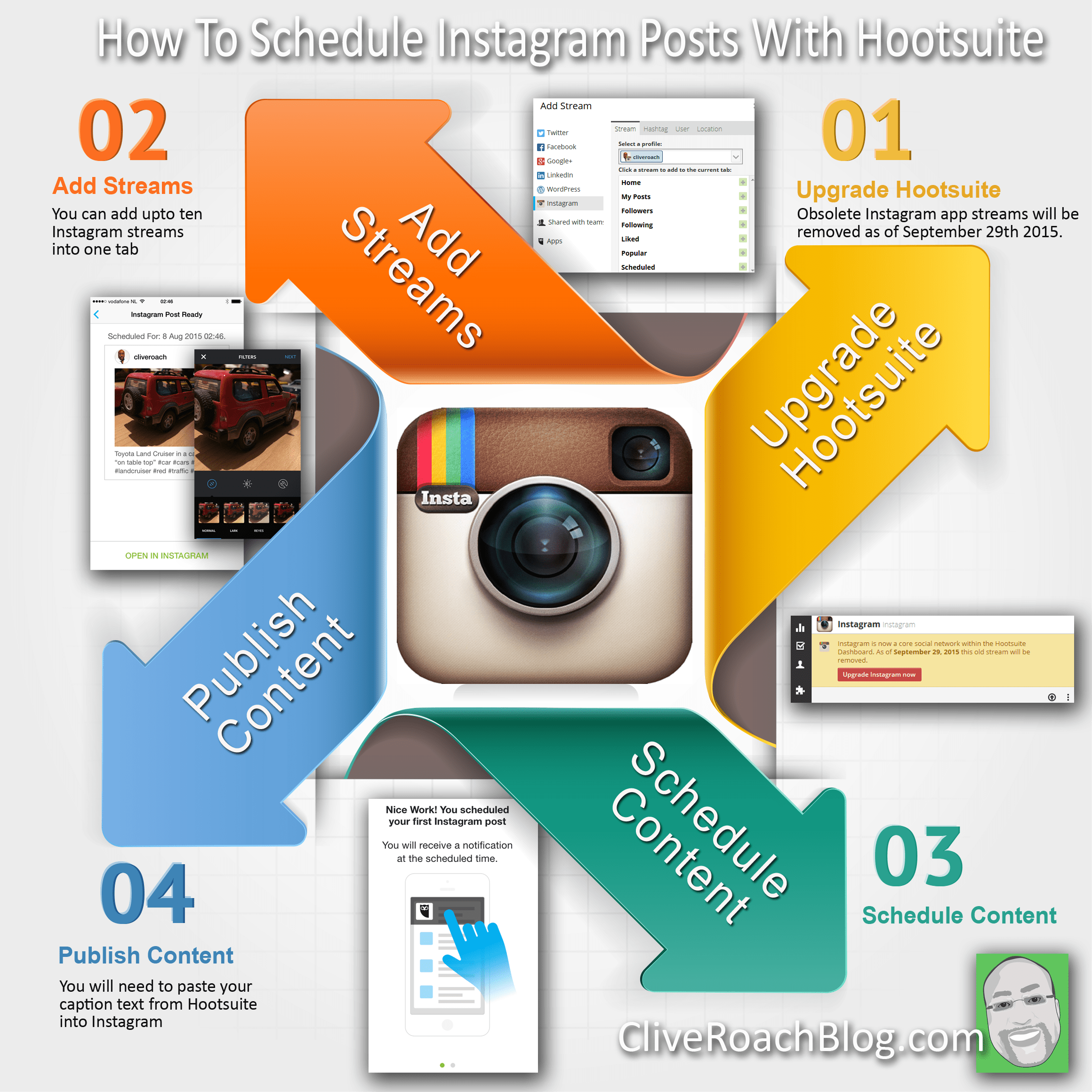 nine0003
nine0003
The useful InstaMapia mobile app allows you to search for nearby Instagram users and their photos, and you can also use the app to find photos and display them on a map. The application can search for photos by hashtag, country, city, location.
Picodash: Instagram search for professionals
The most convenient and functional Instagram search service today is the Picodash project. Its capabilities will satisfy even the biggest whims of users. You can safely call it Google for Instagram, because with the help of Picodash you really “find everything” in those millions of photos published on the site. nine0003
The only drawback is that the service works only on a paid basis. Its use will cost users $8 per month. Theoretically, the first three days you can use Picodash for free, but the functionality and search functions of the service will be available only after payment for the first month of its use.
Picodash lets you search by hashtag, username, location, or even a location in a specific city.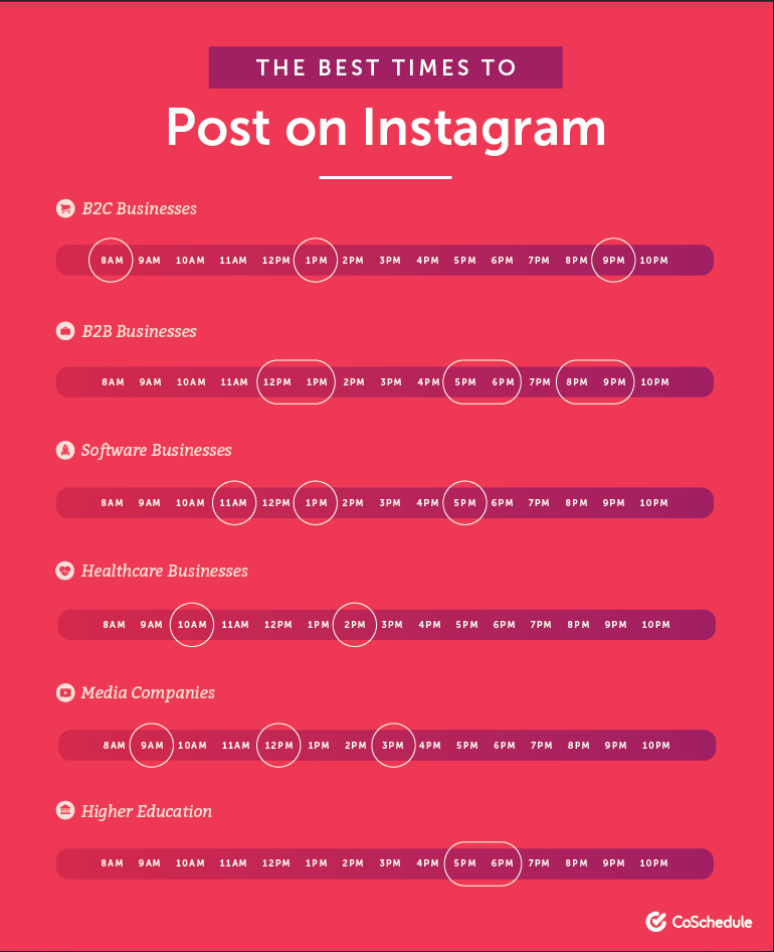 Interestingly, when searching by location, Picodash can show real-time photos added to Instagram. This makes Picodash a real-time guide to Instagram content. nine0003
Interestingly, when searching by location, Picodash can show real-time photos added to Instagram. This makes Picodash a real-time guide to Instagram content. nine0003
You can work with Picodash in the usual way by simply adding queries to the search bar. But in addition, for the convenience of users, chatbots are available to help formulate search queries and get results.
The search result can be displayed on the map, and the map can also be viewed in real time. Most importantly, Picodash will allow you to combine requests and set, for example, viewing photos taken at a certain time interval in a given location. For example, you can see what the people of Aleppo posted on Instagram during the assault, or the people of Washington during Trump's inauguration. nine0003
If desired, Picodash will allow you to set the radius on the map for which to display photos (for example, no more than five kilometers from the city center), and the result can be filtered by date or hashtag.