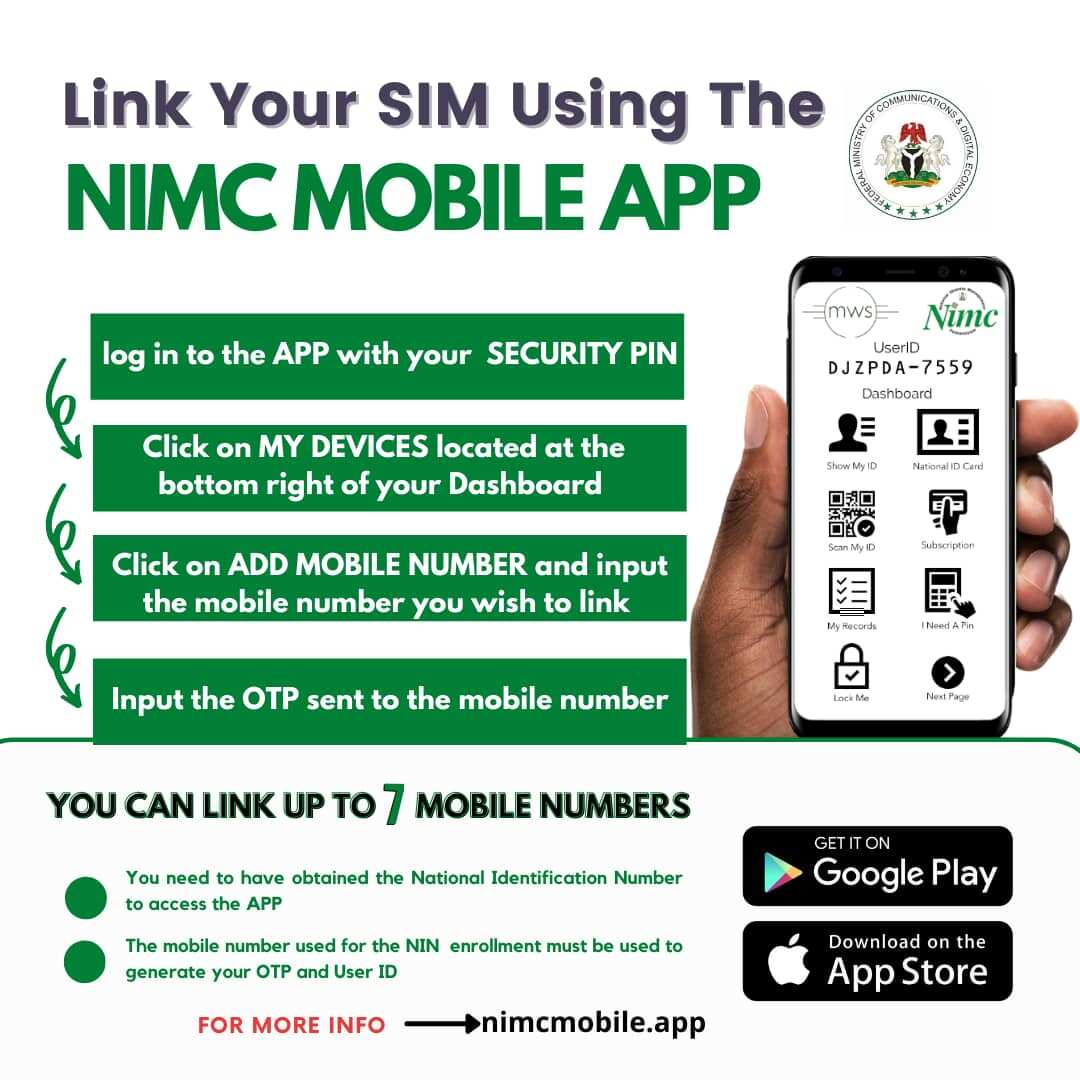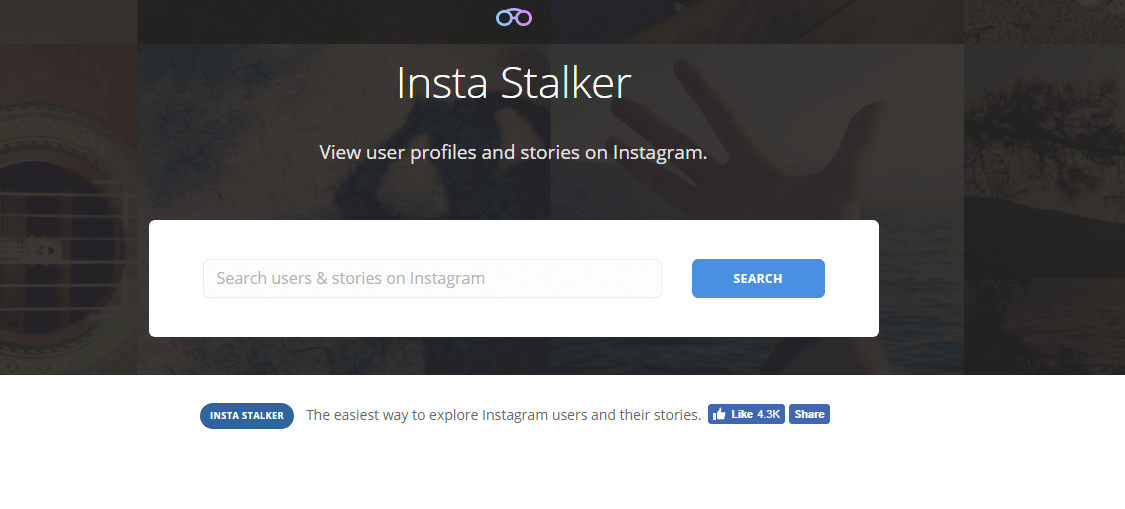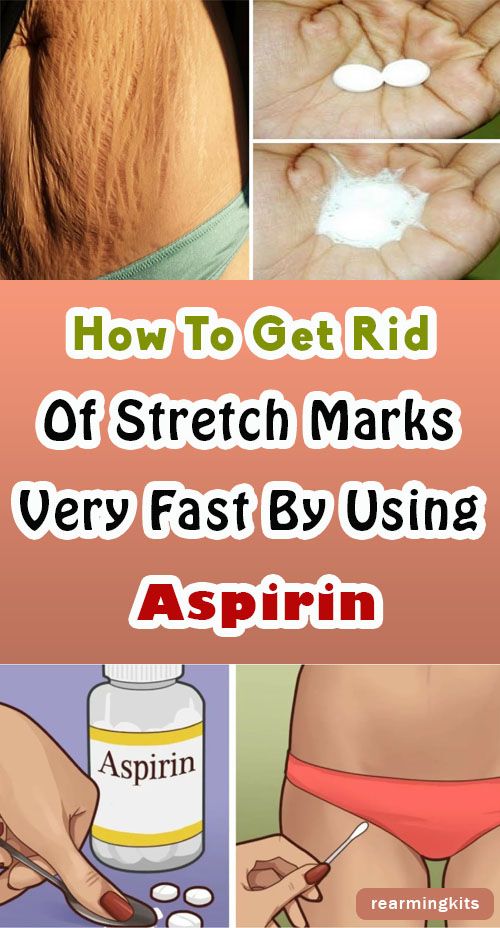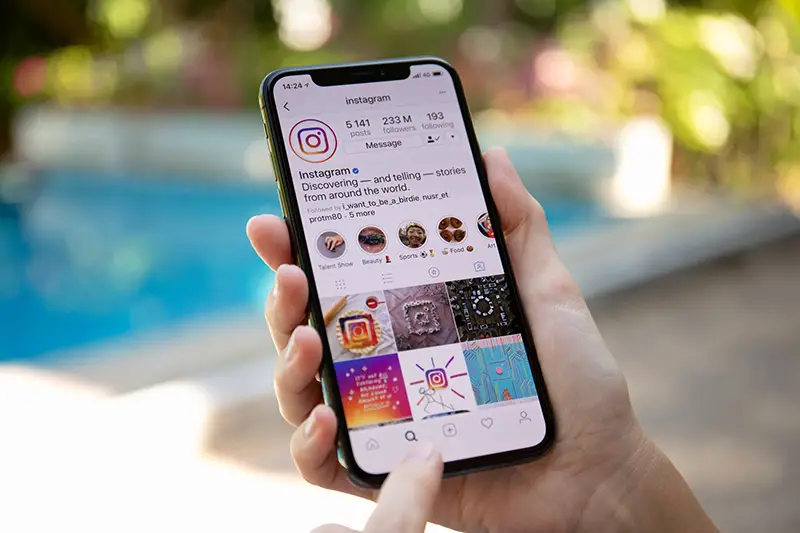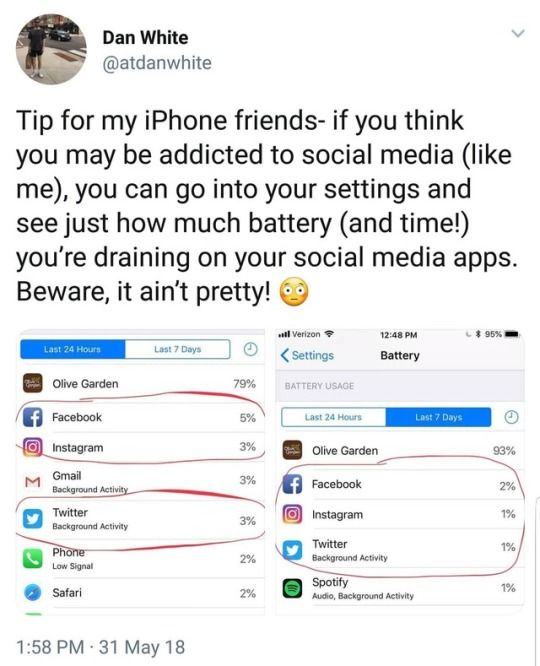How to search facebook id with mobile number
How to Find a Facebook Account by Phone Number 2023
If you’ve ever tried to find someone on Facebook, you know that it can be a challenge.
With billions of users, you rarely run into a name with just one search result.
And if you’re looking for someone with a common name, you could face hundreds of results. Spotting the person you want could take hours!
But if you have a phone number, then you might have a shortcut.
Let’s see how to find a Facebook account with a phone number – followed by some workarounds to try if you run into obstacles.
How to Find a Facebook Account by Phone Number
The process for finding a business on Facebook if you have their phone number is a simple one.
In this case, I planned to visit a restaurant and wanted to see if their daily specials were posted on Facebook.
Unfortunately, at this time it appears that people, or what Facebook calls personal profiles, are no longer returned in the search results. It’s worth a try though, since Facebook changes all the time!
If you can’t find a person by phone number, I have a couple tricks for you to use that number to narrow down your search, so keep reading.
Let’s look at the basic process on a browser first.
It works the same on computer, tablet, or phone browsers:
- Head to facebook.com and log in, if you aren’t already.
- Click the search bar at the top of the screen.
- Add the phone number of the account you’re searching for and hit return.
Be sure to include the area code to increase your chances of success. But don’t worry about formatting. You can just type the whole number without any dashes.
If the phone number is associated with a Facebook account, you should see the correct result showing at the top of the page. In my search, Karen’s Cafe & Catering came out at the top of the All tab, as well as the Pages and Places tabs.
You can then click the search result and check out the Facebook Page.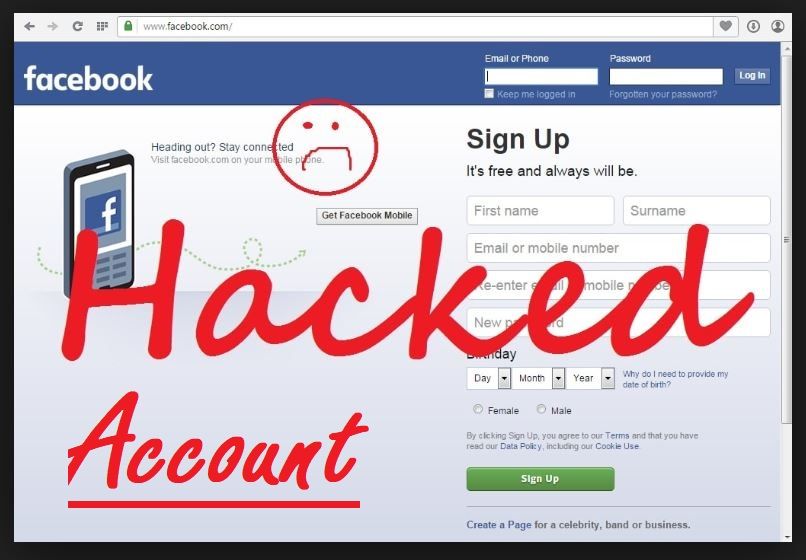
How to Use the Mobile App to Find an Account with a Phone Number
The process on a mobile app is a little different, but works the same on both the Google and iOS app versions.
- Open the Facebook app.
- Tap the looking glass search icon in the top right corner.
- Add the phone number as a series of digits with no breaks or formatting, and include the area code.
- Hit search, and you should get the result you wanted at the top of the page.
You can then follow the search result to find the business’s Facebook Page. You can see below that I got the exact same results in the FB app as I did in a browser.
So, mission accomplished to find a business. But what about a person?
Problems with Finding Someone on Facebook by Phone Number
With the bigger emphasis on privacy recently, there seem to be more problems searching for a phone number on Facebook.
For example, if your potential FB friend has a privacy setting like ‘friends of friends’ on their phone number, you won’t be able to find them if you have no mutual friends.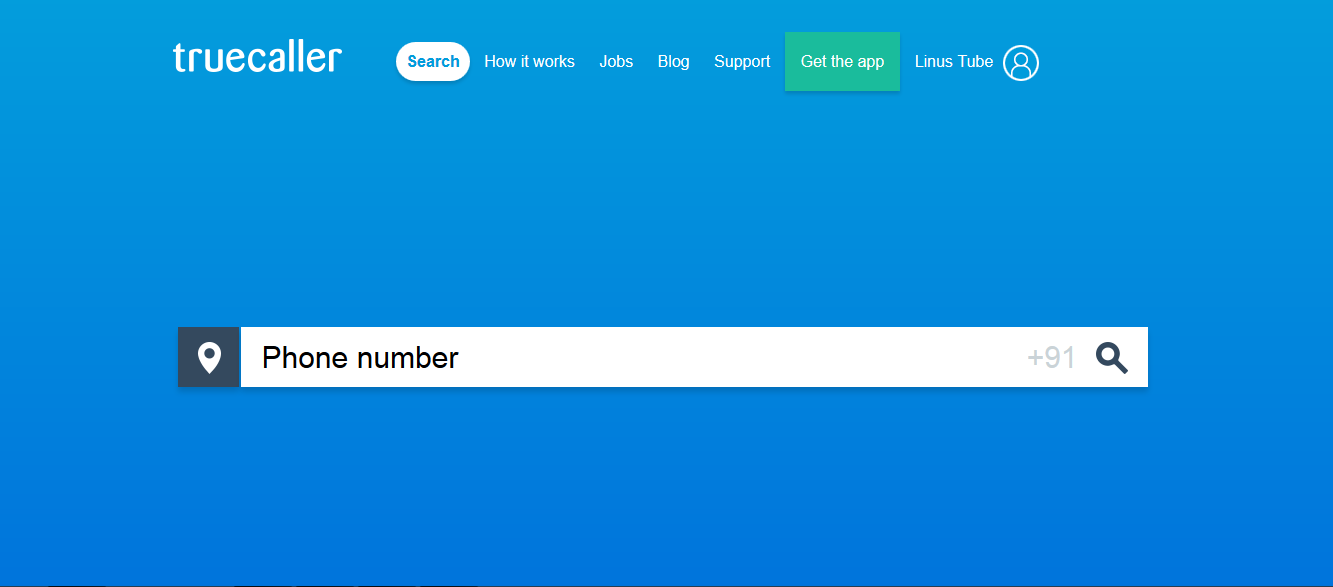
Your search will return a load of random results – but not your friend!
Sometimes it doesn’t even work when you’re already friends with someone.
But here are a couple tricks you can use to help you narrow down search results when you have a phone number.
Find someone on Facebook with a phone number and name
If you know the person’s name, then use the area code of their phone number to narrow down a location.
Say I’m looking for Jane Doe at 256-555-5555.
Just go to Google and type in “area code 256” – substituting the area code of the phone number you have for 256 😉
Now I can see that Jane Doe lived, or once lived, in Alabama. The major metropolitan area is Huntsville.
So I can search Facebook for “Jane Doe Alabama” or “Jane Doe Huntsville” to narrow the search results, and make finding my friend easier.
Find someone on Facebook with a phone number and NO name
If you don’t remember the person’s full name, or know the correct spelling, try this additional step.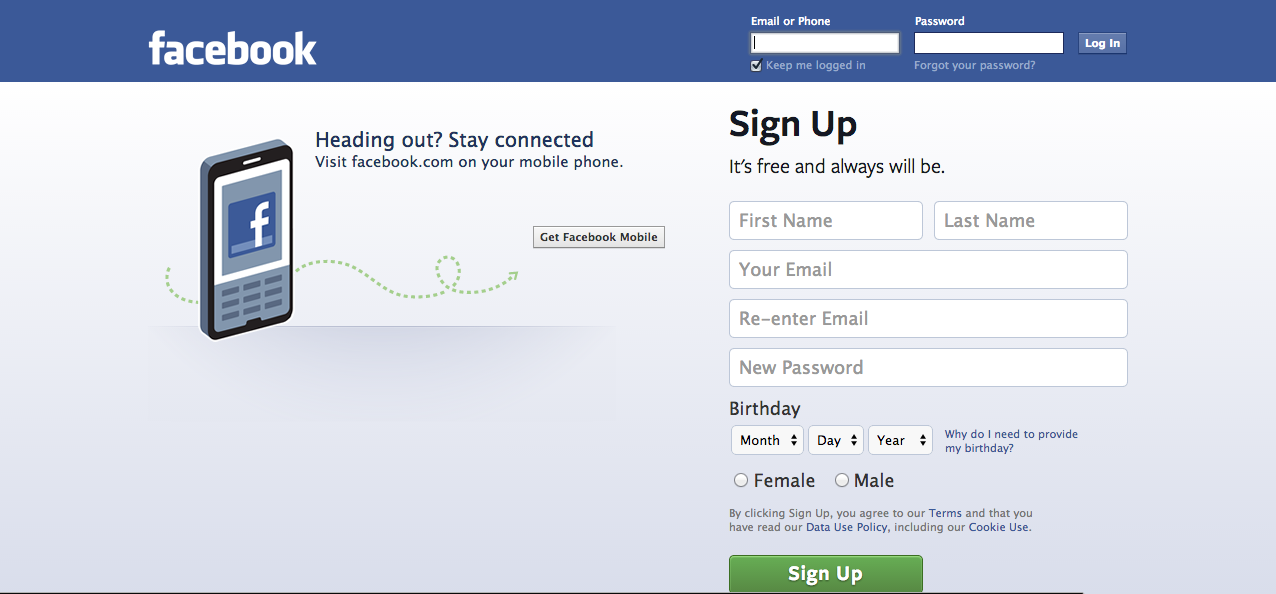
Just go to Google and type in “reverse number lookup” or “reverse phone lookup”.
Click on one of the websites in the search results. Enter the phone number. You may even find their Facebook account this way!
At least, according to what AnyWho told me:
You will have access to the report preview for (256) 555-5555. The full report could contain all sorts of personal information about the owner. This information may include the name, addresses, additional contact information, social media accounts, photos, and more.
Fair warning: You may have to go through numerous popups, create an account, and pay a fee.
And if you don’t end up finding the Facebook account, at least you should get the name. Now you can search for them as in the section above.
Easiest way to find someone on Facebook with a phone number
Sometimes, it pays to be direct! Just text the phone number and ask for a link to their FB account.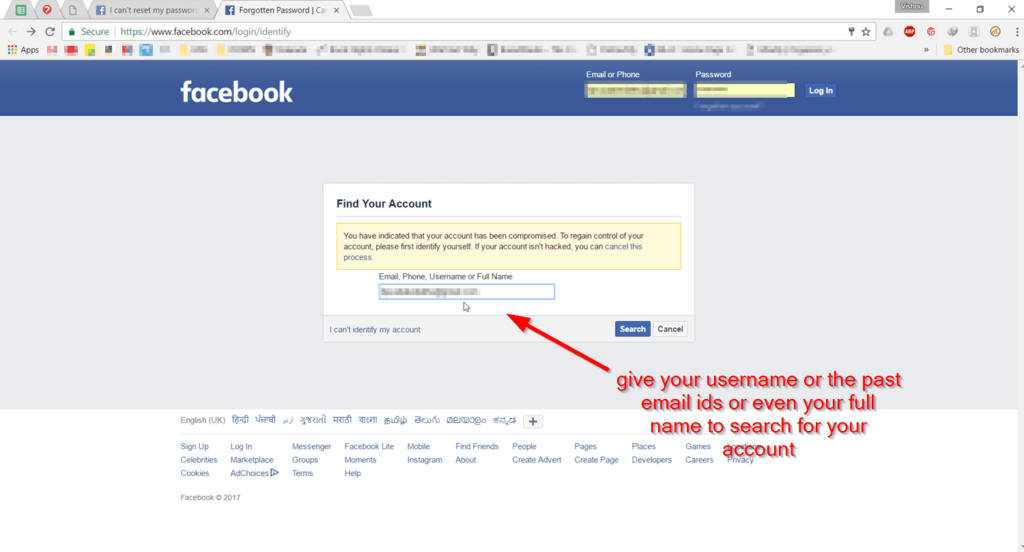 Or give yours and ask them to send you a friend request.
Or give yours and ask them to send you a friend request.
If they don’t want to do either, then think about whether you should be trying to find them anyway.
You might also want to read: Why Can’t I Send a Friend Request on Facebook?
How to Find Facebook ID Using Mobile Number
So we’ve seen that if someone has their mobile number listed and searchable, it may help you find them. After you do, you can also use it to find their Facebook ID or username.
Once you’ve followed the above process and have found their account, click on their name. This takes you to their profile.
Their ID or username will be on the URL at the top of the page. It will look something like ‘www.facebook.com/namenumber/’
The ‘namenumber’ part will be their ID on Facebook.
Note: if they’ve set a username or “vanity URL,” that’s what you’ll find – not their ID number. I don’t know of a way to find their ID number that actually works in 2023. If you do, let us know in a comment!
On the other hand, if you know their ID and not their phone number, you can use the ID to search for them and find their profile. Or just type it in after “facebook.com/” to go directly to their profile.
Or just type it in after “facebook.com/” to go directly to their profile.
Finding Friends on Facebook
Finding your friends on Facebook can be tricky with so many users.
If you know their number and it’s searchable, you may be able to find them this way.
But if it doesn’t work, at least you have their number. You can always text them and ask them for their FB ID, a friend request, or a link to their Facebook account!
You might also want to learn how to find someone on Instagram by phone number.
Then check out How to See More Friends Posts on Facebook.
How to Find Facebook Account by Phone Number (Updated 2022)
Facebook has recently grown to become a leading social media platform that offers an extensive range of features and a seamless user experience. The app’s primary purpose is to bring people closer, and that’s exactly what it does by allowing you to find users’ profiles in simple clicks.
Being the most popular social networking site on the internet, your chances of locating the people are pretty high. You only need to know the username of the person you want to find, and there you go!
You only need to know the username of the person you want to find, and there you go!
There are only a few users who know that the people on Facebook can also be found by phone numbers saved on your smartphone.
Suppose you want to find the profile of your friends, colleagues, or a relative on Facebook and you do not know their username, you can easily find their profile by syncing the phone contact book with Facebook.
So if you have someone’s phone number saved on your Android or iPhone device, you can easily find them on Facebook. You could use both the app and website to find someone’s profile on Facebook by phone number.
In this guide, you’ll learn how to find someone on Facebook by phone number.
How to Find Facebook Account by Phone Number
Alternative Ways to Find Someone on Facebook by Phone Number
1. Facebook Phone Number Search
2. Facebook ID Search by Number
Facebook ID Search by Number
How to Find Facebook Account by Phone Number
- Open Facebook on your phone and log in to your account.
- Tap on the three lines Menu icon at the top right corner of the screen.
- You will be redirected to the Menu page and tap on Find Friends as shown in the below image.
- At the bottom of the page, turn on “Your Friends Are Waiting” to sync your phone contacts with the Facebook app.
- It will upload your phone contacts to Facebook, and they will use this info to suggest friends, provide better experiences and improve ads for you.
- After that, refresh the page, and you will find profiles of saved phone numbers. To add them as a friend, tap Add button.
Important Note: The profile you are looking for may not show up in the list if the user has opted for the Private Facebook Profile feature. There is also a possibility that they may not link the number with their account.
Additionally, Facebook also allows users to opt-out of the “Find Friends” feature for the one who doesn’t want to be discovered by their phone number. If the person you search for has opted out, you can find the person in the Find Friends list.
Alternative Ways to Find Someone on Facebook by Phone Number
1. Facebook Phone Number Search
- Open Facebook and log in to your account.
- Type the phone number into the search box and hit the enter button.
- There’s a good chance someone’s profile will appear if that phone number is linked with that account. If you find someone’s Facebook profile, they have that phone number associated with that account.
2. Facebook ID Search by Number
If you have the contact number of the person available, you can message the user on SMS or Whatsapp to get their Facebook account. It is the easiest way to find someone’s Facebook without having to spend hours looking for it. This method really works when the user has not linked their Facebook account to their number.
Final Words:
These were a few ways you could locate a person on Facebook. It goes without saying that finding a user on this social networking site is easier when you have their contact number saved on your smartphone.
However, the user must have linked their Facebook account to the mobile number in order for you to find their ID. If you still can’t find the user on Facebook, your only option is to message them.
Also Read:
- How to See Who Viewed Your Facebook Story
- How to See Other Viewers List on Facebook Story
- How to View Locked Facebook Profile Picture
- What Does “isn’t receiving calls or voice messages right now” Mean on Messenger
- How to Change Name in Messenger Without Facebook
Share with friends
How to find a person on Facebook by phone number: instructions
Sometimes people maintain a page on Facebook under a pseudonym. And then it will not work to find a person by name and surname. In this situation, you can use another search option - by phone number. The editors of MC.today have prepared instructions on how to find a person on Facebook by phone number.
And then it will not work to find a person by name and surname. In this situation, you can use another search option - by phone number. The editors of MC.today have prepared instructions on how to find a person on Facebook by phone number.
How to search from a PC and smartphone
To find a person on Facebook, knowing only his phone number, you need to follow these steps:
1. Enter the main page of the social network and select the link "Forgot your password?"
2. In the field that appears, enter the phone number and click "Search".
3. See what username and photo Facebook associates with this number and copy it.
4. Go to your profile and enter the user's first and last name in the search bar.
5. From the list of profiles that appears, select the one you need. You may need to know some additional information for this. For example, city of residence, age or place of work.
An easier way can be used. Log in to your Facebook account and enter a phone number in the search bar, and then select the person you need from the proposed list of matches.
Log in to your Facebook account and enter a phone number in the search bar, and then select the person you need from the proposed list of matches.
Another option to find a person on Facebook by phone number is via Messenger:
1. Log in to your Facebook account, select Messenger and go to "New message".
2. In the To field, enter the user's phone number.
3. Check if this is the user you want and write a message.
Important! All three ways to find a person on Facebook by phone number will work only if he has not blocked access to this data in his profile settings.
How to hide your phone number from other users
Initially, it was possible to find a person by phone number because of a social network vulnerability that users accidentally discovered. Therefore, now through the privacy settings it is indicated to whom your phone number is available.
To do this, do the following:
1. Log in to your account and click on the arrow in the upper right corner, select "Settings and Privacy", and then "Settings".
Log in to your account and click on the arrow in the upper right corner, select "Settings and Privacy", and then "Settings".
2. Select "Privacy" from the left menu.
3. In the menu that opens, find the item "How can I find you and contact you", it can specify who can find you by phone number. If you do not want to be searched in this way, you must click on the "Edit" button and select "Only me". After that, other users will not be able to find you by phone number.
Facebookhow to find someone on Facebook
Related:
- "Ask yourself what you know about the war in Syria or the revolution in Iran." How to address foreigners in social networks
- The profession of "AI operator" and deepfakes in advertising campaigns. 5 digital trends changing life in Ukraine and the world
Facebook ID - how to find out and where to find it
When registering on Facebook, each user is assigned an identification number or ID. This is a kind of personal address on the site.
This is a kind of personal address on the site.
Today we will take a closer look at what an ID looks like on Facebook, where it can be viewed by owners of personal accounts, pages, communities, applications and advertising accounts.
Content:
- Find out the ID through a personal profile
- ID in the form of numbers
- ID in the form of letters
- Through the page code
- Using a special service
- Find a person through the Information tab
- 7
- Get page or group ID
- Get your ad account ID
- Get your app ID
Get your ID through your personal profile
There are several ways to get your Facebook ID number.
ID in the form of numbers
Immediately after registering on Facebook, you are assigned a personal address that looks like:
facebook.com/profile.php?id=123456789123448
The last 15 digits are your user ID.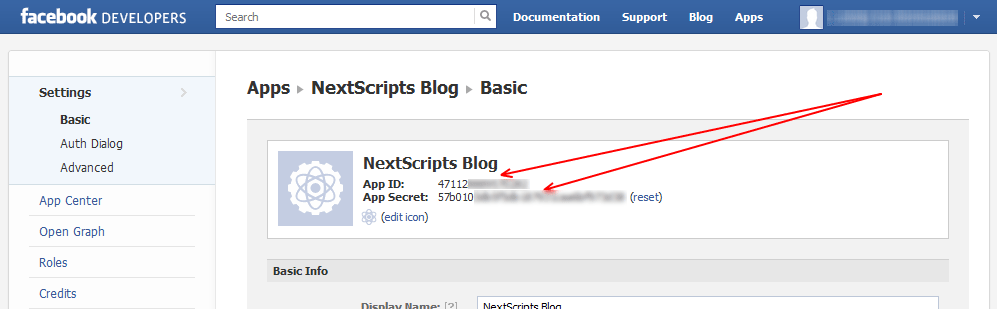
Finding out this number is quite simple:
- Log in to your Facebook profile on a computer.
- Click on the avatar.
- Go to the address bar of the browser. All the numbers after the “=” sign are your Facebook identification number.
If you are using the mobile version, you can find your Facebook profile ID like this:
- Open the app and click on the Ξ icon.
- Click on your username.
- Select "More...".
- Click on "Copy profile link".
You can then add the copied link to an email or message to your Facebook friends. Here, too, your ID is after the "=" sign.
ID in the form of letters
The ID lookup process becomes more difficult if the user has changed the default numeric set to a username. The profile link will look slightly different:
facebook.com/namesurname
Example:
This is sufficient if the user wants to share the link with a friend or provide a link.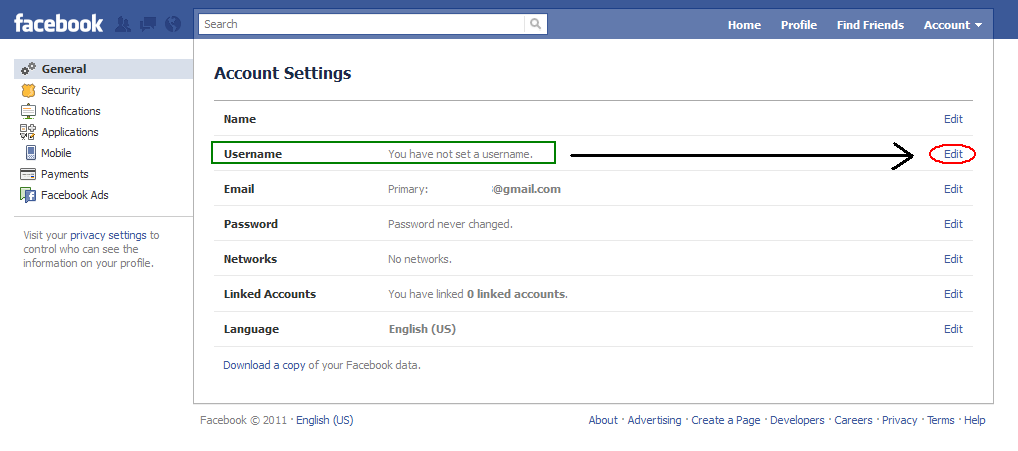 The problem may arise in a situation where numbers are needed.
The problem may arise in a situation where numbers are needed.
Users who change the default ID number to a custom ID number do not lose the original ID number. It just takes a little more time to find it.
The digital ID can be found in three ways.
Via page code
Procedure on PC:
- Go to your profile page.
- Press the key combination CTRL+U. After that, a lot of English letters and numbers will appear on the screen.
- Press CTRL+F. A window will appear in which you need to enter ACCOUNT_ID.
- After that, the system will search through many characters and find your ID.
- Copy the searched digits.
With the help of a special service
Findmyfbid is a site whose sole purpose is to find the ID number of those users who could not do this on Facebook.
The procedure is very simple:
- Enter your profile link (https://www.facebook.com/namesurname) in the search box.
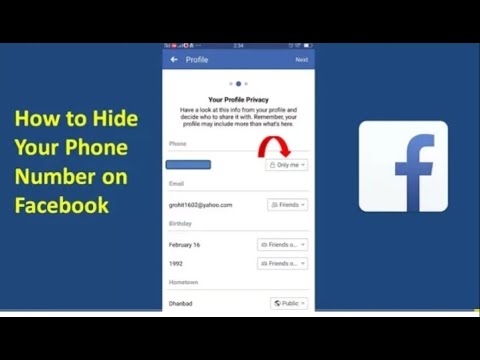
- Click on the "Find" button.
The service will give you "Success". And after that you can copy the received ID number.
But there are situations when the system issues "Error". This means that an error has occurred. This could happen for the following reasons:
- the link address was not completely copied;
- in the settings, the search for your profile is limited to external resources. To cancel it, you must run the following commands: ∇ - Settings - Privacy - allow search engines to show your profile in search results. After removing the ban, try again.
The method works great for all types of Facebook accounts, including groups and pages.
Via the Information tab
- Log in to your profile via PC.
- Find the Information section.
- Your profile link in the address bar will become slightly longer. Copy the part from the "=" sign to the "%" sign. This is your ID number.
Find a person by ID
Here you can not use the standard search on the site or search engines.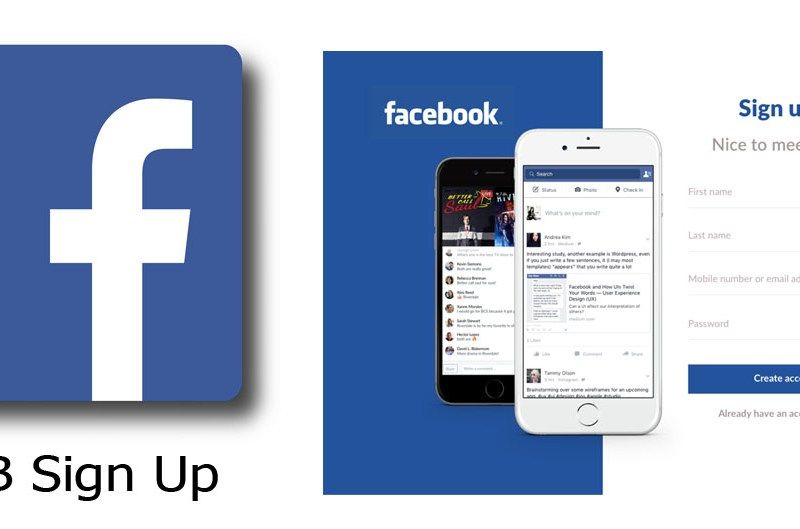
To find a person by ID number, you need:
- Enter “https://www.facebook.com/profile.php?id=…” into the address bar of your browser.
- Replace the ellipsis with the ID number and press Enter.
Find page or group ID
The methods described above are also suitable for finding page and community IDs. But there are some features:
- if you have not changed the standard number to an individual one, then the ID can be found in the address bar of the browser. It will be at the very end of the link;
- go to the page and find the "Information" tab on the left. The ID will be indicated below, and next to it there will be a checkbox;
- if you want to find the ID through the browser page code, then you need to press the key combination CTRL + U, then CTRL + F and enter in the search box:
- for pages "PAGE_ID";
- for "GROUP_ID" communities.
Important: if you enter "ACCOUNT_ID" in the search box, the system will give you the personal ID of the profile owner, not the group itself.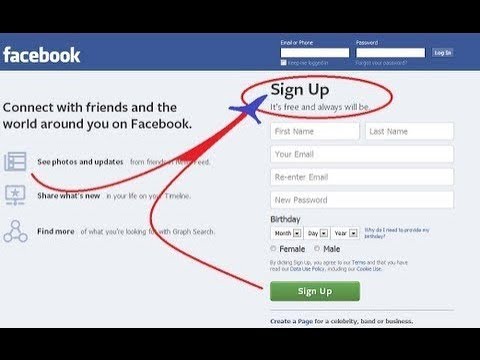
- you can use the Findmyfbid service. Finding the page IDs here is no problem because they are public. If the community is closed, then the service will not help here.
Find out the advertising account ID
It is important for every business account owner to know their ID number. You may need it to add it to Business Manager or file a ticket with the Support Service in case of problems with your account or blocking.
The algorithm of actions is quite simple:
- Open Ads Manager.
- Click on the arrow button located at the top left.
- This is where your personal ad account and page accounts (if any) with ID numbers are located.
- When you open an ad account, you can find the ID in the address bar. It can also be followed by the ID of the business manager, if you linked it.
Get Application ID
You may need the ID number if you want to integrate Facebook plugins into your application.