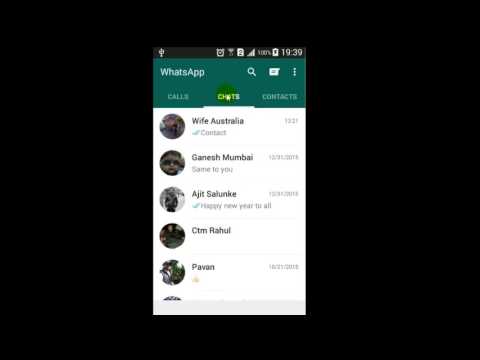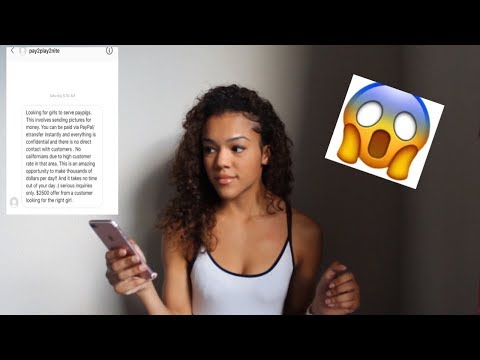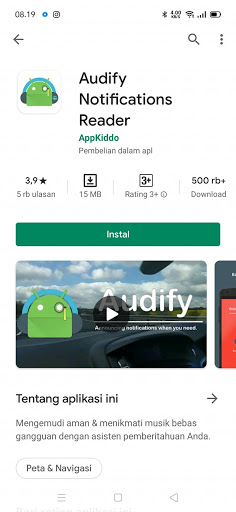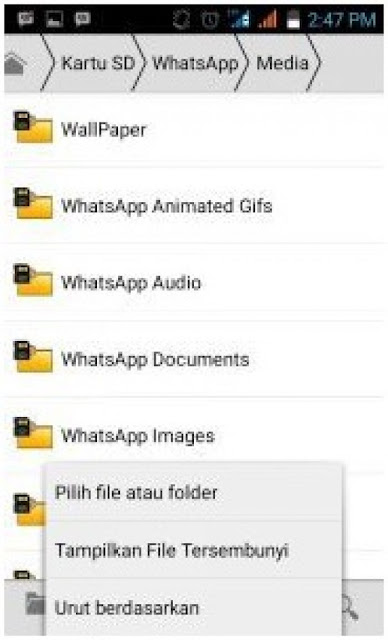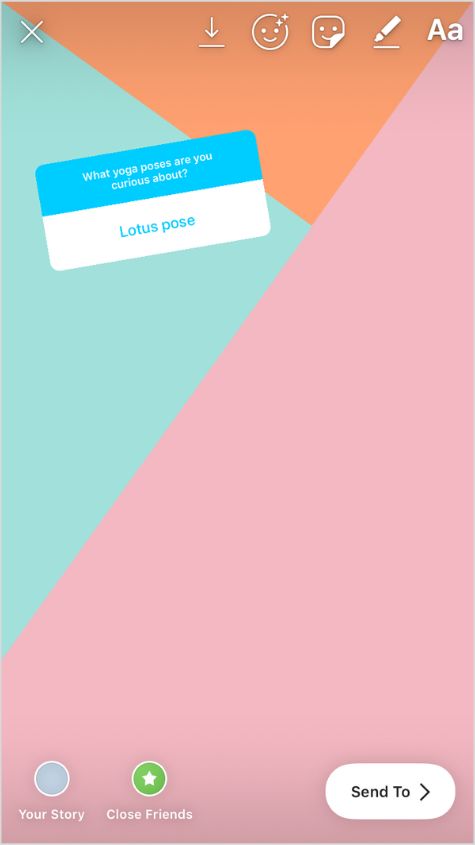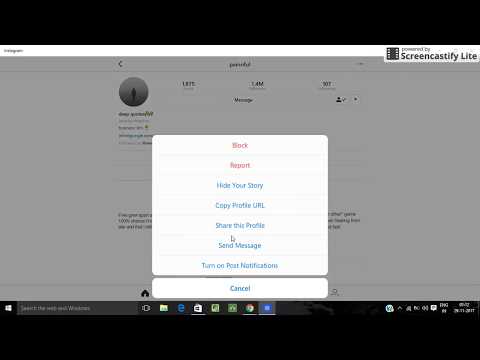How to save profile photo in whatsapp
How to Save WhatsApp Profile Pictures of Your Friends
Have you ever wanted to save a profile picture you saw on WhatsApp? Below I have put together a short guide to help you download any profile pictures you encounter on the service, regardless of what type of device that you use.
Hello everyone, it is Frankie here again. Today, I want to talk to you about another cool trick I learned about saving WhatsApp profile pictures of your contacts.
There are many reasons why you might want to save a profile picture on WhatsApp. This could be the person that you love, the person who is currently stalking you, or someone you might want to share with someone else. Maybe they just have a really nice picture.
Whatever your reason, the process could not be simpler to achieve.
The only real drawback here is the amount of storage available on your phone. But nowadays, cloud storage takes care of this problem as well.
In the next few paragraphs, I want to show you how you can download WhatsApp profile pictures from the app itself using your Android device, iPhone, or your computer. This includes services like WhatsApp Web, the official client for Windows and macOS.
So let’s take a look at how to save contact pictures without wasting any more time.
How to Download a Profile Photo on WhatsApp
Before we get into how to actually accomplish this task, I should provide you with some information that might help you carry out this process with a little more ease.
First, I must inform you, that at the time of writing there is no feature within WhatsApp that allows you to download someone else’s profile photo. This is not a stock function that the service has.
Or, you can avoid this problem by tapping on a user’s profile photo, or choosing the information section of the profile you are interested in, and taking a screenshot.
Let’s see how to download a WhatsApp profile photo of a friend or one of the contacts in your list. Below you will find this process explained for Android devices, iPhones, and PCs.
Frankie’s Take:
I might suggest that you ask for permission to download a profile photo from this particular contact, which might avoid any later problems if they are personal. With that clear, you are free to proceed.
With that clear, you are free to proceed.
Saving WhatsApp Profile Pictures on Android
To do this on Android devices, you must start by launching WhatsApp and tap on the profile picture of the contact you wish to download the image from.
Then, you will take a screenshot by simultaneously pressing the key combination provided for this.
Here is what this looks like on an Android:
- Launch WhatsApp on your device, tap the Chat tab on the top left.
- Click on the cloud icon located in the lower right corner and scroll through your contacts on the screen until you see the profile photo you want to save.
- App on the profile picture thumbnail with the relevant person tapping on the picture to view it full screen. Alternatively, after reaching the window containing your contact list, can tap on the name of the person whose profile photo you wish to save. Tap again on their name at the top, and in the Info screen shown, tab their profile picture to view it in full screen.

- Saving the picture is not complicated, all you need to do is take a screenshot now. You must either press power + home or power + volume down at the same time. This changes based on the model and brand of your phone. The screenshot is marked by a sound have a shutter like a camera, and a flash effect will be displayed on the screen momentarily to indicate that the picture has been taken before a preview appears.
Once you take the screenshot, you have the option of cropping it too remove any other aspects of the screen beyond the image you wish to save. This makes the download look more professional.
Frankie’s Take:
The screen capture you grabbed will be within a folder labeled Screenshots on your device. In order to access this, you must open up your gallery app and then click on the (≡) symbol in the top left corner to access an option called Device Folders. You can then choose Screenshots when this option appears.
You can then choose Screenshots when this option appears.
Saving a WhatsApp Profile Picture On an iPhone
To accomplish this with an iPhone, you have the same type of instructions that I revealed in the Android chapter.
After launching WhatsApp and choosing the profile picture that you are interested in, you will still need to take the screenshot using a key combination designated for this purpose.
Let’s see how that works on an iPhone:
- Start by opening up WhatsApp on your phone, and tap on Chat located at the bottom. Tap the pencil at the top right (or one of the chats opened) and then choose the that has grabbed your interest.
- Next, in the screen that appears, you can tap the profile associated with the picture you wish to download. In the Contact Info screen that appears, tap the user’s profile picture.
- To save this profile picture, you will need to take a screenshot.
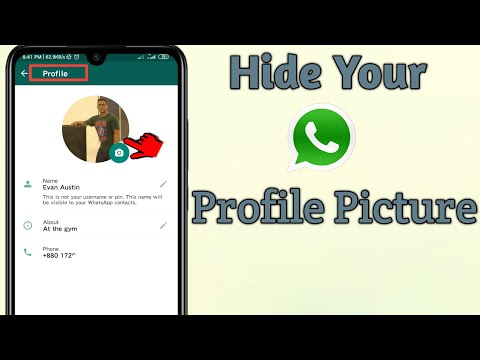 If you have an iPhone X or later model, this involves pressing volume up + side button on the right edge at the same time.
If you have an iPhone X or later model, this involves pressing volume up + side button on the right edge at the same time.
After taking this picture, you can tap the thumbnail appearing in the lower left corner of your screen to modify the image as you see fit. You can crop the image to only show the profile picture without other less attractive portions of the screen.
You now have the option of where your image gets saved, either the Photos app or Files app. Then you are done.
Note: In regard to the third point, if you have an older iPhone model before iPhone X, you would push the home button on the front of the device and the power button on the top or right edge of the phone (depending on the model) simultaneously.
Download a WhatsApp Picture on PC or Mac
If you wish to do this from your PC, you have to access WhatsApp through the brower client WhatsApp Web. Then you will open up the chat of the person who has the profile photo you like and wish to download.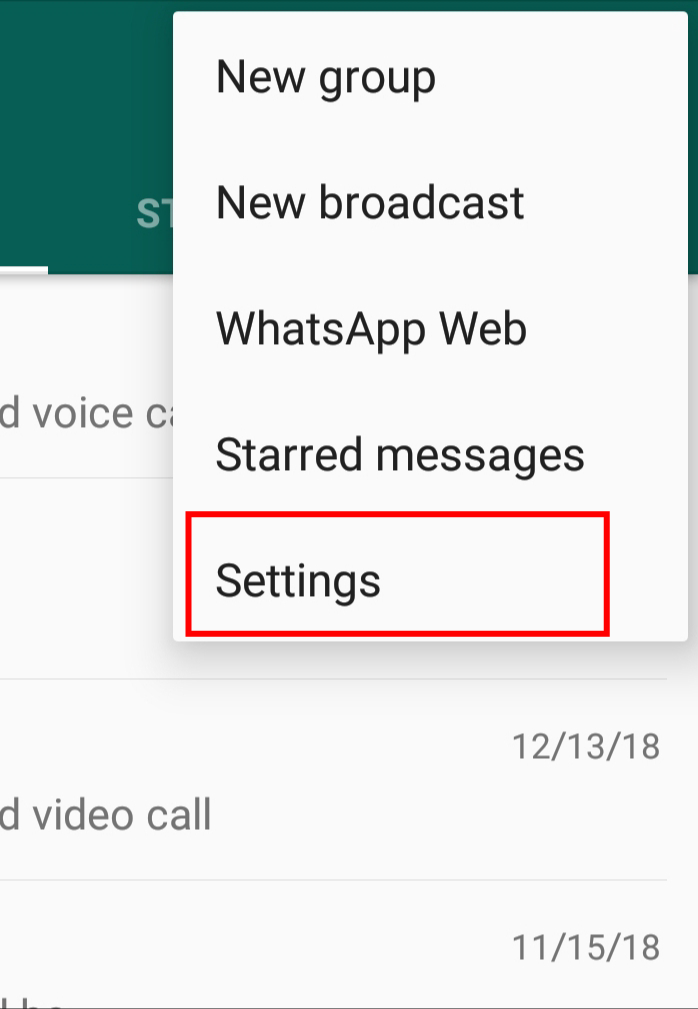
Let’s take a look at what to do from a PC:
- First you must access WhatsApp through the WhatsApp Web client for Windows or macOS. If you have not already done so, connect your Web account to your phone by scanning the QR code shown on the screen. If you are having trouble with this, you can look at our article WhatsApp for PC to get some more detailed instructions.
- You will need to choose the pencil or the cloud on the top left. Click the name of the contact who has the photo you want to download and choose their name from the screen that opens.
- When a box appears on the right, click the photo for the profile and the image will go to full screen.
Now, you will want to take a screenshot of this in the same manner as you might have with a phone. Here is what you do:
Windows – Open the Capture Tool by pressing Win+Shift+S on your keyboard. Choose New and hold down the left mouse button to choose the portion of the screen you wish to capture. In this case, it would just be the parameters of the picture. Release your hold on the left button to take the screen shot. Click the floppy disk icon to save the image.
Choose New and hold down the left mouse button to choose the portion of the screen you wish to capture. In this case, it would just be the parameters of the picture. Release your hold on the left button to take the screen shot. Click the floppy disk icon to save the image.
macOS – Macs will require users to push a sequence of buttons as well. Press cmd+shift+4, and while you hold down the left mouse button, choose the portion of the screen worth capturing. Release the button to grab the image of the screen and it will get saved to a designated folder or the desktop.
Conclusion
We have now reached the end of the guide and I hope that my information has helped. Unfortunately, the development team of WhatsApp determined that having a feature allowing you to directly save a profile picture was not a good thing and so it has been scrapped. But now you have a better idea of how to still achieve this goal anyway.
Want to learn some more interesting and unique tricks just for WhatsApp?
I wrote an entire article dedicated to showing you more than 40 tricks for WhatsApp. This is not a set of skills and tricks that you can find anywhere online. Have a read and see what you can learn.
This is not a set of skills and tricks that you can find anywhere online. Have a read and see what you can learn.
As always, if you have any questions, concerns, or doubts, you always have the option of leaving a comment below so that I can help. I will be sure to get back with you as soon as I can.
Cheers,
how to save whatsapp profile picture?
Answer
- To save a profile picture on WhatsApp, first open the image in the chat window.
- Then, tap and hold on the image until a menu pops up.
- Select “Save Image” from the menu, and the picture will be saved to your phone’s photo gallery.
how to save whatsapp profile picture
How To Save WhatsApp Profile Picture | WhatsApp Profile Picture To Gallery
How do I save someone’s profile picture?
There are a few ways to save someone’s profile picture. One way is to take a screenshot of the picture. Another way is to use a website or app that saves pictures.
How do I save my WhatsApp profile?
To save your WhatsApp profile, open the app and go to Settings > Chat settings > Backup chat. Tap Back up to Google Drive and make sure the backup frequency is set to Daily.
Where is WhatsApp profile picture stored?
WhatsApp profile pictures are stored on the user’s phone in the WhatsApp/Profile Pictures folder.
Can I screenshot WhatsApp profile pic?
Yes, you can screenshot a WhatsApp profile pic.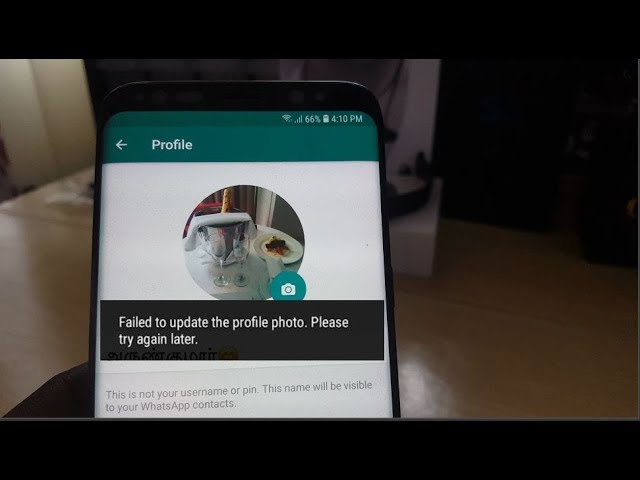
How do I change my profile picture on WhatsApp 2020?
To change your profile picture on WhatsApp, open the app and go to Settings > Profile. Tap on your profile picture and choose either Take Photo or Choose File to select a photo from your phone.
Who can see my WhatsApp profile picture?
Only the people who are in your WhatsApp contact list can see your profile picture.
How can I change my WhatsApp profile picture without cropping?
There is no way to change your profile picture without cropping it on WhatsApp. However, you can use a third-party app to edit your profile picture before uploading it to WhatsApp.
How do I know if someone is checking me secretly on WhatsApp?
There’s no one-size-fits-all answer to this question, as the best way to know if someone is checking you on WhatsApp depends on the individual.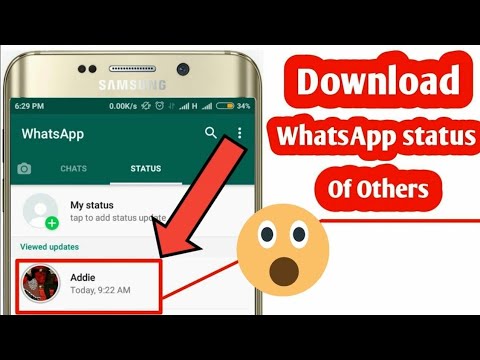 However, some signs that someone may be checking your WhatsApp messages without your knowledge include regularly looking at your phone when you’re not around, going through your phone’s history, or constantly asking about what you’ve been up to.
However, some signs that someone may be checking your WhatsApp messages without your knowledge include regularly looking at your phone when you’re not around, going through your phone’s history, or constantly asking about what you’ve been up to.
How do I know if someone is checking me on WhatsApp?
There is no surefire way to know if someone is checking you on WhatsApp, but there are some clues that you can look for. If the person you’re messaging is constantly checking their phone, or if they take a long time to respond to your messages, it’s possible that they’re checking WhatsApp to see if you’ve messaged them. You can also try sending the person a message and then watching to see if their phone lights up or makes a sound.
When a girl removes her WhatsApp profile picture?
It could mean a lot of things. Maybe they’re not interested in talking to anyone, or maybe they just changed their picture and haven’t had time to update their profile.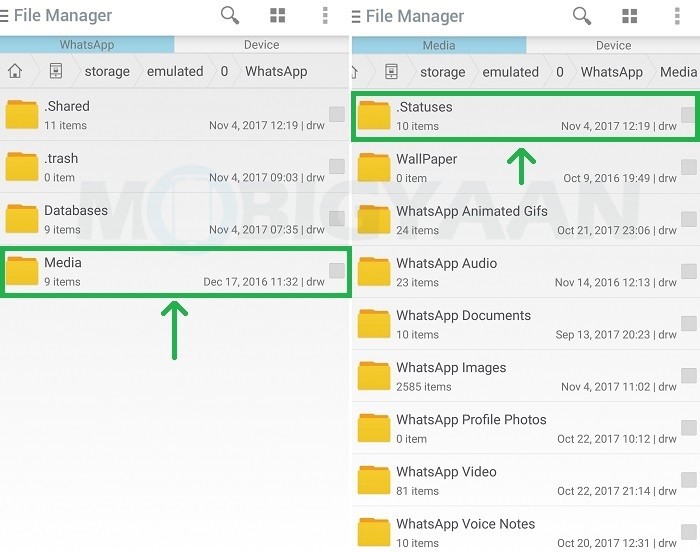
How can I change my profile picture on WhatsApp 2021?
To change your profile picture on WhatsApp in 2021, follow these steps:
Open WhatsApp and go to your profile
Tap on your current profile picture
Tap on “Change Profile Picture”
Choose the picture you want to use from your phone’s photo gallery or take a new picture with your phone’s camera
Why does a profile picture disappear on WhatsApp?
Profile pictures on WhatsApp disappear because they are no longer needed. Once you have added a profile picture, WhatsApp will save it to your phone’s photo gallery. If you delete the app, your profile picture will be deleted from the gallery as well.
How often should you change your WhatsApp profile picture?
There’s no set rule for how often you should change your WhatsApp profile picture, but some people recommend changing it every week or two.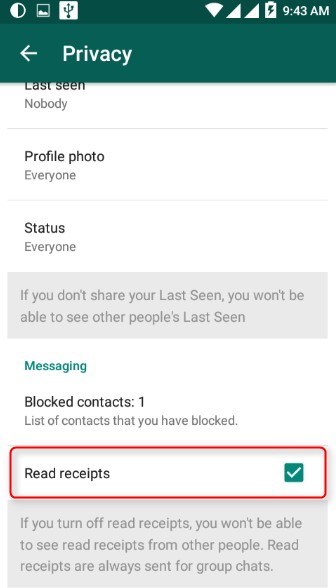 Others say that it’s not necessary to change it often, and that you can keep the same picture for months or even years. Ultimately, it’s up to you to decide what’s best for you.
Others say that it’s not necessary to change it often, and that you can keep the same picture for months or even years. Ultimately, it’s up to you to decide what’s best for you.
How can I save WhatsApp profile picture in iPhone?
To save a WhatsApp profile picture on an iPhone, first open the picture in the WhatsApp app. Then, tap and hold on the picture until a menu pops up. Tap “Save Image.” The picture will be saved to your Photos app.
How do I save WhatsApp photos on Android?
There are a few ways to save WhatsApp photos on Android. One way is to open the photo in WhatsApp and then press and hold on the photo. A menu will pop up and you can select “Save Image.” Another way is to open the WhatsApp folder on your phone, find the photo you want to save, and long press on the photo. A menu will pop up and you can select “Save.
How to save photos from WhatsApp to your phone: easy ways
Don't know how to save photos from WhatsApp to your iPhone or Android smartphone? Don't worry - we'll tell you! Our review contains the most effective tips and instructions that even a beginner in the world of high technology can handle - you don't have to do anything, just follow our algorithms!
iPhone
The user has several built-in options to choose from - saving all images or transferring selected documents.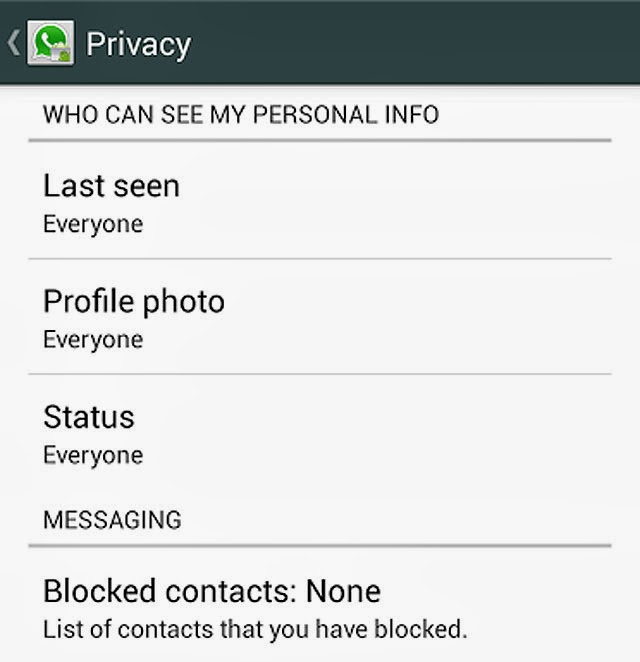
You don't have to think about how to transfer photos from WhatsApp to your phone's gallery if you set up media auto-download. To do this, do the following:
- Open the WhatsApp messenger;
- Click on the settings button in the lower right corner;
- Select the "Data and storage" section;
- In the "Startup media" block, find the line "Photo";
- Select Wi-Fi or Wi-Fi and Cellular
Done, now the media will be transferred to the gallery automatically - you don't have to do anything. The album to save is called appropriately - Whatsapp.
Do you want to save photos to your phone from Whatsapp one by one, disabling auto-upload? Try the next method!
You can save a photo from WhatsApp to your phone from the chat - for this you need to perform the following manipulations:
- Enter the messenger;
- Click on the "Chats" button on the bottom panel and open the conversation you are interested in;
- Click on the photo in the conversation and click on the arrow icon in the lower left corner;
- Select "Save" from the menu that appears;
- The picture will be automatically transferred to the gallery.

Want to select multiple images at once, but don't want to save all media? You can download photos from WhatsApp to your phone in a selective selection - read below how to do it correctly:
- Open WhatsApp and click on the "Chats" button;
- Click on the desired conversation to open it;
- Tap on the contact's name at the top of the screen;
- Select the "Media, links and documents" section;
- Click on the "Select" button in the upper right corner;
- Select the necessary files with checkboxes;
- Click on the arrow in the lower left corner;
- Select the "Shared Albums" button to move photos to the gallery;
- Or click on the "Save to Files" button to transfer documents to the "Files" folder preinstalled on your smartphone.
We figured out the iPhone - it's time to discuss how to save photos from WhatsApp on Android if you use a phone of this operating system.
Android
We will immediately give an answer to the question of where Whatsapp photos are stored - in the smartphone gallery, with any download method they will be transferred there.

You can save photos from Whatsapp to your phone one by one - to do this, activate selective download:
- Open WhatsApp and click on the "Chats" button on the top panel;
- Select the desired conversation and open it;
- You will see a gray “Save” arrow above the picture;
- Click on it to move the file to the gallery.
This option is convenient if you don't want to transfer all files - you can choose the one you need.
You can also download photos from WhatsApp at once - just turn on the automatic function, it's easy. Recall that all images will be transferred in general, you cannot select certain categories.
- Sign in to WhatsApp;
- Click on the three dots icon in the upper right corner;
- Select "Settings";
- Click on the "Data and storage" section;
- In the "Media startup" block, click on the "Mobile network" button and check the "Photos" box;
- Open the "Wi-Fi" line and check the box next to the word "Photos".

Hooray, now media can be saved to the gallery without your intervention, automatically!
We hope our tips have helped you - use them so as not to lose the pictures that you need for further use.
How to save WhatsApp avatar to gallery on android
How to save WhatsApp avatar to gallery?
Touch the preview of the avatar set for the account. Once you're on the full-screen view of your profile photo, tap the Share icon in the lower left corner of the profile photo. Select "Save Photo" from the menu that appears at the bottom.
How to save contact photo from WhatsApp to gallery?
Select the desired files with checkboxes; Click on the arrow in the lower left corner; Select the "Shared Albums" button to transfer photos to the gallery; Or click on the "Save to files" button to transfer documents to the "Files" folder preinstalled on your smartphone.
How to download a contact's photo in WhatsApp?
Method 1: Mobile application
- Open the messenger and go to view the card of the contact whose profile photo you need to download: …
- Touch the photo at the top of the card with information about the participant in the data exchange system - this way you will expand the image to full screen:
How to save a video from WhatsApp to the gallery?
This can be done like this:
- Enter the WhatsApp messenger and click on the "Settings" icon, it is located in the lower right corner;
- Go to Data and Storage;
- In the Media Startup section, look for the Video button;
- Set the value to "Wi-Fi and Cellular" or "Wi-Fi";
How to save photos from WhatsApp to the gallery?
If you don't want media from your individual chats and groups saved to your phone gallery:
- Open WhatsApp.
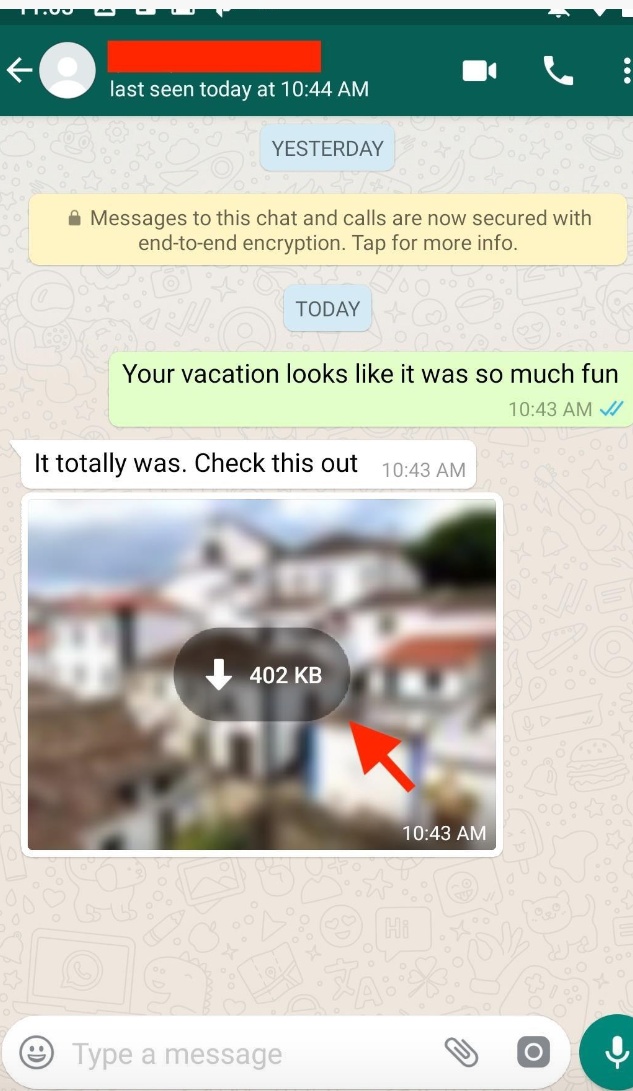
- Click on More Options > > Settings > Chats .
- Disable media visibility.
Where are WhatsApp profile photos stored?
On Android phones, media files are automatically saved in your WhatsApp/Media folder. If you have internal storage, the WhatsApp folder is in Internal Storage. If you don't have internal storage, the folder will be on your SD card or External SD card.
Where are WhatsApp contact photos located?
Directory ‘/data/data/com. whatsapp/cache/Profile Pictures/'. Contains graphic files - images of contacts. Directory ‘/data/data/com.
How to get a photo from a contact?
- in the main menu of VKMusic, find the item "VKontakte" and click on it;
- in the window that opens, select "download photo album from contact";
- in the dialog box for entering parameters, paste the copied link into the field;
- in the second field specify the folder for saving;
- click on the "download photo album" button.
How to copy someone else's WhatsApp status?
Tap on the three dots and go to My statuses Select and hold the status you want to send. Then click Forward In the search bar, find the user to whom you want to send your status
How to download photos from WhatsApp?
How to save received media files
- Default (On/Off): Incoming media files will or will not be saved according to what you have selected in WhatsApp > Settings > Chats > Save To Camera Roll.
- Always: All incoming media files will be saved regardless of the general Save to Camera Roll settings.
How to save video from whatsapp status?
Let's see how to save a video from a WhatsApp status or a photo: Open "Settings". In the settings, open the "Storage" item. Next, in the storage, go to the item "Internal shared storage" or just internal storage.
How to save video from WhatsApp to computer?
Go to Contact Details, usually the first item on the list. A small menu will appear on the right side of the page, click on the "Media, links and documents" button. Find the file you need, left-click on it, you will see the file in full size.
A small menu will appear on the right side of the page, click on the "Media, links and documents" button. Find the file you need, left-click on it, you will see the file in full size.
How to save video from whatsapp status?
To save a WhatsApp status photo or video on your smartphone, you just need to copy it to another location. To do this, simply select the photo or video you want to save. Now click "Copy" and then paste it in a folder located elsewhere.
What should I do if the photos are not saved in the gallery?
Why photos are not saved in the "Gallery" on the phone with "Android" - causes and solutions
- Turn your smartphone off and on again
- Insert an SD card as a storage medium for "photos"
- Move all photos from the old DCIM to the new one
- Reset the camera settings
How to make photos from WhatsApp saved android ?
WhatsApp: how to stop auto-uploading of photos and videos
- Open WhatsApp and go to the Settings menu.

- Navigate to the Data & Storage section and find the Media Startup category. …
- If you don't want the application to save photos, uncheck "Photos" for each type of traffic.
- To not save any data from contacts, uncheck all checkboxes.
Why can't I see photos on WhatsApp?
Why can't you see the contact's photo
the user is blocked; it doesn't have an avatar loaded; the person did not add the numbers of his friends to the contact list or added some to the black list; there were problems opening access to WhatsApp to newly registered subscribers.
Uploading a profile photo from WhatsApp to your device
You can upload your photo assigned to a WhatsApp profile in each of the three versions of the messenger - for Android, iOS and Windows. Let's consider the options for actions that need to be taken in order to implement our plans within the framework of these platforms in order.
Android
In WhatsApp for Android, the task of saving your profile picture is solved using the function integrated into the OS "Send" ( "Share" ), and to achieve the desired result, a file manager must be installed on the device that supports the function of downloading files from the Internet.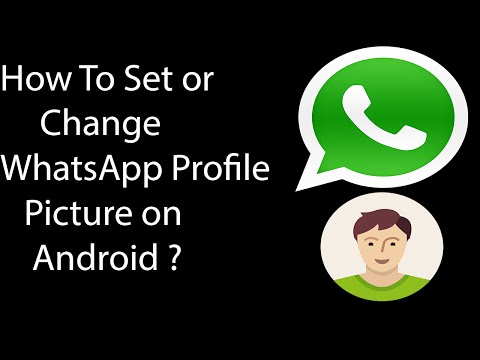
The specified tools for extracting photos from the messenger can be most of the pre-installed smartphone manufacturers "Explorers" , but for example we use the famous tool from third-party developers - Total Commander for Android:
- Launch the messenger and open it "Settings" from the main menu, called by tapping on three dots in the upper right corner of the screen.
Loading your avatar from WhatsApp for iOS is perhaps even easier than in the environment of the above-described Android - the whole operation is performed using the tools originally present on the iPhone, called from the messenger.
- Launch WhatsApp on iPhone, open "Settings" program by tapping on the corresponding icon in the lower right corner of the screen.
Windows
Whatsapp for Windows does not even provide the ability to get your own avatar, from a PC you can only replace this image. If you need to save your profile photo from the messenger exactly to the computer disk, you can download it to the smartphone’s memory according to one of the instructions suggested above in the article, and only then transfer it to the computer in any way that is available and preferred by you.
Option 2: Another user's avatar
Uploading a profile photo of other WhatsApp members is not provided in any version of the messenger, which is quite logical, given the level of privacy required by most users of the system. Nevertheless, by resorting to certain tricks and using third-party tools, it is quite possible to get the desired image as a file on your device - the procedure on Android, iPhone and Windows PC is described in the following article:
We are glad that we could help you solve your problem.
In addition to this article, there are 12567 instructions on the site.
Add Lumpics.ru to your bookmarks (CTRL+D) and we will definitely come in handy for you.
Thank the author, share the article on social networks.
Describe what did not work for you. Our experts will try to answer as quickly as possible.
How to transfer photos to the gallery on iphone or android with Whatsapp, how to save an avatar, where photos are stored and how to download them
WhatsApp account
When using instant messengers, the question often arises of how to save a photo from WhatsApp to the Android Gallery. This will allow you to view your favorite images even after you uninstall the app. Loading is done in several ways, which I want to talk about in detail.
This will allow you to view your favorite images even after you uninstall the app. Loading is done in several ways, which I want to talk about in detail.
What permissions are needed to save photos in WhatsApp
The folder with applications in smartphones can have a different name.
Before starting work, check that the smartphone is configured correctly.
To download a photo from WhatsApp, you need to follow these steps:
- Go to your phone settings. Find the "Applications" section, the "All Programs" tab. The names of the functions, depending on the version of the OS, may vary.
- Find WhatsApp in the list that opens. Go to the "Permissions" section. Move the slider next to the storage to the "On" position.
How to download photos from WhatsApp to the Gallery of a phone on Android and iPhone
The user can activate the autosave function or manually upload favorite images.
Autoload
The corresponding function on the Samsung or other Android smartphone is set up as follows:
- Launch WhatsApp on the phone.
 Go to the program settings menu by clicking on the 3 dots icon at the top of the page.
Go to the program settings menu by clicking on the 3 dots icon at the top of the page. - Select the "Data and storage" section from the list. Here is the function of automatic download of media files.
- Check if the desired option is enabled in the application. Activate it if necessary.
- Set the required parameters. The system can only download files when connected via Wi-Fi or using any kind of Internet connection.
- Close the settings menu, use WhatsApp in the usual way. Photos and pictures will be saved on the "android" until opening. They are viewed through the "Gallery". To save multimedia objects, the messenger creates a separate folder - WhatsApp Images.
On the iPhone, autosave is set up as follows:
- Start the messenger.
- Open the settings section using the corresponding icon. Go to the "Data and storage" tab.
- Activate the Media Autoload function. Select the desired operating mode of the option: when connected to the mobile Internet or Wi-Fi.
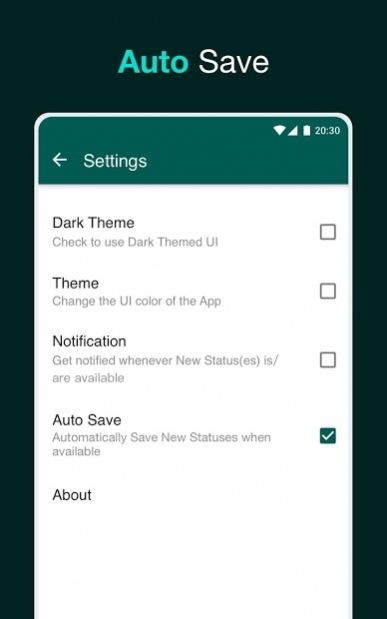
- Close the settings menu, use the messenger in the standard way.
Manual download
Selective download when autosave is disabled on Android:
- Launch the messenger, select the desired dialog or group. The images in it will be cloudy. Each picture has a mark indicating the size of the original file.
- Click the icon to view information and download photos to the device's memory.
Instructions on how to transfer a photo from WhatsApp to the Gallery on an iPhone:
- Open the messenger and go to the group where the desired photo is located. If autosave is disabled, you won't be able to see the picture - it will be blurry.
- Touch the image with your finger. The object will take on a normal look and start being copied to the storage of the mobile gadget.
- Open the "Photos" section, make sure the downloaded image is available.
Share the photo
The photo can also be sent to other social networks.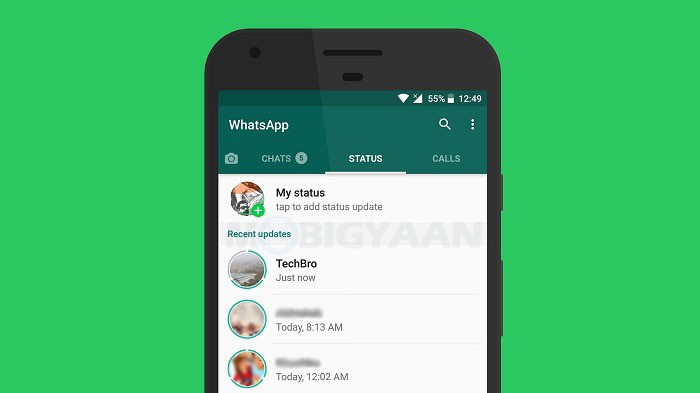
This function allows you to send media to another user. The image in this case will be moved to the storage. To be able to download photos, you need to download a file manager, such as ES File Explorer.
To send a picture, do the following:
- Click on the picture in the chat, giving it full size. Highlight the message with the file to be downloaded.
- Click on the share icon. Select a conversation or group to which you want to send the media.
These steps help you send the photo to the recipient. On the iPhone, this procedure is performed according to the same algorithm.
How to save photos to cloud storage
To do this, the backup function must be activated.
However, before performing the procedure, I advise you to make sure that:
- Google services are active.
- You are logged in to the correct account.
- There is free space in the phone's memory.
Algorithm for enabling backup:
- Go to the WhatsApp menu.
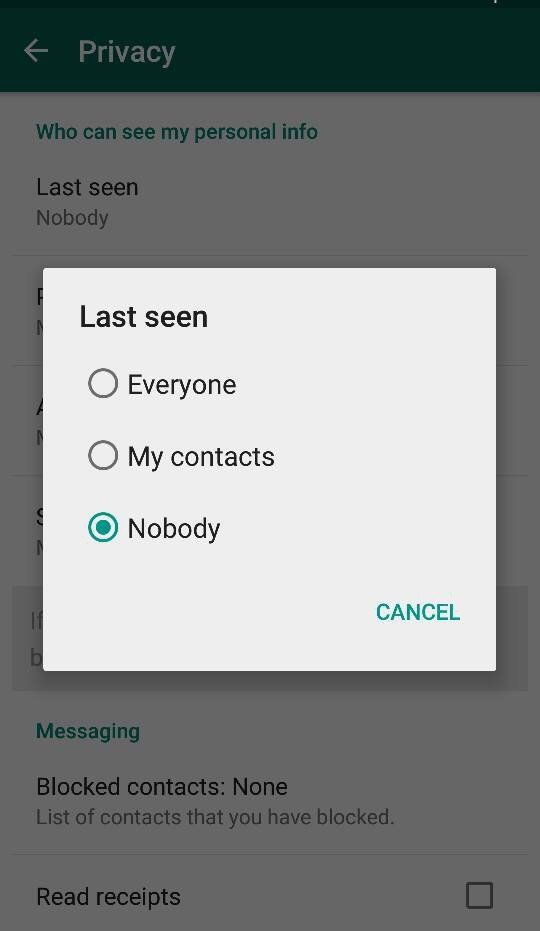 Select the "Settings" section.
Select the "Settings" section. - Open the Chats tab. Set the desired copy frequency. You cannot use the "Never" option, this will not allow you to save media to the "Cloud".
- Select a suitable account or register a new one. Press the "Use" button. Select the type of Internet connection.
All photos sent by interlocutors will be saved on a virtual disk. When the feature is activated for the first time, the process takes a long time. In the future, the procedure will be faster.
How to save a contact's avatar in WhatsApp
It is not possible to download a profile photo in the latest versions of the program. The "Share" and "Download" buttons are missing here. The only way is to take a screenshot and crop the desired area. However, the image will be small and have a minimum resolution.
You can pull out the group avatar like this:
- Go to the desired conversation, click on its name.
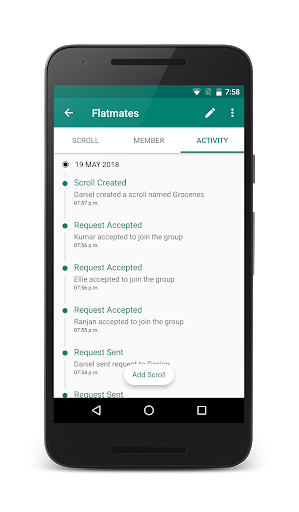 Touch the avatar with your finger to make it full screen.
Touch the avatar with your finger to make it full screen. - Press the share button at the top of the screen. On the bottom panel, select "File Manager", "Gallery" or "Virtual Storage".
Errors saving photos from WhatsApp
The user may experience problems that prevent normal loading.
These include:
- lack of free memory;
- Incorrect setting of permissions for the messenger in the smartphone;
- slow or no internet connection;
- messenger obsolescence.
What to do if WhatsApp does not save photos to the Gallery
If you receive a message about insufficient free space, you need to clear the memory by removing unnecessary objects. If the problem is related to the lack of permissions, before saving the photo from WhatsApp to the Android gallery, set up the phone accordingly. You also need to check the quality of the Internet connection, restart the smartphone. If the photos are not saved after that, try to update the application.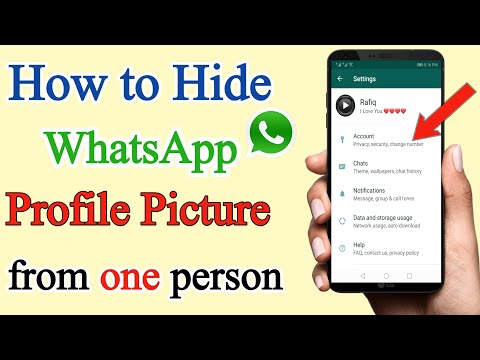
How to save photos from WhatsApp to your phone - instructions
How to save photos from WhatsApp to your phone? This issue is of interest to many users who have recently installed it on a mobile device.
WhatsApp is one of the most popular systems created for messaging, video and pictures. There are two ways to save files to your phone.
Automatic download
To download photos from the application, you can use the automatic download function. Usually such a service is active by default, but if it has been disabled for any reason, you must activate it. For this:
- Need to allow access to media files . Usually, when installing a service on a mobile, users receive a message. You can either allow or deny access to phone files. If the reject command was previously selected, then the user should change the setting parameters.
- To download pictures and photos to your device, you need to go to the section " Settings " and select the subsection " Data ".
 Next, you need to enable automatic media saving. The user can independently select the type of files that he wants to transfer to the device: pictures, audio, video or documents.
Next, you need to enable automatic media saving. The user can independently select the type of files that he wants to transfer to the device: pictures, audio, video or documents.
Saving to a memory card
For smartphones with small built-in memory, the second method of transferring pictures is suitable. How to save photos from WhatsApp in the gallery using a memory card?
- In the application settings, go to the sections System - device memory control - storage. And select the necessary commands.
- Download the optional File Manager application. With it, you can send voice messages and audio files to your mobile device.
How to save photos from WhatsApp on iPhone
Automatic file download is also available for Apple brand phones. In particular for iPhone 7, pictures and photos can be viewed in the " Albums " folder. However, it is not possible to transfer the video to the device itself.
While you are actively texting on WhatsApp, all the tape data is located there, and when deleting history or clearing memory, there is a risk of losing important pictures or videos. To avoid this, read the instructions on how to save photos from WhatsApp.
Saving on Android
How to save photos from WhatsApp to phone:
- On smartphone , enter WhatsApp .
- Go to the section " Settings " - subsection " Data ".
- Activate the checkbox in the media saving line.
- We check the folder " Gallery " - a subfolder of WhatsApp Images.
Saving on iOS
For iPhone, the scheme is similar to the previous one. First of all, you need to activate memory allocation:
- Turn on " Settings ".
- Go to " Storage ".
- Activate " Media Save ".
Save to PC
You can transfer images to your computer provided that they are saved in the gadget's gallery.