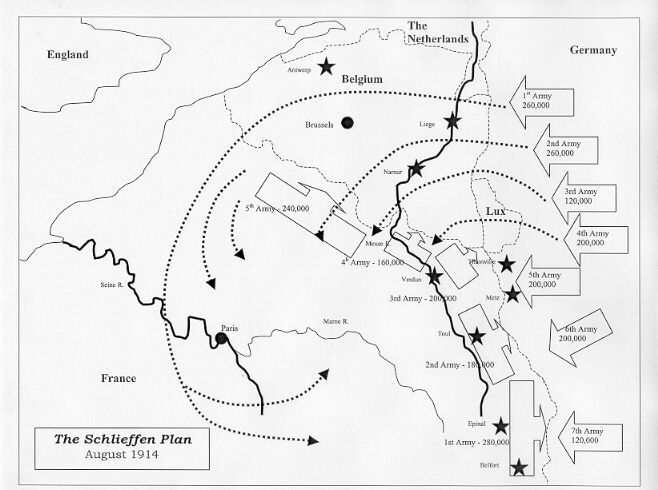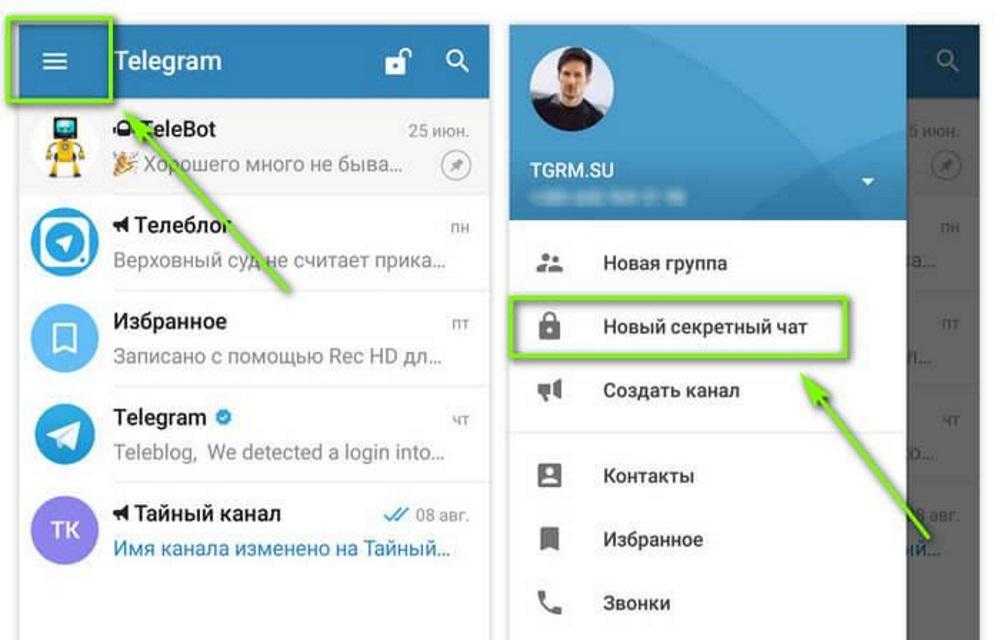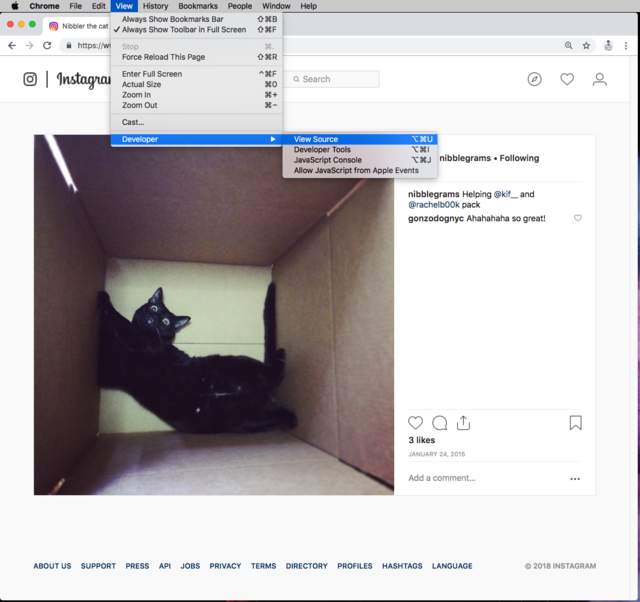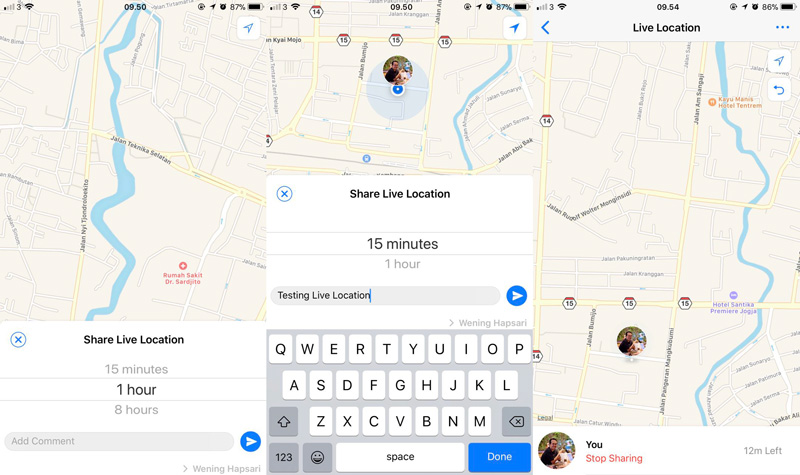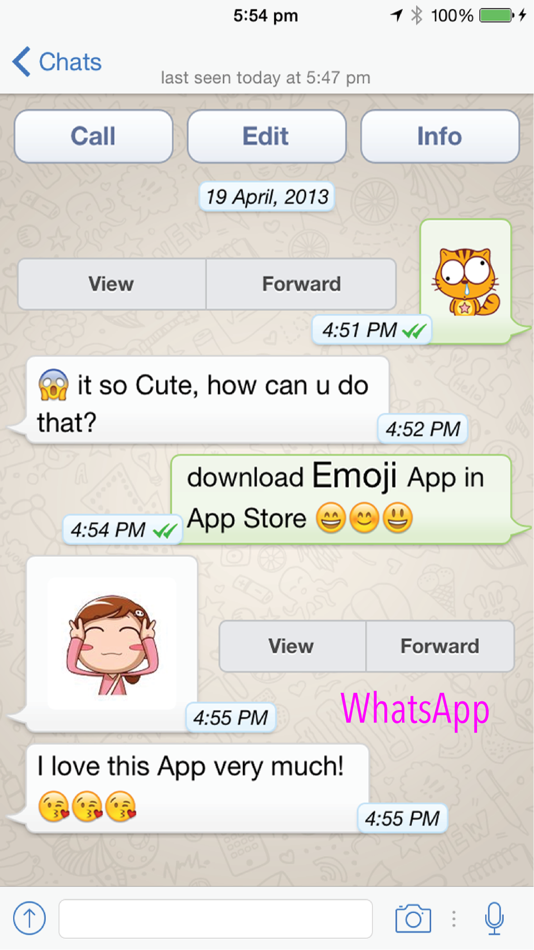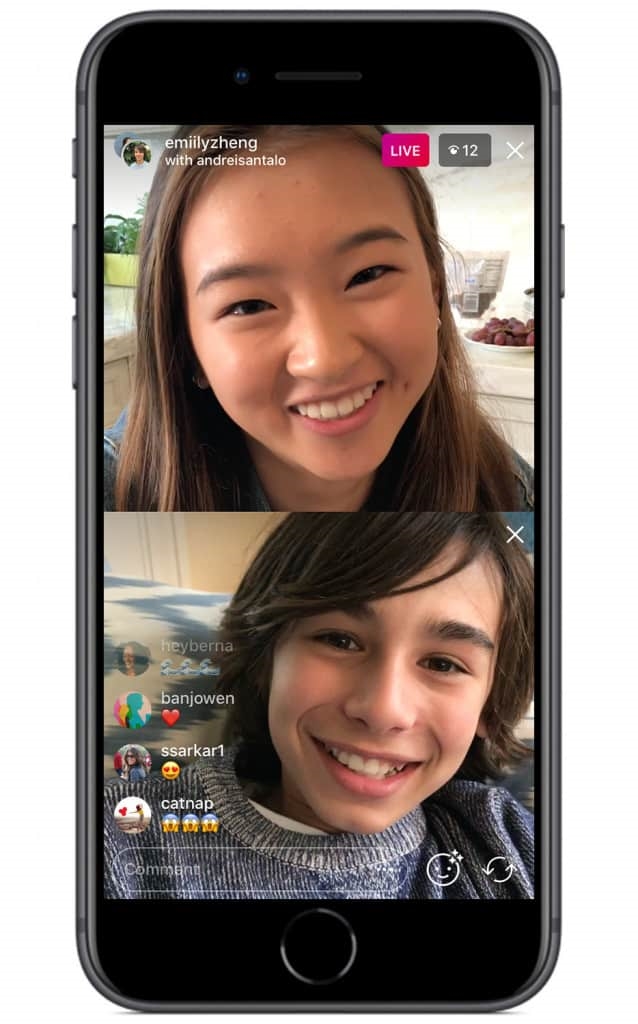How to save instagram chat
How to Save and Print Instagram Messages on your Computer
In 2022, there are over 1 billion monthly Instagram users worldwide and over 500 million daily active Instagram users!
Most people who use Instagram enjoy taking advantage of sending messages via the software’s Instagram Direct messaging option.
With so many global users sending messages Instagram DMs, there is almost always a need at some point to save and print Instagram messages on one’s computer. Today’s tutorial will walk you through how to accomplish that task!
Why would I need to save or print Instagram chats as a PDF?
Instagram users have many different reasons for needing to document and save direct messages contained in the app. A few of these include:
-
Saving Instagram messages of a loved one who has passed away.
-
Providing copies of Instagram DMs for court, trial, or legal reasons.
-
Lawyers often request that clients print Instagram messages for evidence.
-
Parents regularly need to save Instagram messages to monitor their teen's IG chats.
-
Preserving Instagram chats and conversations between friends and family.
-
Printing Instagram chats that show how a relationship or courtship blossomed.
Decipher Insta Export Software
Decipher Insta Export is a desktop software program that enables any Instagram user to save and print their Instagram messages and chats. The program works on either a Windows PC or Mac computer and enables users to save and export separate copy of all their important Instagram direct chats.
Instructions to save and print Instagram messages as a PDF
Follow these steps to save and print Instagram messages on any computer as a PDF
- Open Decipher Insta Export on your computer.
- Request your data from Instagram.
- Select the zip file in Decipher Insta Export.
- Choose a contact whose Instagram direct messages you want to save.

- Select "Export."
- Open the PDF of your Instagram messages and choose Print.
Download Decipher Insta Export
When you launch Decipher Insta Export you can simply select "Next" and the program will walk you through each step of saving your Instagram messages to your computer as a PDF.
Follow the instructions in the program to request a data download from Instagram.
Once you have downloaded your data from Instagram on your computer, simply select the zip file within the program.
Choose a specific Instagram contact that has messages you want to save to your computer.
Select "Export" and a PDF will be generated of your Instagram direct messages!
Open the exported PDF of your Instagram messages and select "Print" in your PDF viewer to print out the Instagram conversation and chats.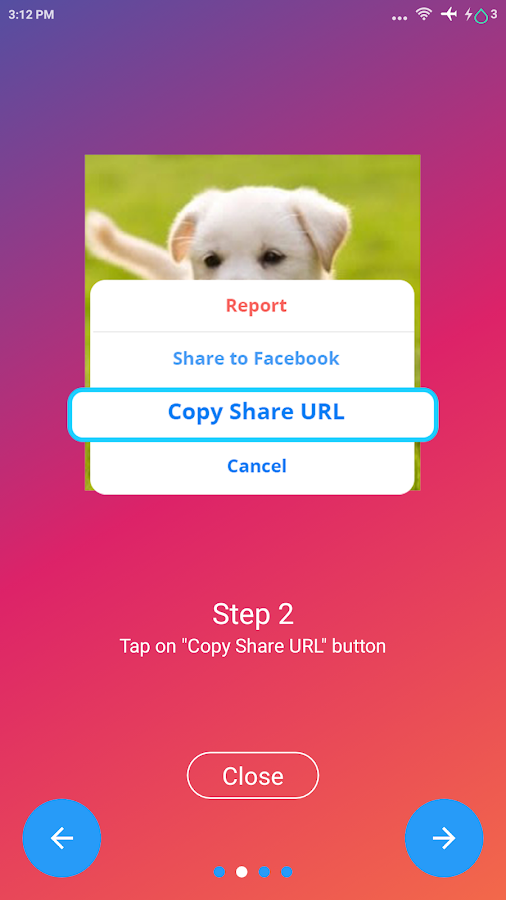
Here's an example of what the PDF of your Instagram messages looks like:
Note that every single Instagram message has the contact name, date, and time displayed. This is helpful for documentation purposes and record keeping!
Also, any photos you've sent via direct message will be included and embedded in the PDF export of your messages.
Benefits of using Decipher Insta Export to save Instagram messages and chats
-
Decipher Insta Export keeps a separate copy of your Instagram messages on your computer.
-
Privacy - All your Instagram direct messages are local and private on your PC.
-
Ability to conveniently save Instagram chats as a PDF and email them to anyone.
-
Decipher Insta Export displays your Instagram messages with the contact and time/date stamp on every single message.
-
Free Trial - The trial version lets you save and print a few Instagram messages for free and will give you a good feel if the program is useful for your needs.
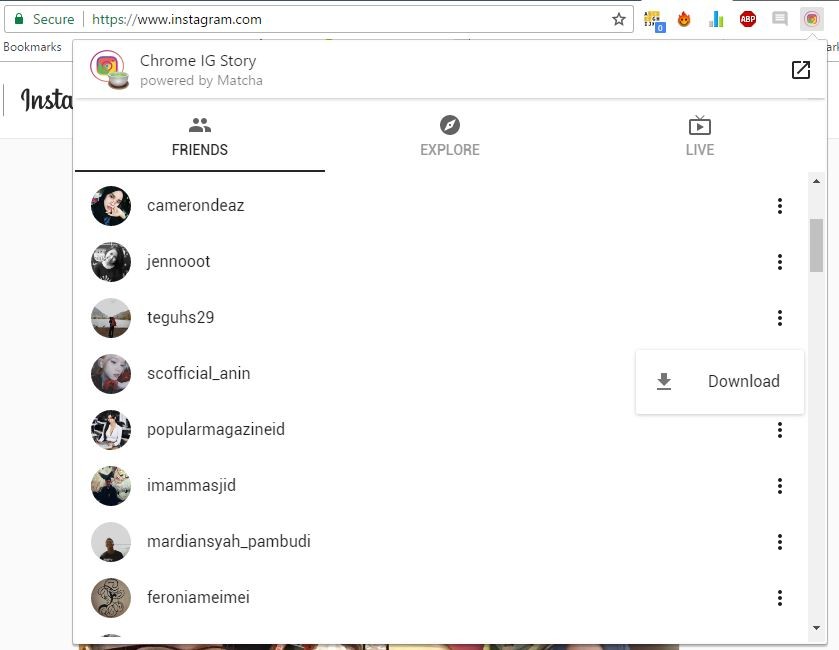 how to download your conversations
how to download your conversations The process for downloading your instagram conversations is the same whether you do it from the mobile application (iPhone or Android) or from the desktop version of Facebook (Mac or PC).
In our text example, we used the desktop version of instagram for a better visibility.
In our video example, we used the mobile version of instagram. (Watch the video)
Step 1 – Going to the download page of your Instagram dataLogin to your Instagram account.
Click on the small triangular icon in the top right corner of the page to access your "Settings" then click on "privacy and security".
A new page appears (here is the direct link just in case https://www.instagram.com/accounts/privacy_and_security/)
Click on "Request Dowload" (1)
Step 2 - Choosing Instagram download optionsHere is the page where you can download the data recorded by Facebook about you.
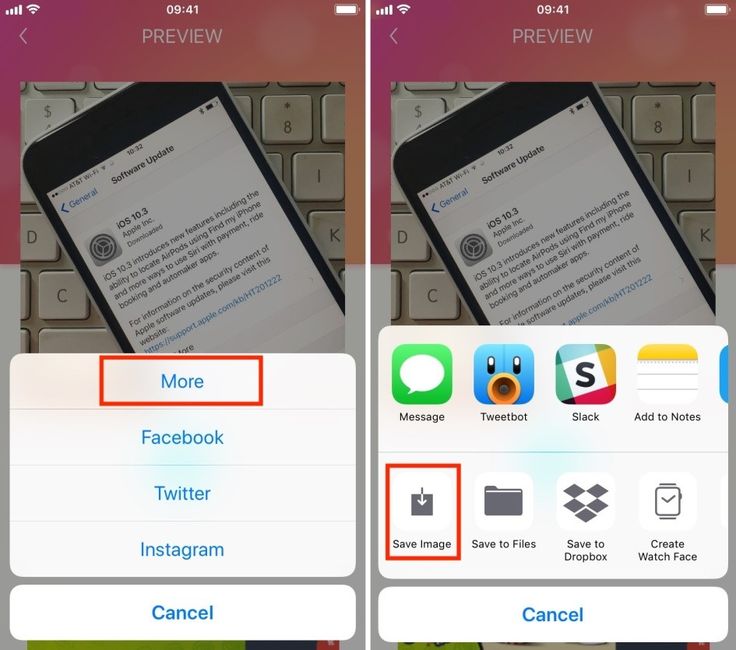
In our case, we are only interested in Instagram messages.
Enter the email address of your account (2).
So we invite you to click on"JSON" (3).
Finally, click on "Next".
Step 3 - Instagram data processingOur Instagram friends will send you a first email 📩 to let you know that your request has been taken into account.
Allow them a little time to work on gathering all of your Messenger messages 💬 and you will receive a second email 📩 in a few hours to let you know that they are available.
Congratulations 🤩
You have saved 😇 your Instagram messages. Now they are stored on your computer.
Step 4 (optional) - - Keeping a paper backup of your Instagram dataYou may not know it yet, but you can also turn your Instagram Messenger Conversation into a paper book with www.
 MONLIVRESMS.com.
MONLIVRESMS.com.Even though our computers are reliable, a paper version of your chats will always remain the safest way to keep them.
And a nice bonus, as it is a lovely gift.
Due to the new regulations, Facebook has to give you access to your data. You can therefore download information such as your publications, photos, friends, videos and the like. Good news: among this data, you can now retrieve all the messages you have sent via Instagram.
We all have a good reason to retrieve our Instagram messages, whether it's to save them, to find a conversation with your partner or your family or even specific messages or photos. And as an extra treat, archived chats are also available for download.
Print a book of your most beautiful messages
Love us, we already love you!
How to archive and delete Instagram chats step by step
Menu
Contents
- 1 How to save and archive Instagram chats on your phone
- 2 Save and archive Instagram chats on your computer
Instagram is one of the most popular social networks in the world.
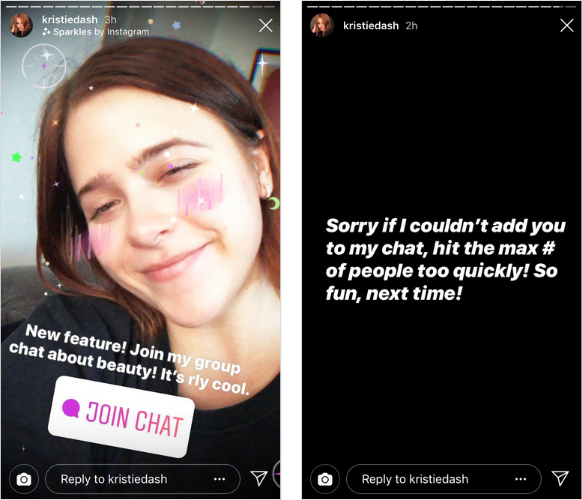 Like Facebook and WhatsApp, it is controlled by Mark Zuckerberg's company, which regularly updates it according to user requests and needs.
Like Facebook and WhatsApp, it is controlled by Mark Zuckerberg's company, which regularly updates it according to user requests and needs. But judging by the searches on Google, one important option is missing from the application's functions. You can't archive or hide chats on Instagram. And it's inconvenient, especially for those who want to archive some incriminating conversations.
How do I make conversations disappear from Instagram without deleting them? There is a trick that allows you to do this in a few steps.
How to save and archive Instagram chats on your phone
The Instagram archiving feature can also be useful for those who have accumulated uninteresting messages over time and would like to do a little cleaning so that they have only a careful selection of chats at their disposal.
The only way to save or archive your Instagram conversations in the app without permanently deleting them is to rely on a backup, that is, to download all the information from your device.

The Instagram app allows you to quickly save data on Android and iOS devices.
- To do this, you need to log into your Instagram profile.
- From here, tap the menu icon, which is located in the upper right corner, next to the account name.
- Open the "Settings" section at the bottom of the menu.
- Open the Security section.
- Click Download Data.
- A message from Instagram will appear: “We will email you a link to a file with your photos, comments, profile information, etc. This may take up to 48 hours."
In the special line, write your e-mail, which you use. She will receive an email with a download link. - Click the "Request File" button to save and archive a copy of all the information contained in the Instagram application: not only messages, but also photos, videos, stories and texts.
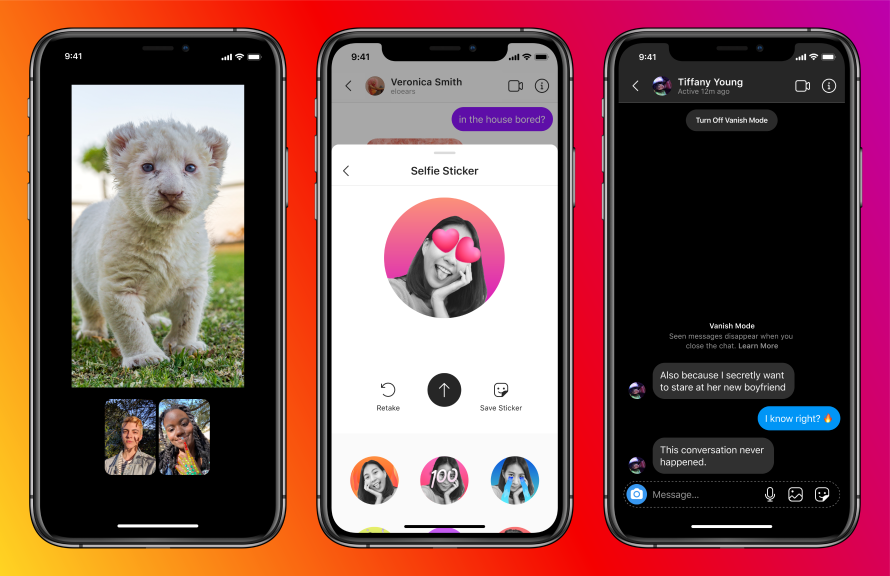
The program sends the backup to the associated email address.
However, before you complete this operation, enter your account password, which is an additional security measure on Instagram.Save and archive Instagram chats on a computer
The described procedure for archiving information and content can also be performed on a computer. Instagram has had an online version for a long time, with various features available.
For example, from a computer on Instagram, you can still see how many likes a post has received. In addition, you can view stories, their viewers, feed and chat.
You can also download and archive your own information from your computer.
- To do this, click on the little man icon located on the main page in the upper right corner.
- By going to "Settings" and clicking "Privacy and security", you will be taken, as it happens on smartphones, to the "Download data" item.
- By following this path and confirming your email address and password, you will be able to receive all Instagram data, including chats, in your email.

Once all data is saved to your phone or computer, you can delete or archive chats by making sure you have a copy on another device.
Share with friends:
Tweet
Share
Share
Send
Class
Adblock
detectorHow to archive chats on Instagram ▷ ➡️ Creative Stop ▷ ➡️
How to archive chats from Instagram. Use Instagram every day and even though you send and receive messages often, you still don't know how their chat works.In particular, you want to clean up your conversations by archiving the oldest ones, but don't know how to do it.
If you're wondering how to archive Instagram chats , you first need to know that Instagram, unlike other apps specifically designed for messaging like Messenger or WhatsApp, doesn't allow you to store individual conversations.
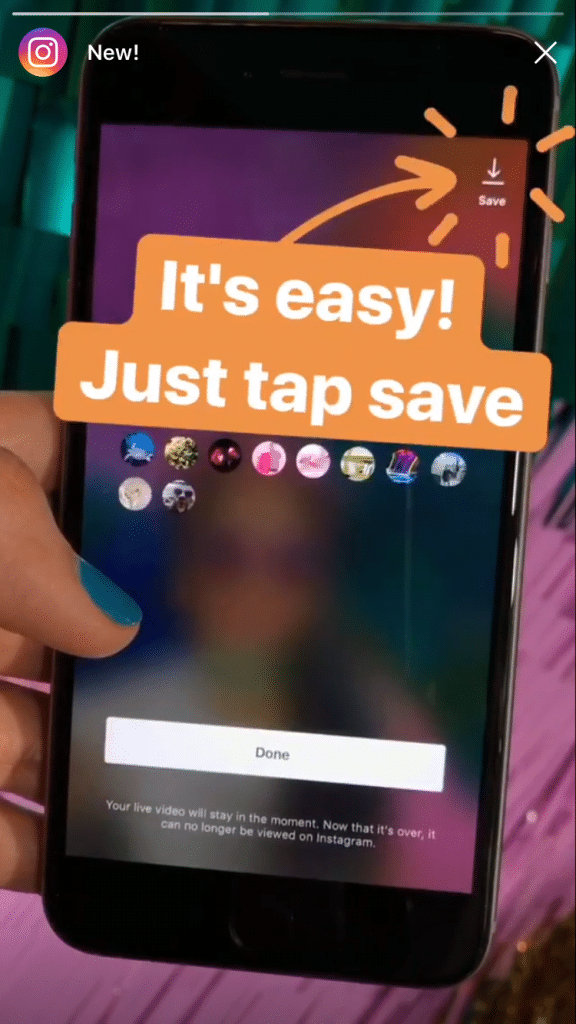
Despite this, you can still succeed in your intention by downloading a file that stores all your account data, including chats, in one file and allows you to navigate and read its contents at any time.
Instagram Unlike WhatsApp and Messenger, it does not allow the archive of chats, understood as the ability to hide conversations. With that said, in the next few paragraphs of this guide, I will explain how to archive Instagram chats , saving them through the appropriate function of the social network.
Index
- 1 How to archive chats on Instagram step by step
- 1.1 from phones and tablets
- 1.2 from a computer
- 2 How to view archival chats on Instagram
- 3 How to save photos on the Instagram 9000 9000 9000 3.1 with telephone and tablets
- 3.2 From PC
How to archive chats on Instagram step by step
If you are wondering how to archive Instagram chats , understood as being able to download a file containing all your Instagram data, including chats, you just need to keep reading this guide.
Today I will explain how to perform this operation through the Instagram app for Android and iOS and from my PC by connecting to the web version of the social network.
Phones and tablets
to Instagram chat archive Phones and tablets must be operated via the social network application for Android and iOS.
With that said, open Instagram and sign in to your account if you haven't already.
After the main screen of the application is displayed, touch the little person icon (or profile thumbnail if you have added multiple accounts) to go to your profile section.
Now click on the ☰ icon located in the upper right corner and in the menu that appears, tap on the configuration item .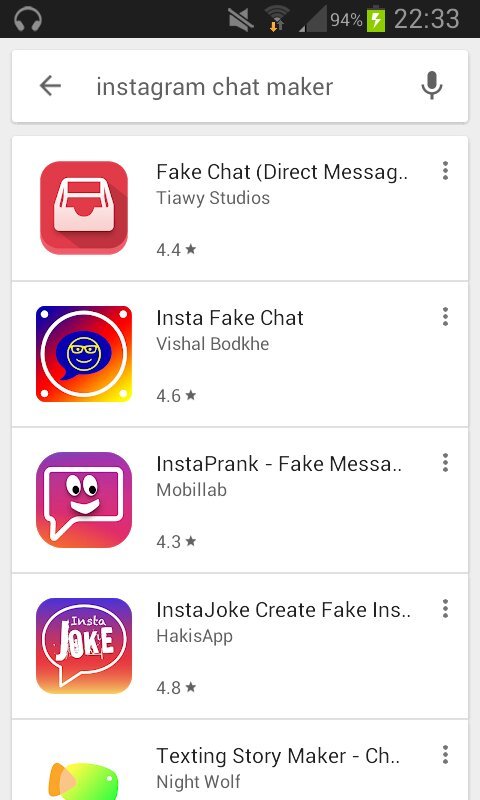
After that, click on the elements Security > Download data and in the text box that appears, enter email address where you want to receive a file that contains all the content associated with your Instagram account , including chats.
Then press the button Request download and confirm the operation by writing the password from your Instagram account.
Finally press button after and then in final .
Once this is done, within 48 hours you will receive an email from Instagram containing a link that will allow you to download a file with all your account information, including chats created on the platform.
To download the file in question, click on the button Download data , then log in to your account again and finally click on Download data .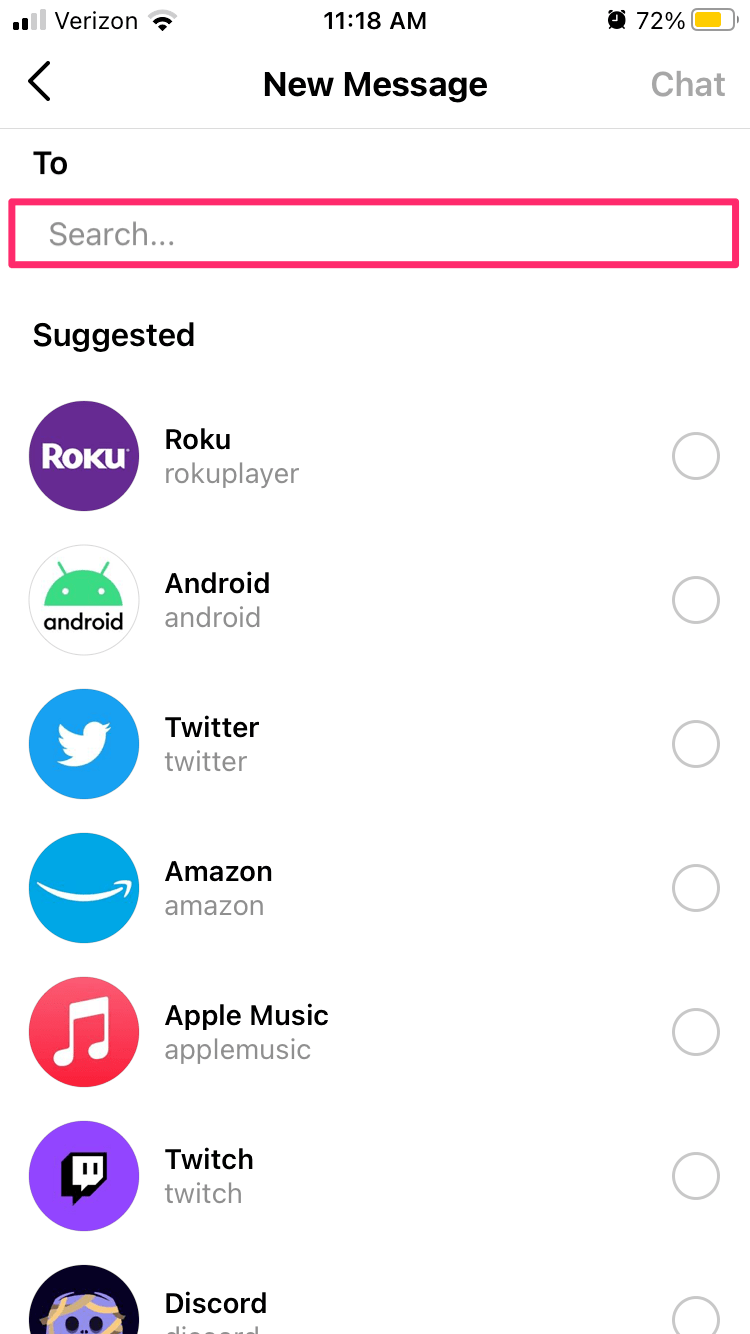
At the end of this operation, in order to see the archived chats, you just need to extract the ZIP package received and open the file named Messages.json .
Later, to view downloaded Instagram chats, refer to the information contained in the corresponding chapter of this guide.
From computer
You can also download Instagram chats from personal computer by connecting to the official website of the famous photographic social network and logging into your account.
After that, go to your profile section by clicking on the small person icon in the upper right corner, then click first on the gear icon and then on the Privacy and security located in the menu shown.
Now tap Request Download is in correspondence with Download Data .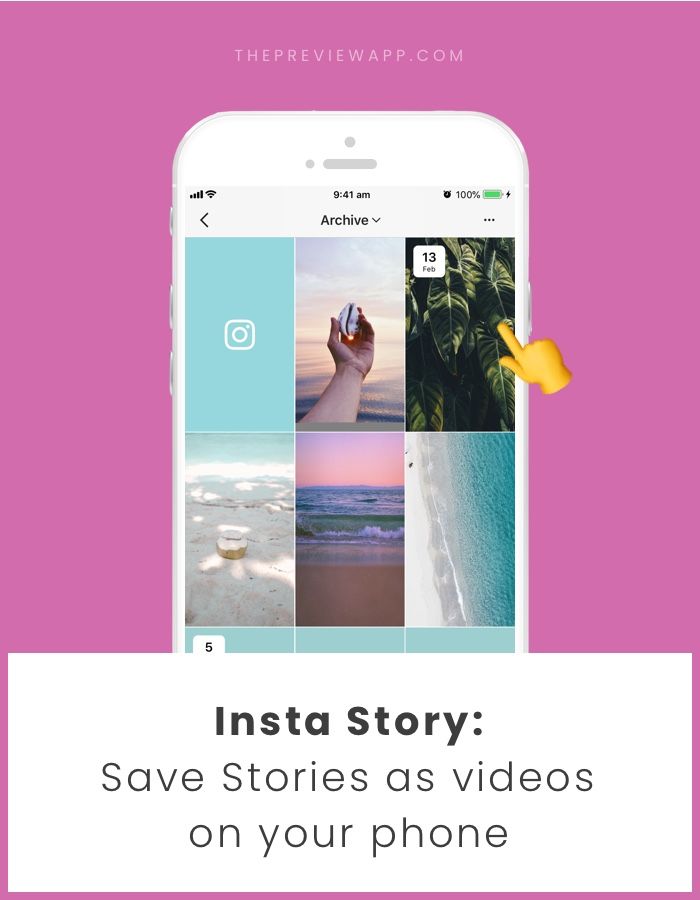
Then write email address where you want to receive a file that contains all your data and press the button Next.
Finally, write password from your Instagram account and confirm the operation by clicking the button Request download .
After completing this operation, you will receive an email from Instagram within 48 hours to the specified email address containing a useful link to download the requested file.
At this point, to download the file in question, press the button Download data . Once this is done, log in to your Instagram account again and when the operation is complete, press the 9 button0091 Download data to get file ZIP CODE with all Instagram data.
At this point, after extracting the file, you can find the Instagram chats inside the file. Messages.json.
Messages.json.
How to view archived Instagram chats
If you're wondering how to view archived Instagram chats I think you're having trouble opening files Messages . JSON is contained in a ZIP archive downloaded from Instagram.
In this case, you need to know which files have the . JSON can be seen in computer through more traditional text edition software, such as Pad of Music++ software for Windows and Volume for macOS.
About Smartphone y Tablets , you need to use some apps like JSON Viewer for Android and Jayson for iOS.
Alternatively, since the mentioned tools allow you to open files JSON , but to see just their structure, you can use an online tool to view the contents of those documents in a more organized way.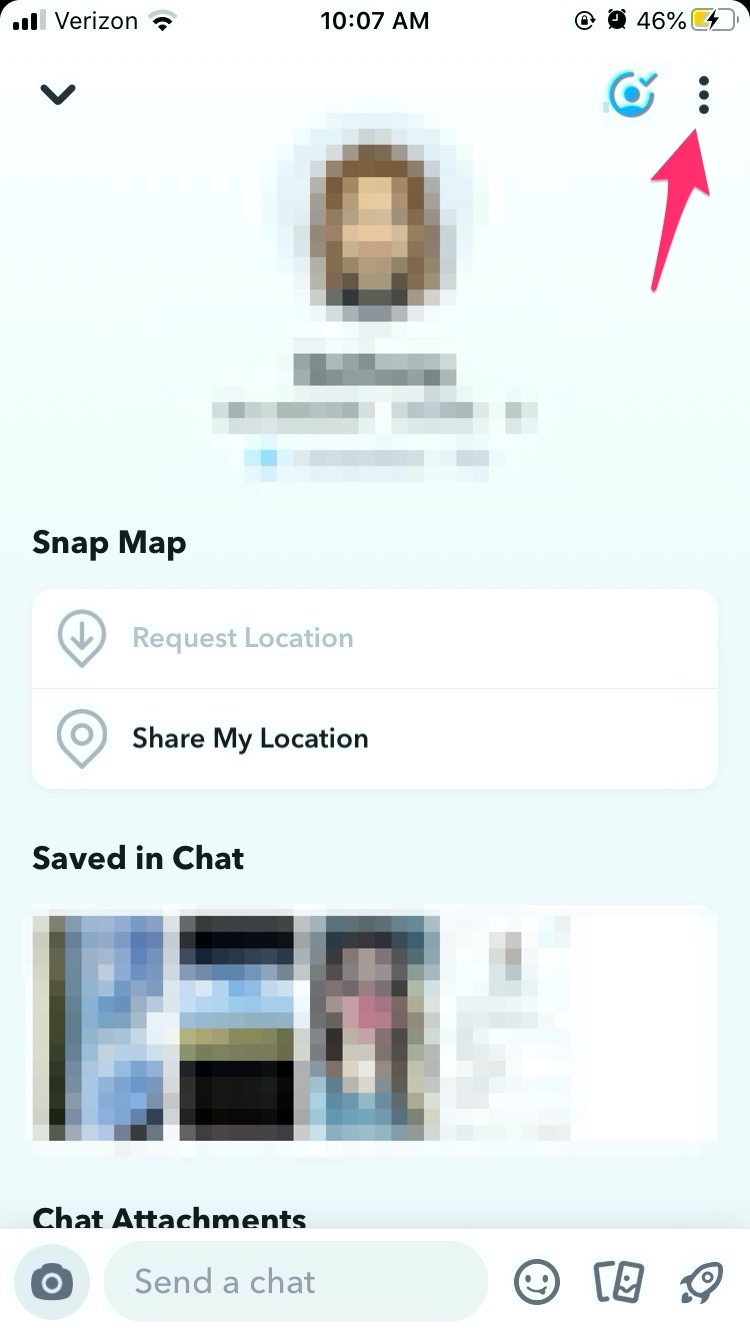
To be precise, you need to copy the data contained in the file. JSON and paste them into the text fields of one of the many online tools that convert JSON en CSV files, such as Conclone .
How to save a photo in an Instagram chat
Instead of uploading an Instagram chat file, you would like Guardar photos of that went through the chat.
No problem: keep reading the following paragraphs to find out how to do it via Instagram for Android and iOS or via the Instagram app for Windows 10.
Sin embargo, les recuerdo que las fotos recibidas en los chats de Instagram se pueden guardar en cualquier momento solo si se han enviado a partir de la galería multimedia de su dispositivo (el icono de imagen).
How can I see what I like on instagram?
If, on the contrary, it was a photo taken on the spot via an Instagram camera ( Icono de Camara ), the sender must choose the option for the recipient to save the received media. Keep chat sent.
Keep chat sent.
From phones and tablets
to save a photo in chat instagram de smartphone y Tablets en Instagram on Android or iOS and log in to your account.
Once this is done, click on the Airplane icon located in the upper right corner to access the private messages section of the social network.
Now tap on the conversation that happened with the person you're interested in, and when the media you want to save is displayed, tap and hold on it. Finally, press the button to save .
From PC
to save photos received in Instagram chats from PC , you must use the Instagram app to Windows 10. It is actually impossible to view received and sent messages in Instagram through the official website of the social network.