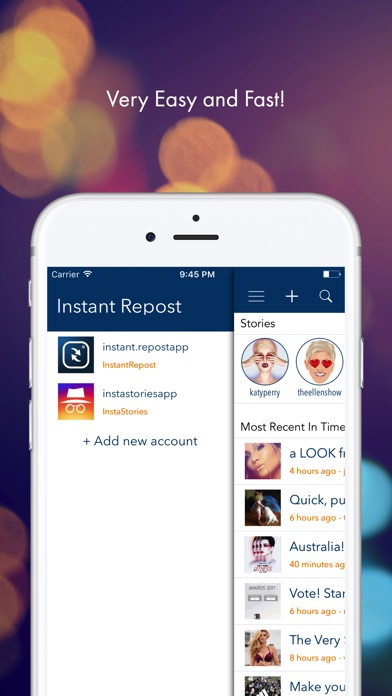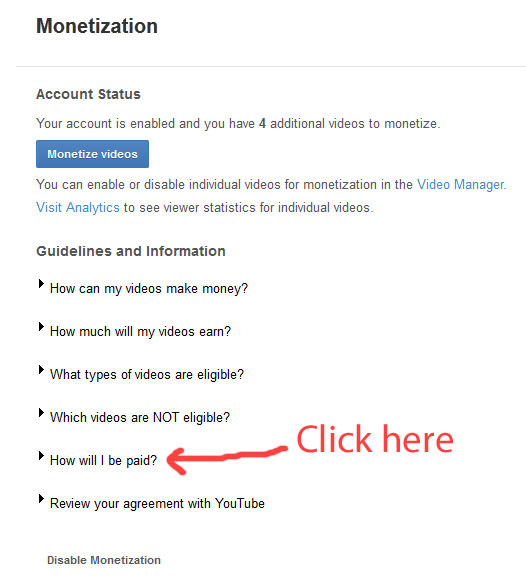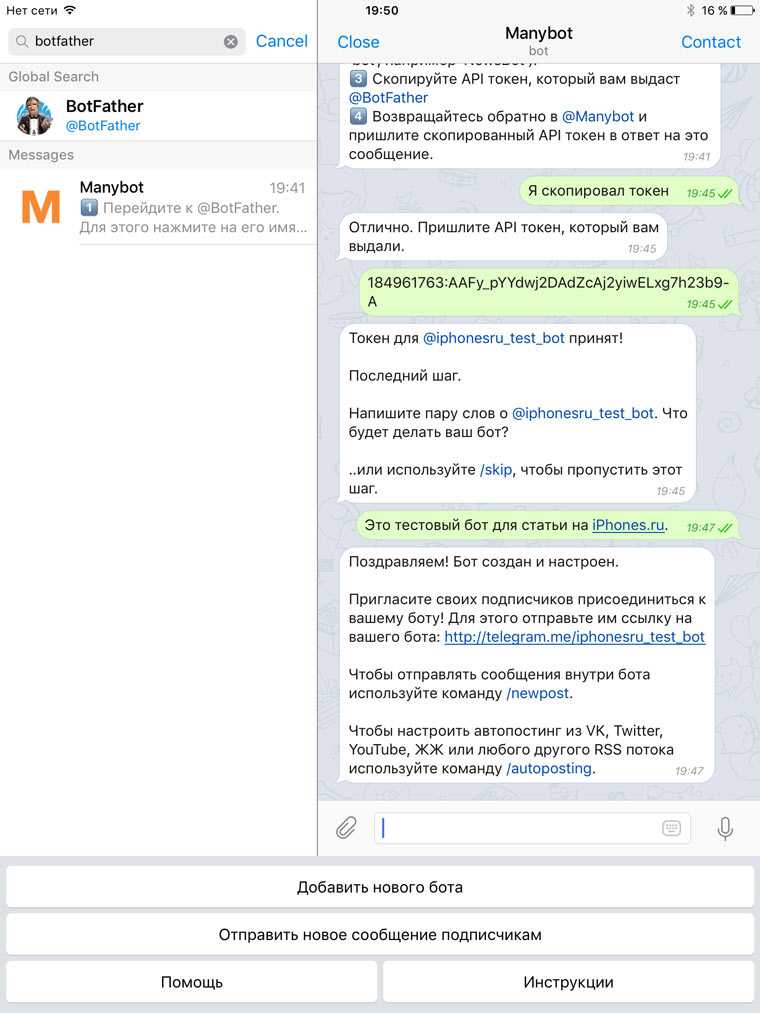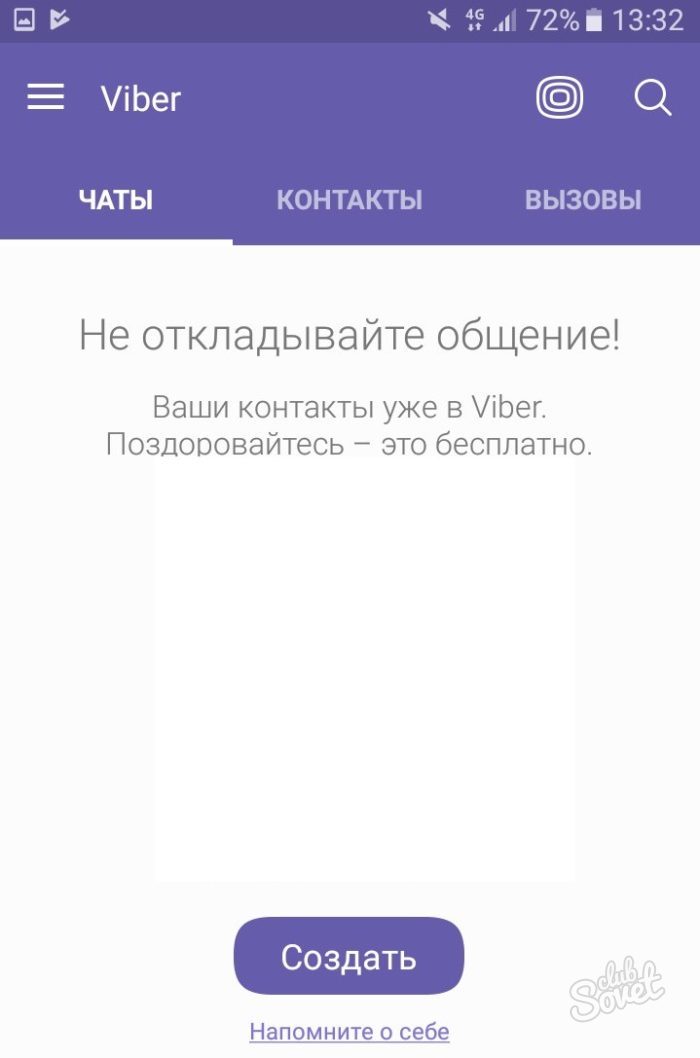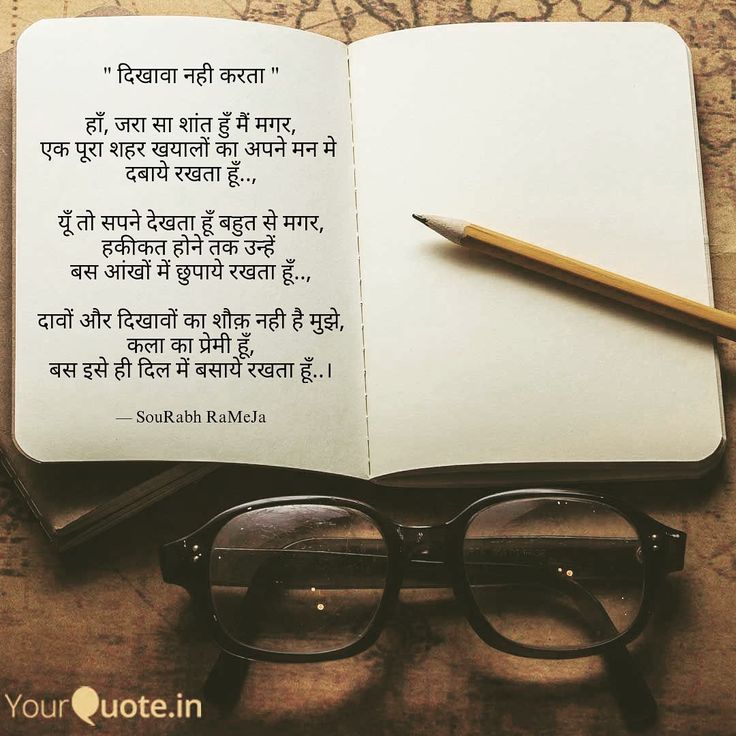How to repost mentioned story on instagram
How to repost on Instagram, and why you should do that
Instagram was built for social connection. While commenting and liking another account’s post is a great way to show some love, the best way to increase your engagement with other followers is by reposting their photos, videos, and Stories.
So how to repost on Instagram? In this guide, we’ll teach everything you need to know about how to reshare Instagram content.
Instagram Story repost
Since the social media platform announced the addition of Stories in 2016, Stories have become one of the most popular ways to share content on Instagram. So there’s no better way to promote a friend, colleague, or brand you like than reposting their Instagram Story.
How to repost a Story on Instagram
Probably the most common reason people want to share someone else’s Instagram Story is that they were tagged in it, which is also referred to as mention sharing.
When an account tags your username in their Story, it becomes visible to everyone who follows them. So their followers — or anyone, if their profile is set to public — can tap on your username and visit your profile. If you’re set to private, then only approved followers will be able to visit your profile.
Stories will only last 24 hours unless the user decides to add the Story to their Highlights. In that case, it will stay on their profile until they remove it.
When someone tags you in a Story, you will receive a notification in your Direct Messages. If someone who you don’t follow mentions your username, a notification is sent to your message requests. At this time, there is no way to remove your username from a person’s Story or prevent them from mentioning you. If you want the Story taken down, you have to report it to Instagram.
If you decide you want to share the Story you’ve been tagged in, follow these instructions:
- Go to your Direct Messages by clicking the paper airplane symbol at the top-right corner of the screen.
- Open the message informing you that you’ve been tagged in a Story.

- Press the button on the message that reads “Add This To Your Story.”
- Edit the Story if you wish. You can add GIFs, stickers, or text.
- Press Next.
- Select where you want to post the Story. Your options are your Story, your Close Friends, or a Direct Message to another account.
- Press Send.
At this time, mention sharing is only available when the account which posts the Story is public and if they have the Instagram Sharing Story feature enabled.
If someone with a private account tags you in a Story, you’ll still get a notification in your Direct Messages, but you won’t be able to share it. You could, however, screenshot the Story and repost it your Stories. (Instagram doesn’t notify users when you screenshot their Stories.)
How to repost Stories you’re not tagged in
Instagram only allows mention sharing on its platform, so it’s only possible to repost a Story you’re tagged in within the app itself.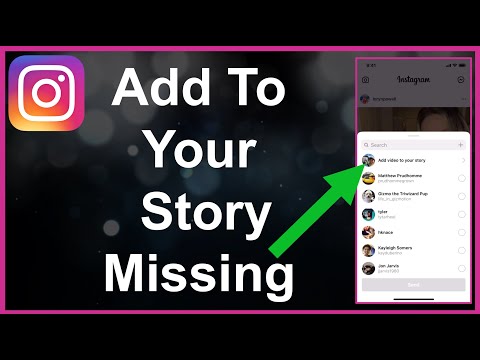
However, many third-party apps have been created that make it possible to repost virtually any Instagram Story. For this guide, we used Repost for Instagram – Ming, which is free to download on the App Store and has in-app purchases.
Here’s how to repost a Story on Instagram you’re not tagged in using Ming:
- Open Instagram.
- Locate the Story you want to repost.
- Tap the account’s username at the top-left corner of the screen to go to their profile.
- Tap the three horizontal dots at the top-right corner of the screen.
- Select Copy Profile URL.
- Open Ming.
- Select Paste Link.
- Edit the repost tag however you like.
- Press Share, and the app will open the repost on Instagram.
- Select Story.
- Select where you want to post the Story. Your options are your Story, your Close Friends, or a Direct Message to another account.
- Press Send.
Note that this third-party app trick only works if the profile whose Story you’re reposting is public. If the user is private, you won’t be able to paste their profile URL into the Ming app.
If the user is private, you won’t be able to paste their profile URL into the Ming app.
Reposting Instagram videos and photos
Outside of posting to Stories, reposting Instagram posts is another great way to promote an account whose content you’ve been enjoying. Luckily, Instagram has made it easy to repost photos and videos from your feed to your Stories without having to download another app.
How to repost an Instagram post
At this time, you can only repost an Instagram post to your Story. Here’s how to repost an Instagram post to your Story:
- Open Instagram.
- Locate the post you want to share.
- Press the paper airplane symbol underneath the post.
- Select the option “Add post to your story.”
- Edit the post if you wish. You can add GIFs, stickers, or text.
- Select where you want to post the Story (your Story, your Close Friends, or a Direct Message).
- Press Send.
Like many of Instagram’s reposting features, you can only repost someone’s photos or videos if their account is public.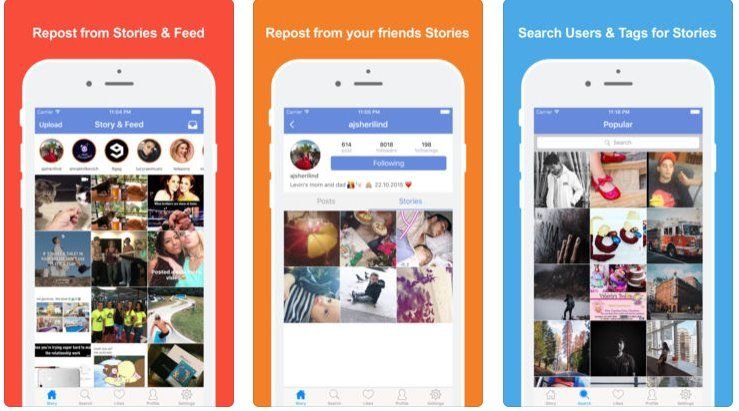 If the user has a private account, you can still share the post by sending it as a Direct Message to someone, but you won’t have the option to add it to your Story.
If the user has a private account, you can still share the post by sending it as a Direct Message to someone, but you won’t have the option to add it to your Story.
You can also use this feature to repost your own post to your Instagram Story.
How to repost on Instagram with captions
If the account is public, not only can you repost the post onto your Story, but you can even include their caption. Here’s how:
- Open Instagram.
- Locate the post you want to share.
- Press the paper airplane symbol underneath the post.
- Select the option “Add post to your story.”
- Tap on the post to display the caption. Tapping it again will hide the caption.
- Edit the post if you wish.
- Select where you want to post the Story.
- Press Send.
How to use Instagram reposts for better engagement
When it comes to increasing your followers and getting more traction on your posts, it’s all about increasing engagement. There are tons of different ways to use reposting to get a better engagement rating on the app, so we thought we’d share a few of our favorites.
There are tons of different ways to use reposting to get a better engagement rating on the app, so we thought we’d share a few of our favorites.
1. Curate user-generated content
If your goal is to create a community on Instagram, making a call-to-action for user-generated content is a great way to start. All you have to do is post to your Stories or your feed that you’ll repost content that meets a certain requirement.
A pet bakery seeking to increase its engagement, for example, could ask its followers to tag their account in the cutest photos of their dogs. If you decide to pursue this option, be sure to mention that anyone who tags you will get reposted on your Instagram Story.
2. Acknowledge an account that mentioned you
If another account has mentioned you in their Story or in a post, a great way to acknowledge that you appreciate it is by reposting it to your Stories. This will not only build camaraderie between you and the person who tagged you, but you’ll also be promoting their profile to the people you follow and vice versa.
Instagram is a sharing network, so don’t be afraid to share.
3. Get new followers
If a profile is public, you don’t have to follow the account to share their post on your Stories. If you’re looking to follow new people — and grow your Instagram following as well — a great way to start your new virtual friendship is to repost some of their content. Not only will it help them get some visibility with your followers, but they might be inclined to do the same for you.
Instagram repost FAQs
Reposting (also known as regramming) on Instagram is still a relatively new feature, so we wanted to answer a couple of frequently asked questions.
Is reposting legal on Instagram?
As long as you give credit to the person who originally made the post you are sharing, reposting is legal. That’s why, when you repost a post to your Story, Instagram automatically has the account’s username displayed under the post. Most third-party apps, like Ming, will also display the username, but you should double-check before posting just to be safe and to avoid breaking any copyright infringement laws.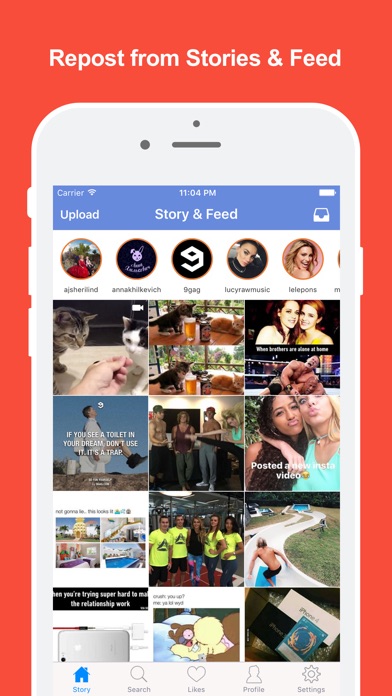
Do I need permission to repost an Instagram Story?
Instagram’s Terms of Use state the following: “You can’t post private or confidential information or do anything that violates someone else’s rights, including intellectual property.”
In other words, it’s best to always ask for someone’s permission before reposting a Story. Make sure to document their response, if they allow it, just to be safe.
Can I see who reposted my Instagram Story?
The visibility of your reposted Instagram Story depends on where you posted it and your account settings.
If you posted it to your Close Friends story, then only the people you approved to see that Story can view if. If it’s on your regular Story, then all of your followers can see it. And if your profile is public, anyone who views your profile can also see it. If your profile is private, only your list of followers will see it.
Whether you’re teasing a new post to your feed or promoting someone else’s content, reposting is a great way to increase your engagement and grow your followers on Instagram.
This was about:
- Stories
Emily Blackwood
Writer and editor, driven by curiosity and black coffee.
How to Repost an Instagram Story You've Been Tagged in
- You can repost an Instagram Story someone's tagged you in — you just need to head to your direct messages page.
- When someone tags you in a Story, Instagram will send you a direct message with a link to repost it to your own Story.
- The original poster's username will be visible on your new Instagram story when you repost it.
- Visit Business Insider's homepage for more stories.
Instagram allows users to reshare posts they've been tagged in to their own Story. When someone else uses the @mention feature to tag you in their Instagram Story, you'll receive a push notification and a direct message that will disappear after 24 hours.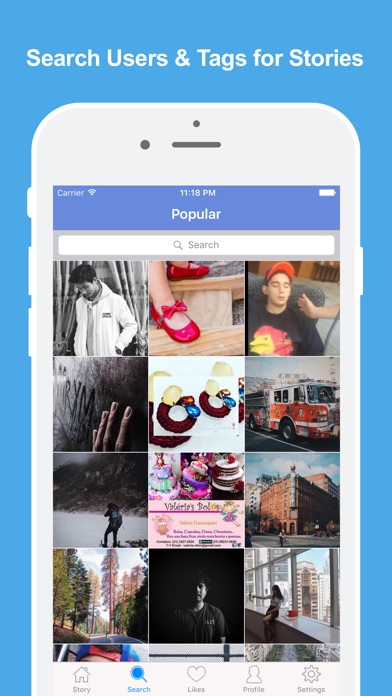
If you've been mentioned in an Instagram Story and want to repost it, you can do so by tapping the notification in your inbox. You'll even have the chance to add text, GIFs, and stickers.
Once republished, the original poster's username will be visible on your Story and will link directly to their profile.
Reposting an Instagram Story you've been tagged in can be done on both the iOS and Android apps, but is only available to those with public profiles. Here's how to repost an Instagram story you've been tagged in.
Check out the products mentioned in this article:iPhone 11 (From $699.99 at Apple)
Samsung Galaxy S10 (From $859.99 at Walmart)
Google Pixel 4 (From $799.99 at Best Buy)
How to repost an Instagram storyIf you tap the push notification that occurs when someone tags you in a story, you can skip ahead to step three.
1. Open Instagram and tap the messages icon.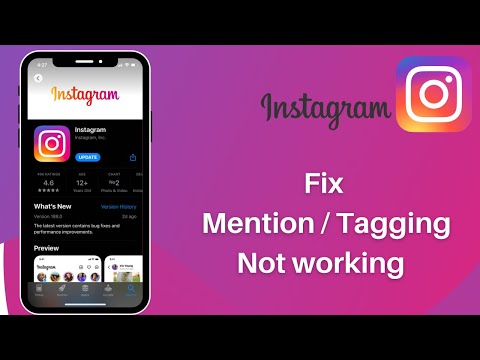
2. Select the message history between you and the Instagram user who tagged you in their story.
3. Tap "Add this to your story."
Before reposting to your own story, consider making changes by adding gifs, emojis, stickers, music or links using story editor. Devon Delfino/Business Insider4. Edit the repost then tap "Next."
Edit the repost then tap "Next."
5. Choose how you want to post it and who you want to see it through the "Share" or "Send" options.
How to share a post to your Instagram story from your feed or a profile
How to share your Instagram Story or your friends' stories using the Instagram app
How to add a link to your Instagram Story — if your account is eligible to do so
How to add a location on your Instagram story to share it with your followers
How to add a GIF to your Instagram Story using GIPHY
Devon Delfino
Devon Delfino is a Brooklyn-based freelance journalist specializing in personal finance, culture, politics, and identity. Her work has been featured in publications such as The Los Angeles Times, Teen Vogue, Business Insider, and CNBC. Follow her on Twitter at @devondelfino.
Her work has been featured in publications such as The Los Angeles Times, Teen Vogue, Business Insider, and CNBC. Follow her on Twitter at @devondelfino.
Read moreRead less
Insider Inc. receives a commission when you buy through our links.
how to share a post or story
Published:
Officially, only stories can be shared on Instagram. To repost a regular post, you need to use workarounds. On the computer, there are special services and programs for this. Proven and safe ways to share a post and story on Instagram.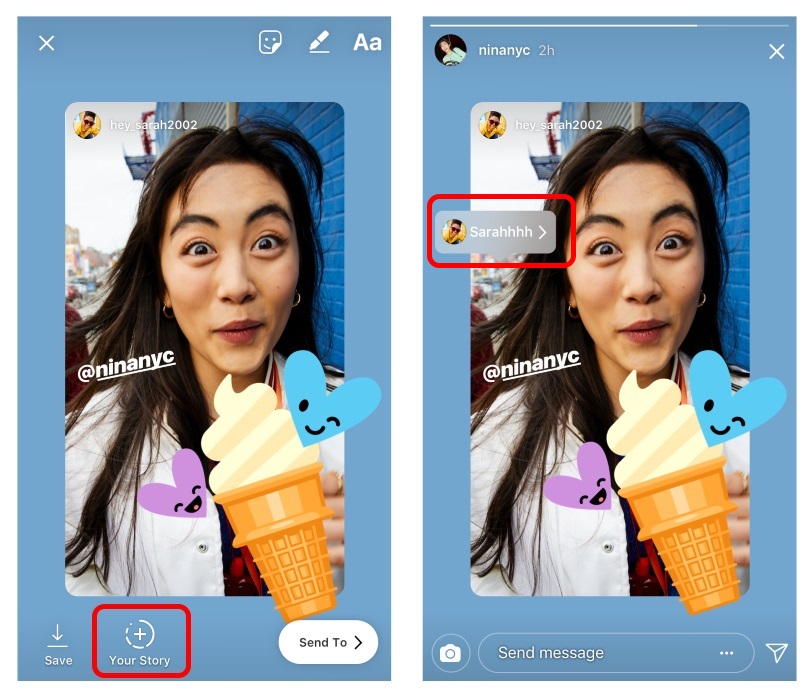
How to repost a post on Instagram on a computer
There is no official tool to repost a photo on Instagram. There are only two ways to share a photo on a social network. First, you can take a screenshot or download an image of the post, and then publish it on your page, indicating the source and author. Secondly, you can use third-party services and applications.
How to take a screenshot of an Instagram photo on a PC
You cannot download a photo from an Instagram post directly from the site. The fastest way to save a photo from a post is to take a screenshot. To do this:
- Open the post.
- Press the button on the keypad Prt Sc.
- Open Paint on your PC and press Ctrl+V.
- Use the cropping tools to edit the screenshot so that only the photo is in the frame.
- Save the result.
Now upload the resulting photo to your Instagram feed and be sure to indicate the source and author so that there are no copyright problems.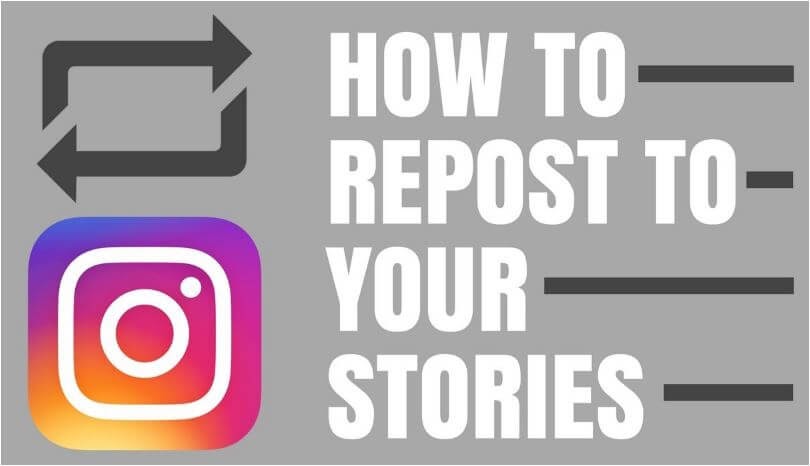
How to download an Instagram photo using DownloadGrab
To download a photo, follow these steps:
- Open an Instagram post and click on the three dots next to it.
- Select copy link.
- Open the DownloadGrab service.
- Paste the link in the field and download the photo from the post.
The service is intuitive, so you'll quickly get the hang of it.
How to repost an Instagram post from a computer?
Use third party software. Combin Chief Strategist Clara Alekseeva recommends installing Combin Schedule, a desktop tool for scheduling and automatically posting content to Instagram. With it, repost do this:
- Download the program on your PC.
- Sign in to your Instagram account.
- Open the web version of the social network and copy the URL of the post.
- Open Combin Schedule and click "Add New Publication" in the main window.
- Go to the "Repost" tab and paste the link in the appropriate field.
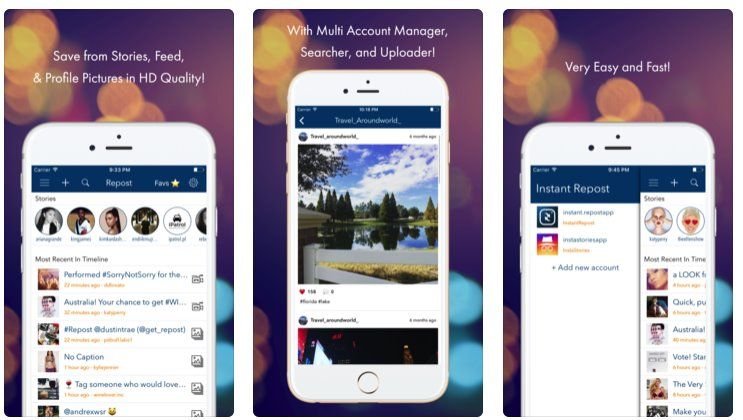
After completing these steps, the only thing left to do is set up the publication.
How to repost an Instagram post on a computer: PublicDomainPicturesRepost Instagram stories on a computer
Instagram officially provides a tool to repost posts to Stories. You can also repost other stories. This is done in the same way as in the mobile version.
Repost a post to Stories
The Instagram Help Center explained how to repost a post to Stories for mobile apps, but the steps are the same for the web version of the social network:
- Open the desired post.
- Click the arrow icon at the bottom of a photo or video in the feed.
- Select Add Post to Your Story.
- Click Recipients.
- Select Share next to Your Story.
- Click Finish.
Sharing a story in Stories
Sharing a story on Instagram is allowed if the user has been mentioned in the story. When someone tags a user in their stories, they get a "Mentioned you in their story" notification.
To repost, follow these steps:
- Click "Add to your story"
- Click the "+" sign next to the "Your story" button.
If the profile of the user who tagged you is public, the story will be published and their alias will appear. Subscribers can then easily navigate to the original story.
Repost Instagram stories on computer: PixabayRepost stories in feed
How to repost Instagram stories from computer? To do this, load the story as usual. Then follow these steps:
- Click the three gray dots in the lower right corner of the screen and select Share as Post.
- Then edit the post, add a caption, hashtags, and whatever else you like, and publish it.
Note that this method only works if you want to share your story as a post, not someone else's, unless you've previously been tagged in someone else's story.
Instagram has unspoken rules of copyright and ethics that apply to reposts from other people's accounts. You must ask permission and tag the author of the post or stories.
You must ask permission and tag the author of the post or stories.
Now you know how easy it is to repost another post or story to your Instagram feed. Be careful and respect copyright when reposting other people's posts. If this is done thoughtlessly, the profile may be blocked or sent to a shadowban, which entails a decrease in activity in the profile, lack of promotion and restriction of some functions.
Original article: https://www.nur.kz/technologies/instructions/1714718-kak-sdelat-repost-v-instagram-s-komputera/
How to repost an Instagram story
Instagram allows you to share short-lived and interactive content with your audience through Stories . Photos (Photos) , videos, music, polls, quizzes, everything can be shared. You can even share other people's Stories with (Stories) his History (Story) . But unlike reposting regular posts from your feed (reposting regular posts from your feed) , reposting stories (Story) is much more complicated.
But unlike reposting regular posts from your feed (reposting regular posts from your feed) , reposting stories (Story) is much more complicated.
The whole existence of social networks borders on exchange. So, what's the fun in seeing a captivating picture or a funny video in someone's Instagram Story (Instagram Story) and not being able to repost?
In this guide, you will learn about the conditions associated with reposting stories on Instagram and how to repost stories - whether you are tagged or not.
Note (Note:) . The methods, tricks, and tools listed in this guide apply to both Android and iOS users.
How to repost
stories (Stories) in which you are tagged (Tagged) When someone tags you in a post in Instagram , you get a notification in the Activity tab. (Activity) With Stories everything (Things) works differently - other (Stories) . If one of your followers tags you in their story, Instagram sends a notification through your direct message (DM) thread with that follower.
(Activity) With Stories everything (Things) works differently - other (Stories) . If one of your followers tags you in their story, Instagram sends a notification through your direct message (DM) thread with that follower.
You will also get the opportunity to share the story (Story) (in which you were tagged) to your story (Story) for up to 24 hours. Instagram calls it “@mention Sharing.”
Here's how it works:
1. When you get a notification that someone has mentioned you in their story, open DM and tap the " Add to Your Story (Add to Your Story) " option a little below history.
2. Either open story (Story) and click the button " Add to your story" (Add this to your story) .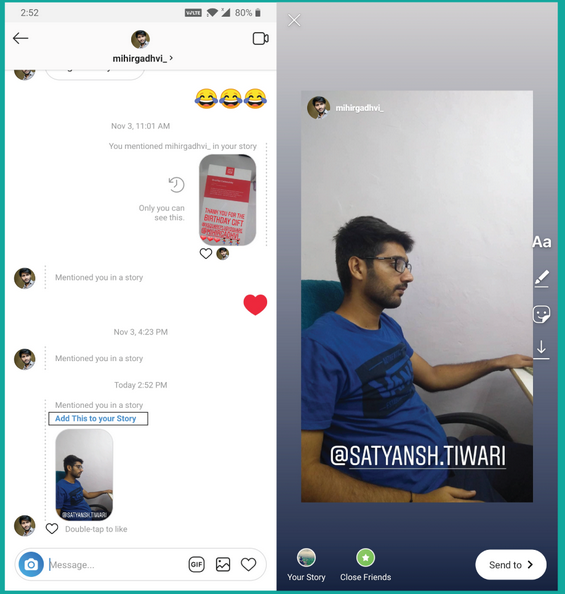
3. Start decorating your story with texts, filters, stickers, polls, quizzes, and more.
4. Click the " Send (Send to) " button when you are done editing the story to your liking.
5. Finally, proceed to (re)share the newly created content from your story (Your Story) , close friends (Close Friends) or select followers.
Things to tag
- You can only repost the story (Story) in which you were tagged or mentioned.
- You can't reshare a story from a private account unless the person's privacy settings allow you to reshare stories.
- Instagram will notify the original poster that you reposted their story.
How to make repost
history on Instagram (Instagram Story) if it is not marked You can publish someone's posts in Instagram, (IGTV) and video IGTV) and video IGTV and video IGTV) (Reels) in your story (Story) even if you weren't mentioned or tagged. Instagram refers to Stories differently than (Stories) . As mentioned above, Stories only support the @mention exchange; it is not possible to post a random story (Story) in which you have not been tagged. But there is a workaround.
Instagram refers to Stories differently than (Stories) . As mentioned above, Stories only support the @mention exchange; it is not possible to post a random story (Story) in which you have not been tagged. But there is a workaround.
This includes saving the story (Story) on your device (using a third party tool) and republishing the content as your stories (Story) . It takes some effort, but it's the closest you can get to posting story (Story) to Instagram if it's unchecked. Here are the required steps:
1. Record the username in Instagram of the person who shared the story (Story) that you want to publish. For this tutorial, we will publish stories (Story) by @fcbarcelona at Instagram .
2. Visit InstaDP in your web browser (works on mobile devices or PC) and go to " Stories (Stories) ".
3. Enter username Instagram (in No. 1) and press search button (search button) .
4. Select an account from the search results.
InstaDP will display the stories (photos and videos) shared by the account in the last 24 hours.
5. Click the " Download (Download) " button to save the story (Story) that you want to publish.
6. Launch Instagram and tap the camera icon (camera icon) in the upper left corner of the app to go to the “ Story (Story) ” section.
7. Touch square card (square card) in the lower left corner and select the downloaded story from the gallery.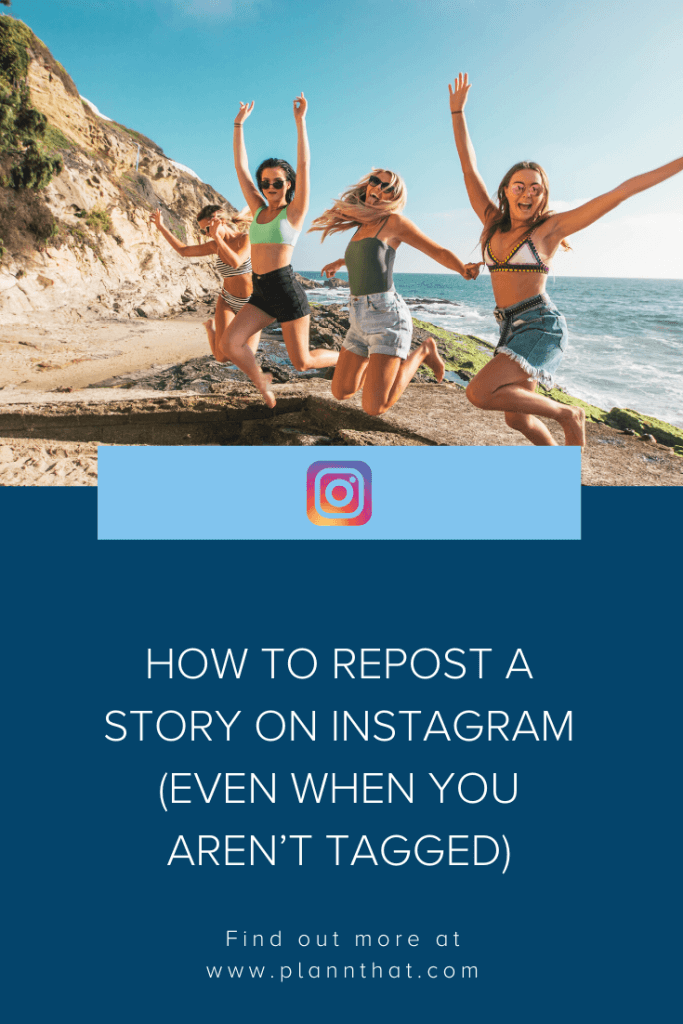
8. Shrink the corners or sides of the story (Story) to resize it to your liking. Touch (Tap) and move story (Story) to adjust it to the desired position. You can also publish Story (Story) in original size; it is entirely up to you.
Although not required, we strongly recommend that you tag the content's original poster. Tap the text tool in the top right corner and enter your username Instagram (remember to add the @ symbol) of the original poster.
9. Click the " Send to (Send to) " button when you are done editing the repost.
10. Share in your story (Story) or in your close friends list (Close Friends) and press “ Done (Done)
Repost without limits
The key point is that Instagram Story only supports the mentioned sharing. The only time you can repost stories (Story) to Instagram is when the original author mentions you in stories (Story) . To post a random Story (Story) that you were not tagged in, you need to save Story (Story) on your device and manually post it to your Story (Story) .
The only time you can repost stories (Story) to Instagram is when the original author mentions you in stories (Story) . To post a random Story (Story) that you were not tagged in, you need to save Story (Story) on your device and manually post it to your Story (Story) .
This is the only workaround - at least for now. If you don't want to use a third party platform to save story (Story) , you can take a screenshot (for images) or record story (Story) from the screen (for video). The downside, however, is that you may have to edit screenshots and recordings to remove on-screen items such as the battery icon, network signal, notification icons, etc.
We recommend InstaDP, because it outperformed all Instagram Story downloaders we tested.