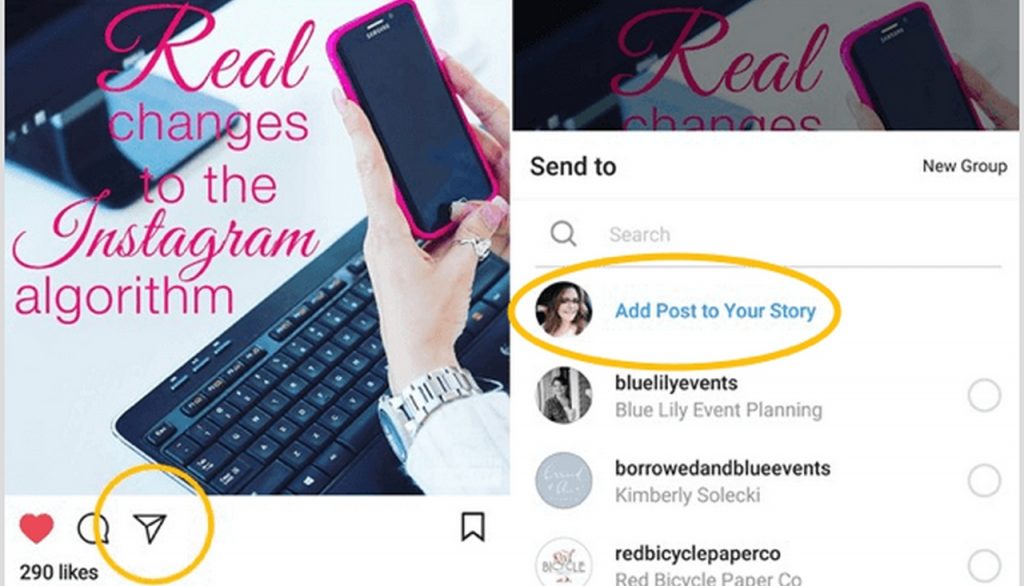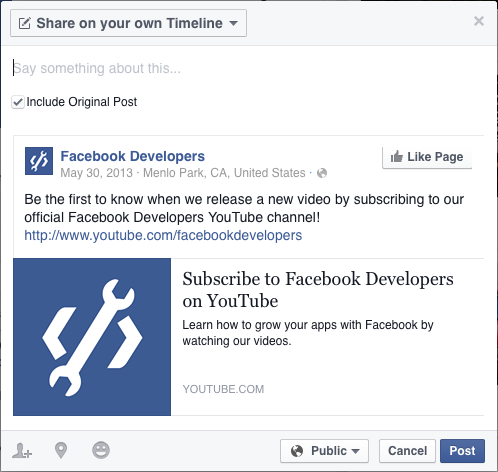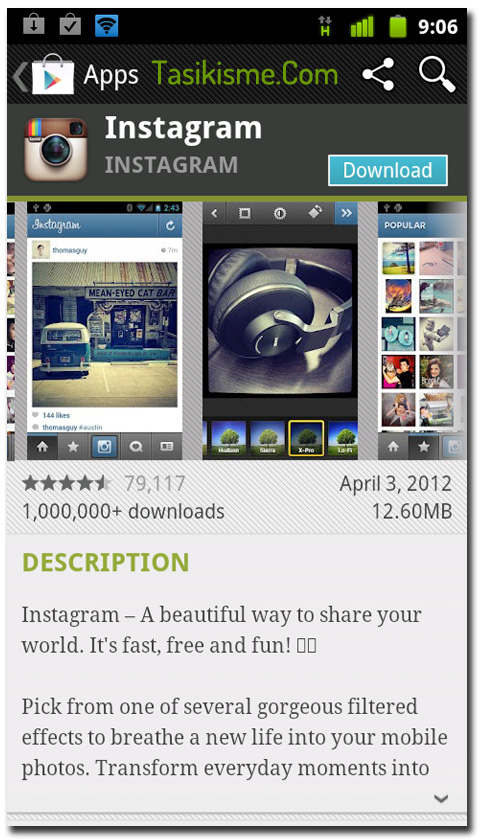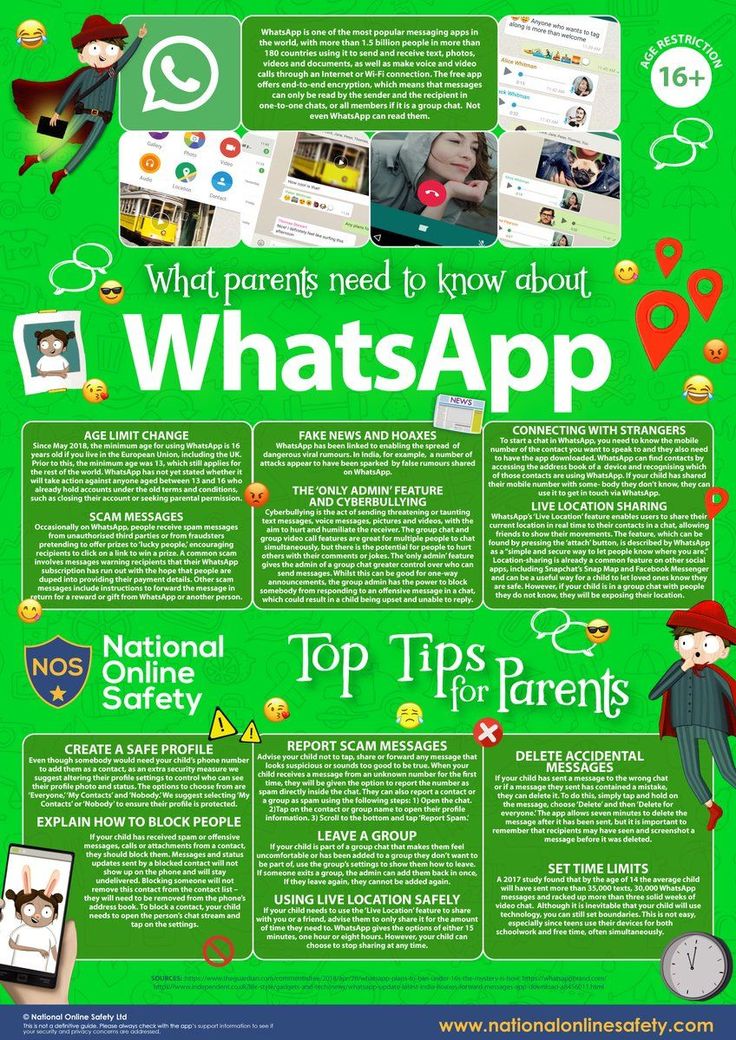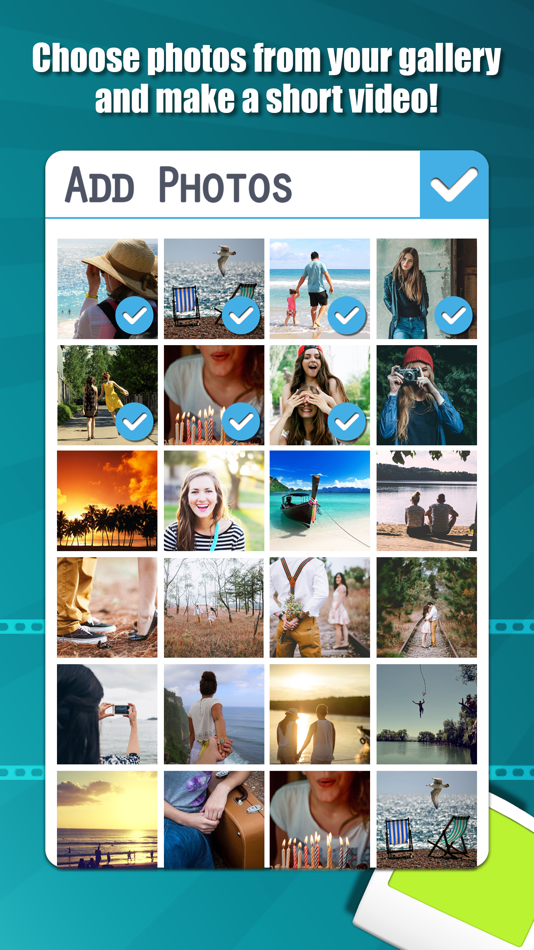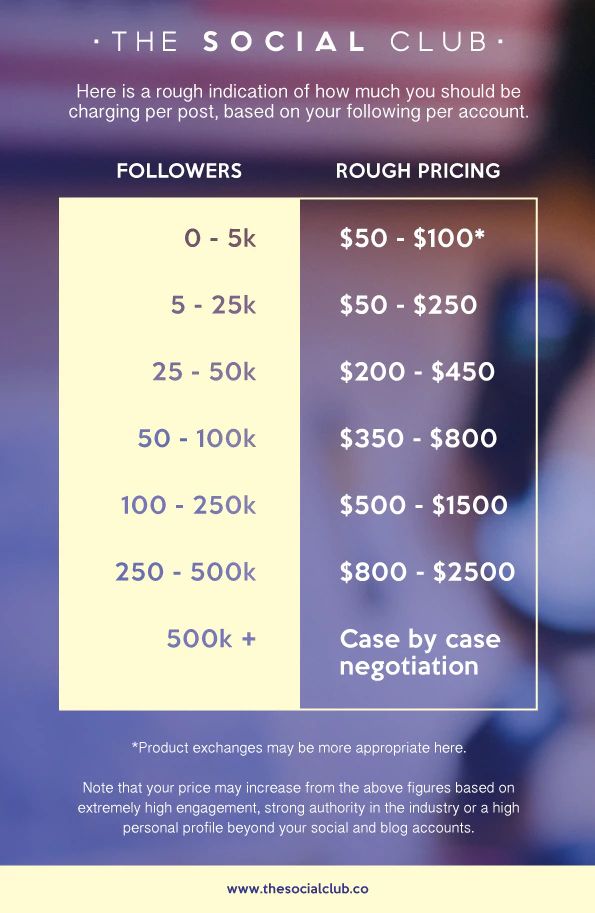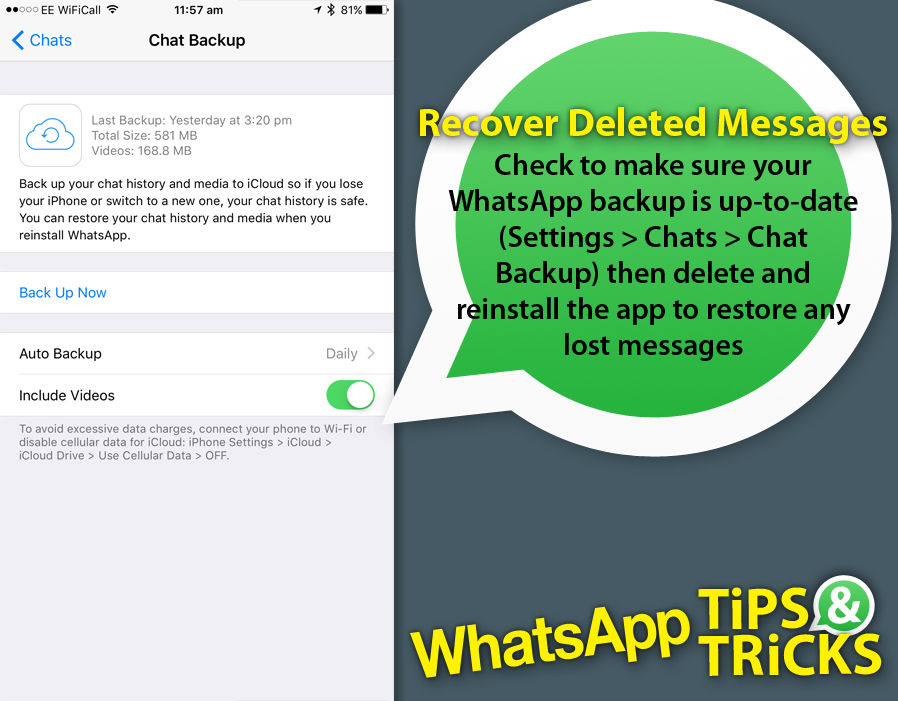How to repost instagram reels
How to Repost on Instagram (Posts, Stories, Reels)
You can repost on Instagram with a few simple steps as long as you have the original poster’s permission to use their content. Instagram only facilitates functionality for reposting content on stories. Still, if you want to repost content in the feed, you should contact the original poster.
Table of Contents
- How does reposting on Instagram help brands?
- Can you repost on Instagram?
- How to repost on Instagram Feed
- The screenshot method
- Third-party apps
- How to repost on Instagram Stories
- How to repost a Story on Instagram
- How to repost a post on Instagram
- How to repost a Reel on Instagram
- How to make reposting part of your Instagram strategy
- 1. Monitor brand mentions, hashtags, and tags
- 2. Share user-generated content from events
- 3. Repost content from the community
- Start reposting on Instagram
- FAQs
How to repost on Instagram?
It’s simple.
Take a screenshot, crop it, and post it on your Instagram profile.
Is this how you should repost as a brand? Not exactly.
If you’re an individual and sharing popular content, the screenshot methods will be sufficient.
But if you’re a brand, you’ll have to consider a lot of things before reposting content on Instagram.
Don’t fret; this article is all about how to repost on Instagram.
Instagram is a place for media consumption and social connection. People post tons of photos and videos on Instagram in the form of stories, reels, posts, etc.
The best way for brands to increase their Instagram engagement is to repost photos and videos of other users.
But how to repost on Instagram as a brand is a question most business owners and marketers ask.
And most importantly, does it make sense to repost someone else’s content on your channel?
Let’s start with the reasons marketers and business owners should master how to repost on Instagram.
How does reposting on Instagram help brands?
If you’ve ever created an Instagram content strategy and implemented it, you know that every post costs money.
Content creators spend time designing the post, and your social media team supports posting.
But what if you could skip the content creation part.
It can save you a lot of bucks, right? You could use this money to broaden your range of products, diversify your marketing efforts, or upgrade your order fulfilment software. This is one of the reasons why marketers should learn how to repost on Instagram.
Reposting Instagram posts saves you time as well. About 52% of marketers feel that time is a challenge when it comes to social media content creation. Over 72% of marketers seek opportunities to save time on creative content creation.
Another significant reason is user engagement.
When you share other people’s content on your page and tag them, they’re more likely to share your post back.
It gives you exposure to a larger audience—another major reason you should learn how to repost on Instagram.
Also, when you share other people’s posts, your audience sees them as authentic, unlike promotional posts. This authenticity attracts engagement.
Can you repost on Instagram?
Yes. However, before you repost someone else’s content on your Instagram handle, make sure you have permission from the original poster to repost their work.
You can seek approval in the following ways:
- Send a direct message to the original poster on their Instagram. If they’re Instagram influencers or celebrities, they probably won’t respond to your message. In this case, try the next one.
- Comment on the post, it’ll create a reason to start a conversation. You can seek permission here.
- Connect with the original publisher via email. It’s a more professional approach that’ll improve the chances of approval.
If the original poster has tagged you in the post, there is no need to seek their permission, and you can move forward with sharing the post on your feed or stories.
How to repost on Instagram Feed
Instagram doesn’t provide the option to repost Reels, Stories, or posts on the Feed.
But it’s possible to post on your Instagram Feed using two methods:
- Screenshot
- A third-party app
The screenshot method
To use the screenshot method, take these steps:
- Take a screenshot of the photo you’re interested in.
- In your Instagram account, tap on the “New Post” button
- You’ll get several content format options—Post, Story, Reel, Live—choose “Post”.
- Select the image from your files.
- Crop the image, add filters, and edit the image to your liking.
- Give credit to the original poster of the image using a caption. It’s also important to tag them.
- Share the post.
Third-party apps
If you choose to use a third-party app, here are some reliable options you can use:
- Repost: For Instagram
- Repost for Instagram (by Sepia Software LLC)
- Reposta
- Repost for Instagram – Regrann
How to repost on Instagram Stories
If it were just about photos, you could simply take a screenshot and post it.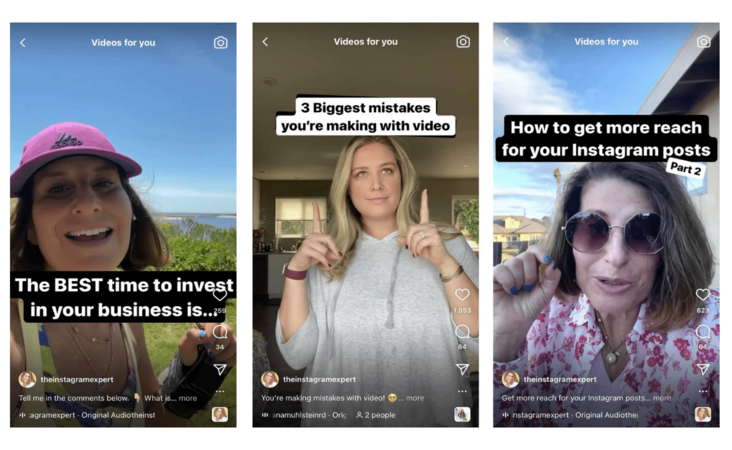
But as Instagram boasts several types of content, including videos, it can be hard for marketers to know how to repost on Instagram.
We’ll make it simple.
Did you know?
You can now plan and schedule your Instagram Stories with Hopper HQ!
How to repost a Story on Instagram
Most people will want to share other people’s Instagram stories if they’re tagged in them. However, you can still share the Story even if you aren’t tagged in it.
We’ll discuss both cases.
First, let’s assume one of your customers has posted an Instagram Story mentioning your brand, here’s how to repost on Instagram.
When someone you follow tags your brand in their Instagram Story, you’ll get a notification in your Direct Messages.
If someone who you don’t follow tags you in their Story, you’ll get a notification in your message request section.
One important thing to note here is that you cannot prevent people from mentioning you unless you specify your preference in the “Allow mentions from” in your settings. You can either allow mentions from everyone, people you follow, or no one. If you’re mentioned in a story and want it to be taken down, you need to report it to Instagram.
You can either allow mentions from everyone, people you follow, or no one. If you’re mentioned in a story and want it to be taken down, you need to report it to Instagram.
If you want to repost the Story you’ve been tagged in, follow these steps:
- Go to your direct messages by swiping right from the main screen or clicking on the messenger symbol located at the top right corner of your Instagram screen.
- Open the message which says that “You’ve Been Tagged in a Story.”
- You’ll find “Add This to Your Story” written in blue colour. Tap the option. This should lead you to an Instagram Story-sharing screen.
- Here, you can edit the Story and add GIFs, text, and stickers, just like you do when posting a regular Instagram Story.
- Tap next.
- Choose where you want to post the Story and who can see it. Your options will be Your Story, close friends, your linked Facebook profile, and direct message to another Instagram account.

- Press send.
When you repost the Story in which you’ve been mentioned, Instagram auto mentions the person who has posted the Story originally.
However, the mention sharing will only work when the original poster’s Story, as well as account, is public.
Now, if you want to share a Story in which you aren’t mentioned, you need to use third-party apps. Third-party apps let you repost almost any post on Instagram as long as they’re public.
How to repost a post on Instagram
In addition to posting Stories, you can also repost every other type of content on Instagram. It is a great way of sharing content while promoting the account whose content you’re reposting.
Here is how you can repost others’ Instagram content to your story:
- Locate the Instagram post you want to repost.
- Press the paper aeroplane symbol underneath the post.
- Select “Add Post to Your Story.”
- Now you’re on the regular Story window where you can make edits to it.
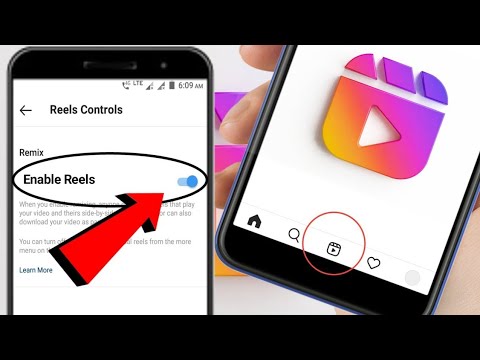
- Select where you want your post to be shown.
- Press send.
Like other content on Instagram, you can only repost images and videos from other accounts only if their account is set to public.
If the publisher of the post you want to repost has their account private, you cannot share their content.
However, you can always ask them to send you the content, you can make minor adjustments to it to suit your purpose.
For instance, if it’s a video, you can transcribe it to make it more accessible to your audience, add stickers, and more. And then you can post it via your Instagram account and tag the original publisher.
One feature we didn’t discuss is showing or hiding captions with the post.
Suppose you want to include the original post caption in your story, just tap on the draft post in the Story share section. Refer to the image below.
Share post on Instagram StoryHow to repost a Reel on Instagram
You can also repost a Reel from an account that’s set to public.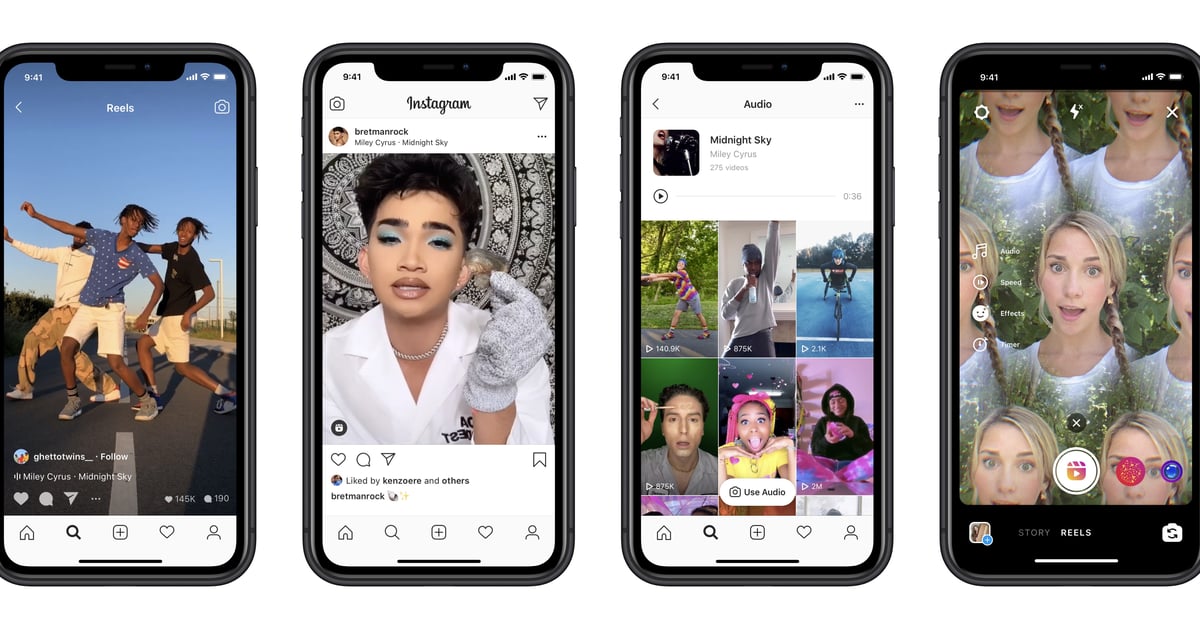
- Open the full-view Reel of the profile that caught your interest
- Tap on the paper aeroplane symbol on the Reel
- A pop-up menu will give you the option to post the Reel in your Instagram Story.
- Edit the Reel and post it
That’s it, you’ve successfully posted someone’s Reel on your Instagram Stories.
How to make reposting part of your Instagram strategy
You now know how to repost on Instagram. Here is how you can include reposting as a part of your content strategy:
1. Monitor brand mentions, hashtags, and tags
Every time someone mentions or tags your brand in an Instagram post or story, you get notified in the direct messages or notification centre.
Follow your brand hashtags on Instagram to stay tuned with the activities. Here is how you can do that:
- Search for your brand hashtags, such as “#jkjuices,”
- Tap on the hashtag you want to follow,
- Tap “follow,” and you’ll get all the posts that use this hashtag in your feed.
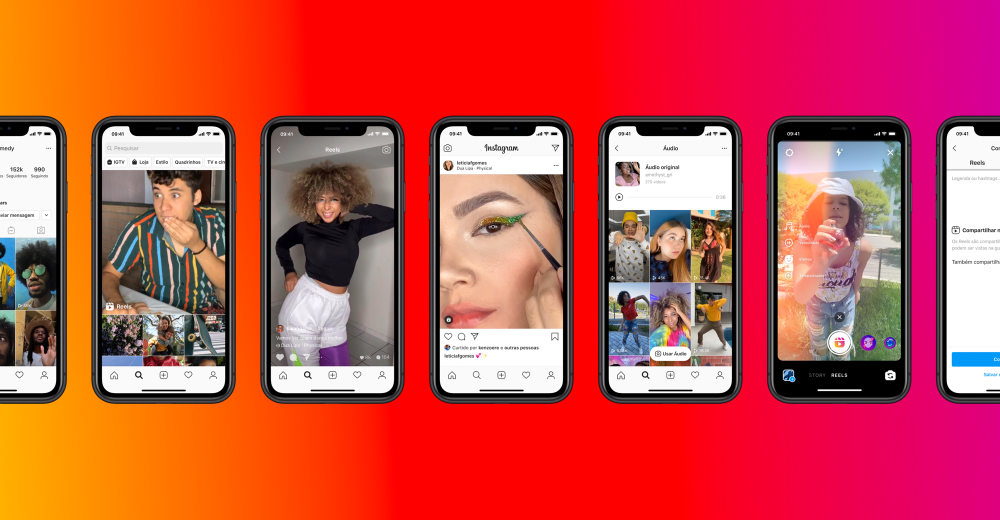
2. Share user-generated content from events
Business events, meetups, and industry-level talks create avenues for people to tag your brand in their Instagram content.
This is a great opportunity to humanise your brand and repost the content.
If you’re running your own event or someone from your team is giving a speech at an event, it’s a golden opportunity to repost the content on Instagram and showcase the people behind your organisation.
3. Repost content from the community
Let’s be honest. We all love to be acknowledged for the content we post, and an appreciation can be the cherry on the top.
For brands on Instagram, reaching out to their audiences/customers, appreciating their content, and requesting permission to repost can prove to be a next-level strategy to discover new brand ambassadors.
You can add live stream shopping links in the reposted Instagram content. Use relevant hashtags to boost your brand awareness and sales growth.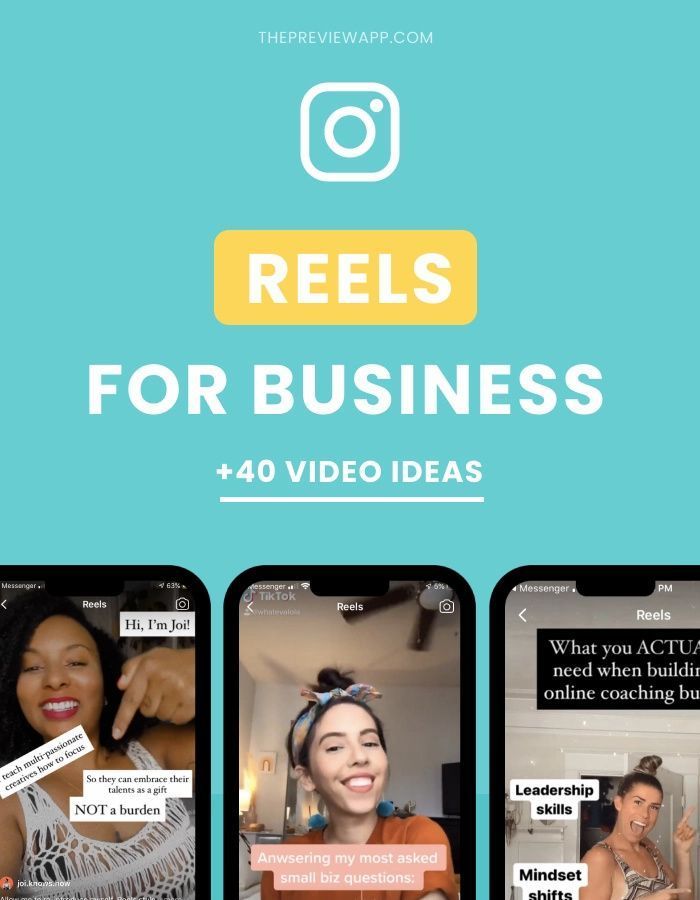
Start reposting on Instagram
Reposting on Instagram is a simple technique that increases the frequency of your Instagram posts and generates more engagement.
Don’t forget to seek permission from the original poster before you repost the content on Instagram.
If you have more value to add to this article, help our community by putting your thoughts in the comment box.
Enjoyed this post? You might also like:
- 8 Tips for Social Media Marketing for SaaS Startups in 2022
- Top 10 Tips for Instagram Growth for Small Businesses
- How to Choose The Best Social Media Management Tool for Your Business
FAQs
How do you repost on Instagram?
Here is how to repost on Instagram story (applies to posts, stories, and reels):
- Go to your direct messages by swiping right from the main screen or clicking on the messenger symbol located at the top right corner of your Instagram screen.
- Open the message which says that “You’ve Been Tagged in a Story,”
- You’ll find “Add This to your Story” written in blue colour, tap the option.
 This should lead you to an Instagram Story-sharing screen.
This should lead you to an Instagram Story-sharing screen. - Here, you can edit the Story and add GIFs, text, and stickers, just like you can do with regular Story-posting,
- Tap next.
- Choose where you want to post your Story and who can see it. Your options will be Your Story, close friends, your linked Facebook profile, and direct message to another Instagram account.
- Press send.
Can I take screenshots of others’ posts and repost them on Instagram?
Yes, you can share screenshots of other people’s posts as long as you have the original poster’s permission to repost.
How do you monitor hashtags related to your brand?
This is how you can monitor hashtags relating to your brand:
- Search for your brand hashtags.
- Tap on the hashtag you want to follow.
- Tap “follow,” and you’ll get all the posts that use this hashtag in your feed.
Gaurav Sharma
Gaurav Sharma is the founder and CEO of Attrock, a results-driven digital marketing company. Grew an agency from 5-figure to 7-figure revenue in just two years | 10X leads | 2.8X conversions | 300K organic monthly traffic. He also contributes to top publications like HuffPost, Adweek, Business 2 Community, TechCrunch, and more.
Grew an agency from 5-figure to 7-figure revenue in just two years | 10X leads | 2.8X conversions | 300K organic monthly traffic. He also contributes to top publications like HuffPost, Adweek, Business 2 Community, TechCrunch, and more.
How to Repost a Reel on Instagram [Step-by-Step Guide]
Squeeze the most value out of your video content by learning how to repost a Reel on Instagram.
In this IG Reels tutorial, we’ll cover three ways to repost Instagram Reels and maximize user engagement.
Let’s get started.
(Must read: IG Reels Tutorial: The Ultimate Guide [Tips, Steps, Tools])
Table of Contents
- How to repost a Reel on Instagram
- Find share-worthy Reels
- Repost Reels using Instagram Stories
- Download the Reel you want to repost
- Schedule Instagram Reels with Vista Social
- Share a link to Instagram Reels
- Best practices before reposting a Reel on Instagram
- Schedule Reel reposts like a pro
How to repost a Reel on Instagram
There are three ways to repost Instagram Reels.
You can repost an Instagram Reel as a Story, share a link to someone else’s Instagram Reel, or re-upload your client’s own Reel.
Follow the instructions below to learn how to repost Instagram Reels using all methods.
1. Find share-worthy Reels (from other profiles)
Launch the Instagram app and head to the Reels section by tapping the Reels icon at the bottom menu.
Image Source: Instagram appTo look for Reels about a specific topic, use the search tool instead and enter a keyword or hashtag.
Suggested Article: 487+ Best, Most Popular, Viral Hashtags for Instagram this 2022
Reels are indicated with an icon in the bottom-left corner of the thumbnail.
Image Source: Instagram appOnce you find a share-worthy Reel, decide on a reposting method that fits your Instagram content marketing goals.
Remember to discuss this strategy with your client before you make your move.
Marketing with Instagram Reels as an agency, especially for client campaigns, requires close collaboration.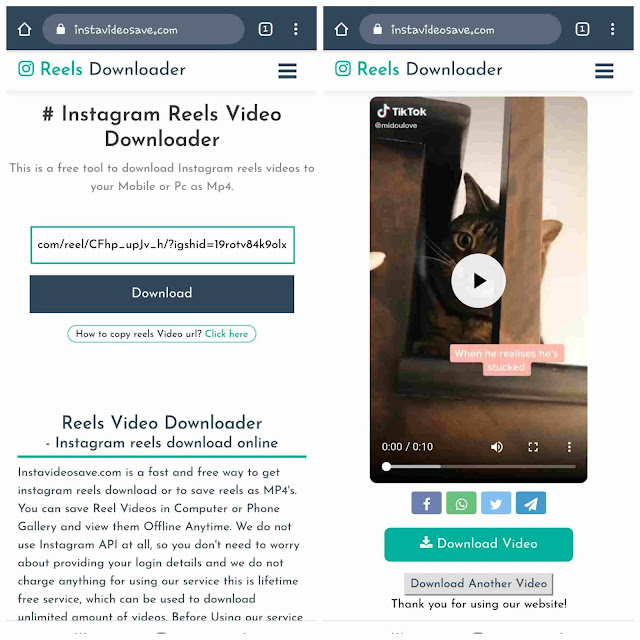 It may also involve an air-tight approval process if you’re in charge of creating video content for Reels.
It may also involve an air-tight approval process if you’re in charge of creating video content for Reels.
Suggested Article: Most Viewed Instagram Videos that SMM Agencies Can Learn From
2. Repost Reels using Instagram Stories
To repost Reels as Instagram Stories, open the Reel and tap the ‘Send’ button (paper airplane icon).
Take note that you can do this with someone else’s Reel or your own Reel. The “send Reel” tool is identical regardless of who owns the content, which means the steps in reposting Reels to Instagram Stories remain the same.
Image Source: Instagram app, @michaelandjillSelect ‘Add reel to your story’ from the pop-up menu. This lets you share the Reel to Instagram Stories rather than forward it to a contact.
Image Source: Instagram app Use the Instagram Story editor to personalize the Reel based on your client’s needs. You can tag other accounts, add text, and use interactive stickers like polls, links, and questions.
Suggested Article: 142+ Instagram Poll Questions to Ask Your Followers
Image Source: Instagram appOnce you’re happy with your customizations, finish sharing your Story by tapping ‘Next,’ selecting your sharing preferences, and tapping ‘Share.’
Important: If the Reel you shared is longer than 15 seconds, users need to tap once and tap ‘Watch reels.’ Instruct readers on how to get the full-view Reel with an overlay text.
Suggested Article: Best Questions to Ask on Instagram Story for Brands
3. Download the Reel you want to repost
If you want to repost your client’s own Reels on Instagram, fire up the Instagram app and head to their Instagram account profile.
Navigate to their Reels tab and open the Reel you want to Repost.
Image Source: Instagram app On the Reel viewer, tap the three dots menu button and select ‘Save to Camera Roll. ’ This saves the entire Reel to your device.
’ This saves the entire Reel to your device.
You can repost this Reel directly through the Instagram app. However, a better approach is to schedule Instagram Reels using optimal posting times to maximize engagement.
4. Schedule Instagram Reels with Vista Social
Vista Social is a powerful social media management platform packed with features that bring out the best in your social media content. It lets you build an automated posting schedule, track social media analytics, listen for brand mentions, manage direct messages, and more.
After saving your Reel to your device, move it to your computer using a cloud storage service or external storage device. Once in, launch Vista Social, click ‘Publish,’ and select ‘Publish a single post.’
Use the Publish tool to create your Reel repost. Write a description, select your hashtags, and upload your Reel video by clicking the ‘Add video’ button.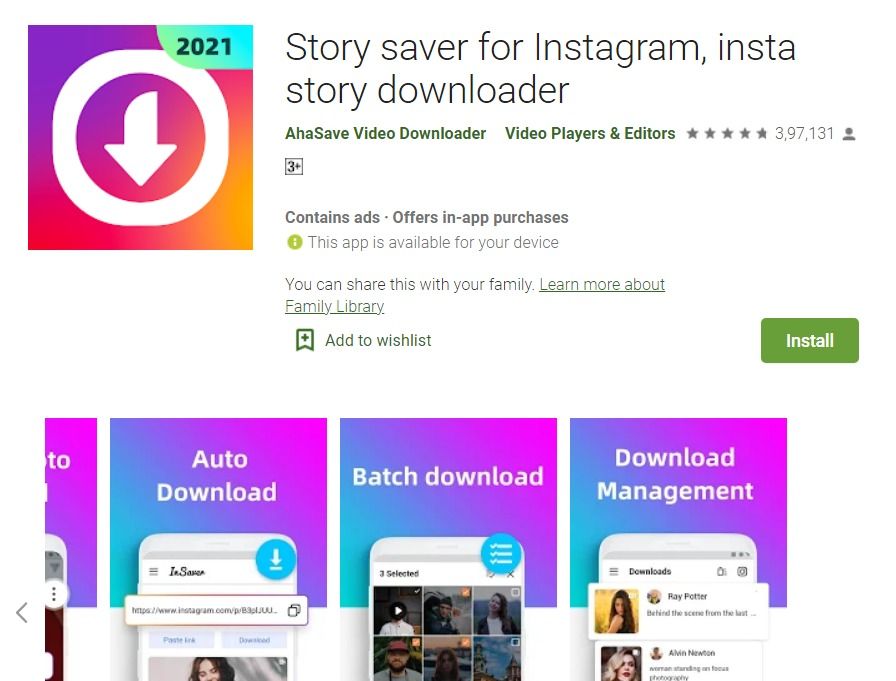
Suggested Article: 431+ Best One-Word Instagram Captions to COPY & PASTE! [2022]
Ensure ‘Reel’ is selected in the “Publish as” drop-down menu. This prompts Vista Social to repost your video as a Reel and not as a regular feed post.
Before clicking ‘Next,’ select ‘Schedule’ or ‘Add to queue’ if you already created an automated posting schedule for Instagram. Set a posting schedule on the next page or select one of the recommended posting times to finalize your Reel repost.
Here are other settings you can modify when reposting through Vista Social:
- Show Reel in Feed: Show or hide the Reel on your client’s profile feed for their followers to see.
- Location: Turn on location information for your Reel.
- Comments enabled: Enable or disable comments on your Reel.
- Leave first comment: Automate the first comment on your Reel—great for fitting in more hashtags.

Suggested Article: How to Get Followers on Instagram Without Following
5. Share a link to Instagram Reels
Another way to repost Instagram feed posts and Reels is to share them on other social media platforms.
The manual method is to obtain the Reel’s URL, go to the other social media platform, and create a post by pasting the link. For better results, use Vista Social to streamline and schedule your post across all channels.
On mobile, get the Reel link by opening the three dots menu and tapping ‘Link.’ On a computer, simply copy the URL from your browser’s address bar.
Image Source: Instagram.com, @thesenukaUse the steps outlined in the previous step to schedule a new post. Only this time, click the “Insert URL” button and paste Reel’s link into the “Link URL” field.
Best practices before reposting a Reel on Instagram
Check out these best practices to make the most out of your Instagram Reel reposts:
- Use both Instagram Reels and Stories.
 Instagram Reels vs Story provide different benefits that any agency can benefit from. Re-share Instagram posts using both to unlock the maximum engagement potential of your content.
Instagram Reels vs Story provide different benefits that any agency can benefit from. Re-share Instagram posts using both to unlock the maximum engagement potential of your content. - Trim your Instagram Reels if needed. The best Instagram Reels length sits between three and 18 seconds. In most cases, you can shorten a Reel by clipping a few seconds off the intro.
- Borrow inspiration from high-performing Instagram Reels. Improve your future Instagram Reels by borrowing ideas from top competitors. Other Instagram Reels examples from popular social media brands can also give you ideas on video formats, hashtags, and effects that win the audience’s attention.
Suggested Article: Content Pillars for Instagram: Examples, Tips, And Steps
Schedule Reel reposts like a pro
Repost Instagram Reels more effectively using a fully-automated scheduling platform like Vista Social.
Vista Social is the first social media platform that supports direct publishing for Instagram Reels.
Unlike other apps that only automate posting reminders, Vista Social schedules and publishes Instagram feed posts and Reels—no manual effort necessary.
See Vista Social in action with a free account today.
How to repost a video on Instagram to your page or stories
18.Aug.2021
22505
Content of the article
- How to repost a video on Instagram to your page
- Video repost using apps
- Video repost via download
- How to repost a video to Instagram Stories
- How to repost a video to Instagram stories so that it plays
- Repost video from Reels
- >Repost in the standard way
- How to repost a video on a computer
- How to prevent your posts from being reposted
How to repost a video on Instagram to your page
It is still impossible to repost a video on Instagram, despite frequent updates to the mobile application and the browser version of the social network - developers are still forced to look at the pages of services for reposting and uploading content to the device, and then add videos to the story or news feed and attach links to the author below or above, that is, make a mention.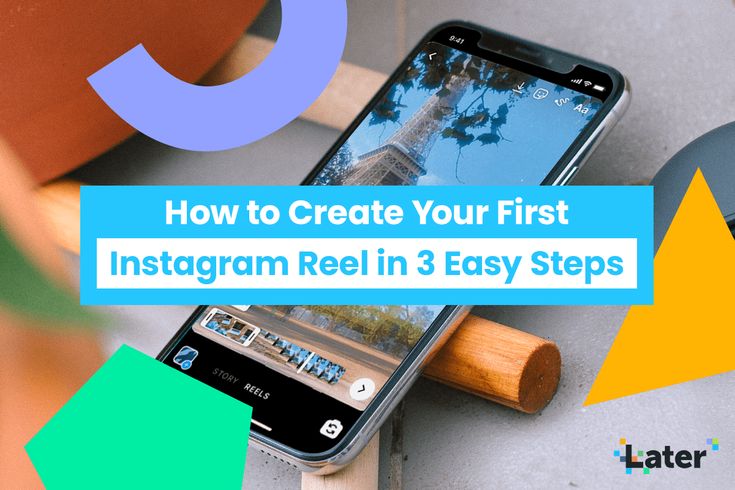 nine0003
nine0003
Calling such methods of social activity convenient is very problematic, but those who are interested in promotion will find a way to get out. And the instructions below will help you not to get lost in the interface!
Video repost using applications
There are plenty of applications on the network that can cope with reposting other people's video publications on a personal page: the same Repost For Instagram is presented both in the Play Market and in the App Store and copes with all tasks in a semi-automatic mode - adds author's text and links to the original post, transfers hashtags and additional information. nine0003
The listed functionality is enough to repost a video on Instagram to your profile - you just need to follow the instructions provided by the developers.
In addition to Repost For Instagram for iOS and Android, third-party assistants have also been released: more about this in the article "A selection of programs and applications for reposting on Instagram".
Video repost via download
The classic way to repost a video (and other content) on Instagram is to use third-party tools, special downloaders that can find and upload materials to a hard drive, internal or external memory of mobile equipment by a link added to a text field. nine0003 Service for downloading videos from Instagram Instagrabber
Downloaded videos are played without restrictions and are freely added to the news feed. The only thing to deal with is adding links to the author of the original publication - otherwise, instead of a repost, a standard video will appear that violates the rights of copyright holders.
How to repost a video on Instagram Stories
If it is impossible to repost a video on Instagram directly to the feed due to the restrictions still in force on the territory of the social network, then Stories are made many times faster, and even with links saved, leading to the author's page. nine0003
Content is uploaded to history both in an official way (through the context menu), and according to other scenarios: as an option, by uploading the materials you like to the internal memory of mobile equipment with iOS and Android.
How to repost a video to Instagram stories so that it plays
Posts added as a repost to stories are not automatically played: instead of videos, only a preview (start frame) with a link to the author and tools for editing and adding widgets appearing on top and other materials. nine0003
The problem of reposting a video to Instagram stories so that it plays when opened is solved by already familiar methods - by downloading special software that can prepare a repost (like Repost for Instagram) or by uploading content through Instagrabber.
- Download video from Instagram to your phone using a service or application;
- Start the story editor in the Instagram app;
- Add the downloaded video and the author's mention to the new story; nine0012
- Publish the story.
Regardless of the choice, videos in stories will start playing automatically, and a link to the author will have to be added manually. Repost video from Reels central access; nine0012
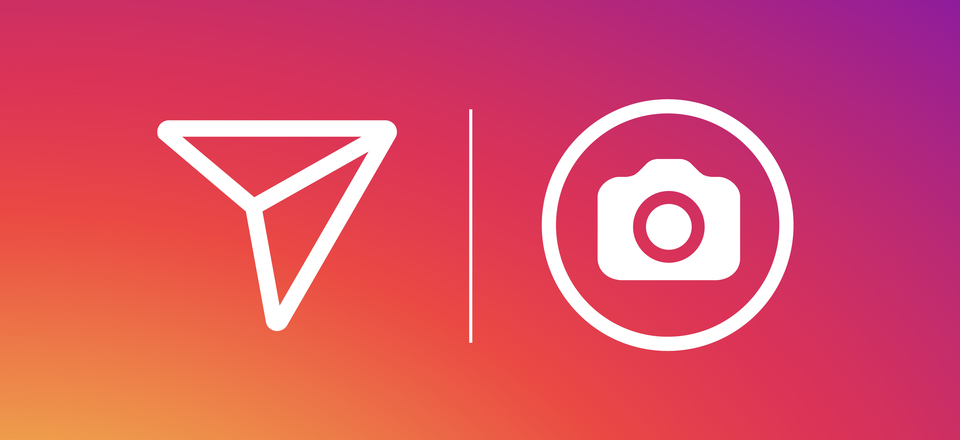
Repost in the standard way
You can repost a video on Instagram to a story using the app's built-in method, but videos will not play when creating Stories by reposting other people's posts via the "Share" button. The image will not move further than the preview. nine0003 Video repost in stories
Therefore, you will only have to rely on downloading content (through the same Instagrabber) and turning to thematic services for help. The second option is a little more practical - there will be a chance to make the link to the author more clearly and add additional visual details.
How to repost a video on a computer
The browser version of Instagram does not even allow uploading videos to the news feed, and therefore very expected problems will arise with the design of video reposts - instead of the suggestion “add a post to Stories”, only a list with recommended recipients for forwarding will appear post via Direct. nine0003
nine0003
But it is possible to get around technical limitations: you will need an Android operating system emulator (BlueStacks or similar - Nox App Player, MEmu) and a service for uploading materials from social network pages - Instagrabber. After preparing the necessary tools, it is enough to repeat the following algorithm of actions:
- Run the emulator, download the latest version of Instagram through the Play Market;
- Log in to the social network by filling in the text fields "Login" and "Password"; nine0012
- Copy video link through emulator and upload content using Instagrabber service.
- Reopen BlueStacks or Nox App Player and make a "repost" (or rather, upload the video to the feed with information about the author).
In addition to emulators, auto-posting services such as SMMPlanner, SMMbox, Livedune also handle reposting on a PC. Which of the listed assistants to choose depends on the tasks and the current budget. But it is not necessary to subscribe right away - newcomers are waiting for a 7-day trial period with full access to the auto-posting functionality. nine0003
nine0003
See a selection of TOP-5 services for autoposting
How to prevent reposts of your posts
Privacy settings on Instagram are set in "Settings", in the "Privacy" section.
After switching to the thematic menu, you need to go down to the "History" item, and after that - move the "Allow reposts in messages" slider to an inactive position. Instagram will immediately block the ability to transmit published stories and content through Direct. nine0003 How to disable reposts on Instagram
If you cannot do without additional protection of publications, then the developers recommend using the "Closed profile" option, which blocks some social functions, including reposts. The settings take effect instantly, it is not necessary to re-authorize.
Was the article helpful? Share with your friends!
Read related
How to repost on Instagram: +11 sure ways
You can repost stories, posts and IGTV videos on Instagram, but not all users know how to do it.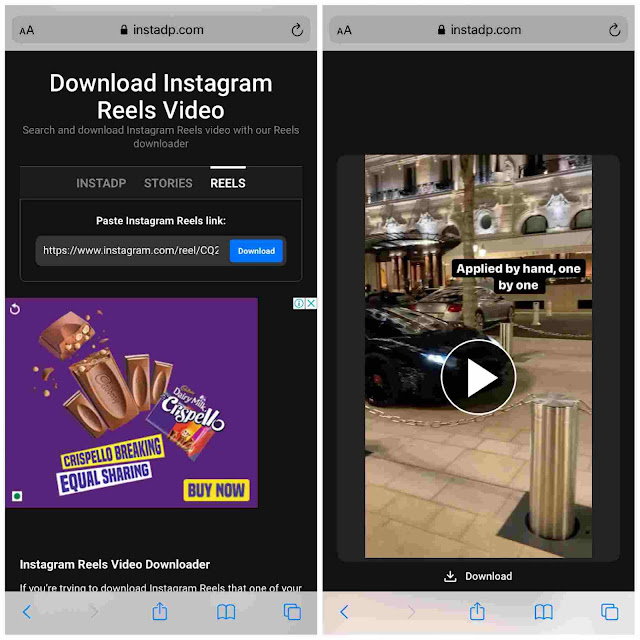 nine0003
nine0003
What will be in the article: we will talk about all the ways to share content on Instagram and describe each in detail.
Advertising: 2VtzqwCpaPT
Read also: Instagram promotion courses
We consider each way to repost on Instagram.
Repost a post through the application
To share someone else's post in your feed, you need to download the application (there is no such functionality inside Instagram yet).
There are several applications for reposting on iOS and Android, look for the phrase Repost Instagram in the name, you can't go wrong: Reposter for Instagram, Repost for Instagram Stories, QuickRepost for Instagram, Easy Repost for Instagram.
P.S. It is better to use applications and services that indicate the username of the author in the post (or photo) that you share - this way you will not violate copyrights by posting someone else's content. As a last resort, you can always mark a person on Instagram manually, but it’s still better when there is a mark both in the photo and in the description. nine0142
As a last resort, you can always mark a person on Instagram manually, but it’s still better when there is a mark both in the photo and in the description. nine0142
Consider the example of the Repost for Instagram application - Regram.
This is an Android app, you can find it in the Google Play marketplace. There are similar apps on the iPhone, like 'Repost for Instagram'. All these services work by analogy, so the example with Reposta is suitable for any other application.
Open the application. We click on the Instagram icon in the upper right corner, and we are automatically transferred to Instagram. That is, if you are already authorized on Insta, you do not need to enter any additional logins and passwords. This is a plus for the application. nine0003
On Instagram, select the post you want to share. Click on the post menu (3 dots). In the window that opens, click on the "Copy link" item.
We go back to the Regram application, and it will automatically recognize the copied link.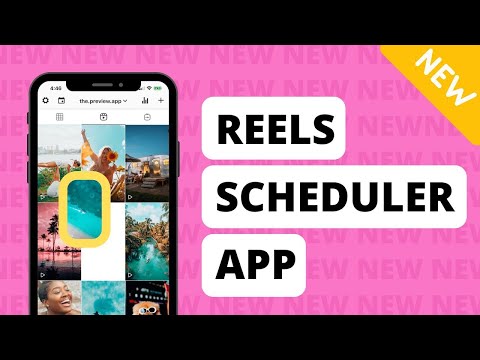 Click on the post.
Click on the post.
A photo opens, the application automatically puts the author's login on it. You can change the location of the plate, for example, put it at the top of the photo. You can also completely remove the mention of the author, but we do not recommend doing this, as this is already considered theft. The plate settings are on the left under the photo. nine0003
The letters LDB at the bottom right allow you to change the color of the plate. L is white, D is black, and B allows you to customize the color from the proposed palette.
The letters SS at the top above the photo allow you to copy the description - you can use it in full, or you can use hashtags. Better completely. The application substitutes a hashtag and a mark - #Repost @author's login before the author's description.
In the application menu (3 dots) you can also look at the author's profile, open his Instagram post or replace the photo. nine0003
To repost, click on the button with two arrows (the first in the row). The button in the center saves the photo to the device, and the right button with the “Share” icon allows you to send the photo to other social networks, instant messengers and email (but this is not necessary, since this function is in Insta itself).
The button in the center saves the photo to the device, and the right button with the “Share” icon allows you to send the photo to other social networks, instant messengers and email (but this is not necessary, since this function is in Insta itself).
The application tells you how to insert a description with authorship. Choose where to send the post - to Direct (Chats), tape (Feed) or Stories (Stories).
If we send it to the feed, then we are transferred to the standard post settings (for example, you can apply a filter). At the stage of adding a description, paste the text copied in advance to the clipboard. You can also add your own description. Next, save the post as usual.
P.S. Recently, many of these applications do not post photos with a badge in the feed, although this badge is in the settings. But at the stage of publication, it disappears, and just a photo is posted. Perhaps this is due to changes in Instagram itself. Places in stories with a die:
Places in stories with a die:
What to do if the post is received without a plaque with authorship - you can save the photo to the gallery through the Regram application (the button in the center), and then post it on Instagram in the standard way, after saving the author's description to the clipboard. It turns out a little more action, but without copyright infringement.
This is interesting: What to do if your Instagram content is stolen
How to repost a post from Instagram to VK and other social networks
This repost is configured at the time of posting. First, we add a photo (from the gallery or take it with a camera), then we edit it (for example, apply filters) and at the stage of adding a description, geotags and friend marks, at the bottom in the settings we find the “Where else to share” item. Move the slider to the ON position (in blue). You can share only in 4 social networks - Facebook, Twitter, Tumblr and Odnoklassniki.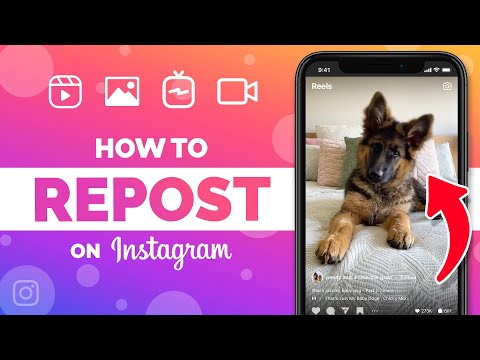 For the first time, you will need to link accounts from these social networks to Instagram. If you turn on this feature during publication, then announcements of new posts will be automatically posted on these social networks. nine0003
For the first time, you will need to link accounts from these social networks to Instagram. If you turn on this feature during publication, then announcements of new posts will be automatically posted on these social networks. nine0003
Repost a post in Direct
You can share a post in private messages without third-party applications. We find the post in the feed, click on the airplane icon below it, a list of contacts opens with whom we want to share the post. Click "Submit".
The second way is to open the post menu (3 dots in the upper right corner above the post), then "Share to". Among the methods, select "Chats" with the instagram icon. A list of contacts opens, click on the "Submit" button, and the post flies to Direct. nine0003
Repost a post in stories
Repost a post in stories in the same way as in Direct — click on the airplane icon under the post, a list of contacts opens, above them there will be a line “Add a post to your story”, click.
The story editor opens, the author's login will be indicated under the publication.
P.S. The method will not work if the author of the content has a private profile - then when you open the contact list, you will see the inscription "Closed account" with a lock icon and an explanation that the listed contacts will not be able to see the content of the author if they are not subscribed to it. In this case, you can save a post with a badge and the author's mark through the Regram application to the device's gallery (the first section describes how), and then add a picture to the story in the usual way and add a sticker with the post's author's mark. However, if the author of the content has closed his profile from strangers, he will probably not be happy that his content ended up in someone else's story, so it's best to get permission from the author to repost first. nine0142
Repost stories to post
Open a published story, click on the “More” icon with three dots.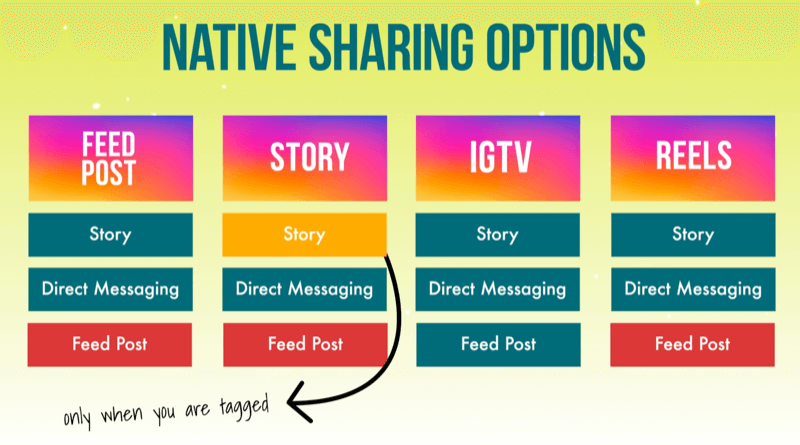 Select "Share to Post".
Select "Share to Post".
Editing a photo - cropping, adding filters (everything is the same as when adding a standard post). It turns out a regular post with a non-clickable author's login.
Repost stories in Direct
Open the published story, click on the "Share" icon (or 3 dots in the upper right corner, then "Share to"). The methods depend on whose story you are reposting - yours or someone else's. nine0003
In the window that opens, select Chats, then the desired contact from the list.
Similar actions allow you to send stories to instant messengers, social networks and mail. There is a separate button for reposting on Facebook in stories, located next to the "Share" button. You can turn on automatic reposting to Facebook in your privacy settings.
The second way, go to "More" and select "Send ..." - a list of contacts will open.
Repost story to story
To repost stories in stories, 3 conditions must be met:
- You must be noted in the story.
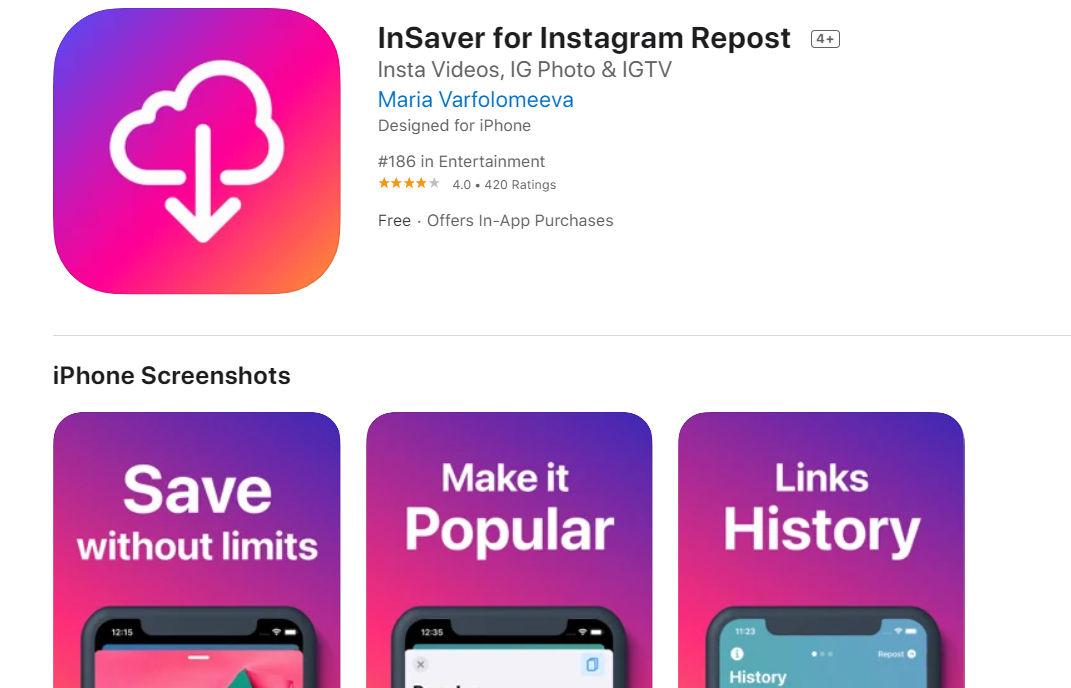 You can't just repost other stories like that.
You can't just repost other stories like that. - You can only repost stories from open accounts.
- The author of the content must have permission to repost stories enabled in the settings.
Suppose all these conditions are met. Procedure:
As soon as you are tagged in your story, you will receive a notification. We click on it. nine0003
A story opens with an Add to Story button at the bottom. Click. The normal story editor opens. The username of the author will be indicated in the history.
How to allow other people to repost stories
Go to your account settings, section "Privacy". Find the "History" tab.
Scroll down to the "Reposts" item and switch the sliders to the ON position opposite the "Allow reposts in stories" and "Allow sharing" sub-items. nine0003
Repost video from IGTV
Repost to stories
To share a published video from IGTV to stories, open it and click on the airplane icon.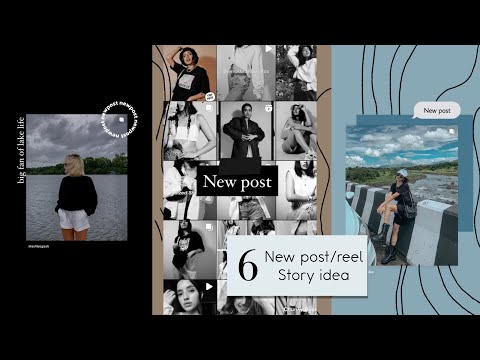 Then, above the contacts, click on the item "Add video to your story."
Then, above the contacts, click on the item "Add video to your story."
Repost to Direct
To send a video to Direct, click on the 3 dots next to the airplane icon, select the item "Share to ...".
Then Chats.
Repost to Instagram feed
You can repost from IGTV to a post in the form of an announcement only when uploading a video to IGTV. We will not describe in detail the process of creating and publishing a video - instructions are in the article "How to add a video to IGTV". We only note that at the last stage of the publication of the video, where the title and description of the video are indicated, there is an item “Publish preview”. In it, you need to move the slider to the ON position, and then immediately after posting the announcement on IGTV, the minute announcement will appear in the feed. nine0003
P.S. To announce a video in the feed, it is worth preparing an attractive cover in advance, how to do this, read the article “Cover for video in IGTV”.