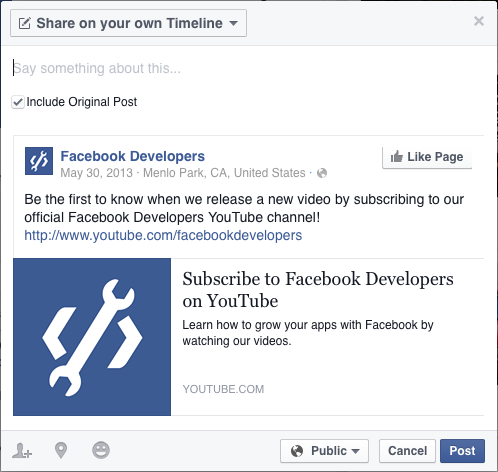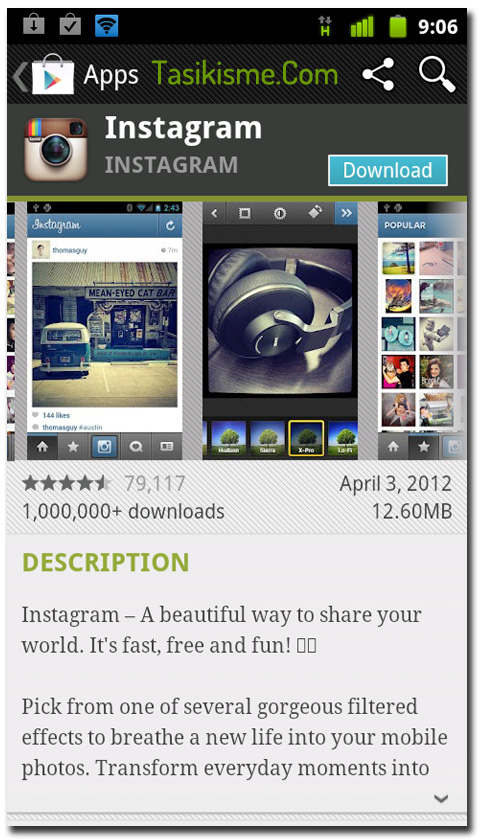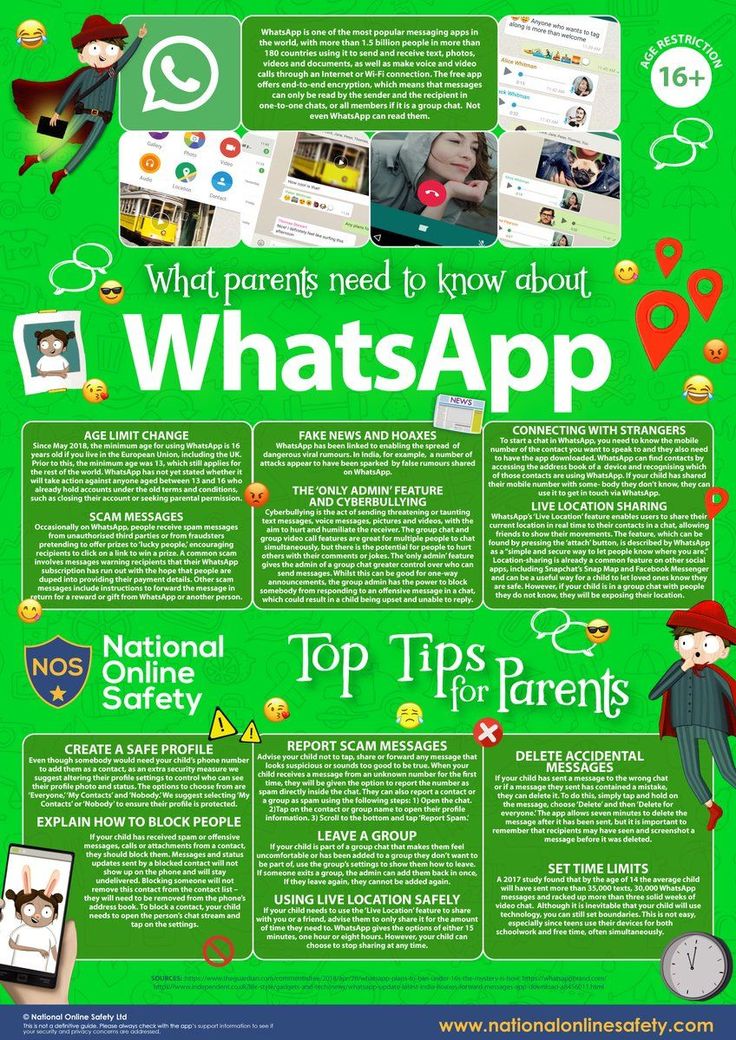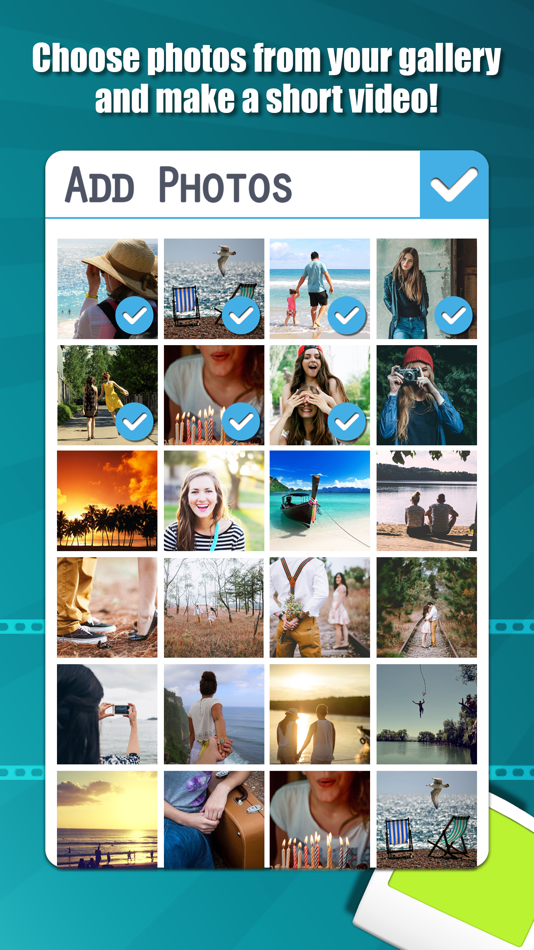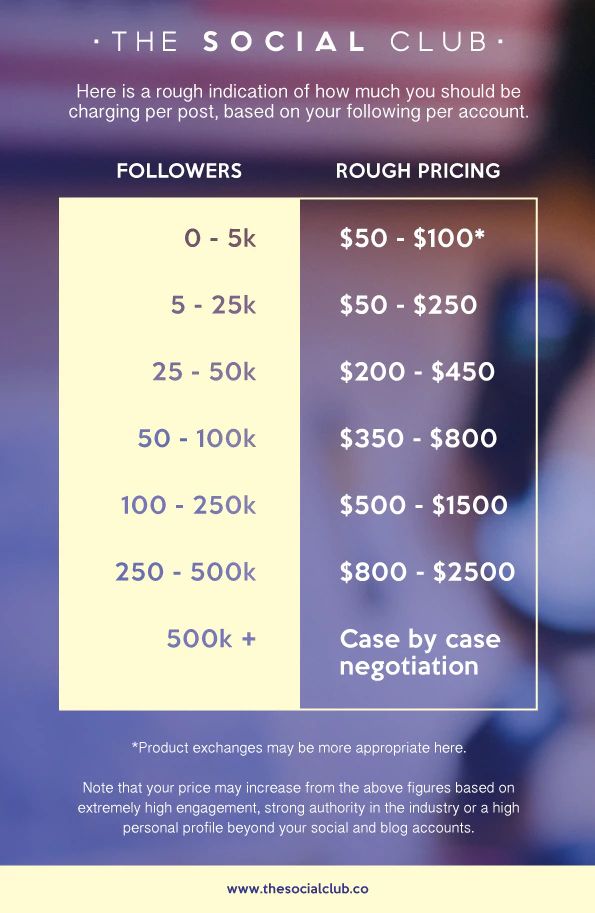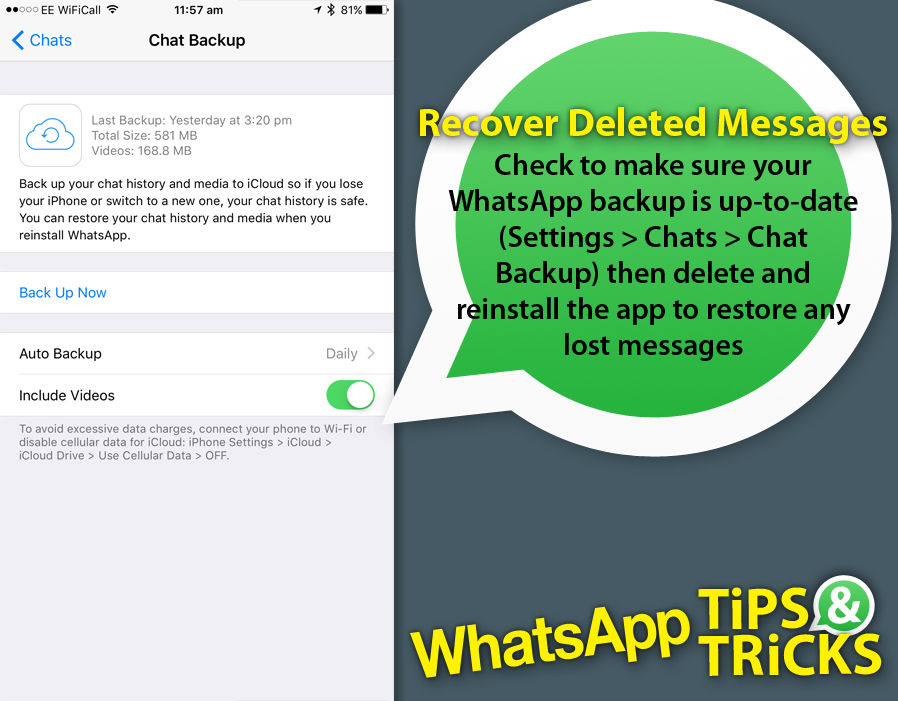How to hide notifications on instagram
How to turn off Instagram notifications: all or some
The more notifications you get, the more useless they are. When they appear every 5 minutes, they become annoying, or you ignore them. This guide is for those who are tired of the push messages coming from the app. Let’s see how to turn off push messages from Instagram, all or some of them.
If you don’t want to get any push messages from Instagram, turn the notifications off. You can do it in the phone settings or the app settings. In the first case, the messages won't come through on the device. In the second — they won't come on any device for this account.
Both Android and iOS allow you to turn off all push notifications for an app. Instagram is not an exception. The push messages about new posts, Stories, likes, other updates and activity in all your accounts won’t come through until you turn them on back.
Go to the settings on your Android to turn off Instagram notifications.
- Open Apps.
- Choose Instagram.
- Open the Notifications section.
- Tap the button near Block all to make it active.
Here you can also restrict the push messages, if you don’t want to turn them off for Instagram completely. Let’s see what you can disable.
01. Activate Show silently to mute Instagram notifications.
02. Tap On the lock screen to set Instagram notifications on the lock screen. Choose Don’t show notifications at all to turn them off.
03. The Override Do Not Disturb feature should be not active if you want to stop Instagram notifications in the Not Disturb mode.
Open settings on your iOS to turn off Instagram notifications.
- Open the Notifications section.
- Choose Instagram.
- Make the Allow Notifications button not active.
On iOS you can restrict the push messages instead of disabling them completely.
- Make the Sounds button not active to mute Instagram notifications.
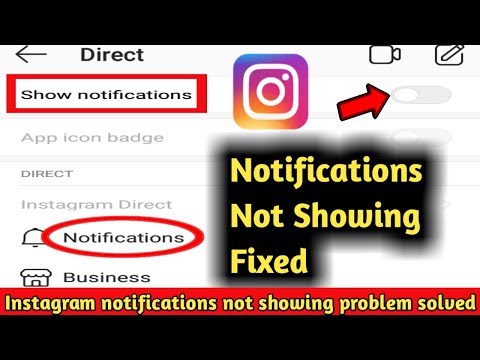
- Open the Show Previews options and choose Never to disable Instagram push messages on the lock screen.
In the Instagram settings, you can turn off all notifications at once. But only for the time from 15 minutes to 8 hours. During this time you won't get the messages from the app about new posts or likes, and other updates or users activity. After this time they start to come through again.
Go to your profile page to disable all push messages from Instagram.
- Open the three-line menu.
- Choose Settings.
- Open the Notifications section.
- Tap Pause All to disable all notifications.
- Choose time.
From your profile page, you can turn off Instagram notifications you don’t need. You can stop the app informing you about new posts, Stories, or Live videos. There are also settings to mute the push messages about new likes, comments, followers and some other. All they are set in the same Notifications section.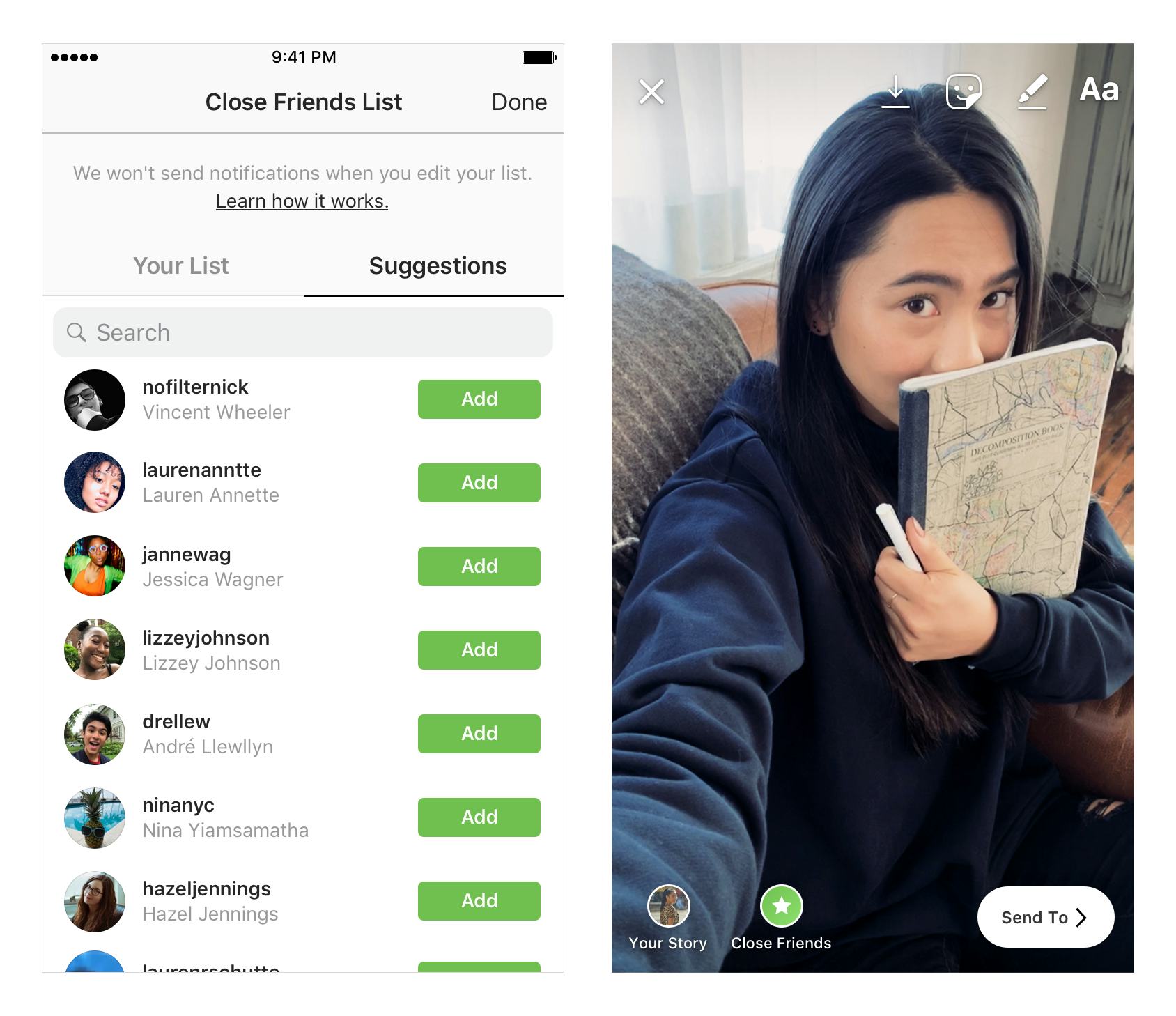
Here is how you can get to the notification settings in the Instagram app:
- Open the three-dots menu from your Profile page.
- Open Settings.
- Go to the Notifications section.
In the Notifications section, you see the section for setting specific push messages.
Tip: you can disable all IG push messages for more than 8 hours by turning them off in each of the sections separately.
In the opened settings, you choose which Instagram notifications to turn off. You can disable suggested accounts or live push messages, or any other. Open a sections and put a tick opposite to Off in each of the updates you don’t need.
For example, if you don’t need notification about new likes on Instagram, put the ticks in the Posts, Stories and Comments sections to turn off Instagram notifications.
After that, the messages about updates won't come through neither when you are in the Instagram app, nor when you close it.
Tip: turn off your active status on Instagram to avoid getting Direct Messages notifications. Users won't see you are online and won't text you. So you can scroll the feed without being distracted.
Instagram separated the notifications sent to your email, and informing about new products in the accounts you follow.
To turn off Instagram notifications in these sections, make the buttons not active by tapping them.
- Email and SMS. You get notifications from Instagram to your mail. These are letters about updates and security.
- Shopping. The notifications about added products in the accounts you follow come through as push messages.
You can turn on and off notifications about a user’s new content. Thus, you can mute the messages from Instagram about their new posts, Stories, Lives. You do it from their profile page.
- Tap the bell icon.
- Make the buttons near the content not active.
A couple of words about Live videos.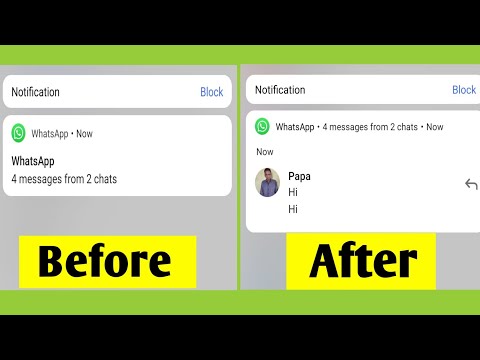 You disable all the notifications about them by tapping Turn Off Notifications. Tap Get Some Notifications to allow only the messages about Lives you may be interested in. But bear in mind, it is Instagram who decides whether a Live is interesting to you.
You disable all the notifications about them by tapping Turn Off Notifications. Tap Get Some Notifications to allow only the messages about Lives you may be interested in. But bear in mind, it is Instagram who decides whether a Live is interesting to you.
If you run an account for your business, you are more likely to be interested in notifications about orders and payments, than in a new neighbor's photo. You already know how to turn off Instagram notifications about a particular user's updates. To turn on business notifications, install the Notifications add-on on Taplink. You will get instant notification about new leads and accepted payments. Start now.
This part is for those who have several accounts on Instagram. You can adjust notifications for each of them. For example, when you go home, you may want to turn off notifications in your second Instagram account that you use for work.
By default, you get the update messages from all your IG accounts you are authorized in. When you restrict notifications in your phone settings, you don’t get the messages about updates from any of them.
When you restrict notifications in your phone settings, you don’t get the messages about updates from any of them.
Use the Instagram app settings if you need to turn off Instagram notifications in some of your accounts. Follow the instructions we wrote above to set them for each account.
Switch to the profile you want to set. Go to the Notifications section.
- Choose Pause all, if you want to turn off all notifications for this Instagram account. Choose the time during which they will be hidden.
- In the sections below, you can adjust IG push messages about new likes, comments, mentions, and from Instagram for this account, They will not come through to you ever again, or until you decide to turn them on back.
- Notifications about a specific Instagram user you follow are also possible to turn off in a particular account. Tap the Bell icon and set the options.
If you have the notifications about the user’s updates turned on in other Instagram accounts, you will still get them.
Use a browser if you want to turn off Instagram notifications from a computer, or can’t get into the app from your phone for some reason.
- Click your profile page.
- Choose Settings.
- Go to the Push Notifications section and choose Off for every push message you don’t want to get.
From a computer web browser, you can also turn off Instagram notifications which are sent to you by mail. Go to the Email and SMS to set them.
Even when you turn off all push messages from Instagram, you still can find the updates in your account. They are displayed in the Activity feed. All that can or could come through as a push notification is shown here.
Remember, IG notifications from the Email and SMS section do not come as push messages. You won't see them in this tab.
Open the tab with a heart icon to get to the Activity feed.
What you haven’t seen is displayed in the New section at the top.
There is the Follow Request section in Private accounts.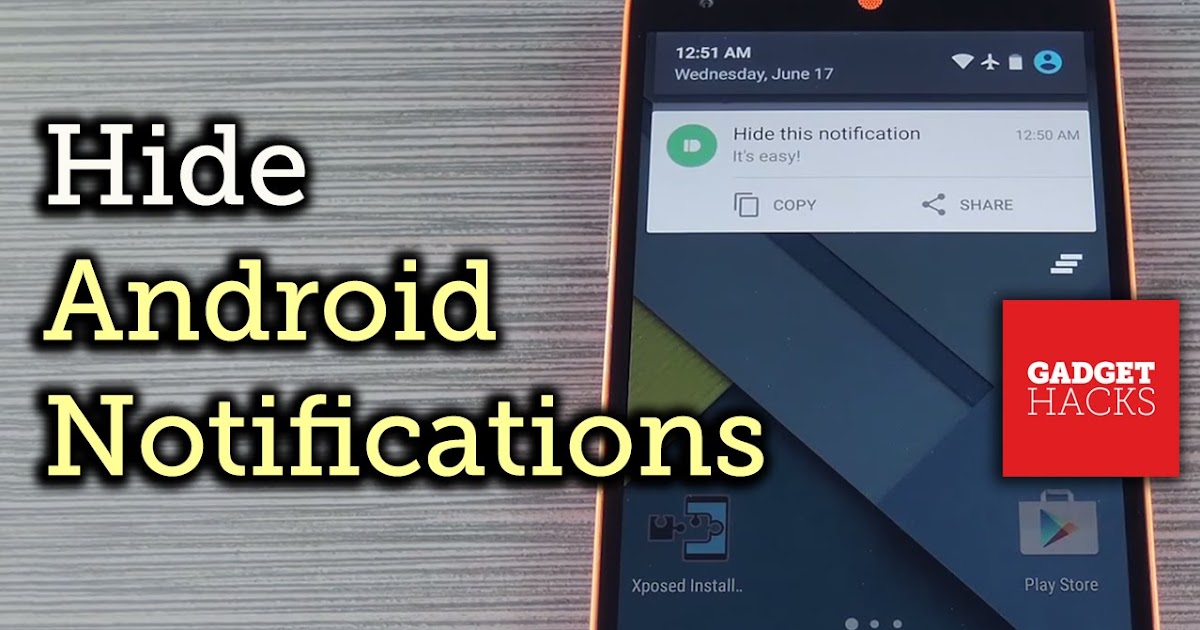 It appears when someone subscribes to you.
It appears when someone subscribes to you.
You can turn off Instagram notifications in the settings if the push messages are getting on your nerves. No need to unfollow users. You can choose the notifications you will receive and those you won't.
- Turn off all Instagram notifications in the phone and app settings.
- Turn off some notifications allowing only those you need in the app settings.
The updates history is always there in the Activity feed tab to fill you in. They always get in this tab regardless of the allowed push notifications. So don't worry you will miss something if you turn off Instagram notifications.
The messages about new products, features, as well as replies from Instagram support team are sent to your mail. You can disable them, but we don't recommend it, you may miss an important notification if you do. For example, when someone tries to hack into your account, you know it and react timely with the turned on notifications.
If your account is hacked, contact Instagram help. Read how to do it in the article.
How To Manage Instagram DM Notification?
Aug 30, 2019
Maria S.
Are you tired of these annoying notifications? Learn how to turn them off!
One reason for the emergence and development of services such as Instagram is human narcissism - our need to satisfy our own egos, as expressed in mutual "likes" and complimentary comments
I bet the first couple of months was like euphoria - you were jigging up and down in excitement when a new notification about a new follower or like arrived. The same is true for Instagram Direct notifications. Especially for Instagram Direct notifications! It's a fact: people tend to check their Direct first thing, and only after that do they scroll down their Feed. That speaks about the importance of communication.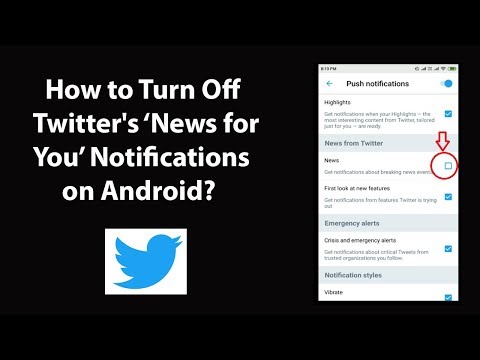
But with time, you notice that it starts to be annoying, especially when you become more and more popular. You start to receive tons of DMs: people greet you and share their opinions, brands notify you about sales and so on. As a result, you want to preserve your peace of mind and switch off the Instagram DM notification. I will tell you how to do that.
HOW TO MUTE INSTAGRAM DM NOTIFICATION
There are different methods of switching off the notifications. They depend on your desires.
Mute certain chats
1. If you want to switch off the DM notifications from a particular user.
Method 1
- Open the app and go to Direct.
- Find the chat with the user you want to mute. Remember, you can do this only with existing chats.
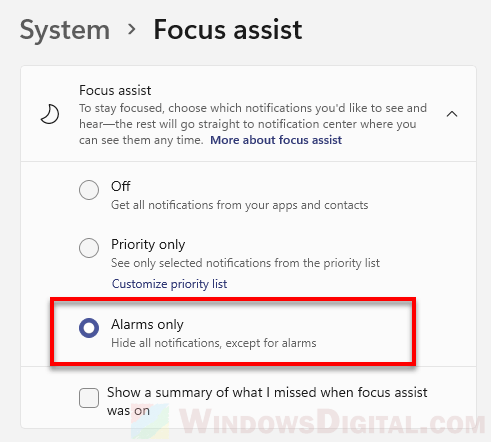
- Long tap the chat, and in the pop-up choose Mute Messages.
Method 2
- Open the app and go to Direct.
- Open the chat with the target person, and at the top of the dialogue window tap the (i) icon.
- Push the slider Mute Messages to the right.
2. If you want to mute video chats, it's easy.
Follow all the steps described above, but instead of Mute Messages choose Mute Video Chats.
Adjust notification settings (total)
- Open your app and go to your Profile.
- Open the account settings (three dots or lines at the top) and tap Settings.
- Find the Notifications line and tap it.
- If you want to switch off all the notifications, push the Pause All slider to the right.
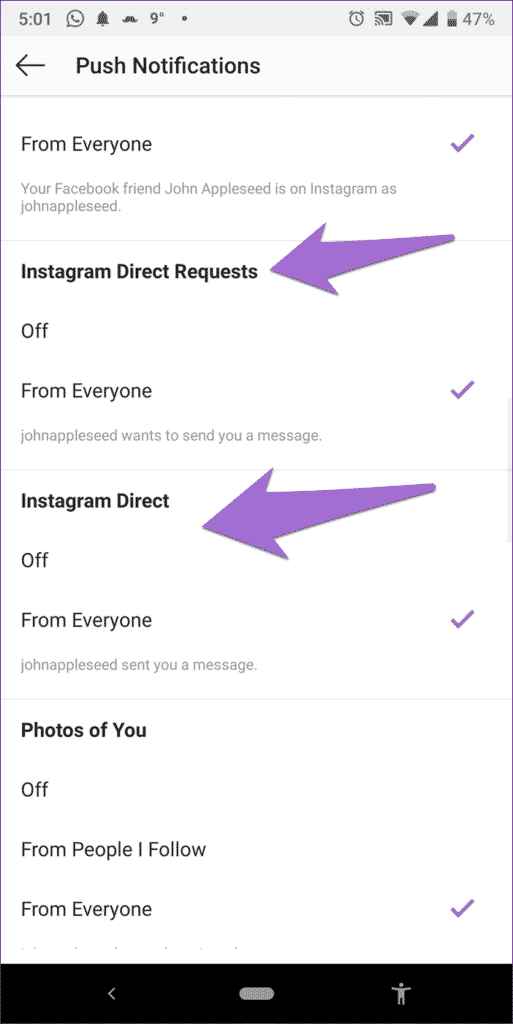
- Then tap the Direct Messages line. Here you are! Now you can switch off the notifications about:
- Message Requests. No more kimkardashian wants to send you a message.
- Messages. No more kimkardashian sent you a message.
- Group Requests. No more kimkardashian wants to add kyliejenner to your group.
- Video Chats. Turn these notifications off completely or adjust what to receive: From People I follow or From Everyone.
If you face some troubles with your DMs, "Instagram Direct Message Not Working. Why?" will teach you how to deal with that.
HOW TO ADJUST ALL THE NOTIFICATION SETTINGS
Instagram provides you with the possibility to manage all your notifications as you wish: sounds, floating pop-ups, light notification, or to turn off all the notifications in a couple of clicks.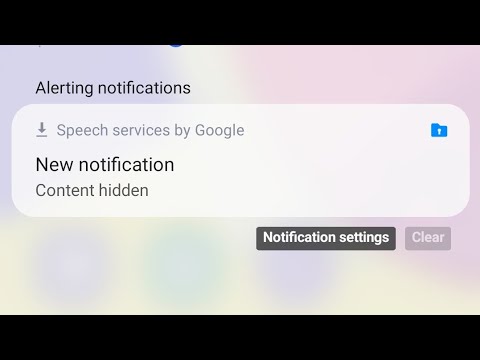
- Open your app and go to your Profile.
- Open the account settings (three dots or lines at the top) and tap Settings.
- Find the Notifications line and tap it.
- If you want to switch off all the notifications, push the Pause All slider to the right.
- Then tap Direct Messages line.
- Scroll down and tap Additional options in system settings.
- Now tap Instagram Direct. Here you can:
- Turn on/off floating and Lock screen notifications.
- Turn on/off Sound, Vibration and Notification light.
Just for reference, floating notifications are those that appear for a couple of seconds when the message is received.
Lock Screen notifications are those that are shown when your phone is locked.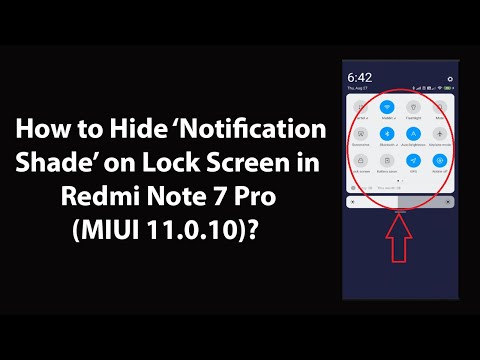 There will be no need to unlock the phone to view these notifications.
There will be no need to unlock the phone to view these notifications.
Do you want to know the secret about DM notifications on Instagram? Read "Never Miss A Trick: Make Use Of Instagram DM Notification."
WHAT ELSE DO YOU NEED TO KNOW ABOUT INSTAGRAM DMS?
Did you know that using Inflact you can easily optimize your communication with followers and make it more productive? It's possible thanks to their highly practical automations. Inflact has introduced Auto DM service for its clients
Thanks to this service, you can become closer with your followers and make them loyal and engaged. How is it possible? First, you can send greetings to all new followers. Second, you can notify all followers about important events in your life. Third, you can offer them something hard to resist.
Do it automatically to save time for yourself. With Inflact, you can configure the most precise targeting and set the recipients of your messages - all followers, all new followers, or create a custom list. But let's stop waffling on the issue - just try it!
But let's stop waffling on the issue - just try it!
Inflact Auto DM
INSTAGRAM MESSAGE NOTIFICATIONS
We’ve already considered all about Instagram message notifications. Specifically, how to switch on Instagram notification and how to switch it off.
As you can see, it is not so complicated to mute Instagram messages. Above all, Instagram has the function to switch on Instagram like notifications and follow notifications. Honestly, such a feature is a built-in option of Instagram that can simplify the things for users. A person can know all the news that is connected with their profile, followers and followings. It is a useful feature because people can stay in touch and not miss something important.
It is a general truth that everyone wants to become popular on Instagram and to have lots of likes and direct requests. But how do you gain this popularity? One great way is to use some cool tricks, like Hashtag Generator. This is a feature that can raise the profile in the general rating of accounts thanks to correctly picked hashtags. Hashtag Generator selects a list of the most suitable and trending hashtags that you can use under your posts. If you choose effective hashtags, the audience will find you and start to like and follow your profile.
But how do you gain this popularity? One great way is to use some cool tricks, like Hashtag Generator. This is a feature that can raise the profile in the general rating of accounts thanks to correctly picked hashtags. Hashtag Generator selects a list of the most suitable and trending hashtags that you can use under your posts. If you choose effective hashtags, the audience will find you and start to like and follow your profile.
Hashtag Generator works as follows: it divides all available hashtags on the specific theme into frequent, average and rare categories. Normally you should use no more than 15 hashtags under one publication. Definitely don’t use more than 30 - Instagram can ban your account or your profile can get a shadowban (only followers will see your posts).
HOW TO TURN ON NOTIFICATIONS FOR INSTAGRAM POSTS
I don’t think it will shock you if I tell you that you don't see all the published posts of your followings in your Instagram feed.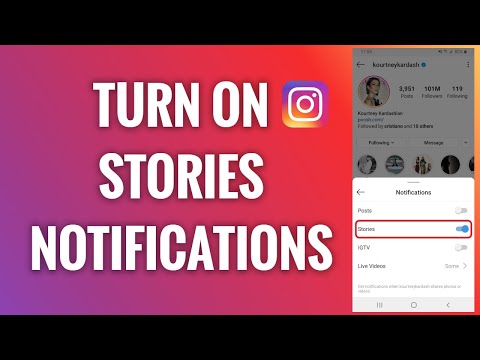 Everyone knows that Instagram uses a special selective algorithm to show the most interesting and trending posts first, without paying attention to the individual posts of some people in the list of your followings. Perhaps this is a convenient feature that does not turn your news feed into a mess of new publications. And most importantly, this algorithm works according to your interests and shows only the most relevant posts.
Everyone knows that Instagram uses a special selective algorithm to show the most interesting and trending posts first, without paying attention to the individual posts of some people in the list of your followings. Perhaps this is a convenient feature that does not turn your news feed into a mess of new publications. And most importantly, this algorithm works according to your interests and shows only the most relevant posts.
What do you do if you want to see new posts of your followings and friends no matter if the algorithm thinks they are relevant to you or not? It’s simple! You need to turn on notifications. Above all, this will help you to stay in touch with the latest news and events from your friends.
So it is a reasonable question, how to turn on notifications for Instagram posts. Our friendly Inflact team has already done the research and found out how to turn notifications on for Instagram publications!
- Open your Instagram feed.
- Find a publication from the user whose post notifications you want to receive.

- Push the three dots icon.
- Choose the Turn on Post Notifications option.
Now you will receive notifications that the selected user has published a new post! You won’t miss anything special or interesting from them now!
Can you get notifications on Instagram posts another way? Well, yes! There is also another working method that will let you enable the required function.
- Open the desired Instagram profile.
- Push the three dots icon.
- Choose the Turn on Post Notifications option.
Three simple steps that will allow you to stay in touch with events of a particular person!
Are you still wondering how to turn off Instagram notifications on PC? Don't strain your brain! Read the article Never Miss A Trick: Make Use Of Instagram DM Notifications and be aware of everything!
THE NON-OBVIOUS TRUTH ABOUT INSTAGRAM NOTIFICATIONS!
Are you ready to find out the whole hidden truth about Instagram notifications? Here I mean the notifications that come when you try to take a screenshot of liked posts or stories. After all, you will agree that this is a relatively quick and easy method of saving the desired Instagram publications.
After all, you will agree that this is a relatively quick and easy method of saving the desired Instagram publications.
It turns out that a fairly large number of users have chosen this method. However, is it safe to take screenshots? Does Instagram notify users that another person has taken a screenshot of their posts or stories? Let's look at all these issues together and try to find another method of downloading attractive publications.
Chapter 1: The Posts
Does Instagram notify a person that another user has taken a screenshot of their post? Our answer is no!
Instagram does not notify another user in any way that someone has taken a screenshot of their profile. It is contrary to the policy of Instagram. Therefore, if you like to take screenshots of your favorite publications, then continue to do it safely! Only you and our team will know about this.
Chapter 2: Stories
Does Instagram notify a person that another user has taken a screenshot of their stories? Our answer is no!
A few years ago, Instagram tested this feature. However, it did not get approval from other users. So, the developers decided not to overload the service with unnecessary features and removed this one for good during beta testing.
However, it did not get approval from other users. So, the developers decided not to overload the service with unnecessary features and removed this one for good during beta testing.
Therefore, if you’ve been afraid to take screenshots of your favorite stories, go ahead and do it - with great pleasure in top secret!
Chapter 3: Direct
Does Instagram notify a person that another user has taken a screenshot of a dialog in direct? Our answer is yes! However, this only applies to disappearing photos and videos.
Why so? Because the disappearing messages feature was invented for data security and privacy reasons. Therefore, to ensure proper protection and operation of this function, Instagram took care and has implemented this function for direct messages.
Chapter 4: Profile
Does Instagram notify a person that another user has taken a screenshot of his profile? Our answer is no!
You can take a screenshot of any Instagram profile if you wish. The usage policy does not restrict you in any way.
The usage policy does not restrict you in any way.
However, why do you need a profile picture of someone? For instance, if you are interested in sharing the specified profile with someone, you need only send the link in direct. And if you're going to save the visual component of the profile, then you should think about other ways to solve the problem that would not require you to continue working in an additional photo editor.
How can you save any Instagram content?
There is no doubt that taking screenshots of your favorite publications, stories and profiles is, to put it mildly, so last century! It is inconvenient, not a technologically or energy-efficient method.
Instead, try to use a safer and time-saving way to download the necessary files directly to your mobile phone or personal computer. It doesn't matter which device at all!
What is this method? Yeah, I’m speaking about the free Inflact tool - Instagram Downloader. It allows you to download the desired publications, stories, or profiles in just seconds! There is no need to download additional programs, register or enter personal data for this download process! Instead, you simply copy the link of the desired publication and add it to the tool.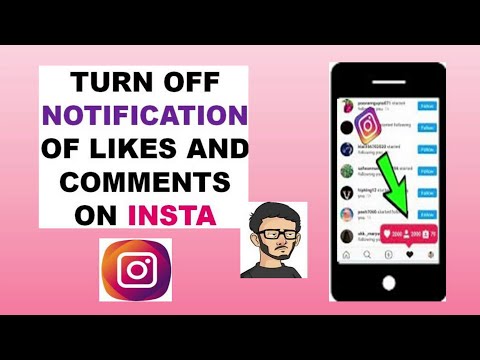 Plus, Downloader keeps the original format, quality and size of any category of files!
Plus, Downloader keeps the original format, quality and size of any category of files!
Then, you can use the saved photos and files for additional inspiration sources everywhere you want, even without a stable Internet connection. Most importantly, the service works absolutely for free - it’s just a fast and easy way of saving every desired file. Absolutely everything you want will be displayed at your computer or phone screen. All data remains in its original form! Plus, any video files and IGTVs may be downloaded by the tool! After that you can share them on other social platforms!
Additional information about this tool is waiting! How to Save Instagram Photos And Other Content On Your PC? is a full-fledged guide that helps you to understand the working process and appreciate all the benefits!
INSTAGRAM NOTIFICATIONS ADJUSTMENTS: BENEFITS AND MYTHS
Well, after reading this paragraph, you’ll get a precise understanding of how to turn on Instagram notifications and mute messages.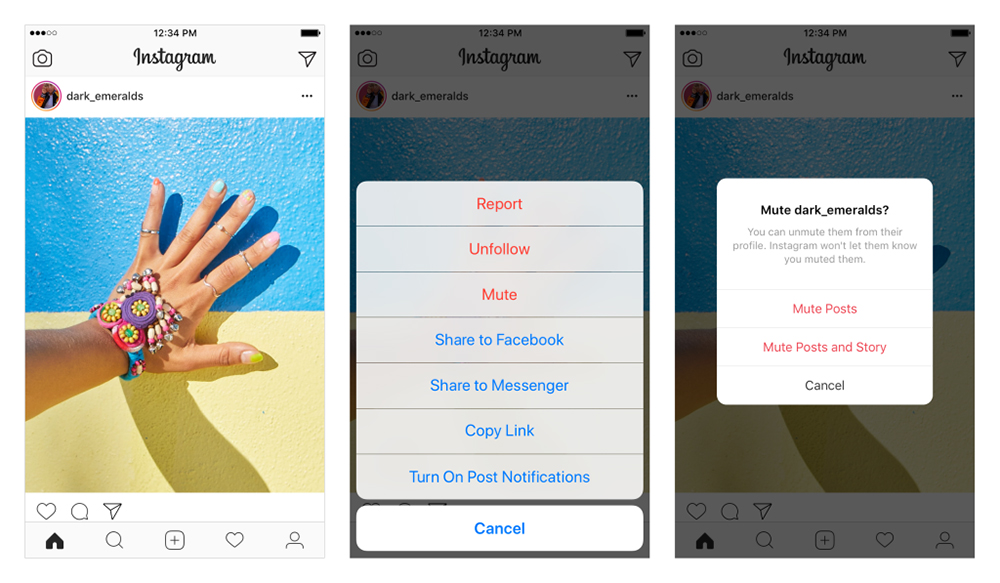 I hope this insight is beneficial and soothing for you. Here are several solid reasons and indicators you need to enable Mute function for your Instagram app:
I hope this insight is beneficial and soothing for you. Here are several solid reasons and indicators you need to enable Mute function for your Instagram app:
- Stress/ insomnia. Yes, muting is crucial for a short-term digital detox therapy that all we need today. One of the reasons why Instagram has removed likes is that people suffer from anxiety, bad sleep, and other disorders when they overuse social media. So, my dear friend, muting conversations on IG is a less radical method than profile removal for having a deserved rest from socials. We highly recommend you to do so when on vacation!
- Repetitive/boring content on your feed. Many Instagrammers are subjected to all the same selfies, butts, cats, and other content they might find dull. It's a good idea to mute chronic selfie-posting profiles and stories for a period of time if you don't want to unfollow a person. Instead of experiencing deja vu every time you check your feed, clear up the Timeline by muting unwanted posters.
 This trick also perfectly works if you need to get over your ex!
This trick also perfectly works if you need to get over your ex! - Dissatisfaction with your life. Perfectly arranged excesses of other people - multiple travel adventures, luxury lifestyle - may cause unconscious disappointment in our own appearance and routine. The fact is, this perfect image has nothing to do with the blogger's reality. Nevertheless, you might lose your direction when constantly comparing yourself to others. The right decision is to mute posts that make you jealous (even a little bit) for some time. Later, when you feel happy about your life, your vision will clear up.
As you can see, the opportunity to set aside Instagram notifications as you wish is an effective way to be conscious about your social media use. Lately, notifications have been mythologized. Let's reveal the accurate answers to popular misconceptions.
Myth #1 – I won't get a message at all when I mute a conversation
This idea is not true. Messages appear in your Direct folder but silently, avoiding disturbing your sleep and nirvana. Whenever you feel comfortable, you are welcome to read them and answer!
Messages appear in your Direct folder but silently, avoiding disturbing your sleep and nirvana. Whenever you feel comfortable, you are welcome to read them and answer!
Myth #2 – I can't mute all messages at once
This statement is a misconception. You can make all your chatting silent – perfect option when you need to have a rest in tranquility. To mute all incoming messages, go to IG settings, and disable Push notifications. You can select Off for all Direct activities.
Myth #3 – They'll know when you mute
No way! Instagram is confidential when users set up mute for all possible actions. Putting on mute is a good option to stay polite and figure out some borders.
Myth #4 – You can set the time when putting people on mute
Unfortunately, you cannot do this. Nevertheless, this function would be in demand – let's hope Instagram will embed a timer into Instagram mute messages.
Bravo – we demythologized all the mute option rumors! Now you are quite an expert – feel free to share your insights with other Instagrammers and colleagues.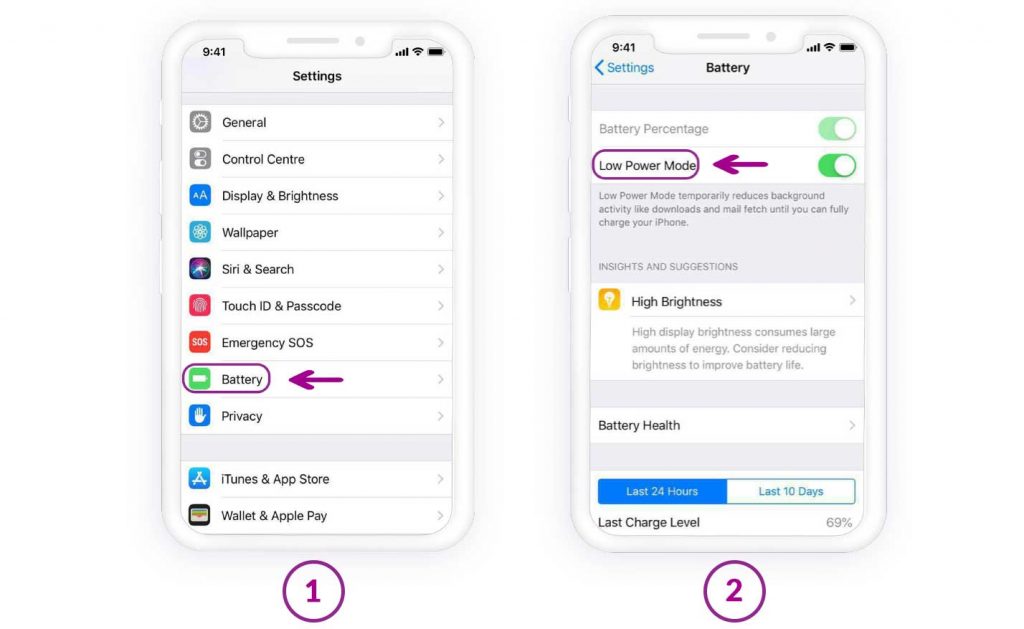 By the way, are there any different ways to have a rest from chats and feed apart from fixing Instagram notifications?
By the way, are there any different ways to have a rest from chats and feed apart from fixing Instagram notifications?
Yes. Keep on reading to investigate how to stay incognito and unseen for others.
BETTER THAN INSTAGRAM MUTE MESSAGES: HIDE YOUR STATUS
Since Instagram DM has become a full-fledged chat room comparable to Facebook and Telegram, it has started to adopt some of their inventions. We bet some of you guys’ adjusted messengers don't reveal the last time you were actually online. Yes, that is what we all have particular cravings for when the boss is texting in the middle of the night. Good news! You can do the same for your DM inbox to hide your activities from annoying followers. Here are some reasons to cover your last active time:
- You are trying to ignore someone on IG. Before the updates, users couldn't see whether you were online to read their message.
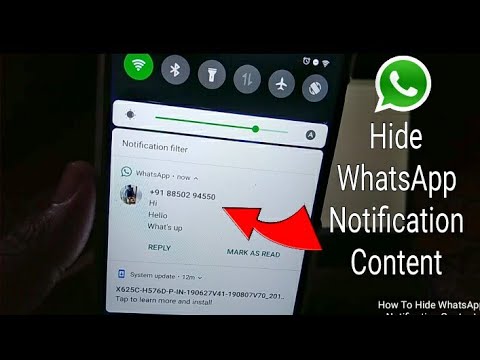 Now when you are online, people see the green circle next to your nickname in the chat. For some polite groups of people, this indication is unwanted when they struggle to ignore and mute messages.
Now when you are online, people see the green circle next to your nickname in the chat. For some polite groups of people, this indication is unwanted when they struggle to ignore and mute messages. - You get anxious when a user didn't answer but had been online. It’s a common type of frustration that social media and communication tools give to us. But you can skip this once and for all. When hiding your last active status, you won't see other user's presence either – how comfortable!
Let's review the exact blueprint on how to cover your online status:
The following steps are the same for IOS and Android device users.
- Sign in to your IG profile.
- Press the three lines on the top right corner of the screen.
- Press on Settings.
- Press on Confidentiality.
- Go to Activity status.
- Turn off the notification.
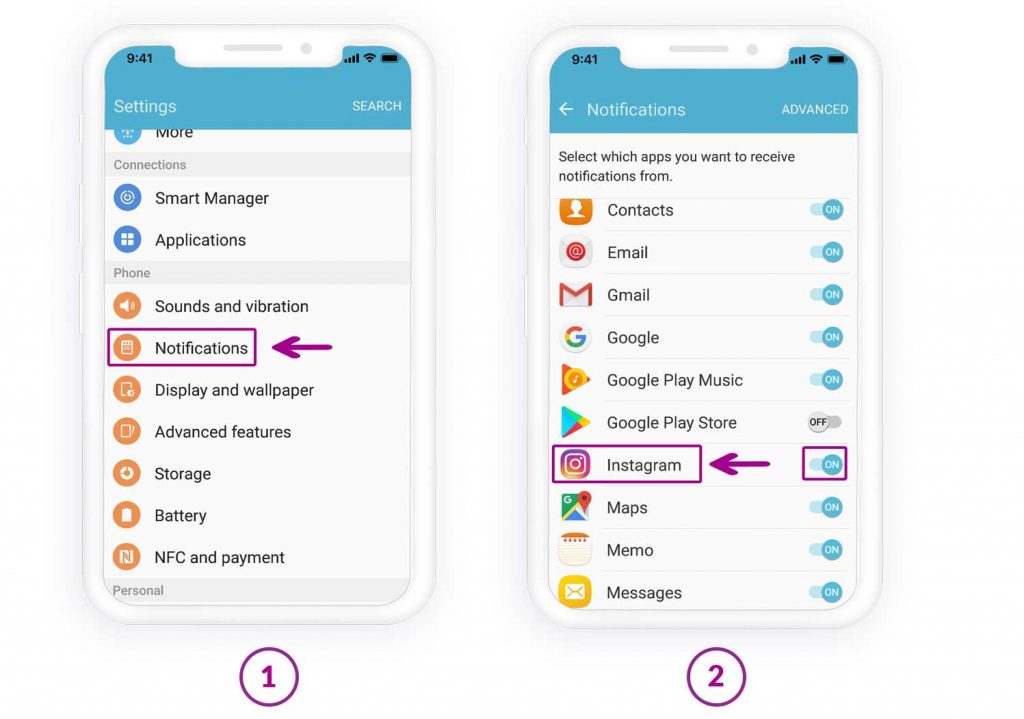
Well done! Now no Instagram user will be able to check when and for how long you were online the last time. Hopefully, now you feel safer and have less need for muting people, chats, and stories. When you know how to turn on notifications for Instagram and hide your status, you can ignore people in peace.
HOW TO BYPASS GETTING MUTED
This chapter is a must-pin for influencers hitting the views count and engagement. When users set IG settings in order to mute you, the platform never notifies you of this. This weapon is as tricky as shadowbanning on Instagram because it's silent and affects your overall performance. The more people mute you, the less reach you get!
That is why we decided to come up with some tips that will help you to avoid silent ignoring.
Rule #1 - Post useful content
An obvious yet often ignored rule, and that's why we can't leave it out. If you aim to build a personal community where people are looking forward to updates rather than muting, invest in quality. When your posts are beneficial, people would rather set up a notification for your activities.
If you aim to build a personal community where people are looking forward to updates rather than muting, invest in quality. When your posts are beneficial, people would rather set up a notification for your activities.
Rule #2 – Schedule post quantity
If quality is number one, then quantity is number two in your Instagram strategy. Avoid posting too often, such as several times a day. People often mute posts that overload their feed. They want to view different and various content, not just your posts.
To develop consistent posting, take advantage of Post-planners, allowing you to schedule content for the entire month.
Rule #3 – Strategical hashtagging
While carefully selected hashtags can really score new followers and boost impressions, banned or overused hashtags may decrease your metrics. You might feel a lot of people muted your posts, but in reality, IG may shadowban you. It has similar symptoms – sudden engagement decreases. To explore shadowbanning in detail, read our dedicated article. And now...
To explore shadowbanning in detail, read our dedicated article. And now...
GENERATE YOUR BEST TAGS
How to control Instagram notifications in 2022: several tricks you have to know
If you get bothered by Instagram’s constant notifications of posts and stories by other users, and annoying DMs, you can fix this right now. In 2022 Instagram gives you many options to clean your digital space and be in control of the content you want to see without unfollowing.
Use these 3 tips to decrease the time you need to look at your phone screen and reduce stress from too much of Instagram.
#1 YOU CAN HIDE THE CHAT ON INSTAGRAM LIVE
For many people, being on a live session, even in front of just dozens of people, can be stressful. If you don’t want followers texting in the built-in chat, you may hide this messenger. No one will be able to leave public comments while you are speaking.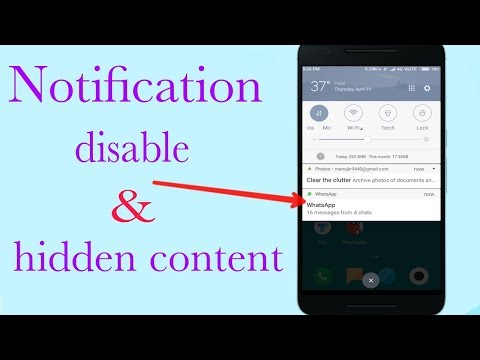
You need to set it up once the stream has been started – it’s impossible to adjust this beforehand.
Here’s what you have to do to hide the dialog from the live session:
- Begin live streaming as you would normally do.
- Find the comment bar at the bottom of the screen and choose the three dots on the right.
- Pick the menu item “Turn off commenting.”
After these simple adjustments, people won’t be able to message when you are live.
#2 MUTE SOME USERS’ POSTS AND STORIES
Sometimes you may follow someone just because you respect them, but the content they post on Instagram can be annoying. So, you can hide their stories and posts without getting them notified.
What does mute mean on Instagram? Muting on Instagram means you exclude their content from your feed, but politely – they will never guess. At the same time, when you open a muted account from the search bar or following list, you will see all the content – posts and stories.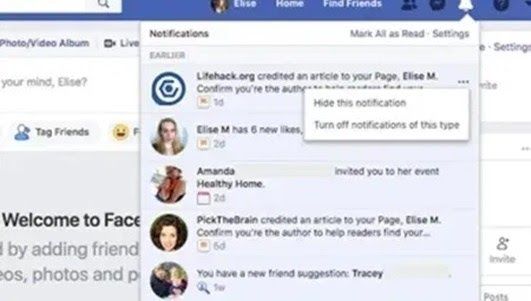
Also, Instagram provides you with the choice – mute posts, stories, or both. Here’s what to do if you need to mute them:
- Find the story of this user, tap on the circle and hold.
- Pick the menu item “Mute.”
Or:
- Go to the IG account of this user and tap on the arrow on the Follow button.
- Find the menu item “Mute.”
- With the toggler, pick the content you want to exclude – posts or stories.
When you need to unmute someone on Instagram, use method two – open the account again and change the settings in the menu in the Follow button.
#3 MANAGE DMS FOR BUSINESS FROM THE DESKTOP
If you run a business on IG, you might get tons of DM messages and notifications. It’s really annoying to get them on your phone and type messages from the tiny phone keyboard. That’s why for a busy Direct we recommend that you try the Direct Module:
- It’s web-based, so so you won’t need to check your phone many times and get triggered by notifications.

- You won’t miss Direct messages thanks to the online chat, showing you even requests.
Also, you will probably need to manage notifications, because many common messages can be answered without your involvement. It’s simple to save prefabricated replies for typical issues – so you won’t need to monitor every message in Direct. Read more in the guide How to sell on Instagram with DM for brands and influencers (strategies for 6-figure sales and 300% engagement growth).
How to set up (enable / disable) notifications on Instagram
The only reason for the emergence and development of such services as Instagram is human narcissism and the need to satisfy one's own ego, expressed in the mutual setting of "likes" and comments with compliments.
| Apple in Telegram and YouTube. Subscribe! |
♥ RELATED: How to upload photos and videos to Instagram from a Mac or Windows computer.
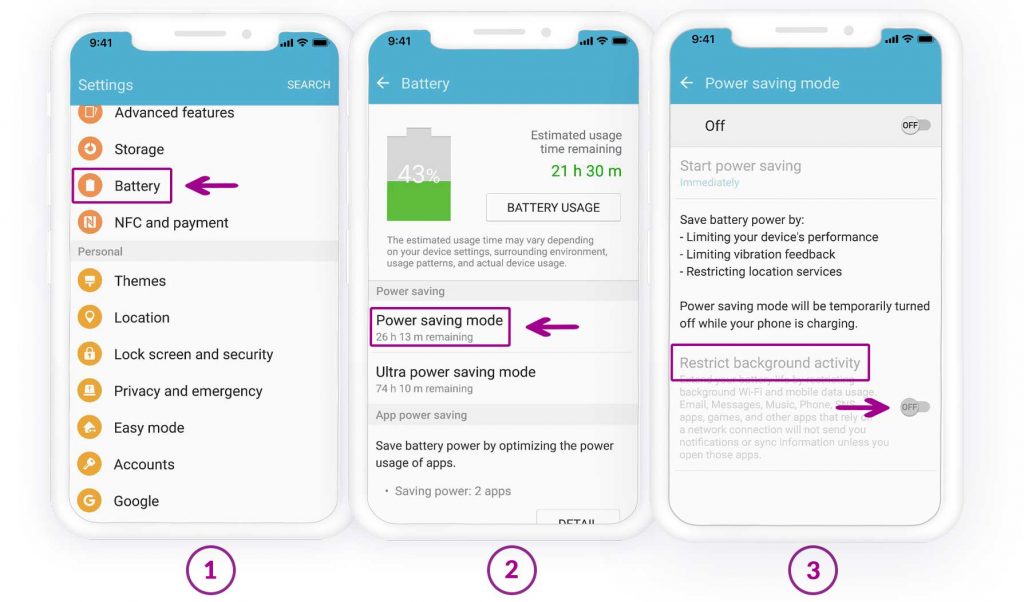
However, the medal has a downside - if at first the owner of a new account is happy with every guest of his page, then sooner or later active users with a large number of subscribers already feel some discomfort from the notifications about new actions of visitors every second.
A striking example is the video recorded by the former Spartak Moscow football player de Zeuw, whose iPhone, after publishing a post in the feed with 8 million subscribers, instantly receives such a number of notifications about likes and comments that it becomes simply impossible to use the device normally. nine0003
♥ RELATED: How to teach your iPhone to say the name of someone who is calling you.
Also in 2016, Instagram launched a live video feature in Stories. Now, when a user starts a video broadcast, all his subscribers are notified about it.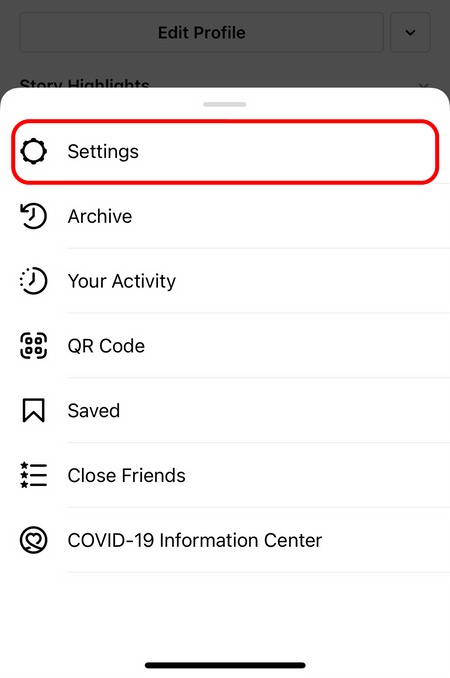 Many users are annoyed by the constant messages about live broadcasts, but, fortunately, if desired, this feature can be turned off without completely turning off all notifications on Instagram. nine0003
Many users are annoyed by the constant messages about live broadcasts, but, fortunately, if desired, this feature can be turned off without completely turning off all notifications on Instagram. nine0003
♥ RELATED: Instagram Blue Check: How to get verified status on Instagram.
How to completely disable notifications on Instagram
There are two ways to turn off all push notifications coming from the Instagram application:
» .
2. If notifications were enabled before, open the application Settings and go to section Notifications .
Enter the settings of the Instagram application and move the switch at the very top to position Off .
♥ RELATED: How to see all the photos you've liked on Instagram.
How to set up Instagram notifications on iPhone
To set up (enable/disable) any Instagram notifications, open your profile page and tap the three horizontal lines icon in the top right corner. On the page that opens, press "Settings" .
On the page that opens, press "Settings" .
In the menu that appears, select " Notifications ".
Here is a list of different scenarios for receiving push notifications (for new posts, likes, comments, etc.) on Instagram, leave only the most necessary ones.
Also, note the menu item called "Pause All" , which allows you to temporarily disable all Instagram notifications for a selected period of time. nine0003
See also:
- How to download photos and videos from Instagram (from any account) to your computer.
- The most followed people on Instagram are the 40 accounts with the most followers.
- Perhaps the most creative account on Instagram.
Please rate the article
Average rating / 5. Number of ratings:
No ratings yet. Rate first.
How to turn off notifications on Instagram, setting up notifications
April 3 Social media instructions
Content:
- nine0112
How to disable all notifications on Instagram on IOS
All actions to disable notifications will depend on the operating system of the smartphone.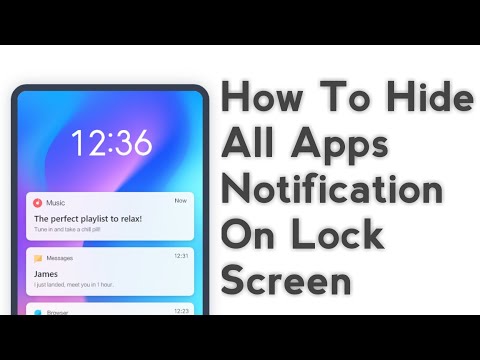
MUSTHAVE services for your Instagram! nine0003
TapLike - Instagram promotion. Buying followers, likes, story views, comments. Quality Audience! 100% service safety guarantee!
Instahero - instant cleaning of Instagram account from bots! Do a profile analysis for free!
It is important to follow all the instructions carefully.
Notifications come at the most inopportune moment, and most often at a later time. There are several ways to turn off notifications, so each user can choose the one that is more convenient for them. nine0003
- Go to the "Settings" section on your phone. To do this, click on the three dots that are located in the upper right corner.
- Find the Alerts section.
- Select the "Suspend all" function. This way you can deactivate all pop-up messages for a certain time.
You can also:
Turn off data and Wi-Fi.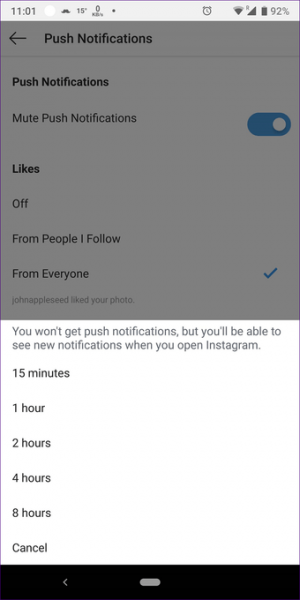 This method is temporary.
This method is temporary.
Go to the iPhone control center. In the same place, find the item "Notifications". A list will open where you need to select Instagram. There will be no notifications. nine0003
The last option - during the installation of the application, a window pops up on the phone screen asking you to send signals from Instagram. Here you need to select the "Do not allow" function.
How to turn off all Android notifications
If the user's phone is running on the Android system, then the actions will be as follows:
First you need to go to the settings of the mobile device. There, select "Notifications".
The entire list of programs that are installed on the device will open. The user must find Instagram and tap on the button in front of it. nine0003
It should become inactive. Then Instagram notifications will stop coming to the phone.
How to set up notifications on IOS
Turning notifications on or off is one of the handy features of Instagram.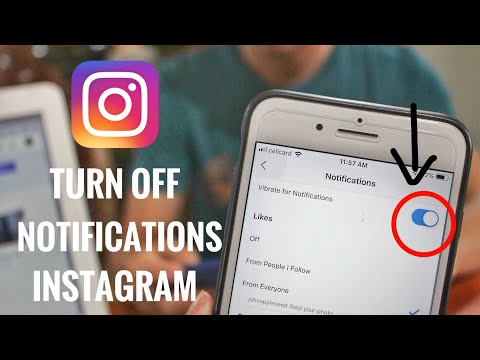 It was introduced to facilitate the use of the application. Setting up this option does not take much time, but is activated through the Instagram social network.
It was introduced to facilitate the use of the application. Setting up this option does not take much time, but is activated through the Instagram social network.
Direct
Direct is an option that allows you to conduct private correspondence and send various files. To set up direct messages, you need to activate push notifications. To do this, the user enters the settings, and then selects the "Notifications" item. Check or uncheck the selected options. nine0003
“Turn off”;
"From the people you follow";
"From everyone".
If the user wants to activate the submission of messages from the people he is subscribed to, then it is necessary to tick the box "Messages in direct".
To enable notifications in direct, you need to activate sending news in the profile through the settings. In the "Messages to direct" section, check or uncheck the buttons: allow requests for correspondence, messages, live broadcast, etc. nine0003
Lucky/comments
Log in to your personal account by entering your login and password. Then go to the main profile page. To do this, click on the icon with the image of a person in the upper right corner.
Then go to the main profile page. To do this, click on the icon with the image of a person in the upper right corner.
Then click on the three dots. They are at the top right of the screen. Find "Settings" and select it.
Click on Push Notifications. The user will see a list of all available functions.
Find notifications about comments and likes in the presented list. Check or uncheck the box next to them. nine0003
If the checkbox is unchecked, notifications will not be sent to the phone. If you check the box, then all information about likes and comments on publications will not be sent to the user.
How to set up notifications on Android
If the phone runs on the Android operating system, the steps will be almost identical. The main thing here is to follow the instructions.
Direct
The first step is to log in to the social network. Go to the main page and click on the three dashes that are located in the upper right corner.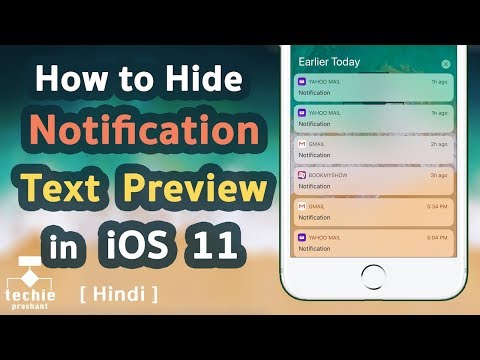 nine0003
nine0003
Now you need to go to the settings.
The menu opens. The user must find a sub-item with notifications. Tap on him.
To set up notifications in direct, you need to select "Messages in direct".
A list of various options will open. You can disable/enable notifications here. To do this, just check or uncheck the box next to a specific item.
Likes/comments
To set up likes and comments, you need to go to settings through your personal profile. nine0003
There, select the notification item, and then tap on the "Posts, stories and comments" menu.
The user will be presented with all the functions that can be configured.
Notifications from one account (some kind of nonsense here)
There can be many reasons for disabling notifications. All actions are carried out through the settings. But before starting the process, you need to think about which deactivation option to choose.
If messages are needed but intermittently interfere, then turn off the sound. This is easy enough to do. nine0003
- Go to main menu.
- Go to smartphone settings.
- Go to the software manager.
- A list will appear where you need to find and activate the social network.
All disabled options can be reset at any time.
Is it possible to manage notifications from a PC
You can manage Instagram settings through a personal computer. To do this, open the official website in a browser on a PC. nine0003
- Then click on your personal profile photo in the upper right corner. Then select "Settings".
- Find the sub-item "Push notifications" and click on it.
- All available functions that can be operated via the computer will open. To activate any option, you need to tap on the circle icon next to the On / Off item under a certain type (likes, comments).
If you need to remove notifications in Direct for a specific correspondence, you must left-click on the message icon.