How to remove red dot on instagram
How To Fix an Unread Notification in Instagram That Won’t Go Away
Notifications are designed to disappear after you tap on them or clear them from the phone dashboard. However, there are times when Instagram notifications refuse to go away – even after you try and locate them. There are several reasons why it may happen to you.
The good news is that there are many methods you can use to remove the pesky notification. These solutions will solve the problem, though they may necessitate deleting a few things. Read on to find out more.
Why Won’t the Notification Go Away?
Most of the time this happens, Instagram isolates the notification and makes it challenging to locate. It wouldn’t be found in the main section as a result.
A less common reason is that you deactivated your account after receiving a message. The unread message should generally be accessible after scrolling down. Despite this, sometimes you’ll have a notification but no real unread messages.
Other times, it’s because you received message requests. These come from people you don’t know and won’t be in the main section. Fortunately, this one is easier to tackle.
Finally, you can also encounter these stubborn notifications when someone sends you a text but deactivates immediately after. You may get a fake notification at first, but it will “become real” when they reactivate their Instagram. That’s when you can finally look at what they sent and clear the notification.
Now that you know the reasons behind these phantom notifications, it’s time to get to the solutions.
Solutions
for Stubborn NotificationsThese fixes may not work alone, so we recommend trying them in the order below. None of them are complicated or require tech knowledge, so they shouldn’t take a long time.
Turn Off Instagram Notifications
The first thing you should do is turn the app notifications off. There are two ways of doing it, one from Instagram and the other using your smartphone’s system. We’ll start with the former:
We’ll start with the former:
- Launch Instagram on your mobile device and log in if needed.
- Tap on your profile icon on the bottom-right.
- Tap on the hamburger icon (three lines) in the top-right corner.
- Go to the Settings menu.
- Look for the “Notifications” option.
- Toggle “Pause All” on.
- From then on, all notifications should disappear.
Try these steps if you wish to turn the notifications off using your phone. Note that not all devices have the same menus, so we’ll show a general guideline that you can consult. The following steps work for iPhones:
- On your phone, go to the Settings menu.
- Look for “Notifications.”
- Scroll down and find “Instagram.”
- Prevent the app from showing notifications.
Android users can also use similar steps and navigate to Instagram’s app page in their Settings menu. The notification sub-menu is only slightly different.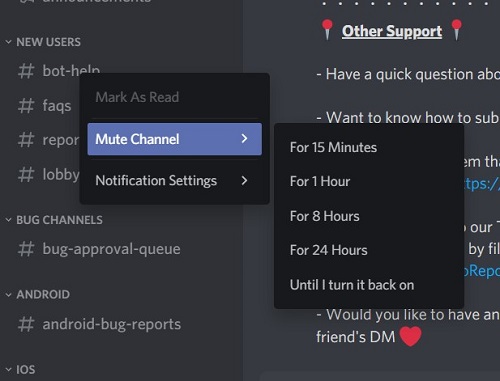 From there, you can disable notifications for all apps or just Instagram.
From there, you can disable notifications for all apps or just Instagram.
Restarting Your Mobile Device
Sometimes, you can tackle the problem with brute force, namely restarting your mobile device. While it isn’t a guaranteed fix, it could be a hassle-free solution.
You can either shut your phone down or initiate a restart by holding down the power button. Some devices use a slider, while others have “Shut Down” and “Reset” buttons that show up on the screen when you do.
Wait for at least a minute before turning the phone back on, as it needs some time to reset the memory. Alternatively, you can leave it somewhere safe and do something else before rebooting it.
Once you turn your phone on, the notification that refused to disappear might be gone. If not, continue using other methods to remove it.
Reinstall
the Instagram AppIf none of the fixes above worked, you should try uninstalling Instagram and reinstalling it. Doing so tends to refresh the app information, deleting any strange notification errors that surfaced.
- Uninstall Instagram from your device.
- If necessary, remove all related data as you uninstall.
- Go to the App Store or Google Play.
- Search for Instagram.
- Install the app again.
- Log in.
- Enable receiving updates when presented with the option.
If you didn’t clear any data related to Instagram during the uninstall process, there’s a chance the notification may stay. Therefore, it’s best to do that when prompted. This problem is common for some Android devices, as iOS will automatically remove all files when you uninstall something.
Update
the Instagram AppAt times, this is all you need to do. There may be a bug that occurs due to your Instagram build being outdated. This issue is easy to address on both Android and Apple devices.
Here’s how to update Instagram manually on Android phones:
- Launch the Google Play Store app on your device.

- Tap on your profile icon.
- Select “Manage Apps & Device.”
- Pick “Manage.”
- Look for Instagram.
- Tap on the app to open its details.
- On that page, select the three-dots icon.
- Turn “Enable Auto Update” on.
If the app is out-of-date, it will start updating immediately.
Apple users can benefit from these steps:
- Go to the App Store on your iPhone or iPad.
- Select your profile icon near the top.
- Look for any pending updates.
- Find Instagram on the list.
- If it’s there, tap on “Update” beside it.
Hopefully, updating Instagram will clear the notification.
Clear the Instagram App Cache
Each app you install on your mobile device will temporarily have some storage allocated to it. These are called caches, and they help improve loading times. However, there are some occasions when caches do more harm than good.
Therefore, you should try clearing the cache on your device. It may remove the stubborn red dot on your iPhone or a dot in an Android device’s case.
Android devices make clearing caches easier, as users have been doing this for years.
- Open your phone’s Settings menu.
- Find the “Apps” option.
- Scroll down and find Instagram.
- Tap on Instagram.
- Find the option to clear the cache and tap it.
Keep in mind that not every build of Android is the same, so the steps are likely to be different. For example, an LG or Huawei phone will use slightly different processes than a Samsung Galaxy.
For iOS, try these steps:
- Go to the iPhone’s Settings app.
- Select ‘General.”
- Tap on “iPhone Storage.”
- Find the Instagram app.
- Tap on it.
- Pick “Offload App.”
Clearing a cache also frees up space on your phone, so we recommend doing so often.
Additional FAQ
Can you delete Instagram notifications?
Yes, you can delete Instagram notifications by turning them off. While they may not immediately remove current ones, you shouldn’t see any of them appear after doing so.
Removing Persistent Errors
If all else fails, you can report the problem to Instagram’s customer support. Thankfully, reinstalling or updating the app tends to help remove these phantom error notifications. Try these fixes out individually before resorting to contacting support.
Which method was the one that worked for you? Do you know of any other tricks when dealing with this bug? Let us know in the comments section below.
What Does a Red Dot Under Your Instagram Profile Icon Mean?
toggle
Home > FYI
Source: iStock/Twitter
By Sara BelcherOct. 6 2020, Updated 7:43 p.m. ET
Popular photo-sharing app Instagram just celebrated its 10 year anniversary, and in celebration, it rolled out even more new features for users to try.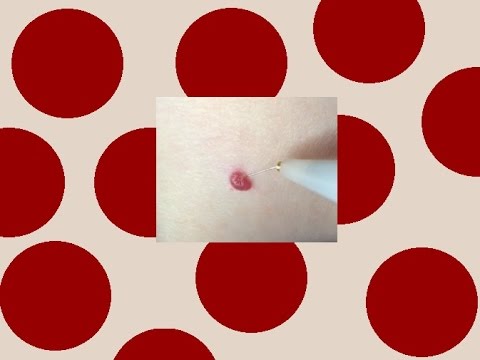 But with all of those new features come new notifications that are sometimes confusing to users, leaving little red dots all over your feed.
But with all of those new features come new notifications that are sometimes confusing to users, leaving little red dots all over your feed.
All of these little red dots have different meanings, and to get your Instagram app to be notification-free, you'll have to go through all of them.
Article continues below advertisement
Some users are finding a persistent red dot showing up under the Instagram profile icon. It seems no matter what they try, this pesky dot won't go away, and for those of us who like to keep our phone's home screens free of those pesky badge app icons, this can be an issue.
Here's what that red dot means, and how to get rid of it.
Source: Instagram
Red dot under Instagram profile photo
Article continues below advertisement
What does a red dot mean on Instagram?
Whether the red dot you're dealing with is under your profile photo, the home tab, or any of the other countless tabs on Instagram, it usually indicates that you have a notification that needs to be checked.
Sometimes, these notifications are not directly related to activity on your profile. If Instagram feels you've been inactive lately, it'll send you notifications informing you of content you think you might like to interact with. To get rid of these dots, just click on the tabs they're under.
A red dot under your profile photo in the lower-right corner of the screen means you have a notification relating directly to your profile. This could be for a variety of reasons, such as someone tagging you in a photo (which will appear under your "tagged photos" tab), needing to update your profile, or something else entirely.
If you're looking to get rid of this icon, just go to your profile and try to find the source of the red dot. Once you see the notification it's indicating, it'll go away.
Article continues below advertisement
i have a red dot in the corner of my instagram app BUT I CANT FIND WHAT THE NOTIFICATION IS FOR I HATE THIS PHONE
— annalisa | was @/annalisagracee_ (@holmesburytings) September 20, 2020
Why won't the red dot under my profile photo go away?
If you've checked all of the possible notification tabs on your personal Instagram profile, and the red dot has still not disappeared, it's possible that the notification is not for the profile you're on.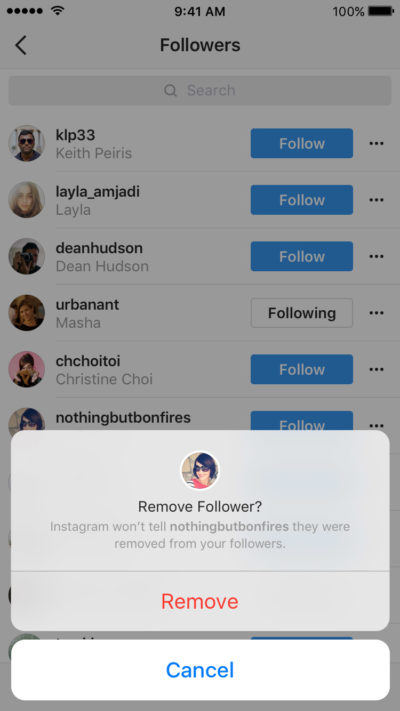
Instagram allows you to stay logged in to multiple accounts at once, all of which can be accessed from your profile. If you're looking to switch profiles, just go to your profile, then click your username at the top. This will show you all of the profiles you have saved to your device.
If the red dot has not gone away on your profile, it's possible that Instagram is trying to tell you another of your connected accounts has a notification. If there are any notifications on any of your other linked accounts, there will be a red dot under that profile's username, with some text indicating what notifications these profiles have.
To truly rid yourself of all notifications, you'll have to click through all of these, or sign out of any accounts you no longer want connected to your device.
Advertisement
More from Distractify
Latest FYI News and Updates
Advertisement
How to make a paragraph on Instagram
- GIRL POWER
- TRAVELS
- ABOUT TEXTS
- INSPIRATION
- BOOKS
June 24, 2017
Hello! This is Lena Sakharova, writer, journalist and traveler.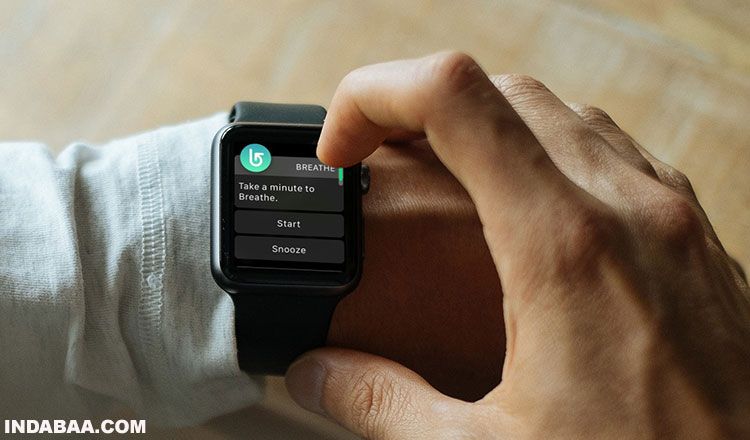 I have my own course on the texts of . And club , with which to blog in a thrill.
I have my own course on the texts of . And club , with which to blog in a thrill.
And I regularly write about how to start and not quit a blog in Instagram . I have been writing texts every day for 12 years - I write for myself, for the media and for the blog.
Paragraphs are steps along which you lead the reader to the point. One paragraph, one thought.
Without them, the reader will not grasp the essence and is unlikely to read to the end.
COMPARE FOR YOURSELF
No paragraphs
There are paragraphs
see this post on Instagram
SECRET GAP
If you put indents on Instagram itself, the text will stick together. To divide text into paragraphs, you need a secret space.
Copy the space for Instagram here :
⠀- Here it is, at the beginning of this line, before the dash.
Highlight, copy and paste into your post.
HOW TO USE SPACE?
1. Open an Instagram post.
2. Remove the space at the end of the previous paragraph.
3. Go to a new line - on the iPhone, for this, press the "Enter" button.
She is on the keyboard in the section with numbers and symbols.
4. Insert a secret space.
5. Change to a new line.
6. Save the entry.
7. Did the magic work?
ANOTHER WAY TO PUT A SPACE
There is a bot text4insta in Telegram.
Throw the text to the robot - you get texts with paragraphs.
Subscribe to my instagram
More useful and motivating materials for bloggers
SUBSCRIBE
JOIN MY BLOG WRITING COURSE
Space is good.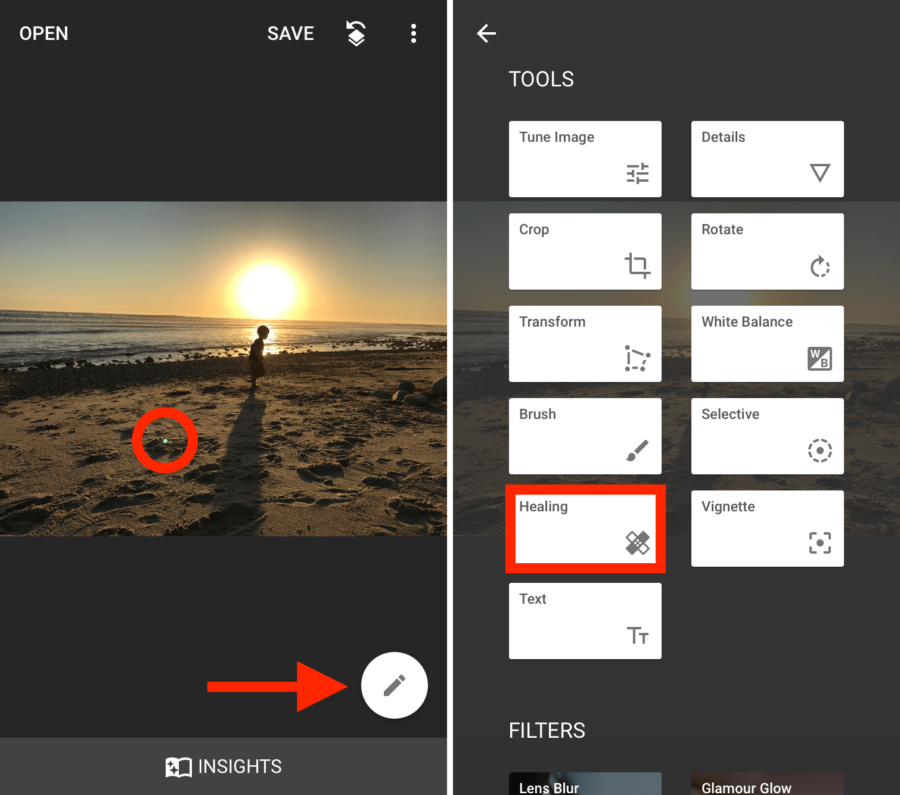 But the text itself is more important. I really want you to write more often sincere texts about yourself, about life, about events that excite you.
But the text itself is more important. I really want you to write more often sincere texts about yourself, about life, about events that excite you.
That's why I created my writing course.
In 21 days, you will master the techniques of writing, where to get ideas for posts and how to write without waiting for inspiration.
Each text is your new opportunity to tell about yourself, find like-minded people, partners and clients.
JOIN THE BLOGGING CLUB
The S Sugar Blogging Club is an online community for those who already blog or are just starting out. In an atmosphere of support and taking care of ourselves, we grow together and develop blogs to live our lives brighter ➜
✔ Community and masterminds
✔ Experts nearby + live webinars
✔ A library that will help you take your blog to the next level
✔ Blogging cheat sheets
SEE ALSO
INTERVIEW WITH DESIGNER ADAM KURTZ
How to insert empty lines between paragraphs in the Instagram post description
Whether your device is running Android or iOS, the official Instagram app allows you to quickly and easily add a red (blank) line to your post description without having to copy the text from another app.
| Apple in Telegram and YouTube. Subscribe! |
In fact, the ability to insert blank lines is very important, as it greatly facilitates the reading and understanding of messages. In addition, this feature allows you to hide long lists of hashtags that many people use to improve the appearance of the post.
Before and after:
♥ BY TOPIC: Who has the most followers on Instagram - the 40 most popular accounts.
How to insert spaces between lines in the description of an Instagram post
1. Open the Instagram app.
2. Create a new post or edit the description of an existing one.
3. Position the cursor where you want to add a blank line.
4. Press the key "123" on the keyboard.
5. Press key Enter the required number of times to insert a blank line.
If your version of Instagram does not have the Enter key, then you need to update the application to the latest version. If that doesn't help, there's still a way to add blank lines to your post descriptions. Here's what to do:
1. Open your note-taking application and create a new note there.
2. Enter your text with blank lines, then select it and press "Copy" .
3. Now open Instagram and sign in to your account if required.
4. Create and edit your new post, but don't publish it yet.
5. Touch and hold the title field briefly until the menu appears. Select item Insert .
6. Your text will be copied, including formatting. Now you can post your note.
♥ BY TOPIC: Archive on Instagram, or how to delete posts from the feed with the possibility of recovery.
Formatting Tips and Tricks
Formatting can dramatically change how readers experience and interact with your posts. Therefore, knowledge of various text processing methods is very important for the author. Again, if you don't have the new invisible line wrapping option, or you just want to try something different, here are a few tricks you can use with Instagram:
Therefore, knowledge of various text processing methods is very important for the author. Again, if you don't have the new invisible line wrapping option, or you just want to try something different, here are a few tricks you can use with Instagram:
You can use a specific character of your choice on lines where you don't want to put some text. By doing this, you give the old version of the application something that acts as a placeholder for the string. The result is an impression of the presence of line breaks. But the characters you use will of course still be visible. So, although this option is suitable for huge chunks of text, it is still not ideal.
Hide hashtags with dotted lines
As mentioned earlier, hashtag groups usually appear at the end of headlines, which won't stop the reader from focusing on what's most important: the message itself. However, if you don't have a header, these groups can still be distracting. To get around this, you can use the dot located at each line break to visually separate the title from the hashtag group.
To get around this, you can use the dot located at each line break to visually separate the title from the hashtag group.
Try the Gap Tool
If you've tried your regular note-taking apps and still don't get the line break effect you want, a dedicated tool like TextSpacer.com might be a good option. On this site you will be able to create and format your post and then click "Copy" and paste the text into your Instagram caption.
See also:
- Blue tick on Instagram: how to get verified status on Instagram.
- How to turn off comments on Instagram for select posts and from any users.
- How to post Live Photos from iPhone to Instagram: 3 ways.
Please rate the article
Average rating / 5. Number of ratings:
No ratings yet. Rate first.
Tags: iFaq, instagram for iPhone and Mac OS X.











