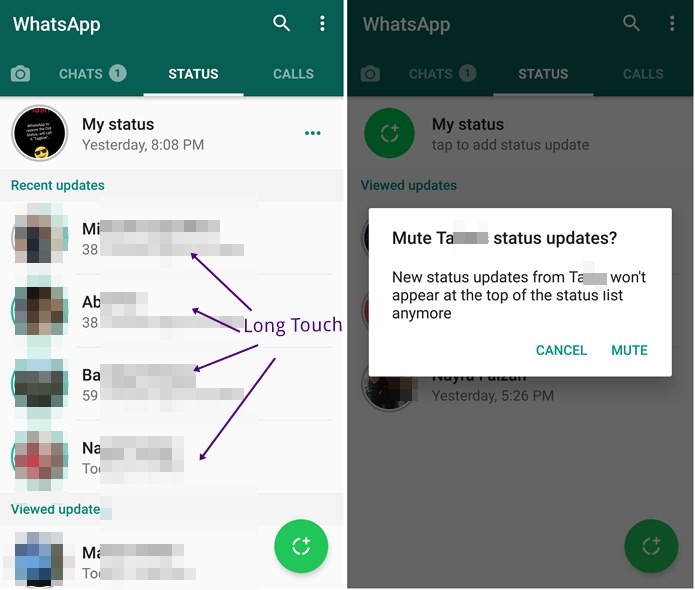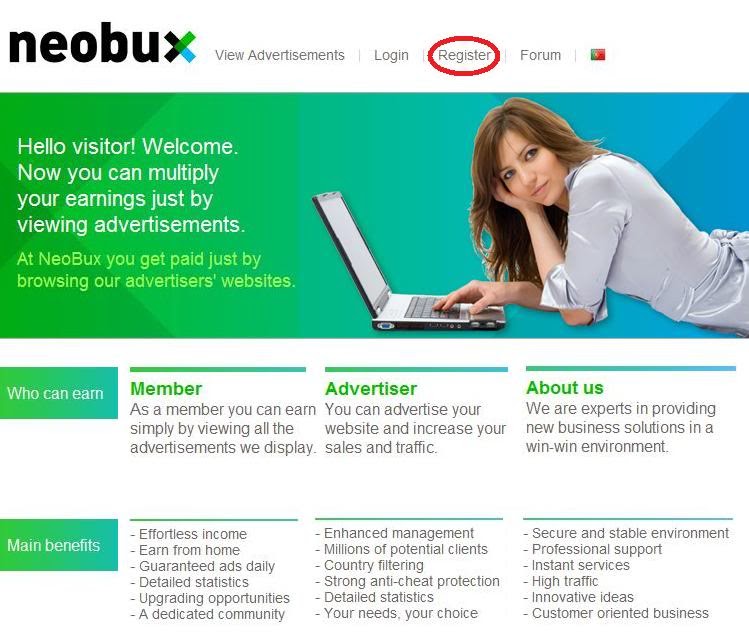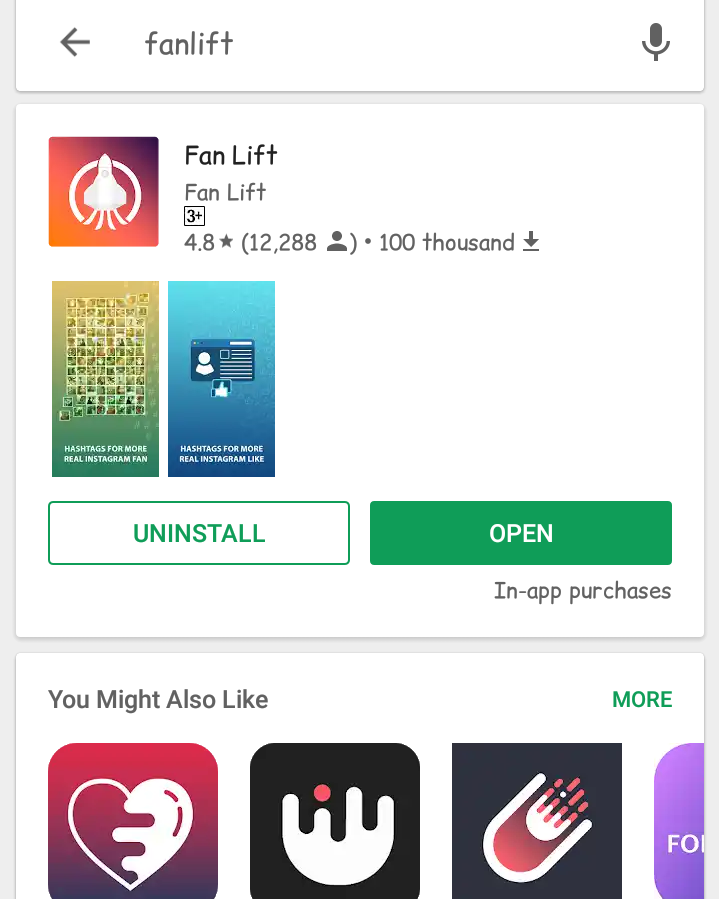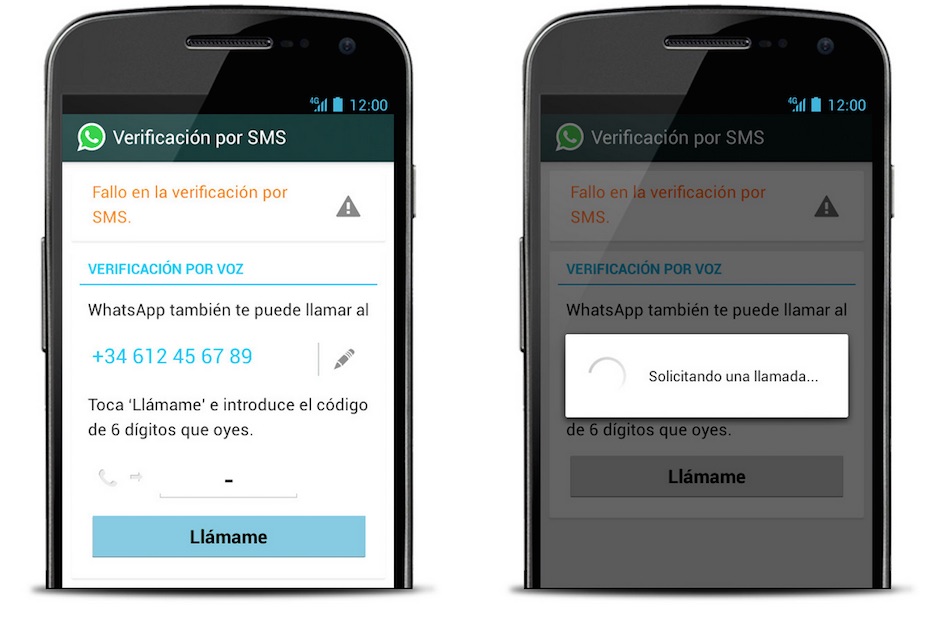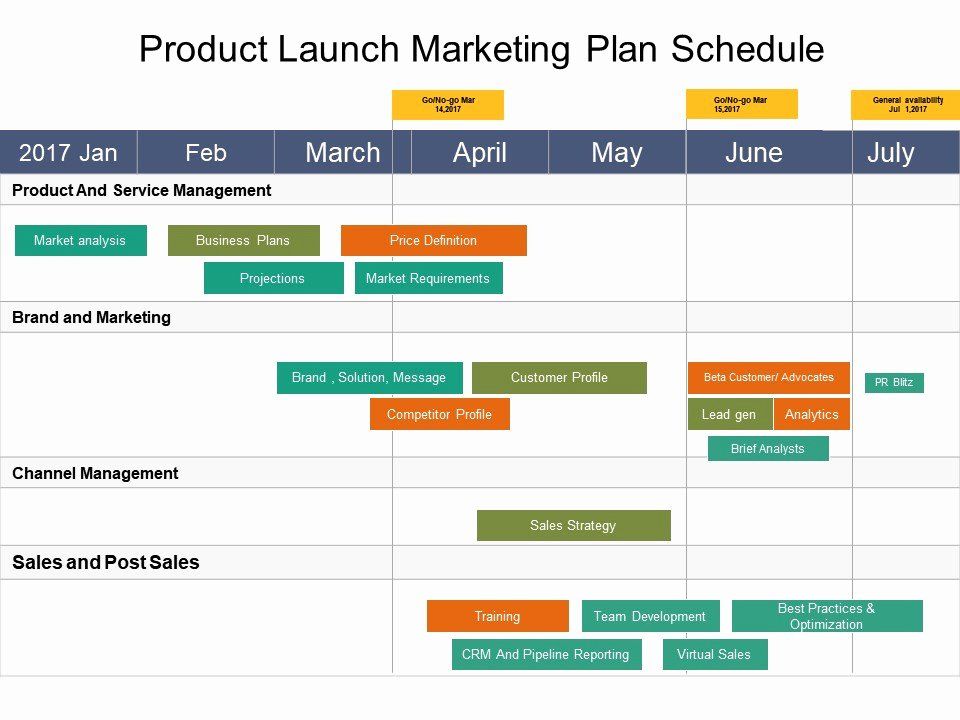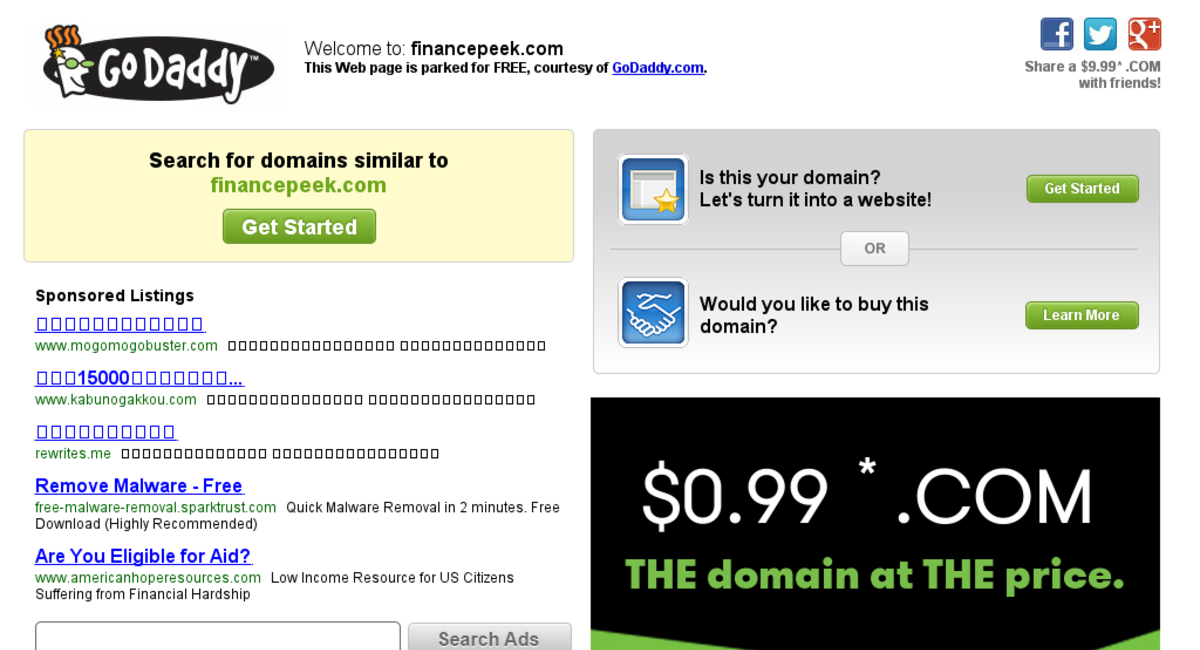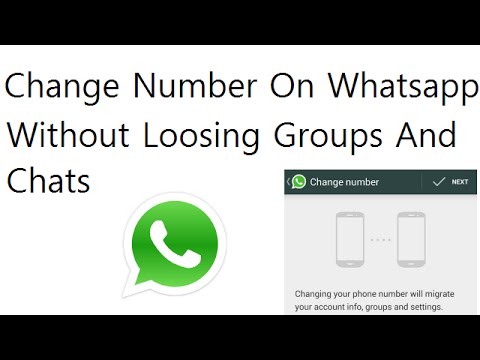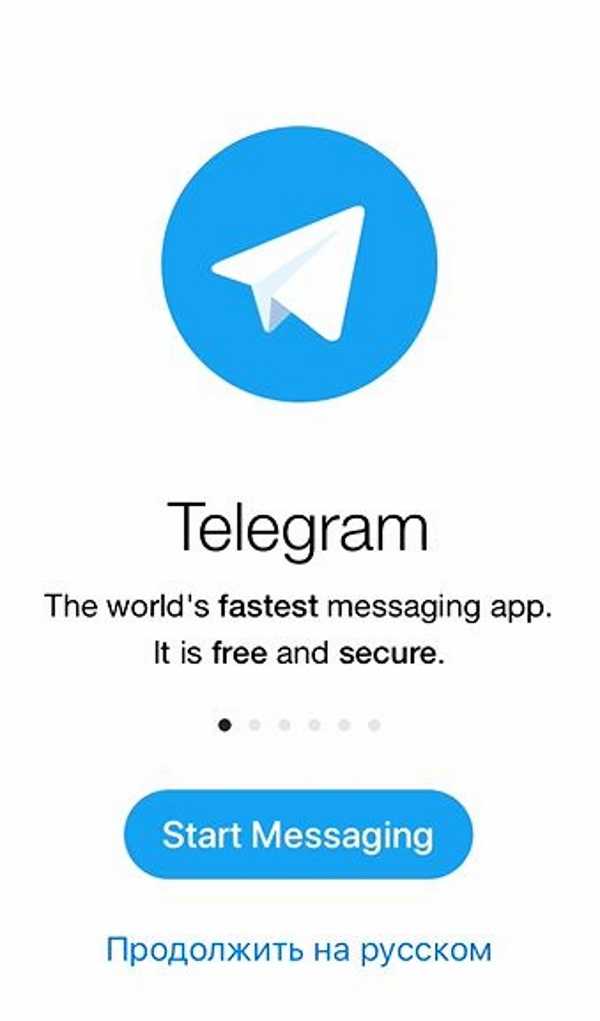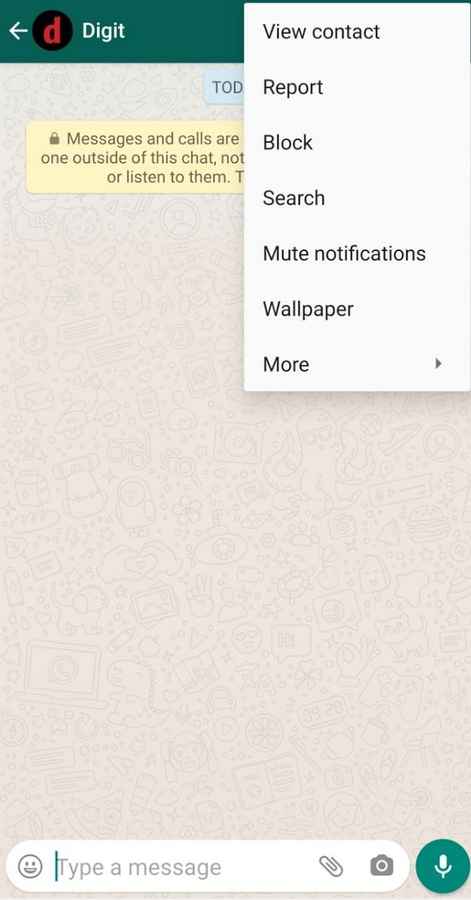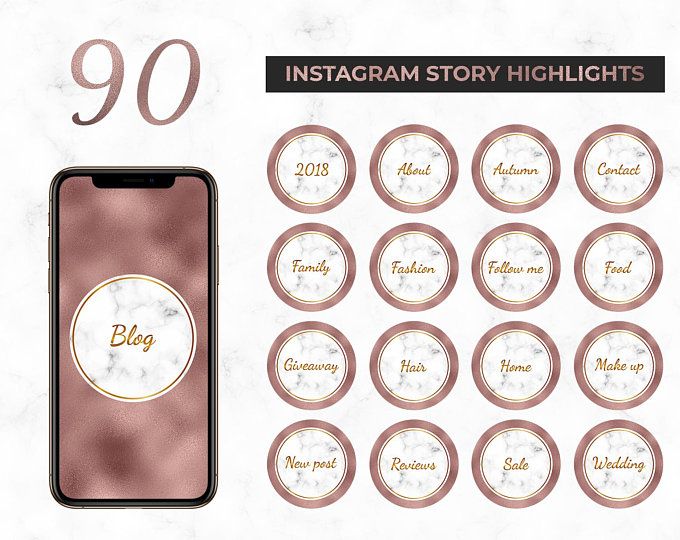How to put audio in whatsapp status
3 Ways to Put Audio In WhatsApp Status on Android and iPhone
At some point, we all have wished to add our favorite songs to our WhatsApp status instead of posting them like bleak passport photos. Well, your wishes have finally come true. In this read, we have demonstrated three methods to put audio in any WhatsApp status on your Android and iPhone. Meanwhile, you can also learn to hide your WhatsApp Status update from specific contacts.
Methods to Set Audio WhatsApp Status on Android, iPhone
Table of Contents
Add your Favorite Audio Song to Any Text Status Using WhatsApp
This method is an effective trick to easily add your favorite song to any WhatsApp text status using the in-app features. Here’s how you can get it done:
1. Open WhatsApp on your Android or iOS device and switch to the Status tab. Tap on the + icon to start creating a new WhatsApp status.
2. Choose your favorite video song from your device whose audio you wish to use in your text status.
3. Next, tap on the Pen icon located at the top-right corner and choose your favorite color for creating a solid colored canvas over the selected video. Make sure that you set the pen size to maximum using the bottom toolbar.
4. Drag your finger over the screen to create a colored canvas over the video song that you picked earlier. Your video song will get hidden under this created canvas. Press the Done button at the top-left to save changes.
5. Add your desired text over this created canvas and press the Send icon at the bottom-right to post this audio status as your WhatsApp story.
Congrats! you’ve successfully created a text status embedded with your desired audio using this method.
Use Instagram to Create and Post an Audio Status for WhatsApp
In addition to the in-app WhatsApp features, you can create your entire audio story using Instagram and download it as a video file to post it as a new status update on your WhatsApp account. Here’s how you can achieve the same.
Here’s how you can achieve the same.
1. Open the Instagram app and swipe to the left side to start creating a new story.
2. Next, pick your favorite images from your device’s gallery and press the Sticker icon to embed Music to it.
3. Set your favorite song with your desired duration and tap on the Done button to add it to your images.
4. Post this Story to your Instagram profile and download it using free online tools. Your created status will get downloaded as a video file to your device. Alternatively, you can record your screen on your Android or iOS device to directly save the created Instagram story as a video file (with your favorite song in it) on your phone.
5. You can now post this video file to your WhatsApp account as a new status update.
Viola! You’ve successfully created and posted an audio status on WhatsApp using the Instagram app.
Utilize Free Third-Party Tools to Put Audio in WhatsApp Status
Besides using Instagram for creating an audio status for WhatsApp, you can utilize free third-party apps such as the Audio Status Maker and photo video maker app on Android and iPhones respectively. These tools offer a creative workspace to add your favorite images and text with music to create stunning status videos for WhatsApp. Here’s how you can get it done:
1. Install the Audio Status Maker app on your Android phone using Google Play Store. You can also install the Photo Video Maker app on your iPhone to easily create audio status.
2. Next, open the app and tap on the Gallery icon to add your favorite images to the workspace.
3. You can also tap on the Text icon in the bottom toolbar to add text to your selected images.
4. Now, tap on the Audio button in the bottom-left corner to add music to it. You can either pick a song present on your device by pressing the ‘Pick from Files’ option or select an existing one from the in-app list.
You can either pick a song present on your device by pressing the ‘Pick from Files’ option or select an existing one from the in-app list.
5. Tap on the Done button to confirm adding the audio/song to your drafted status.
6. You can preview the entire audio status by tapping on the Play button at the top.
7. Finally, tap on the Share button to finalize the created audio status. Tap on the WhatsApp icon to share it as a new WhatsApp status update.
8. You can achieve similar results using the Photo Video Maker app on your iPhone.
Congrats! you’ve successfully created an Audio status for your WhatsApp account using free third-party tools.
Bonus Tip: Set any Voice Note as WhatsApp Status
Now that you’ve learned to embed your favorite audio/song to your WhatsApp status, you must check out our quick explainer to set voice notes as WhatsApp status on Android and iPhone.
FAQs
Q: Can you put an audio song in a WhatsApp status on an Android phone?A: Yes, you can utilize the three effective methods mentioned above to easily embed your favorite song to your status.
Q: How to add music to WhatsApp status pictures?A: You can either use free third-party tools or Instagram to create an audio status for your WhatsApp.
Q: Can we upload audio to a WhatsApp status on iPhone?A: Yes, like Android, you can easily upload it using the nifty methods demonstrated in this explainer.
Wrapping Up: Make Your WhatsApp Status ‘Speak’
That’s all for the top three methods to put audio in any WhatsApp status using your Android or iOS device. If this detailed explainer has helped you to spice up your bleak status updates with exciting songs and audio, then hit the Like button and share this with your friends to let them show off their talent with creative WhatsApp status.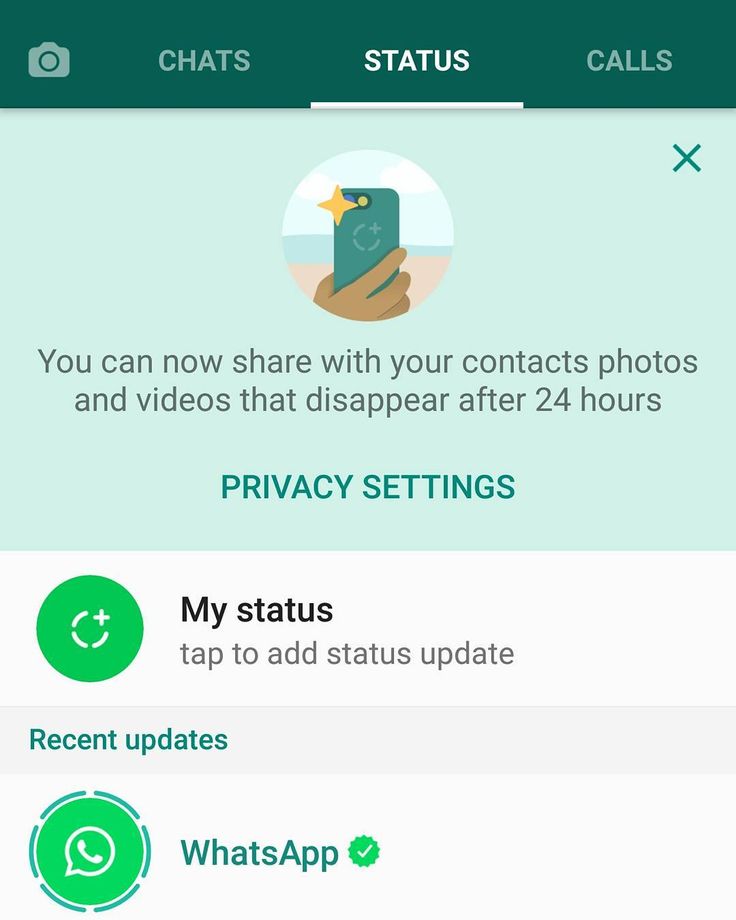 Subscribe to GadgetsToUse for more awesome reads like this one.
Subscribe to GadgetsToUse for more awesome reads like this one.
You might be interested in:
- 5 Ways to Download and Convert WhatsApp Video Status to MP3 Audio for Ringtones
- 7 Ways to Use colorful, stylish fonts in WhatsApp Chats on Mobile and PC
- 2 Ways to Share Voice Recording as Status on WhatsApp
You can also follow us for instant tech news at Google News or for tips and tricks, smartphones & gadgets reviews, join GadgetsToUse Telegram Group, or for the latest review videos subscribe GadgetsToUse Youtube Channel.
How to Add Audio in Whatsapp Status?
by Lavanya
Hello Guys!! I am here with one more interesting article on Whatsapp today. In this article, we are going to discuss How to Add audio to Whatsapp Status.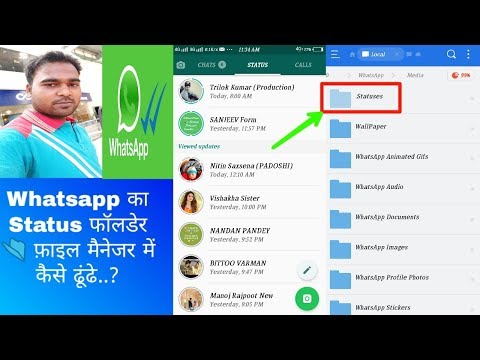 Are you excited to know about it? Then, just dive into this page & continue reading.
Are you excited to know about it? Then, just dive into this page & continue reading.
As we all know much about Whatsapp messaging app. But now, we will let you explain one of the interesting features or facilities that you can express more about via Whatsapp. The chat option is offering users to send messages via text mode as well as voice messages. Also, we can share audio, videos, images, stickers, gifs, and many more with the help of chat options with our friends or loved ones.
Also Check: How to Enable & Use WhatsApp Dark Mode Feature
Nowadays, people are going crazy with the latest & trending feature called Whatsapp Status. It helps WhatsApp lovers to share their photos, videos, text messages with their loved ones easily. It shows that you are pretty interested to showcase or share your opinions or feelings with others actively.
But there is a small minus point with WhatsApp status, we are unable to share any audio files or music on Whatsapp status. Because WhatsApp officials are behind in offering ‘insert an audio file on a WhatsApp Status feature. But, how to do it without any feature is going to explain here on this page. Yes, In this post we’ll discuss all the ways in which you can upload your very own custom tunes or liked songs to your WhatsApp Status.
Because WhatsApp officials are behind in offering ‘insert an audio file on a WhatsApp Status feature. But, how to do it without any feature is going to explain here on this page. Yes, In this post we’ll discuss all the ways in which you can upload your very own custom tunes or liked songs to your WhatsApp Status.
How to set an audio file as a WhatsApp Status message?
- Download the ‘VideoShow Video Editor app’ from the Google Play Store, which is a third-party application to edit videos.
- Once you have done step 1, open the VideoShow Video Editor app and click on the Edit Video option.
- On the Select clips screen, scroll through your device gallery to choose a picture that you’d like to view when playing the audio file (just like album art) and hit the Next button.
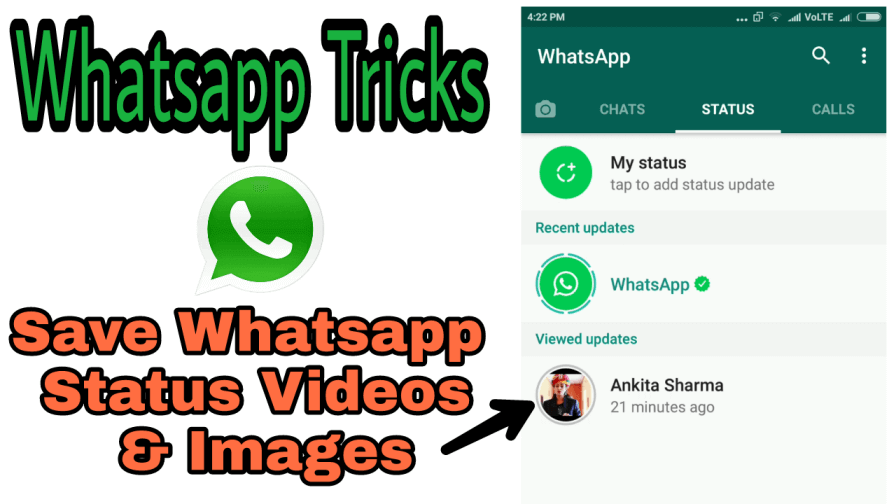
- In the Editor menu, click on the image and press the pencil icon to edit the screen.
- Tap on Duration and move the slider all the way to 10 seconds, at which point the app will give you the option to increase the duration even more.
- With the help of the “+” icon, move the duration scale all the way to 30 seconds (maximum length of content you can set as a WhatsApp status) and press OK.
- Go back to the Editor screen and press the Music tab at the bottom and hit “Tap to add music”.
- To add your very own music or audio clip, tap on the My Music tab at the top and scroll through your audio files to find the right one.
- Tap on an audio file and the app will allow you to select the duration and the start and endpoint of the audio clip using the sliders.
- Select the duration of up to 30 seconds and then tap on the Add Music.
- Finally, Press the checkmark icon on the top-right corner and press Save to Gallery to get your edited music clip ready for sharing your WhatsApp Status message.
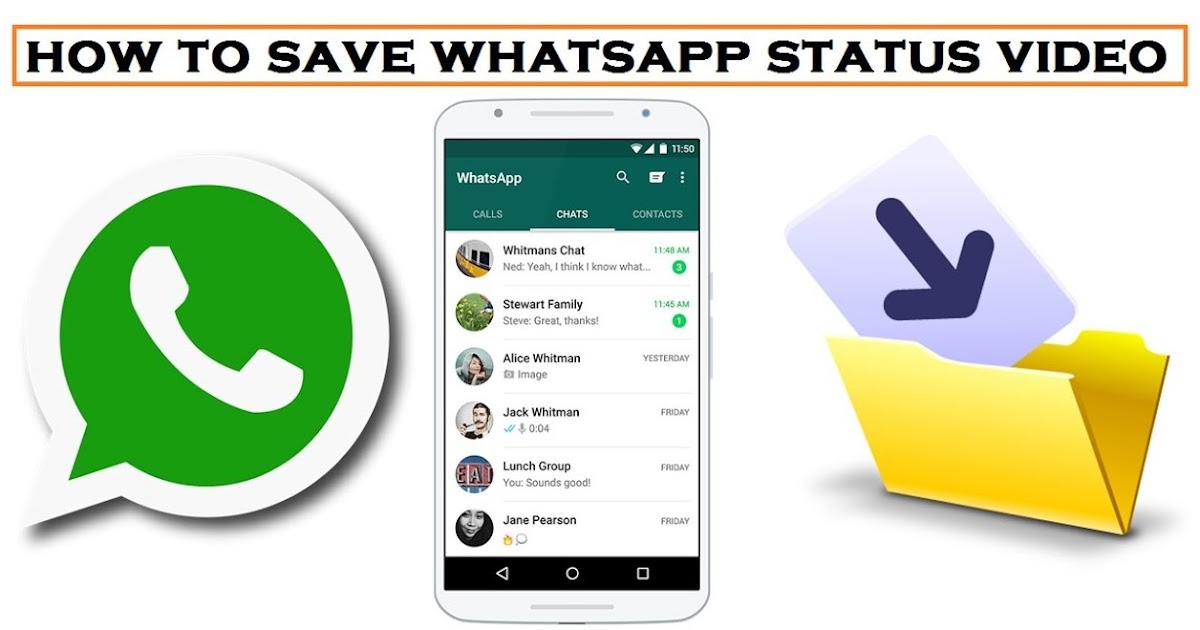
Do Refer: Stop making these 10 Whatsapp Mistakes Right Now
How to Add Audio in Whatsapp Status? (Step-by-Step Guide)
There are many alternatives available in the market to add Audio songs or background music on Whatsapp status. This article is all about How to Upload Audio Songs on WhatsApp Status by using different ways. Are you ready to know how can we do it?
All you have to do is just follow the below step-by-step guide to add background music to WhatsApp status.
Steps to Upload Audio Song on WhatsApp Status
- In the first step, you have to open the WhatsApp app on your mobile phone and go to the WhatsApp status option.
- Now, download the video song that you like most and want to put it as an audio on WhatsApp status.
- Once you finish the video download process, head over to the WhatsApp app and open the status option and click on the camera or tap on the My status option.

- After tapping on this option you will open your device media files like images and videos. Choose the video which you need to add as WhatsApp music or audio status.
- Once you pick the right video, now you’re ready to upload it on WhatsApp status as a music status.
- Now, you have to add emoji of your favourite to cover the video. Finally, get a suitable background color and pick the related color emoji.
- After that, you should drag the emoji until the screen will cover from the selected color and tap on the arrow button to upload your WhatsApp status.
- After completing the status upload, you can view your WhatsApp status in an audio format. So, you can enjoy sharing your favorite audio song in WhatsApp status.
Also Know: Best WhatsApp Security Features of 2020
How to Put Background Music on WhatsApp Status via Editing Apps?
- Firstly, you should download editing apps like Audio Status Maker from the google play store.

- After installation, open the home page of your device and click on the Audio Status Maker App.
- Now, you have to accept all requested permission to run the application on your device.
- Now, you will see the actual interface of Audio Status Maker which is similar to WhatsApp Status.
- Tap on the Audio option to import your favourite audio music from the device. Also, there are options to change the background color, add emojis, text, and more.
- Once you are done with all changes then import the audio, after successful importing of the audio, it is ready to share on your WhatsApp, Instagram, or Facebook as a status.
- That’s it, you can happily enjoy your favourite background music on WhatsApp Status with Audio Status Maker.
Note: You can also use video editing apps like Kinemaster, PowerDirector, Quik, etc. to add audio in WhatsApp Status.
How Can I Send MP3 on WhatsApp Status?
Wrapping Up
I hope the above two methods will help you a lot to add audio to WhatsApp Status. If you know the fast method to do this then please share it with us via the comment section below and we will upload it in our article for spreading more knowledge on this to WhatsApp lovers & users. Just follow the step-by-step guide on how to add audio in WhatsApp Status available on this page and enjoy by sharing your favourite songs or music with your loved ones.
If you want to know the latest Whatsapp hidden features then please click the link given here. Also, share this article with your friends and loved ones and make them share their favourite music with others. If you have any queries on How to Upload Background Music on WhatsApp Status, drop a comment below and get clarity on this from our expert people.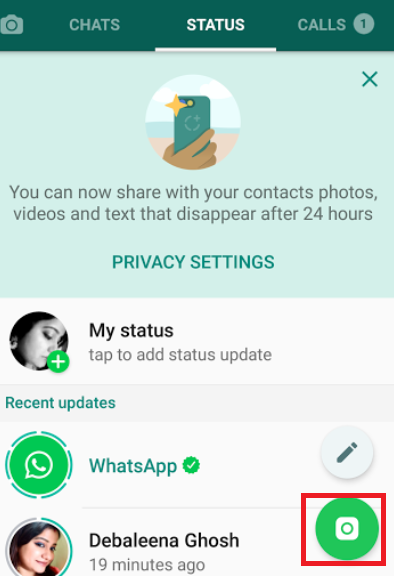
Learn how to put audio on whatsapp status
textbook
A few months ago, WhatsApp improved the Status feature. Previously, this space didn't have much room for you to post about your day or mood, but more options have been added. Now you can post messages, images, GIFs, and even videos. Unfortunately, the application not only supports audio files, but also uses video support to add the desired song or sound. To learn how to do this, put sound on whatsapp status just check out our tips below!
Also read on AppTuts : Whatsapp cloned: 5 steps to prevent However, you can post a video with sound that you want to get around the situation. This goes for sound effects, music, or even anything you've recorded yourself.
Simply save the video file on your smartphone to upload it directly to your status. To start doing this, open WhatsApp on your device and tap Status.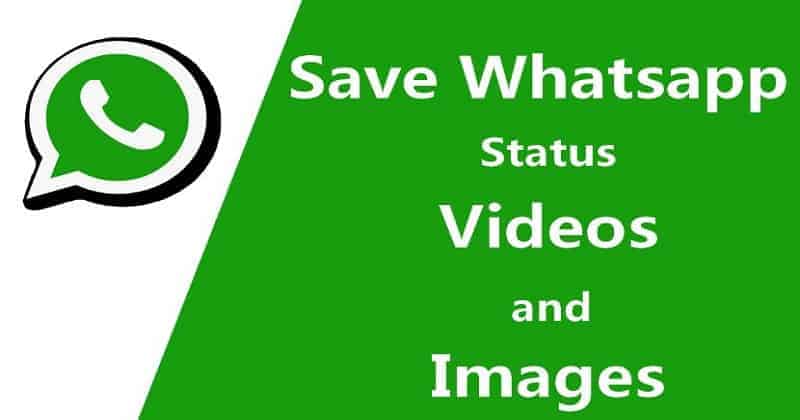
Then you must click on the My Status section to continue. This way you will start creating a new post for your employees.
You will be able to take a photo, video or put GIFs in your status. But to continue, you must drag the screen up from the small arrow in the middle of the screen, as we noted in the image below.
This will take you to your photo and video gallery already saved on your smartphone. Here you have to find and select the video that has the audio you want to post in your status.
With the selected file, you will be able to trim the video to the desired length. This has the advantage of cutting off parts where sound does not appear, for example. When you are done just click the green button to post the audio to whatsapp status.
Pretty simple, isn't it? While not the official way to add audio and music to an app, it is a fast and efficient alternative. However, there is no doubt that WhatsApp will support more media files in the future. What are your favorite whatsapp status types?
However, there is no doubt that WhatsApp will support more media files in the future. What are your favorite whatsapp status types?
Find out all about WhatsApp by following the AppTuts articles!
Now that you know how to add audio to WhatsApp Status, check out a few tips to become a platform master below!
1. See whatsapp status nobody knows
Did you know that you may not appear on the list of users who have viewed someone's whatsapp status? If you want to track this flirting but feel free to notice it, go to Account menu in WhatsApp settings.
Then go to Privacy section and uncheck Read receipts . Be sure to check out the full guide to see whatsapp status and no one will know how to see screen prints step by step! And announce to crush right now !
Be aware that disabling read confirmation in WhatsApp Status also prevents you from seeing who has seen their status.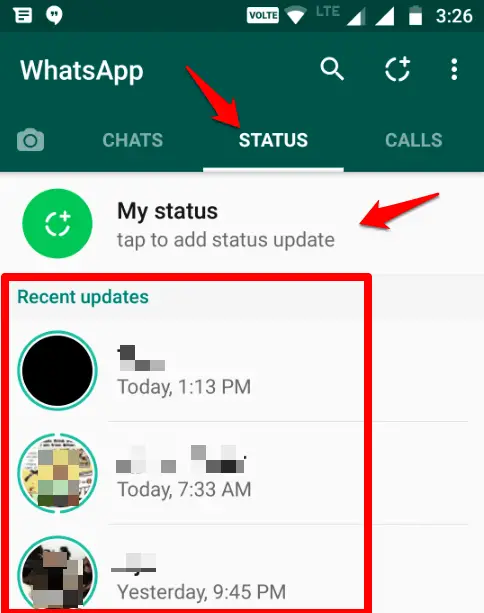 This means you won't know if the person you're looking for is watching you!
This means you won't know if the person you're looking for is watching you!
2. Customize who can see your status
But if your problem is that inconvenient uncle who keeps joking about every status he creates on WhatsApp, you can set the platform so that he no longer sees your messages . To do this, go to the WhatsApp Status tab.
Now open menu settings and select Privacy status . On this screen, you will have three options: allow everyone to see your messages, allow everyone to see with a few exceptions - this needs to be checked so as not to annoy users from viewing your status - or, conversely, allow only a few accounts. It is visible from the application that you publish. See more in our full tutorial!
3. Create GIF for whatsapp status
Statistics are short, ideal for humorous pictures. Best of all, you can create your own short animations within the app. To do this, open the Status screen and record a short video. On the WhatsApp status edit screen, just press the GIF button to automatically turn it into an animation. Be aware that all audio will be lost when performing this conversion.
On the WhatsApp status edit screen, just press the GIF button to automatically turn it into an animation. Be aware that all audio will be lost when performing this conversion.
However, you can also search for already created GIFs. To do this, simply return to the Home Status screen. Open the text status, but instead of typing, open the Emoji keyboard and select option GIF . From there, just select your favorite animation and publish!
Check out our complete guide to posting GIFs to WhatsApp Status!
Could you put audio on whatsapp status?
Could you please use our tips on how to turn on sound in WhatsApp status? What do you think of our privacy and GIF sharing tips on WhatsApp Status? Don't forget to leave your comment telling us what you think of the tutorial and it worked out.
How to add background music to your WhatsApp status
WhatsApp is definitely one of the best and has changed the phone industry a lot. This messaging service is single-handedly responsible for shredding SMS messages and even international phone calls.
This messaging service is single-handedly responsible for shredding SMS messages and even international phone calls.
Well, jokes, whatsapp is a boon for humanity and its magically disappearing 24 hour status is the latest craze. These video/image based messages allow users to say what they want in the best possible way.
I feel that being able to record videos is great, but it's a bit sad that I can't add music of my choice to this video. Is this a big problem or not?
The quickest and happiest answer is no, it's not. You can add your ringtones to whatsapp status during camera recording. Yes, while recording live!
But how do you do it? In this post, we will talk about all the ways to add your own custom ringtones to WhatsApp status and improve it even more.
1. Add music to status using WhatsApp
As mentioned above, you can add music to your WhatsApp status while recording through the application itself.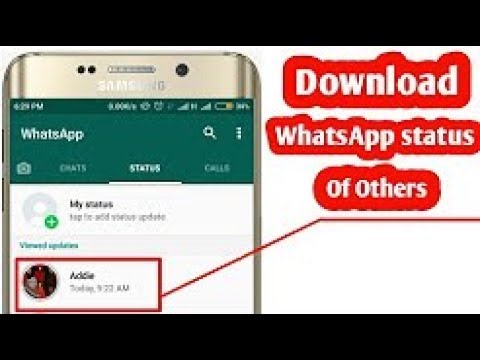 However, there is a slight twist to this story.
However, there is a slight twist to this story.
Whatsapp allows you to record sound along with video for status. Now all you have to do is use this feature to your advantage and add your favorite music to the status. Here's how:
Step 1 : Use any music player app on your phone and play the song you want to use as background music for your whatsapp status. You can even use an online music app for this. Make sure you're playing the song through your speaker and not through your wired or wireless headset.
Step 2 : Now open WhatsApp while the song is playing in the background. Go to status and start recording your status. Make sure the music is playing at the maximum volume level. So you can provide the best quality background music for your status.
Step 3 : When you're done recording, quickly review the recording and if everything is ok press the green arrow at the bottom and let everyone drool over your new status.
2. Add Music Using Video Editing Application
While the method we mentioned above works great, adding music using a third party application is much better and provides better sound quality.
Our tool of choice is the InShot Video Editor. It has just the right amount of features to create custom videos and it gets the job done in no time. Now to add music to your statuses with this app, please follow these steps:
Download Inshot Video Editor
Step 1 : Use your phone to record status video. It can be anything you would like to show your friends. Don't worry about playing music in this as we will add the melody separately.
Step 2 . Once you've finished recording your video, open the InShot Video Editor app and import your video into it.
Step 3 Select zero of the music you want to use, and then select the appropriate music volume level.